Denon AVR-989 User Manual 2
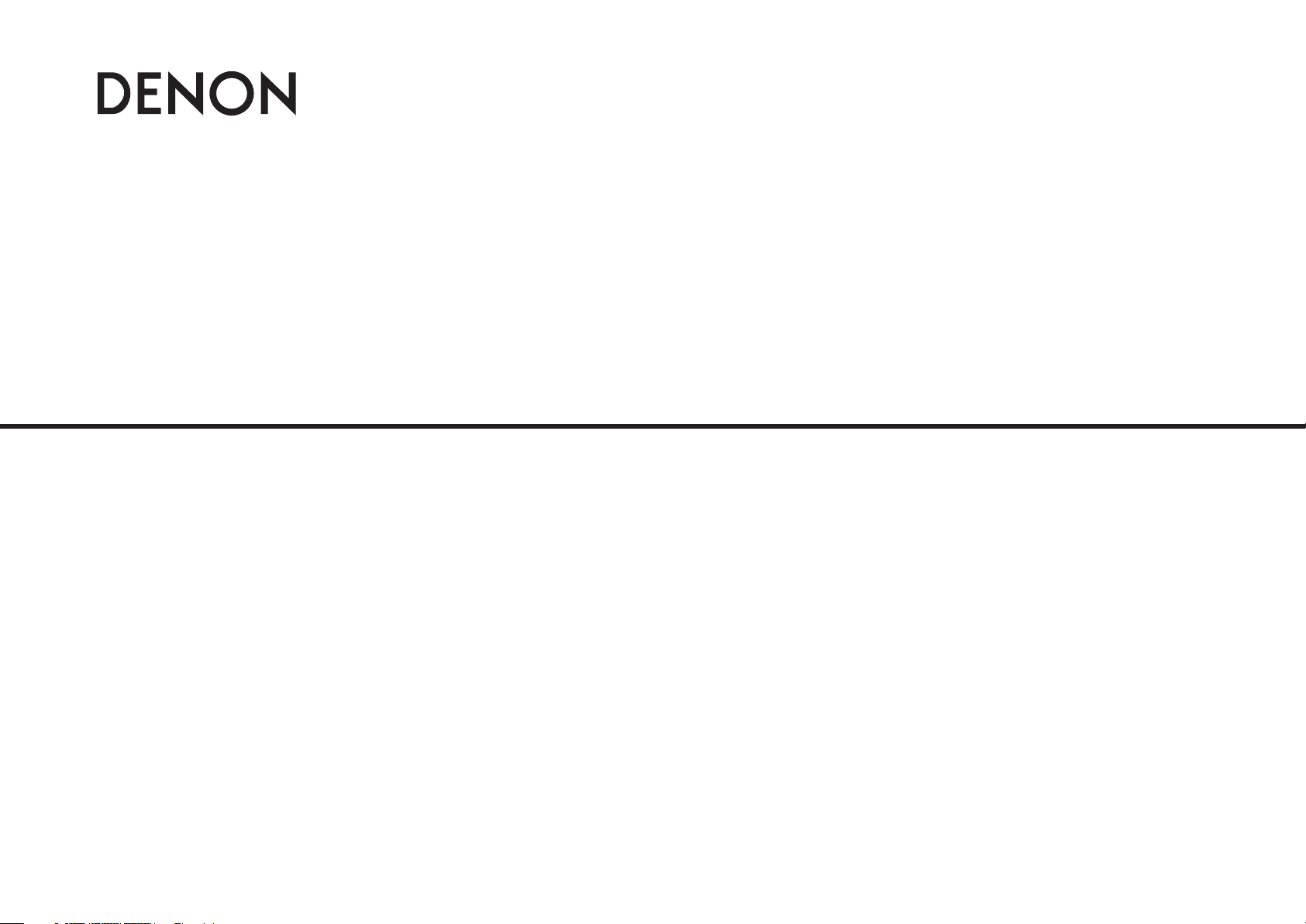
AV SURROUND RECEIVER
AVR-989
Owner’s Manual
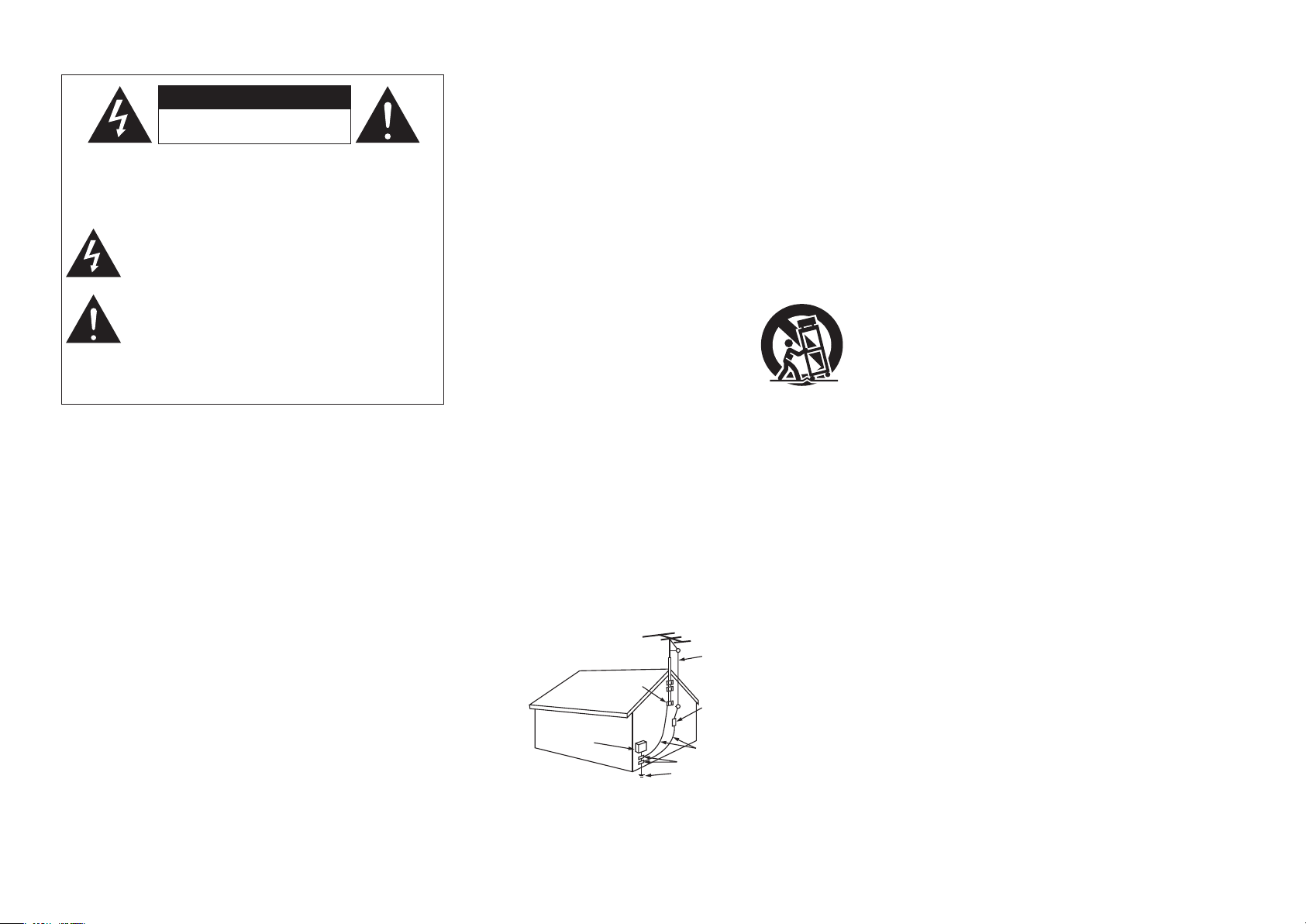
I
n
SAFETY PRECAUTIONS
CAUTION
RISK OF ELECTRIC SHOCK
DO NOT OPEN
CAUTION:
TO REDUCE THE RISK OF ELECTRIC SHOCK, DO NOT REMOVE
COVER (OR BACK). NO USER-SERVICEABLE PARTS INSIDE.
REFER SERVICING TO QUALIFIED SERVICE PERSONNEL.
The lightning flash with arrowhead symbol, within an equilateral
triangle, is intended to alert the user to the presence of
uninsulated “dangerous voltage” within the product’s enclosure
that may be of sufficient magnitude to constitute a risk of electric
shock to persons.
The exclamation point within an equilateral triangle is intended
to alert the user to the presence of important operating
and maintenance (servicing) instructions in the literature
accompanying the appliance.
WARNING:
TO REDUCE THE RISK OF FIRE OR ELECTRIC SHOCK, DO NOT
EXPOSE THIS APPLIANCE TO RAIN OR MOISTURE.
SAFETY INSTRUCTIONS
1. Read Instructions – All the safety and operating instructions should be read
before the product is operated.
2. Retain Instructions – The safety and operating instructions should be
retained for future reference.
3. Heed Warnings – All warnings on the product and in the operating
instructions should be adhered to.
4. Follow Instructions – All operating and use instructions should be followed.
5. Cleaning – Unplug this product from the wall outlet before cleaning. Do not
use liquid cleaners or aerosol cleaners.
6. Attachments – Do not use attachments not recommended by the product
manufacturer as they may cause hazards.
7. Water and Moisture – Do not use this product near water – for example,
near a bath tub, wash bowl, kitchen sink, or laundry tub; in a wet basement;
or near a swimming pool; and the like.
8. Accessories – Do not place this product on an unstable cart, stand, tripod,
bracket, or table. The product may fall, causing serious injury to a child or
adult, and serious damage to the product. Use only with a cart, stand,
tripod, bracket, or table recommended by the manufacturer, or sold with the
product. Any mounting of the product should
follow the manufacturer’s instructions, and should
use a mounting accessory recommended by the
manufacturer.
9. A product and cart combination should be moved
with care. Quick stops, excessive force, and
uneven surfaces may cause the product and cart
combination to overturn.
10. Ventilation – Slots and openings in the cabinet are provided for ventilation
and to ensure reliable operation of the product and to protect it from
overheating, and these openings must not be blocked or covered. The
openings should never be blocked by placing the product on a bed, sofa,
rug, or other similar surface. This product should not be placed in a built-in
installation such as a bookcase or rack unless proper ventilation is provided
or the manufacturer’s instructions have been adhered to.
11. Power Sources – This product should be operated only from the type of
power source indicated on the marking label. If you are not sure of the type
of power supply to your home, consult your product dealer or local power
company. For products intended to operate from battery power, or other
sources, refer to the operating instructions.
12. Grounding or Polarization – This product may be equipped with a polarized
alternating-current line plug (a plug having one blade wider than the other).
This plug will fit into the power outlet only one way. This is a safety feature.
If you are unable to insert the plug fully into the outlet, try reversing the
plug. If the plug should still fail to fit, contact your electrician to replace your
obsolete outlet. Do not defeat the safety purpose of the polarized plug.
13. Power-Cord Protection – Power-supply cords should be routed so that they
are not likely to be walked on or pinched by items placed upon or against
them, paying particular attention to cords at plugs, convenience receptacles,
and the point where they exit from the product.
15. Outdoor Antenna Grounding – If an outside antenna or cable system is
connected to the product, be sure the antenna or cable system is grounded
so as to provide some protection against voltage surges and built-up static
charges. Article 810 of the National Electrical Code, ANSI/NFPA 70, provides
information with regard to proper grounding of the mast and supporting
structure, grounding of the lead-in wire to an antenna discharge unit, size
of grounding conductors, location of antenna-discharge unit, connection to
grounding electrodes, and requirements for the grounding electrode. See
Figure A.
16. Lightning – For added protection for this product during a lightning storm,
or when it is left unattended and unused for long periods of time, unplug it
from the wall outlet and disconnect the antenna or cable system. This will
prevent damage to the product due to lightning and power-line surges.
17. Power Lines – An outside antenna system should not be located in the
vicinity of overhead power lines or other electric light or power circuits, or
where it can fall into such power lines or circuits. When installing an outside
antenna system, extreme care should be taken to keep from touching such
power lines or circuits as contact with them might be fatal.
18. Overloading – Do not overload wall outlets, extension cords, or integral
convenience receptacles as this can result in a risk of fire or electric shock.
19. Object and Liquid Entry – Never push objects of any kind into this product
through openings as they may touch dangerous voltage points or short-out
parts that could result in a fire or electric shock. Never spill liquid of any kind
on the product.
20. Ser vicing – Do not attempt to service this product yourself as opening or
removing covers may expose you to dangerous voltage or other hazards.
Refer all servicing to qualified service personnel.
21. Damage Requiring Service – Unplug this product from the wall outlet
and refer servicing to qualified service personnel under the following
conditions:
a) When the power-supply cord or plug is damaged,
b) If liquid has been spilled, or objects have fallen into the product,
c) If the product has been exposed to rain or water,
d) If the product does not operate normally by following the operating
instructions. Adjust only those controls that are covered by the operating
instructions as an improper adjustment of other controls may result in
damage and will often require extensive work by a qualified technician to
restore the product to its normal operation,
e) If the product has been dropped or damaged in any way, and
f) When the product exhibits a distinct change in performance – this
indicates a need for service.
22. Replacement Parts – When replacement parts are required, be sure the
service technician has used replacement parts specified by the manufacturer
or have the same characteristics as the original part. Unauthorized
substitutions may result in fire, electric shock, or other hazards.
23. Safety Check – Upon completion of any service or repairs to this product,
ask the service technician to perform safety checks to determine that the
product is in proper operating condition.
24. Wall or Ceiling Mounting – The product should be mounted to a wall or
ceiling only as recommended by the manufacturer.
25. Heat – The product should be situated away from heat sources such as
radiators, heat registers, stoves, or other products (including amplifiers) that
produce heat.
FIGURE A
EXAMPL E OF ANTENN A GROUNDING
AS PER NATIONAL
ELECTR ICAL CODE
"/5&//"
-&"%*/
8*3&
(306/%
$-".1
&-&$53* $
4&37*$&
&26*1.& /5
"/5&//"
%*4$)"3 (&6/*5
/&$4&$5 *0/
(306/%* /($0/%6$ 5034
/&$4&$5 *0/
(306/%$- ".14
108&34&3 7*$&(306 /%*/(
&-&$530 %&4:45&.
/&$"35 1"35)
/&$/"5*0 /"-&-&$5 3*$"-$0% &
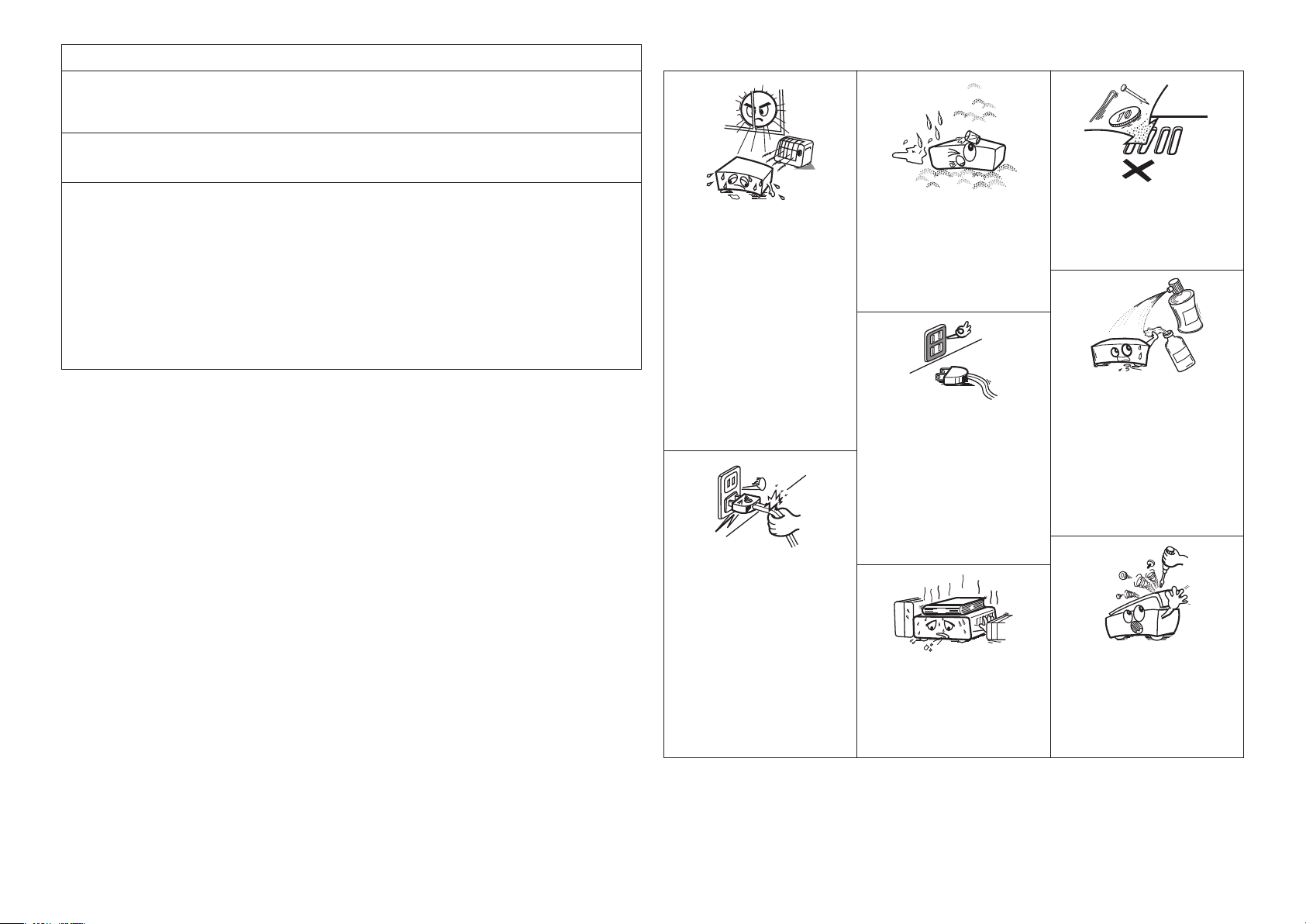
II
• Avoid high temperatures.
Allow for sufficient heat dispersion when
installed in a rack.
• Eviter des températures élevées.
Tenir compte d’une dispersion de chaleur
suffisante lors de l’installation sur une
étagère.
• Handle the power cord carefully.
Hold the plug when unplugging the cord.
• Manipuler le cordon d’alimentation avec
précaution.
Tenir la prise lors du débranchement du
cordon.
• Keep the unit free from moisture, water,
and dust.
• Protéger l’appareil contre l’humidité, l’eau
et la poussière.
• Unplug the power cord when not using the
unit for long periods of time.
• Débrancher le cordon d’alimentation
lorsque l’appareil n’est pas utilisé pendant
de longues périodes.
* (For apparatuses with ventilation holes)
• Do not obstruct the ventilation holes.
• Ne pas obstruer les trous d’aération.
• Do not let foreign objects into the unit.
• Ne pas laisser des objets étrangers dans
l’appareil.
• Do not let insecticides, benzene, and
thinner come in contact with the unit.
• Ne pas mettre en contact des insecticides,
du benzène et un diluant avec l’appareil.
• Never disassemble or modify the unit in
any way.
• Ne jamais démonter ou modifier l’appareil
d’une manière ou d’une autre.
n
NOTE ON USE / OBSERVATIONS RELATIVES A L’UTILISATION
FCC INFORMATION (For US customers)
1. PRODUCT
This product complies with Part 15 of the FCC Rules. Operation is subject to the following two conditions: (1) this
product may not cause harmful interference, and (2) this product must accept any interference received, including
interference that may cause undesired operation.
2. IMPORTANT NOTICE: DO NOT MODIFY THIS PRODUCT
This product, when installed as indicated in the instructions contained in this manual, meets FCC requirements.
Modification not expressly approved by DENON may void your authority, granted by the FCC, to use the product.
3. NOTE
This product has been tested and found to comply with the limits for a Class B digital device, pursuant to Part 15
of the FCC Rules. These limits are designed to provide reasonable protection against harmful interference in a
residential installation.
This product generates, uses and can radiate radio frequency energy and, if not installed and used in accordance
with the instructions, may cause harmful interference to radio communications. However, there is no guarantee
that interference will not occur in a particular installation. If this product does cause harmful interference to radio or
television reception, which can be determined by turning the product OFF and ON, the user is encouraged to try to
correct the interference by one or more of the following measures:
• Reorient or relocate the receiving antenna.
• Increase the separation between the equipment and receiver.
• Connect the product into an outlet on a circuit different from that to which the receiver is connected.
• Consult the local retailer authorized to distribute this type of product or an experienced radio/TV technician for
help.
This Class B digital apparatus complies with Canadian ICES-003.
Cet appareil numérique de la classe B est conforme à la norme NMB-003 du Canada.
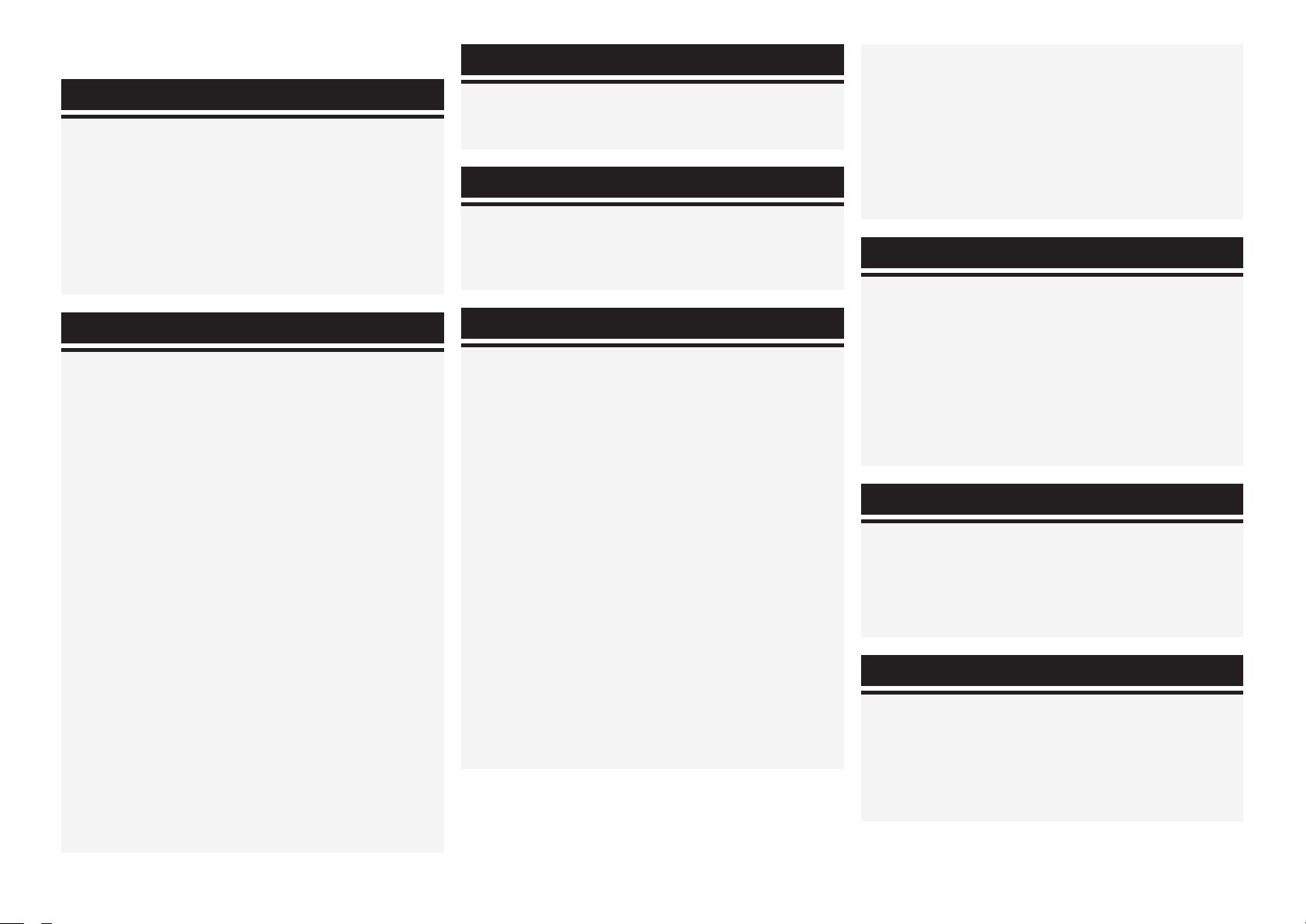
Accessories ·····················································································2
Cautions on Handling ·····································································3
Cautions on Installation ································································· 3
About the Remote Control Unit ···················································· 3
Inserting the Batteries ···································································3
Operating Range of the Remote Control Unit ································3
Part Names and Functions ····························································4
Front Panel ····················································································· 4
Display ···························································································5
Rear Panel ······················································································ 6
Remote Control Unit ······································································ 7
Preparations ···················································································· 8
Cables Used for Connections ························································8
Video Conversion Function ····························································9
On-Screen Display for Component Video Outputs and
HDMI Output ·················································································9
Speaker Connections ····································································· 9
Speaker Installation ········································································ 9
Speaker Connections ··································································· 10
Connecting Equipment with HDMI Connectors ························11
Connecting the Monitor ·······························································12
Connecting the Playback Components ······································12
Blu-ray Disc Player / DVD Player ················································· 12
Record Player ··············································································· 13
CD Player ·····················································································13
iPod
®
···························································································· 13
TV/CABLE Tuner ··········································································14
Satellite Receiver ·········································································14
Connecting the Recording Components ···································· 15
Digital Video Recorder ·································································15
Video Cassette Recorder ·····························································15
CD Recorder / MD Recorder / Tape Deck ···································· 16
Connections to Other Devices ·····················································16
Video Camera / Game Console ···················································· 16
Component with Multi-channel Output Connectors ···················· 16
External Power Amplifier ·····························································17
Antenna Terminals ······································································· 17
XM Connector ·············································································· 18
SIRIUS Connector ········································································ 18
Multi-zone ····················································································19
External Controller ·······································································19
Connecting the Power Cord ························································ 20
Once Connections are Completed ·············································· 20
Preparations ·················································································· 23
Auto Setup ····················································································24
a Start Menu ·············································································· 24
s Parameter Check ····································································26
Error Messages ············································································26
Speaker Setup ··············································································27
a Speaker Configuration····························································· 27
s Subwoofer Setup ···································································· 28
d Distance ·················································································· 28
f Channel Level ·········································································28
g Crossover Frequency ······························································ 29
h Front Speaker Setup ·······························································29
HDMI Setup ··················································································· 29
a Color Space ·············································································29
s RGB Range ·············································································29
d Auto Lipsync ···········································································29
f HDMI Audio Out ·····································································30
g HDMI Control ··········································································30
h Power Off Control ···································································30
Audio Setup ·················································································· 30
a EXT. IN Subwoofer Level ························································30
s 2ch Direct/Stereo ···································································· 30
d Dolby Digital Setup ·································································31
f Auto Surround Mode ······························································31
g EQ Preset················································································ 31
ZONE2 Setup ················································································31
a Level Lch················································································· 31
s Level Rch ················································································32
d Volume Level ··········································································32
f Volume Limit ···········································································32
g Power On Level ······································································32
h Mute Level ··············································································32
Operations ·····················································································20
Example of Display of Default Values ········································21
Examples of On-screen Display and Front Display ···················21
Menu Map ····················································································· 22
n Contents
Getting Started
Connections
Menu Operations
Auto Setup
Manual Setup
Settings Related to Playing Input Sources ································ 36
a Auto Preset ·············································································36
s Preset Skip ··············································································36
d Preset Name ···········································································36
f Video ·······················································································36
g Input Mode ············································································· 37
h Rename···················································································38
j Source Level ··········································································· 38
k Assign ····················································································· 38
l iPod ·························································································39
A0 Antenna Aiming ······································································ 39
A1 Parental Lock ·········································································· 39
Input Setup
Adjusting the parameters ···························································· 42
Surround Parameter ·····································································43
Surround Parameter ····································································· 43
Tone ····························································································· 45
Audyssey Settings ·······································································45
RESTORER ··················································································47
Night Mode ·················································································· 47
Audio Delay ·················································································· 47
q Standard Playback ·································································· 40
Surround Playback of 2-channel Sources ··································40
Playing Multi-channel Sources (Dolby Digital, DTS, etc.)···········41
w DSP Simulation Playback ······················································· 41
e Direct Playback ········································································ 41
r Stereo Playback ·······································································42
Playback in the PURE DIRECT Mode ········································ 42
Surround Modes
Parameter
Option Setup ·················································································32
a Amp Assign············································································· 32
s Volume Control ·······································································33
d Source Delete ·········································································33
f On-Screen Display ··································································33
g Quick Select Name ·································································34
h Trigger Out ··············································································34
j Remote ID Setup ····································································34
k 232C Port ················································································ 34
l Display ····················································································34
A0 Setup Lock ·············································································· 34
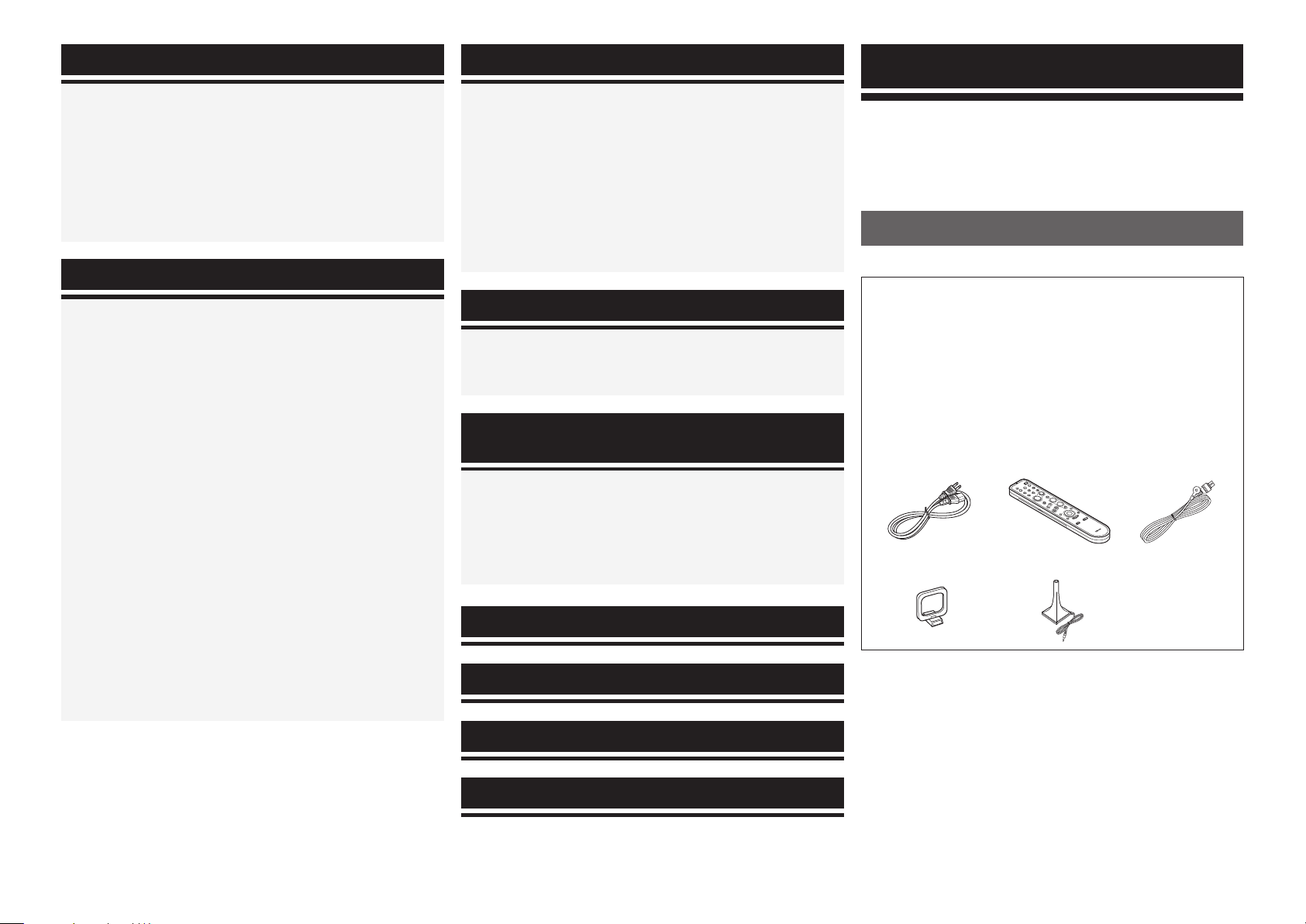
Operating DENON Audio Components ······································ 61
Presetting ······················································································61
Operating Preset Components ····················································61
Punch Through Function ·····························································64
Preparations ·················································································· 50
Turning the Power On ··································································50
Selecting the Input Source ···························································50
Operations During Playback ························································· 50
Playing Video and Audio Equipment ··········································51
Basic Operation ············································································51
Listening to FM/AM Broadcasts ················································· 51
Basic Operation ············································································51
Presetting Radio Stations (Preset Memory) ·································51
Listening to Preset Stations ························································· 52
Listening to XM Satellite Radio Programs ·································52
Basic Operation ············································································52
Checking the XM Signal Strength and Radio ID ···························53
Presetting Radio Channels (Preset Memory) ······························· 53
Listening to Preset Channels ······················································· 53
Searching Categories ··································································· 54
Listening to SIRIUS Satellite Radio Programs ···························54
Basic Operation ············································································54
Checking the SIRIUS Signal Strength and Radio ID ····················· 54
Presetting Radio Channels (Preset Memory) ······························· 54
Listening to Preset Channels ······················································· 54
Searching Categories ··································································· 55
Parental Lock ···············································································55
iPod
®
Playback ·············································································55
Basic Operation ············································································55
Listening to Music ·······································································56
Viewing Still Pictures or Videos on the iPod ································56
Playback
Remote Control Unit Operations
Multi-zone Settings with the Amp Assign Function ·················65
Multi-zone Settings and Operations with Zone Output ··········· 66
Multi-zone Operations ································································· 67
Turning the Power On and Off ·····················································67
Selecting the Input Source ···························································67
Adjusting the Volume ···································································67
Turning off the Sound Temporarily ··············································67
Other Information ···························································68
Troubleshooting ·······························································76
Specifications ····································································80
List of preset codes ·····························End of this manual
Check that the following parts are supplied with the product.
Thank you for purchasing this DENON product. To ensure proper
operation, please read this owner’s manual carefully before using the
product.
After reading them, be sure to keep them for future reference.
Getting Started
Accessories
yt
Q0o
i
Other Operations ·········································································· 57
Playing Super Audio CD ······························································· 57
Recording on an External Equipment (REC OUT mode) ·············· 57
Convenient Functions ·································································· 58
HDMI Control Function ································································ 58
Channel Level ··············································································59
Fader Function ·············································································59
Quick Select Function ·································································· 60
Personal Memory Plus Function ·················································· 60
Last Function Memory ································································· 60
Backup Memory ···········································································60
Resetting the Microprocessor ·····················································60
Other Operations and Functions
Amp Assign / Multi-zone Connections and
Operations
q Owner’s manual ...................................................................... 1
w Warranty (for North America model only) ................................ 1
e Getting started ........................................................................ 1
r Service station list ...................................................................1
t Power cord (Cord length: Approx. 6.2 ft / 1.9 m) ..................... 1
y Remote control unit (RC-1105) ................................................. 1
u R6/AA batteries (for RC-1105) .................................................. 2
i FM indoor antenna ..................................................................1
o AM loop antenna ..................................................................... 1
Q0 Setup microphone
(DM-A409, Cord length: Approx. 25 ft / 7.6 m) ........................1
Status ····························································································48
a MAIN ZONE ············································································ 48
s ZONE2 ····················································································48
Audio Input Signal ········································································48
HDMI Information ········································································· 49
a HDMI Signal Information ························································49
s HDMI Monitor Information ·····················································49
Auto Surround Mode ··································································· 49
Quick Select ·················································································· 49
Preset Station ··············································································· 49
Information
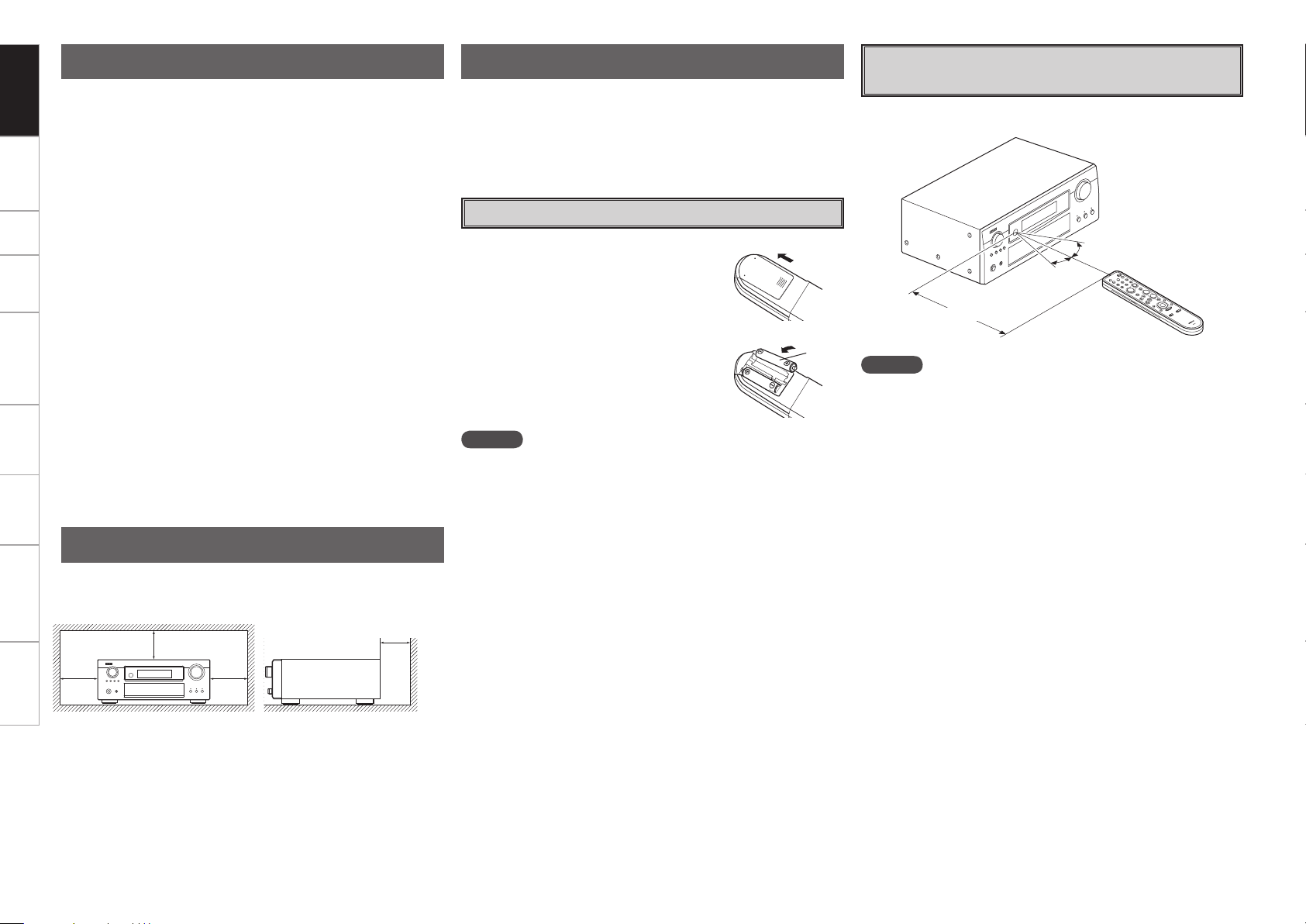
Connections Setup Playback Remote Control Multi-zone Information Troubleshooting Specifications
• Before turning the power switch on
Check once again that all connections are correct and that there are
no problems with the connection cables.
•
Power is supplied to some of the circuitry even when the unit is
set to the standby mode. When traveling or leaving home for long
periods of time, be sure to unplug the power cord from the power
outlet.
• About condensation
If there is a major difference in temperature between the inside of
the unit and the surroundings, condensation (dew) may form on
the operating parts inside the unit, causing the unit not to operate
properly.
If this happens, let the unit sit for an hour or two with the power
turned off and wait until there is little difference in temperature
before using the unit.
• Cautions on using mobile phones
Using a mobile phone near this unit may result in noise. If so, move
the mobile phone away from this unit when it is in use.
• Moving the unit
Turn off the power and unplug the power cord from the power
outlet.
Next, disconnect the connection cables to other system units before
moving the unit.
•
Note that the illustrations in these instructions may differ from the
actual unit for explanation purposes.
Cautions on Handling
Note:
For proper heat dispersal, do not install this unit in a confined
space, such as a bookcase or similar enclosure.
Cautions on Installation
In addition to the AVR-989, the included remote control unit (RC-1105)
can also be used to operate the equipment listed below.
q DENON system components
w Non-DENON system components
• By setting the preset memory (vpage 61 ~ 63)
About the Remote Control Unit
Inserting the Batteries
NOTE
• Replace the batteries with new ones if the set does not operate
even when the remote control unit is operated close to the unit.
• The supplied batteries are only for verifying operation.
• When inserting the batteries, be sure to do so in the proper direction,
following the “q” and “w” marks in the battery compartment.
• To prevent damage or leakage of battery fluid:
• Do not use a new battery together with an old one.
• Do not use two different types of batteries.
• Do not attempt to charge dry batteries.
• Do not short-circuit, disassemble, heat or dispose of batteries in
flames.
• If the battery fluid should leak, carefully wipe the fluid off the inside
of the battery compartment and insert new batteries.
• Remove the batteries from the remote control unit if it will not be in
use for long periods.
• When replacing the batteries, have the new batteries ready and
insert them as quickly as possible.
b Note
b
Wall
b
b
q Lift the clasp and remove the rear cover.
e Put the rear cover back on.
R6/AA
w Load the two batteries properly as
indicated by the marks in the battery
compartment.
30°
30°
Approx. 23 feet / 7 m
Operating Range of the Remote Control
Unit
Point the remote control unit at the remote sensor when operating it.
NOTE
The set may function improperly or the remote control unit may not
operate if the remote control sensor is exposed to direct sunlight,
strong artificial light from an inverter type fluorescent lamp or infrared
light.
Getting Started
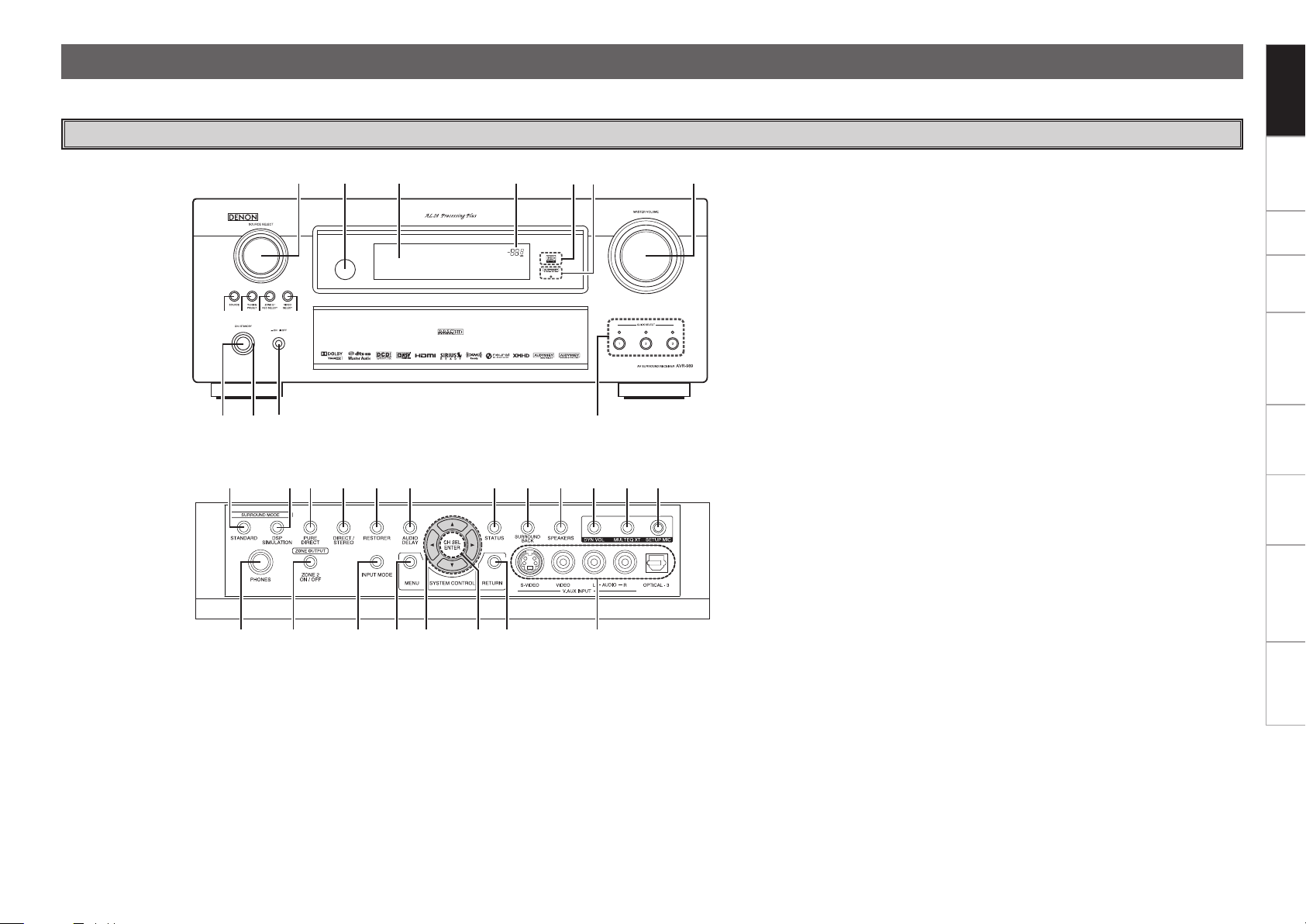
Connections Setup Playback Remote Control Multi-zone Information Troubleshooting
Specifications
For buttons not explained here, see the page indicated in parentheses ( ).
Part Names and Functions
Front Panel
q w e
r
to i u y
Q0
Q1
Q2 Q3 Q4 Q5
q Power operation button (ON/STANDBY) ····························· (50)
w Power indicator ······································································· (50)
e Power switch (hON jOFF) ·················································· (50)
r QUICK SELECT buttons / indicators ······································ (60)
t MASTER VOLUME control knob ············································ (50)
y AUDYSSEY DYNAMIC VOLUME indicator ····························· (46)
u HD AUDIO indicator ································································· (41)
i Master volume indicator
o Display
Q0 Remote control sensor ····························································· (3)
Q1 SOURCE SELECT knob ··························································· (50)
Q2 SOURCE button ······································································· (50)
Q3 TUNING PRESET button ························································· (52)
Q4 ZONE2 / REC SELECT button ················································· (67)
Q5 VIDEO SELECT button ···························································· (36)
Q6 Headphones jack (PHONES) ··················································· (50)
Q7 ZONE2 ON/OFF button ··························································· (67)
Q8 INPUT MODE button ··························································(16, 37)
Q9 MENU button ··········································································· (20)
W0 Cursor buttons (uio p) ······················································· (20)
W5W6W7W8W9E0E1E2E3E4E5
W4
Q6 Q7 Q8 Q9 W0 W3W1 W2
GWith the door openH
W1 CH SEL / ENTER button ···················································· (20, 59)
W2 RETURN button ······································································· (20)
W3 V.AUX INPUT connectors ························································(16)
W4 SETUP MIC jack ······································································· (23)
W5 MULTEQ XT button ································································· (45)
W6 DYNAMIC VOLUME button ···················································· (46)
b About Dynamic Volume
Audyssey Dynamic Volume™ solves the problem of large variations
in volume level between television programs, commercials, and
between the soft and loud passages of movies.
Audyssey Dynamic EQ™ is integrated into Dynamic Volume so that
as the playback volume is adjusted automatically, the perceived
bass response, tonal balance, surround impression, and dialog
clarity remain the same.
b About Dynamic EQ
Audyssey Dynamic EQ solves the problem of deteriorating sound
quality as volume is decreased by taking into account human
perception and room acoustics. Audyssey Dynamic EQ works in
tandem with Audyssey MultEQ
®
XT to provide well-balanced sound
for every listener at any volume level.
W7 SPEAKERS button ··································································· (50)
W8 SURROUND BACK button ······················································ (44)
W9 STATUS button ······································································· (48)
E0 AUDIO DELAY button ····························································· (47)
E1 RESTORER button ··································································· (47)
E2 DIRECT/STEREO button ························································· (41)
E3 PURE DIRECT button ······························································ (42)
E4 DSP SIMULATION button ······················································· (41)
E5 STANDARD button ·································································· (40)
Getting Started
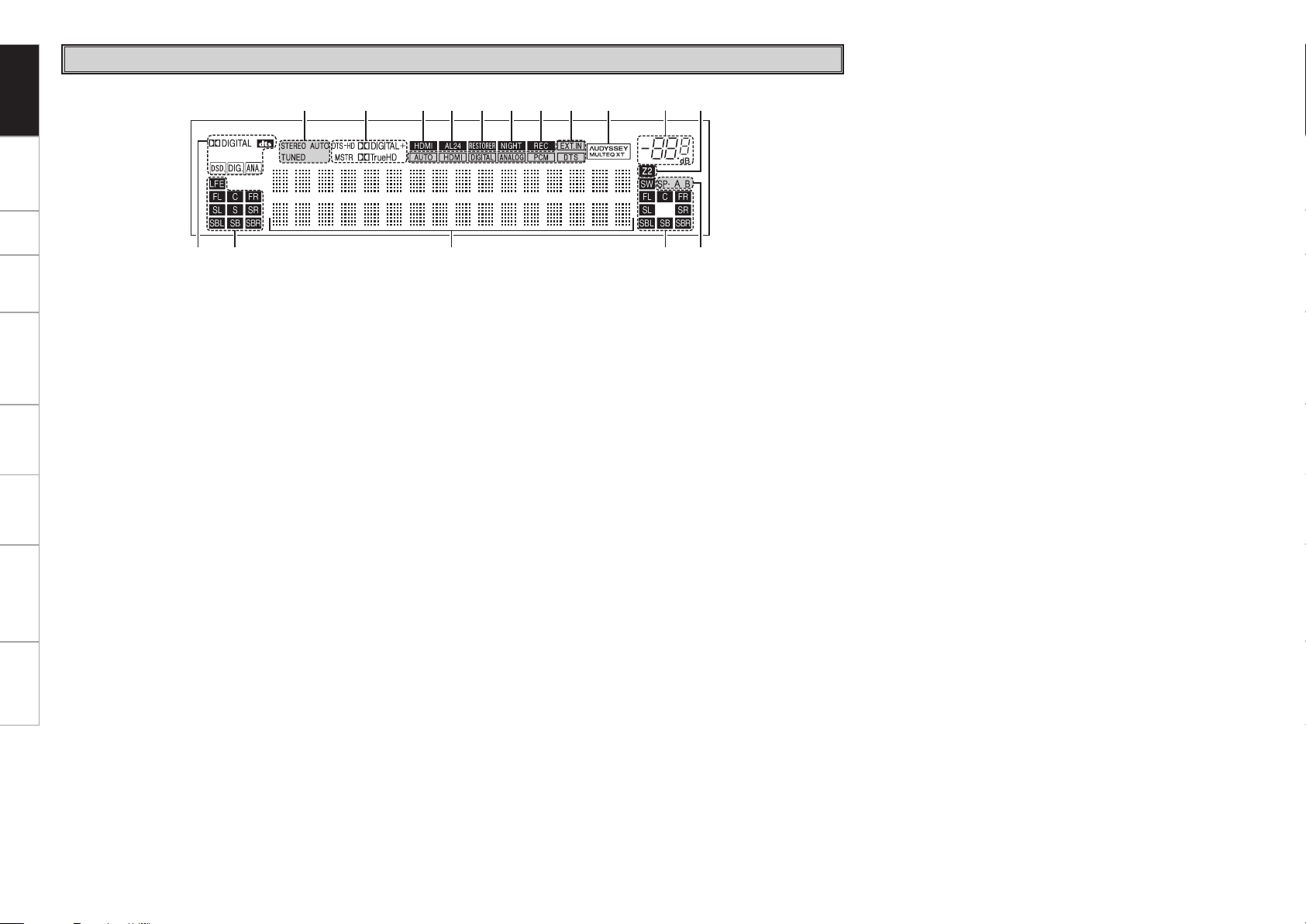
Getting Started Connections Setup Playback Remote Control Multi-zone Information Troubleshooting Specifications
u yiQ5Q6 oQ0Q1Q2Q4 Q3
wq e r t
q Input signal indicators
w Input signal channel indicators
These light when digital signals are input.
e Information display
The input source name, surround mode, setting values and other
information are displayed here.
r Output signal channel indicators
t Front speaker indicator
These light according to the settings of the front A and B
speakers.
y ZONE2 output indicator
This lights when the power for the ZONE2 is turned on.
u Master volume indicator
i AUDYSSEY MULTEQ XT indicator
This lights when MultEQ XT is selected.
o Input mode indicators
Q0 Recording output source indicator
This lights when the REC OUT mode is selected.
Q1 NIGHT indicator
This lights when the night mode is selected.
Q2 RESTORER indicator
This lights when the RESTORER mode is selected.
Q3 AL24 indicator
This lights when AL24 Processing Plus is activated (vpage 70).
Q4 HDMI indicator
This lights when playing using HDMI connections.
Q5 Decoder indicators
These light when the respective decoders are operating.
Q6 Tuner reception mode indicators
This lights according to the reception conditions when the input
source is set to “TUNER”.
• AUTO
This lights when in the auto tuning mode.
• STEREO
In the FM mode, this lights when receiving analog stereo
broadcasts.
• TUNED
This lights when the broadcast is properly tuned in.
Display
Getting Started
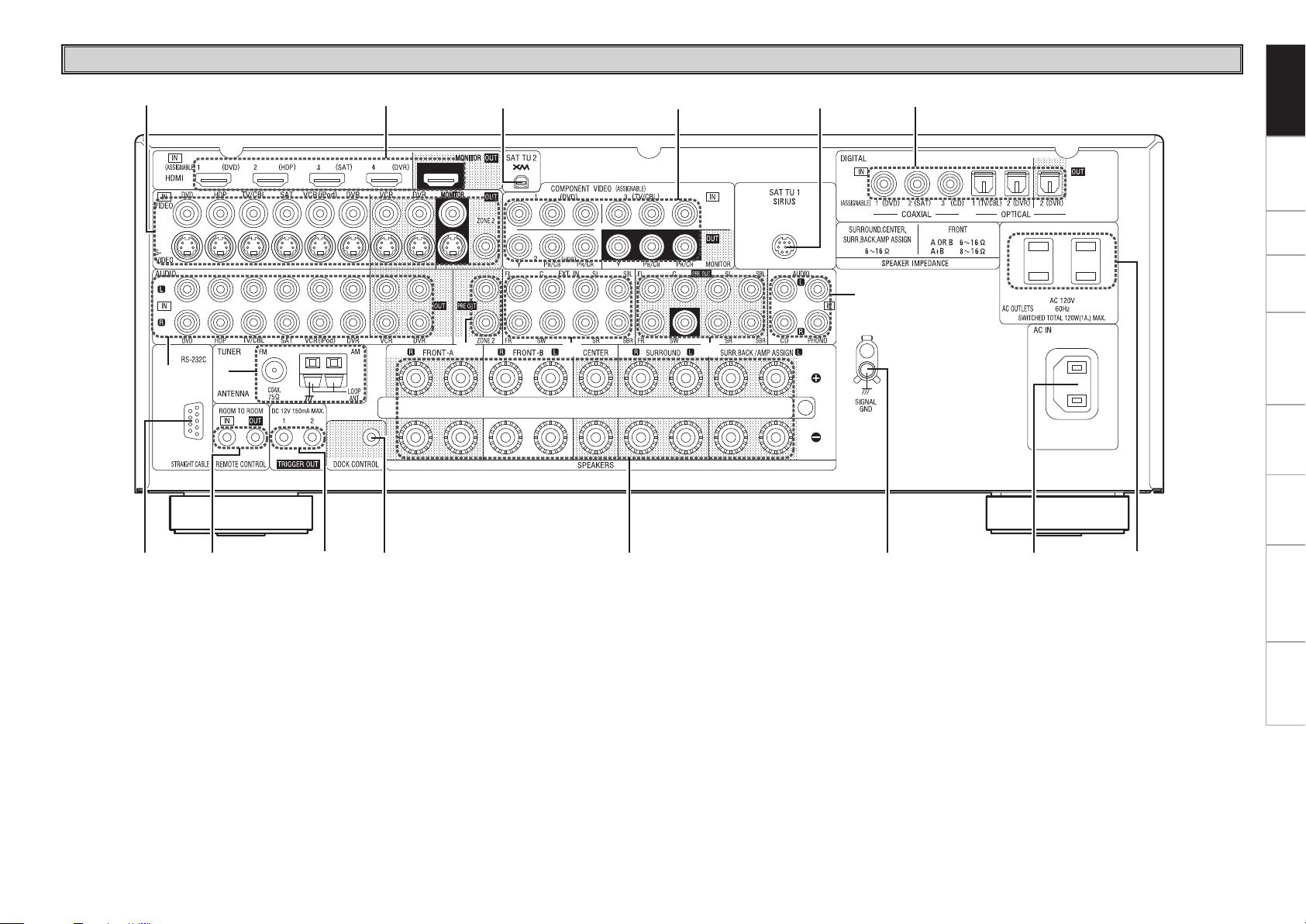
Getting Started Connections Setup Playback Remote Control Multi-zone Information Troubleshooting
Specifications
Rear Panel
q w e r t y u i
o
Q1 Q0
Q3 Q2
Q4
Q5 Q6
Q8
Q7
Q5
Q7
q RS-232C connector ···································································(19)
w REMOTE CONTROL jacks ························································(19)
e TRIGGER OUT jacks ·································································(19)
r DOCK CONTROL jack ·······························································(13)
t Speaker terminals (SPEAKERS) ··············································(10)
y SIGNAL GND terminal ·····························································(13)
u AC inlet (AC IN) ········································································ (20)
i AC OUTLET ·············································································· (20)
o Digital audio connectors (OPTICAL / COAXIAL)··········· (12 ~ 16)
Q0 SIRIUS connector (SAT TU1) ···················································(18)
Q1 COMPONENT VIDEO connectors ······································(12, 14)
Q2 XM connector (SAT TU2) ·························································(18)
Q3 HDMI connectors ···················································· (11, 12, 14, 15)
Q4 VIDEO / S-VIDEO connectors ····································(12 ~ 16, 19)
Q5 Analog audio connectors (AUDIO) ································ (12 ~ 16)
Q6 FM/AM antenna terminals (TUNER ANTENNA)····················(17)
Q7 PRE OUT connectors ····················································· (10, 17, 19)
Q8 EXT. IN connectors ···································································(16)
Getting Started
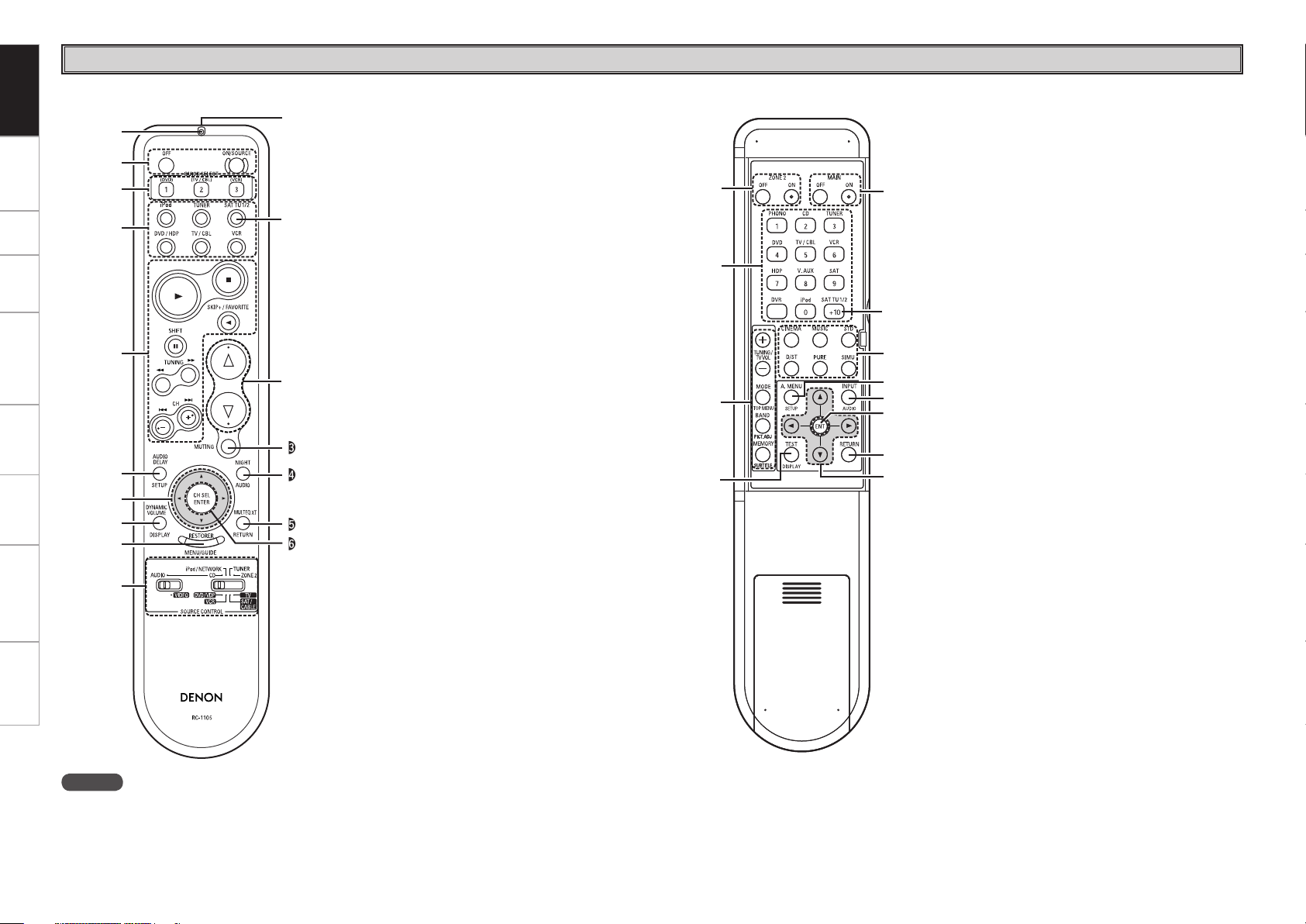
Getting Started Connections Setup Playback Remote Control Multi-zone Information Troubleshooting Specifications
Remote Control Unit
Getting Started
Q1
q
w
e
r
t
y
i
Q0
o
u
Q2
b
Q3
Q4
Q5
Q6
q
w
e
r
t
y
i
b
Q1
Q0
u
o
q Indicator ······················································ (61)
w Power buttons ············································(50)
e QUICK SELECT buttons ····························· (60)
r Source select buttons ································(50)
b : To select “SIRIUS”, “XM” as the input
source, use the SAT TU1/2 button.
t System buttons ··········································(56)
y AUDIO DELAY button ································ (47)
u Cursor buttons (uio p) ·························(20)
i DYNAMIC VOLUME button ······················· (46)
o RESTORER button ······································ (47)
Q0 SOURCE CONTROL switches ·············· (20, 61)
Q1 Remote control signal transmitter ············· (3)
Q2 Master volume control buttons ················(50)
Q3 MUTING button ·········································· (50)
Q4 NIGHT button ············································· (47)
Q5 MULTEQ XT button ···································· (45)
Q6 Channel select (CH SEL) /
ENTER button ······································· (20, 59)
q ZONE2 power buttons ······························· (67)
w Source select buttons ································ (50)
b : To select “SIRIUS”, “XM” as the input
source, use the SAT TU1/2 button.
e Tuner system buttons ································ (51)
r Test tone button (TEST) ····························(28)
t MAIN ZONE power buttons (MAIN) ········· (67)
y Surround mode buttons ······················ (40, 41)
u Amp menu button (A. MENU) ··················· (20)
i Input mode button (INPUT) ················· (16, 37)
o Enter button (ENT) ······························· (20, 59)
Q0 RETURN button ·········································· (20)
Q1 Cursor buttons (uio p) ························· (20)
NOTE
If buttons on the front or rear are pressed strongly, the button on the opposite side will be activated too.
[ Front ] [ Rear ]
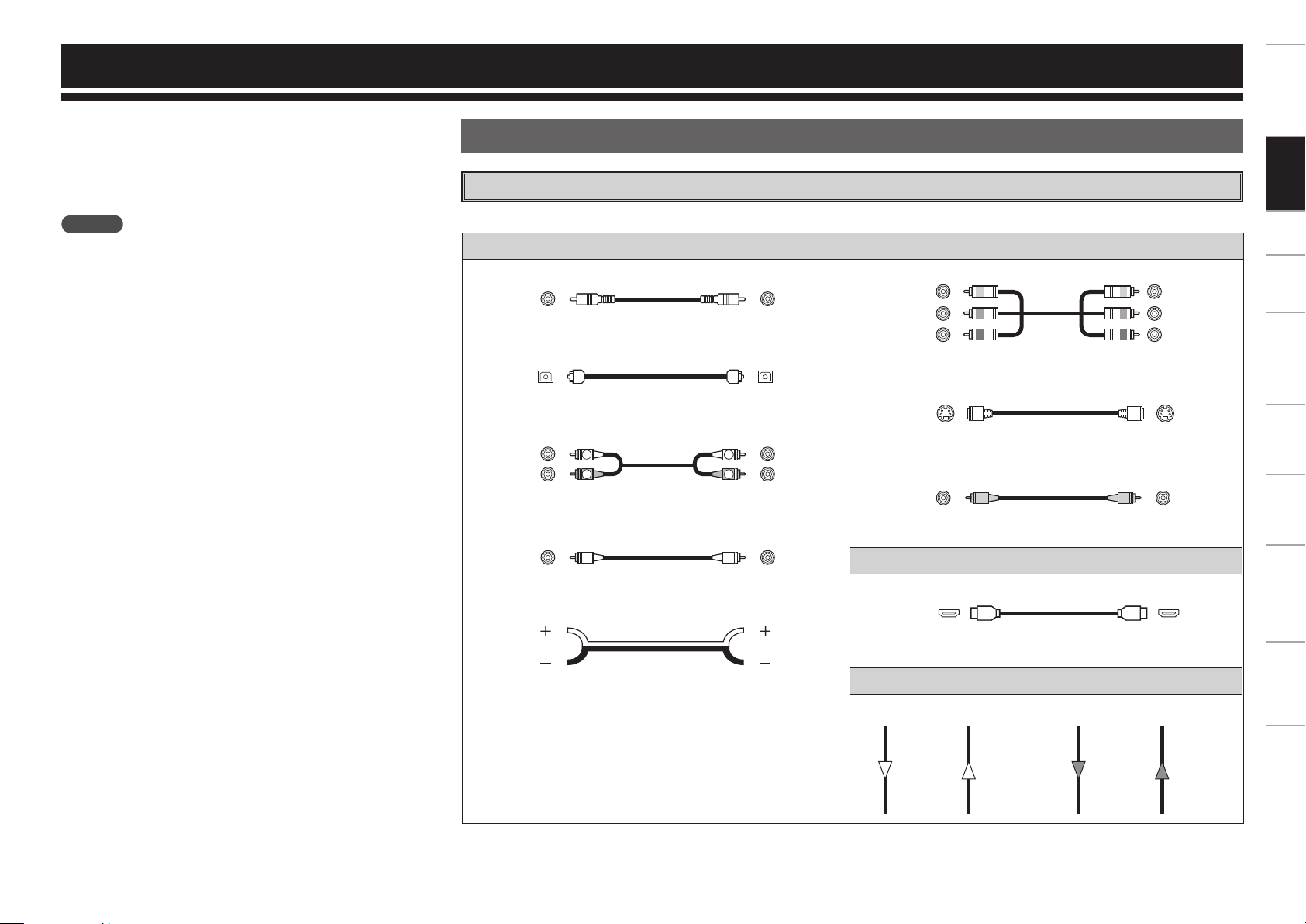
Getting Started Setup Playback Remote Control Multi-zone Information Troubleshooting
Specifications
Audio cables Video cables
Coaxial digital connections
(Orange)
Coaxial digital (75 Ω/ohms pin-plug) cable
Optical digital connections
Optical cable
Analog connections (stereo)
(White)
(Red)
R
L
R
L
Stereo pin-plug cable
Analog connections (monaural, for subwoofer)
(Black)
Pin-plug cable
Speaker connections
Speaker cables
Component video connections
(Green)
(Blue)
(Red)
(Y)
(PB/CB)
(PR/CR)
Component video cable
S-Video connections
S-Video cable
Video connections
(Yellow)
75 Ω/ohms pin-plug video cable
Audio and video cables
HDMI connections
19-pin HDMI cable
Signal direction
Audio signal: Video signal:
Output
Input
Input
Output
Output
Input
Input
Output
Cables Used for Connections
Select the cables according to the equipment being connected.
Preparations
NOTE
• Do not plug in the power cord until all connections have been
completed.
• When making connections, also refer to the operating instructions of
the other components.
• Be sure to connect the left and right channels properly (left with left,
right with right).
• Do not bundle power cords together with connection cables. Doing
so can result in humming or noise.
Connections for all compatible audio and video signal formats
are described in this owner’s manual. Please select the types of
connections suited for the equipment you are connecting.
With some types of connections, certain settings must be made
on the AVR-989. For details, refer to the instructions for the
respective connection items below.
Connections
Connections
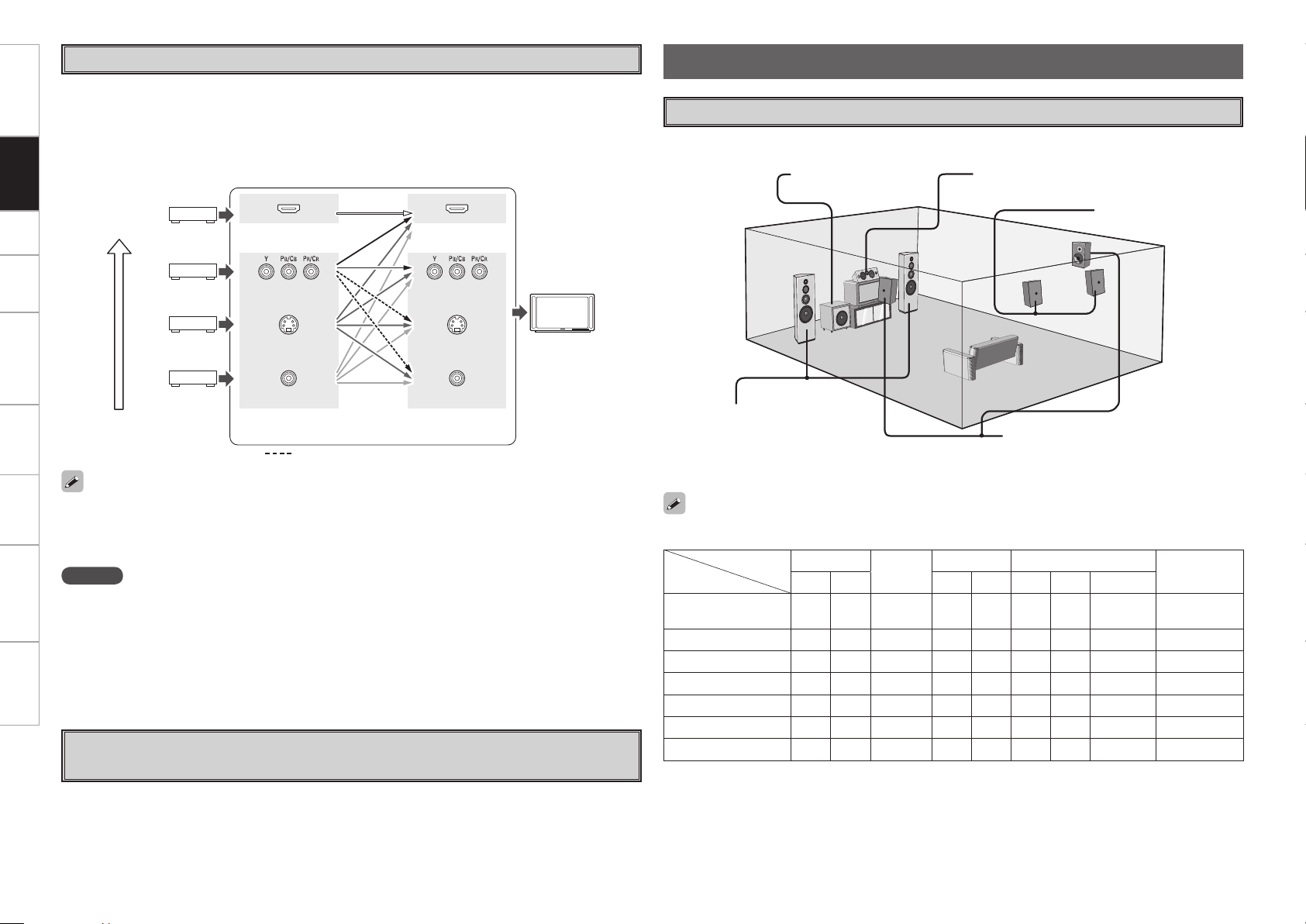
Getting Started Setup Playback Remote Control Multi-zone Information Troubleshooting Specifications
• This function automatically converts various formats of video signals input to the AVR-989 into the format
used to output the video signals from the AVR-989 to a monitor.
• The AVR-989’s video input/output circuitry is compatible with the following four types of video signals:
Digital video signals: HDMI
Analog video signals: Component video, S-Video and Video
Video Conversion Function
GFlow of video signals inside the AVR-989H
High picture
quality playback
HDMI connector
Component video
connectors
S-Video connector
Video connector
Monitor
HDMI connector
Component video
connectors
S-Video connector
Video connector
Video input
terminals
Monitor output
terminals
: When 480i/576i signals are input
NOTE
• HDMI signals cannot be converted into analog signals.
• 1080p component input video signals cannot be output to anything other than component video
connectors.
• 480p/576p, 1080i and 720p component input video signals cannot be converted into S-Video or Video
format.
• When a non-standard video signal from a game machine or some other source is input, the video
conversion function might not operate.
• When not using this function, connect a monitor output with the same type of connector as the video
input connector.
• The resolution of the HDMI input-compatible monitor connected to the AVR-989 can be checked at menu
“Information” – “HDMI Information” (vpage 49).
• When viewing HDMI or component video signals via the AVR-989, the on-screen display appears when
the MENU button on the main unit or the A.MENU button on the main remote control unit is operated.
• When only HDMI or component video signals are input to the AVR-989, the characters of the on-screen
display are not displayed over the picture.
On-Screen Display for Component Video Outputs and HDMI
Output
Speaker Connections
The illustration below shows a basic example of installation of the amplifier combined with 8 speakers and
a monitor.
Speaker Installation
Subwoofer Center speaker
Surround speakers
Front speakers
Place the front speakers to the
sides of the monitor or screen and
as flush with the screen surface as
possible.
The table below shows a typical speaker configuration for the AVR-989.
Surround back speakers
FRONT
CENTER
SURROUND SURROUND BACK
SUBWOOFER
L R L R L R 1 speaker
7.1-channels
(FRONT A+B)
S S S S S S S
–
S
7.1-channels
S S S S S S S
–
S
6.1-channels
S S S S S
– –
S S
5.1-channels
S S S S S
– – –
S
3.1-channels
S S S
– – – – –
S
2.1-channels
S S
– – – – – –
S
2-channels
S S
– – – – – – –
Connections
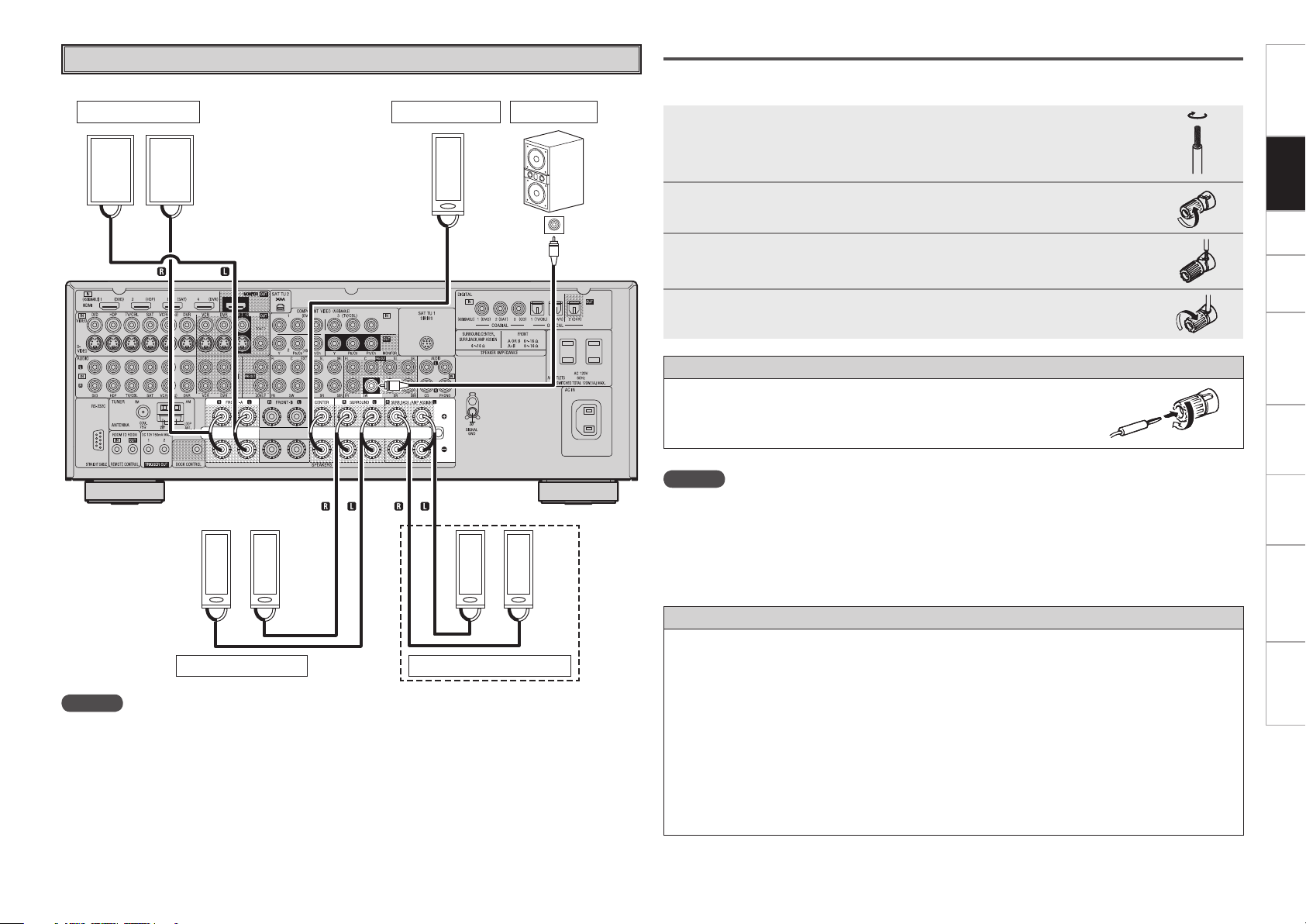
0
Getting Started Connections Setup Playback Remote Control Multi-zone Information Troubleshooting
Specifications
w qw q
(R) (L)
w q
w q w q
(L) (R)
*/
w q w q
(L) (R)
Speaker Connections
Example: 5.1 / 7.1-channels
Front speakers A
Center speaker
Subwoofer
Subwoofer
with built-in
amplifier
Surround speakers
b L : Left
R : Right
NOTE
For surround back speakers :
• Since “Amp Assign” of AVR-989 is set to “ZONE2” by default, audio is not output from the surround
back speakers. When using the surround back speakers with MAIN ZONE, change the “Amp Assign”
setting to “7.1ch” (vpage 32).
• When using just one surround back speaker, connect it to the left channel (SBL).
For ZONE2 speakers :
• When outputting audio from the surround back speakers with ZONE2, set to “ZONE2” with “Manual
Setup” – “Option Setup” – “Amp Assign” from the menu. For multi-zone connection and operation, see
“Amp Assign / Multi-zone Connections and Operations” (vpage 65, 66).
Connecting the Speaker Cables
Carefully check the left (L) and right (R) channels and + (red) and – (black) polarities on the speakers being
connected to the AVR-989, and be sure to interconnect the channels and polarities correctly.
1
Peel off about 0.03 ft/10 mm of sheathing from the tip of the speaker
cable, then either twist the core wire tightly or terminate it.
2
Turn the speaker terminal counterclockwise to loosen it.
3
Insert the speaker cable’s core wire to the hilt into the speaker
terminal.
4
Turn the speaker terminal clockwise to tighten it.
NOTE
• Use speakers with an impedance of 6 to 16 Ω/ohms. When using front A and B speakers simultaneously,
use speakers with an impedance of 8 to 16 Ω/ohms.
• Connect the speaker cables in such a way that they do not stick out of the speaker terminals. The
protection circuit may be activated if the core wires touch the rear panel or if the + and – sides touch each
other (v“Protection circuit”).
• Never touch the speaker terminals while the power supply is connected. Doing so could result in electric
shock.
Protection circuit
If the core wires touch the rear panel and the screws etc., or the ± sides touch each other, the protec-
tion circuit will be activated and the power indicator will flash red at intervals of 0.5 secs.
If the protection circuit is activated, the speaker output is isolated, and the power supply goes to the
standby state. If the power supply is turned off, after the power supply cord is withdrawn, please con-
firm that speaker cable and input cable are connected.
Also, if replaying large sound levels by using a speaker having an impedance less than that specified (eg,
4 Ω/ohms), the temperature will rise, and the protection circuit might be activated. The power supply
will go into the standby state, and the power indicator will flash red at 2 second intervals.
In this case, please switch off the power supply, and wait until the AVR-989 has cooled down, and the
surrounding ventilation is good.
Even if there are no problems with the surrounding ventilation and connections, in the event of the pro-
tection circuit becoming activated, due to thinking that the AVR-989 has failed, please contact DENON
Service center after switching off.
Surround back speakers
When surround back speakers
are connected.
When using a banana plug
Tighten the speaker terminal firmly before inserting the banana plug.
Connections
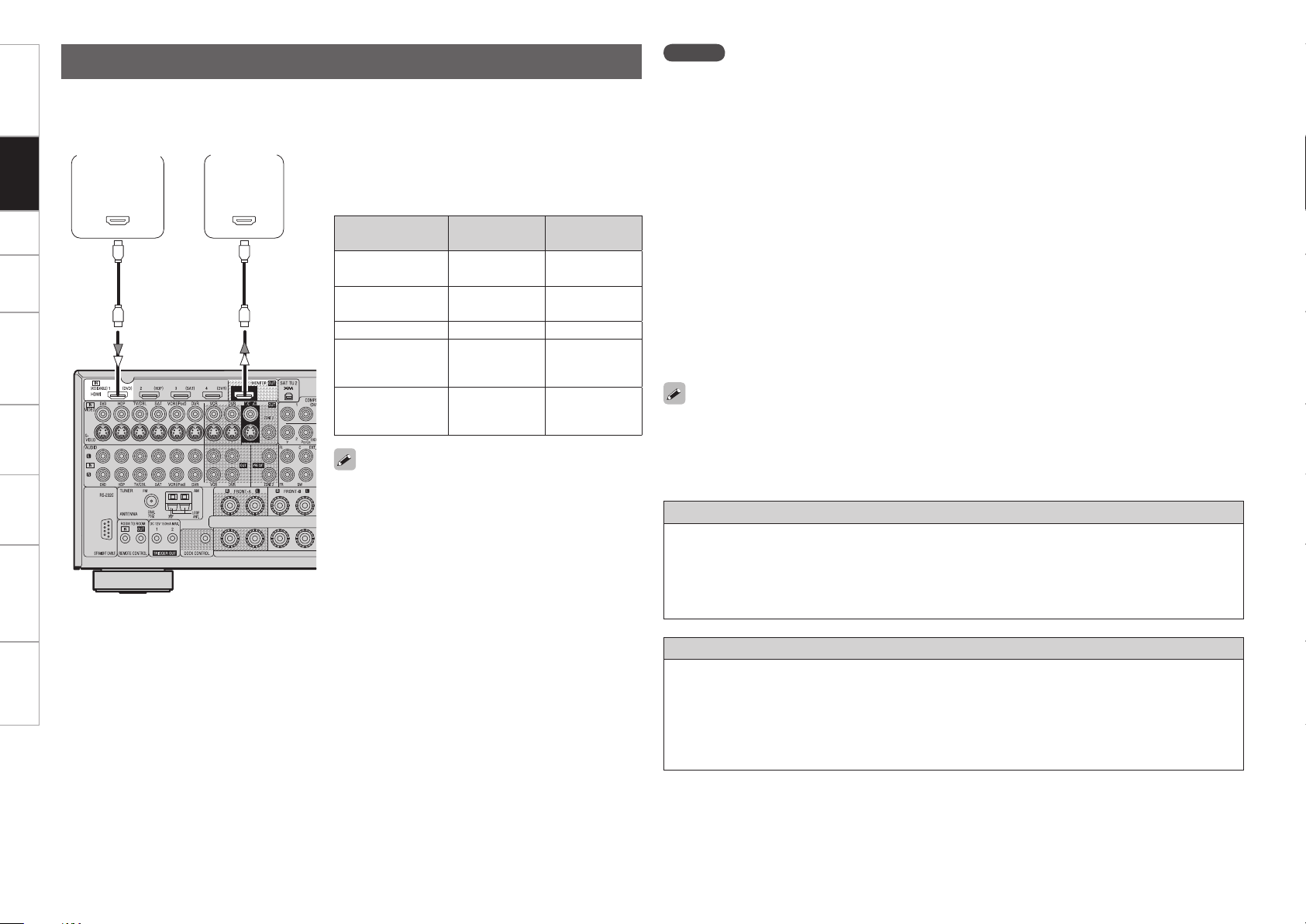
Getting Started Connections Setup Playback Remote Control Multi-zone Information Troubleshooting Specifications
*/
)%.*
065
)%.*
With HDMI connections, the video and audio signals can be transferred with a single cable.
Compatible audio
format
Details
Discs
(examples)
2-channel linear
PCM
2ch 32-192 kHz
16/20/24 bits
CD, DVD-Video,
DVD-Audio
Multi-channel linear
PCM
8ch 32-192 kHz
16/20/24 bits
DVD-Audio,
Blu-ray
Dolby Digital, DTS Bitstream DVD-Video
DSD
2/5.1ch
2.8224 MHz
1 bit
SACD
Dolby Digital Plus,
Dolby TrueHD,
DTS-HD
Bitstream Blu-ray
Monitor
Blu-ray Disc
player /
DVD player
b The AVR-989 is equipped for HDMI version 1.3a. This
version is compatible with other versions, allowing
connection to all components equipped with an HDMI
connector.
b The AVR-989 is compatible with 30- and 36-bit Deep
Color.
Copyright protection system (HDCP)
In order to play the digital video and audio signals of a Blu-ray, DVD-Video or DVD-Audio disc using HDMI/
DVI connections, both the connected Blu-ray Disc player / DVD player and monitor must be equipped for
a copyright protection system called “HDCP” (High-bandwidth Digital Content Protection).
HDCP is a copy protection technology consisting of data encoding and mutual identification of the
devices.
The AVR-989 is HDCP-compatible. For details on the Blu-ray Disc player / DVD player or monitor you are
using, refer to its operating instructions.
• When the AVR-989 and Blu-ray Disc player / DVD player are connected using an HDMI cable, also connect
the AVR-989 and monitor using an HDMI cable.
• If the connected monitor or Blu-ray Disc player / DVD player only has a DVI-D connector, use an HDMI/
DVI converter cable. When using a DVI cable, no audio signals are transmitted.
• Use a Deep Color compatible cable for connection to Deep Color compatible devices.
When connecting with an HDMI/DVI converter cable (adapter)
• HDMI video signals are theoretically compatible with the DVI format.
When connecting to a monitor, etc., equipped with a DVI-D connector, connection is possible using an
HDMI/DVI converter cable, but depending on the combination of components in some cases the video
signals will not be output.
• When connecting using an HDMI/DVI converter adapter, the video signals may not be output properly
due to poor connections with the connected cable, etc.
• By default, the HDMI audio signals are output from the
speakers connected to the AVR-989.
• To output the sound from the TV, make the settings
at menu “Manual Setup” – “HDMI Setup” – “HDMI
Audio Out” – “TV” (vpage 30).
NOTE
• The audio signals output from the HDMI connector (sampling frequency, bit rate, etc.) may be restricted
by the connected device.
• Video signals are not output properly when using devices that are not HDCP-compatible.
• Video signals are not output if the input video signals do not match the monitor’s resolution. In this
case, switch the Blu-ray Disc player / DVD player’s resolution to a resolution with which the monitor is
compatible.
• If the menu “Manual Setup” – “HDMI Setup” – “HDMI Audio Out” setting (vpage 30) is set to
“AMP”, the sound may be interrupted when the monitor’s power is turned off.
• Use a cable on which the HDMI logo is indicated (a certified HDMI product) for connection to the HDMI
connector. Normal playback may not be possible when using a cable other than one on which the HDMI
logo is indicated (a non-HDMI-certified product).
• If the monitor or Blu-ray Disc player / DVD player does not support Deep Color, deep color signal transfer
is not possible.
• If the monitor or Blu-ray Disc player / DVD player does not support xvYCC, xvYCC signal transfer is not
possible.
• If the monitor does not support “Auto Lipsync Correction” function, this function will not work.
• The AVR-989 is compatible with the HDMI’s CEC (Consumer Electronics Control) function. Please note
the following.
•
It may not work depending on the device it is connected to and its setup.
•
It does not operate with televisions or players that are not compatible with HDMI’s CEC.
Connecting Equipment with HDMI Connectors
Connections
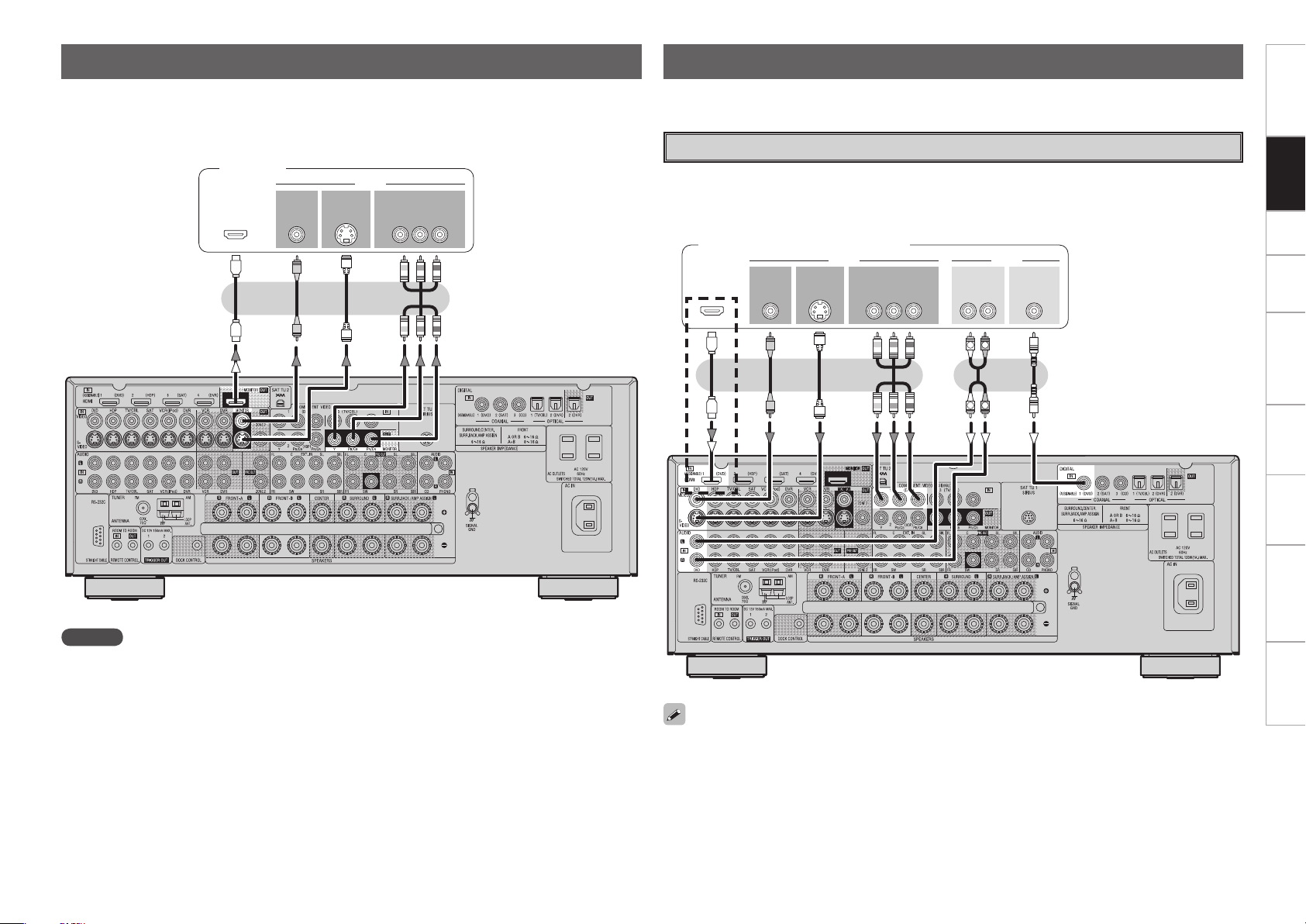
Getting Started Connections Setup Playback Remote Control Multi-zone Information Troubleshooting
Specifications
R
L
R
L
47*%&0
065
"6%*07*%&0
$0.10/&/57*%&0
: 1# 13
7*%&0
065 065
"6%*0
$0"9*"-
065
3-
065065
)%.*
47*%&0
*/
7*%&0
$0.10/&/57*%&0
: 1# 13
7*%&0
*/
)%.*
*/ */
• Select the terminal to use and connect the device (vpage 9 “Video Conversion Function”).
• With HDMI connections, the video and audio signals can be transferred with a single cable.
• To output the audio signals to the monitor with HDMI connections, set menu “Manual Setup” – “HDMI
Setup” – “HDMI Audio Out” to “TV” (vpage 30).
Connecting the Monitor
Monitor
Carefully check the left (L) and right (R) channels and the inputs and outputs, and be sure to interconnect
correctly.
Connecting the Playback Components
Blu-ray Disc Player / DVD Player
Select the terminal to use and connect the device.
Blu-ray Disc player / DVD player
NOTE
• The component video connectors may be indicated differently on your monitor. For details, see the
monitor’s operating instructions.
• The audio signals output from the HDMI connectors are only the HDMI input signals.
When using an optical cable for the digital audio connection, make the settings at menu “Input Setup”
– “Assign” – “Digital In” (vpage 38).
b When connected to a Blu-ray Disc player, and playing Dolby TrueHD, DTS-HD, Dolby Digital Plus,
connect the HDMI.
b
Connections
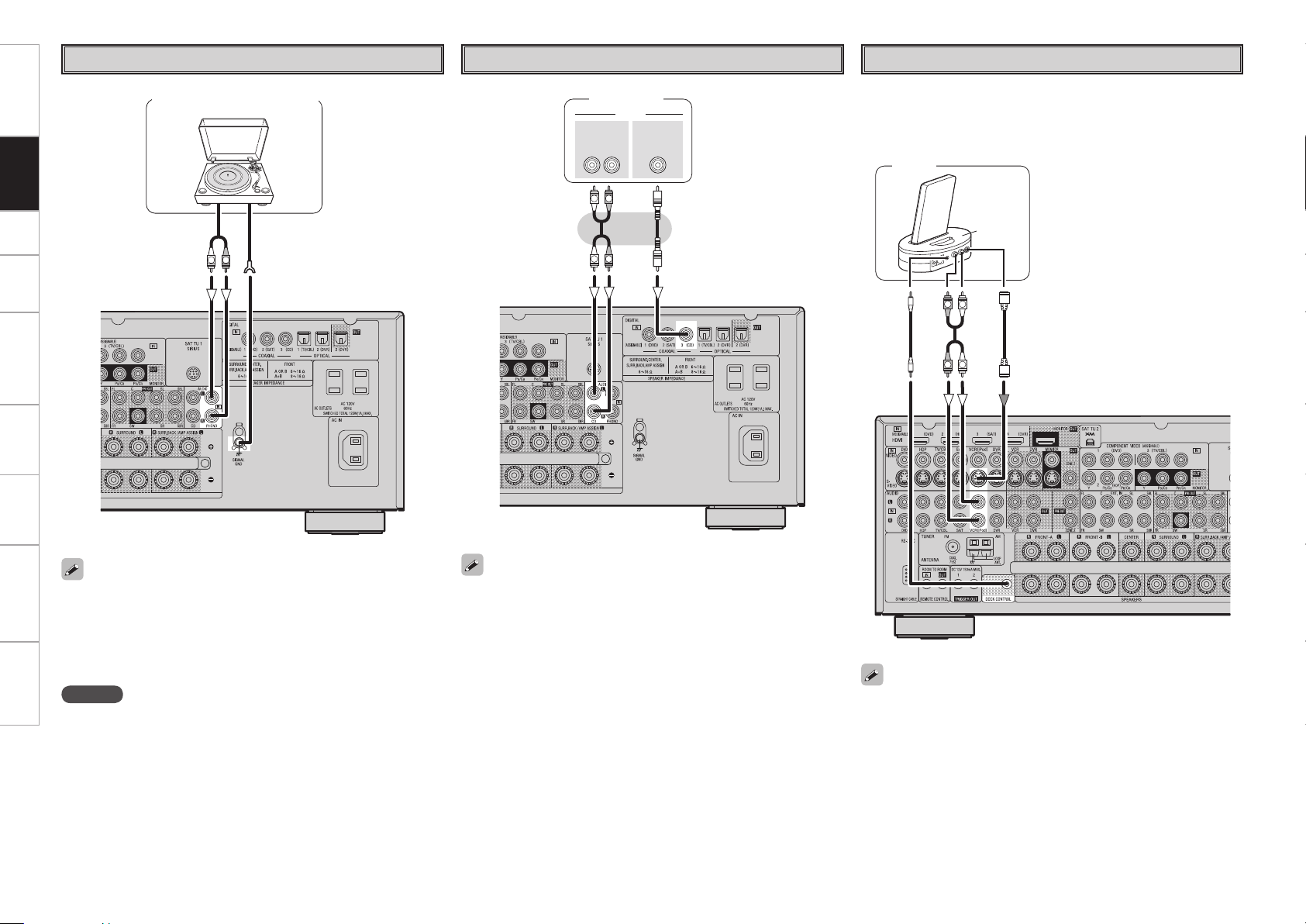
Getting Started Connections Setup Playback Remote Control Multi-zone Information Troubleshooting Specifications
"4%/8
R
L
R
L
R
L
R
L
"6%*0
"6%*0
$0"9*"-
065
3-
065
(/%
"6%*0
065
R
L
Record Player
• When connecting a record player with an MC cartridge, use a
commercially available MC head amplifier or a step-up transformer.
• Induction humming (a booming sound) may be produced from the
speakers if the volume is raised with no record player connected.
• With some record players, noise may be generated when the ground
wire is connected. If so, disconnect the ground wire.
Turntable (MM cartridge)
NOTE
The AVR-989’s SIGNAL GND terminal is meant to reduce noise when a
record player is connected. This is not a safety ground terminal.
CD Player
CD player
When using an optical cable for the digital audio connection, make the
settings at menu “Input Setup” – “Assign” – “Digital In” (vpage
38).
iPod
®
iPod
• With the default settings, the iPod can be used connected to the
VCR (iPod) connector.
• To assign the iPod to a connector other than VCR (iPod), make the
settings at menu “Input Setup” – “(input source to which iPod dock
assigned)” – “Assign” – “iPod Dock” (vpage 39).
Use a DENON control dock for iPod (ASD-1R, ASD-3N or ASD-3W sold
separately) to connect the iPod to the AVR-989. For instructions on
the control dock for iPod settings, refer to the control dock for iPod’s
operating instructions.
Connections
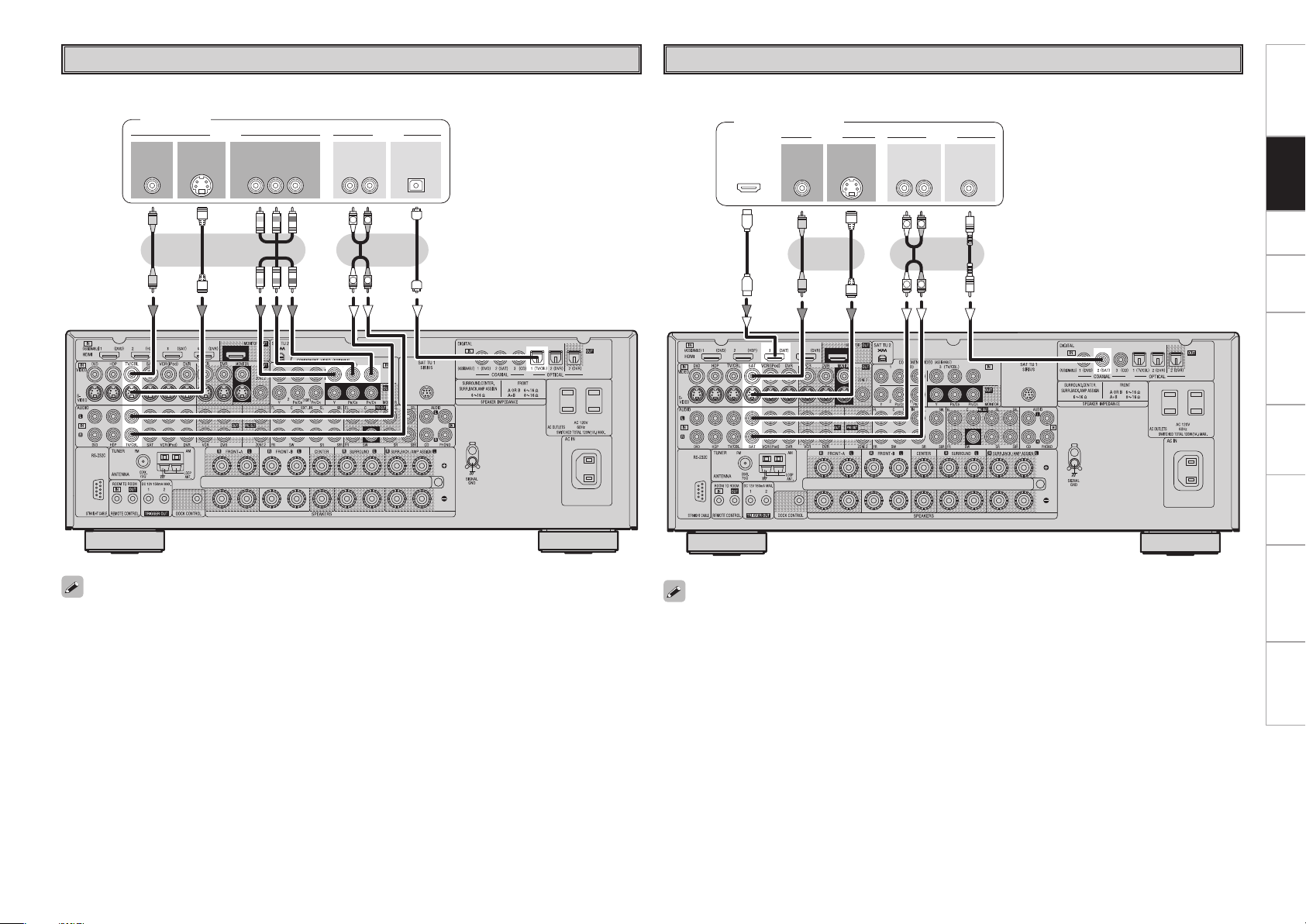
Getting Started Connections Setup Playback Remote Control Multi-zone Information Troubleshooting
Specifications
R
L
R
L
47*%&0
065
"6%*07*%&0
$0.10/&/57*%&0
: 1# 13
7*%&0
065 065
"6%*0
3-
065
015*$"-
065
TV/CABLE Tuner
Select the terminal to use and connect the device.
TV tuner
When using a coaxial cable for the digital audio connection, make the settings at menu “Input Setup”
– “Assign” – “Digital In” (vpage 38).
Satellite Receiver
Select the terminal to use and connect the device.
R
L
R
L
47*%&0
065
"6%*07*%&0
7*%&0
065 065
$0"9*"-"6%*0
3-
065
065
)%.*
DBS / BS tuner
• When using an optical digital cable for the digital audio connection, make the settings at menu “Input
Setup” – “Assign” – “Digital In” (vpage 38).
• When using a component video cable for the video connection, make the settings at menu “Input Setup”
– “Assign” – “Component In” (vpage 38).
Connections
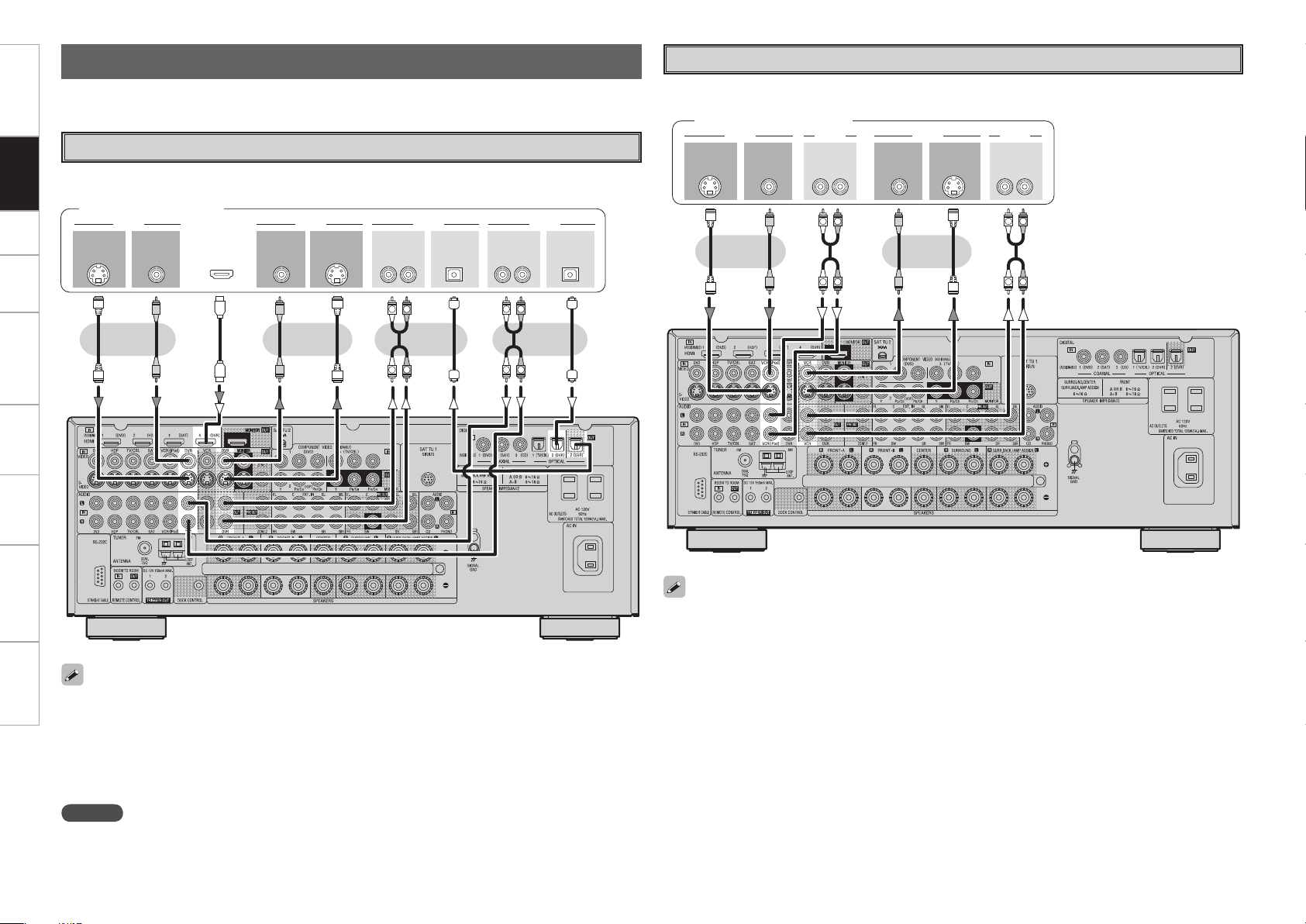
Getting Started Connections Setup Playback Remote Control Multi-zone Information Troubleshooting Specifications
Carefully check the left (L) and right (R) channels and the inputs and outputs, and be sure to interconnect
correctly.
Connecting the Recording Components
Digital Video Recorder
Select the terminal to use and connect the device.
R
L
R
L
R
L
R
L
47*%&0 47*%&0
*/
3-3-
065
*/
"6%*0 "6%*07*%&07*%&0
065*/
015*$"- 015*$"-
*/
"6%*0 "6%*0
065
7*%&0 7*%&0
065
065
)%.*
Digital video recorder
NOTE
Do not connect the output of the component connected to the AVR-989’s OPTICAL2 output connector to
any input connector other than OPTICAL2.
• Make analog connections if you wish to record analog audio signals.
• When recording via the AVR-989, the playback device´s cable must be of the same type as the cable used
to connect the AVR-989´s DVR OUT connector.
Example: TV IN → S-Video cable : DVR OUT → S-Video cable
TV IN → Video cable : DVR OUT → Video cable
• When using a component video cable for the video connection, make the settings at menu “Input Setup”
– “Assign” – “Component In” (vpage 38).
R
L
R
L
R
L
R
L
47*%&0 7*%&0
*/
3-3-
*/
*/
065
"6%*0 "6%*07*%&0 7*%&0
065
"6%*0 "6%*07*%&0 47*%&0
065
Video Cassette Recorder
Select the terminal to use and connect the device.
Video cassette recorder
• When recording via the AVR-989, the playback device’s cable must be of the same type as the cable used
to connect the AVR-989’s VCR OUT connector.
Example: TV IN → S-Video cable : VCR OUT → S-Video cable
TV IN → Video cable : VCR OUT → Video cable
• When using a component video cable for the video connection, make the settings at menu “Input Setup”
– “Assign” – “Component In” (vpage 38).
Connections
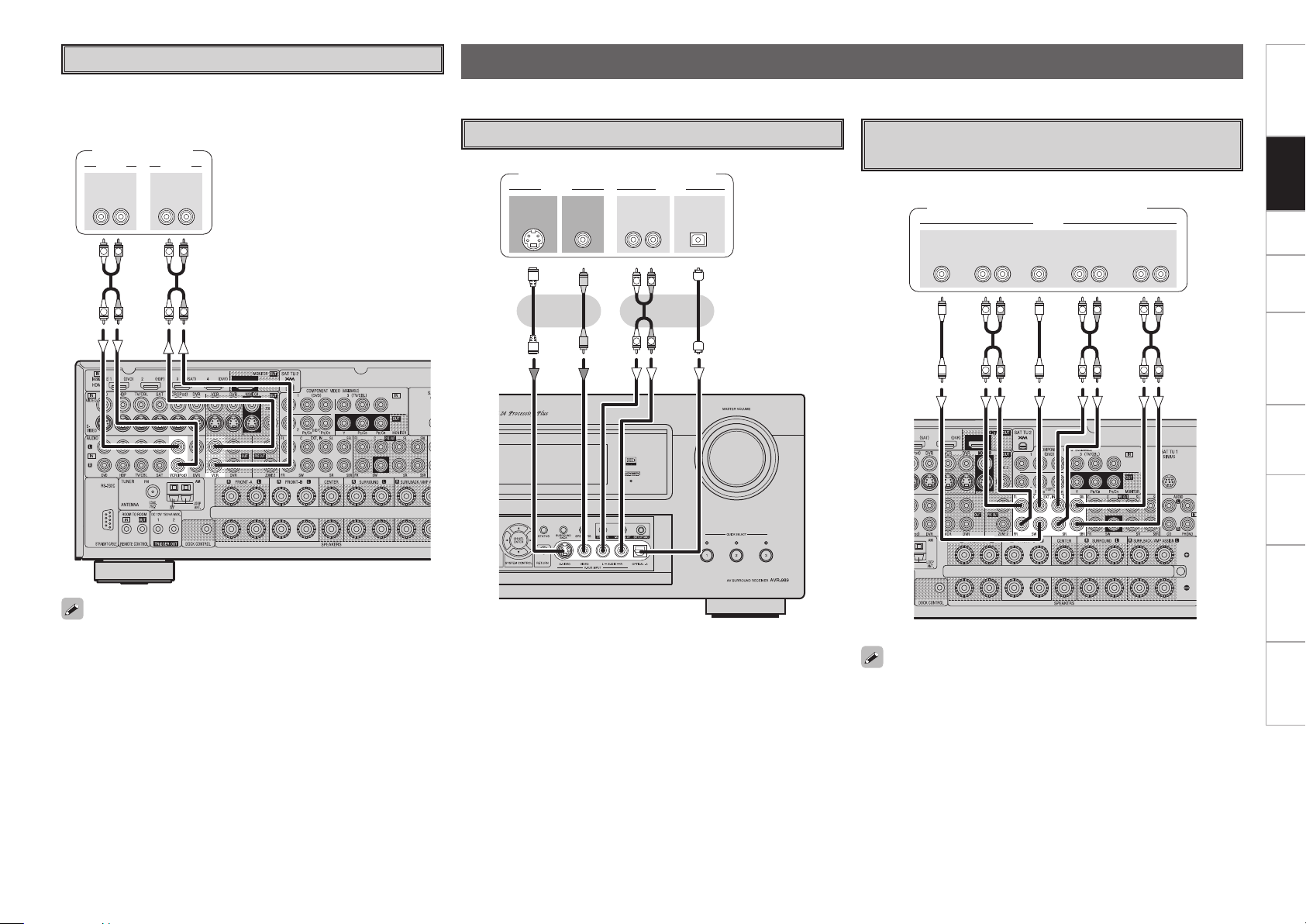
Getting Started Connections Setup Playback Remote Control Multi-zone Information Troubleshooting
Specifications
R
L
R
L
R
L
R
L
R
L
R
L
46#
800'&3
$&/5&3 463306/%
#"$,
3-
463306/%
3-
'30/5
3-
"6%*0
R
L
R
L
47*%&0
065
"6%*07*%&0
7*%&0
065 065
015*$"-"6%*0
3-
065
CD Recorder / MD Recorder / Tape Deck
Select the terminal to use and connect the device.
Video Camera / Game Console
Video camera / Game console
Carefully check the left (L) and right (R) channels and the inputs and outputs, and be sure to interconnect correctly.
Connections to Other Devices
3-3-
*/065
"6%*0"6%*0
"6%*0 "6%*0
R
L
R
L
R
L
R
L
Component with Multi-channel Output
Connectors
Blu-ray Disc player / DVD player /
External decoder
• To play the analog input signals input to the EXT. IN connectors,
press the INPUT MODE button on the main unit or INPUT button on
the remote control unit and select “EXT. IN” or make the settings at
menu “Input Setup” – “Input Mode” – “Input Mode” – “EXT. IN”
(vpage 37).
• The video signal can be connected in the same way as a Blu-ray Disc
player / DVD player (vpage 12).
CD recorder /
MD recorder /
Tape deck
Connections
• Make analog connections if you wish to record analog audio signals,
or digital connections if you wish to record digital audio signals,
depending on the types of connectors on the components being
used.
• When recording via the AVR-989, the playback device´s cable must
be of the same type as the cable used to connect the AVR-989´s VCR
OUT connector.
Example: CD IN → Analog cable : VCR OUT → Analog cable

Getting Started Connections Setup Playback Remote Control Multi-zone Information Troubleshooting Specifications
R
L
R
L
R
L
R
L
R
L
R
L
46#
800'&3
$&/5&3 463306/%
#"$,
3-
463306/%
3-
'30/5
3-
"6%*0
Antenna Terminals
An F-type FM antenna cable plug can be connected directly.
Direction of broadcasting station
AM loop antenna
(supplied)
FM
antenna
75 Ω/ohms
Coaxial cable
FM indoor
antenna
(supplied)
Ground
AM outdoor
antenna
External Power Amplifier
When using just one surround back speaker, connect it to the left
channel (SBL).
Power amplifier
n AM loop antenna assembly
Remove the vinyl tie and take out
the connection line.
Bend in the reverse direction.
a. With the antenna on top of any
stable surface.
Mount
b. With the antenna attached to a
wall.
Installation hole Mount
on wall, etc.
Connection of AM antennas
1. Push the lever. 2. Insert the conductor. 3. Return the lever.
NOTE
• Do not connect two FM antennas simultaneously.
• Even if an external AM antenna is used, do not disconnect the AM
loop antenna.
• Make sure the AM loop antenna lead terminals do not touch metal
parts of the panel.
Note to CATV system installer:
This reminder is provided to call the CATV system installer’s
attention to Article 820-40 of the NEC which provides guidelines
for proper grounding and, in particular, specifies that the cable
ground shall be connected to the grounding system of the building,
as close to the point of cable entry as practical.
Connections
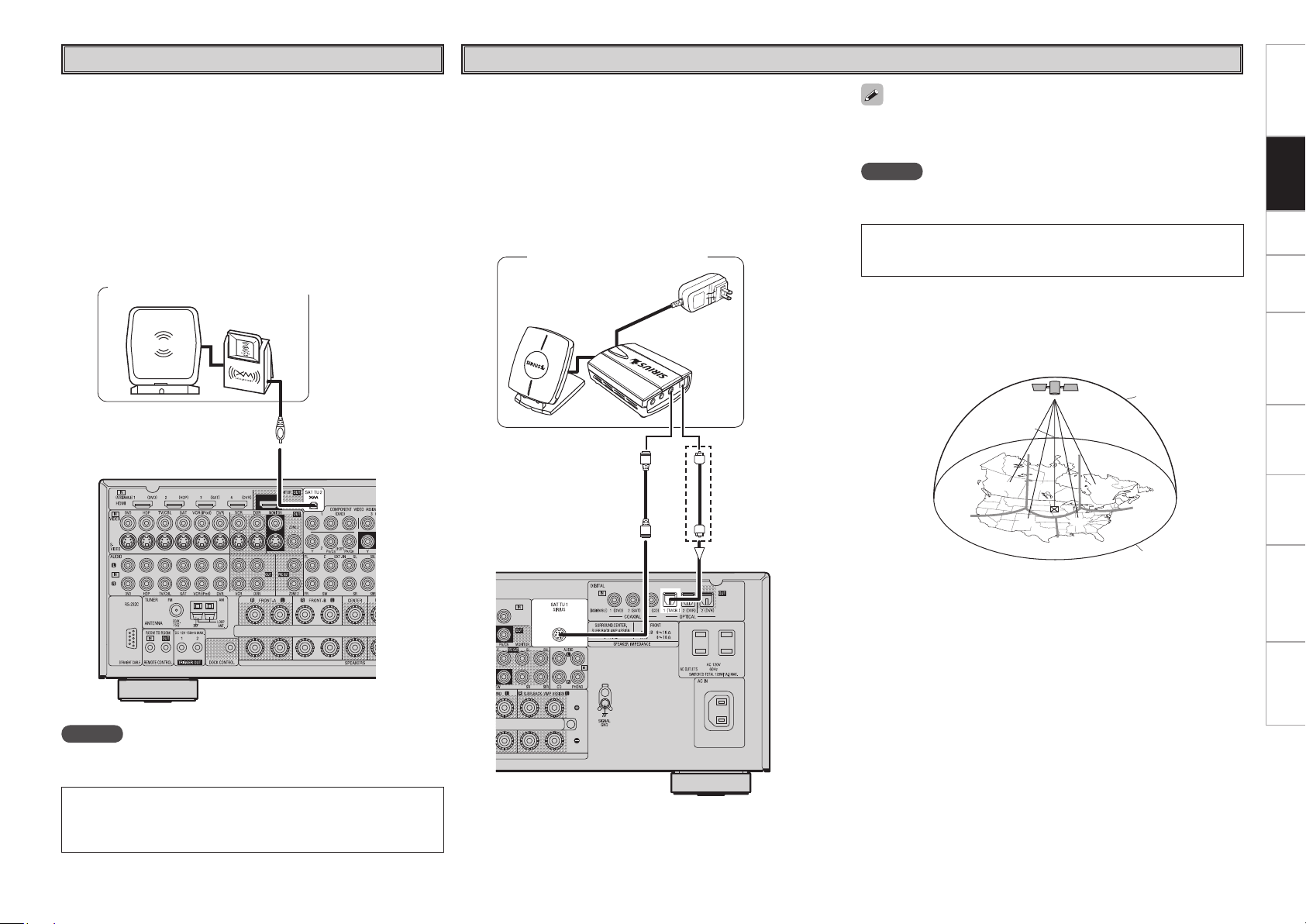
Getting Started Connections Setup Playback Remote Control Multi-zone Information Troubleshooting
Specifications
XM
NOTE
Keep the power cord unplugged until the XM Mini-Tuner and Home
Dock connection have been completed.
XM Connector
• The AVR-989 is an XM Ready
®
receiver. You can receive XM
®
Satellite Radio by connecting to the XM Mini-Tuner and Home Dock
(includes home antenna, each sold separately) and subscribing to the
XM service.
• Plug the XM Mini-Tuner and Home Dock into the XM connector on
the rear panel.
• Position the Home Dock antenna near a south-facing window to
receive the best signal.
For details, see “Listening to XM Satellite Radio Programs” (vpage
52 ~ 54).
When making connections, also refer to the operating instructions of
the XM Mini-Tuner and Home Dock.
XM Mini-Tuner and Home Dock
• The XM name and related logo are registered trademarks of XM
Satellite Radio Inc. All rights reserved.
• XM Ready
®
is a registered trademark of XM Satellite Radio Inc.
All rights reserved.
NOTE
Keep the power cord unplugged until the SiriusConnect Home Tuner
connection have been completed.
SIRIUS Connector
• The AVR-989 is a SIRIUS Satellite Radio Ready
®
receiver. You can
receive SIRIUS
®
Satellite Radio by connecting to the SiriusConnect
Home Tuner and subscribing to the SIRIUS service.
• Plug the SIRIUS connector on the rear panel.
• Position the Home Tuner antenna near a south-facing window to
receive the best signal.
For details, see “Listening to SIRIUS Satellite Radio Programs”
(vpage 54, 55).
When making connections, also refer to the operating instructions of
the SiriusConnect Home Tuner.
SiriusConnect Home Tuner
©2006 SIRIUS Satellite Radio Inc. “SIRIUS”, the SIRIUS dog logo,
and channel names and logos are trademarks of SIRIUS Satellite
Radio Inc.
When connecting digital of the SiriusConnect Home Tuner, perform
the setting “Input Setup” – “Assign” – “Digital In” from the menu.
(vpage 38).
b When connecting
digital audio
n Positioning the Antenna
For a consistent satellite signal, the antenna must be positioned
correctly. Use the following map to determine which area you are in
and position the antenna accordingly.
q
w
e
r
t
SOUTH
NORTH
WEST
SKY
EAST
HORIZON
Area 1 : Point the antenna toward the sky in the east, northeast, or
southeast, either through a window or outside.
Area 2 : Point the antenna toward the sky in the north or northeast,
either through a window or outside.
Area 3 : Point the antenna toward the sky in the north or northwest,
either through a window or outside.
Area 4 : Point the antenna toward the sky in the west, northwest, or
southwest, either through a window or outside.
Area 5 : Put the antenna outside and point it straight up. The antenna
cannot be used indoors.
Connections
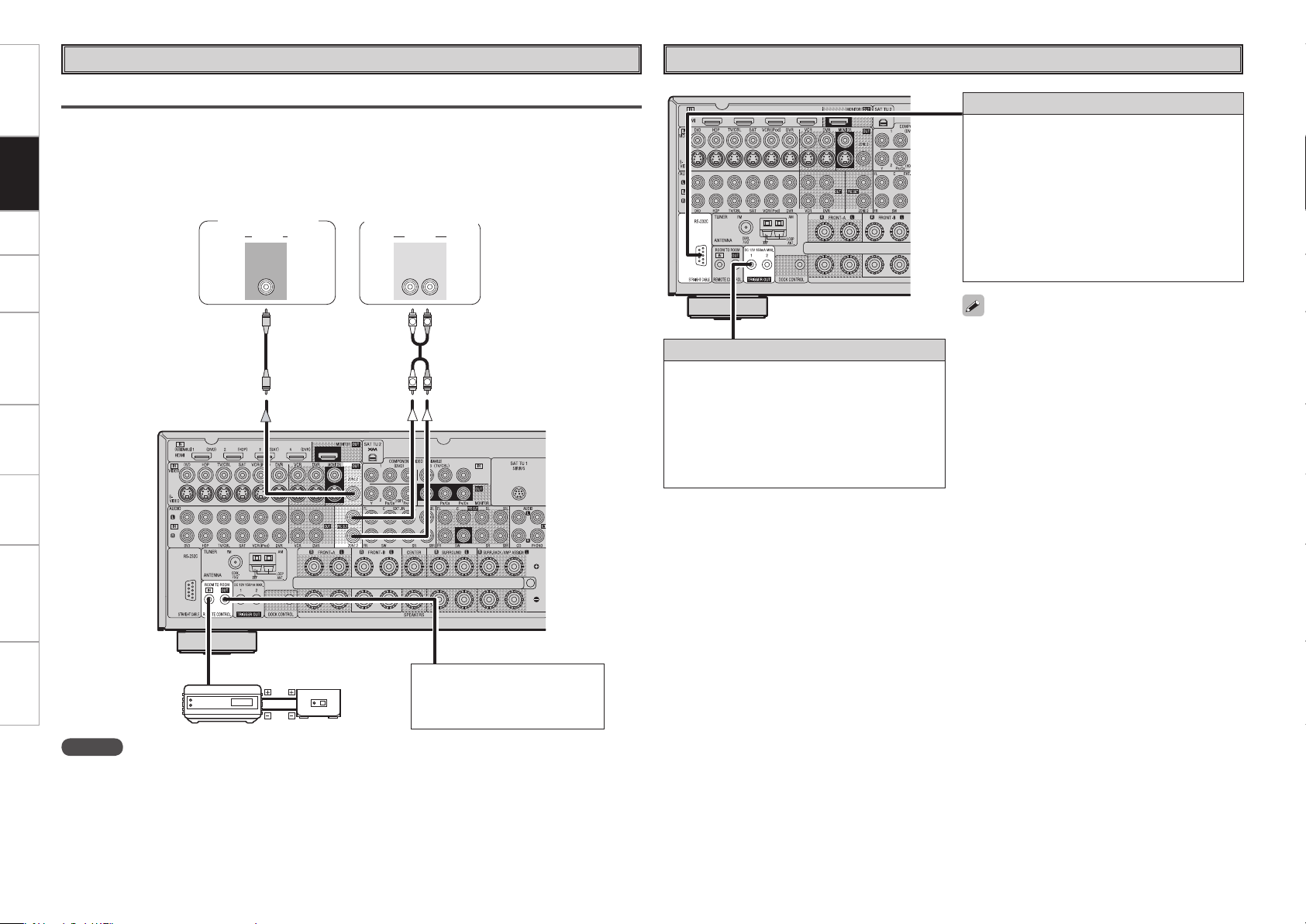
Getting Started Connections Setup Playback Remote Control Multi-zone Information Troubleshooting Specifications
R
L
R
L
"6%*0
3-
*/*/
7*%&0
"6%*07*%&0
"69
065
Multi-zone
ZONE2 Pre-out Connections
• If another power amplifier or pre-main (integrated) amplifier is connected, the ZONE2 pre-out (variable or
fixed level) connectors can be used to play a different program source in ZONE2 the same time (vpage
67 ~ 69).
• When using an S-Video cable or a video cable for connection between the AVR-989 and an input device,
connect to the video connectors.
Input
Output
Infrared
retransmitter
Infrared
sensor
NOTE
• For the audio output, use high quality pin-plug cords so that no induction humming or noise is produced.
• For instructions on installing and operating separately sold devices, refer to the respective devices’
operating instructions.
• To conduct multi-zone playback, see “Amp Assign / Multi-zone Connections and Operations” (vpage
65, 66).
External Controller
• When using in combination with an RF Remote
Controller (RC-7000CI, sold separately) or RF
Remote Receiver (RC-7001RCI, sold separately)
two-way communication with an RF Remote
Controller is possible.
The AVR-989’s status information as well as
iPod can be browsed watching the RF Remote
Controller’s display. For details, refer to the
operating instructions of the respective devices.
• When used in combination with an RF Remote
Controller or RF Remote Receiver, make the
settings at menu “Manual Setup” – “Option
Setup” – “232C Port” – “2Way Remote”
(vpage 34).
• On the menu, when setting “Manual Setup”
– “Option Setup” – “232C Port” to “2Way
Remote”, you cannot use the RS-232C connector
as an external controller (vpage 34).
RS-232C connector
This connector is used for an external controller.
b If you wish to control the AVR-989 from
an external controller using the RS-232C
connector, perform the operation below
beforehand.
q Turn on the AVR-989’s power.
w Turn off the AVR-989’s power from the external
controller.
e Check that the AVR-989 is in the standby
mode.
Trigger output jack
The power of an external device equipped with
a trigger input jack can be turned on and off in
association with operations on the AVR-989. For
details, see menu “Manual Setup” – “Option
Setup” – “Trigger Out” (vpage 34).
• Output: DC 12 V 150 mA MAX.
Check the trigger input conditions of the
connected device.
Monitor (ZONE2)
Extension jack for future use.
(Connect devices corresponding
with room to room function to
this jack.)
Pre-main amplier
(ZONE2)
Connections
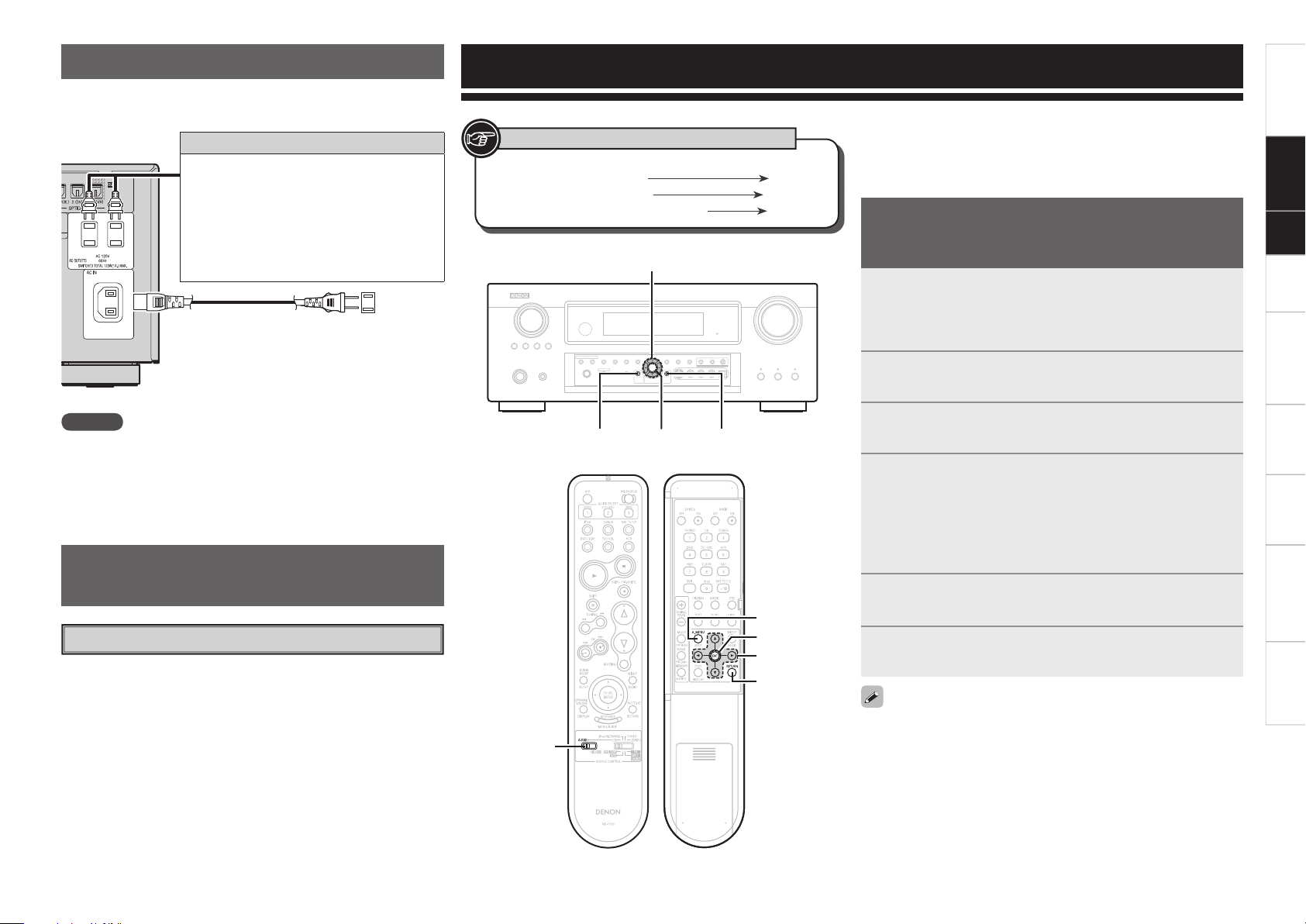
0
Getting Started Playback Remote Control Multi-zone Information Troubleshooting
Specifi cations
NOTE
• Insert the AC plugs securely. Incomplete connections could cause
noise.
• Only use the AC outlets to plug in audio equipment. Do not use
them as power supplies for hairdryers or anything other than audio
equipment.
Wait until all connections have been completed before connecting the
power cord.
To household
power outlet
(AC 120 V, 60 Hz)
Power cord
(supplied)
Connecting the Power Cord
Connection to the AC outlets
• These outlets supply power to external audio
equipment.
• The power supplied from these outlets turns
on and off together with the set’s power
switch.
• Audio equipment with a total power
consumption of 120 W (1 A) can be
connected.
Turning the Power On (vpage 50)
Once Connections are
Completed
Menu Operations
With the AVR-989, settings and operations for most functions can be
performed by operating while looking at the menus displayed on the
monitor screen.
1
Press <MENU> or [A.MENU].
The menu is displayed.
b To operate from the remote control unit, be sure to set the
[SOURCE CONTROL 1] to “AUDIO”.
2
Press ui to select the item you want to set, then
press ENTER.
3
Press ui again to select the item you want to set,
then press ENTER.
4
To change the setting:
Press ui to select the item you want to change, then
press o p to change the setting.
b To return to the previous item, press RETURN.
b Select “Default Yes”, then press o to reset to the default
setting.
5
Press ENTER to enter the setting.
6
Press <MENU> or [A.MENU] to fi nish.
Operations
The same operation is possible on the main unit or remote control
unit.
When <MENU> or [A.MENU] is pressed, the settings made up to that
point are entered and the settings menu screen turns off.
Setup
ENTER RETURN
uio p
<MENU>
Button located on both the main unit
and the remote control unit
BUTTON
Button only on the main unit
<BUTTON>
Button only on the remote control unit
[BUTTON]
Symbols used to indicate buttons in this manual
Connections
[SOURCE
CONTROL 1]
uiop
[A. MENU]
ENTER
RETURN
[Front] [Rear]
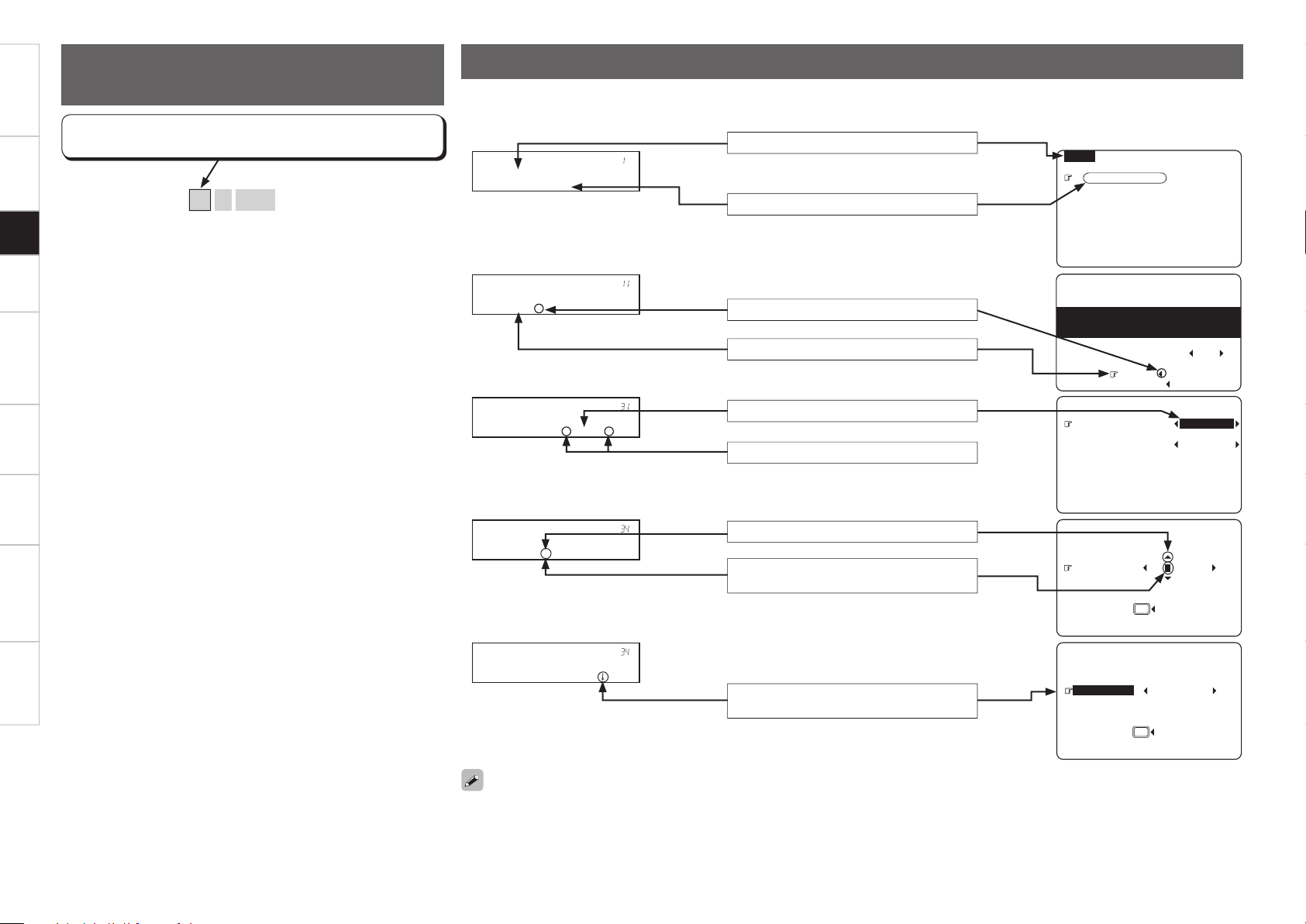
Getting Started Connections Playback Remote Control Multi-zone Information Troubleshooting Specifi cations
[Selectable items]
A
B
A + B
Example of Display of Default
Values
In lists of selectable items or adjustable ranges, the item
surrounded by a border is the default value.
Examples of On-screen Display and Front Display
MENU
1.Auto Setup
2.Manual Setup
3.Input Setup
4.Parameter
5.Information
GOn-screen displayHGFront displayH
* ME N U
A ut o S e t u p
* St a r t M e n u
S ta r t •
1-1.Start Menu
Step1:Speaker Detection
Audyssey
MultEQ XT
at ear height at
Front Sp. A
Amp Assign
Start
Cancel
Please place microphone
main listening position.
3-1.Assign
Digital In : OPT1
iPod Dock : None
* As s i g n
D ig i t a l : • O PT 1 –
Screen title
Submenu title
Press o to execute
Press op to change the setting
Current setting
Currently selected line
Some typical examples are described below.
* Re n a m e : D V D
R en a m e • – C l ea r
Default
:
DVD DV
3-4.Rename
Yes
Default
:
DVD DVD-3930
3-4.Rename
Yes
* Re n a m e : D V D
• D V ¡ –
When highlighted, press i to select
“Default Yes”.
Use op to change the character input
position.
Use ui to input characters.
The selected setup menu number is shown in the master volume indicator section of the display.
Setup
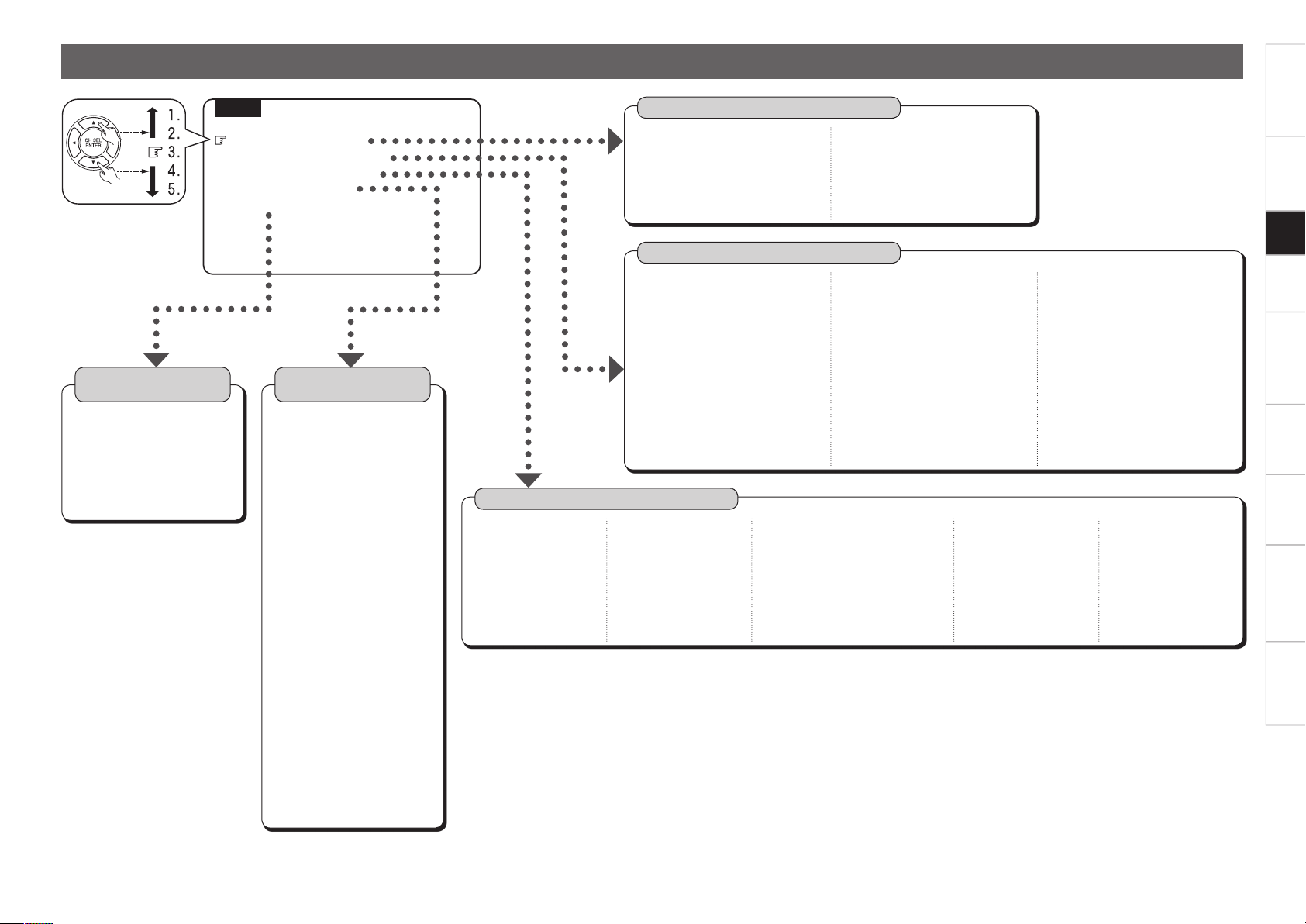
Getting Started Connections Setup Playback Remote Control Multi-zone Information Troubleshooting
Specifi cations
Menu Map
MENU
1.Auto Setup
2.Manual Setup
3.Input Setup
4.Parameter
5.Information
Auto Setup
(vpage 23 ~ 26)
n Start Menu
• Step 1: Speaker Detection
• Step 2: Measurement
• Step 3: Calculation
• Step 4: Check
• Step 5: Store
n Parameter Check
• Speaker Confi guration Check
• Distance Check
• Channel Level Check
• Crossover Frequency Check
• EQ Check
• Restore
Manual Setup
(vpage 27 ~ 34)
n Speaker Setup (vpage 27 ~ 29)
• Speaker Confi guration
• Subwoofer Setup
• Distance
• Channel Level
• Crossover Frequency
• Front Speaker Setup
n HDMI Setup (vpage 29, 30)
• Color Space
• RGB Range
• Auto Lipsync
• HDMI Audio Out
• HDMI Control
• Power Off Control
n Audio Setup (vpage 30, 31)
• EXT. IN Subwoofer Level
• 2ch Direct/Stereo
• Dolby Digital Setup
• Auto Surround Mode
• EQ Preset
n ZONE2 Setup (vpage 31, 32)
• Level Lch
• Level Rch
• Volume Level
• Volume Limit
• Power On Level
• Mute Level
n Option Setup (vpage 32 ~ 34)
• Amp Assign
• Volume Control
• Source Delete
• On-Screen Display
• Quick Select Name
• Trigger Out
• Remote ID Setup
• 232C Port
• Display
• Setup Lock
Parameter
(vpage 42 ~ 47)
n Surround Parameter
• Mode
• Cinema EQ
• DRC
•
Dynamic Range Compression
• LFE
• Center Image
• Panorama
• Dimension
• Center Width
• Delay Time
• Effect
• Effect Level
• Room Size
• AFDM
• SB CH Out
• SW ATT
• Subwoofer
n Tone
• Tone Control
• Bass
• Treble
n Audyssey Settings
• MultEQ XT
• Dynamic EQ
• Dynamic Volume
• Setting
n RESTORER
n Night Mode
n Audio Delay
Information
(vpage 48, 49)
n Status
• MAIN ZONE
• ZONE2
n Audio Input Signal
n HDMI Information
n Auto Surround Mode
n Quick Select
n Preset Station
Input Setup
(vpage 35 ~ 39)
n TUNER (FM/AM)
• Auto Preset
• Preset Skip
• Preset Name
• Video
• Input Mode
• Rename
• Source Level
n PHONO
• Video
• Input Mode
• Rename
• Source Level
n CD, DVD, HDP, TV/CBL, SAT,
VCR, DVR, V.AUX
• Assign
• Video
• Input Mode
• Rename
• Source Level
• iPod
n XM
• Preset Skip
• Antenna Aiming
• Video
• Input Mode
• Rename
• Source Level
n SIRIUS
• Preset Skip
• Parental Lock
• Antenna Aiming
• Assign
• Video
• Input Mode
• Rename
• Source Level
Setup
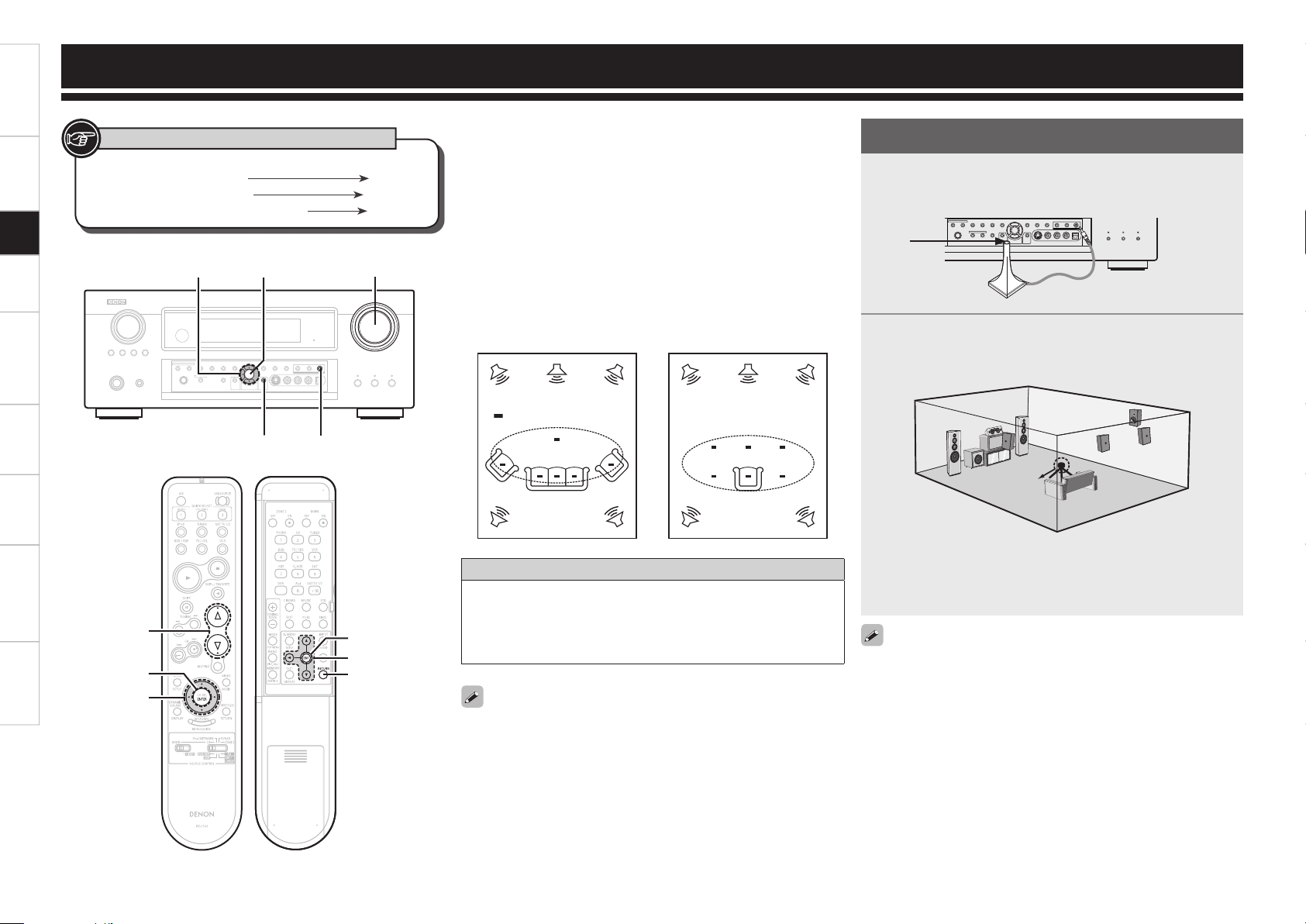
Getting Started Connections Setup Playback Remote Control Multi-zone Information Troubleshooting Specifi cations
Auto Setup
Button located on both the main unit
and the remote control unit
BUTTON
Button only on the main unit
<BUTTON>
Button only on the remote control unit
[BUTTON]
Symbols used to indicate buttons in this manual
Preparations
• Audyssey MultEQ
®
XT automatically measures the acoustical
problems in the listening environment to create the best audio
experience for your home theater.
• Audyssey MultEQ XT optimizes a large listening area where one or
more listeners are seated.
Measurements are performed by placing the calibrated microphone
(DM-A409) successively at multiple positions throughout the
listening area as shown in Example q. For best results, it is strongly
recommended to measure 6 positions so that the measurements
have the proper spatial weighting.
Even if the listening environment is small as shown in Example w,
measuring at multiple points throughout the listening environment
results in more effective correction.
To make manual adjustments to the settings, see pages 27 ~ 29.
About the main listening position (*M)
The main listening position refers to the most central position where
one would normally sit within the listening environment.
MultEQ XT uses the measurements from this position to calculate
speaker distance, level, polarity, and the optimum crossover value
for the subwoofer.
*
M
*
M
Example q Example w
( :Measuring positions)
1
Connect the included calibrated setup microphone to
the SETUP MIC jack on the main unit.
The auto setup screen appears automatically.
2
Place the microphone at ear height on a tripod or stand
with the microphone pointing directly up towards the
ceiling.
b Do not hold the microphone in your hand during measurements.
Be sure that the path from microphone to the speakers is not
blocked by objects. Avoid placing the microphone close to a seat
back or wall as sound refl ections may give inaccurate results.
Sound
receptor
Setup
microphone
When using a subwoofer, make the following settings before starting
the auto setup procedure:
• Defeat the volume and crossover controls if possible
• If this is not possible then set
•
Volume: “12 o’clock” position
•
Crossover frequency: “Maximum/Highest Frequency”
•
Low pass fi lter: “Off”
•
Standby mode: “Off”
Setup
uio
MASTER
VOLUME
ENTER
MASTER VOLUME
ENTER
uio
RETURN
SETUP MIC jack
uio
ENTER
RETURN
[Front] [Rear]
