Denon AVR-3803, 1083 User Manual

AV SURROUND RECEIVER
AVR-3803/1083
OPERATING INSTRUCTIONS
AMP
VOLUME LEVEL
REMOTE |
|
SIGNAL |
|
SURROUND |
SENSOR |
|
|
|
BACK CH |
|
|
DIGITAL |
|
OUTPUT |
ON / STANDBY |
AUTO |
INPUT |
DTS |
SIGNAL |
PCM |
DETECT |
2We greatly appreciate your purchase of the AVR-3803/1083.
2To be sure you take maximum advantage of all the features the AVR-3803/1083 has to offer, read these instructions carefully and use the set properly. Be sure to keep this manual for future reference, should any questions or problems arise.
“SERIAL NO.
PLEASE RECORD UNIT SERIAL NUMBER ATTACHED TO THE REAR OF THE CABINET FOR FUTURE REFERENCE”
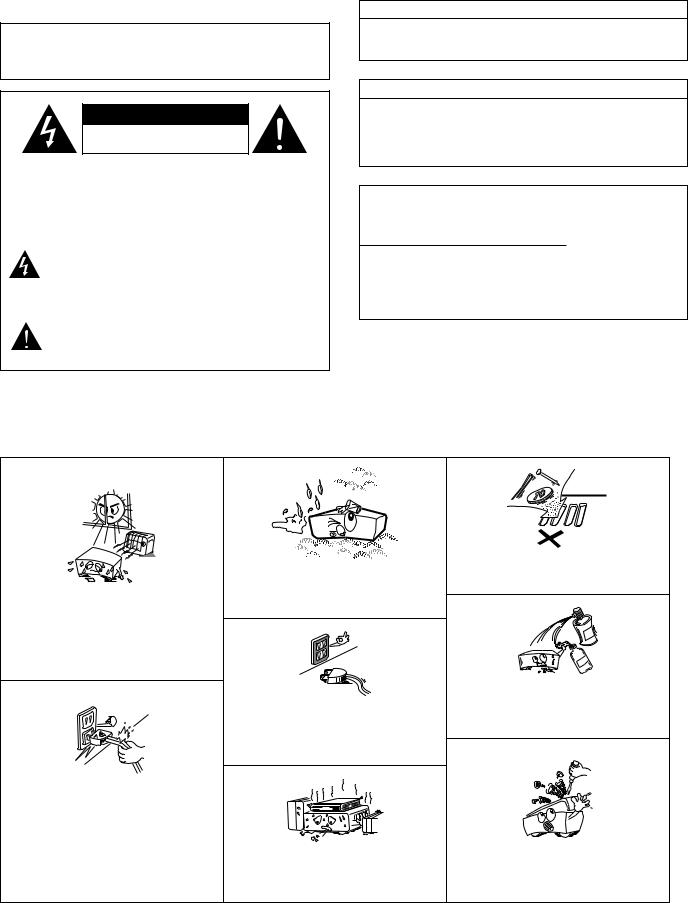
2SAFETY PRECAUTIONS
WARNING:
TO PREVENT FIRE OR SHOCK HAZARD, DO NOT EXPOSE THIS APPLIANCE TO RAIN OR MOISTURE.
CAUTION
RISK OF ELECTRIC SHOCK
DO NOT OPEN
CAUTION: TO REDUCE THE RISK OF ELECTRIC SHOCK, DO NOT REMOVE COVER (OR BACK). NO USERSERVICEABLE PARTS INSIDE. REFER SERVICING TO QUALIFIED SERVICE PERSONNEL.
The lightning flash with arrowhead symbol, within an equilateral triangle, is intended to alert the user to the presence of uninsulated “dangerous voltage” within the product’s enclosure that may be of sufficient magnitude to constitute a risk of electric shock to persons.
The exclamation point within an equilateral triangle is intended to alert the user to the presence of important operating and maintenance (servicing) instructions in the literature accompanying the appliance.
CAUTION
TO PREVENT ELECTRIC SHOCK, MATCH WIDE BLADE OF PLUG TO WIDE SLOT, FULLY INSERT.
ATTENTION
POUR ÉVITER LES CHOCS ÉLECTRIQUES, INTERODUIRE LA LAME LA PLUS LARGE DE LA FICHE DANS LA BORNE CORRESPONDANTE DE LA PRISE ET POUSSER JUSQU’ AU FOND.
This device complies with Part 15 of the FCC Rules. Operation is subject to the following two conditions: (1) This device may not cause harmful interference, and (2) this device must accept any interference received, including interference that may cause undesired operation.
This Class B digital apparatus meets all requirements of the Canadian Interference-Causing Equipment Regulations.
Cet appareil numérique de la classe B respecte toutes les exigences du Règlement sur le matériel brouilleur du Canada.
2NOTE ON USE / OBSERVATIONS RELATIVES A L’UTILISATION
•Avoid high temperatures.
Allow for sufficient heat dispersion when installed on a rack.
•Eviter des températures élevées
Tenir compte d’une dispersion de chaleur suffisante lors de l’installation sur une étagère.
•Handle the power cord carefully.
Hold the plug when unplugging the cord.
•Manipuler le cordon d’alimentation avec précaution.
Tenir la prise lors du débranchement du cordon.
•Keep the set free from moisture, water, and dust.
•Protéger l’appareil contre l’humidité, l’eau et lapoussière.
•Unplug the power cord when not using the set for long periods of time.
•Débrancher le cordon d’alimentation lorsque l’appareil n’est pas utilisé pendant de longues périodes.
*(For sets with ventilation holes)
•Do not obstruct the ventilation holes.
•Ne pas obstruer les trous d’aération.
•Do not let foreign objects in the set.
•Ne pas laisser des objets étrangers dans l’appareil.
•Do not let insecticides, benzene, and thinner come in contact with the set.
•Ne pas mettre en contact des insecticides, du benzène et un diluant avec l’appareil.
•Never disassemble or modify the set in any way.
•Ne jamais démonter ou modifier l’appareil d’une manière ou d’une autre.
2

SAFETY INSTRUCTIONS
1.Read Instructions – All the safety and operating instructions should be read before the product is operated.
2.Retain Instructions – The safety and operating instructions should be retained for future reference.
3.Heed Warnings – All warnings on the product and in the operating instructions should be adhered to.
4.Follow Instructions – All operating and use instructions should be followed.
5.Cleaning – Unplug this product from the wall outlet before cleaning. Do not use liquid cleaners or aerosol cleaners.
6.Attachments – Do not use attachments not recommended by the product manufacturer as they may cause hazards.
7.Water and Moisture – Do not use this product near water – for example, near a bath tub, wash bowl, kitchen sink, or laundry tub; in a wet basement; or near a swimming pool; and the like.
8.Accessories – Do not place this product on an unstable cart, stand, tripod, bracket, or table. The product may fall, causing serious injury to a child or adult, and serious damage to the product. Use only with a cart, stand, tripod, bracket, or table recommended by the manufacturer, or sold with the product. Any mounting of the product should follow the manufacturer’s instructions, and should use a
mounting accessory recommended by the
manufacturer.
9. A product and cart combination should be moved with care. Quick stops, excessive force, and uneven surfaces may cause the product and cart combination to overturn.
10.Ventilation – Slots and openings in the cabinet are provided for ventilation and to ensure reliable operation of the product and to protect it from overheating, and these openings must not be blocked or covered. The openings should never be blocked by placing the product on a bed, sofa, rug, or other similar surface. This product should not be placed in a built-in installation such as a bookcase or rack unless proper ventilation is provided or the manufacturer’s instructions have been adhered to.
11.Power Sources – This product should be operated only from the type of power source indicated on the marking label. If you are not sure of the type of power supply to your home, consult your product dealer or local power company. For products intended to operate from battery power, or other sources, refer to the operating instructions.
12.Grounding or Polarization – This product may be equipped with a polarized alternating-current line plug (a plug having one blade wider than the other). This plug will fit into the power outlet only one way. This is a safety feature. If you are unable to insert the plug fully into the outlet, try reversing the plug. If the plug should still fail to fit, contact your electrician to replace your obsolete outlet. Do not defeat the safety purpose of the polarized plug.
FIGURE A
EXAMPLE OF ANTENNA GROUNDING
AS PER NATIONAL
ELECTRICAL CODE ANTENNA
LEAD IN
WIRE
GROUND
CLAMP
ANTENNA DISCHARGE UNIT
(NEC SECTION 810-20)
ELECTRIC
SERVICE
EQUIPMENT
GROUNDING CONDUCTORS (NEC SECTION 810-21)
GROUND CLAMPS
POWER SERVICE GROUNDING
ELECTRODE SYSTEM (NEC ART 250, PART H)
NEC - NATIONAL ELECTRICAL CODE
13.Power-Cord Protection – Power-supply cords should be routed so that they are not likely to be walked on or pinched by items placed upon or against them, paying particular attention to cords at plugs, convenience receptacles, and the point where they exit from the product.
15.Outdoor Antenna Grounding – If an outside antenna or cable system is connected to the product, be sure the antenna or cable system is grounded so as to provide some protection against voltage surges and built-up static charges. Article 810 of the National Electrical Code, ANSI/NFPA 70, provides information with regard to proper grounding of the mast and supporting structure, grounding of the lead-in wire to an antenna discharge unit, size of grounding conductors, location of antenna-discharge unit, connection to grounding electrodes, and requirements for the grounding electrode. See Figure A.
16.Lightning – For added protection for this product during a lightning storm, or when it is left unattended and unused for long periods of time, unplug it from the wall outlet and disconnect the antenna or cable system. This will prevent damage to the product due to lightning and power-line surges.
17.Power Lines – An outside antenna system should not be located in the vicinity of overhead power lines or other electric light or power circuits, or where it can fall into such power lines or circuits. When installing an outside antenna system, extreme care should be taken to keep from touching such power lines or circuits as contact with them might be fatal.
18.Overloading – Do not overload wall outlets, extension cords, or integral convenience receptacles as this can result in a risk of fire or electric shock.
19.Object and Liquid Entry – Never push objects of any kind into this product through openings as they may touch dangerous voltage points or short-out parts that could result in a fire or electric shock. Never spill liquid of any kind on the product.
20.Servicing – Do not attempt to service this product yourself as opening or removing covers may expose you to dangerous voltage or other hazards. Refer all servicing to qualified service personnel.
21.Damage Requiring Service – Unplug this product from the wall outlet and refer servicing to qualified service personnel under the following conditions:
a)When the power-supply cord or plug is damaged,
b)If liquid has been spilled, or objects have fallen into the product,
c)If the product has been exposed to rain or water,
d)If the product does not operate normally by following the operating instructions. Adjust only those controls that are covered by the operating instructions as an improper adjustment of other controls may result in damage and will often require extensive work by a qualified technician to restore the product to its normal operation,
e)If the product has been dropped or damaged in any way, and
f)When the product exhibits a distinct change in performance
– this indicates a need for service.
22.Replacement Parts – When replacement parts are required, be sure the service technician has used replacement parts specified by the manufacturer or have the same characteristics as the original part. Unauthorized substitutions may result in fire, electric shock, or other hazards.
23.Safety Check – Upon completion of any service or repairs to this product, ask the service technician to perform safety checks to determine that the product is in proper operating condition.
24.Wall or Ceiling Mounting – The product should be mounted to a wall or ceiling only as recommended by the manufacturer.
25.Heat – The product should be situated away from heat sources such as radiators, heat registers, stoves, or other products (including amplifiers) that produce heat.
3
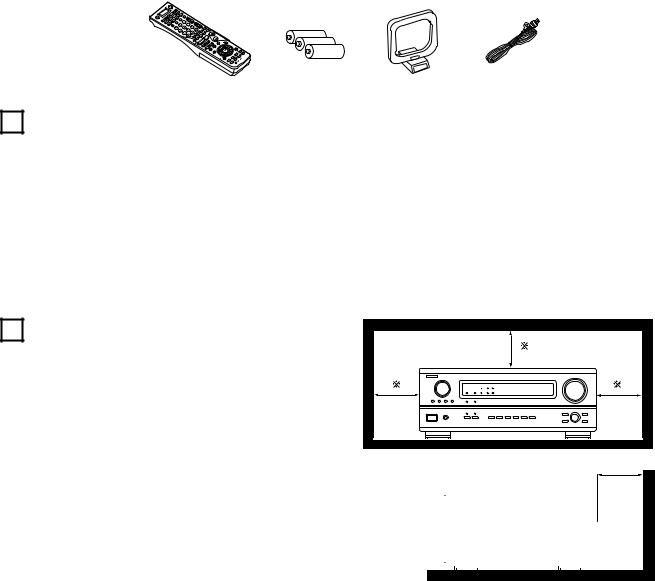
2INTRODUCTION
Thank you for choosing the DENON AVR-3803/1083 Digital A / V Surround Receiver. This remarkable component has been engineered to provide superb surround sound listening with home theater sources such as DVD, as well as providing outstanding high fidelity reproduction of your favorite music sources.
As this product is provided with an immense array of features, we recommend that before you begin hookup and operation that you review the contents of this manual before proceeding.
TABLE OF CONTENTS
z Before Using ............................................................................................... |
4 |
⁄0Surround ............................................................................................. |
55~61 |
x Cautions on Installation............................................................................... |
4 |
⁄1DSP Surround Simulation ................................................................... |
62~67 |
c Cautions on Handling .................................................................................. |
5 |
⁄2Listening to the Radio......................................................................... |
68~70 |
v Features ...................................................................................................... |
5 |
⁄3Last Function Memory.............................................................................. |
70 |
b Connections .......................................................................................... |
6~13 |
⁄4Initialization of the Microprocessor ........................................................... |
70 |
n Part Names and Functions.................................................................. |
14, 15 |
⁄5Troubleshooting......................................................................................... |
71 |
m Setting up the system ........................................................................ |
16~33 |
⁄6Additional Information......................................................................... |
72~82 |
, Remote Control Unit........................................................................... |
34~46 |
⁄7Specifications ............................................................................................ |
83 |
. Operation ............................................................................................ |
47~54 |
|
|
2ACCESSORIES
Check that the following parts are included in addition to the main unit:
q Operating instructions…..1 w Warranty ( for North America model only )………...........1 |
e Service station list…….....1 |
r Remote control unit |
|||||
t R6P/AA batteries ............. |
3 y AM loop antenna…...............1 |
u FM indoor antenna…1 |
|
|
(RC-921)............…......1 |
||
|
r |
|
|
t |
y |
u |
|
|
|
|
|
|
|
|
|
|
|
|
|
|
|
|
|
1 BEFORE USING
Pay attention to the following before using this unit:
•Moving the set
To prevent short circuits or damaged wires in the connection cords, always unplug the power cord and disconnect the connection cords between all other audio components when moving the set.
•Before turning the power switch on
Check once again that all connections are proper and that there are not problems with the connection cords. Always set the power switch to the standby position before connecting and disconnecting connection cords.
•Store this instructions in a safe place.
After reading, store this instructions along with the warranty in a safe place.
•Note that the illustrations in this instructions may differ from the actual set for explanation purposes.
|
2 |
CAUTIONS ON INSTALLATION |
4 inch/10 cm or more |
|
Noise or disturbance of the picture may be generated if this unit or |
||||
|
||||
any other electronic equipment using microprocessors is used near a |
B |
|||
tuner or TV. |
|
|||
If this happens, take the following steps: |
|
|||
• |
Install this unit as far as possible from the tuner or TV. |
|
||
• |
Set the antenna wires from the tuner or TV away from this unit’s |
|
||
|
power cord and input/output connection cords. |
|
||
• |
Noise or disturbance tends to occur particularly when using indoor |
|
||
|
antennas or 300 Ω /ohms feeder wires. We recommend using |
4 inch/10 cm or more |
||
|
outdoor antennas and 75 Ω /ohms coaxial cables. |
|
||
For heat dispersal, leave at least 4 inch/10 cm of space between |
|
|
|
|
|
|
|
|
|
|
|
|
||
the top, back and sides of this unit and the wall or other |
|
|
|
|
|
|
|
|
|
|
|
|
Wall |
|
components. |
|
|
|
|
|
|
|
|
|
|
|
|
||
|
|
|
|
|
|
|
|
|
|
|
|
|
||
|
|
|
|
|
|
|
|
|
|
|
|
|
|
|
4

3CAUTIONS ON HANDLING
•Switching the input function when input jacks are not connected
A clicking noise may be produced if the input function is switched when nothing is connected to the input jacks. If this happens, either turn down the MASTER VOLUME control or connect components to the input jacks.
•Muting of PRE OUT jacks, HEADPHONE jack and SPEAKER terminals
The PRE OUT jacks, HEADPHONE jack and SPEAKER terminals include a muting circuit. Because of this, the output signals are greatly reduced for several seconds after the power switch is turned on or input function, surround mode or any other-set-up is changed. If the volume is turned up during this time, the output will be very high after the muting circuit stops functioning. Always wait until the muting circuit turns off before adjusting the volume.
•Whenever the power switch is in the STANDBY state, the apparatus is still connected on AC line voltage.
Please be sure to unplug the cord when you leave home for, say, a vacation.
4FEATURES
1.Digital Surround Sound Decoding
Featuring 32 bit high speed DSP, operating entirely in digital domain, surround sound from digital sources such as DVD, LD, DTV and satellite are faithfully re-created.
2.Dolby Pro Logic II decoder
Dolby Pro Logic II is a new format for playing multi-channel audio signals that offers improvements over conventional Dolby Pro Logic. It can be used to decode not only sources recorded in Dolby Surround but also regular stereo sources into five channels (front left/right, center and surround left/right). In addition, various parameters can be set according to the type of source and the contents, so you can adjust the sound field with greater precision.
3.Dolby Digital
Using advanced digital processing algorithms, Dolby Digital provides up to 5.1 channels of wide-range, high fidelity surround sound. Dolby Digital is the default digital audio delivery system for DVD and North American DTV.
4.DTS (Digital Theater Systems)
DTS provides up to 5.1 channels of wide-range, high fidelity surround sound, from sources such as laser disc, DVD and specially-encoded music discs.
5.DTS-ES Extended Surround and DTS Neo:6
The AVR-3803/1083 can be decoded with DTS-ES Extended Surround, a new multi-channel format developed by Digital Theater Systems Inc. The AVR-3803/1083 can be also decoded with DTS Neo:6, a surround mode allowing 6.1-channel playback of regular stereo sources.
6.DTS 96/24 compatibility
The AVR-3803/1083 can be decoded with sources recorded in DTS 96/24, a new multi-channel digital signal format developed by Digital Theater Systems Inc.
DTS 96/24 sources can be played in the multi-channel mode on the AVR-3803/1083 with high sound quality of 96 kHz/24 bits or 88.2 kHz/24 bits.
7.Wide screen mode for a 7.1-channel sound even with 5.1-channel sources
DENON has developed a wide screen mode with a new design which recreates the effects of the multi surround speakers in movie theaters. The result is 7.1-channel sound taking full advantage of surround back speakers, even with Dolby Pro Logic or Dolby Digital/DTS 5.1-channel signals.
8.Dual Surround Speaker Mode
Provides for the first time the ability to optimize surround sound reproduction using two different types of surround sound speakers as well as two different surround speaker positions:
(1)Movie Surround
Motion picture soundtracks use the surround channel(s) to provide the ambient elements of the acoustic environment they want the audience to realize. This is best accomplished by the use of specially-designed surround speakers that offer a wide
diffusion pattern (bipolar dispersion) or by using surround speakers that provide broad dispersion with a minimum of onaxis localization (dipolar dispersion). Side wall mounting (closer to the ceiling) of the surround speakers provides the greatest envelopment, minimizing localization of direct sound from the speakers.
(2)Music Surround
With full range discrete surround channels, as well as three discrete full range front channels, digital formats such as Dolby and DTS offer thrilling surround sound music listening. Producers of multi-channel discrete digital music recordings almost always favor the use of direct radiating (monopolar) surround speakers, placed in the rear corners of the room, since that is how they configure their studios during the mixing/creation process.
The DENON AVR-3803/1083 provides the ability to connect two different sets of surround speakers, and place them in the appropriate locations in your AV theater room, so that you can enjoy both movie soundtracks and music listening, with optimum results and no compromise.
9.Multi Zone Music Entertainment System
Multi Source Function:
This unit’s Multi Source function lets you select different audio sources for listening Different sources can thus be enjoyed in the main room (MAIN) and the subroom (ZONE 2) simultaneously.
10.Component Video Switching
In addition to composite video and “S” video switching, the AVR3803/1083 provides 2 sets of component video (Y, PB/CB, PR/CR) inputs, and one set of component video outputs to the television, for superior picture quality.
11.Video Select Function
Allow you to watch one source (visual) while listening to another source (audio).
12.Future Sound Format Upgrade Capability via Eight Channel Inputs & Outputs
For future multi-channel audio format(s), the AVR-3803/1083 is provided with 7.1 channel (seven main channels, plus one low frequency effects channel) inputs, along with a full set of 7.1 channel pre-amp outputs, controlled by the 8 channel master volume control. This assures future upgrade possibilities for any future multi-channel sound format.
13.Video Conversion Function
The AVR-3803/1083 is equipped with a function for up-converting video signals.
Because of this, the AVR-3803/1083’s MONITOR OUT jack can be connected to the monitor (TV) with a set of cables offering a higher quality connection, regardless of how the player and the AVR3803/1083’s video input jacks are connected.
5
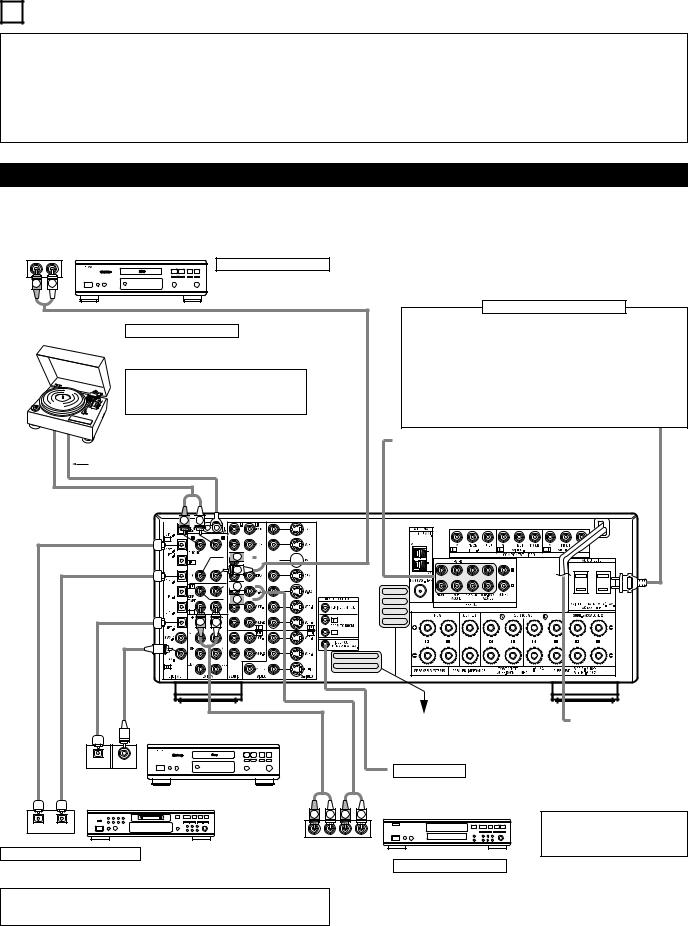
5 CONNECTIONS
•Do not plug in the AC cord until all connections have been completed.
•Be sure to connect the left and right channels properly (left with left, right with right).
•Insert the plugs securely. Incomplete connections will result in the generation of noise.
•Use the AC OUTLETS for audio equipment only. Do not use them for hair driers, etc.
•Note that binding pin plug cords together with AC cords or placing them near a power transformer will result in generating hum or other noise.
•Noise or humming may be generated if a connected audio equipment is used independently without turning the power of this unit on. If this happens, turn on the power of the this unit.
Connecting the audio components
•When making connections, also refer to the operating instructions of the other components.
The power to these outlets is turned on and off when the power is switched between on and standby from the remote control unit or power switch.
OUTPUT |
CD player |
||
R |
L |
||
Connecting a CD player |
|||
|
|
||
R |
L |
Connect the CD player’s analog output |
|
jacks (ANALOG OUTPUT) to this unit’s CD |
|||
|
|
||
|
|
jacks using pin plug cords. |
|
Turntable (MM cartridge)
Connecting a turntable
Connect the turntable’s output cord to the AVR3803/1083’s PHONO jacks, the L (left) plug to the L jack, the R (right) plug to the right jack.
NOTE:
This unit cannot be used with MC cartridges directly. Use a separate head amplifier or step-up transformer.
If humming or other noise is generated when the ground wire is connected, disconnect the ground wire.
Ground wire
 R
R 
 L
L




 R
R 


L




 L
L 




 R
R 
R |
L |
Connecting the AC OUTLETS
AC OUTLETS
• SWITCHED
(total capacity – 120 W (1 A.))
The power to these outlets is turned on and off in conjunction with the POWER operation switch on the main unit, and when the power is switched between on and standby from the remote control unit.
No power is supplied from these outlets when this unit’s power is at standby. Never connect equipment whose total capacity is above 120 W (1 A.).
NOTE:
Only use the AC OUTLETS for audio equipment. Never use them for hair driers, TVs or other electrical appliances.
Connecting the pre-out jacks
Use these jacks if you wish to connect external power amplifier(s) to increase the power of the front, center and surround sound channels, or for connection to powered loudspeakers.

 To use Surround back with one speaker, connect the speaker to SURR. BACK L CH.
To use Surround back with one speaker, connect the speaker to SURR. BACK L CH.
|
CD player or other component |
|
|
|
|
|
equipped with digital output jacks |
|
|
|
|
|
OPTICAL COAXIAL |
|
|
|
|
|
OUTPUT |
|
|
|
|
|
MD recorder, CD recorder or other component |
|
|
|
|
|
equipped with digital input/output jacks |
|
|
|
|
|
B |
R |
L |
R |
L |
INPUT |
OUTPUT |
|
|
|
|
OPTICAL |
R |
L |
R |
L |
|
|
|
||||
Connecting the DIGITAL jacks |
INPUT |
|
OUTPUT |
||
|
|
|
|
||
|
|
AC CORD |
|
Route the connection cords, etc., in such a |
|
|
|
way that they do not obstruct the ventilation |
AC 120 V, 60 Hz |
||
holes. |
|
|
|
|
|
|
|
TRIGGER OUT
Turn the DC 12V voltage on and off for the individual functions. For details, see “Setting the Trigger Setup” on page 31.
CD recorder or Tape deck
NOTE:
B
If humming noise is generated by a tape deck, etc., move the tape deck away.
Use these for connections to audio equipment with digital output. Refer to page 24 for instructions on setting this terminal.
NOTES:
•Use 75 Ω /ohms cable pin cords for coaxial connections.
•Use optical cables for optical connections, removing the cap before connecting.
Connecting a tape deck
Connections for recording:
Connect the tape deck’s recording input jacks (LINE IN or REC) to this unit’s tape recording (CDR/TAPE OUT) jacks using pin plug cords.
Connections for playback:
Connect the tape deck’s playback output jacks (LINE OUT or PB) to this unit’s tape playback (CDR/TAPE IN) jacks using pin plug cords.
6
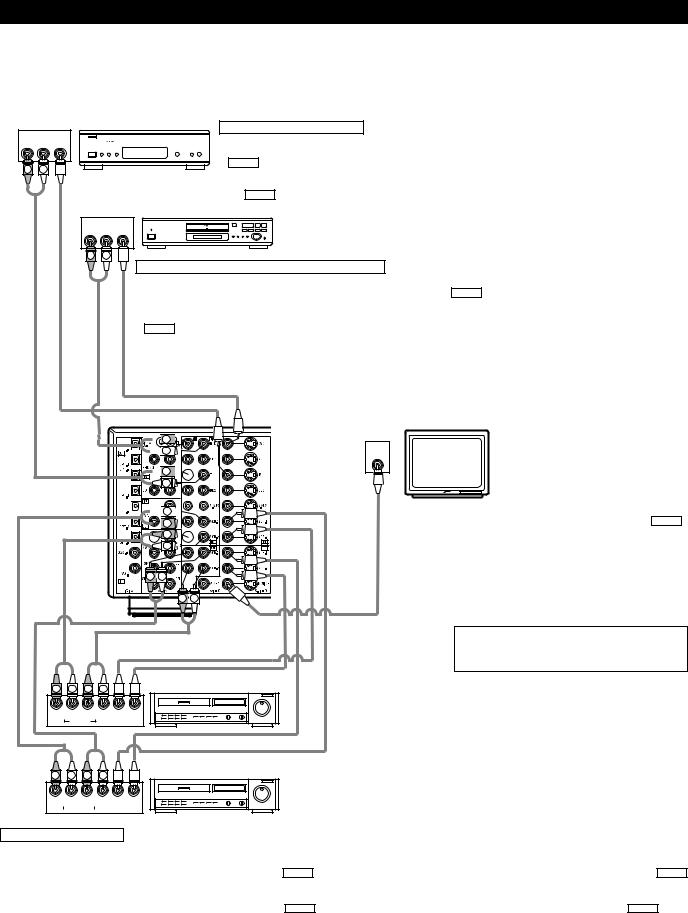
Connecting the video components
•To connect the video signal, connect using a 75 Ω /ohms video signal cable cord. Using an improper cable can result in a drop in video quality.
•When making connections, also refer to the operating instructions of the other components.
•The AVR-3803/1083 is equipped with a function for up-converting video signals.
•The signal connected to the video signal terminal is output to the S-Video and component video monitor out terminals.
•The REC OUT terminals have no conversion function, so when recording only connect the video terminals.
TV or DBS tuner
AUDIO VIDEO 
 B
B
OUT
R L OUT
R |
L |
Connecting a TV or DBS tuner
TV or DBS
•Connect the TV’s or DBS tuner’s video output jack (VIDEO OUTPUT) to the VIDEO (yellow) TV or DBS IN jack using a 75 Ω /ohms video coaxial pin
plug cord.
•Connect the TV’s or DBS tuner’s audio output jacks (AUDIO OUTPUT) to the AUDIO TV or DBS IN jacks using pin plug cords.
AUDIO VIDEO
OUT
R L OUT
R |
L |
B
DVD player or video disc player (VDP), etc.
Connecting a DVD player or a video disc player (VDP)
DVD
•Connect the video disc player’s video output jack (VIDEO OUTPUT) to the VIDEO (yellow) DVD IN jack using a 75 Ω /ohms video coaxial pin plug cord.
•Connect the video disc player’s analog audio output jacks (ANALOG AUDIO OUTPUT) to the AUDIO DVD IN jacks using pin plug cords.
•A VDP can be connected to the VDP jacks in the same way.
•It is also possible to connect a video disc player, DVD player, video camcorder, Video Game, etc., to the V.AUX jacks.
 R
R 




 L
L 


 R
R 


L






 L
L 




 R
R 





 R
R 



 L
L 
R 
 L
L
R  L
L
VIDEO
IN
Monitor TV
MONITOR OUT
•Connect the TV’s video input jack (VIDEO INPUT) to the VIDEO MONITOR OUT jack using a 75 Ω /ohms video coaxial pin plug cord.
Note on connecting the digital input jacks
•Only audio signals are input to the digital input jacks. For details, see page 6.
R |
L |
R |
L |
R |
L |
R |
L OUT IN |
|
OUT |
|
IN |
|
AUDIO |
VIDEO |
|
R |
L |
R |
L |
R |
|
|
L |
R |
|
L OUT IN |
|
OUT |
|
IN |
|||
|
|
|
AUDIO |
|
VIDEO |
|
|
|
|
|
|||
Video deck 2
Video deck 1
Connecting a video decks
•There are two sets of video deck (VCR) jacks, so two video decks can be connected for simultaneous recording or video copying.
Video input/output connections:
•Connect the video deck’s video output jack (VIDEO OUT) to the VIDEO (yellow) VCR-1 IN jack, and the video deck’s video input jack (VIDEO IN) to the VIDEO (yellow) VCR-1 OUT jack using 75 Ω /ohms video coaxial pin plug cords.
Connecting the audio output jacks
•Connect the video deck’s audio output jacks (AUDIO OUT) to the AUDIO VCR-1 IN jacks, and the video deck’s audio input jacks (AUDIO IN) to the AUDIO VCR-1 OUT jacks using pin plug cords.

 Connect the second video deck to the VCR-2 jacks in the same way.
Connect the second video deck to the VCR-2 jacks in the same way.
7
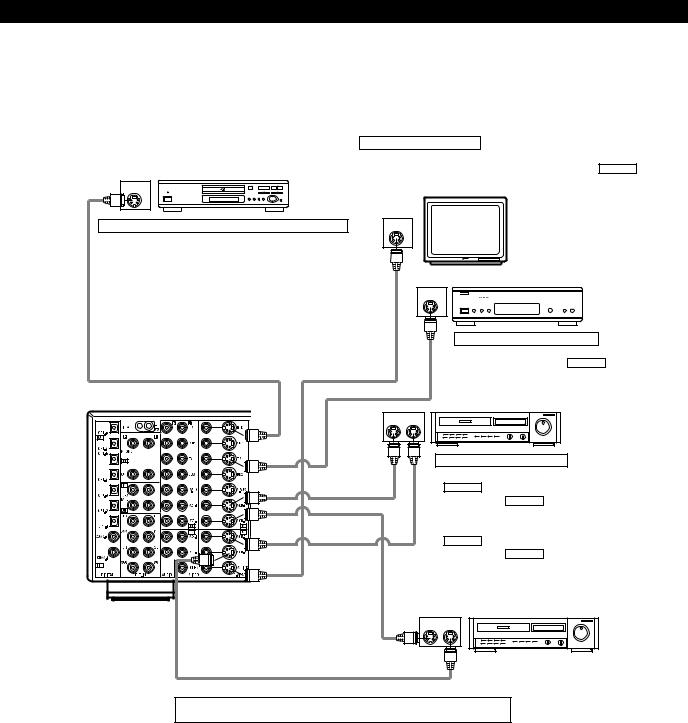
Connecting the video components equipped with S-Video jacks
•When making connections, also refer to the operating instructions of the other components.
•A note on the S input jacks
The input selectors for the S inputs and Video inputs work in conjunction with each other.
•The AVR-3803/1083 is equipped with a function for converting video signals.
•The signal connected to the S-Video signal terminal is output to the composite video and component video monitor out terminals.
•The REC OUT terminals have no conversion function, so when recording only connect the S-Video terminals.
|
Connecting a monitor TV |
|
MONITOR OUT |
DVD player or video disc player (VDP) |
• Connect the TV’s S video input (S-VIDEO INPUT) to the S-VIDEO MONITOR |
S-VIDEO B |
OUT jack using a S jack connection cord. |
OUT |
|
Connecting a DVD player or a video disc player (VDP)
DVD
•Connect the DVD player’s S-Video output jack to the S-VIDEO DVD IN jack using a S-Video connection cord.
•A VDP can be connected to the VDP jacks in the same way.
•It is also possible to connect a video disc player, DVD player, video camcorder, game machine, etc., to the V.AUX jacks.
S-VIDEO
IN
Monitor TV
TV or satellite broadcast tuner
S-VIDEO 
 B
B
OUT
Connecting a TV or DBS tuner
•Connect the TV’s or DBS tuner’s S video output jack (S- VIDEO OUTPUT) to the S-VIDEO TV or DBS IN jack using an S-Video connection cord.
S-VIDEO |
|
OUT IN |
Video deck 1 |
|
Connecting the video decks
• Connect the video deck’s S output jack (S-OUT) to the S-VIDEO VCR-1 IN jack and the video deck’s S input jack (S-IN) to the S-VIDEO VCR-1 OUT jack using S-Video
connection cords.
• Connect the video deck’s S output jack (S-OUT) to the S-VIDEO VCR-2 IN jack and the video deck’s S input jack (S-IN) to the S-VIDEO VCR-2 OUT jack using S-Video
connection cords.
S-VIDEO
OUT IN
Video deck 2
Connect the components’ audio inputs and outputs as described on page 7.
8
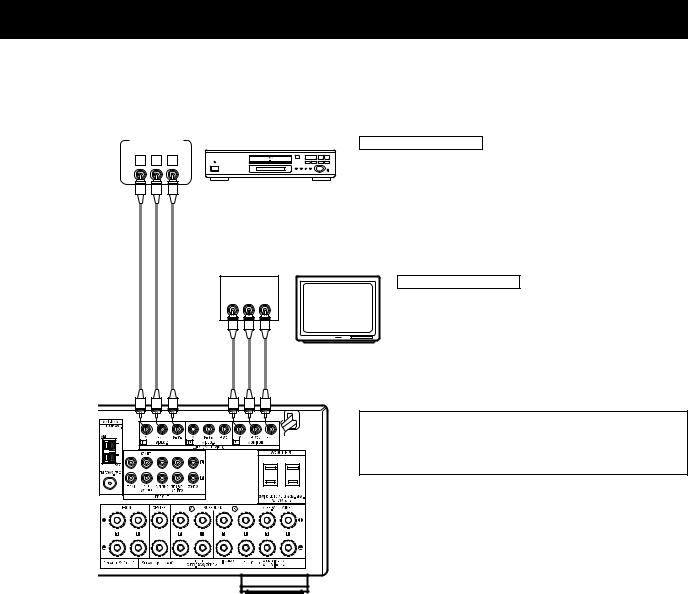
Connecting the video component equipped with Color Difference (Component - Y, PR/CR, PB/CB) Video jacks
•When making connections, also refer to the operating instructions of the other components.
•The signals input to the color difference (component) video jacks are not output to the VIDEO output jack (yellow) or the S-Video output jack.
•Some video sources with component video outputs are labeled Y, CB, CR, or Y, Pb, Pr, or Y, R-Y, B-Y. These terms all refer to component video color difference output.
•The function assigned to the component video input can be changed at the system setup. For details, see “Setting the video setup” on page 25.
COMPONENT |
DVD player |
VIDEO OUT |
|
|
B |
Y CB CR |
|
Connecting a DVD player
DVD IN jacks
• Connect the DVD player’s color difference (component) video output jacks (COMPONENT VIDEO OUTPUT) to the COMPONENT VIDEO-1 IN jack using 75 Ω /ohms coaxial video pin-plug cords.
•In the same way, another video source with component video outputs such as a TV/DBS tuner, etc., can be connected to the VIDEO-2 color difference (component) video jacks.
Monitor TV
COMPONENT
VIDEO IN
Y CB CR
MONITOR OUT jacks
Connecting a monitor TV
MONITOR OUT jack
•Connect the TV’s color difference (component) video input jacks
(COMPONENT VIDEO INPUT) to the COMPONENT MONITOR OUT jack using 75 Ω /ohms coaxial video pin-plug cords.
•The color difference input jacks may be indicated differently on some TVs, monitors or video components (“CR, CB and Y”, “R- Y, B-Y and Y”, “Pr, Pb and Y”, etc.). For details, carefully read the operating instructions included with the TV or other component.
The AVR-3803/1083 is equipped with a function for up-converting video signals.
Because of this, the AVR-3803/1083’s MONITOR OUT jack can be connected to the monitor (TV) with a set of cables offering a higher quality connection, regardless of how the player and the AVR-3803/1083’s video input jacks are connected.
Generally speaking, connections using the component video jacks offer the highest quality playback, followed by connections using the S-Video jacks, then connections using the regular video jacks (yellow).

 If the AVR-3803/1083’s MONITOR OUT jack is not connected to the monitor (TV) using the component video jacks, connect the player to the AVR-3803/1083’s video input jacks using either the video jacks (yellow) or the S-Video jacks. The video signals will not be output if the player and the AVR-3803/1083 are only connected with the component video jacks.
If the AVR-3803/1083’s MONITOR OUT jack is not connected to the monitor (TV) using the component video jacks, connect the player to the AVR-3803/1083’s video input jacks using either the video jacks (yellow) or the S-Video jacks. The video signals will not be output if the player and the AVR-3803/1083 are only connected with the component video jacks.
NOTE:
Down-converting from the component video signal to the S-Video and composite video signal is not possible, so when not using the component video monitor output terminal connect the player using the S-Video or composite video input terminal.
Cautions on the video conversion function:
When the component video terminals are used to connect the AVR-3803/1083 with a TV (or monitor, projector, etc.) and the video (yellow) or S video terminals are used to connect the AVR-3803/1083 with a VTR, depending on the combination of the TV and VTR the picture may flicker in the horizontal direction, be distorted, be out of sync or not display at all when playing video tapes.
If this happens, connect a commercially available video stabilizer, etc., with a TBC (time base corrector) function between the AVR-3803/1083 and the VTR, or if your VTR has a TBC function, turn it on.
9
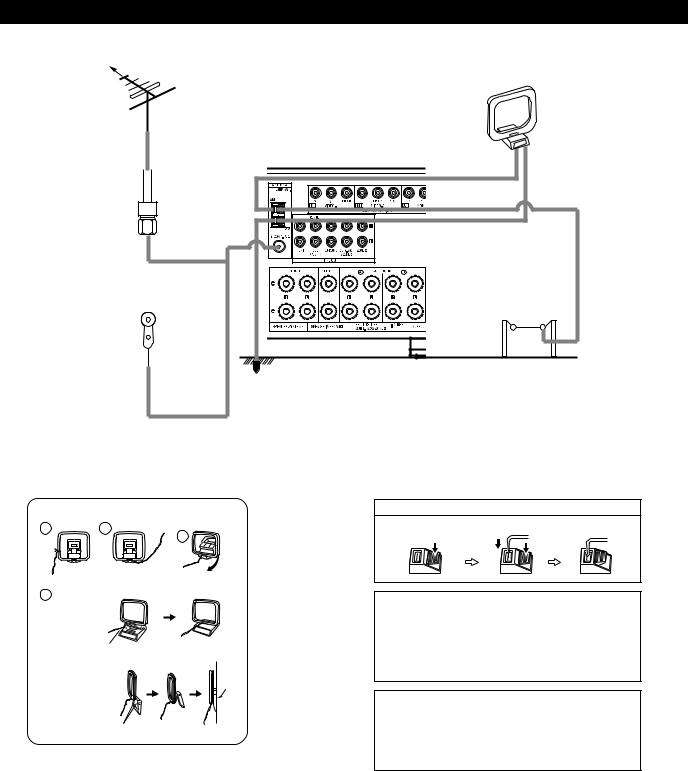
Connecting the antenna terminals
DIRECTION OF
BROADCASTING
STATION AM LOOP ANTENNA
(Supplied)
|
FM ANTENNA |
|
75 Ω /ohms |
|
|
COAXIAL |
|
|
CABLE |
|
|
|
AM OUTDOOR |
|
|
ANTENNA |
|
FM INDOOR |
GROUND |
|
ANTENNA |
||
|
||
(Supplied) |
|
• An F-type FM antenna cable plug can be connected directly.
AM loop antenna assembly
1 |
2 |
Remove the vinyl tie and take out the
4connection line.
a.With the antenna on top any stable
surface.
Mount
b. With the antenna attached to a wall.
Connect to the AM antenna terminals.
3
Bend in the reverse direction.
Installation hole Mount on wall, etc.
Connection of AM antennas
1. Push the lever. 2. Insert the conductor. 3. Return the lever.
Note to CATV system installer:
This reminder is provided to call the CATV system installer’s attention to Article 820-40 of the NEC which provides guidelines for proper grounding and, in particular, specifies that the cable ground shall be connected to the grounding system of the building, as close to the point of cable entry as practical.
Notes:
•Do not connect two FM antennas simultaneously.
•Even if an external AM antenna is used, do not disconnect the AM loop antenna.
•Make sure AM loop antenna lead terminals do not touch metal parts of the panel.
10
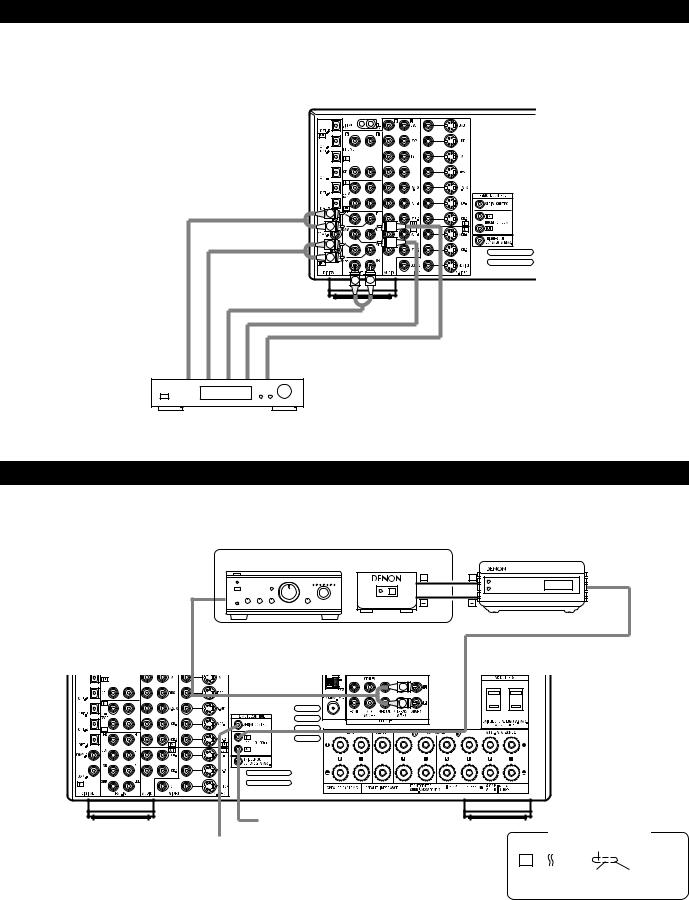
Connecting the external input (EXT. IN) jacks
•These jacks are for inputting multi-channel audio signals from an outboard decoder, or a component with a different type of multi-channel decoder, such as a DVD Audio player, a multi-channel SACD player, or other future multi-channel sound format decoder.
•When making connections, also refer to the operating instructions of the other components.
R |
|
L |
|
R |
|
L |
|
R |
L |
Front |
Surround |
Surround back |
Subwoofer |
Center |
Decoder with 8- or 6-channel analog output

 For instructions on playback using the external input (EXT. IN) jacks, see page 50.
For instructions on playback using the external input (EXT. IN) jacks, see page 50.
Connecting the ZONE 2 jacks
•If another pre-main (integrated) amplifier or power amplifier is connected, the ZONE 2 jacks can be used to play a different program source in ZONE 2 the same time. (See page 54)
|
|
|
|
RC-616 |
|
|
|
|
INFRARED |
|
ZONE 2 |
|
|
|
|
|
|
RETRANSMITTER |
|
|
|
|
|
|
Integrated pre-main amplifier |
RC-617 |
|
INPUT |
|
|
|
INFRARED SENSOR OUTPUT |
||
B |
+ |
+ |
AUX OUT |
|
|||
|
L |
|
|
|
R |
|
|
Extension jacks for future use.
Serial Control cable
SERIAL CONTROL terminal |
RS232C |
GND |
|
|||||||||
• Connect when using an external controller. |
|
|
|
|
|
|
|
|
|
|
|
∆3.5 |
• Use an adapter cable (sold separately) as shown on the diagram at the right to |
|
|
|
|
|
|
|
|
|
|
|
STEREO PLUG |
connect the external controller. |
|
|
|
|
TXD |
RXD |
||||||
|
|
|
|
|
(PC OUT) |
(PC IN) |
||||||
|
|
|
|
|
||||||||

 For instructions on operations using the ZONE 2 jacks, see page 53, 54.
For instructions on operations using the ZONE 2 jacks, see page 53, 54.
11
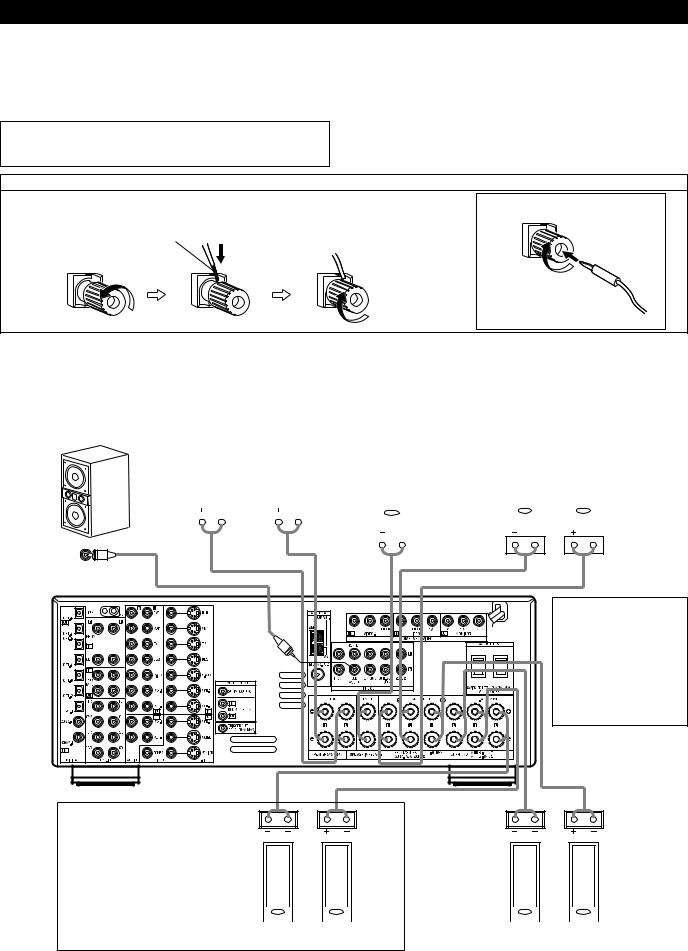
Speaker system connections
•Connect the speaker terminals with the speakers making sure that like polarities are matched (≈ with ≈ , √ with √ ). Mismatching of polarities will result in weak central sound, unclear orientation of the various instruments, and the sense of direction of the stereo being impaired.
•When making connections, take care that none of the individual conductors of the speaker cord come in contact with adjacent terminals, with other speaker cord conductors, or with the rear panel.
NOTE:
NEVER touch the speaker terminals when the power is on. Doing so could result in electric shocks.
Speaker Impedance
•Speakers with an impedance of from 6 to 16 Ω /ohms can be connected for use as front and center speakers.
•Speakers with an impedance of 6 to 16 Ω /ohms can be connected for use as surround speakers.
•Be careful when using two pairs of surround speakers (A + B) at the same time, since use of speakers with an impedance of less than 8 Ω /ohms will
lead to damage.
•The protector circuit may be activated if the set is played for long periods of time at high volumes when speakers with an impedance lower than the specified impedance are connected.
Connection the speaker terminals
1. Loosen by turning |
2. Insert the cord. |
3. Tighten by turning |
Connecting banana plugs |
counterclockwise |
|
clockwise. |
|
Either tightly twist or terminate the core wires. |
|
|
|
|
|
|
banana plug |
Turn clockwise to tighten, then insert the banana plug.
Connections
• When making connections, also refer to the operating instructions of the other components.
Connection jack for subwoofer |
FRONT SPEAKER |
|
CENTER SPEAKER SYSTEM |
|
SURROUND SPEAKER SYSTEMS (A) |
|
with built-in |
amplifier (super |
|
|
|||
SYSTEMS |
|
|
|
|
||
woofer), etc. |
|
|
|
|
|
|
|
|
|
|
|
|
|
|
|
|
|
|
|
|
|
|
|
|
|
|
|
|
|
|
|
|
|
|
|
|
|
|
|
|
|
|
|
|
|
|
|
|
|
|
|
|
|
|
|
|
|
|
|
|
|
|
|
(L) |
|
|
|
(R) |
|
|
|
|
|
|
|
|
(L) |
|
|
|
|
(R) |
|
|
||||||
|
|
|
|
|
|
|
|
|
|
|
|
|
|
|
|
|
|
|
|
|
|
|
|
|
|
|
|
|
|
|||||
|
|
|
|
|
|
|
|
|
|
|
|
|
|
|
|
|
|
|
|
|
|
|
|
|
|
|
|
|
|
|
|
|
|
|
|
|
|
|
|
|
|
|
|
|
|
|
|
|
|
|
|
|
|
|
|
|
|
|
|
|
|
|
|
|
|
|
|
|
|
|
|
|
|
|
|
|
|
|
|
|
|
|
|
|
|
|
|
|
|
|
|
|
|
|
|
|
|
|
|
|
|
|
|
|
|
|
|
|
|
|
|
|
|
|
|
|
|
|
|
|
|
|
|
|
|
|
|
|
|
|
|
|
|
|
|
|
|
|
|
|
|
|
|
|
|
|
|
|
|
|
|
|
|
|
|
|
|
|
|
|
|
|
|
|
|
|
|
|
|
|
|
|
|
|
|
|
|
|
|
|
|
|
|
|
|
|
|
|
|
|
|
|
|
|
|
|
|
|
|
|
|
|
|
|
|
|
|
|
|
|
|
|
|
|
|
|
|
|
|
|
|
|
|
|
|
|
|
|
|
|
|
|
|
|
|
|
|
|
|
|
|
|
|
|
|
|
|
|
|
|
|
|
|
|
|
|
|
|
|
|
|
|
|
|
|
|
|
|
|
|
|
|
|
|
|
|
|
|
|
|
|
|
|
|
|
|
|
|
|
|
|
|
|
|
|
|
|
|
|
|
|
|
|
|
|
|
|
|
|
|
|
|
|
|
• Precautions when connecting speakers
If a speaker is placed near a TV or video monitor, the colors on the screen may be disturbed by the speaker’s magnetism. If this should happen, move the speaker away to a position where it does not have this effect.
NOTES:
•To use Surround back with one speaker, connect the speaker to SURR. BACK L CH.
•The settings must be changed to use
this speaker for ZONE 2. |
|
(L) |
|
(R) |
|
|
|
(L) |
|
(R) |
|||||||||
See page 27. |
|
|
|
|
|
|
|
|
|
|
|
|
|
|
|
|
|
|
|
|
|
|
|
|
|
|
|
|
|
|
|
|
|
|
|
|
|
|
|
|
|
|
|
||||||||||||||||
|
SURROUND BACK/ZONE 2 SPEAKER SYSTEMS |
|
SURROUND SPEAKER SYSTEMS (B) |
||||||||||||||||
12
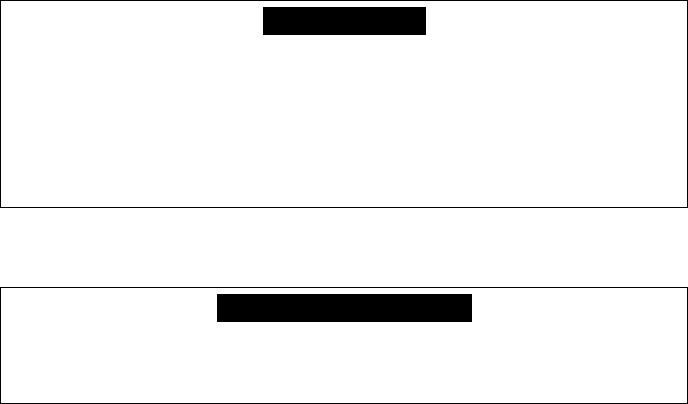
Protector circuit
•This unit is equipped with a high-speed protection circuit. The purpose of this circuit is to protect the speakers under circumstances such as when the output of the power amplifier is inadvertently short-circuited and a large current flows, when the temperature surrounding the unit becomes unusually high, or when the unit is used at high output over a long period which results in an extreme temperature rise.
When the protection circuit is activated, the speaker output is cut off and the power supply indicator LED flashes. Should this occur, please follow these steps: be sure to switch off the power of this unit, check whether there are any faults with the wiring of the speaker cables or input cables, and wait for the unit to cool down if it is very hot. Improve the ventilation condition around the unit and switch the power back on.
If the protection circuit is activated again even though there are no problems with the wiring or the ventilation around the unit, switch off the power and contact a DENON service center.
Note on speaker impedance
•The protector circuit may be activated if the set is played for long periods of time at high volumes when speakers with an impedance lower than the specified impedance (for example speakers with an impedance of lower than 4 Ω /ohms) are
connected. If the protector circuit is activated, the speaker output is cut off. Turn off the set’s power, wait for the set to cool down, improve the ventilation around the set, then turn the power back on.
13
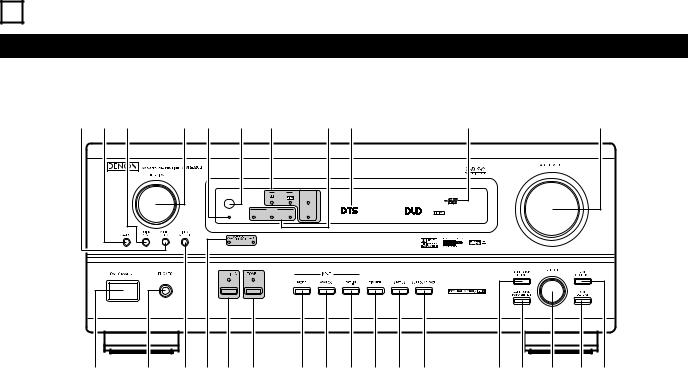
6 PART NAMES AND FUNCTIONS
Front Panel
• For details on the functions of these parts, refer to the pages given in parentheses ( ).
@8@7@6 |
@5@4 @3@2 |
@1@0 |
!9 |
!8 |
|||
|
REMOTE |
|
SIGNAL |
|
SURROUND |
VOLUME LEVEL |
|
|
|
|
|
|
|||
|
SENSOR |
|
|
|
BACK CH |
|
|
|
|
|
DIGITAL |
|
OUTPUT |
|
|
|
ON / STANDBY |
|
INPUT |
|
SIGNAL |
|
|
|
AUTO |
PCM |
DTS DETECT |
|
|
||
q |
w ert y |
u i o !0!1!2 |
!3!4!5!6!7 |
q Power ON/STANDBY switch.............................................. |
(47, 70) |
w Headphones jack (PHONES) .................................................... |
(51) |
e VIDEO SELECT button ............................................................. |
(51) |
r Surround speaker system indicators |
|
(SURROUND SPEAKER A/B) |
|
t PURE DIRECT button/indicator .......................................... |
(50, 70) |
y ZONE 2 button/indicator..................................................... |
(53, 70) |
u MODE button......................................................... |
(48, 50, 59, 61) |
i ANALOG button ................................................................. |
(48, 50) |
o EXT. IN button .................................................................... |
(48, 50) |
!0DIMMER button ....................................................................... |
(52) |
!1STATUS button ......................................................................... |
(52) |
!2SURROUND BACK button ....................................................... |
(59) |
!3SURROUND MODE button ............................. |
(49, 56, 58, 59, 64) |
!4SURROUND PARAMETER button ......................... |
(57, 58, 60, 64) |
!5SELECT knob........................................... |
(49, 51, 56 ~ 60, 64, 66) |
|
!6TONE DEFEAT button .............................................................. |
|
(51) |
!7TONE CONTROL button .................................................... |
|
(51, 66) |
!8MASTER VOLUME control ...................................................... |
|
(49) |
!9Master volume indicator (VOLUME LEVEL) ............................ |
(49) |
|
@0Display |
|
|
@1INPUT mode indicators ............................................................ |
|
(49) |
@2SIGNAL indicators .............................................................. |
|
(49, 59) |
@3Remote control sensor (REMOTE SENSOR) ........................... |
(34) |
|
@4Power indicator ........................................................................ |
|
(47) |
@5FUNCTION knob .................................. |
(48, 52, 53, 59, 61, 68, 70) |
|
@6TUNING PRESET button .......................................................... |
|
(70) |
@7SOURCE selector button ......................................................... |
|
(48) |
@8ZONE 2/REC button ........................................................... |
|
(52, 53) |
14
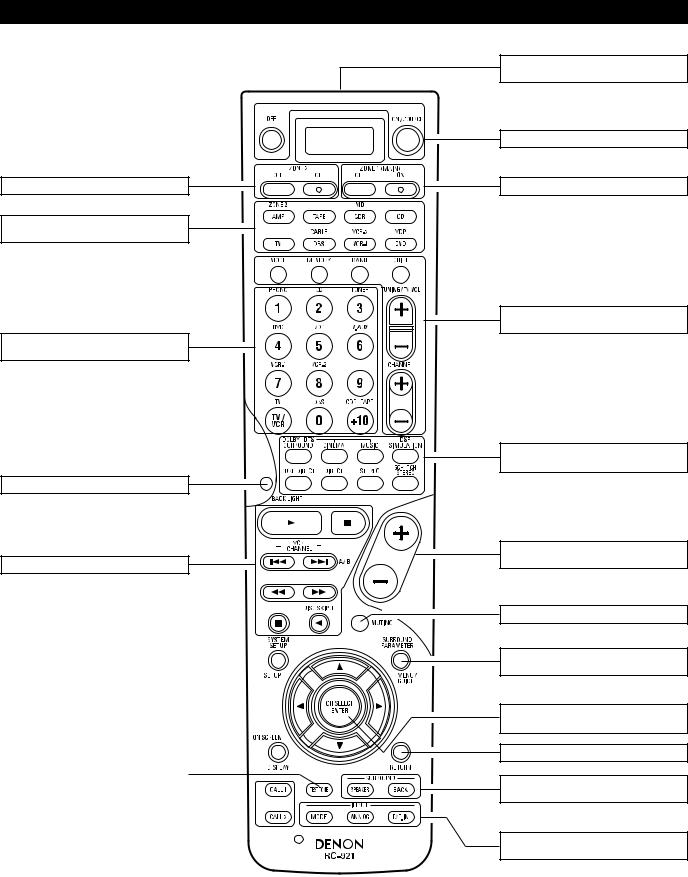
Remote control unit
• For details on the functions of these parts, refer to the pages given in parentheses ( ).
|
|
Remote control signal |
|
|
|
transmitter .............................................. |
(34) |
|
|
Power buttons ................................. |
(36~47) |
ZONE 2 buttons |
.....................................(53) |
ZONE1 (MAIN) buttons .......................... |
(53) |
Mode selector |
|
|
|
buttons ................................. |
(35, 37, 47, 53) |
|
|
Tuner system/System
buttons..................... |
(35, 38, 53, 68, 69, 70) |
Input source selector
buttons |
....................(35~38, 48, 59, 61, 68) |
|
|
Surround buttons |
|
|
|
...........................(49, 50, 56, 58, 59, 61, 63) |
|
BACK LIGHT button |
|
|
|
|
|
Master volume control |
|
System buttons |
(35, 37, 38) |
buttons ............................................. |
(49, 53) |
|
|
||
|
|
MUTING button...................................... |
(51) |
SYSTEM SETUP/SETUP |
|
|
|
|
|
|
|
|
|
|
|
|
|
|
|
button |
(18, 33, 37, 38, 61) |
|
|
|
|
|
|
|
|
|
|
||||
|
|
|
|
|
|
|
|
|
|
|
|
|
|
|
|
Cursor buttons........................................ |
(16) |
|
|
|
|
|
|
|
|
|
|
|
|
||
|
|
|
|
|
|
|
|
ON SCREEN/DISPLAY button |
(37, 52, 69) |
|
|
|
|
|
|
|
|
|
|
|
|
||
|
|
|
|
|
|
||
|
|
|
|
|
|
|
|
|
|
|
|
|
|
|
|
.................................TEST TONE button |
(55) |
|
|
|
|
|
|
|
|
|
|
|
|
|
|
|
|
|
|
|
|
|
|
SYSTEM CALL buttons .......................... |
(40) |
|
|
|
|
|
|
|
|
|
|
|
|
||
|
|
|
|
|
|
|
|
SURROUND PARAMETER |
|
|
button....................... |
(37, 57, 58, 60, 63, 65) |
|
CH SELECT/ENTER button |
|
|
................................................... |
|
(16, 55, 56) |
RETURN button...................................... |
|
(38) |
SURROUND SPEAKER/ |
|
|
SURROUND BACK button ............... |
(52, 59) |
|
INPUT MODE selector |
|
|
buttons ................................. |
|
(48, 50, 59, 61) |
15
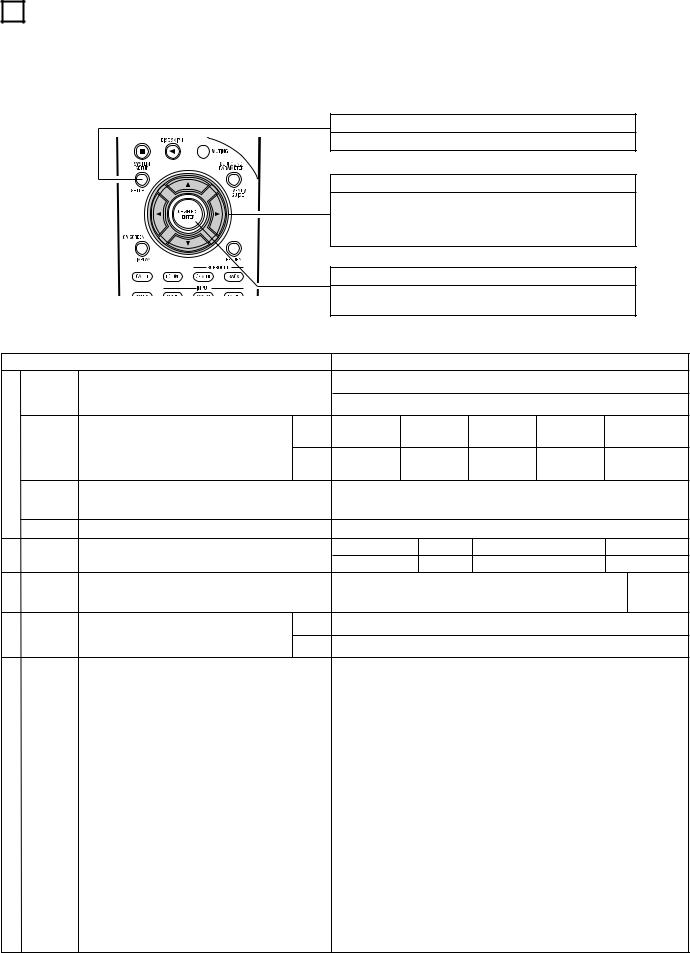
7SETTING UP THE SYSTEM
•Once all connections with other AV components have been completed as described in “CONNECTIONS” (see pages 6 to 13), make the various settings described below on the monitor screen using the AVR-3803/1083’s on-screen display function.
These settings are required to set up the listening room’s AV system centered around the AVR-3803/1083.
•Use the following buttons to set up the system:
•Check that the remote control unit is set to AMP mode.
SYSTEM SETUP button
Press this to display the system setup menu.
CURSOR buttons
F and G: Use these to move the cursors (F and G) to the left and right on the screen.
D and H: Use these to move the cursors (D and H) to the up and down on the screen.
ENTER button
Press this to switch the display.
Also use this button to complete the setting.
• System setup items and default values (set upon shipment from the factory)
Speaker
Configuration
Surround
qSpeakerSetting
Crossover Frequency
System setup
Input the combination of speakers in your system and their corresponding sizes (SMALL for regular speakers, LARGE for fullsize, full-range) to automatically set the composition of the signals output from the speakers and the frequency response.
Use this function when using multiple surround speaker |
Surround |
combinations for more ideal surround sound. Once the |
mode |
combinations of surround speakers to be used for the |
|
different surround modes are preset, the surround |
Surround |
speakers are selected automatically according to the |
|
surround mode. |
speaker |
Set the frequency (Hz) below which the bass sound of the various speakers is to be output from the subwoofer.
|
|
|
|
Default settings |
|
|
|
|
Front Sp. |
|
Center Sp. |
|
Sub Woofer |
|
Surround Sp. |
|
Surround Back Sp. |
|
|
|
|
|||||
|
|
|
A / B |
|
||||
|
|
|
|
|
|
|
|
|
Large |
|
Small |
|
Yes |
|
Small |
|
Small / 2spkrs |
DOLBY/ |
|
|
|
|
|
|
|
|
|
|
|
5CH/7CH |
DSP |
|
|
||
DTS |
|
WDE SCREEN |
|
|
EXT. IN |
|||
|
|
STEREO |
SIMULATION |
|
||||
SURROUND |
|
|
|
|
|
|||
|
|
|
|
|
|
|
|
|
A |
|
A |
|
A |
A |
|
A |
|
|
|
|
|
80 Hz |
|
|
|
|
|
Subwoofer mode |
This selects the subwoofer speaker for playing deep bass signals. |
|
|
|
|
|
|
|
|
|
|
LFE |
|
|
|
|
|
|
|
|
|
|||||
|
|
This parameter is for optimizing the timing with which the audio |
|
|
|
|
|
|
|
|
|
|
|
|
|
|
|
|
|
|
|||||||
w Delay Time |
Front L & R |
Center |
|
|
Sub Woofer |
|
Surround L & R |
SBL & SBR |
|||||||||||||||||||
signals are produced from the speakers and subwoofer according to |
12 ft (3.6 m) |
12 ft (3.6 m) 12 ft (3.6 m) |
|
10 ft (3.0 m) |
|
10 ft (3.0 m) |
|||||||||||||||||||||
|
|
the listening position. |
|
|
|
||||||||||||||||||||||
|
Channel |
This adjusts the volume of the signals output from the speakers and |
Front L |
Front R |
Center |
|
Surround |
Surround |
Surround |
|
Surround |
Subwoofer |
|||||||||||||||
e |
|
L |
|
R |
|
Back L |
|
Back R |
|||||||||||||||||||
subwoofer for the different channels in order to obtain optimum |
|
|
|
|
|
|
|
|
|
|
|
|
|
||||||||||||||
|
Level |
effects. |
|
|
|
0 dB |
0 dB |
0 dB |
|
|
0 dB |
|
0 dB |
|
0 dB |
|
0 dB |
|
0 dB |
||||||||
|
|
|
|
|
|
|
|
|
|
|
|||||||||||||||||
|
|
|
|
|
Input |
|
|
|
|
|
|
|
|
|
|
|
|
|
|
|
|
|
|
|
|
|
|
|
|
|
|
|
CD |
|
DVD |
|
VDP |
|
|
TV |
|
DBS |
|
V. AUX |
|
VCR-1 |
VCR-2 |
|
CDR/TAPE |
||||||
|
Digital In |
This assigns the digital input jacks for the different input |
source |
|
|
|
|
|
|
|
|
||||||||||||||||
r |
|
|
|
|
|
|
|
|
|
|
|
|
|
|
|
|
|
|
|
|
|
|
|||||
|
|
|
|
|
|
|
|
|
|
|
|
|
|
|
|
|
|
|
|
|
|
|
|||||
|
Assignment |
sources. |
|
|
Digital |
COAX1 |
|
COAX2 |
|
OPT1 |
|
|
OPT2 |
|
OPT3 |
|
OFF |
|
OPT4 |
OFF |
|
OPT5 |
|||||
|
|
|
|
|
Inputs |
|
|
|
|
|
|
|
|
||||||||||||||
|
|
|
|
|
|
|
|
|
|
|
|
|
|
|
|
|
|
|
|
|
|
|
|
|
|
|
|
|
|
Component |
|
This assigns the color difference (component) video |
DVD |
|
VDP |
|
TV |
|
|
DBS |
|
VCR-1 |
|
VCR-2 |
|
V. AUX |
— |
|
— |
||||||
|
|
|
|
|
|
|
|
|
|
|
|||||||||||||||||
|
|
|
|
|
|
|
|
|
|
|
|
|
|
|
|
|
|
|
|
|
|
|
|
|
|||
t Video Setup |
In Assign |
|
input jacks for the different input sources. |
|
VIDEO1 |
|
NONE |
|
NONE |
|
VIDEO2 |
|
NONE |
|
NONE |
|
NONE |
— |
|
— |
|||||||
|
|
|
|
|
|
|
|
|
|
|
|||||||||||||||||
|
|
|
|
|
|
|
|
|
|
|
|
|
|
|
|
|
|
|
|
|
|
|
|
|
|
|
|
|
|
Video Input |
|
Set the input signal to be output from the monitor |
|
|
|
|
|
|
|
|
|
AUTO |
|
|
|
|
|
|
|
|
|
||||
|
|
Mode |
|
output terminal. |
|
|
|
|
|
|
|
|
|
|
|
|
|
|
|
|
|
|
|
||||
|
|
|
|
|
|
|
|
|
|
|
|
|
|
|
|
|
|
|
|
|
|
|
|
|
|
||
|
|
|
|
|
|
|
|
|
|
|
|
|
|
|
|
|
|
|
|
|
|
|
|
|
|||
y |
Dolby Digital |
Turn the audio compression on or off when down-mixing Dolby |
|
|
|
|
|
|
|
|
|
|
OFF |
|
|
|
|
|
|
|
|
|
|||||
|
Setup |
Digital signals. |
|
|
|
|
|
|
|
|
|
|
|
|
|
|
|
|
|
|
|
|
|
|
|
|
|
|
|
|
|
|
|
|
|
|
|
|
|
|
|
|
|
|
|
|
|
|
|
|
|
|
|
|
|
|
|
Power AMP |
|
Set this to switch the surround back channel’s |
|
|
|
|
|
|
|
|
Surround Back |
|
|
|
|
|
|
|
|
|
|||||
|
Zone 2 |
Assignment |
|
power amplifier for use for zone 2. |
|
|
|
|
|
|
|
|
|
|
|
|
|
|
|
|
|
|
|||||
u |
|
|
|
|
|
|
|
|
|
|
|
|
|
|
|
|
|
|
|
|
|
|
|
|
|||
|
|
|
|
|
|
|
|
|
|
|
|
|
|
|
|
|
|
|
|
|
|
|
|
|
|
||
Control |
Zone2 |
|
This sets the output level for the zone 2 output |
|
|
|
|
|
|
|
|
|
Variable |
|
|
|
|
|
|
|
|
|
|||||
|
|
|
|
|
|
|
|
|
|
|
|
|
|
|
|
|
|
|
|
||||||||
|
|
|
|
|
|
|
|
|
|
|
|
|
|
|
|
|
|
|
|
|
|||||||
|
|
vol. Level |
|
jacks. |
|
|
|
|
|
|
|
|
|
|
|
|
|
|
|
|
|
|
|
||||
|
|
|
|
|
|
|
|
|
|
|
|
|
|
|
|
|
|
|
|
|
|
|
|
|
|
||
|
|
|
|
|
|
|
|
|
|
|
|
|
|
|
|
|
|
|
|
|
|
|
|
|
|
|
|
i Audio Delay |
Set the audio delay to delay time the sound and synchronize it with |
|
|
|
|
|
|
|
|
|
|
0 ms |
|
|
|
|
|
|
|
|
|
||||||
the picture. |
|
|
|
|
|
|
|
|
|
|
|
|
|
|
|
|
|
|
|
|
|
|
|||||
|
|
|
|
|
|
|
|
|
|
|
|
|
|
|
|
|
|
|
|
|
|
|
|
|
|
|
|
|
|
|
|
|
|
|
|
|
|
|
|
|
|
|
|
|
|
|
|
|
|
|
|
|
|
|
|
|
Ext. In |
|
|
|
|
|
|
|
|
|
|
|
|
|
|
|
|
|
|
|
|
|
|
|
|
|
|
o Subwoofer |
Set the Ext. In Subwoofer terminal playback level. |
|
|
|
|
|
|
|
|
Subwoofer = +15 dB |
|
|
|
|
|
|
|||||||||||
|
Level |
|
|
|
|
|
|
|
|
|
|
|
|
|
|
|
|
|
|
|
|
|
|
|
|
|
|
|
|
|
|
|
|
|
|
|
|
|
|
|
|
|
|
|
|||||||||||
!0Auto Surround |
Set the Auto surround mode function. |
|
|
|
|
|
|
|
|
Auto Surround Mode = ON |
|
|
|
|
|
|
|||||||||||
|
Mode |
|
|
|
|
|
|
|
|
|
|
|
|
|
|
|
|
|
|
|
|
|
|
|
|
|
|
|
|
|
|
|
|
|
|
|
|
|
|
|
|
|
|
|
|
|
|
|
|
|
|
|
|||
!1On Screen |
This sets whether or not to display the on-screen display that |
|
|
|
|
|
|
|
|
|
|
|
|
|
|
|
|
|
|
|
|
|
|
||||
appears on the monitor screen when the controls on the remote |
|
|
|
|
On Screen Display = ON / Mode 1 |
|
|
|
|
|
|
||||||||||||||||
|
Display |
control unit or main unit are operated. |
|
|
|
|
|
|
|
|
|
|
|
|
|
|
|
|
|
|
|
|
|
|
|
||
A setting to prevent flickering.
16
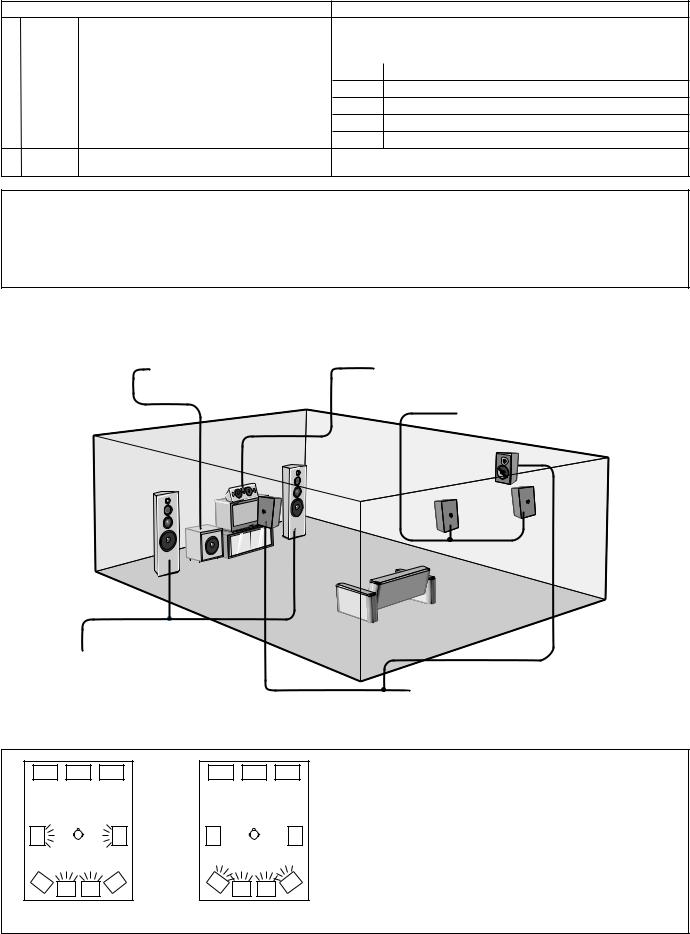
|
System setup |
|
|
|
|
|
|
|
Default settings |
|
|
|
|
|
|
|
|
|
||||
!2Trigger Out |
|
PHONO |
|
CD |
|
TUNER |
|
CDR/TAPE |
|
DVD |
|
VDP |
|
TV |
|
DBS |
|
VCR-1 |
|
VCR-2 |
|
V. AUX |
|
|
|
|
|
|
|
|
|
|
|
||||||||||||
Set the Trigger Out output for the different input sources. |
|
|
|
|
|
|
|
|
|
|
|
|
|
|
|
|
|
|
|
|
|
|
Setup |
|
OFF |
|
OFF |
|
OFF |
|
OFF |
|
ON |
|
ON |
|
ON |
|
ON |
|
ON |
|
ON |
|
ON |
|
|
|
|
|
|
|
|
|
|
|
|
|||||||||||
|
|
|
|
|
|
|
|
|
|
|
|
|
|
|
|
|
|
|
|
|
|
|
!3Auto Tuner
FM stations are received automatically and stored in the memory.
Presets
!4Setup Lock |
Set whether or not to lock the system setup settings so that they |
|
cannot be changed. |
||
|
A1 ~ A8 |
87.5/89.1/98.1/107.9/90.1/90.1/90.1/90.1 MHz |
|
B1 ~ B8 |
520/600/1000/1400/1500/1710 kHz, 90.1/90.1 MHz |
|
C1 ~ C8 |
90.1 MHz |
|
D1 |
~ D8 |
90.1 MHz |
E1 |
~ E8 |
90.1 MHz |
|
|
Setup Lock = OFF |
NOTES:
•The on-screen display signals are output with priority to the S-VIDEO MONITOR OUT jack during playback of a video component. For example, if the TV monitor is connected to both the AVR-3803/1083’s S-Video and video monitor output jacks and signals are input to the AVR-3803/1083 from a video source (VDP, etc.) connected to both the S-Video and video input jacks, the on-screen display signals are output with priority to the S-Video monitor output. If you wish to output the signals to the video monitor output jack, do not connect a cord to the S-VIDEO MONITOR OUT jack. (For details, see page 33.)
•The AVR-3803/1083’s on-screen display function is designed for use with high resolution monitor TVs, so it may be difficult to read small characters on TVs with small screens or low resolutions.
•The setup menu is not displayed when headphones are being used.
•Speaker system layout
Basic system layout
• The following is an example of the basic layout for a system consisting of eight speaker systems and a television monitor:
Subwoofer |
Center speaker system |
Surround back speaker systems
Front speaker systems |
|
|
Set these at the sides of the TV or screen with |
|
|
their front surfaces as flush with the front of the |
Surround speaker systems |
|
screen as possible. |
||
|
With the AVR-3803/1083 it is also possible to use the surround speaker selector function to choose the best layout for a variety of sources and surround modes.
A |
|
|
A |
B |
SB |
SB |
B |
|
|
Using A only
A |
|
|
A |
B |
SB |
SB |
B |
|
|
Using B only
•Surround speaker selector function
This function makes it possible to achieve the optimum sound fields for different sources by switching between two systems of surround speakers (A and B).

 SB: SURROUND BACK SPEAKER
SB: SURROUND BACK SPEAKER
17
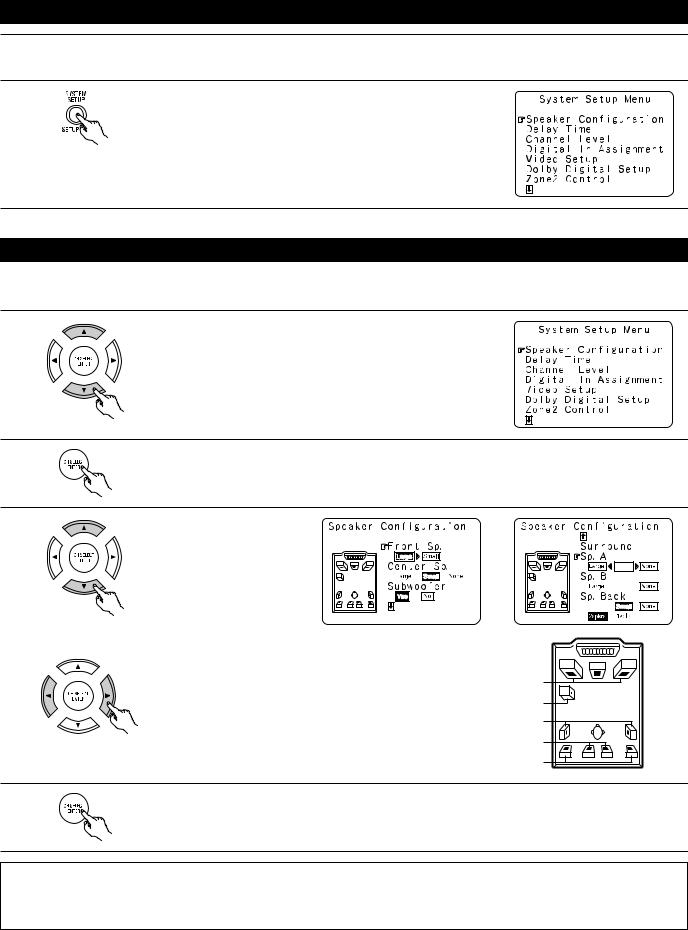
Before setting up the system
1 Check that all the connections are correct, then turn on the main unit’s power.
2 |
Display the System Setup Menu. |
|
Setting the type of speakers
•The composition of the signals output to the different channels and the frequency response are adjusted automatically according to the combination of speakers actually being used.
1 |
At the System Setup Menu select “Speaker Configuration”. |
|
2
3
Switch to the speaker configuration screen.
Set whether or not speakers are connected and, if so, their size parameters.
• To select the speaker
|
|
|
|
|
|
|
|
|
|
|
|
|
|
|
|
|
|
|
|
|
|
|
|
|
|
|
|
|
|
|
|
|
|
|
|
|
|
|
• To select the parameter |
|
|
|
Center Sp. |
|
|
|
|
|
|
||
|
|
|
|
|
|
|
|
|
||||
|
|
|
|
|
|
|
|
|
||||
|
|
|
|
|
|
|
|
|
||||
|
|
|
|
|
|
|
||||||
|
|
|
||||||||||
Front Sp.
Subwoofer
Surround Sp. A
Surround back Sp.
Surround Sp. B
4 |
Press the ENTER button to finalize the setting. |
|
NOTE:
•Select “Large” or “Small” not according to the actual size of the speaker but according to the speaker’s capacity for playing low frequency (bass sound below frequency set for the Crossover Frequency mode and below) signals. If you do not know, try comparing the sound at both settings (setting the volume to a level low enough so as not to damage the speakers) to determine the proper setting.
18
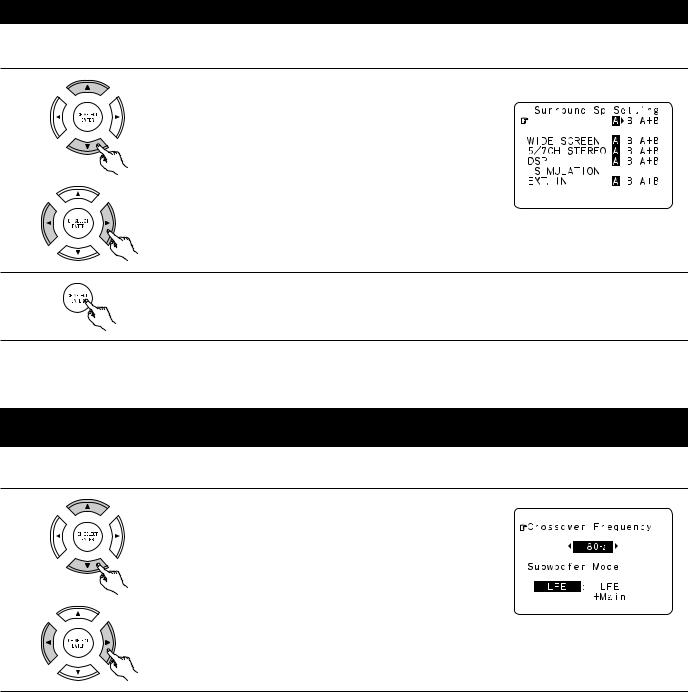
•Parameters
Large...................Select this when using speakers that have sufficient performance for reproducing bass sound below the frequency set for the
|
Crossover Frequency mode. |
Small................... |
Select this when using speakers that do not have sufficient performance for reproducing bass sound below the frequency set |
|
for the Crossover Frequency mode. When this is set, bass sound with a frequency below the frequency set for the Crossover |
|
Frequency mode is sent to the subwoofer. |
|
When this setting is selected, low frequencies of below the frequency set for the Crossover Frequency mode are assigned |
|
to the subwoofer. |
None……............ |
Select this when no speakers are installed. |
Yes/No…............. |
Select “Yes” when a subwoofer is installed, “No” when a subwoofer is not installed. |
2spkrs/1spkr ....... |
Set the number of speakers to be used for the surround back channel. |

 If the subwoofer has sufficient low frequency playback capacity, good sound can be achieved even when “Small” is set for the front, center and surround speakers.
If the subwoofer has sufficient low frequency playback capacity, good sound can be achieved even when “Small” is set for the front, center and surround speakers.

 For the majority of speaker system configurations, using the SMALL setting for all five main speakers and Subwooofer On with a connected subwoofer will yield the best results.
For the majority of speaker system configurations, using the SMALL setting for all five main speakers and Subwooofer On with a connected subwoofer will yield the best results.
Selecting the Surround Speakers for the different surround modes
This screen is displayed when using both surround speakers A and B.
• At this screen preset the surround speakers to be used in the different surround modes.
1 |
When either “Large” or “Small” has been set for both speakers A and B |
|
|
|
|
|
on the System Setup Menu (when using both A and B surround |
|
|
speakers), the surround speaker setting screen appears. |
|
|
Select the surround speakers to be used in the different surround modes. |
|
|
|
|
|
• To select the surround mode |
|
|
|
• To select the surround speaker
A:When using surround speakers A
B:When using surround speakers B
A+B: When using both surround speakers A and B
2 |
Enter the setting. |
|
|
|
When “Front” is set to “Large” and “Subwoofer” is set to “Yes”, the set switches to the subwoofer mode. |

 Speaker type setting when using both surround speakers A and B
Speaker type setting when using both surround speakers A and B
If “Small” is set for either surround speakers A or B, the output is the same as when “Small” is set for both A and B.
Setting the crossover frequency and low frequency distribution when playing Dolby Digital and DTS signals
This screen is not displayed when not using a subwoofer.
• Set the crossover frequency and subwoofer mode according to the speaker system being used.
1 |
Select the “Crossover Frequency” mode. |
|
Select the frequency.
19
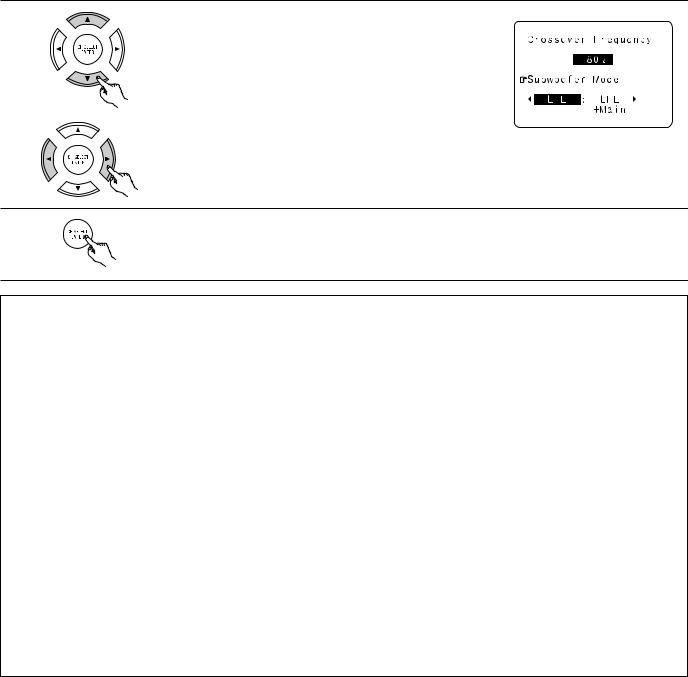
2 |
Select the “Subwoofer Mode”. |
|
Select the setting.
3 |
Enter the setting. |
|
|
|
The System Setup Menu reappears. |
NOTES:
— Assignment of low frequency signal range —
• The only signals produced from the subwoofer channel are LFE signals (during playback of Dolby Digital or DTS signals) and the low frequency signal range of channels set to “SMALL” in the setup menu. The low frequency signal range of channels set to “LARGE” are produced from those channels.
— Crossover Frequency —
•When “Subwoofer” is set to “Yes” at the “Speaker Configuration Setting”, set the frequency (Hz) below which the bass sound of the various speakers is to be output from the subwoofer (the crossover frequency).
•For speakers set to “Small”, sound with a frequency below the crossover frequency is cut, and the cut bass sound is output from the subwoofer instead.
NOTE: For ordinary speaker systems, we recommend setting the crossover frequency to 80 Hz. When using small speakers, however, setting the crossover frequency to a high frequency may improve frequency response for frequencies near the crossover frequency.
— Subwoofer mode —
•The subwoofer mode setting is only valid when “LARGE” is set for the front speakers and “YES” is set for the subwoofer in the “Speaker Configuration” settings (see page 18).
•When the “LFE+MAIN” playback mode is selected, the low frequency signal range of channels set to “LARGE” are produced simultaneously from those channels and the subwoofer channel.
In this playback mode, the low frequency range expand more uniformly through the room, but depending on the size and shape of the room, interference may result in a decrease of the actual volume of the low frequency range.
•Selection of the “LFE ” play mode will play the low frequency signal range of the channel selected with “LARGE” from that channel only. Therefore, the low frequency signal range that are played from the subwoofer channel are only the low frequency signal range of LFE (only during Dolby Digital or DTS signal playback) and the channel specified as “SMALL” in the setup menu.
•Select the play mode that provides bass reproduction with quantity.
•When the subwoofer is set to “Yes”, bass sound is output from the subwoofer regardless of the subwoofer mode setting in surround modes other than Dolby/DTS.
•In surround modes other than Dolby Digital and DTS, if the subwoofer is set to “YES”, the low frequency portion is always output to the subwoofer channel. For details, refer to “Surround Modes and Parameters” on page 67.
20
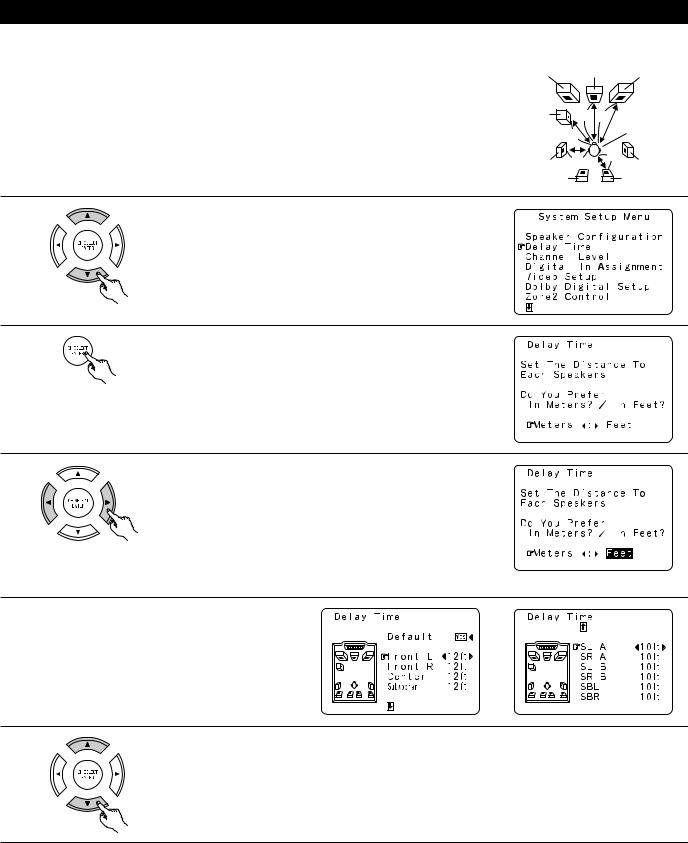
Setting the Delay Time
•Input the distance between the listening position and the different speakers to set the delay time for the surround mode.
•The delay time can be set separately for surround speakers A and B.
Preparations:
Measure the distances between the listening position and the speakers (L1 to L5 on the diagram at the right).
L1: Distance between center speaker and listening position L2: Distance between front speakers and listening position L3: Distance between surround speakers and listening position
L4: Distance between surround back speakers and listening position L5: Distance between subwoofer and listening position
FL |
Center |
|
FR |
Subwoofer |
L1 L2 |
|
|
|
L5 |
|
Listening position |
|
|
|
|
SL |
L3 |
L4 |
SR |
|
|||
SBL |
|
|
SBR |
1 |
At the System Setup Menu select “Delay Time”. |
|
2
3
Switch to the Delay Time screen.
Select the desired unit, meters or feet.
Select (darken) the desired units, “Meters” or “Feet”.
Example: When “Feet” is selected
4 |
Once “Meters” or “Feet” is selected in step 3, the |
|
|
|
Delay Time screen appears automatically. |
5 |
Select the speaker to be set. |
|
21
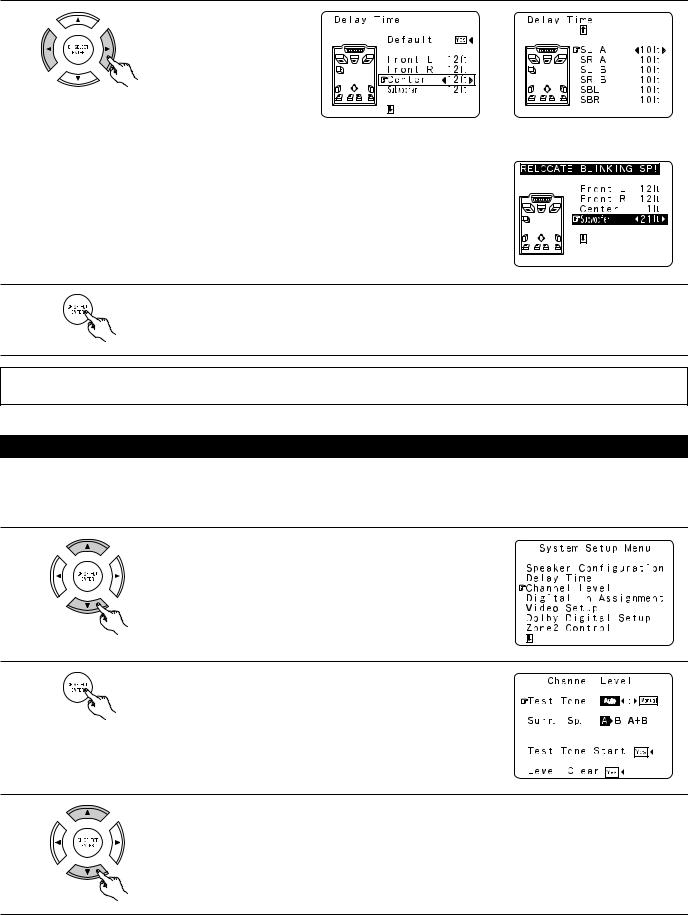
6
7
Set the distance between the center speaker and listening position.
The distance changes in units of 1 foot (0.1 meters) each time the button is pressed. Select the value closest to the measured distance.
Example: When the distance is set to 12 feet for the center speaker

 If “Yes” is selected for “Default”, the settings are automatically reset to the default values.
If “Yes” is selected for “Default”, the settings are automatically reset to the default values.
Please note that the difference of distance for every speaker should be 20 ft (6.0 m) or less. If you set an invalid distance, a CAUTION notice, such as screen right will appear. In this case, please relocate the blinking speaker(s) so that its distance is no larger than the value shown in highlighted line.
Enter the setting.
The System Setup Menu reappears.
The AVR-3803/1083 automatically sets the optimum surround delay time for the listening room.
NOTE:
• If the distance unit is changed after the delay time is set, the settings are reset to the factory default values (see page 16, 17).
Setting the Channel Level
•Use this setting to adjust so that the playback level between the different channels is equal.
•From the listening position, listen to the test tones produced from the speakers to adjust the level.
•The level can also be adjusted directly from the remote control unit. (For details, see page 55.)
•When using both surround speakers A and B, their playback levels can be adjusted separately.
1 |
At the System Setup Menu select “Channel Level”. |
|
2 |
Switch to the Channel Level screen. |
|
3 |
Select “Test Tone”. |
|
22
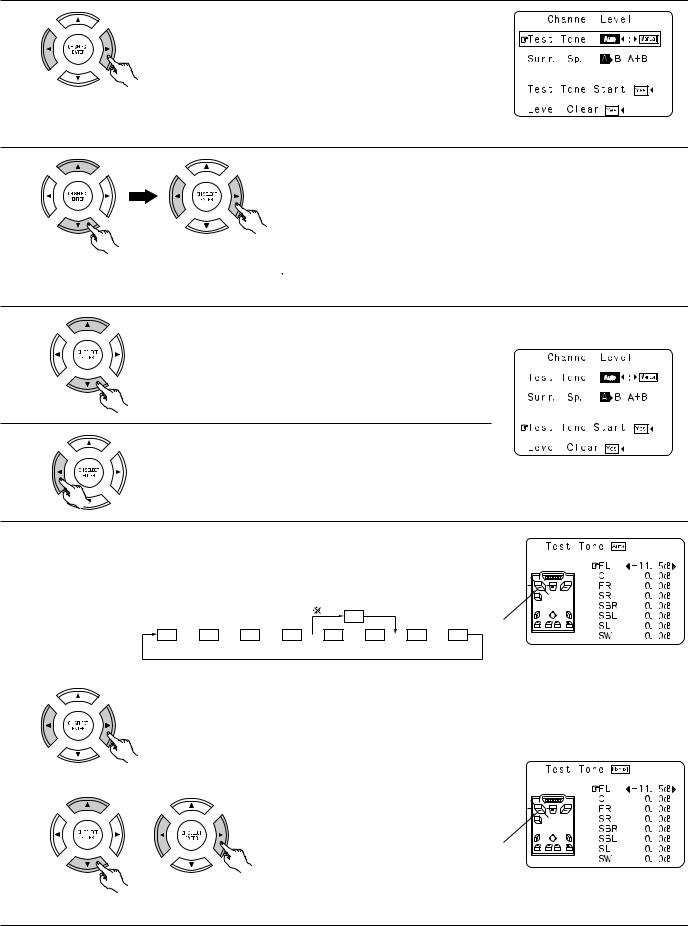
4
5
6
7
8
Select the mode.
Select “Auto” or “Manual”.
• Auto:
Adjust the level while listening to the test tones produced automatically from the different speakers.
• Manual:
Select the speaker from which you want to produce the test tone to adjust the level.
Example: When the “Auto” mode is selected
Select “Surr. Sp.”, then select the surround speaker(s) from which you want to produce the test tone (A, B or A+B).
• Surr. Sp.: A
Adjusts the balance of the playback level between the channels when using surround speaker A.
• Surr. Sp.: B
Adjusts the balance of the playback level between the channels when using surround speaker B.
• Surr. Sp.: A+B
Adjusts the balance of the playback level between the channels when using surround speakers A and B at the same time.

 The “Surr. Sp.” can only be selected when both surround speakers A and B have been selected at the System Setup Menu (when both A and B have been set to “Large” or “Small”).
The “Surr. Sp.” can only be selected when both surround speakers A and B have been selected at the System Setup Menu (when both A and B have been set to “Large” or “Small”).
Select “Test Tone Start”.
Select “Yes”.
a. If the “Auto” mode is selected:
Test tones are automatically emitted from the different speakers. The test tones are emitted from the different speakers in the following order, at 4-second intervals the first time and second time around, 2-second intervals the third time around and on:
1spkr
SB
Flashing
FL  C
C  FR
FR  SR
SR  SBR
SBR  SBL
SBL  SL
SL  SW
SW
2spkrs

 When the surround back speaker setting is set to “1spkr” for “Speaker Configuration”, this is set to “SB”.
When the surround back speaker setting is set to “1spkr” for “Speaker Configuration”, this is set to “SB”.
Use the CURSOR left and right buttons to adjust all the speakers to the same volume.
The volume can be adjusted between –12 dB and +12 dB in units of 1 dB.
b.When the “Manual” mode is selected Use the CURSOR up and down to select
the speaker for which you want to output test tones, then use the CURSOR left and right to adjust so that the volume of the test tones from the various speakers is the same.
Example: When the volume is set to –11.5 dB while the test tone is being produced from the Front Lch speaker
Flashing
Example: When the volume is set to –11.5 dB while the Front Lch speaker is selected
23
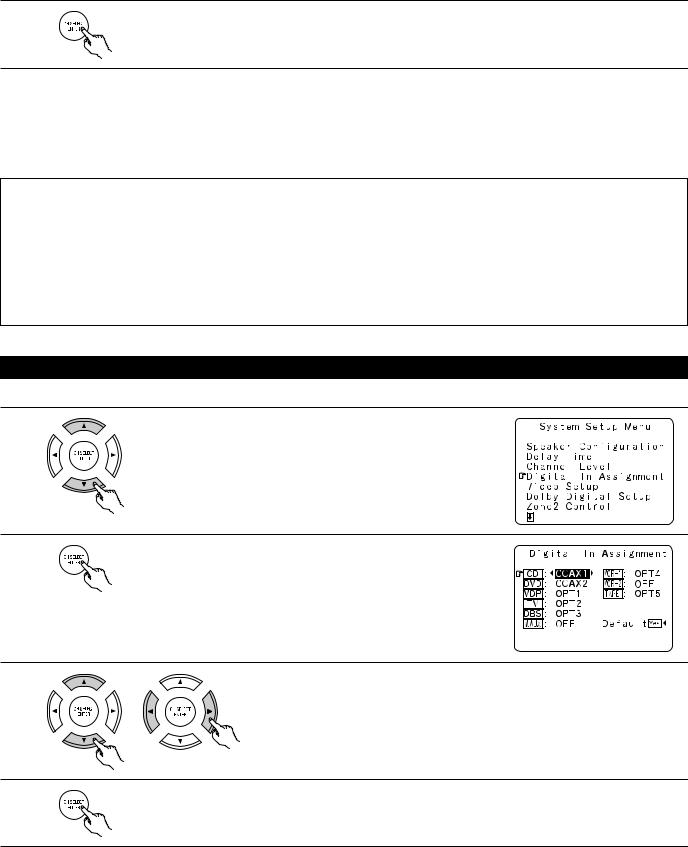
9 |
After the above settings are completed, press the ENTER button. |
|
The “Channel Level” screen reappears. |
||
|

 To cancel the settings, select “Level Clear” and “Yes” on the “Channel Level” screen, then make the settings again.
To cancel the settings, select “Level Clear” and “Yes” on the “Channel Level” screen, then make the settings again.
The level of each channel should be adjusted to 75 dB (C-weighted, slow meter mode) on a sound level meter at the listening position.
If a sound level meter is not available adjust the channels by ear so the sound levels are the same. Because adjusting the subwoofer level test tone by ear is difficult, use a well known music selection and adjust for natural balance.
NOTE: When adjusting the level of an active subwoofer system, you may also need to adjust the subwoofer’s own volume control.

 When you adjust the channel levels while in the SYSTEM SETUP CHANNEL LEVEL mode, the channel level adjustments made will affect all surround modes. Consider this mode a Master Channel Level adjustment mode.
When you adjust the channel levels while in the SYSTEM SETUP CHANNEL LEVEL mode, the channel level adjustments made will affect all surround modes. Consider this mode a Master Channel Level adjustment mode.

 After you have completed the SYSTEM SETUP CHANNEL LEVEL adjustments, you can then activate the individual surround modes and adjust channel levels that will be remembered for each of those modes. Then, whenever you activate a particular surround sound mode, your preferred channel level adjustments for just that mode will be recalled. Check the instructions for adjusting channel levels within each surround mode on page 55.
After you have completed the SYSTEM SETUP CHANNEL LEVEL adjustments, you can then activate the individual surround modes and adjust channel levels that will be remembered for each of those modes. Then, whenever you activate a particular surround sound mode, your preferred channel level adjustments for just that mode will be recalled. Check the instructions for adjusting channel levels within each surround mode on page 55.

 You can adjust the channel levels for each of the following surround modes: PURE DIRECT/DIRECT, STEREO, DOLBY/DTS SURROUND, 5/7 CH STEREO, WIDE SCREEN, SUPER STADIUM, ROCK ARENA, JAZZ CLUB, CLASSIC CONCERT, MONO MOVIE, VIDEO GAME, MATRIX and VIRTUAL.
You can adjust the channel levels for each of the following surround modes: PURE DIRECT/DIRECT, STEREO, DOLBY/DTS SURROUND, 5/7 CH STEREO, WIDE SCREEN, SUPER STADIUM, ROCK ARENA, JAZZ CLUB, CLASSIC CONCERT, MONO MOVIE, VIDEO GAME, MATRIX and VIRTUAL.

 When using either surround speakers A or B, or when using surround speakers A and B at the same time, be sure to adjust the balance of playback levels between each channel for the various selections of “A or B” and “A and B”.
When using either surround speakers A or B, or when using surround speakers A and B at the same time, be sure to adjust the balance of playback levels between each channel for the various selections of “A or B” and “A and B”.
Setting the Digital In Assignment
• This setting assigns the digital input jacks of the AVR-3803/1083 for the different input sources.
1 |
At the System Setup Menu select “Digital In Assignment”. |
|
2
3
4
Switch to the Digital Inputs screen.
Select the digital input jack to be assigned to the input source.
•To select the input source
•To select the digital input jack
Select “OFF” for input sources for which no digital input jacks are used.

 If “Yes” is selected for “Default”, the settings are automatically reset to the default values.
If “Yes” is selected for “Default”, the settings are automatically reset to the default values.
Enter the setting.
The System Setup Menu reappears.
24
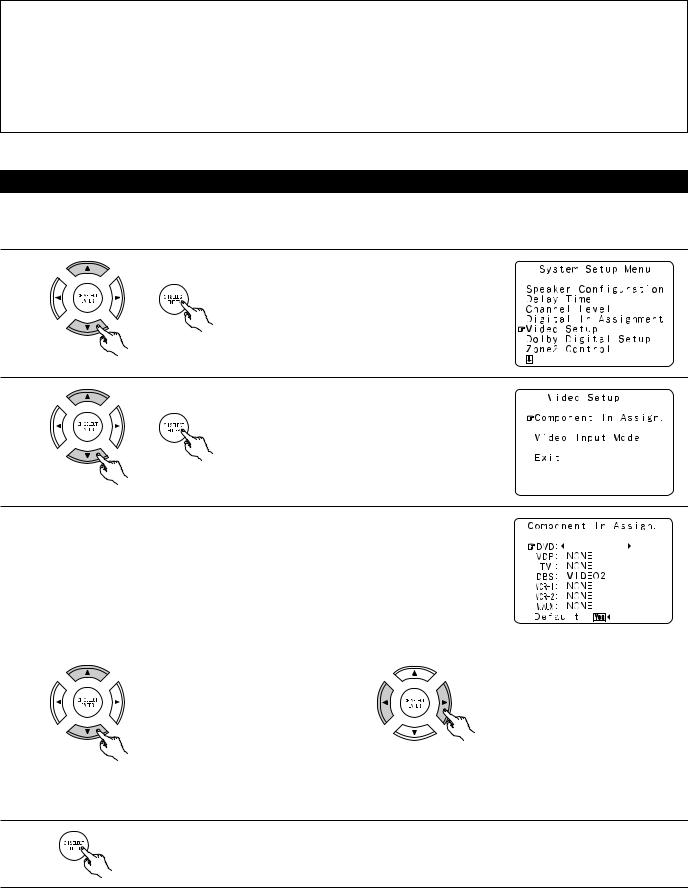
NOTES:
•The OPTICAL 4 and 5 jacks on the AVR-3803/1083’s rear panel are equipped with an optical digital output jack for recording digital signals on a CD recorder, MD recorder or other digital recorder. Use this for digital recording between a digital audio source (stereo - 2 channel) and a digital audio recorder.
•Do not connect the output of the component connected to the OPTICAL 4 OUT jack on the AVR-3803/1083’s rear panel to any jack other than the OPTICAL 4 IN jack.
•Do not connect the output of the component connected to the OPTICAL 5 OUT jack on the AVR-3803/1083’s rear panel to any jack other than the OPTICAL 5 IN jack.
•“PHONO” and “TUNER” cannot be selected on the Digital In Assignment.
Setting the Video Setup
• This setting assigns the color difference (component) video input jacks of the AVR-3803/1083 for the different input sources.
[1] Setting the Component In Assign.
1 |
At the System Setup Menu select “Video Setup” and |
|
|
|
press the ENTER button. |
2 |
The “Video Setup” screen appears. |
|
|
|
Select “Component In Assign.” and press the ENTER |
|
button. |
3 |
Switch to the Component In Assign. screen. |
|
|
||
|
|
|
|
|
|
|
|
|
|
|
|
|
|
|
|
|
|
|
|
|
|
|
|
|
|
|
|
|
|
|
|
|
|
|
|
|
|
|
|
|
|
|
|
|
|
|
|
|
|
|
|
|
|
|
|
|
|
|
|
|
|
|
|
|
|
|
|
|
|
|
|
|
|
|
|
|
|
|
|
|
|
|
|
4 |
Select the component (Y, PB/CB and PR/CR) video input terminal to be assigned to the input source. |
|
q Input source selection |
w Component video terminal selection |
|
Select “NONE” for sources for which the component (Y, PB/CB and PR/CR) video input is not to be used.

 When the default, “Yes”, is selected, the settings are reset to the factory defaults.
When the default, “Yes”, is selected, the settings are reset to the factory defaults.
5 |
Press the ENTER button to complete the setting. |
|
|
|
At the “Video Setup” screen, select “Exit” and press the ENTER button. |
|
The System Setup Menu reappears. |
25
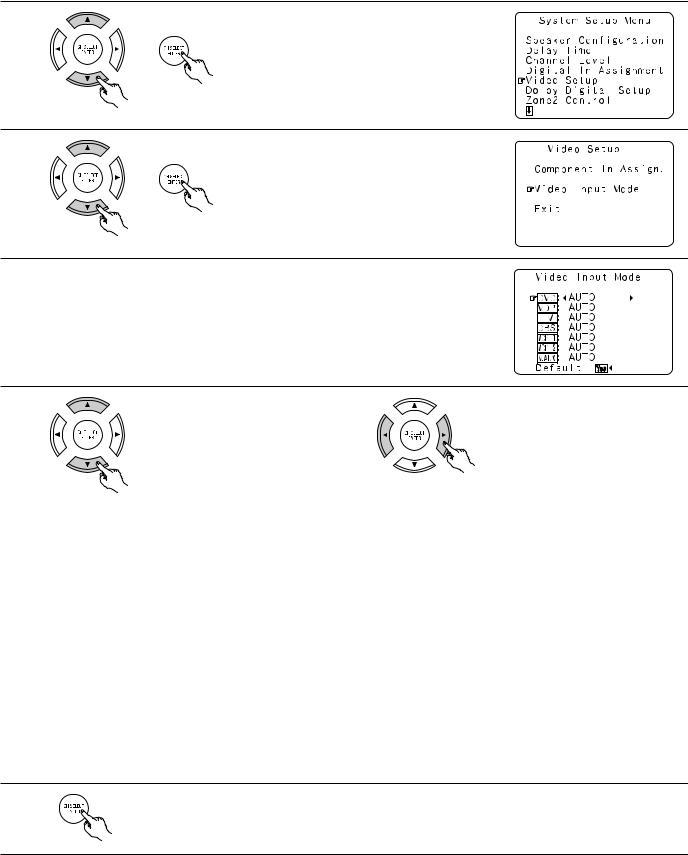
[2] Setting the Video Input Mode
1
2
At the System Setup Menu select “Video Setup” and press the ENTER button.
The “Video Setup” screen appears.
Select “Video Input Mode” and press the ENTER button.
3 |
Switch the Video Input Mode screen. |
|
4 |
q Select the input source for which you |
w Select the mode. |
want to set the Video Input Mode. |
|
AUTO: |
When there are multiple input signals, the input signals are detected and the input signal to be output from the video |
|
monitor output terminal is selected automatically in the following order: component video, S-Video, composite video. |
Component: |
The signal connected to the component video terminal is always played. |
|
Video conversion is not conducted, so no image is output from the monitor output terminal when there is no input signal |
|
to the component terminal. |
S-Video: |
The signal connected to the S-Video terminal is always played. |
|
The S-Video input signal is converted and output from the composite and component monitor output terminal. |
Video: |
The signal connected to the composite video terminal is always played. |
|
The composite video input signal is up-converted and output from the S-Video and component monitor output terminals. |
NOTE:
Down-converting from the component video signal to the S-Video and composite video signal is not possible, so when not using the component video monitor output terminal connect the player using the S-Video or composite video input terminal.
Cautions on the video conversion function:
When the component video terminals are used to connect the AVR-3803/1083 with a TV (or monitor, projector, etc.) and the video (yellow) or S video terminals are used to connect the AVR-3803/1083 with a VTR, depending on the combination of the TV and VTR the picture may flicker in the horizontal direction, be distorted, be out of sync or not display at all when playing video tapes.
If this happens, connect a commercially available video stabilizer, etc., with a TBC (time base corrector) function between the AVR3803/1083 and the VTR, or if your VTR has a TBC function, turn it on.
5 |
Enter the setting. |
At the “Video Setup” screen, select “Exit” and press the ENTER button. |
The System Setup Menu reappears.
26
