Dell T605, DR715 User Manual
Dell™ PowerEdge™ T605 Systems
Hardware Owner’s Manual
w w w . d e l l . c o m | s u p p o r t . d e l l . c o m

Notes, Notices, and Cautions
NOTE: A NOTE indicates important information that helps you make better use of your system.
NOTICE: A NOTICE indicates either potential damage to hardware or loss of data and tells you how to avoid the problem.
CAUTION: A CAUTION indicates a potential for property damage, personal injury, or death.
____________________
Information in this document is subject to change without notice. © 2007–2008 Dell Inc. All rights reserved.
Reproduction in any manner whatsoever without the written permission of Dell Inc. is strictly forbidden.
Trademarks used in this text: Dell, the DELL logo, PowerEdge, and Dell OpenManage are trademarks of Dell Inc.; AMD and AMD Opteron are registered trademarks and AMD PowerNow! is a trademark of Advanced Micro Devices; Microsoft, Windows, Windows Server, and MS-DOS are either trademarks or registered trademarks of Microsoft Corporation in the United States and/or other countries; EMC is a registered trademark of EMC Corporation; Red Hat and Red Hat Linux are registered trademarks of Red Hat Inc.; UNIX is a registered trademark of The Open Group in the United States and other countries.
Other trademarks and trade names may be used in this document to refer to either the entities claiming the marks and names or their products. Dell Inc. disclaims any proprietary interest in trademarks and trade names other than its own.
Model SCM
January 2008 |
P/N DR715 |
Rev. A00 |

Contents
1 About Your System . . . . . . . . . . . . . . . . . . |
11 |
Other Information You May Need . . . . . . . . . . . . |
11 |
Accessing System Features During Startup. . . . . . . |
12 |
Front-Panel Features and Indicators . . . . . . . . . . |
13 |
Back-Panel Features and Indicators . . . . . . . . . . |
15 |
Connecting External Devices. . . . . . . . . . . . |
16 |
Power Indicator Codes . . . . . . . . . . . . . . . . . |
17 |
NIC Indicator Codes . . . . . . . . . . . . . . . . . . . |
18 |
LCD Status Messages . . . . . . . . . . . . . . . . . . |
18 |
Solving Problems Described by LCD Status |
|
Messages. . . . . . . . . . . . . . . . . . . . . . |
31 |
Removing LCD Status Messages . . . . . . . . . . |
32 |
System Messages . . . . . . . . . . . . . . . . . . . . |
32 |
Warning Messages . . . . . . . . . . . . . . . . . . . |
41 |
Diagnostics Messages . . . . . . . . . . . . . . . . . |
41 |
Alert Messages . . . . . . . . . . . . . . . . . . . . . |
41 |
Contents 3

2 |
Using the System Setup Program . . . . . |
43 |
|
Entering the System Setup Program . . . . . . . . . . . |
43 |
|
Responding to Error Messages. . . . . . . . . . . |
43 |
|
Using the System Setup Program. . . . . . . . . . |
44 |
|
System Setup Options . . . . . . . . . . . . . . . . . . |
44 |
|
Main Screen . . . . . . . . . . . . . . . . . . . . |
44 |
|
Memory Information Screen . . . . . . . . . . . . |
47 |
|
CPU Information Screen . . . . . . . . . . . . . . |
48 |
|
SATA Configuration Screen . . . . . . . . . . . . . |
50 |
|
Integrated Devices Screen . . . . . . . . . . . . . |
51 |
|
Serial Communication Screen . . . . . . . . . . . |
52 |
|
System Security Screen . . . . . . . . . . . . . . |
53 |
|
Exit Screen . . . . . . . . . . . . . . . . . . . . . |
56 |
|
System and Setup Password Features. . . . . . . . . . |
56 |
|
Using the System Password . . . . . . . . . . . . |
56 |
|
Using the Setup Password . . . . . . . . . . . . . |
59 |
|
Disabling a Forgotten Password. . . . . . . . . . . . . |
60 |
|
Baseboard Management Controller |
|
|
Configuration . . . . . . . . . . . . . . . . . . . . . . . |
60 |
|
Entering the BMC Setup Module . . . . . . . . . . |
61 |
|
BMC Setup Module Options . . . . . . . . . . . . |
61 |
3 |
Installing System Components . . . . . . . |
63 |
|
Recommended Tools . . . . . . . . . . . . . . . . . . . |
64 |
|
Inside the System. . . . . . . . . . . . . . . . . . . . . |
64 |
|
Front Drive Bezel . . . . . . . . . . . . . . . . . . . . . |
66 |
|
Removing the Front Drive Bezel . . . . . . . . . . |
66 |
|
Installing the Front Drive Bezel . . . . . . . . . . . |
66 |
4 Contents

Removing an Insert on the Front Drive Bezel . . . |
67 |
Installing an Insert on the Front Drive Bezel . . . . |
67 |
Opening the System . . . . . . . . . . . . . . . . . . . |
68 |
Closing the System. . . . . . . . . . . . . . . . . . . . |
70 |
Removing and Installing Blank Drive EMI Fillers. . . . |
71 |
Cooling Shrouds . . . . . . . . . . . . . . . . . . . . . |
72 |
Removing the Expansion Card Shroud . . . . . . . |
72 |
Removing the Processor Shroud . . . . . . . . . . |
72 |
Installing the Processor Shroud . . . . . . . . . . |
74 |
Installing the Expansion Card Shroud . . . . . . . |
75 |
Power Supplies . . . . . . . . . . . . . . . . . . . . . |
75 |
Removing a Redundant Power Supply . . . . . . . |
76 |
Installing a Redundant Power Supply . . . . . . . |
77 |
Removing a Non-redundant Power Supply . . . . |
78 |
Installing a Non-redundant Power Supply . . . . . |
81 |
Hard Drives. . . . . . . . . . . . . . . . . . . . . . . . |
82 |
Hard Drive Installation Guidelines . . . . . . . . . |
82 |
Removing a Hard Drive . . . . . . . . . . . . . . . |
82 |
Installing a Hard Drive . . . . . . . . . . . . . . . |
84 |
Removing a Hot-plug Hard Drive . . . . . . . . . . |
88 |
Installing a Hot-plug Hard Drive . . . . . . . . . . |
89 |
Removing a Hot-plug Hard Drive Blank . . . . . . |
91 |
Installing a Hot-plug Hard Drive Blank . . . . . . . |
91 |
Diskette Drive . . . . . . . . . . . . . . . . . . . . . . |
91 |
Removing the Diskette Drive . . . . . . . . . . . . |
92 |
Installing a Diskette Drive . . . . . . . . . . . . . |
94 |
Contents 5

Optical and Tape Drives . . . . . . . . . . . . . . . . . |
97 |
Removing an Optical or Tape Drive . . . . . . . . . |
97 |
Installing an Optical or Tape Drive . . . . . . . . |
101 |
Expansion Cards . . . . . . . . . . . . . . . . . . . . |
107 |
Removing an Expansion Card. . . . . . . . . . . |
107 |
Installing an Expansion Card . . . . . . . . . . . |
110 |
SAS Controller Card . . . . . . . . . . . . . . . . . . |
111 |
Installing a SAS Controller Card . . . . . . . . . |
111 |
Removing a SAS Controller Card . . . . . . . . . |
114 |
RAID Battery . . . . . . . . . . . . . . . . . . . . . . |
114 |
Installing a RAID Battery . . . . . . . . . . . . . |
115 |
Removing a RAID Battery . . . . . . . . . . . . . |
116 |
Configuring the Boot Device. . . . . . . . . . . . . . |
117 |
RAC Card . . . . . . . . . . . . . . . . . . . . . . . . |
117 |
Removing the RAC Card . . . . . . . . . . . . . |
117 |
Installing a RAC Card . . . . . . . . . . . . . . . |
119 |
Internal USB Memory Key Connector . . . . . . . . . |
120 |
Installing the Optional Internal USB |
|
Memory Key. . . . . . . . . . . . . . . . . . . . |
120 |
Integrated TOE . . . . . . . . . . . . . . . . . . . . . |
122 |
Cooling Fans . . . . . . . . . . . . . . . . . . . . . . |
122 |
Removing the Expansion Card Fan . . . . . . . . |
122 |
Installing the Expansion Card Fan . . . . . . . . |
124 |
Removing the System Fan. . . . . . . . . . . . . |
124 |
Installing the System Fan . . . . . . . . . . . . . |
126 |
System Memory . . . . . . . . . . . . . . . . . . . . |
127 |
General Memory Module Installation |
|
Guidelines . . . . . . . . . . . . . . . . . . . . . |
127 |
6 Contents

Memory Sparing Support. . . . . . . . . . . . . . |
128 |
Installing Memory Modules . . . . . . . . . . . . |
130 |
Removing Memory Modules . . . . . . . . . . . . |
132 |
Processors . . . . . . . . . . . . . . . . . . . . . . . . |
133 |
Removing a Processor . . . . . . . . . . . . . . . |
133 |
Installing a Processor . . . . . . . . . . . . . . . |
136 |
System Battery . . . . . . . . . . . . . . . . . . . . . . |
138 |
Replacing the System Battery . . . . . . . . . . . |
138 |
Chassis Intrusion Switch . . . . . . . . . . . . . . . . |
141 |
Removing the Chassis Intrusion Switch . . . . . . |
141 |
Installing the Chassis Intrusion Switch . . . . . . |
142 |
Power Supply Distribution Board . . . . . . . . . . . . |
143 |
Removing the Power Supply Distribution |
|
Board . . . . . . . . . . . . . . . . . . . . . . . . |
143 |
Installing the Power Supply Distribution |
|
Board . . . . . . . . . . . . . . . . . . . . . . . . |
147 |
SAS/SATA Backplane . . . . . . . . . . . . . . . . . . |
148 |
Removing the SAS/SATA Backplane . . . . . . . . |
148 |
Installing the SAS/SATA Backplane . . . . . . . . |
150 |
Control Panel (Service-only Procedure) . . . . . . . . |
151 |
Removing the Control Panel . . . . . . . . . . . . |
151 |
Installing the Control Panel. . . . . . . . . . . . . |
153 |
System Board (Service Only Procedure) . . . . . . . . |
153 |
Removing the System Board . . . . . . . . . . . . |
153 |
Installing the System Board . . . . . . . . . . . . |
156 |
Contents 7

4 Troubleshooting Your System . . . . . . . . 159
Safety First—For You and Your System . . . . . . . . |
159 |
Start-Up Routine . . . . . . . . . . . . . . . . . . . . |
159 |
Checking the Equipment . . . . . . . . . . . . . . . . |
160 |
Troubleshooting External Connections . . . . . . |
160 |
Troubleshooting the Video Subsystem . . . . . . |
160 |
Troubleshooting the Keyboard . . . . . . . . . . |
161 |
Troubleshooting the Mouse. . . . . . . . . . . . |
163 |
Troubleshooting Serial I/O Problems . . . . . . . . . |
164 |
Troubleshooting a Serial I/O Device . . . . . . . |
165 |
Troubleshooting a USB Device . . . . . . . . . . |
165 |
Troubleshooting a NIC . . . . . . . . . . . . . . . . . |
167 |
Troubleshooting a Wet System. . . . . . . . . . . . . |
168 |
Troubleshooting a Damaged System. . . . . . . . . . |
169 |
Troubleshooting the System Battery . . . . . . . . . . |
170 |
Troubleshooting Redundant Power Supplies . . . . . |
171 |
Troubleshooting System Cooling Problems . . . . . . |
172 |
Troubleshooting a Fan . . . . . . . . . . . . . . |
173 |
Troubleshooting System Memory . . . . . . . . . . . |
174 |
Troubleshooting an Internal USB Key . . . . . . . . . |
176 |
Troubleshooting a Diskette Drive . . . . . . . . . . . |
177 |
Troubleshooting an Optical Drive . . . . . . . . . . . |
179 |
Troubleshooting a SCSI Tape Drive . . . . . . . . . . |
180 |
Troubleshooting a Hard Drive . . . . . . . . . . . . . |
181 |
8 Contents

Troubleshooting a Hot-plug Hard Drive . . . . . . . . . |
183 |
Troubleshooting a SAS or SAS RAID Controller . . . . |
185 |
Troubleshooting Expansion Cards. . . . . . . . . . . . |
187 |
Troubleshooting the Microprocessors . . . . . . . . . |
189 |
5 Running the System Diagnostics . . . . . . |
193 |
Using Dell PowerEdge Diagnostics . . . . . . . . . . . |
193 |
System Diagnostics Features . . . . . . . . . . . . . . |
193 |
When to Use the System Diagnostics . . . . . . . . . . |
194 |
Running the System Diagnostics . . . . . . . . . . . . |
194 |
System Diagnostics Testing Options . . . . . . . . . . |
194 |
Using the Custom Test Options . . . . . . . . . . . . . |
195 |
Selecting Devices for Testing . . . . . . . . . . . |
195 |
Selecting Diagnostics Options . . . . . . . . . . . |
195 |
Viewing Information and Results . . . . . . . . . . |
196 |
6 |
Jumpers and Connectors . . . . . . . . . . . |
197 |
|
System Board Jumpers and Connectors . . . . . . . . |
197 |
|
SAS/SATA Backplane Board Connectors . . . . . . . . |
201 |
|
Disabling a Forgotten Password . . . . . . . . . . . . |
203 |
7 |
Getting Help . . . . . . . . . . . . . . . . . . . . . . |
205 |
|
Contacting Dell . . . . . . . . . . . . . . . . . . . . . |
205 |
Contents 9

Glossary . . . . . . . . . . . . . . . . . . . . . . . . . . . . 207
Index . . . . . . . . . . . . . . . . . . . . . . . . . . . . . . 223
10 Contents

About Your System
This section describes the physical, firmware, and software interface features that provide and ensure the essential functioning of your system. The physical connectors on your system’s front and back panels provide convenient connectivity and system expansion capability. The system firmware, programs, and operating systems monitor the system and component status and alert you when a problem arises. System conditions can be reported by any of the following:
•Front or back panel indicators
•System messages
•Warning messages
•Diagnostics messages
•Alert messages
This section describes each type of message, lists the possible causes, and provides steps to resolve any problems indicated by a message. The system indicators and features are illustrated in this section.
Other Information You May Need
CAUTION: The Product Information Guide provides important safety and regulatory information. Warranty information may be included within this document or as a separate document.
•The Getting Started Guide provides an overview of system features, setting up your system, and technical specifications.
•CDs included with your system provide documentation and tools for configuring and managing your system.
•Systems management software documentation describes the features, requirements, installation, and basic operation of the software.
•Operating system documentation describes how to install (if necessary), configure, and use the operating system software.
•Documentation for any components you purchased separately provides information to configure and install these options.
About Your System |
|
11 |
|
•Updates are sometimes included with the system to describe changes to the system, software, and/or documentation.
NOTE: Always check for updates on support.dell.com and read the updates first because they often supersede information in other documents.
•Release notes or readme files may be included to provide last-minute updates to the system or documentation or advanced technical reference material intended for experienced users or technicians.
Accessing System Features During Startup
Table 1-1 describes keystrokes that may be entered during startup to access system features. If your operating system begins to load before you enter the keystroke, allow the system to finish booting, and then restart your system and try again.
Table 1-1. Keystrokes for Accessing System Features
Keystroke |
Description |
|
|
<F2> |
Enters the System Setup program (see "Entering the System Setup |
|
Program" on page 43). |
<F10> |
Opens the utility partition, allowing you to run the system diagnostics |
|
(see "Running the System Diagnostics" on page 193). |
<F11> |
Enters the boot mode selection screen, allowing you to choose a boot |
|
device. |
<F12> |
Starts PXE boot. |
<Ctrl+E> Enters the Baseboard Management Controller (BMC) Management Utility, which allows access to the system event log (SEL) and configuration of the remote access controller (RAC) card (see the BMC User’s Guide for more information on setup and use of BMC).
<Ctrl+C> This keystroke enters the SAS Configuration Utility (see your SAS controller User’s Guide for more information).
<Ctrl+R> If you have the optional battery-cached SAS RAID controller, this keystroke enters the RAID configuration utility. For more information, see the documentation for your SAS controller card.
12 |
About Your System |
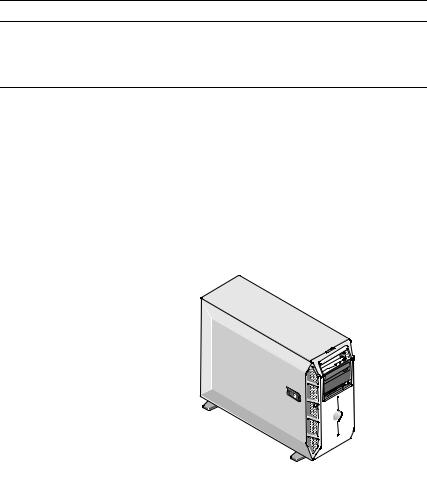
Table 1-1. Keystrokes for Accessing System Features (continued)
Keystroke Description
<Ctrl+S> If you have PXE support enabled through the System Setup Program (see "Integrated Devices Screen" on page 51), this keystroke allows you to configure NIC settings for PXE boot. For more information, see the documentation for your integrated NIC.
Front-Panel Features and Indicators
Figure 1-1 shows the controls, indicators, and connectors located on the system's front panel. Table 1-2 provides component descriptions.
Figure 1-1. Front-Panel Features and Indicators
7
6
8
5
4 |
3 |
2 |
1 
About Your System |
|
13 |
|
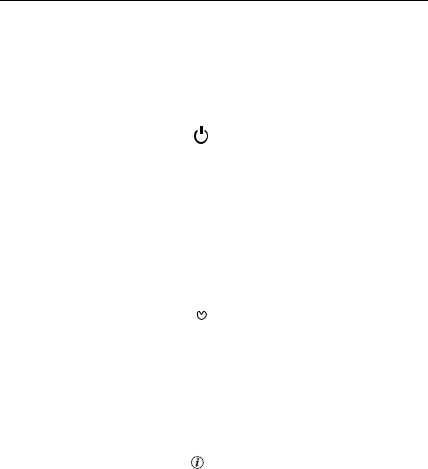
Table 1-2. Front-Panel Components
Item |
Component |
Icon |
Description |
|
|
|
|
1 |
3.5-inch drive bay |
|
Holds an optional diskette drive. |
2 |
lower 5.25-inch drive |
|
Holds an optional optical or tape |
|
bay |
|
backup unit drive. |
3 |
upper 5.25-inch drive |
|
Holds an optical drive. |
|
bay |
|
|
4 |
power button |
|
The power button controls the DC |
|
|
|
power supply output to the system. |
|
|
|
NOTE: If you turn off the system using |
|
|
|
the power button and the system is |
|
|
|
running an ACPI-compliant operating |
|
|
|
system, the system performs a |
|
|
|
graceful shutdown before the power |
|
|
|
is turned off. If the system is not |
|
|
|
running an ACPI-compliant operating |
|
|
|
system, the power is turned off |
|
|
|
immediately after the power button is |
|
|
|
pressed. |
5 |
NMI button |
|
Used to troubleshoot software and |
|
|
|
device driver errors when using |
|
|
|
certain operating systems. This |
|
|
|
button can be pressed using the end |
|
|
|
of a paper clip. |
|
|
|
Use this button only if directed to |
|
|
|
do so by qualified support personnel |
|
|
|
or by the operating system's |
|
|
|
documentation. |
6 |
System identification |
|
The identification buttons on the |
|
button |
|
front and back panels can be used to |
|
|
|
locate a particular system within a |
|
|
|
rack. When one of these buttons is |
|
|
|
pushed, the LCD panel on the front |
|
|
|
and the blue system status indicator |
|
|
|
on the back blink until one of the |
|
|
|
buttons is pushed again. |
14 |
About Your System |
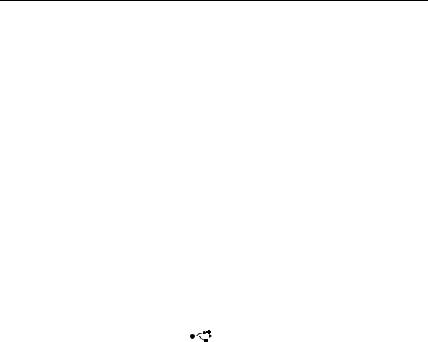
Table 1-2. Front-Panel Components (continued)
Item |
Component |
Icon |
Description |
|
|
|
|
|
|
7 |
LCD panel |
|
|
Provides system ID, status |
|
|
|
|
information, and system error |
|
|
|
|
messages. |
|
|
|
|
The LCD lights blue during normal |
|
|
|
|
system operation. Both the system |
|
|
|
|
management software and the |
|
|
|
|
identification buttons located on |
|
|
|
|
the front and back of the system can |
|
|
|
|
cause the LCD to flash blue to |
|
|
|
|
identify a particular system. |
|
|
|
|
The LCD lights amber when the |
|
|
|
|
system needs attention, and the |
|
|
|
|
LCD panel displays an error code |
|
|
|
|
followed by descriptive text. |
|
|
|
|
NOTE: If the system is connected to |
|
|
|
|
AC power and an error has been |
|
|
|
|
detected, the LCD lights amber |
|
|
|
|
regardless of whether the system has |
|
|
|
|
been powered on. |
8 |
USB connectors (2) |
|
|
Connects USB 2.0-compliant |
|
|
|
|
devices to the system. |
|
|
|
|
|
Back-Panel Features and Indicators
Figure 1-2 shows the controls, indicators, and connectors located on the system's back panel.
About Your System |
|
15 |
|

Figure 1-2. Back-Panel Features and Indicators
6


















5 |
4 |
3 |
2 |
1 |
1 |
expansion card slots (5) |
2 |
NIC connector |
3 |
USB connectors (5) |
4 |
serial connector |
5 |
video connector |
6 |
power connector(s) |
Connecting External Devices
When connecting external devices to your system, follow these guidelines:
•Most devices must be connected to a specific connector and device drivers must be installed before the device operates properly. (Device drivers are normally included with your operating system software or with the device itself.) See the documentation that accompanied the device for specific installation and configuration instructions.
•Always attach an external device while your system and the device are turned off. Next, turn on any external devices before turning on the system (unless the documentation for the device specifies otherwise).
See "Using the System Setup Program" on page 43 for information about enabling, disabling, and configuring I/O ports and connectors.
16 |
About Your System |
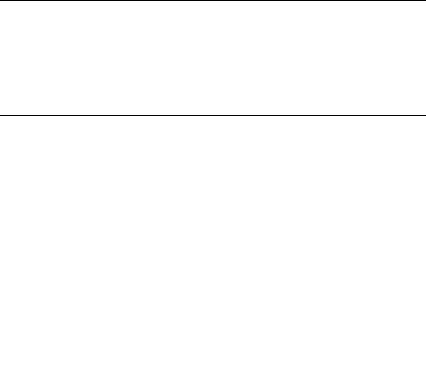
Power Indicator Codes
The power button on the front panel controls the power to the system from the system's power supplies. The power indicator lights green when the system is on.
The indicators on the redundant power supplies show whether power is present or whether a power fault has occurred (see Figure 1-3). Table 1-3 lists the power supply indicator codes.
Table 1-3. Redundant Power Supply Indicators
Indicator |
Function |
|
|
Power supply status |
Green indicates that the power supply is operational and |
|
providing DC power to the system. |
Power supply fault |
Amber indicates a problem with the power supply. |
AC line status |
Green indicates that a valid AC source is connected to the |
power supply and is operational.
Figure 1-3. Redundant Power Supply Indicators
 1
1
 2
2

 3
3
1 |
power supply status |
2 power supply fault |
|
(DC out is operational) |
|
3 |
AC line status (AC in is operational) |
|
About Your System |
|
17 |
|
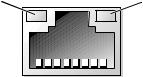
NIC Indicator Codes
Each NIC on the back panel has an indicator that provides information on network activity and link status (see Figure 1-4). Table 1-4 lists the NIC indicator codes.
Figure 1-4. NIC Indicators
1 |
2 |
1 link indicator |
2 activity indicator |
|
Table 1-4. |
NIC Indicator Codes |
|
|
|
|
Indicator |
|
Indicator Code |
|
|
|
Link and activity |
The NIC is not connected to the network. |
|
indicators are off |
|
|
Link indicator is green |
The NIC is connected to a valid link partner on the |
|
|
|
network. |
Activity indicator is |
Network data is being sent or received. |
|
amber blinking |
|
|
|
|
|
LCD Status Messages
The system's control panel LCD provides status messages to signify when the system is operating correctly or when the system needs attention.
The LCD lights blue to indicate a normal operating condition, and lights amber to indicate an error condition. The LCD scrolls a message that includes a status code followed by descriptive text. Table 1-5 lists the LCD status messages that can occur and the probable cause for each message. The LCD messages refer to events recorded in the System Event Log (SEL). For information on the SEL and configuring system management settings, see the systems management software documentation.
18 |
About Your System |
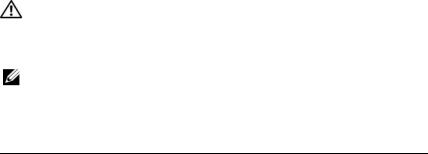
CAUTION: Only trained service technicians are authorized to remove the system cover and access any of the components inside the system. See your Product Information Guide for complete information about safety precautions, working inside the system, and protecting against electrostatic discharge.
NOTE: If your system fails to boot, press the System ID button for at least five seconds until an error code appears on the LCD. Record the code, then see "Getting Help" on page 205.
Table 1-5. LCD Status Messages
Code |
Text |
Causes |
Corrective Actions |
|
|
|
|
N/A |
SYSTEM NAME |
A 62-character string that |
This message is for |
|
|
can be defined by the user in |
information only. |
|
|
the System Setup program. |
You can change the |
|
|
The SYSTEM NAME |
system ID and name in |
|
|
displays under the following |
the System Setup |
|
|
conditions: |
program (see "Entering |
|
|
• The system is powered on. the System Setup |
|
|
|
• The power is off and |
Program" on page 43). |
|
|
|
|
|
|
active errors are displayed. |
|
E1000 |
FAILSAFE, |
Check the system event log |
See "Getting Help" on |
|
Call Support |
for critical failure events. |
page 205. |
E1114 |
Temp Ambient |
Ambient system |
See "Troubleshooting |
|
|
temperature is out of |
System Cooling |
|
|
acceptable range. |
Problems" on page 172. |
E1118 CPU Temp |
The BMC is unable to |
Interface |
determine the processor(s) |
|
temperature status. |
|
Consequently, the BMC |
|
increases the processor fan |
|
speed to maximum |
|
as a precautionary measure. |
Turn off power to the system and restart the system. If the problem persists, see "Getting Help" on page 205.
E1210 CMOS Batt |
CMOS battery is missing, or |
See "Troubleshooting the |
|
the voltage is out of |
System Battery" on |
|
acceptable range. |
page 170. |
About Your System |
|
19 |
|

Table 1-5. LCD Status Messages (continued)
Code |
Text |
Causes |
Corrective Actions |
|
|
|
|
E1211 |
ROMB Batt |
RAID battery is either |
Reseat the RAID battery |
|
|
missing, bad, or unable to |
connector (see "Installing |
|
|
recharge due to thermal |
a RAID Battery" on |
|
|
issues. |
page 115, and |
|
|
|
"Troubleshooting System |
|
|
|
Cooling Problems" on |
|
|
|
page 172). |
E1214 |
## PwrGd |
Specified voltage regulator |
See "Getting Help" on |
E1216 |
|
has failed. |
page 205. |
|
|
|
|
E1217 |
|
|
|
E121A |
8V PwrGd |
8V voltage regulator has |
Recycle power to the |
|
|
failed. |
system or clear the SEL. If |
|
|
|
the problem persists, see |
|
|
|
"Getting Help" on |
|
|
|
page 205. |
E121D 1.2V VM Dual |
1.2V voltage regulator for |
PwrGd |
the VM dual signal has |
|
failed. |
Recycle power to the system or clear the SEL. If the problem persists, see "Getting Help" on
page 205.
E1227 |
Linear PwrGd |
Linear voltage regulator(s) |
See "Getting Help" on |
|
|
has failed. Represents status |
page 205. |
|
|
of multiple voltage |
|
|
|
regulators used in the video |
|
|
|
and LOM circuitry. |
|
E1229 |
CPU # VCORE |
Processor # VCORE voltage |
See "Getting Help" on |
|
|
regulator has failed. |
page 205. |
E122A CPU VTT PwrGd
E122D CPU # VDDIO
1.0V PwrGd
Processor # VTT voltage has |
See "Getting Help" on |
exceeded the allowable |
page 205. |
voltage range. |
|
Processor # VDDIO voltage |
See "Getting Help" on |
has exceeded the allowable |
page 205. |
voltage range. |
|
20 |
About Your System |

Table 1-5. LCD Status Messages (continued)
Code |
Text |
Causes |
Corrective Actions |
|
|
|
|
E122E |
CPU # VDDA |
Processor # VDDA voltage |
See "Getting Help" on |
|
|
has exceeded the allowable |
page 205. |
|
|
voltage range. |
|
E122F |
2.5V PwrGd |
2.5V voltage regulator has |
See "Getting Help" on |
|
|
failed. |
page 205. |
E1231 |
1.2V HTCORE |
1.2V HTCORE voltage |
|
PwrGd |
regulator has failed. |
E1232 |
VDD 12V PS# |
The specified power supply |
|
PwrGd |
has failed or has been |
|
|
removed from the bay while |
|
|
the system was on. |
See "Getting Help" on page 205.
If removed, reinsert the power supply into the bay and reconnect to power. For component failures, see "Getting Help" on page 205.
E1233 |
Cabled PS |
Power supply voltage |
See "Getting Help" on |
|
PwrGd |
regulator failed. |
page 205. |
E1234 |
PCIX-12V |
PCI-X -12V voltage regulator |
See "Getting Help" on |
|
PwrGd |
has failed. |
page 205. |
E1235 |
USB 1.8V |
1.8V voltage regulator for |
See "Getting Help" on |
|
Linear PwrGd |
the USB linear has failed. |
page 205. |
E1236 |
VID 1.8V Mem |
Linear memory 1.8V voltage |
See "Getting Help" on |
|
Linear PwrGd |
regulator has failed. |
page 205. |
E1237 |
VID 1.2V |
1.2V video voltage regulator |
See "Getting Help" on |
|
Linear PwrGd |
has failed. |
page 205. |
E1238 |
VID 1.8V |
1.8V video voltage regulator |
See "Getting Help" on |
|
Linear PwrGd |
has failed. |
page 205. |
E1239 |
2.5VAux LOM |
Aux 2.5V voltage regulator |
See "Getting Help" on |
|
Linear PwrGd |
for LOM1 has failed. |
page 205. |
E123A |
1.2VAux LOM |
1.2V voltage regulator for |
See "Getting Help" on |
|
Linear PwrGd |
LOM has failed. |
page 205. |
About Your System |
|
21 |
|

Table 1-5. LCD Status Messages (continued)
Code |
Text |
Causes |
Corrective Actions |
|
|
|
|
E123C |
Planar LOM |
Voltage regulator for the |
Recycle power to the |
|
PwrGd |
integrated LOM has failed. |
system or clear the SEL. If |
|
|
|
the problem persists, see |
|
|
|
"Getting Help" on |
|
|
|
page 205. |
E1310 |
RPM Fan ## |
RPM of specified cooling |
See "Troubleshooting |
|
|
fan is out of acceptable |
System Cooling |
|
|
operating range. |
Problems" on page 172. |
E1313 |
Fan |
The system is no longer fan- |
Check control panel LCD |
|
Redundancy |
redundant. Another fan |
for additional scrolling |
|
|
failure will put the system at |
messages (see |
|
|
risk of over-heating. |
"Troubleshooting System |
|
|
|
Cooling Problems" on |
|
|
|
page 172). |
22 |
About Your System |

Table 1-5. LCD Status Messages (continued)
Code |
Text |
Causes |
Corrective Actions |
|
|
|
|
E1414 |
CPU # |
Specified microprocessor is |
See "Troubleshooting |
|
Thermtrip |
out of acceptable |
System Cooling |
|
|
temperature range and has |
Problems" on page 172. If |
|
|
halted operation. |
the problem persists, |
|
|
|
ensure that the |
|
|
|
microprocessor heat sinks |
|
|
|
are properly installed (see |
|
|
|
"Troubleshooting the |
|
|
|
Microprocessors" on |
|
|
|
page 189). |
|
|
|
NOTE: The LCD continues |
|
|
|
to display this message |
|
|
|
until the system’s power |
|
|
|
cable is disconnected and |
|
|
|
reconnected to the AC |
|
|
|
power source, or the SEL is |
|
|
|
cleared using either Server |
|
|
|
Assistant or the BMC |
|
|
|
Management Utility. See |
|
|
|
the Dell OpenManage™ |
|
|
|
Baseboard Management |
|
|
|
Controller User’s Guide for |
|
|
|
information about these |
|
|
|
utilities. |
E1418 |
CPU # |
Specified processor is |
See "Troubleshooting the |
|
Presence |
missing or bad, and the |
Microprocessors" on |
|
|
system is in an unsupported |
page 189. |
|
|
configuration. |
|
E141C |
CPU Mismatch |
Processors are in a |
Ensure that your |
|
|
configuration unsupported |
processors match and |
|
|
by Dell. |
conform to the type |
|
|
|
described in the |
|
|
|
Microprocessor Technical |
Specifications outlined in your system’s Getting Started Guide.
About Your System |
|
23 |
|

Table 1-5. LCD Status Messages (continued)
Code |
Text |
Causes |
Corrective Actions |
|
|
|
|
E141F |
CPU Protocol |
The system BIOS has |
See "Getting Help" on |
|
|
reported a processor |
page 205. |
|
|
protocol error. |
|
E1421 |
CPU Init |
The system BIOS has |
See "Getting Help" on |
|
|
reported a processor |
page 205. |
|
|
initialization error. |
|
E1422 |
CPU Machine |
The system BIOS has |
See "Getting Help" on |
|
Chk |
reported a machine check |
page 205. |
|
|
error. |
|
E1610 |
PS # Missing |
No power is available from |
See "Troubleshooting |
|
|
the specified power supply; |
Redundant Power |
|
|
specified power supply is |
Supplies" on page 171. |
|
|
improperly installed or |
|
|
|
faulty. |
|
E1614 |
PS # Status |
No power is available from |
See "Troubleshooting |
|
|
the specified power supply; |
Redundant Power |
|
|
specified power supply is |
Supplies" on page 171. |
|
|
improperly installed or |
|
|
|
faulty. |
|
E1618 |
PS # |
Power supply voltage is out |
See "Troubleshooting |
|
Predictive |
of acceptable range; |
Redundant Power |
|
|
specified power supply is |
Supplies" on page 171. |
|
|
improperly installed or |
|
|
|
faulty. |
|
E161C |
PS # Input |
Power source for specified |
Check the AC power |
|
Lost |
power supply is unavailable, |
source for the specified |
|
|
or out of acceptable range. |
power supply. If the |
|
|
|
problem persists, see |
|
|
|
"Troubleshooting |
Redundant Power
Supplies" on page 171.
24 |
About Your System |

Table 1-5. LCD Status Messages (continued)
Code |
Text |
Causes |
Corrective Actions |
|
|
|
|
E1620 |
PS # Input |
Power source for specified |
Check the AC power |
|
Range |
power supply is unavailable, |
source for the specified |
|
|
or out of acceptable range. |
power supply. If the |
|
|
|
problem persists, see |
|
|
|
"Troubleshooting |
|
|
|
Redundant Power |
|
|
|
Supplies" on page 171. |
E1624 |
PS Redundancy The power supply subsystem |
See "Troubleshooting |
|
|
|
is no longer redundant. If |
Redundant Power |
|
|
the last supply fails, the |
Supplies" on page 171. |
|
|
system will go down. |
|
E1625 |
PS AC Current Power source is out of |
Check the AC power |
|
|
|
acceptable range. |
source. |
E1710 |
I/O Channel |
The system BIOS has |
See "Getting Help" on |
|
Chk |
reported an I/O channel |
page 205. |
|
|
check. |
|
E1711 PCI PERR B## |
The system BIOS has |
D## F## |
reported a PCI parity error |
|
on a component that resides |
|
in PCI configuration space |
|
at bus ##, device ##, |
|
function ##. |
Remove and reseat the PCIe expansion cards. If the problem persists, see "Troubleshooting Expansion Cards" on page 187.
PCI PERR Slot The system BIOS has
# |
reported a PCI parity error |
|
on a component that resides |
|
in the specified PCIe slot. |
Remove and reseat the PCIe expansion cards. If the problem persists, see "Troubleshooting Expansion Cards" on page 187.
About Your System |
|
25 |
|

Table 1-5. LCD Status Messages (continued)
Code |
Text |
Causes |
Corrective Actions |
|
|
|
|
E1712 |
PCI SERR B## |
The system BIOS has |
Remove and reseat the |
|
D## F## |
reported a PCI system error |
PCIe expansion cards. If |
|
|
on a component that resides |
the problem persists, see |
|
|
in PCI configuration space |
"Troubleshooting |
|
|
at bus ##, device ##, |
Expansion Cards" on |
|
|
function ##. |
page 187. |
PCI SERR Slot The system BIOS has
# |
reported a PCI system error |
|
on a component that resides |
|
in the specified slot. |
Remove and reseat the PCIe expansion cards. If the problem persists, see "Troubleshooting Expansion Cards" on page 187.
E1714 Unknown Err The system BIOS has |
See "Getting Help" on |
determined that there has |
page 205. |
been an error in the system, |
|
but is unable to determine |
|
its origin. |
|
E171F PCIE Fatal |
The system BIOS has |
Err B## D## |
reported a PCIe fatal error |
F## |
on a component that resides |
|
in PCIe configuration space |
|
at bus ##, device ##, |
|
function ##. |
Remove and reseat the PCIe expansion cards. If the problem persists, see "Troubleshooting Expansion Cards" on page 187.
PCIE Fatal The system BIOS has Err Slot # reported a PCIe fatal error
on a component that resides in the specified slot.
Remove and reseat the PCIe expansion cards. If the problem persists, see "Troubleshooting Expansion Cards" on page 187.
E1810 HDD ## Fault The SAS subsystem has |
See "Troubleshooting a |
determined that hard drive |
Hard Drive" on page 181. |
## has experienced a fault. |
|
26 |
About Your System |

Table 1-5. LCD Status Messages (continued)
Code |
Text |
Causes |
Corrective Actions |
|
|
|
|
E1811 |
HDD ## Rbld |
The specified hard drive has |
See "Troubleshooting a |
|
Abrt |
experienced a rebuild abort. |
Hard Drive" on page 181. |
|
|
|
If the problem persists, |
|
|
|
see your RAID |
|
|
|
documentation. |
E1812 |
HDD ## |
The specified hard drive has |
Information only. |
|
Removed |
been removed from the |
|
|
|
system. |
|
E1914 DRAC5 Conn2 |
DRAC 5 cable is missing or |
Cbl |
disconnected. |
Reconnect the cable (see "Installing a RAC Card" on page 119).
E1915 IO55 HTSink |
Heat sink sensor reports that |
See "Getting Help" on |
Missing |
the chipset IO55 heat sink is |
page 205. |
MCP55 Htsink |
missing. |
|
Missing |
Heat sink sensor reports that |
|
|
the chipset MCP heat sink is |
|
|
missing. |
|
E1A14 SAS Cable A SAS cable A is missing or bad.
E1A15 SAS Cable B SAS cable B is missing or bad.
E1A15 SAS Cable C SAS cable C is missing or bad.
Reseat the cable. If the problem persists, replace cable.
If the problem persists, see "Getting Help" on page 205.
Reseat the cable. If the problem persists, replace cable.
If the problem persists, see "Getting Help" on page 205.
Reseat the cable. If the problem persists, replace cable.
If the problem persists, see "Getting Help" on page 205.
About Your System |
|
27 |
|

Table 1-5. LCD Status Messages (continued)
Code |
Text |
Causes |
Corrective Actions |
|
|
|
|
E1A15 |
SAS Cable D |
SAS cable D is missing or |
Reseat the cable. If the |
|
|
bad. |
problem persists, replace |
|
|
|
cable. |
|
|
|
If the problem persists, |
|
|
|
see "Getting Help" on |
|
|
|
page 205. |
E1A18 |
PDB Ctrl |
Control cable for the power |
Reseat the cable. If the |
|
Cable |
distribution board (PDB) is |
problem persists, replace |
|
|
missing or bad. |
cable. |
|
|
|
If the problem persists, |
|
|
|
see "Getting Help" on |
|
|
|
page 205. |
E1A19 |
12V Cable |
Power cable for the PDB or |
Reseat the cable. If the |
|
Fault |
cabled power supply is |
problem persists, replace |
|
|
missing or bad. They system |
cable. |
|
|
will not turn on. |
If the problem persists, |
|
|
|
see "Getting Help" on page 205.
E1B01 USB# |
Device plugged in the |
Overcurrent |
specified USB port caused |
|
an overcurrent condition. |
Reseat the device cable. If the problem persists, replace or remove the device.
E2010 No Memory |
No memory is installed in |
|
the system. |
Install memory (see "Installing Memory Modules" on page 130).
E2011 |
Mem Config |
Memory detected, but is not |
See "Troubleshooting |
|
Err |
configurable. Error detected |
System Memory" on |
|
|
during memory |
page 174. |
|
|
configuration. |
|
E2012 |
Unusable |
Memory is configured, but |
See "Troubleshooting |
|
Memory |
not usable. Memory |
System Memory" on |
|
|
subsystem failure. |
page 174. |
28 |
About Your System |

Table 1-5. LCD Status Messages (continued)
Code |
Text |
Causes |
Corrective Actions |
|
|
|
|
E2013 |
Shadow BIOS |
The system BIOS failed to |
See "Troubleshooting |
|
Fail |
copy its flash image into |
System Memory" on |
|
|
memory. |
page 174. |
E2014 |
CMOS Fail |
CMOS failure. CMOS RAM |
See "Getting Help" on |
|
|
not functioning properly. |
page 205. |
E2015 |
DMA |
DMA controller failure. |
See "Getting Help" on |
|
Controller |
|
page 205. |
E2016 |
Int |
Interrupt controller failure. |
See "Getting Help" on |
|
Controller |
|
page 205. |
E2017 |
Timer Fail |
Timer refresh failure. |
See "Getting Help" on |
|
|
|
page 205. |
E2018 |
Prog Timer |
Programmable interval |
See "Getting Help" on |
|
|
timer error. |
page 205. |
E2019 |
Parity Error |
Parity error. |
See "Getting Help" on |
|
|
|
page 205. |
E201A |
SIO Err |
SIO failure. |
See "Getting Help" on |
|
|
|
page 205. |
E201B |
Kybd |
Keyboard controller failure. |
See "Getting Help" on |
|
Controller |
|
page 205. |
E201C |
SMI Init |
System management |
See "Getting Help" on |
|
|
interrupt (SMI) |
page 205. |
|
|
initialization failure. |
|
E201D |
Shutdown Test BIOS shutdown test failure. |
See "Getting Help" on |
|
|
|
|
page 205. |
E201E |
POST Mem Test BIOS POST memory test |
See "Troubleshooting |
|
|
|
failure. |
System Memory" on |
|
|
|
page 174. If problem |
|
|
|
persists, see "Getting |
|
|
|
Help" on page 205. |
About Your System |
|
29 |
|

Table 1-5. LCD Status Messages (continued)
Code |
Text |
Causes |
Corrective Actions |
|
|
|
|
E201F |
DRAC Config |
Dell remote access |
Check screen for specific |
|
|
controller (DRAC) |
error messages. |
|
|
configuration failure. |
Ensure that DRAC cables |
|
|
|
|
|
|
|
and connectors are |
|
|
|
properly seated. If |
|
|
|
problem persists, see your |
|
|
|
DRAC documentation. |
E2020 |
CPU Config |
Processor configuration |
Check screen for specific |
|
|
failure. |
error messages. |
E2021 |
Memory |
Incorrect memory |
Check screen for specific |
|
Population |
configuration. Memory |
error messages (see |
|
|
population order incorrect. |
"Troubleshooting System |
|
|
|
Memory" on page 174). |
E2022 |
POST Fail |
General failure after video. |
Check screen for specific |
|
|
|
error messages. |
E2110 |
MBE DIMM # & |
One of the DIMMs in the |
See "Troubleshooting |
|
# |
set implicated by "# & #" |
System Memory" on |
|
|
has had a memory multi-bit |
page 174. |
|
|
error (MBE). |
|
E2111 |
SBE Log |
The system BIOS has |
See "Troubleshooting |
|
Disable DIMM |
disabled memory single-bit |
System Memory" on |
|
# |
error (SBE) logging, and will |
page 174. |
|
|
not resume logging further |
|
|
|
SBEs until the system is |
|
|
|
restarted. "#" represents the |
|
|
|
DIMM implicated by the |
|
|
|
BIOS. |
|
E2112 |
Mem Spare |
The system BIOS has spared |
See "Troubleshooting |
|
DIMM # |
the memory because it has |
System Memory" on |
|
|
determined that the |
page 174. |
|
|
memory had too many |
|
|
|
errors. "# & #" represents |
|
|
|
the DIMM pair implicated |
|
|
|
by the BIOS. |
|
30 |
About Your System |
