Dell 2950 User Manual

www.dell.com | support.dell.com
Dell™ PowerEdge™ 2950 Systems
Hardware Owner’s Manual
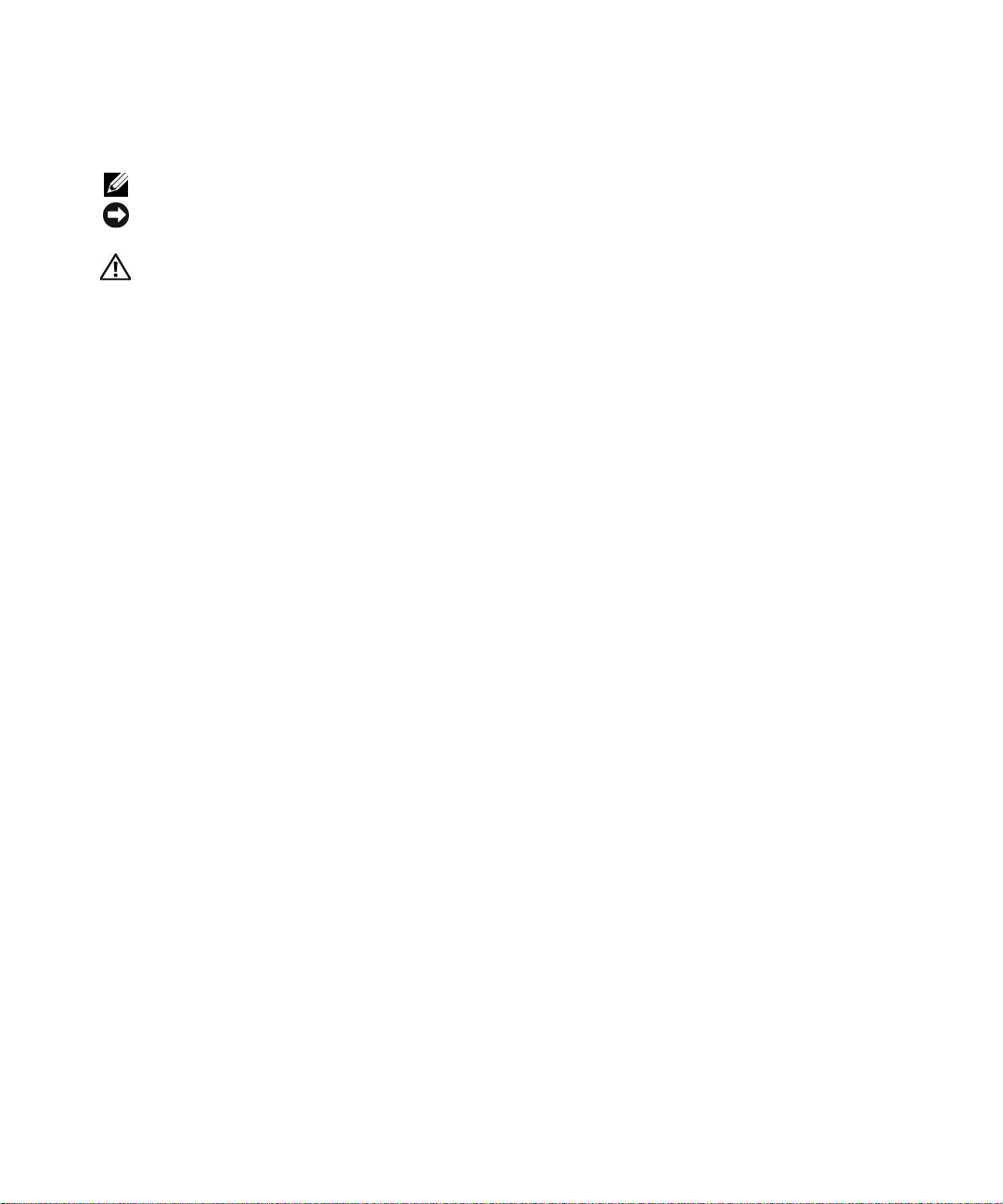
Notes, Notices, and Cautions
NOTE: A NOTE indicates important information that helps you make better use of your computer.
NOTICE: A NOTICE indicates either potential damage to hardware or loss of data and tells you how to avoid the
problem.
CAUTION: A CAUTION indicates a potential for property damage, personal injury, or death.
____________________
Information in this document is subject to change without notice.
© 2006 Dell Inc. All rights reserved.
Reproduction in any manner whatsoever without the written permission of Dell Inc. is strictly forbidden.
Trademarks used in this text: Dell, the DELL logo, Inspiron, Dell Precision, Dimension, OptiPlex, Latitude, PowerEdge, P owerV ault, P owerApp,
PowerConnect, XPS, and Dell OpenManage are trademarks of Dell Inc.; Intel, Pentium, and Celeron are registered trademarks, and Xeon is a
trademark of Intel Corporation; Microsoft and Windows are registered trademarks of Microsoft Corporation; EMC is a registered trademark of
EMC Corporation.
Other trademarks and trade names may be used in this document to refer to either the entities claiming the marks and names or their products.
Dell Inc. disclaims any proprietary interest in trademarks and trade names other than its own.
Model EMS01
January 2006

Contents 3
Contents
1 About Your System. . . . . . . . . . . . . . . . . . . . . . . . . . . . . 11
Other Information You May Need . . . . . . . . . . . . . . . . . . . . . . . . 11
Accessing System Features During Startup
. . . . . . . . . . . . . . . . . . . 12
Front-Panel Features and Indicators
. . . . . . . . . . . . . . . . . . . . . . 13
Hard-Drive Indicator Codes
. . . . . . . . . . . . . . . . . . . . . . . . . 15
Back-Panel Features and Indicators
. . . . . . . . . . . . . . . . . . . . . . 17
Connecting External Devices
. . . . . . . . . . . . . . . . . . . . . . . . 17
Power Indicator Codes
. . . . . . . . . . . . . . . . . . . . . . . . . . . . . . 18
NIC Indicator Codes
. . . . . . . . . . . . . . . . . . . . . . . . . . . . . . . 19
LCD Status Messages
. . . . . . . . . . . . . . . . . . . . . . . . . . . . . . 19
Solving Problems Described by LCD Status Messages
. . . . . . . . . . 27
Removing LCD Status Messages
. . . . . . . . . . . . . . . . . . . . . . 27
System Messages
. . . . . . . . . . . . . . . . . . . . . . . . . . . . . . . . 28
Warning Messages
. . . . . . . . . . . . . . . . . . . . . . . . . . . . . . . 35
Diagnostics Messages
. . . . . . . . . . . . . . . . . . . . . . . . . . . . . . 35
Alert Messages
. . . . . . . . . . . . . . . . . . . . . . . . . . . . . . . . . 35
2 Using the System Setup Program . . . . . . . . . . . . . . . . . . 37
Entering the System Setup Program . . . . . . . . . . . . . . . . . . . . . . . 37
Responding to Error Messages
. . . . . . . . . . . . . . . . . . . . . . . 37
Using the System Setup Program
. . . . . . . . . . . . . . . . . . . . . . 38
System Setup Options
. . . . . . . . . . . . . . . . . . . . . . . . . . . . . . 38
Main Screen
. . . . . . . . . . . . . . . . . . . . . . . . . . . . . . . . 38
CPU Information Screen
. . . . . . . . . . . . . . . . . . . . . . . . . . 41
Integrated Devices Screen
. . . . . . . . . . . . . . . . . . . . . . . . . 42
Serial Communication Screen
. . . . . . . . . . . . . . . . . . . . . . . 43
System Security Screen
. . . . . . . . . . . . . . . . . . . . . . . . . . 43
Exit Screen
. . . . . . . . . . . . . . . . . . . . . . . . . . . . . . . . . 44
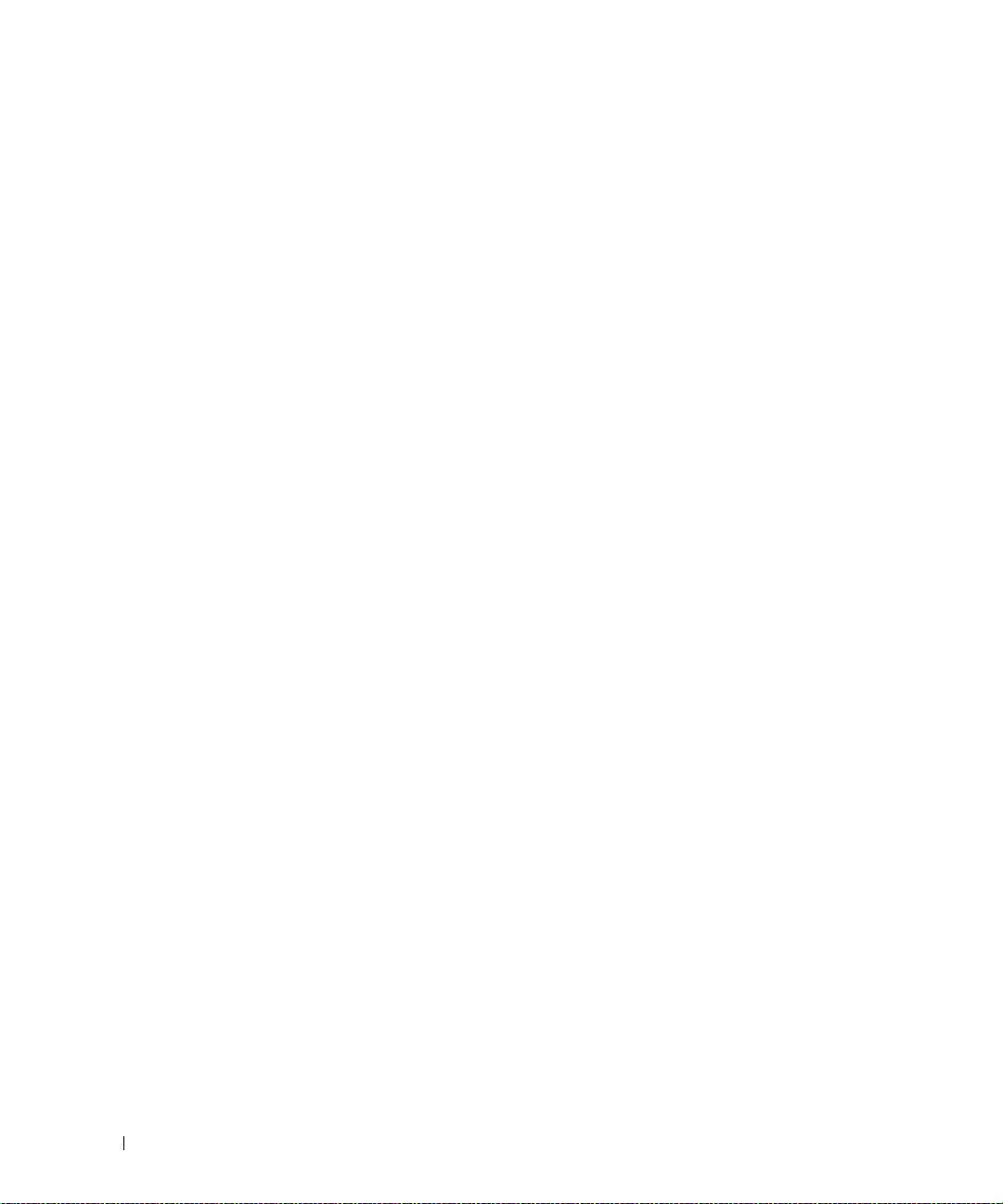
4 Contents
System and Setup Password Features. . . . . . . . . . . . . . . . . . . . . . 45
Using the System Password
. . . . . . . . . . . . . . . . . . . . . . . . 45
Using the Setup Password
. . . . . . . . . . . . . . . . . . . . . . . . . 47
Disabling a Forgotten Password
. . . . . . . . . . . . . . . . . . . . . . . . . 48
Baseboard Management Controller Configuration
. . . . . . . . . . . . . . . 48
Entering the BMC Setup Module
. . . . . . . . . . . . . . . . . . . . . . 49
BMC Setup Module Options
. . . . . . . . . . . . . . . . . . . . . . . . 49
3 Installing System Components . . . . . . . . . . . . . . . . . . . . 51
Recommended Tools . . . . . . . . . . . . . . . . . . . . . . . . . . . . . . . 51
Inside the System
. . . . . . . . . . . . . . . . . . . . . . . . . . . . . . . . 52
Front Bezel
. . . . . . . . . . . . . . . . . . . . . . . . . . . . . . . . . . . . 53
Removing the Front Bezel
. . . . . . . . . . . . . . . . . . . . . . . . . . 53
Replacing the Front Bezel
. . . . . . . . . . . . . . . . . . . . . . . . . . 54
Opening and Closing the System
. . . . . . . . . . . . . . . . . . . . . . . . 54
Opening the System
. . . . . . . . . . . . . . . . . . . . . . . . . . . . . 54
Closing the System
. . . . . . . . . . . . . . . . . . . . . . . . . . . . . 55
Hard Drives
. . . . . . . . . . . . . . . . . . . . . . . . . . . . . . . . . . . . 55
Before You Begin
. . . . . . . . . . . . . . . . . . . . . . . . . . . . . . 56
Removing a Drive Blank
. . . . . . . . . . . . . . . . . . . . . . . . . . 56
Installing a Drive Blank
. . . . . . . . . . . . . . . . . . . . . . . . . . . 57
Removing a Hot-Plug Hard Drive
. . . . . . . . . . . . . . . . . . . . . . 57
Installing a Hot-Plug Hard Drive
. . . . . . . . . . . . . . . . . . . . . . 57
Replacing a Hard-Drive Carrier
. . . . . . . . . . . . . . . . . . . . . . . . . 58
Removing a Hard Drive From a Hard-Drive Carrier
. . . . . . . . . . . . . 58
Installing a SAS Hard Drive Into a SATAu Drive Carrier
. . . . . . . . . . 59
Installing a SATA Hard Drive Into a SATA Drive Carrier
. . . . . . . . . . 60
Installing a SATA Hard Drive and Interposer Card Into a
SATAu Hard-Drive Carrier
. . . . . . . . . . . . . . . . . . . . . . . . . 61
Power Supplies
. . . . . . . . . . . . . . . . . . . . . . . . . . . . . . . . . 62
Removing a Power Supply
. . . . . . . . . . . . . . . . . . . . . . . . . 63
Replacing a Power Supply
. . . . . . . . . . . . . . . . . . . . . . . . . 64
Removing the Power Supply Blank
. . . . . . . . . . . . . . . . . . . . . 64
Installing the Power Supply Blank
. . . . . . . . . . . . . . . . . . . . . 65
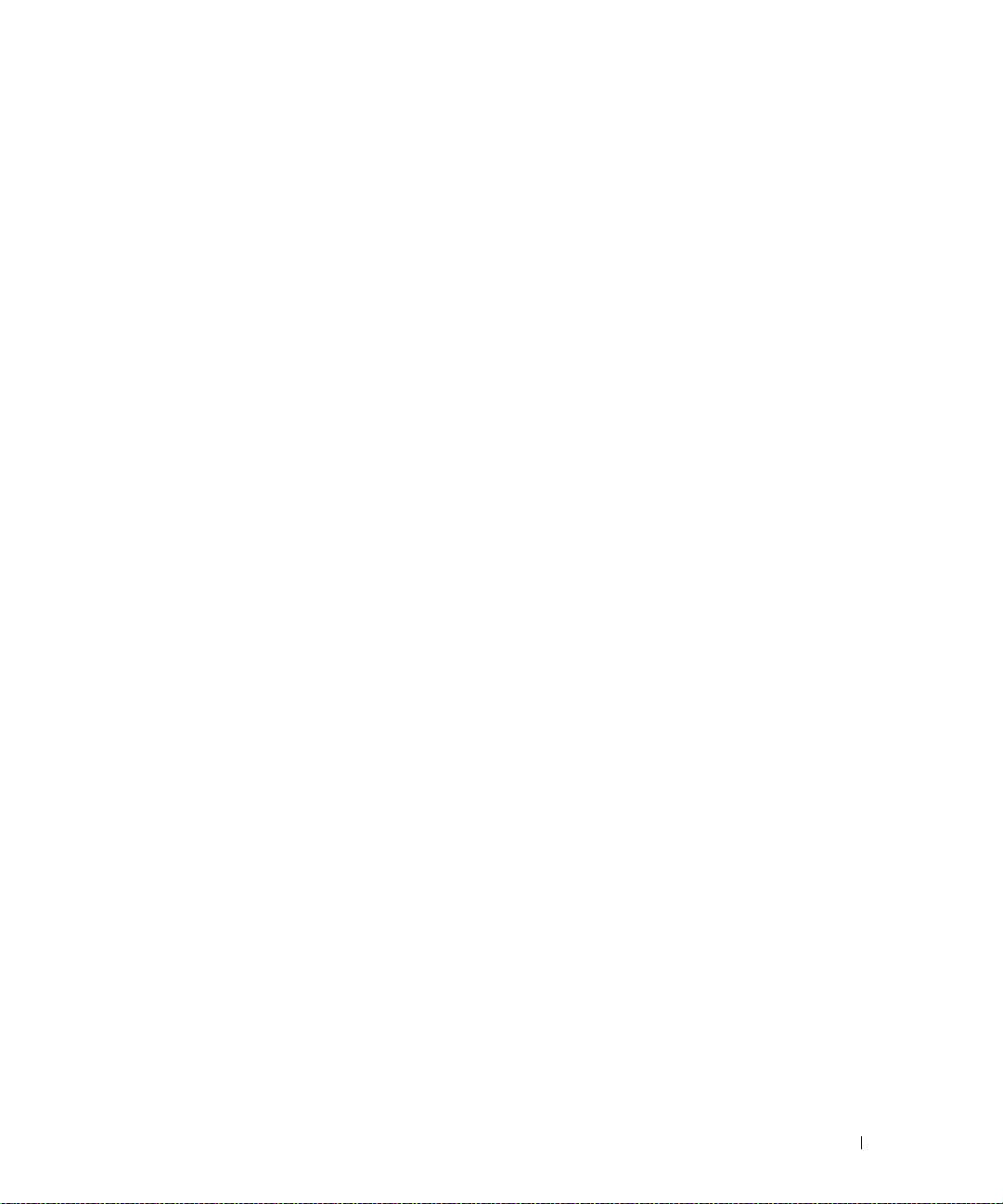
Contents 5
System Fans . . . . . . . . . . . . . . . . . . . . . . . . . . . . . . . . . . . 65
Removing a System Fan
. . . . . . . . . . . . . . . . . . . . . . . . . . . 65
Replacing a Cooling Fan
. . . . . . . . . . . . . . . . . . . . . . . . . . 66
Cooling Shroud
. . . . . . . . . . . . . . . . . . . . . . . . . . . . . . . . . . 66
Removing the Cooling Shroud
. . . . . . . . . . . . . . . . . . . . . . . 67
Installing the Cooling Shroud
. . . . . . . . . . . . . . . . . . . . . . . . 67
Fan Brackets
. . . . . . . . . . . . . . . . . . . . . . . . . . . . . . . . . . . 68
Removing the Fan Bracket
. . . . . . . . . . . . . . . . . . . . . . . . . 68
Replacing the Fan Bracket
. . . . . . . . . . . . . . . . . . . . . . . . . 69
SAS Controller Daughter Card
. . . . . . . . . . . . . . . . . . . . . . . . . . 69
Installing a SAS Controller Daughter Card
. . . . . . . . . . . . . . . . . 70
SAS and SAS RAID Controller Daughter Card Cabling Guidelines
. . . . . 72
Removing a SAS Controller Daughter Card
. . . . . . . . . . . . . . . . . 74
RAID Battery
. . . . . . . . . . . . . . . . . . . . . . . . . . . . . . . . . . . 74
Installing a RAID Battery
. . . . . . . . . . . . . . . . . . . . . . . . . . 74
Removing a RAID Battery
. . . . . . . . . . . . . . . . . . . . . . . . . . 75
Configuring the Boot Device
. . . . . . . . . . . . . . . . . . . . . . . . . . . 76
Expansion Cards
. . . . . . . . . . . . . . . . . . . . . . . . . . . . . . . . . 76
Expansion Card Installation Guidelines
. . . . . . . . . . . . . . . . . . . 76
Installing an Expansion Card
. . . . . . . . . . . . . . . . . . . . . . . . 76
Removing an Expansion Card
. . . . . . . . . . . . . . . . . . . . . . . . 78
Expansion-Card Cage
. . . . . . . . . . . . . . . . . . . . . . . . . . . . . . 78
Removing the Expansion-Card Cage
. . . . . . . . . . . . . . . . . . . . 78
Replacing the Expansion-Card Cage
. . . . . . . . . . . . . . . . . . . . 79
Installing a RAC Card
. . . . . . . . . . . . . . . . . . . . . . . . . . . . . . 80
Optical Drive
. . . . . . . . . . . . . . . . . . . . . . . . . . . . . . . . . . . 81
Removing the Optical Drive
. . . . . . . . . . . . . . . . . . . . . . . . . 81
Installing the Optical Drive
. . . . . . . . . . . . . . . . . . . . . . . . . 82
Diskette Drive
. . . . . . . . . . . . . . . . . . . . . . . . . . . . . . . . . . 83
Removing the Diskette Drive From the System
. . . . . . . . . . . . . . . 83
Installing the Diskette Drive Into the System
. . . . . . . . . . . . . . . . 84
Removing the Diskette Drive From the Drive Carrier
. . . . . . . . . . . . 85
Installing the Diskette Drive Into the Drive Carrier
. . . . . . . . . . . . . 85
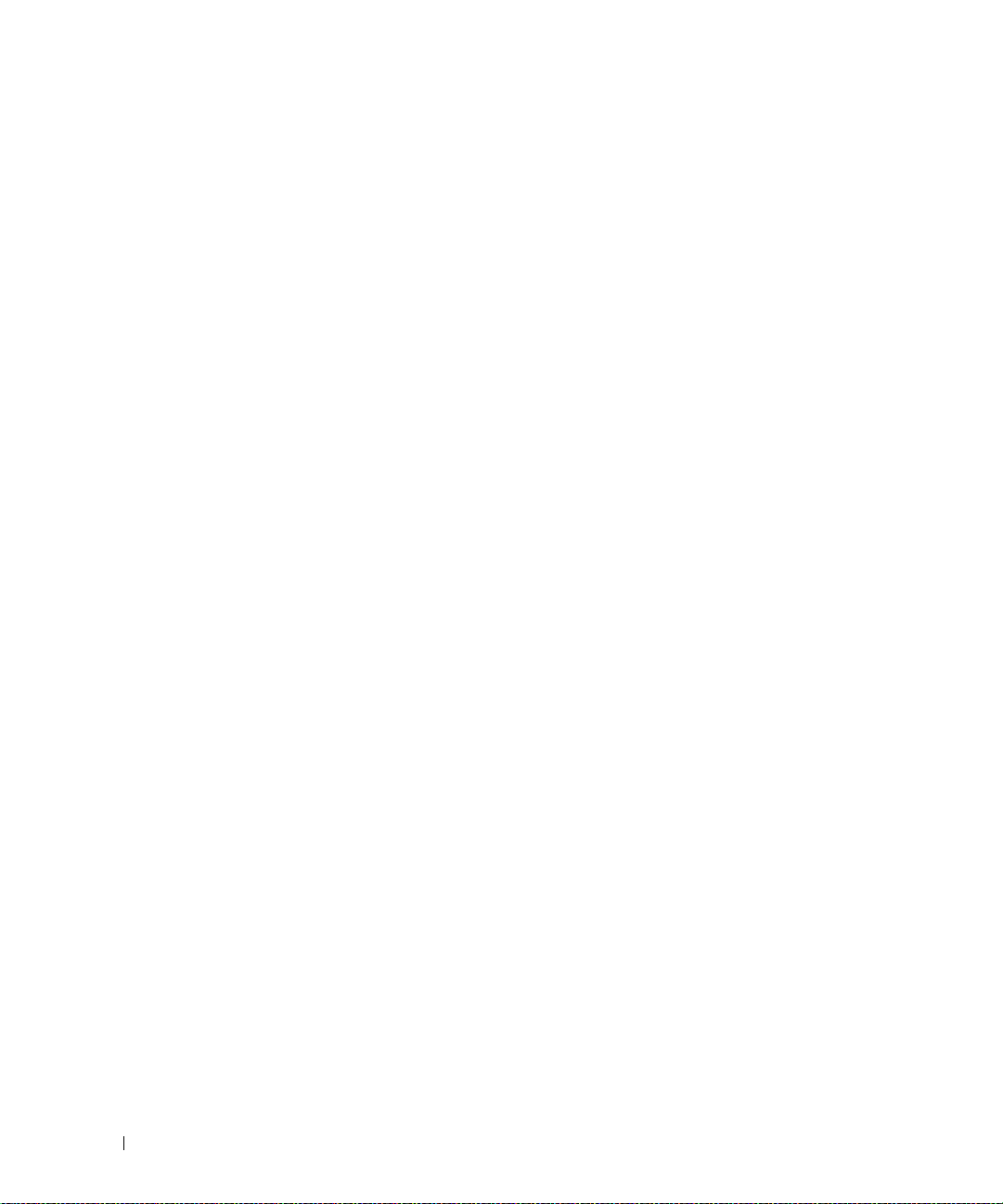
6 Contents
SCSI Tape Drive . . . . . . . . . . . . . . . . . . . . . . . . . . . . . . . . . 86
Removing and Installing an Internal SCSI Tape Drive
. . . . . . . . . . . 86
Removing and Replacing the Tape Drive Cable Retention Bracket
. . . . 88
System Memory
. . . . . . . . . . . . . . . . . . . . . . . . . . . . . . . . . 89
General Memory Module Installation Guidelines
. . . . . . . . . . . . . 89
Non-Optimal Memory Configurations
. . . . . . . . . . . . . . . . . . . 90
Memory Sparing Support
. . . . . . . . . . . . . . . . . . . . . . . . . . 90
Memory Mirroring Support
. . . . . . . . . . . . . . . . . . . . . . . . . 90
Installing Memory Modules
. . . . . . . . . . . . . . . . . . . . . . . . . 90
Removing Memory Modules
. . . . . . . . . . . . . . . . . . . . . . . . 92
Activating the Integrated NIC TOE
. . . . . . . . . . . . . . . . . . . . . . . . 93
Processors
. . . . . . . . . . . . . . . . . . . . . . . . . . . . . . . . . . . . 93
Removing a Processor
. . . . . . . . . . . . . . . . . . . . . . . . . . . 93
Installing a Processor
. . . . . . . . . . . . . . . . . . . . . . . . . . . . 95
System Battery
. . . . . . . . . . . . . . . . . . . . . . . . . . . . . . . . . . 96
Replacing the System Battery
. . . . . . . . . . . . . . . . . . . . . . . 96
Expansion-Card Riser Boards
. . . . . . . . . . . . . . . . . . . . . . . . . . 98
Removing the Left Expansion-Card Riser Board
. . . . . . . . . . . . . . 98
Installing the Left Riser Board
. . . . . . . . . . . . . . . . . . . . . . . 99
Removing the Central Riser Board
. . . . . . . . . . . . . . . . . . . . 100
Installing the Central Riser Board
. . . . . . . . . . . . . . . . . . . . 100
Sideplane Board
. . . . . . . . . . . . . . . . . . . . . . . . . . . . . . . . 101
Removing the Sideplane Board
. . . . . . . . . . . . . . . . . . . . . . 101
Installing the Sideplane Board
. . . . . . . . . . . . . . . . . . . . . . 102
SAS Backplane Board
. . . . . . . . . . . . . . . . . . . . . . . . . . . . . 103
Removing the SAS Backplane Board
. . . . . . . . . . . . . . . . . . . 103
Installing the SAS Backplane Board
. . . . . . . . . . . . . . . . . . . 104
Control Panel Assembly (Service-only Procedure)
. . . . . . . . . . . . . . 105
Removing the Control Panel Assembly
. . . . . . . . . . . . . . . . . . 105
Installing the Control Panel Assembly
. . . . . . . . . . . . . . . . . . 106
System Board (Service-only Procedure)
. . . . . . . . . . . . . . . . . . . 107
Removing the System Board
. . . . . . . . . . . . . . . . . . . . . . . 107
Installing the System Board
. . . . . . . . . . . . . . . . . . . . . . . . 108
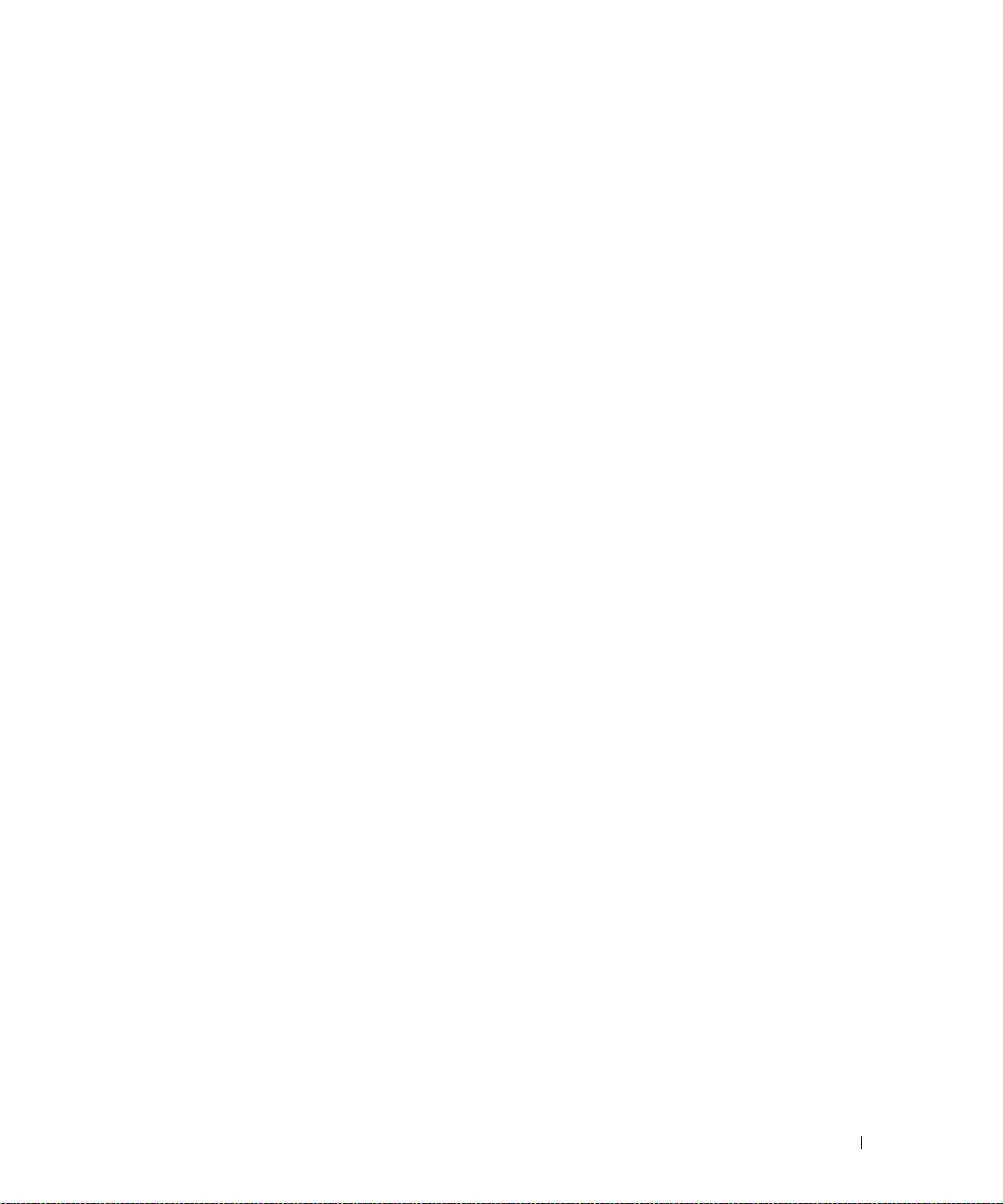
Contents 7
4 Troubleshooting Your System . . . . . . . . . . . . . . . . . . . . 111
Safety First—For You and Your System . . . . . . . . . . . . . . . . . . . . 111
Start-Up Routine
. . . . . . . . . . . . . . . . . . . . . . . . . . . . . . . . 111
Checking the Equipment
. . . . . . . . . . . . . . . . . . . . . . . . . . . . 112
Troubleshooting IRQ Assignment Conflicts
. . . . . . . . . . . . . . . . 112
Troubleshooting External Connections
. . . . . . . . . . . . . . . . . . 112
Troubleshooting the Video Subsystem
. . . . . . . . . . . . . . . . . . 113
Troubleshooting the Keyboard
. . . . . . . . . . . . . . . . . . . . . . 113
Troubleshooting the Mouse
. . . . . . . . . . . . . . . . . . . . . . . . 114
Troubleshooting Basic I/O Functions
. . . . . . . . . . . . . . . . . . . . . 114
Troubleshooting a Serial I/O Device
. . . . . . . . . . . . . . . . . . . 115
Troubleshooting a USB Device
. . . . . . . . . . . . . . . . . . . . . . 115
Troubleshooting a NIC
. . . . . . . . . . . . . . . . . . . . . . . . . . . . . 116
Troubleshooting a Wet System
. . . . . . . . . . . . . . . . . . . . . . . . . 116
Troubleshooting a Damaged System
. . . . . . . . . . . . . . . . . . . . . . 117
Troubleshooting the System Battery
. . . . . . . . . . . . . . . . . . . . . . 118
Troubleshooting Power Supplies
. . . . . . . . . . . . . . . . . . . . . . . 118
Troubleshooting System Cooling Problems
. . . . . . . . . . . . . . . . . . 119
Troubleshooting a Fan
. . . . . . . . . . . . . . . . . . . . . . . . . . 119
Troubleshooting System Memory
. . . . . . . . . . . . . . . . . . . . . . . 120
Troubleshooting a Diskette Drive
. . . . . . . . . . . . . . . . . . . . . . . 121
Troubleshooting an Optical Drive
. . . . . . . . . . . . . . . . . . . . . . . 123
Troubleshooting an External SCSI Tape Drive
. . . . . . . . . . . . . . . . . 123
Troubleshooting a Hard Drive
. . . . . . . . . . . . . . . . . . . . . . . . . 124
Troubleshooting a SAS or SAS RAID Controller Daughter Card
. . . . . . . 126
Troubleshooting Expansion Cards
. . . . . . . . . . . . . . . . . . . . . . . 127
Troubleshooting the Microprocessors
. . . . . . . . . . . . . . . . . . . . 128
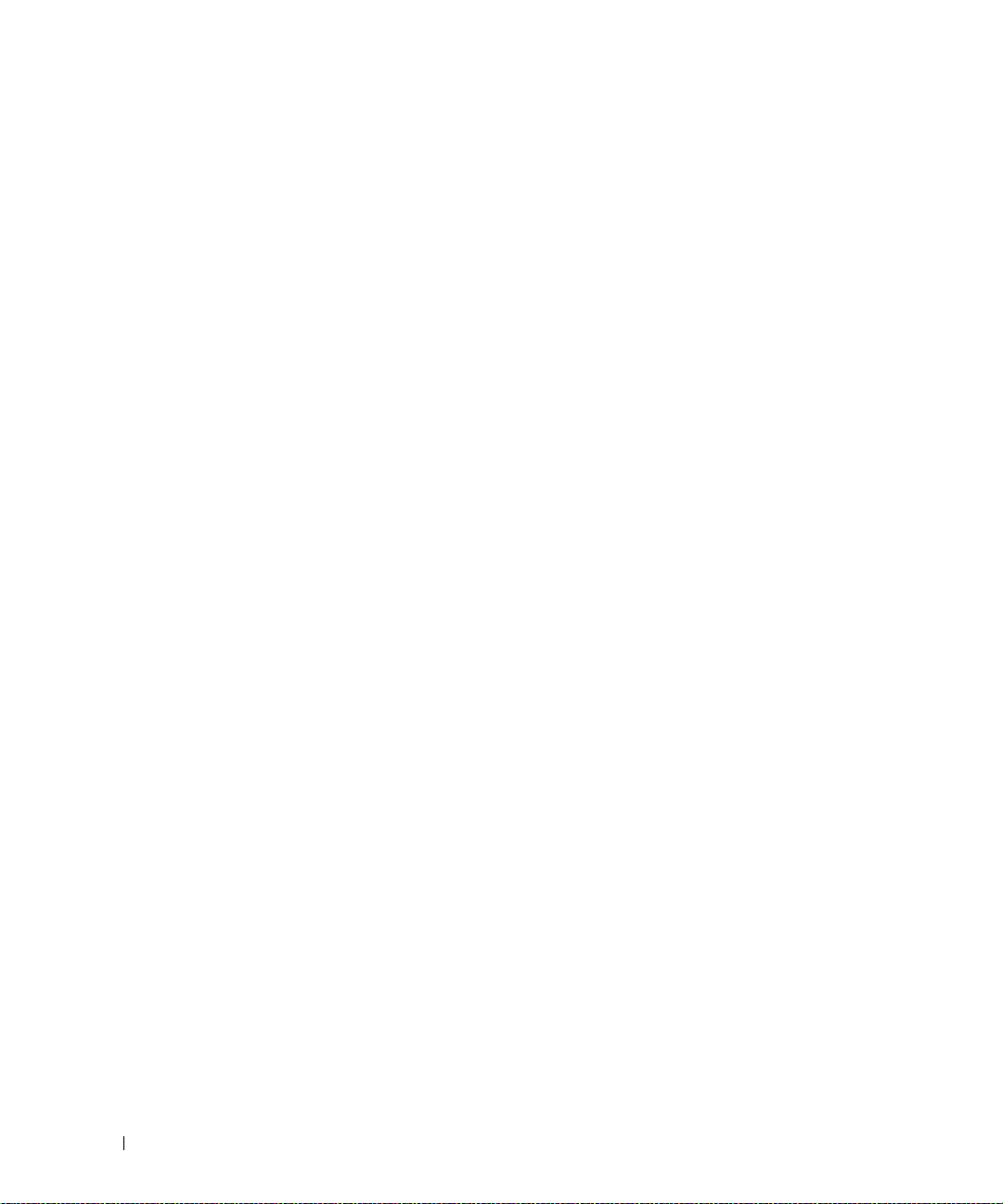
8 Contents
5 Running the System Diagnostics . . . . . . . . . . . . . . . . . . 131
Using Server Administrator Diagnostics . . . . . . . . . . . . . . . . . . . 131
System Diagnostics Features
. . . . . . . . . . . . . . . . . . . . . . . . . 131
When to Use the System Diagnostics
. . . . . . . . . . . . . . . . . . . . . 131
Running the System Diagnostics
. . . . . . . . . . . . . . . . . . . . . . . 132
System Diagnostics Testing Options
. . . . . . . . . . . . . . . . . . . . . . 132
Using the Custom Test Options
. . . . . . . . . . . . . . . . . . . . . . . . 132
Selecting Devices for Testing
. . . . . . . . . . . . . . . . . . . . . . . 132
Selecting Diagnostics Options
. . . . . . . . . . . . . . . . . . . . . . 133
Viewing Information and Results
. . . . . . . . . . . . . . . . . . . . . 133
6 Jumpers and Connectors . . . . . . . . . . . . . . . . . . . . . . . 135
System Board Jumpers. . . . . . . . . . . . . . . . . . . . . . . . . . . . . 135
System Board Connectors
. . . . . . . . . . . . . . . . . . . . . . . . . . . 137
SAS Backplane Board Connectors
. . . . . . . . . . . . . . . . . . . . . . 139
Sideplane Board Connectors
. . . . . . . . . . . . . . . . . . . . . . . . . 142
Expansion-Card Riser-Board Components and PCI Buses
. . . . . . . . . . 142
Disabling a Forgotten Password
. . . . . . . . . . . . . . . . . . . . . . . . 144
7 Getting Help . . . . . . . . . . . . . . . . . . . . . . . . . . . . . . . . 147
Technical Assistance . . . . . . . . . . . . . . . . . . . . . . . . . . . . . 147
Online Services
. . . . . . . . . . . . . . . . . . . . . . . . . . . . . . 147
AutoTech Service
. . . . . . . . . . . . . . . . . . . . . . . . . . . . . 148
Automated Order-Status Service
. . . . . . . . . . . . . . . . . . . . . 148
Technical Support Service
. . . . . . . . . . . . . . . . . . . . . . . . 148
Dell Enterprise Training and Certification
. . . . . . . . . . . . . . . . . . . 149
Problems With Your Order
. . . . . . . . . . . . . . . . . . . . . . . . . . . 149
Product Information
. . . . . . . . . . . . . . . . . . . . . . . . . . . . . . 149
Returning Items for Warranty Repair or Credit
. . . . . . . . . . . . . . . . 149
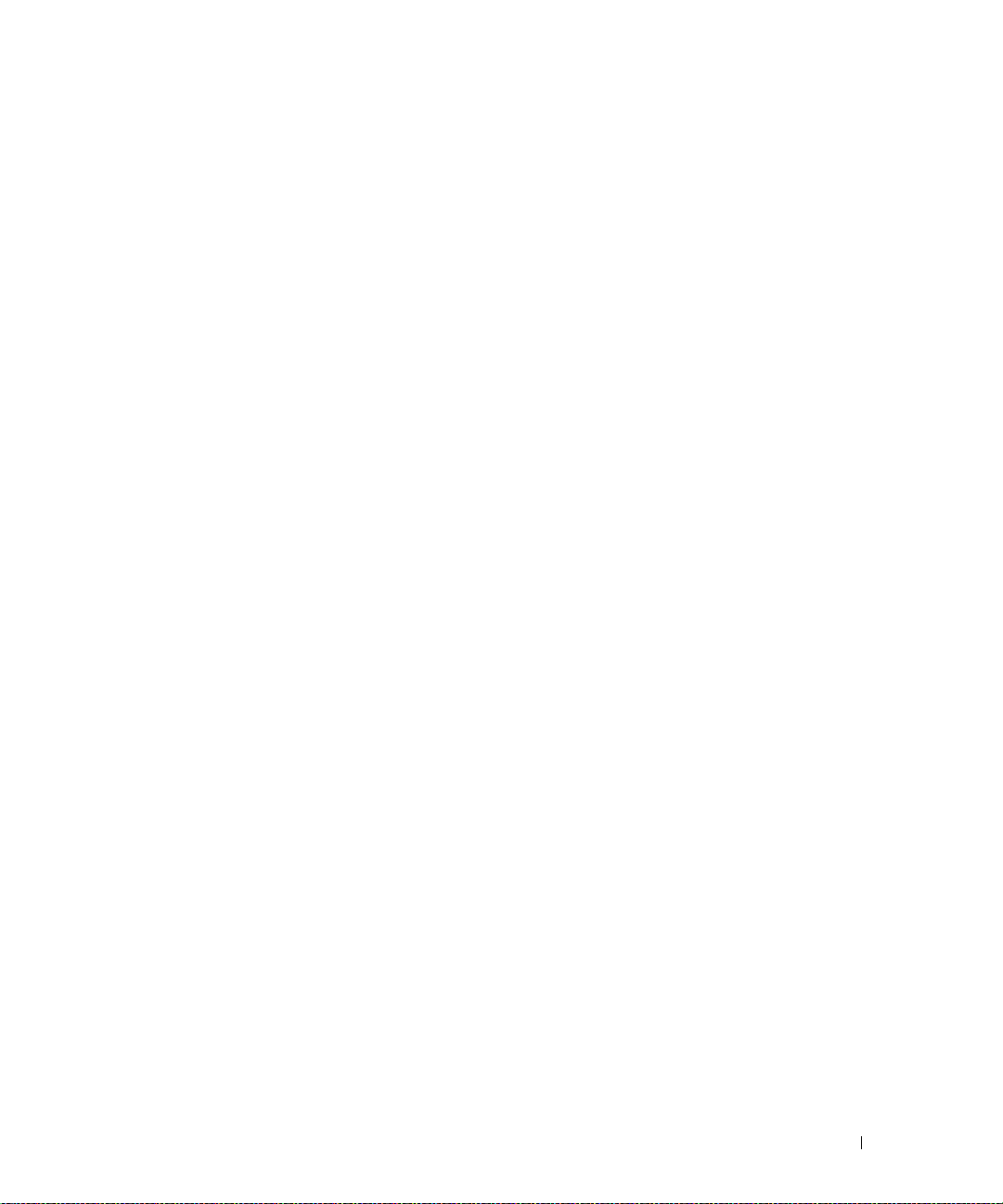
Contents 9
Before You Call. . . . . . . . . . . . . . . . . . . . . . . . . . . . . . . . . 150
Contacting Dell
. . . . . . . . . . . . . . . . . . . . . . . . . . . . . . . . . 152
Glossary . . . . . . . . . . . . . . . . . . . . . . . . . . . . . . . . . . . . . 169
Index
. . . . . . . . . . . . . . . . . . . . . . . . . . . . . . . . . . . . . . . . 177

10 Contents
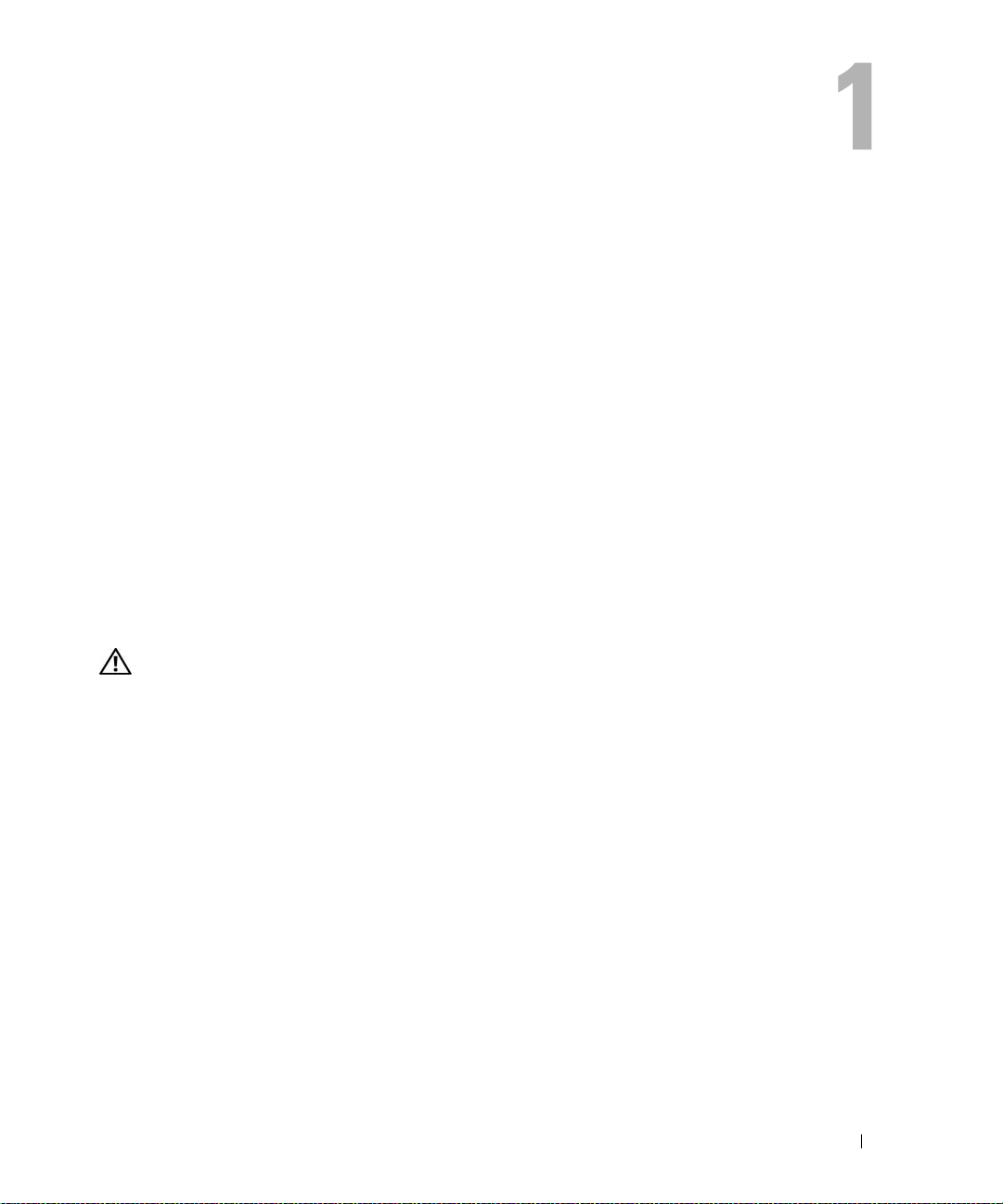
About Your System 11
About Your System
This section describes the physical, firmware, and software interface features that provide and ensure
the essential functioning of your system. The physical connectors on your system’s front and back
panels provide convenient connectivity and system expansion capability. The system firmware,
applications, and operating systems monitor the system and component status and alert you when a
problem arises. System conditions can be reported by any of the following:
• Front or back panel indicators
• System messages
• Warning messages
• Diagnostics messages
• Alert messages
This section describes each type of message, lists the possible causes, and provides steps to resolve
any problems indicated by a message. The system indicators and features are illustrated in this
section.
Other Information You May Need
CAUTION: The Product Information Guide provides important safety and regulatory information. Warranty
information may be included within this document or as a separate document.
• The
Rack Installation Guide
or
Rack Installation Instructions
included with your rack solution
describes how to install your system into a rack.
• The
Getting Started Guide
provides an overview of system features, setting up your system, and
technical specifications.
• CDs included with your system provide documentation and tools for configuring and managing
your system.
• Systems management software documentation describes the features, requirements, installation,
and basic operation of the software.
• Operating system documentation describes how to install (if necessary), configure, and use the
operating system software.
• Documentation for any components you purchased separately provides information to configure
and install these options.
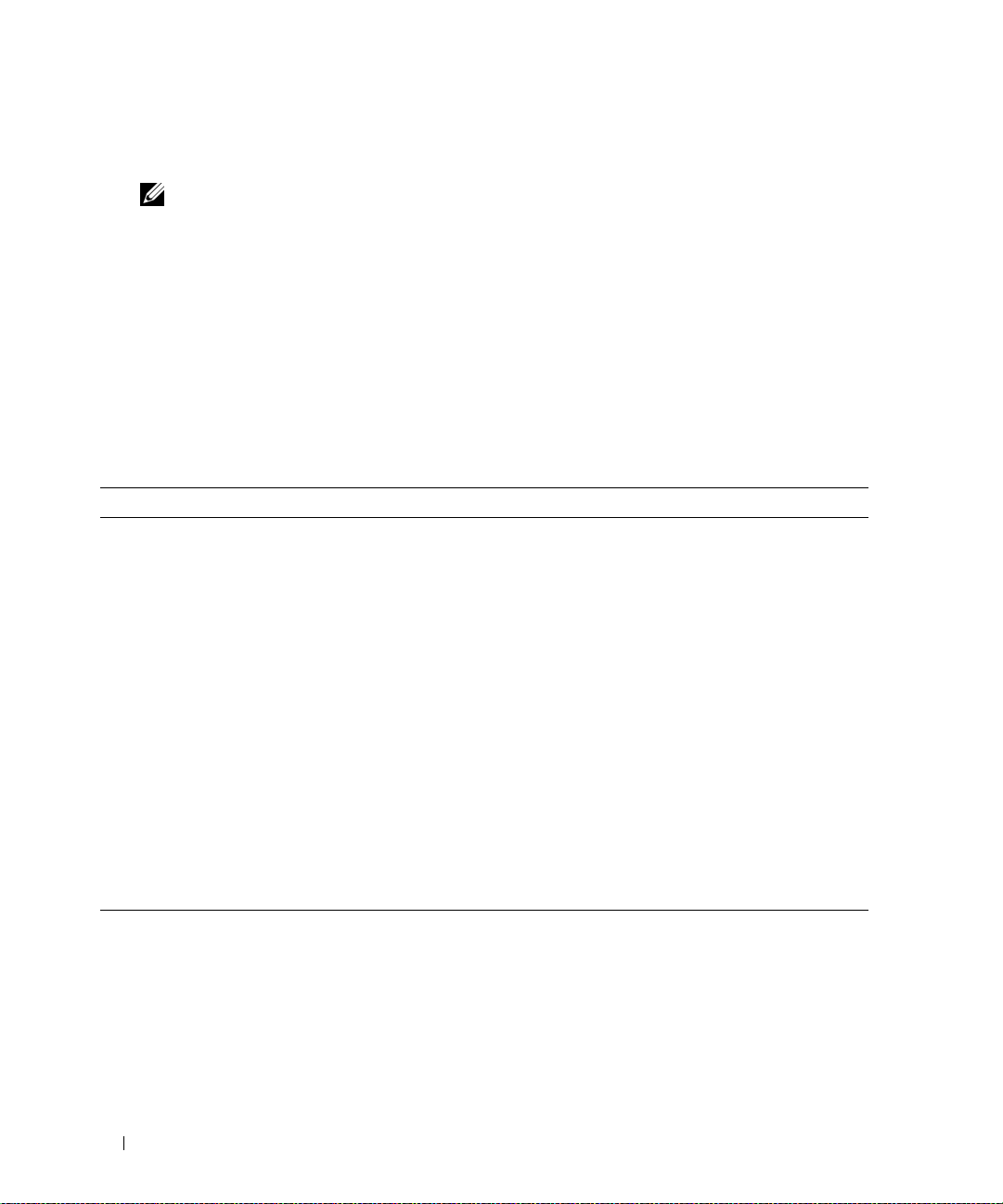
12 About Your System
• Updates are sometimes included with the system to describe changes to the system, software, and/or
documentation.
NOTE: Always check for updates on support.dell.com and read the updates first because they often
supersede information in other documents.
• Release notes or readme files may be included to provide last-minute updates to the system or
documentation or advanced technical reference material intended for experienced users or
technicians.
Accessing System Features During Startup
Table 1-1 describes keystrokes that may be entered during startup to access system features. If your
operating system begins to load before you enter the keystroke, allow the system to finish booting, and
then restart your system and try again.
Table 1-1. Keystrokes for Accessing System Features
Keystroke Description
<F2> Enters the System Setup program. See "Using the System Setup Program" on page 38.
<F10> Opens the utility partition, allowing you to run the system diagnostics. See "Running the
System Diagnostics" on page 131
<Ctrl+E> Enters the Baseboard Management Controller (BMC) Management Utility, which allows
access to the system event log (SEL). See the BMC User’s Guide for more information on
setup and use of BMC.
<Ctrl+C> Enters the SAS Configuration Utility. See your SAS adapter User’s Guide for more
information.
<Ctrl+R> Enters the RAID configuration utility, which allows you to configure an optional RAID card.
For more information, see the documentation for your RAID card.
<Ctrl+S> Option is displayed only if you have PXE support enabled through the System Setup Program
(see "Integrated Devices Screen" on page 42). This keystroke allows you to configure NIC
settings for PXE boot. For more information, see the documentation for your integrated NIC.
<Ctrl+D> If you have the optional Dell Remote Access Controller (DRAC), this keystroke allows access
to selected DRAC configuration settings. See the DRAC User’s Guide for more information
on setup and use of DRAC.
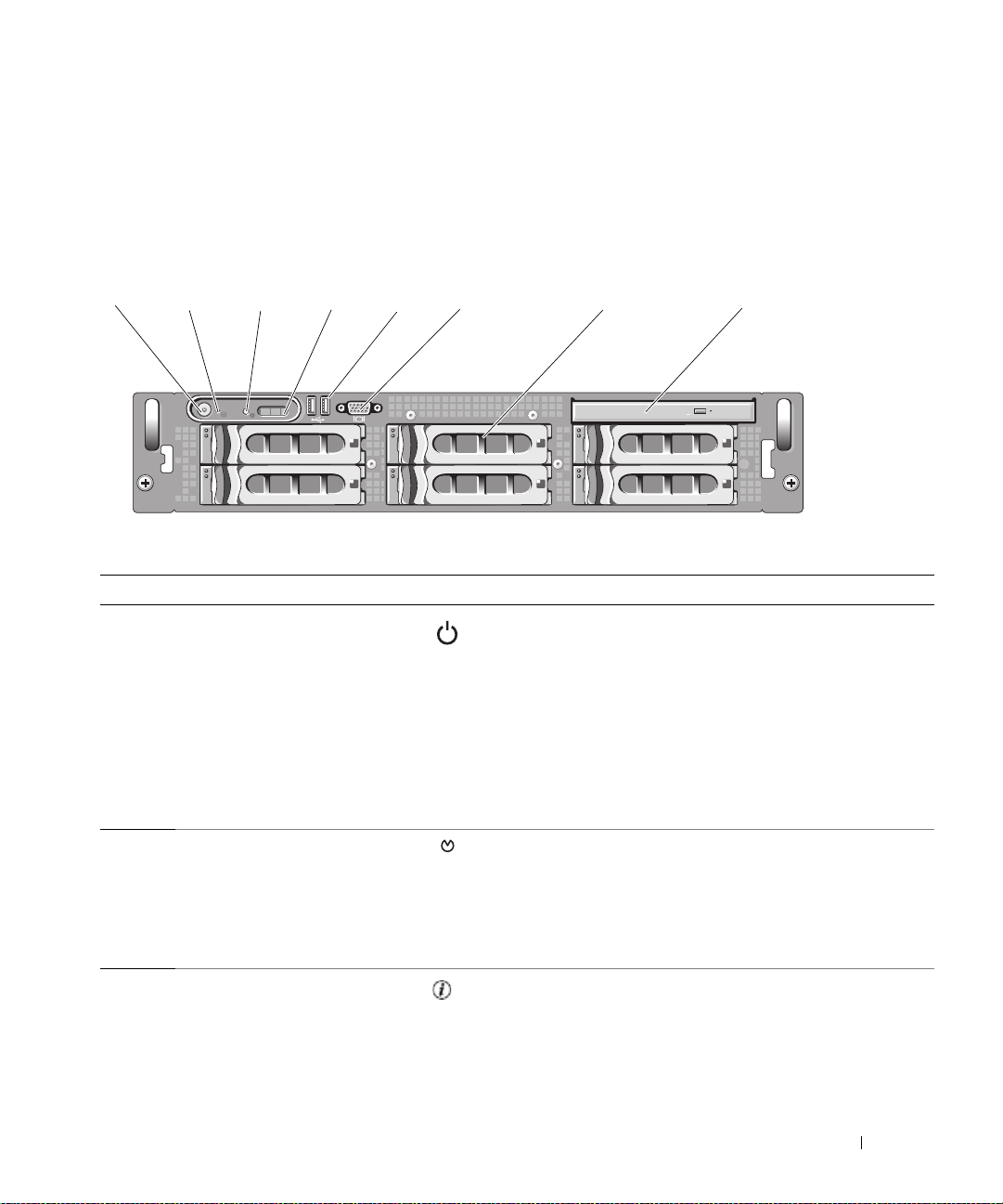
About Your System 13
Front-Panel Features and Indicators
Figure 1-1 shows the controls, indicators, and connectors located behind the optional rack bezel on the
system's front panel.
Figure 1-1. Front-Panel Features and Indicators
4
5
0 2
31
654321 87
Table 1-2. Front-Panel LED Indicators, Buttons, and Connectors
Item Indicator, Button, or Connector Icon Description
1 Power-on indicator, power
button
The power-on indicator lights when the system power
is on.
The power button controls the DC power supply output
to the system.
NOTE: If you turn off the system using the power button
and the system is running an ACPI-compliant operating
system, the system performs a graceful shutdown before
the power is turned off. If the system is not running an
ACPI-compliant operating system, the power is turned off
immediately after the power button is pressed.
2 NMI button Used to troubleshoot software and device driver errors
when using certain operating systems. This button can
be pressed using the end of a paper clip.
Use this button only if directed to do so by qualified
support personnel or by the operating system's
documentation.
3 System identification button The identification buttons on the front and back panels
can be used to locate a particular system within a rack.
When one of these buttons is pushed, the LCD panel
on the front and the blue system status indicator on the
back blink until one of the buttons is pushed again.
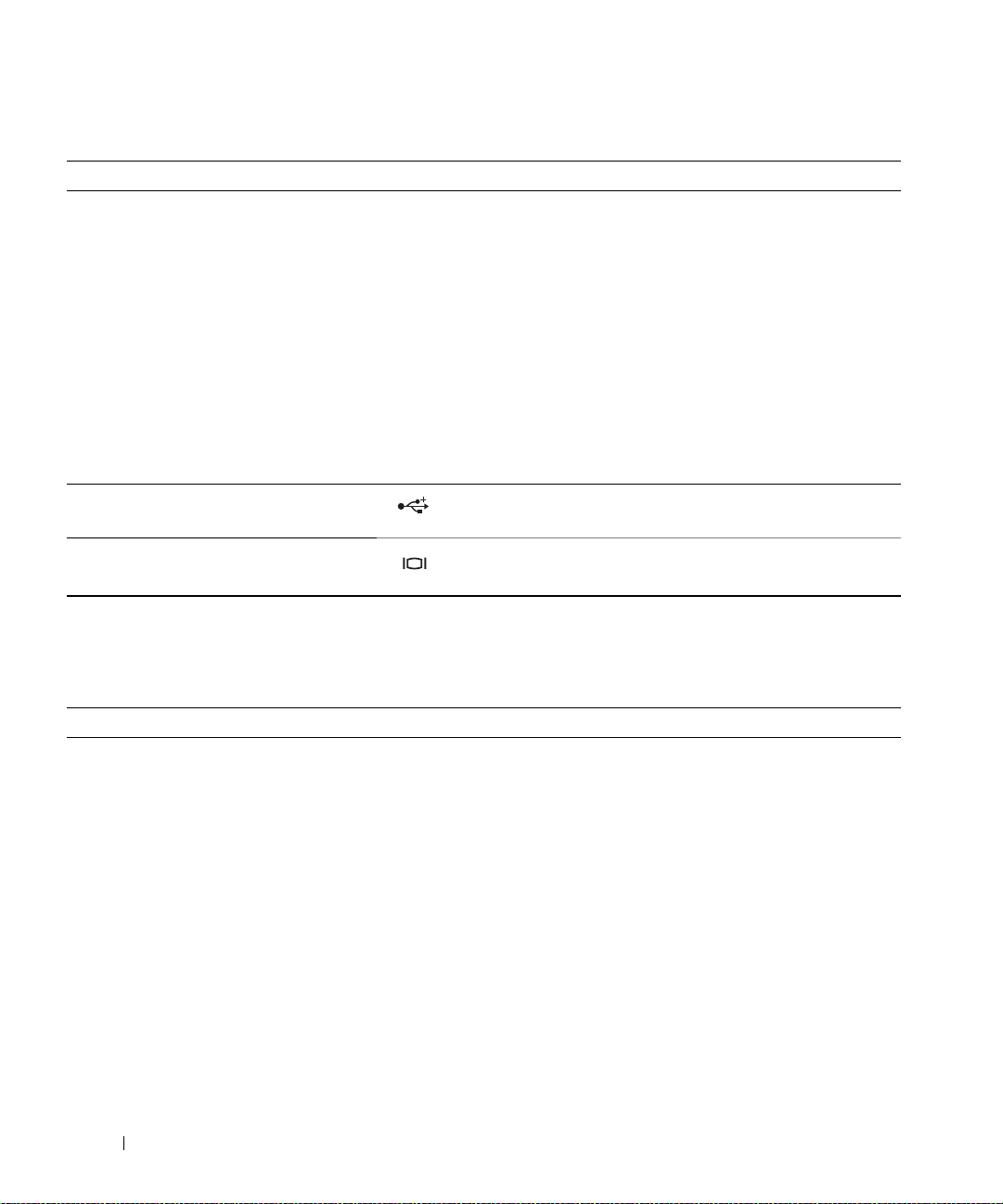
14 About Your System
4 LCD panel Provides system ID, status information, and system error
messages.
The LCD lights during normal system operation. Both
the systems management software and the
identification buttons located on the front and back of
the system can cause the LCD to flash blue to identify a
particular system.
The LCD lights amber when the system needs
attention, and the LCD panel displays an error code
followed by descriptive text.
NOTE: If the system is connected to AC power and an
error has been detected, the LCD lights amber regardless
of whether the system has been powered on.
5 USB connectors (2) Connects USB 2.0-compliant devices to the system.
6 Video connector Connects a monitor to the system.
7 Hard drives (8) Eight 2.5-inch hot plug
OR
Six 3.5-inch hot plug
OR
Four 3.5-inch hot-plug
8 Optical drive (optional) One optional slimline IDE or DVD drive.
Table 1-2. Front-Panel LED Indicators, Buttons, and Connectors (continued)
Item Indicator, Button, or Connector Icon Description

About Your System 15
Hard-Drive Indicator Codes
The hard-drive carriers have two indicators—the drive-activity indicator and the drive-status indicator. See
Figure 1-2. In RAID configurations, the drive-status indicator lights to indicate the status of the drive. In
non-RAID configurations, only the drive-activity indicator lights; the drive-status indicator is off.
Figure 1-2. Hard-Drive Indicators
1 drive-status indicator (green
and amber)
2 green drive-activity indicator
1
2
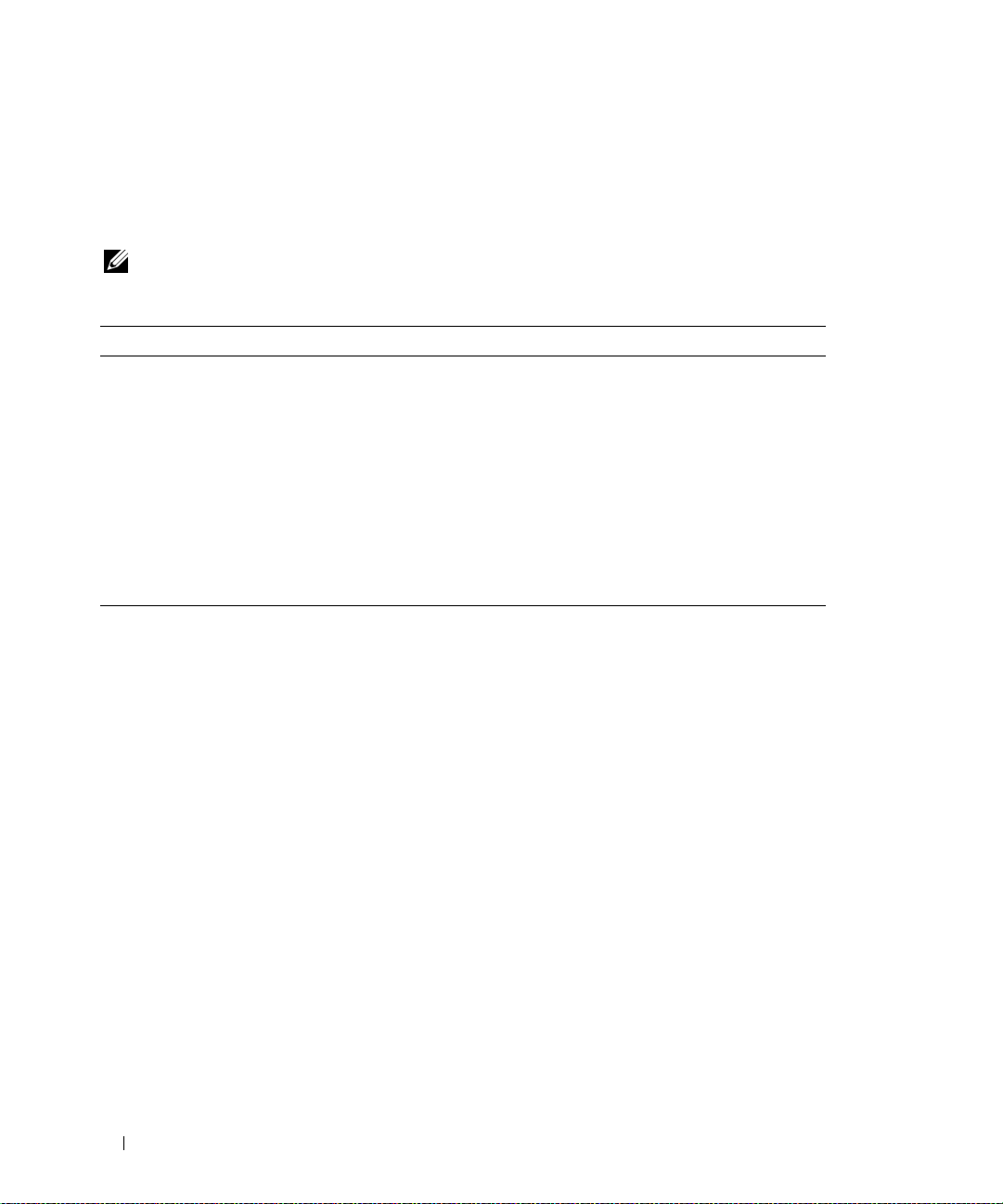
16 About Your System
Table 1-3 lists the drive indicator patterns for RAID hard drives. Different patterns are displayed as drive
events occur in the system. For example, if a hard drive fails, the "drive failed" pattern appears. After the
drive is selected for removal, the "drive being prepared for removal" pattern appears, followed by the "drive
ready for insertion or removal" pattern. After the replacement drive is installed, the "drive being prepared for
operation" pattern appears, followed by the "drive online" pattern.
NOTE: For non-RAID configurations, only the drive-activity indicator is active. The drive-status indicator is off.
Table 1-3. Hard-Drive Indicator Patterns for RAID
Condition Drive-Status Indicator Pattern
Identify drive/preparing for
removal
Blinks green two times per second
Drive ready for insertion or
removal
Off
Drive predicted failure Blinks green, amber, and off.
Drive failed Blinks amber four times per second.
Drive rebuilding Blinks green slowly.
Drive online Steady green.
Rebuild aborted Blinks green three seconds, amber three seconds, and off six seconds.

About Your System 17
Back-Panel Features and Indicators
Figure 1-3 shows the controls, indicators, and connectors located on the system's back panel.
Figure 1-3. Back-Panel Features and Indicators
Connecting External Devices
When connecting external devices to your system, follow these guidelines:
• Most devices must be connected to a specific connector and device drivers must be installed before the
device operates properly. (Device drivers are normally included with your operating system software or
with the device itself.) See the documentation that accompanied the device for specific installation
and configuration instructions.
• Always attach external devices while your system and the device are turned off. Next, turn on any
external devices before turning on the system (unless the documentation for the device specifies
otherwise).
For information about individual connectors, see "Jumpers and Connectors" on page 135. For information
about enabling, disabling, and configuring I/O ports and connectors, see "Using the System Setup Program"
on page 37.
1 center PCI riser (slot 1) 2 left PCI riser (slot 2) 3 left PCI riser (slot 3)
4 power supplies (2) 5 system identification button 6 system status indicator
7 system status indicator
connector
8 NIC2 connector 9 NIC1 connector
10 USB connectors (2) 11 video connector 12 serial connector
13 remote access controller
(optional)
13 12
3
11 10 9 8 7 56
41 2
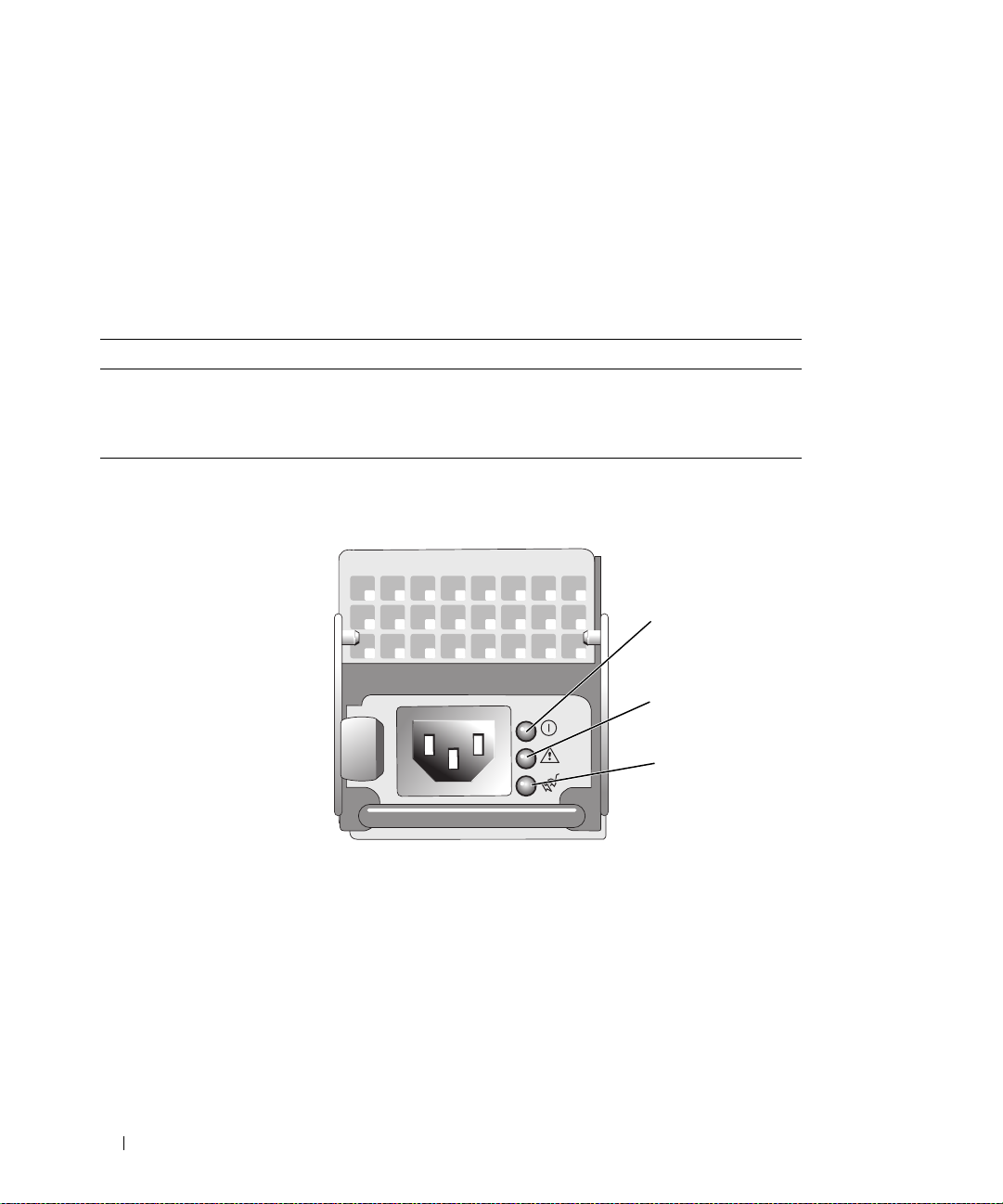
18 About Your System
Power Indicator Codes
The power button on the front panel controls the power input to the system's power supplies. The power
indicator lights green when the system is on.
The indicators on the redundant power supplies show whether power is present or whether a power fault
has occurred (see Figure 1-4). Table 1-4 lists the power supply indicator codes.
Figure 1-4. Redundant Power Supply Indicators
Table 1-4. Redundant Power Supply Indicators
Indicator Function
Power supply status Green indicates that the power supply is operational.
Power supply fault Amber indicates a problem with the power supply.
AC line status Green indicates that a valid AC source is connected to the power supply.
1 power supply status 2 power supply fault 3 AC line status
3
2
1
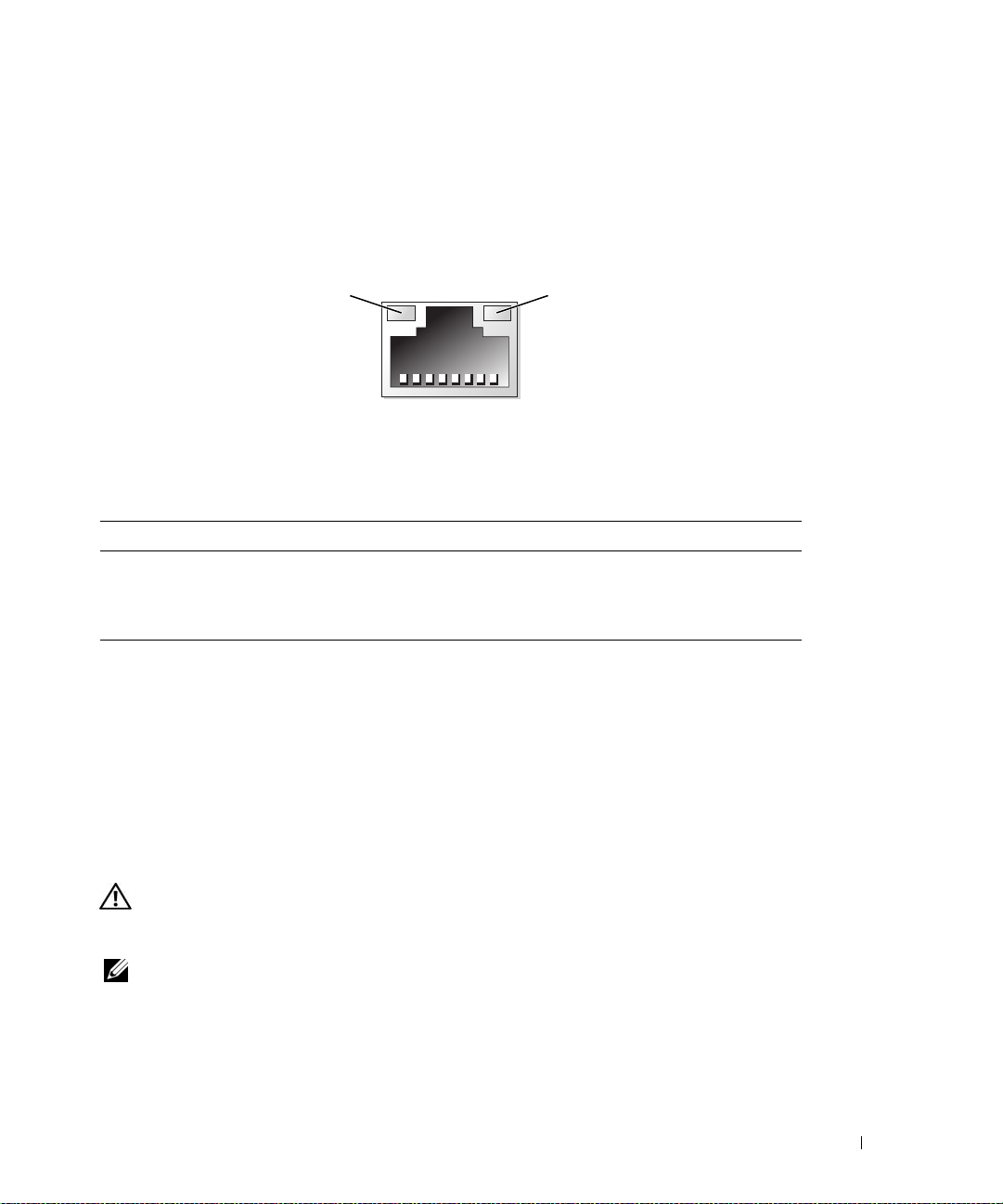
About Your System 19
NIC Indicator Codes
Each NIC on the back panel has an indicator that provides information on network activity and link status.
See Figure 1-5. Table 1-5 lists the NIC indicator codes.
Figure 1-5. NIC Indicators
LCD Status Messages
The system's control panel LCD provides status messages to signify when the system is operating
correctly or when the system needs attention.
The LCD lights blue to indicate a normal operating condition, and lights amber to indicate an error
condition. The LCD scrolls a message that includes a status code followed by descriptive text. Table 1-6
lists the LCD status messages that can occur and the probable cause for each message. The LCD
messages refer to events recorded in the System Event Log (SEL). For information on the SEL and
configuring system management settings, see the systems management software documentation.
CAUTION: Only trained service technicians are authorized to remove the system cover and access any of the
components inside the system. See your Product Information Guide for complete information about safety
precautions, working inside the computer, and protecting against electrostatic discharge.
NOTE: If your system fails to boot, press the System ID button for at least five seconds until an error code appears
on the LCD. Record the code, then see "Getting Help" on page 147.
1 link indicator 2 activity indicator
Table 1-5. NIC Indicator Codes
Indicator Indicator Code
Link and activity indicators are off The NIC is not connected to the network.
Link indicator is green The NIC is connected to a valid link partner on the network.
Activity indicator is amber blinking Network data is being sent or received.
1
2
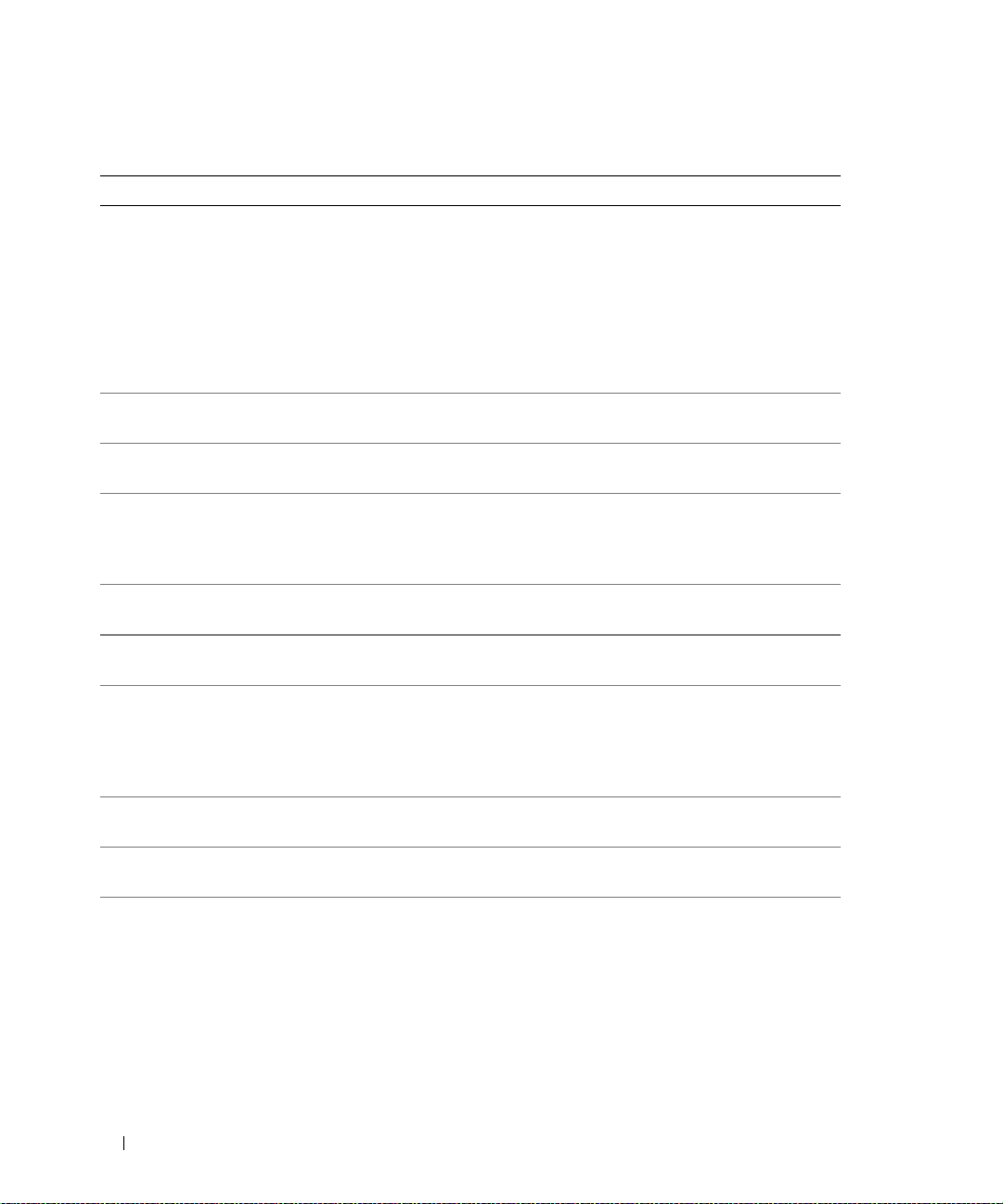
20 About Your System
Table 1-6. LCD Status Messages
Code Text Causes Corrective Actions
N/A
SYSTEM NAME
A 62-character string that can be
defined by the user in the System
Setup program.
The
SYSTEM NAME
displays
under the following conditions:
• The system is powered on.
• The power is off and active
POST errors are displayed.
This message is for information
only.
You can change the system ID
and name in the System Setup
program. See "Using the System
Setup Program" on page 37.
E1000 FAILSAFE, Call
Support
See "Getting Help" on page 147.
E1114 Temp Ambient Ambient system temperature is
out of acceptable range.
See "Troubleshooting System
Cooling Problems" on page 119.
E1116 Temp Memory Memory has exceeded acceptable
temperature and has been
disabled to prevent damage to the
components.
See "Troubleshooting System
Cooling Problems" on page 119.
E12
nn xx
PwrGd Specified voltage regulator has
failed.
See "Getting Help" on page 147.
E1210 CMOS Batt CMOS battery is missing, or the
voltage is out of acceptable range.
See "Troubleshooting the System
Battery" on page 118.
E1211 ROMB Batt RAID battery is either missing,
bad, or unable to recharge due to
thermal issues.
Reseat the RAID battery
connector. See "RAID Battery" on
page 74, and "Troubleshooting
System Cooling Problems" on
page 119.
E1229 CPU # VCORE Processor # VCORE voltage
regulator has failed.
See "Getting Help" on page 147.
E1310 RPM Fan ## RPM of specified cooling fan is
out of acceptable operating range.
See "Troubleshooting System
Cooling Problems" on page 119.
E1313 Fan Redundancy The system is no longer fan-
redundant. Another fan failure
will put the system at risk of over-
heating.
Check control panel LCD for
additional scrolling messages. See
"Troubleshooting System Cooling
Problems" on page 119.
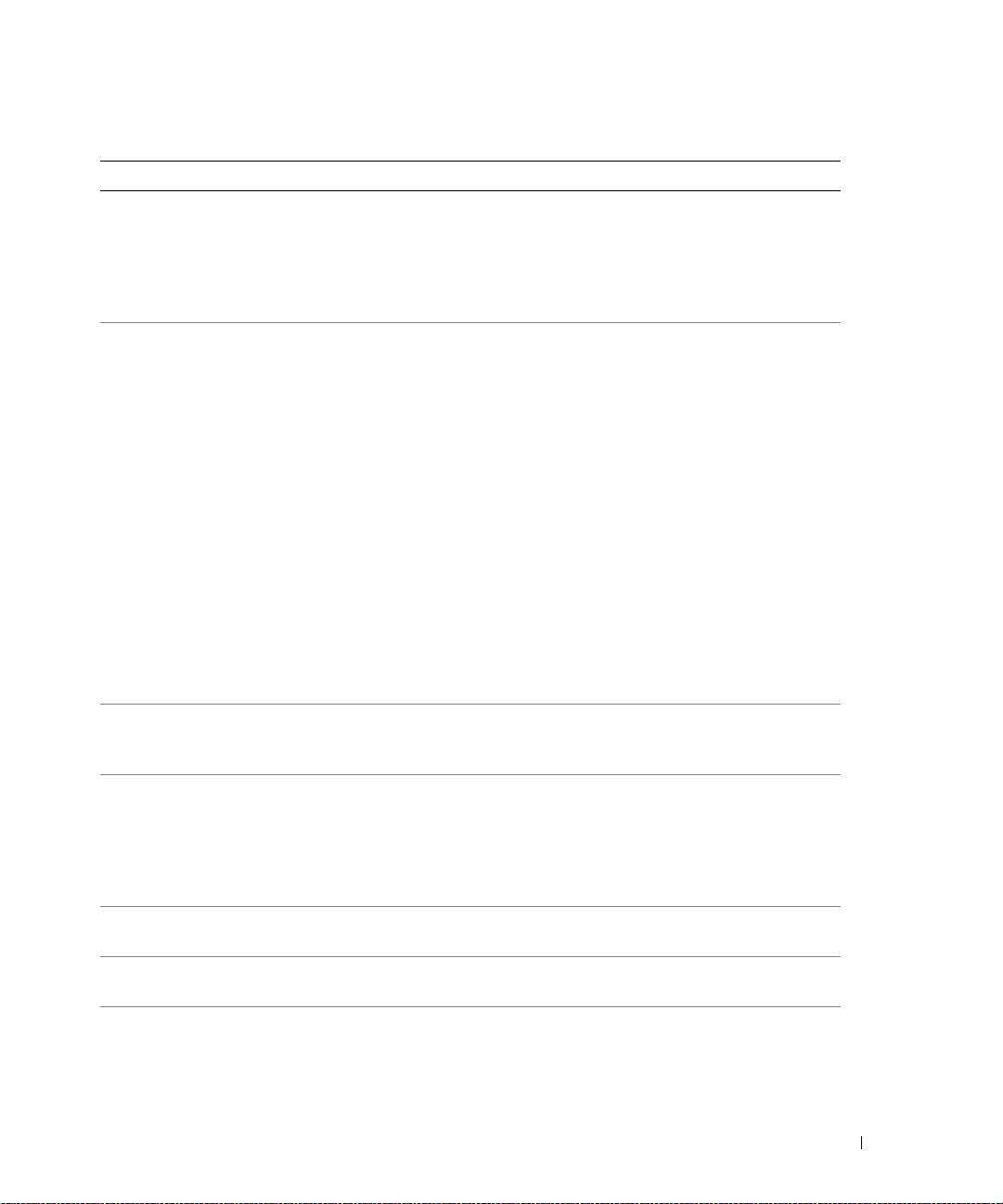
About Your System 21
E1410 CPU # IERR Specified microprocessor is
reporting an internal error.
See your system’s Information
Update Tech Sheet located on
support.dell.com for the most
current system information. If
problem persists, see "Getting
Help" on page 147.
E1414 CPU # Thermtrip Specified microprocessor is out of
acceptable temperature range and
has halted operation.
See "Troubleshooting System
Cooling Problems" on page 119.
If the problem persists, ensure
that the microprocessor heat
sinks are properly installed. See
"Troubleshooting the
Microprocessors" on page 128.
NOTE: The LCD continues to
display this message until the
system’s power cord is
disconnected and reconnected to
the AC power source, or the SEL is
cleared using either Server
Assistant or the BMC Management
Utility. See the Dell OpenManage
Baseboard Management
Controller User’s Guide for
information about these utilities.
E1418 CPU # Presence Specified processor is missing or
bad, and the system is in an
unsupported configuration.
See "Troubleshooting the
Microprocessors" on page 128.
E141C CPU Mismatch Processors are in a configuration
unsupported by Dell.
Ensure that your processors
match and conform to the type
described in the Microprocessor
Technical Specifications outlined
in your system’s Getting Started
Guide.
E141F CPU Protocol The system BIOS has reported a
processor protocol error.
See "Getting Help" on page 147.
E1420 CPU Bus PERR The system BIOS has reported a
processor bus parity error.
See "Getting Help" on page 147.
E1421 CPU Init The system BIOS has reported a
processor initialization error.
See "Getting Help" on page 147.
Table 1-6. LCD Status Messages (continued)
Code Text Causes Corrective Actions
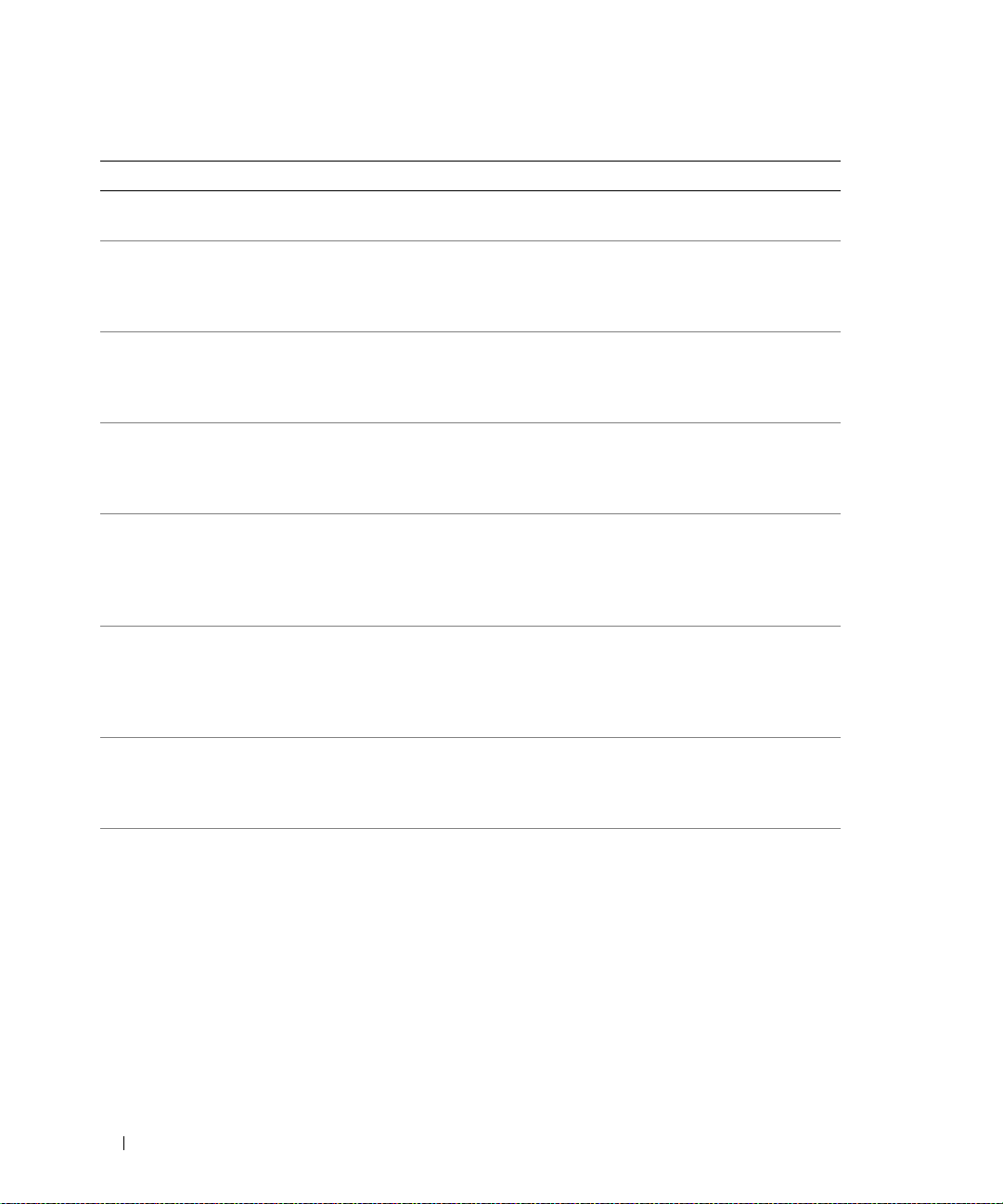
22 About Your System
E1422 CPU Machine Chk The system BIOS has reported a
machine check error.
See "Getting Help" on page 147.
E1610 PS # Missing No power is available from the
specified power supply; specified
power supply is improperly
installed or faulty.
See "Troubleshooting Power
Supplies" on page 118.
E1614 PS # Status No power is available from the
specified power supply; specified
power supply is improperly
installed or faulty.
See "Troubleshooting Power
Supplies" on page 118.
E1618 PS # Predictive Power supply voltage is out of
acceptable range; specified power
supply is improperly installed or
faulty.
See "Troubleshooting Power
Supplies" on page 118.
E161C PS # Input Lost Power source for specified power
supply is unavailable, or out of
acceptable range.
Check the AC power source for
the specified power supply. If
problem persists, see
"Troubleshooting Power Supplies"
on page 118.
E1620 PS # Input Range Power source for specified power
supply is unavailable, or out of
acceptable range.
Check the AC power source for
the specified power supply. If
problem persists, see
"Troubleshooting Power Supplies"
on page 118.
E1624 PS Redundancy The power supply subsystem is no
longer redundant. If the last
supply fails, the system will go
down.
See "Troubleshooting Power
Supplies" on page 118.
E1710 I/O Channel Chk The system BIOS has reported an
I/O channel check.
See "Getting Help" on page 147.
Table 1-6. LCD Status Messages (continued)
Code Text Causes Corrective Actions
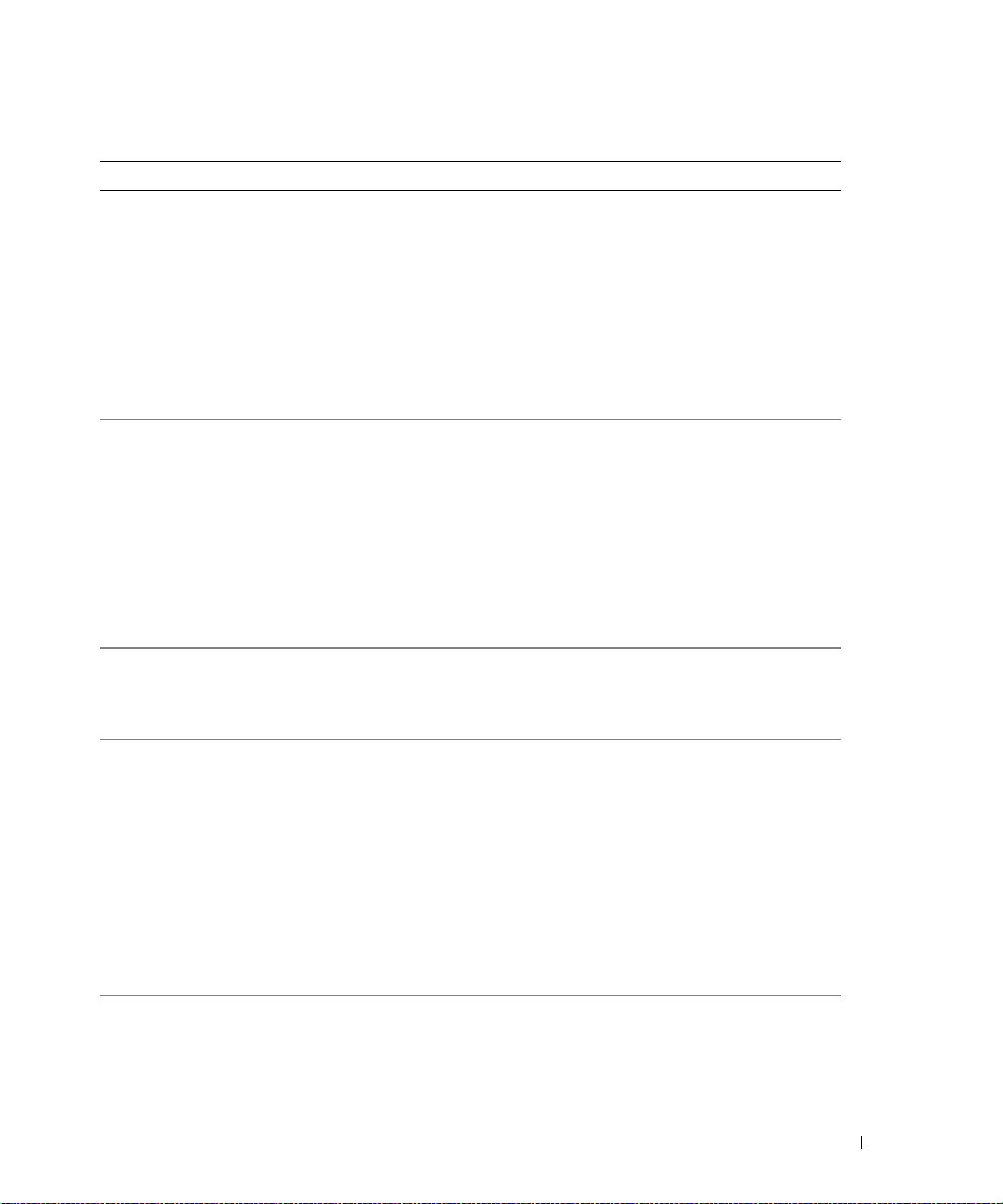
About Your System 23
E1711 PCI PERR B## D##
F##
PCI PERR Slot #
The system BIOS has reported a
PCI parity error on a component
that resides in PCI configuration
space at bus ##, device ##,
function ##.
The system BIOS has reported a
PCI parity error on a component
that resides in the specified PCI
slot.
Remove and reseat the PCI
expansion cards. If the problem
persists, see "Troubleshooting
Expansion Cards" on page 127.
Reinstall the expansion-card cage.
See "Expansion-Card Cage" on
page 78.
If the problem persists, the riser
card or system board is faulty. See
"Getting Help" on page 147.
E1712 PCI SERR B## D##
F##
PCI SERR Slot #
The system BIOS has reported a
PCI system error on a component
that resides in PCI configuration
space at bus ##, device ##,
function ##.
The system BIOS has reported a
PCI system error on a component
that resides in the specified slot.
Remove and reseat the PCI
expansion cards. If the problem
persists, see "Troubleshooting
Expansion Cards" on page 127.
Reinstall the expansion-card cage.
See "Expansion-Card Cage" on
page 78.
If the problem persists, the riser
card or system board is faulty. See
"Getting Help" on page 147.
E1714 Unknown Err The system BIOS has determined
that there has been an error in the
system, but is unable to
determine its origin.
See "Getting Help" on page 147.
E171F PCIE Fatal Err
B## D## F##
PCIE Fatal Err
Slot #
The system BIOS has reported a
PCIe fatal error on a component
that resides in PCI configuration
space at bus ##, device ##,
function ##.
The system BIOS has reported a
PCIe fatal error on a component
that resides in the specified slot.
Remove and reseat the PCI
expansion cards. If the problem
persists, see "Troubleshooting
Expansion Cards" on page 127.
Reinstall the expansion-card cage.
See "Expansion-Card Cage" on
page 78.
If the problem persists, the riser
card or system board is faulty. See
"Getting Help" on page 147.
E1810 HDD ## Fault The SAS subsystem has
determined that hard drive ##
has experienced a fault.
See "Troubleshooting a Hard
Drive" on page 124.
Table 1-6. LCD Status Messages (continued)
Code Text Causes Corrective Actions
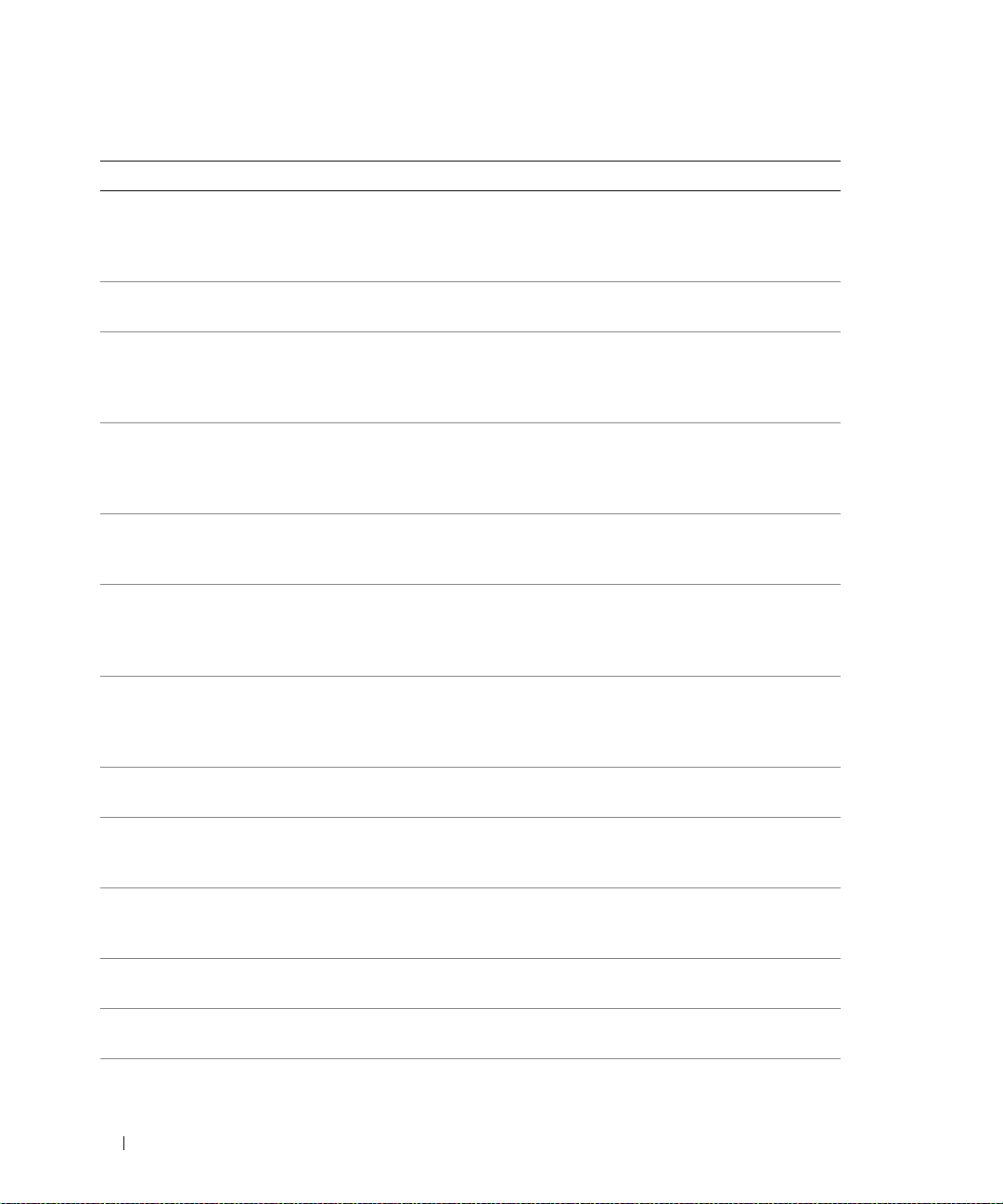
24 About Your System
E1811 HDD ## Rbld Abrt The specified hard drive has
experienced a rebuild abort.
See "Troubleshooting a Hard
Drive" on page 124. If the
problem persists, see your RAID
documentation.
E1812 HDD ## Removed The specified hard drive has been
removed from the system.
Information only.
E1913 CPU & Firmware
Mismatch
The BMC firmware does not
support the CPU.
Update to the latest BMC
firmware. See the BMC User’s
Guide for more information on
setup and use of BMC.
E1A11 PCI Rsr Config PCI risers are not configured
correctly; some invalid
configurations may prevent the
system from powering on.
See "Expansion-Card Riser
Boards" on page 98.
E1A12 PCI Rsr Missing One or all of the PCI risers is
missing, preventing the system
from powering on.
Information only.
E1A14 SAS Cable A SAS cable A is missing or bad. Reseat the cable. If problem
persists, replace cable. See "SAS
Controller Daughter Card" on
page 69.
E1A15 SAS Cable B SAS cable B is missing or bad. Reseat the cable. If problem
persists, replace cable. See "SAS
Controller Daughter Card" on
page 69.
E2010 No Memory No memory is installed in the
system.
Install memory. See "Installing
Memory Modules" on page 90.
E2011 Mem Config Err Memory detected, but is not
configurable. Error detected
during memory configuration.
See "Troubleshooting System
Memory" on page 120.
E2012 Unusable Memory Memory is configured, but not
usable. Memory subsystem
failure.
See "Troubleshooting System
Memory" on page 120.
E2013 Shadow BIOS Fail The system BIOS failed to copy
its flash image into memory.
See "Troubleshooting System
Memory" on page 120.
E2014 CMOS Fail CMOS failure. CMOS RAM not
functioning properly.
See "Getting Help" on page 147.
E2015 DMA Controller DMA controller failure. See "Getting Help" on page 147.
Table 1-6. LCD Status Messages (continued)
Code Text Causes Corrective Actions
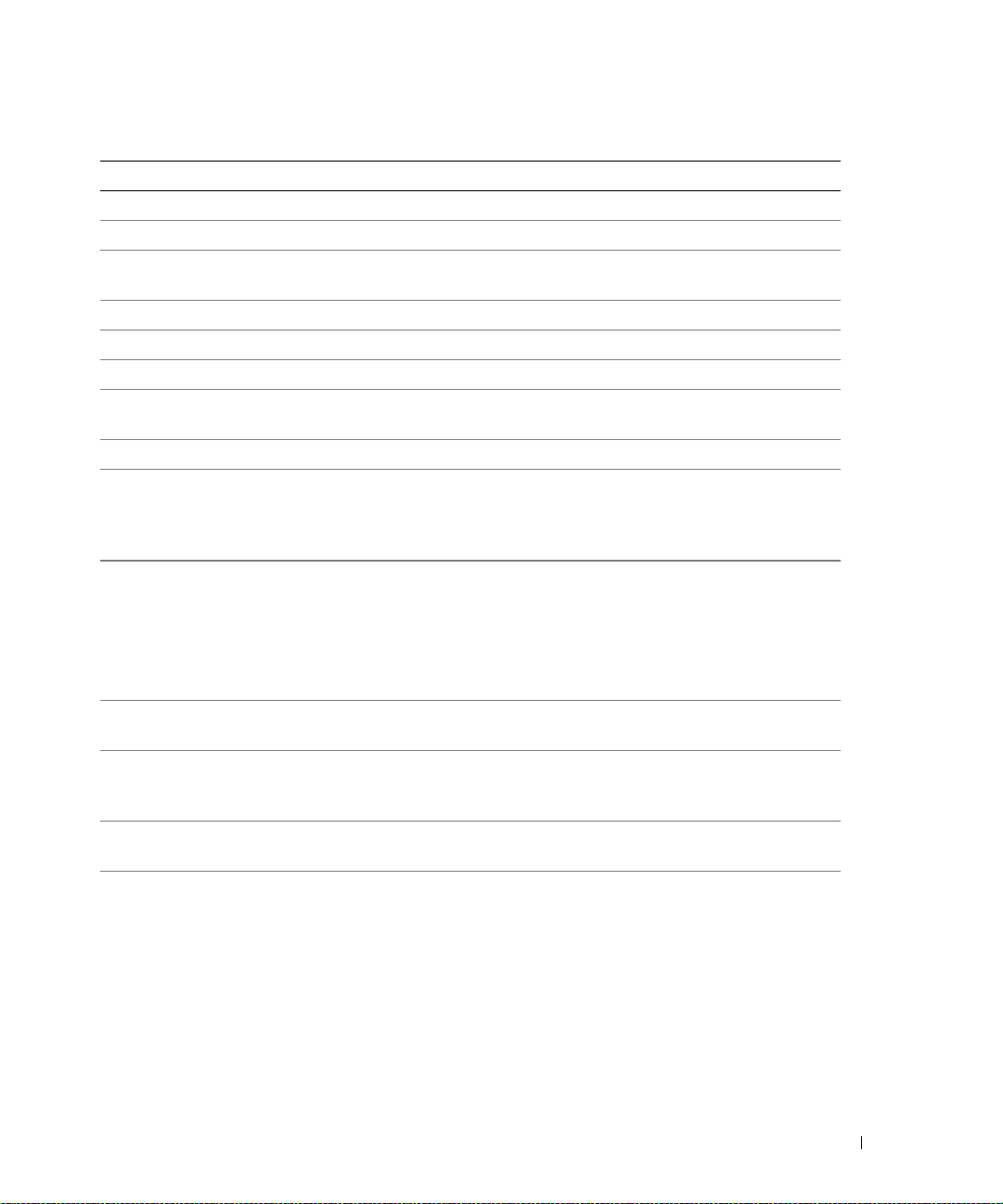
About Your System 25
E2016 Int Controller Interrupt controller failure. See "Getting Help" on page 147.
E2017 Timer Fail Timer refresh failure. See "Getting Help" on page 147.
E2018 Prog Timer Programmable interval timer
error.
See "Getting Help" on page 147.
E2019 Parity Error Parity error. See "Getting Help" on page 147.
E201A SIO Err SIO failure. See "Getting Help" on page 147.
E201B Kybd Controller Keyboard controller failure. See "Getting Help" on page 147.
E201C SMI Init System management interrupt
(SMI) initialization failure.
See "Getting Help" on page 147.
E201D Shutdown Test BIOS shutdown test failure. See "Getting Help" on page 147.
E201E POST Mem Test BIOS POST memory test failure. See "Troubleshooting System
Memory" on page 120. If problem
persists, see "Getting Help" on
page 147.
E201F DRAC Config Dell remote access controller
(DRAC) configuration failure.
Check screen for specific error
messages.
Ensure that DRAC cables and
connectors are properly seated. If
problem persists, see your DRAC
documentation.
E2020 CPU Config CPU configuration failure. Check screen for specific error
messages.
E2021 Memory
Population
Incorrect memory configuration.
Memory population order
incorrect.
Check screen for specific error
messages. See "Troubleshooting
System Memory" on page 120.
E2022 POST Fail General failure after video. Check screen for specific error
messages.
E2110 MBE Crd # DIMM ##
& ##
One of the DIMMs in the set
implicated by "## & ##" has
had a memory multi-bit error
(MBE). If no memory card is
present, the "Crd #" string is left
out of the message.
See "Troubleshooting System
Memory" on page 120.
Table 1-6. LCD Status Messages (continued)
Code Text Causes Corrective Actions
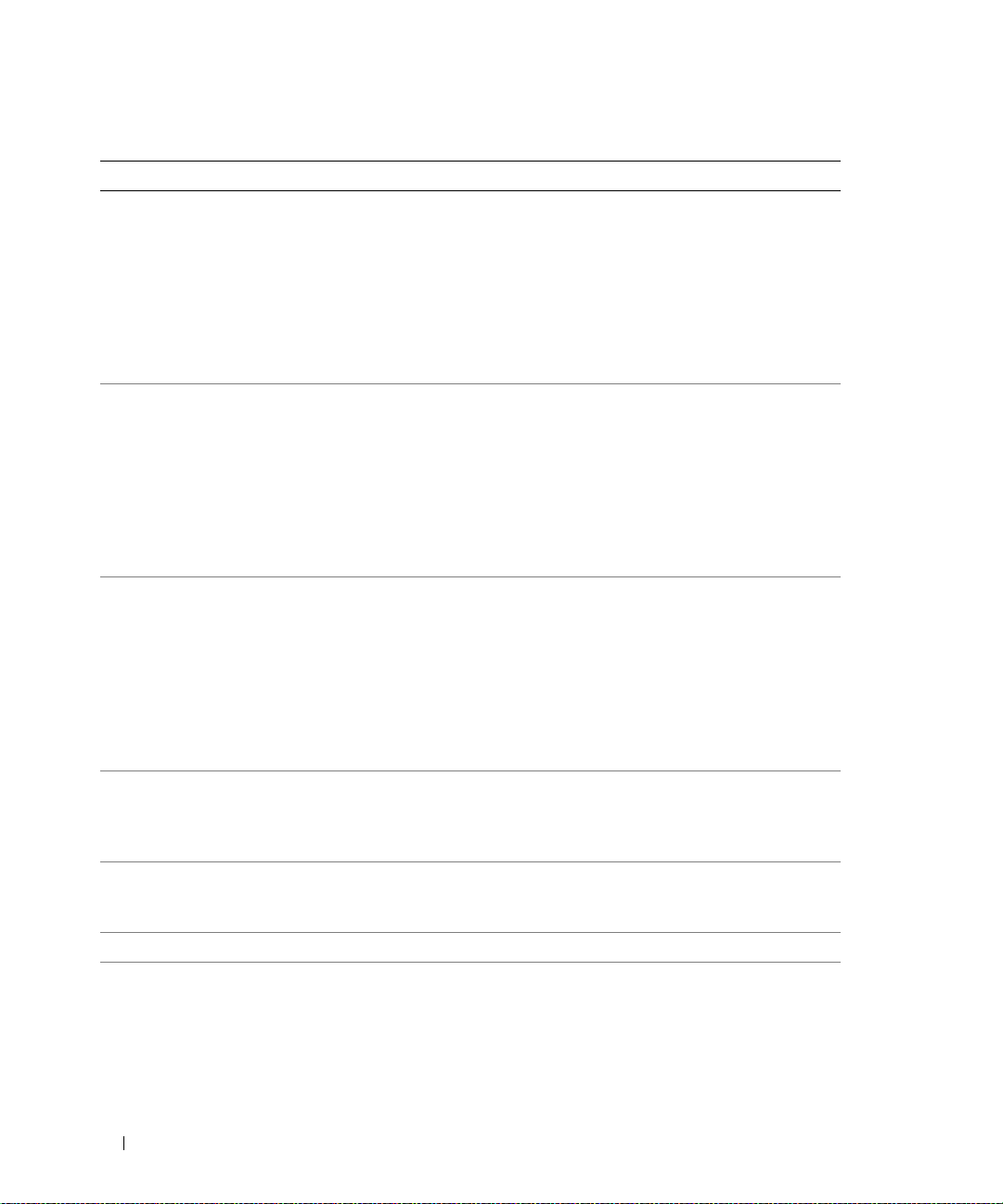
26 About Your System
E2111 SBE Log Disable
Crd # DIMM ##
The system BIOS has disabled
memory single-bit error (SBE)
logging, and will not resume
logging further SBEs until the
system is rebooted. "##"
represents the DIMM implicated
by the BIOS. If no memory riser
card is present, the "Crd #" string
is left out of the message.
See "Troubleshooting System
Memory" on page 120.
E2112 Mem Spare Crd #
DIMM ##
The system BIOS has spared the
memory because it has
determined that the memory had
too many errors. "## & ##"
represents the DIMM pair
implicated by the BIOS. If no
memory card is present, the "Crd
#" string is left out of the
message.
See "Troubleshooting System
Memory" on page 120.
E2113 Mem Mirror Crd #
DIMM ## & ##
The system BIOS has disabled
memory mirroring because it has
determined that one half of the
mirror has had too many errors.
"## & ##" represents the
DIMM pair implicated by the
BIOS. If no memory card is
present, the "Crd #" string is left
out of the message.
See "Troubleshooting System
Memory" on page 120.
E2118 Fatal NB Mem CRC One of the connections in the
Fully Buffered DIMM (FBD)
memory subsystem link on the
Northbound side has failed.
See "Troubleshooting System
Memory" on page 120.
E2119 Fatal SB Mem CRC One of the connections in the
FBD memory subsystem link on
the Southbound side has failed.
See "Troubleshooting System
Memory" on page 120.
I1910 Intrusion System cover has been removed. Information only.
I1911 >3 ERRs Chk Log LCD overflow message.
A maximum of three error
messages can display sequentially
on the LCD. The fourth message
displays as the standard overflow
message.
Check the SEL for details on the
events.
Table 1-6. LCD Status Messages (continued)
Code Text Causes Corrective Actions
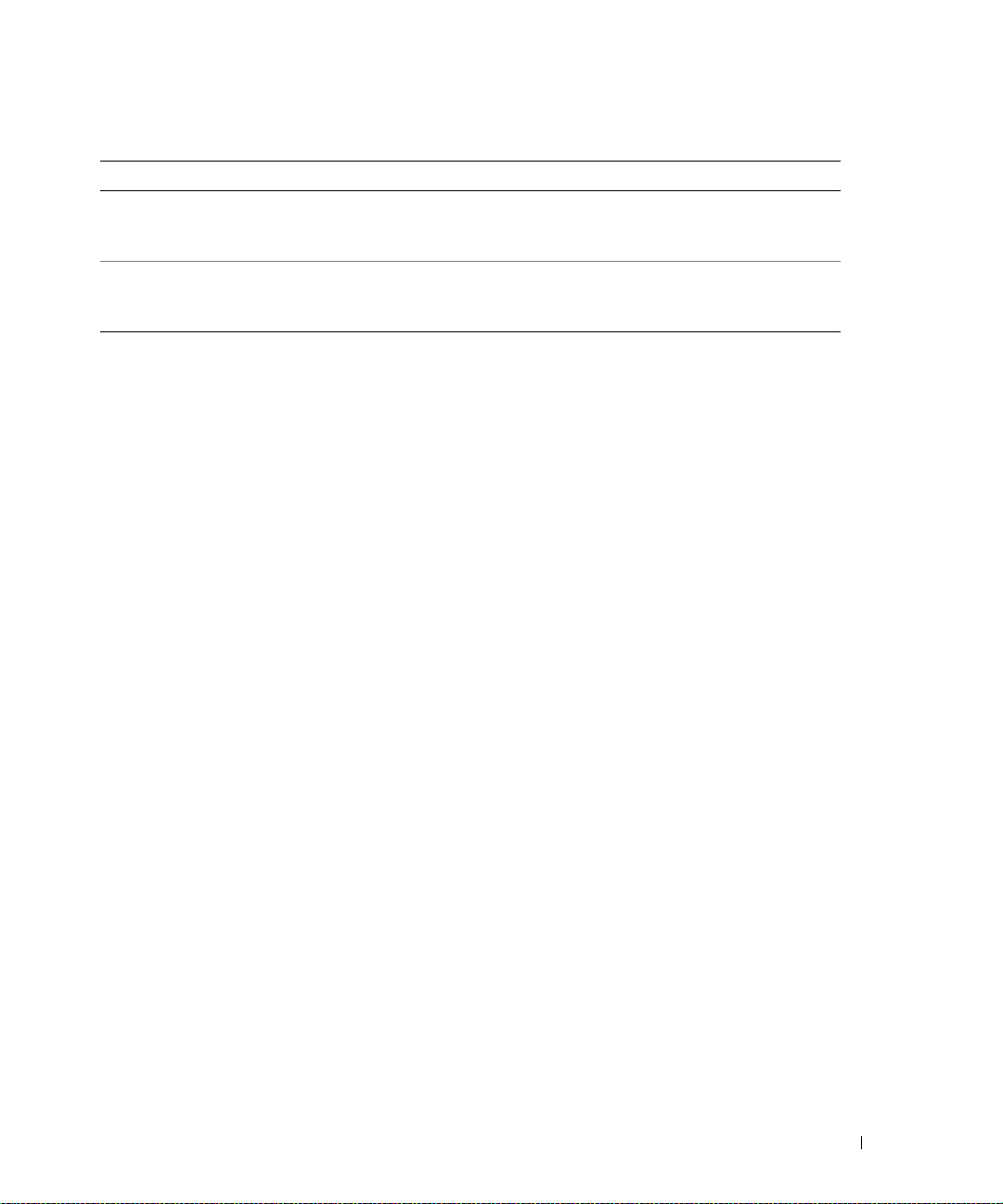
About Your System 27
Solving Problems Described by LCD Status Messages
The code and text on the LCD can often specify a very precise fault condition that is easily corrected. For
example, if the code
E1418 CPU_1_Presence appears, you know that a microprocessor is not installed
in socket 1.
In contrast, you might be able to determine the problem if multiple related errors occur. For example, if
you receive a series of messages indicating multiple voltage faults, you might determine that the problem
is a failing power supply.
Removing LCD Status Messages
For faults associated with sensors, such as temperature, voltage, fans, and so on, the LCD message is
automatically removed when that sensor returns to a normal state. For example, if temperature for a
component goes out of range, the LCD displays the fault; when the temperature returns to the
acceptable range, the message is removed from the LCD. For other faults, you must take action to
remove the message from the display:
• Clear the SEL — You can perform this task remotely, but you will lose the event history for the
system.
• Power cycle — Turn off the system and disconnect it from the electrical outlet; wait approximately
ten seconds, reconnect the power cable, and restart the system.
Any of these actions will remove fault messages, and return the status indicators and LCD colors to the
normal state. Messages will reappear under the following conditions:
• The sensor returns to a normal state but fails again, resulting in a new SEL entry.
• The system is reset and new error events are detected.
• A failure is recorded from another source that maps to the same display entry.
I1912 SEL Full System Event Log is full of
events, and is unable to log any
more events.
Clear the log by deleting event
entries.
W1228 ROMB Batt < 24hr Warns predictively that the RAID
battery has less than 24 hours of
charge left.
Replace RAID battery. See "RAID
Battery" on page 74.
NOTE: For the full name of an abbreviation or acronym used in this table, see the "Glossary" on page 169.
Table 1-6. LCD Status Messages (continued)
Code Text Causes Corrective Actions
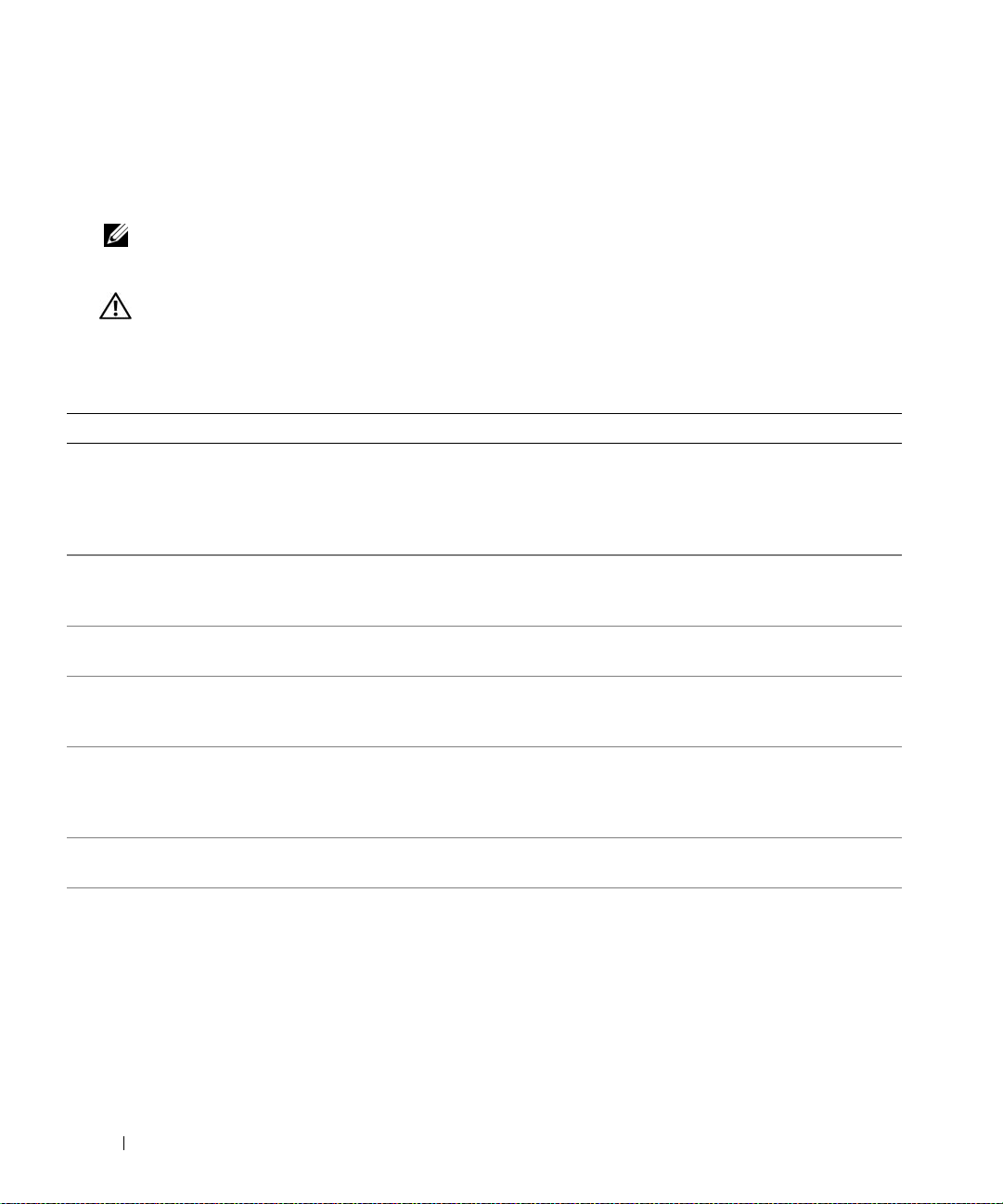
28 About Your System
System Messages
System messages appear on the screen to notify you of a possible problem with the system. Table 1-3 lists
the system messages that can occur and the probable cause and corrective action for each message.
NOTE: If you receive a system message that is not listed in Table 1-3, check the documentation for the application
that is running when the message appears or the operating system's documentation for an explanation of the
message and recommended action.
CAUTION: Only trained service technicians are authorized to remove the system cover and access any of the
components inside the system. See your Product Information Guide for complete information about safety
precautions, working inside the computer, and protecting against electrostatic discharge.
Table 1-7. System Messages
Message Causes Corrective Actions
Alert! Redundant memory
disabled! Memory
configuration does not
support redundant memory.
Installed memory modules are not the
same type and size; faulty memory
module(s).
Ensure that all memory modules are of
the same type and size and that they are
properly installed. If the problem
persists, see "Troubleshooting System
Memory" on page 120.
Attempting to update
Remote Configuration.
Please wait...
Remote Configuration request has
been detected and is being processed.
Wait until the process is complete.
BIOS Update Attempt
Failed!
Remote BIOS update attempt failed. Retry the BIOS update. If problem
persists, see "Getting Help" on page 147.
Caution! NVRAM_CLR jumper
is installed on system
board.
NVRAM_CLR jumper is installed.
CMOS has been cleared.
Remove NVRAM_CLR jumper. See
Figure 6-1 for jumper location.
CPUs with different cache
sizes detected!
Microprocessors with different cache
sizes are installed.
Ensure that all microprocessors have the
same cache size and that they are
properly installed. See "Processors" on
page 93.
Decreasing available
memory
Faulty or improperly installed memory
modules.
See "Troubleshooting System Memory"
on page 120.
DIMM pairs must be matched
in size, speed, and
technology. The following
DIMM pair is mismatched:
DIMM x and DIMM y.
Mismatched or unmatched DIMMs
installed; faulty or improperly seated
memory module(s).
Ensure that all pairs of memory modules
are of the same type and size and that
they are properly installed. See "System
Memory" on page 89. If the problem
persists, see "Troubleshooting System
Memory" on page 120.
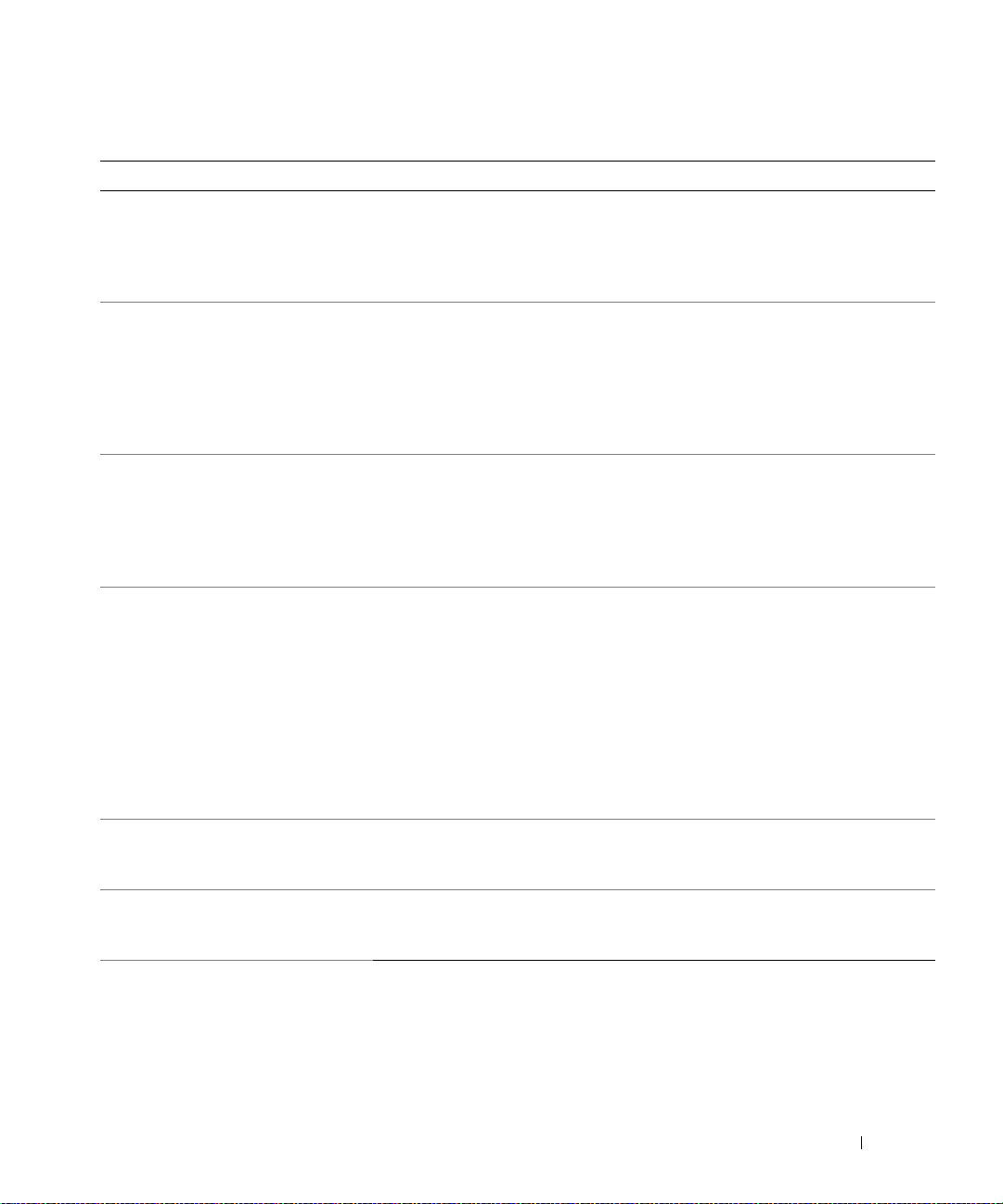
About Your System 29
DIMMs must be populated in
sequential order beginning
with slot 1. The following
DIMM is electrically
isolated: DIMM x.
The specified DIMM is inaccessible to
the system due to its location. DIMMs
must be populated in sequential order,
beginning with slot 1.
Populate 2, 4, or 8 DIMMs sequentially
beginning with slot 1. See "System
Memory" on page 89.
DIMMs should be installed
in pairs. Pairs must be
matched in size, speed,
and technology.
Mismatched or unmatched DIMMs
installed; faulty or improperly seated
memory module(s). The system will
operate in a degraded mode with
reduced ECC protection. Only
memory installed in channel 0 will be
accessible.
Ensure that all pairs of memory modules
are of the same type and size and that
they are properly installed. See "System
Memory" on page 89. If the problem
persists, see "Troubleshooting System
Memory" on page 120.
Dual-rank DIMM paired with
Single-rank DIMM - The
following DIMM/rank has
been disabled by BIOS:
DIMM x Rank y
Mismatched DIMMs installed; faulty
memory module(s). The system has
detected a dual-rank DIMM paired
with a single-rank DIMM. The second
rank of the dual-rank DIMM will be
disabled.
Ensure that all pairs of memory modules
are of the same type and size and that
they are properly installed. See "System
Memory" on page 89. If the problem
persists, see "Troubleshooting System
Memory" on page 120.
Diskette drive
n
seek
failure
Incorrect configuration settings in the
System Setup program.
Run the System Setup program to
correct the settings. See "Using the
System Setup Program" on page 37.
Faulty or improperly installed diskette
drive.
Replace the diskette. If the problem
persists, see "Troubleshooting a Diskette
Drive" on page 121.
Loose tape drive interface cable, or
loose power cable.
Reseat tape drive interface cable, or
power cable. If the problem persists, see
"Troubleshooting a Diskette Drive" on
page 121.
Diskette read failure Faulty or improperly inserted diskette
or tape drive.
Replace the diskette. See
"Troubleshooting a Diskette Drive" on
page 121.
Diskette subsystem reset
failed
Faulty or improperly installed diskette
or tape drive.
Replace the diskette or tape. If the
problem persists, see "Troubleshooting a
Diskette Drive" on page 121.
Drive not ready Diskette missing from or improperly
inserted in diskette drive.
Replace the diskette. If the problem
persists, see "Troubleshooting a Diskette
Drive" on page 121.
Table 1-7. System Messages (continued)
Message Causes Corrective Actions
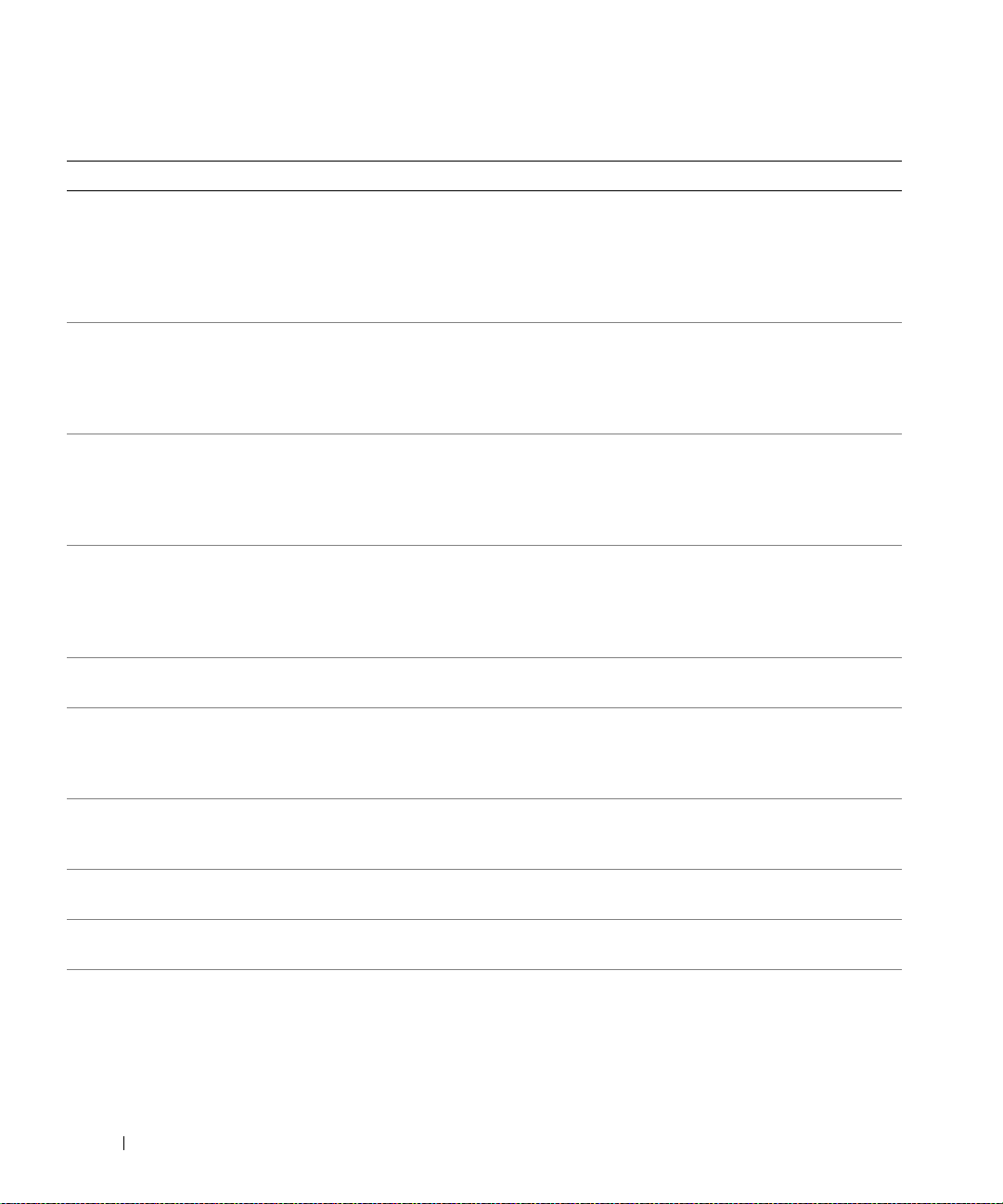
30 About Your System
Error: Incorrect memory
configuration. DIMMs must
be installed in pairs of
matched memory size,
speed, and technology.
Mismatched or unmatched DIMMs
installed; faulty or improperly seated
memory module(s).
Ensure that all pairs of memory modules
are of the same type and size and that
they are properly installed. See "System
Memory" on page 89. If the problem
persists, see "Troubleshooting System
Memory" on page 120.
Error: Memory failure
detected. Memory size
reduced. Replace the
faulty DIMM as soon as
possible.
Faulty or improperly seated memory
module(s).
See "Troubleshooting System Memory"
on page 120.
!!*** Error: Remote Access
Controller initialization
failure*** RAC virtual USB
devices may not be
available...
Remote Access Controller
initialization failure
Ensure that the Remote Access
Controller is properly installed. See
"Installing a RAC Card" on page 80.
FBD training error: The
following branch has been
disabled: Branch x
The specified branch (channel pair)
contains DIMMs that are
incompatible with each other.
Ensure that only Dell-qualified memory
is used. Dell recommends purchasing
memory upgrade kits directly from
www.dell.com or your Dell sales agent to
ensure compatibility.
Gate A20 failure Faulty keyboard controller; faulty
system board.
See "Getting Help" on page 147.
General failure The operating system is unable to
carry out the command.
This message is usually followed by
specific information. Note the
information, and take the appropriate
action to resolve the problem.
Invalid NVRAM
configuration, Resource
Re-allocated
System detected and corrected a
resource conflict.
No action is required.
Keyboard Controller
failure
Faulty keyboard controller; faulty
system board
See "Getting Help" on page 147.
Manufacturing mode
detected
System is in manufacturing mode. Reboot to take the system out of
manufacturing mode.
MEMBIST failure - The
following DIMM/rank has
been disabled by BIOS:
DIMM x Rank y
Faulty memory module(s). See "Troubleshooting System Memory"
on page 120.
Table 1-7. System Messages (continued)
Message Causes Corrective Actions
