Dell P2311H, P2211H User Manual
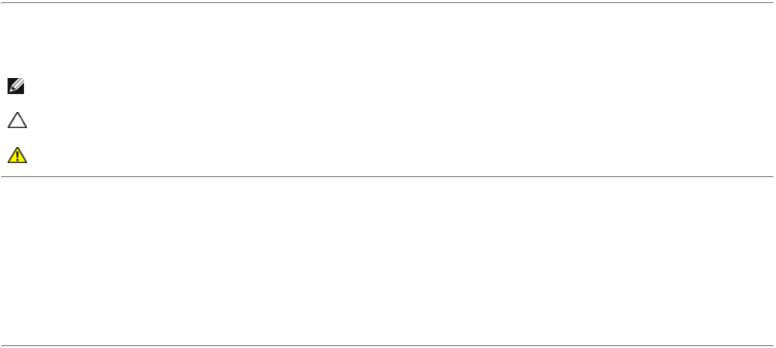
Dell P2211H/P2311H Flat Panel Monitor User's Guide
Dell™ P2211H/P2311H Flat Panel Monitor User's Guide
About Your Monitor
Setting Up the Monitor
Operating the Monitor
Troubleshooting
Appendix
Notes, Notices, and Cautions
NOTE: A NOTE indicates important information that helps you make better use of your monitor.
CAUTION: A CAUTION indicates either potential damage to hardware or loss of data and tells you how to avoid the problem.
WARNING: A WARNING indicates a potential for property damage, personal injury or death.
Information in this document is subject to change without notice. © 2010 Dell Inc. All rights reserved.
Reproduction of these materials in any manner whatsoever without the written permission of Dell Inc. is strictly forbidden.
Trademarks used in this text: Dell and the DELL logo are trademarks of Dell Inc; Microsoft and Windows are either trademarks or registered trademarks of Microsoft Corporation in the United States and/or other countries, Intel is a registered trademark of Intel Corporation in the U.S. and other countries; and ATI is a trademark of Advanced Micro Devices, Inc. ENERGY STAR is a registered trademark of the U.S. Environmental Protection Agency. As an ENERGY STAR partner, Dell Inc. has determined that this product meets the ENERGY STAR guidelines for energy efficiency.
Other trademarks and trade names may be used in this document to refer to either the entities claiming the marks and names or their products. Dell Inc. disclaims any proprietary interest in trademarks and trade names other than its own.
Model P2211Ht/P2311Hb.
April 2010 Rev. A00
file:///S|/SSA_Proposal/P2211_P2311/index.htm[7/13/2011 12:17:52 PM]
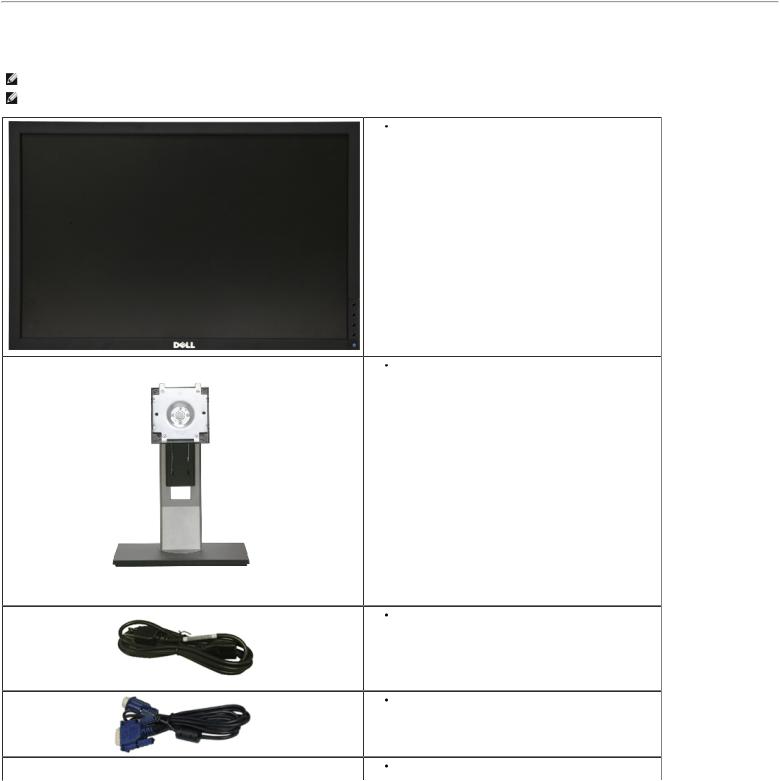
About Your Monitor:Dell P2211H/P2311H Flat Panel Monitor User's Guide
Back to Contents Page
About Your Monitor
Dell™ P2211H/P2311H Flat Panel Monitor User's Guide
 Package Contents
Package Contents
 Product Features
Product Features
 Identifying Parts and Controls
Identifying Parts and Controls
 Monitor Specifications
Monitor Specifications
 Plug and Play Capability
Plug and Play Capability
 Universal Serial Bus (USB) Interface
Universal Serial Bus (USB) Interface
 LCD Monitor Quality and Pixel Policy
LCD Monitor Quality and Pixel Policy
 Maintenance Guidelines
Maintenance Guidelines
Package Contents
Your monitor ships with the components shown below. Ensure that you have received all the components and contact Dell if something is missing.
NOTE: Some items may be optional and may not ship with your Monitor. Some features or media may not be available in certain countries.
NOTE: To set up with any other stand, please refer to the respective stand setup guide for setup instructions.
Monitor
Stand
Power Cable
VGA Cable
DVI Cable
file:///S|/SSA_Proposal/P2211_P2311/about.htm[7/13/2011 12:17:52 PM]
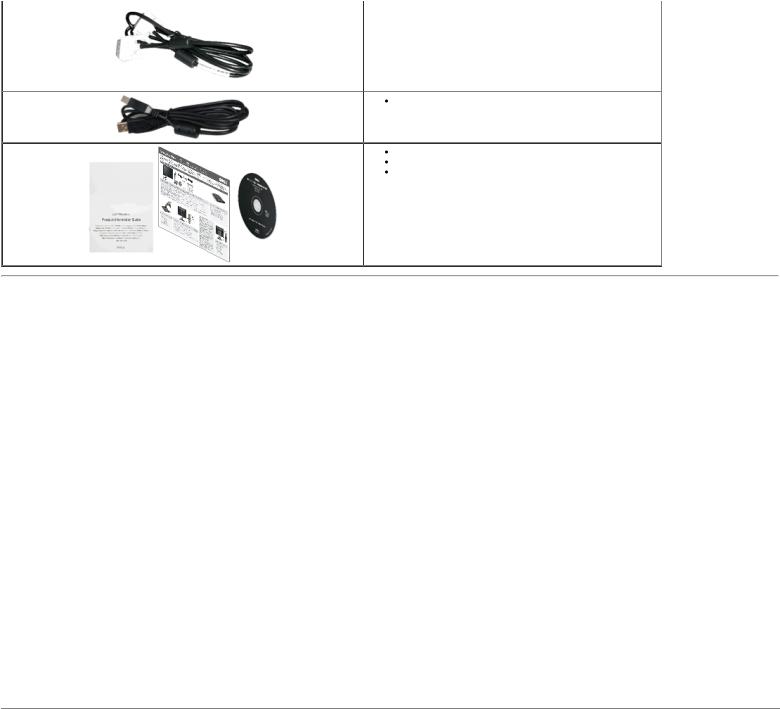
About Your Monitor:Dell P2211H/P2311H Flat Panel Monitor User's Guide
USB up stream cable (enables the USB ports on the monitor)
Drivers and Documentation media
Quick Setup Guide
Product and Safety Information Guide
Product Features
The Dell™ P2211H/P2311H flat panel display has an active matrix, thin-film transistor (TFT), liquid crystal display (LCD), and WLED backlight. The monitor features include:
■P2211H: 21.5-inch (545.22 mm) viewable area display (Measured diagonally). 1920 x 1080 resolution, plus full-screen support for lower resolutions.
■P2311H: 23-inch (584.2 mm) viewable area display (Measured diagonally). 1920 x 1080 resolution, plus full-screen support for lower resolutions.
■Wide viewing angle to allow viewing from a sitting or standing position, or moving side-to-side.
■Tilt, swivel, vertical extension and rotate adjustment capability.
■Removable pedestal and Video Electronics Standards Association (VESA™) 100 mm mounting holes for flexible mounting solutions.
■Plug and play capability if supported by your system.
■On-Screen Display (OSD) adjustments for ease of set-up and screen optimization.
■Software and documentation media includes an information file (INF), Image color Matching File (ICM), PowerNap software application and product documentation.
■Energy Saver feature for Energy Star compliance.
■Security lock slot.
■Asset Management Capability.
■Capability to switch from wide aspect to standard aspect ratio while maintaining the image quality.
■EPEAT Gold Rating.
■Halogen Reduced.
■High Dynamic Contrast Ratio (DCR).
■1W standby power when in sleep mode.^
■Energy Gauge shows the energy level being consumed by the monitor in real time.
■PowerNap Software included (comes in the CD attached with the monitor).
^Based on measurement of standby power consumption using VGA input.
Identifying Parts and Controls
Front View
file:///S|/SSA_Proposal/P2211_P2311/about.htm[7/13/2011 12:17:52 PM]
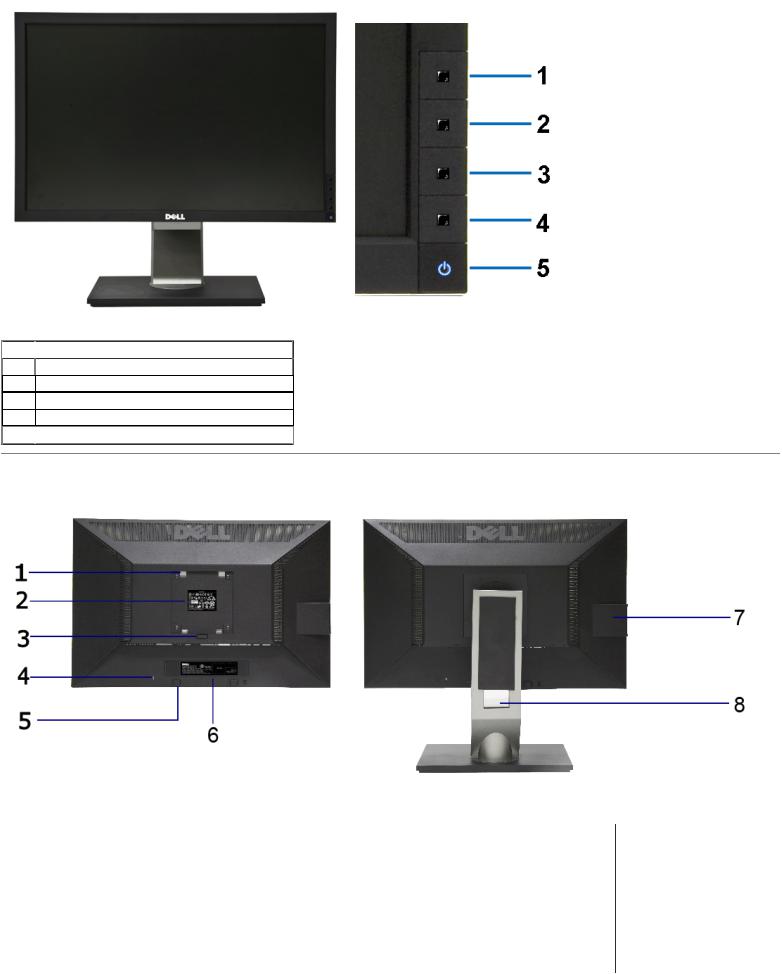
About Your Monitor:Dell P2211H/P2311H Flat Panel Monitor User's Guide
Front View |
Front panel controls |
 Label
Label  Description
Description
1 Preset Modes (default, but configurable)
2Brightness & Contrast (default, but configurable)
3Menu
4Exit
5 Power button (with power light indicator)
Power button (with power light indicator)
Back View
Back view |
Back view with monitor stand |
||
|
|
|
|
Label |
Description |
|
Use |
|
|
|
|
1 |
VESA mounting holes (100 mm x 100 mm - |
Wall mount monitor using VESA-compatible wall mount kit (100 mm x 100 mm) |
|
|
behind attached VESA Plate) |
|
|
2 |
Regulatory label |
|
Lists the regulatory approvals. |
|
|
|
|
3 |
Stand release button |
|
Release stand from monitor. |
|
|
|
|
4 |
Security lock slot |
|
Secures monitor with security cable lock |
|
|
||
|
|
|
|
5 |
Dell Soundbar mounting brackets |
|
Attaches the optional Dell Soundbar. |
|
|
|
|
6 |
Barcode serial number label |
|
Refer to this label if you need to contact Dell for technical support. |
|
|
|
|
|
|
|
|
file:///S|/SSA_Proposal/P2211_P2311/about.htm[7/13/2011 12:17:52 PM]
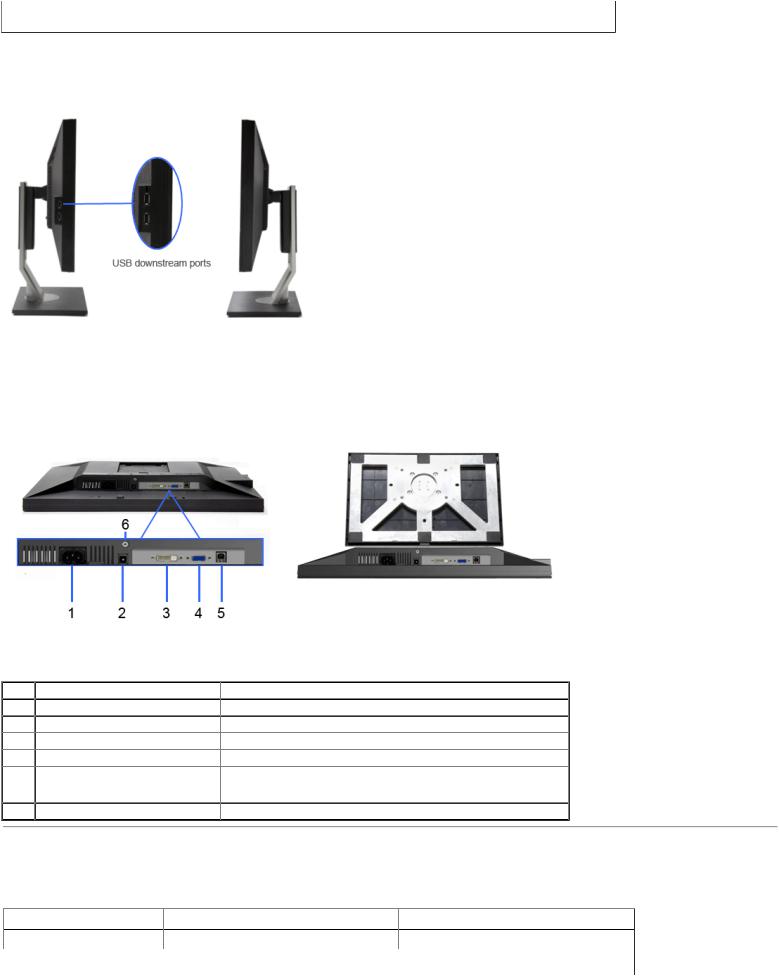
About Your Monitor:Dell P2211H/P2311H Flat Panel Monitor User's Guide
7 |
USB downstream ports |
Connect your USB devices. |
|
8 |
Cable management slot |
Use to organize cables by placing them through the slot. |
|
|
|
|
|
|
|
|
|
Side View
Left view |
Right view |
|
|
Bottom View
Bottom view |
Bottom view with monitor stand |
|
|
||||
|
Label |
Description |
|
|
|
Use |
|
1 |
AC power cord connector |
|
|
Connect the power cable |
|
|
|
2 |
DC power connector for Dell Soundbar. |
Connect the power cord for the soundbar (optional) |
|||||
3 |
DVI connector |
|
|
Connect your computer DVI cable |
|
|
|
4 |
VGA connector |
|
|
Connect your computer VGA cable |
|
|
|
|
|
|
|
|
Connect the USB cable that came with your monitor to the monitor and the |
||
5 |
USB upstream port |
|
|
computer. Once this cable is connected, you can use the USB connectors on |
|||
|
|
|
|
|
the side and bottom of the monitor. |
|
|
6 |
Stand lock feature |
|
|
To lock the Stand to the Monitor |
|
|
|
Monitor Specifications |
|
|
|
||||
Flat Panel Specifications |
|
|
|
||||
|
Model |
|
|
P2211H |
|
|
P2311H |
|
|
|
|
|
|||
|
|
|
|
|
|
||
|
Screen type |
|
Active matrix - TFT LCD |
|
Active matrix - TFT LCD |
||
|
|
|
|
|
|
|
|
|
Panel type |
|
TN |
|
|
TN |
|
|
|
|
|
|
|
|
|
|
|
|
|
|
|
|
|
file:///S|/SSA_Proposal/P2211_P2311/about.htm[7/13/2011 12:17:52 PM]
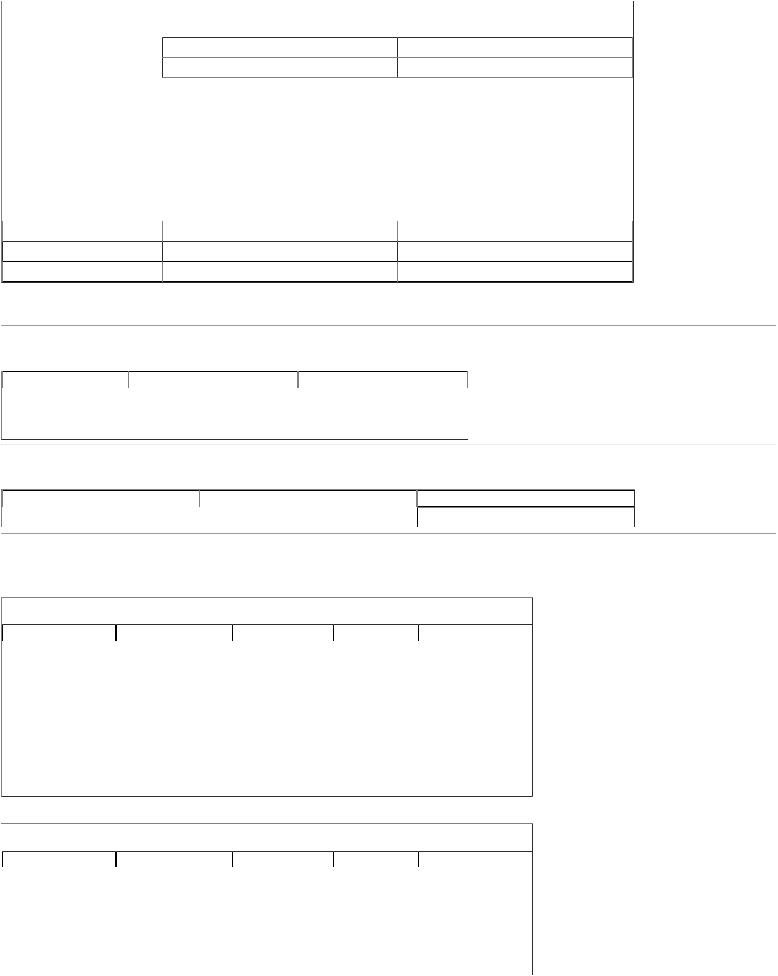
About Your Monitor:Dell P2211H/P2311H Flat Panel Monitor User's Guide |
|
|
|
|
|
|||
|
Screen dimensions |
|
21.5 inches (21.5-inch viewable image size) |
|
|
|
23 inches (23-inch viewable image size) |
|
|
|
|
|
|
||||
|
|
|
|
|
|
|
|
|
|
Preset display area: |
|
476.64 (H) X 268.14 (V) mm |
|
|
|
509.76 (H) X 286.74 (V) mm |
|
|
|
|
|
|
|
|
|
|
|
Horizontal |
|
476.64 mm (18.77 inches) |
|
|
|
509.76 mm (20.07 inches) |
|
|
|
|
|
|
|
|
|
|
|
Vertical |
|
268.14 mm (10.56 inches) |
|
|
|
286.74 mm (11.29 inches) |
|
|
|
|
|
|
|
|
|
|
|
Pixel pitch |
|
0.248 mm |
|
|
|
0.265 mm |
|
|
|
|
|
|
|
|
|
|
|
Viewing angle |
|
160° (vertical) typ, 170° (horizontal) typ |
|
|
|
160° (vertical) typ, 170° (horizontal) typ |
|
|
|
|
|
|
|
|
|
|
|
Luminance output |
|
250 cd/m ²(typ) |
|
|
|
250 cd/m ²(typ) |
|
|
|
|
|
|
|
|
|
|
|
Contrast ratio |
|
1000 to 1 (typ) |
|
|
|
1000 to 1 (typ) |
|
|
|
|
|
|
|
|
|
|
|
Dynamic contrast ratio |
|
Up to 2,000,000 : 1 (typ) |
|
|
|
Up to 2,000,000 : 1 (typ) |
|
|
|
|
|
|
|
|
|
|
|
Faceplate coating |
|
Antiglare with hard-coating 3H |
|
|
|
Antiglare with hard-coating 3H |
|
|
|
|
|
|
|
|
|
|
|
Backlight |
|
WLED edgelight system |
|
|
|
WLED edgelight system |
|
|
|
|
|
|
|
|
|
|
|
Response Time |
|
5 ms typical |
|
|
|
5 ms typical |
|
|
Color depth |
|
16.7 million colors |
|
|
|
16.7 million colors |
|
|
Color gamut (Typical) |
68%* |
68%** |
|
||||
*[P2211H] color gamut (typical) is based on CIE1976 (81%) and CIE1931 (68%) test standards. **[P2311H] color gamut (typical) is based on CIE1976 (81%) and CIE1931 (68%) test standards.
Resolution Specifications
Model |
P2211H |
P2311H |
|
|
|
Horizontal scan range |
30 kHz to 83 kHz (automatic) |
30 kHz to 83 kHz (automatic) |
|
|
|
Vertical scan range |
56 Hz to 75 Hz (automatic) |
56 Hz to 75 Hz (automatic) |
|
|
|
Maximum resolution |
1920 x 1080 at 60 Hz |
1920 x 1080 at 60 Hz |
|
|
|
Video Supported Modes
Model |
P2211H |
P2311H |
|
|
|
Video display capabilities (DVI playback) |
480p, 480i, 576p, 576i, 720p, 1080p and 1080i |
480p, 480i, 576p, 576i, 720p, 1080p and 1080i |
|
|
|
Preset Display Modes
P2211H
|
Display Mode |
Horizontal Frequency |
Vertical Frequency |
Pixel Clock |
Sync Polarity |
|
|
(kHz) |
(Hz) |
(MHz) |
(Horizontal/Vertical) |
|
|
|
|
|
||||
|
|
|
|
|
|
|
|
720 x 400 |
31.5 |
70.0 |
28.3 |
-/+ |
|
|
640 x 480 |
|
|
|
-/- |
|
|
31.5 |
60.0 |
25.2 |
|
||
|
640 x 480 |
37.5 |
75.0 |
31.5 |
-/- |
|
|
800 x 600 |
37.9 |
60.0 |
40.0 |
+/+ |
|
|
800 x 600 |
46.9 |
75.0 |
49.5 |
+/+ |
|
|
1024 x 768 |
48.4 |
60.0 |
65.0 |
-/- |
|
|
1024 x 768 |
60.0 |
75.0 |
78.8 |
+/+ |
|
|
1152 x 864 |
67.5 |
75.0 |
108.0 |
+/+ |
|
|
1280 x 1024 |
64.0 |
60.0 |
108.0 |
+/+ |
|
|
1280 x 1024 |
80.0 |
75.0 |
135.0 |
+/+ |
|
|
1920 x 1080 |
|
|
|
+/+ |
|
|
67.5 |
60.0 |
148.5 |
|
||
|
|
|
|
|
|
|
P2311H |
|
|
|
|
|
|
Display Mode |
Horizontal Frequency |
Vertical Frequency |
Pixel Clock |
Sync Polarity |
|
(kHz) |
(Hz) |
(MHz) |
(Horizontal/Vertical) |
||
|
|||||
|
|
|
|
|
|
720 x 400 |
31.5 |
70.0 |
28.3 |
-/+ |
|
640 x 480 |
31.5 |
60.0 |
25.2 |
-/- |
|
640 x 480 |
37.5 |
75.0 |
31.5 |
-/- |
|
800 x 600 |
37.9 |
60.0 |
40.0 |
+/+ |
|
800 x 600 |
46.9 |
75.0 |
49.5 |
+/+ |
|
1024 x 768 |
48.4 |
60.0 |
65.0 |
-/- |
|
1024 x 768 |
60.0 |
75.0 |
78.8 |
+/+ |
|
1152 x 864 |
67.5 |
75.0 |
108.0 |
+/+ |
|
|
|
|
|
|
file:///S|/SSA_Proposal/P2211_P2311/about.htm[7/13/2011 12:17:52 PM]
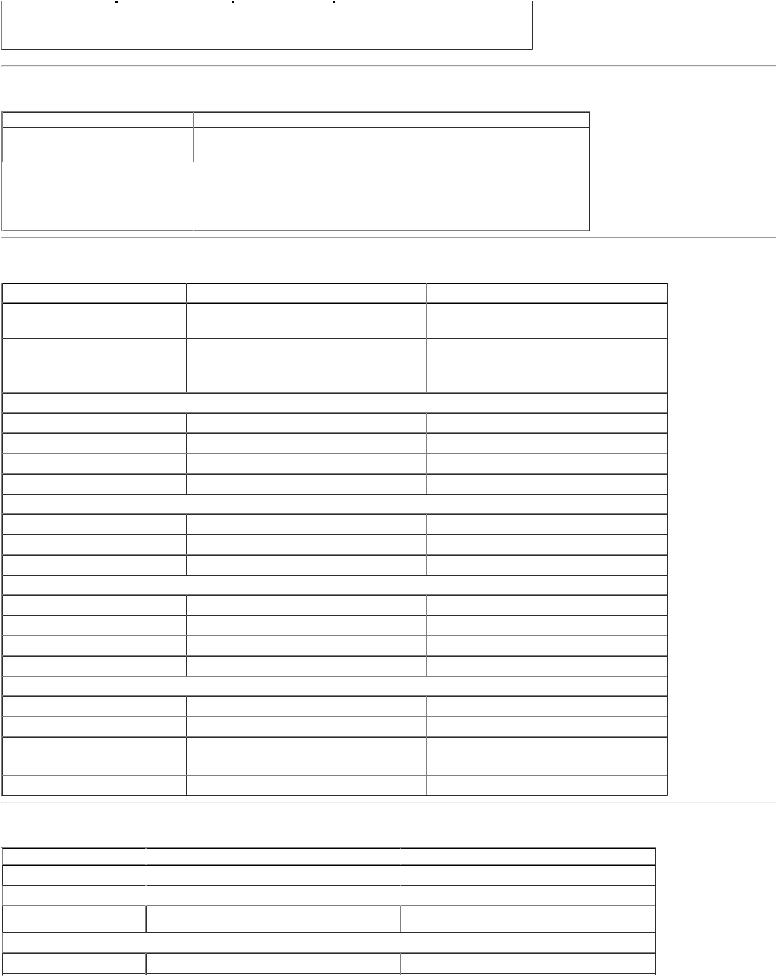
About Your Monitor:Dell P2211H/P2311H Flat Panel Monitor User's Guide |
|
|
|
|
|
|||
|
1280 x 1024 |
|
60.0 |
|
108.0 |
|
+/+ |
|
|
64.0 |
|
|
|
||||
|
1280 x 1024 |
80.0 |
75.0 |
|
135.0 |
|
+/+ |
|
|
1920 x 1080 |
|
|
|
|
|
+/+ |
|
|
67.5 |
60.0 |
|
148.5 |
|
|
||
|
|
|
|
|
|
|
|
|
Electrical Specifications
Model |
P2211H/P2311H |
|
|
|
|
|
Analog RGB, 0.7 Volts +/-5%, positive polarity at 75 ohm input impedance |
|
Video input signals |
Digital DVI-D TMDS, 600mV for each differential line, positive polarity at 50 ohm input |
|
|
impedance |
|
|
|
|
Synchronization input signals |
Separate horizontal and vertical synchronizations, polarity-free TTL level, SOG (Composite |
|
SYNC on green) |
||
|
||
|
|
|
AC input voltage/frequency/current |
100 to 240 VAC/50 or 60 Hz + 3 Hz/1.5 A (Max.) |
|
|
|
|
Inrush current |
120V:30A (Max.) |
|
240V:60A (Max.) |
||
|
||
|
|
Physical Characteristics
Model |
P2211H |
P2311H |
Connector type |
15-pin D-subminiature, blue connector; DVI-D, white |
15-pin D-subminiature, blue connector; DVI-D, white |
|
connector |
connector |
Signal cable type |
Digital: Detachable, DVI-D, Solid pins, shipped |
Digital: Detachable, DVI-D, Solid pins, shipped |
|
detached from the monitor |
detached from the monitor |
|
Analog: Detachable, D-Sub, 15 pins, shipped attached |
Analog: Detachable, D-Sub, 15 pins, shipped attached |
|
to the monitor |
to the monitor |
Dimensions (with stand) |
|
|
Height (extended) |
17.62 inches (447.6 mm) |
17.96 inches (456.2 mm) |
Height (compressed) |
13.69 inches (347.6 mm) |
14.02 inches (356.2 mm) |
Width |
20.25 inches (514.4 mm) |
21.57 inches (548.0 mm) |
Depth |
7.25 inches (184.1 mm) |
7.25 inches (184.1 mm) |
Dimensions (without stand) |
|
|
Height |
12.04 inches (305.9 mm) |
12.80 inches (325.1 mm) |
Width |
20.25 inches (514.4 mm) |
21.57 inches (548.0 mm) |
Depth |
2.56 inches (65.0 mm) |
2.56 inches (65.0 mm) |
Stand dimensions |
|
|
Height (extended) |
14.31 inches (363.6 mm) |
14.59 inches (370.5 mm) |
Height (compressed) |
12.74 inches (323.5 mm) |
13.04 inches (331.3 mm) |
Width |
11.02 inches (279.9 mm) |
11.02 inches (279.9 mm) |
Depth |
7.25 inches (184.1 mm) |
7.25 inches (184.1 mm) |
Weight |
|
|
Weight with packaging |
|
|
13.67 lbs (6.20 kg) |
15.94 lbs (7.23 kg) |
|
Weight with stand assembly and cables |
11.20 lbs (5.08 kg) |
13.32 lbs (6.01 kg) |
Weight without stand assembly |
|
|
(For wall mount or VESA mount |
7.05 lbs (3.10 kg) |
8.14 lbs (3.69 kg) |
considerations - no cables) |
|
|
|
|
|
Weight of stand assembly |
3.52 lbs (1.60 kg) |
4.06 lbs (1.84 kg) |
Environmental Characteristics
 Model
Model
Temperature
 Operating
Operating
Non-operating
 Humidity
Humidity
 P2211H
P2211H
 0° to 40 ° C
0° to 40 ° C
Storage: -20° to 60°C (-4° to 140°F) Shipping: -20° to 60°C (-4° to 140°F)
 P2311H
P2311H
 0° to 40 ° C
0° to 40 ° C
Storage: -20° to 60°C (-4° to 140°F) Shipping: -20° to 60°C (-4° to 140°F)
Operating |
10% to 80% (non-condensing) |
10% to 80% (non-condensing) |
file:///S|/SSA_Proposal/P2211_P2311/about.htm[7/13/2011 12:17:52 PM]
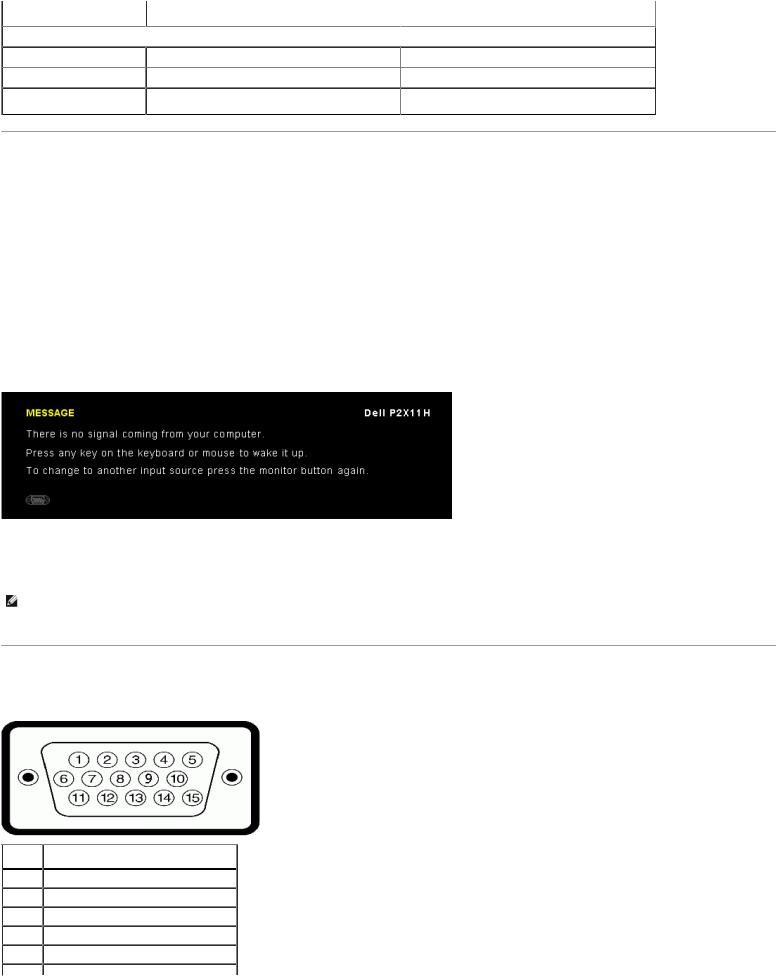
About Your Monitor:Dell P2211H/P2311H Flat Panel Monitor User's Guide |
|
|
||
Non-operating |
|
Storage: 5% to 90% (non-condensing) |
|
Storage: 5% to 90% (non-condensing) |
|
|
|||
|
Shipping: 5% to 90% (non-condensing) |
|
Shipping: 5% to 90% (non-condensing) |
|
|
|
|
||
Altitude |
|
|
|
|
Operating |
|
4,850 m (15,902 ft) max |
|
4,850 m (15,902 ft) max |
Non-operating |
|
12,192 m (40,000 ft) max |
|
12,192 m (40,000 ft) max |
Thermal dissipation |
|
163.89 BTU/hour (maximum) |
|
170.72 BTU/hour (maximum) |
|
85.36 BTU/hour (typical) |
|
92.19 BTU/hour (typical) |
|
|
|
|
||
Power Management Modes
If you have VESA's DPM™ compliance display card or software installed in your PC, the monitor can automatically reduce its power consumption when not in use. This is referred to as Power Save Mode*. If the computer detects input from keyboard, mouse, or other input devices, the monitor automatically resumes functioning. The following table shows the power consumption and signaling of this automatic power saving feature:
P2211H
VESA Modes |
Horizontal Sync |
Vertical Sync |
Video |
Power Indicator |
Power Consumption |
Normal operation |
Active |
Active |
Active |
Blue |
25 W (typical)/48 W (maximum)** |
Active-off mode |
Inactive |
Inactive |
Blanked |
Amber (Breathing) |
Less than 1.0 W |
Switch off |
- |
- |
- |
Off |
Less than 1.0 W |
|
|
|
|
|
|
P2311H |
|
|
|
|
|
|
|
|
|
|
|
VESA Modes |
Horizontal Sync |
Vertical Sync |
Video |
Power Indicator |
Power Consumption |
|
|
|
|
|
|
Normal operation |
Active |
Active |
Active |
Blue |
27 W (typical)/50 W (maximum)** |
Active-off mode |
Inactive |
Inactive |
Blanked |
Amber (Breathing) |
Less than 1.0 W |
Switch off |
- |
- |
- |
Off |
Less than 1.0 W |
|
|
|
|
|
|
The OSD will only function in the normal operation mode. When any button is pressed in Active-off mode, one of the following messages will be displayed:
Activate the computer and the monitor to gain access to the OSD.
NOTE: This monitor is ENERGY STAR®-compliant. 
*Zero power consumption in OFF mode can only be achieved by disconnecting the main cable from the monitor.
**Maximum power consumption with max luminance, Dell Soundbar, and USB active.
Pin Assignments
VGA Connector
Pin |
15-pin Side of the Connected Signal |
Number Cable |
|
1 |
Video-Red |
2 |
Video-Green |
3 |
Video-Blue |
4 |
GND |
5 |
Self-test |
6 |
GND-R |
file:///S|/SSA_Proposal/P2211_P2311/about.htm[7/13/2011 12:17:52 PM]
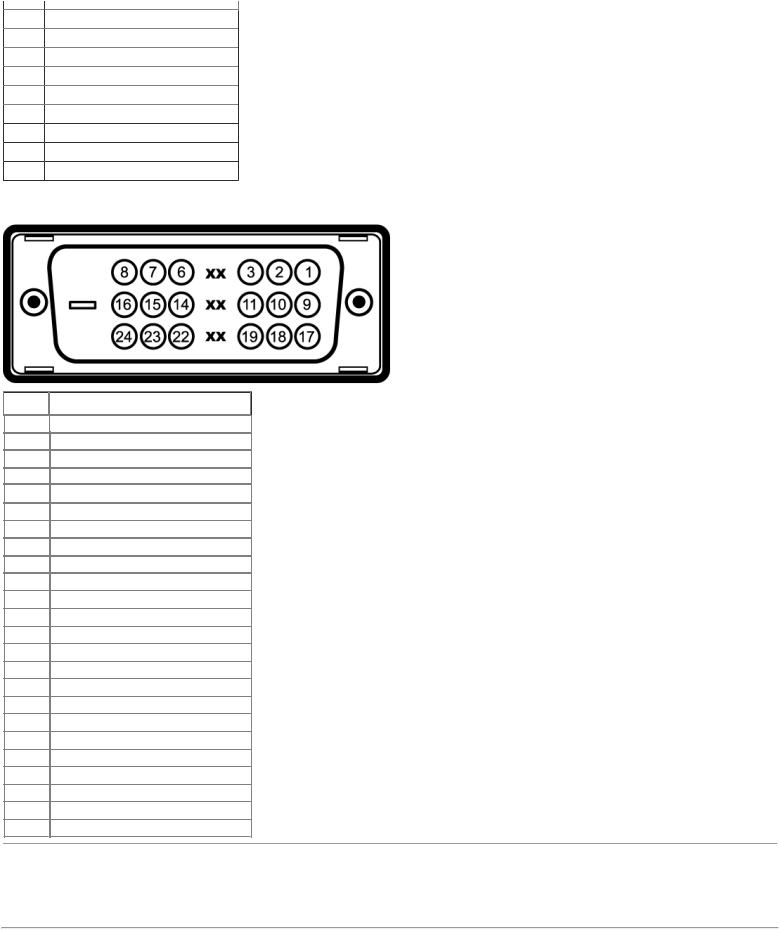
About Your Monitor:Dell P2211H/P2311H Flat Panel Monitor User's Guide
7 |
GND-G |
8 |
GND-B |
9 |
Computer 5V/3.3V |
10 |
GND-sync |
11 |
GND |
12 |
DDC data |
13 |
H-sync |
14 |
V-sync |
15 |
DDC clock |
DVI Connector
Pin |
24-pin Side of the Connected Signal |
Number |
Cable |
1TMDS RX2-
2TMDS RX2+
3TMDS Ground
4Floating
5Floating
6DDC Clock
7DDC Data
8Floating
9TMDS RX1-
10TMDS RX1+
11TMDS Ground
12Floating
13Floating
14+5V/+3.3V power
15Self test
16Hot Plug Detect
17TMDS RX0-
18TMDS RX0+
19TMDS Ground
20Floating
21Floating
22TMDS Ground
23TMDS Clock+
24TMDS Clock-
Plug and Play Capability
You can install the monitor in any Plug and Play-compatible system. The monitor automatically provides the computer system with its Extended Display Identification Data (EDID) using Display Data Channel (DDC) protocols so the system can configure itself and optimize the monitor settings. Most monitor installations are automatic; you can select different settings if desired. For more information about changing the monitor settings, see Operating the Monitor.
Universal Serial Bus (USB) Interface
file:///S|/SSA_Proposal/P2211_P2311/about.htm[7/13/2011 12:17:52 PM]
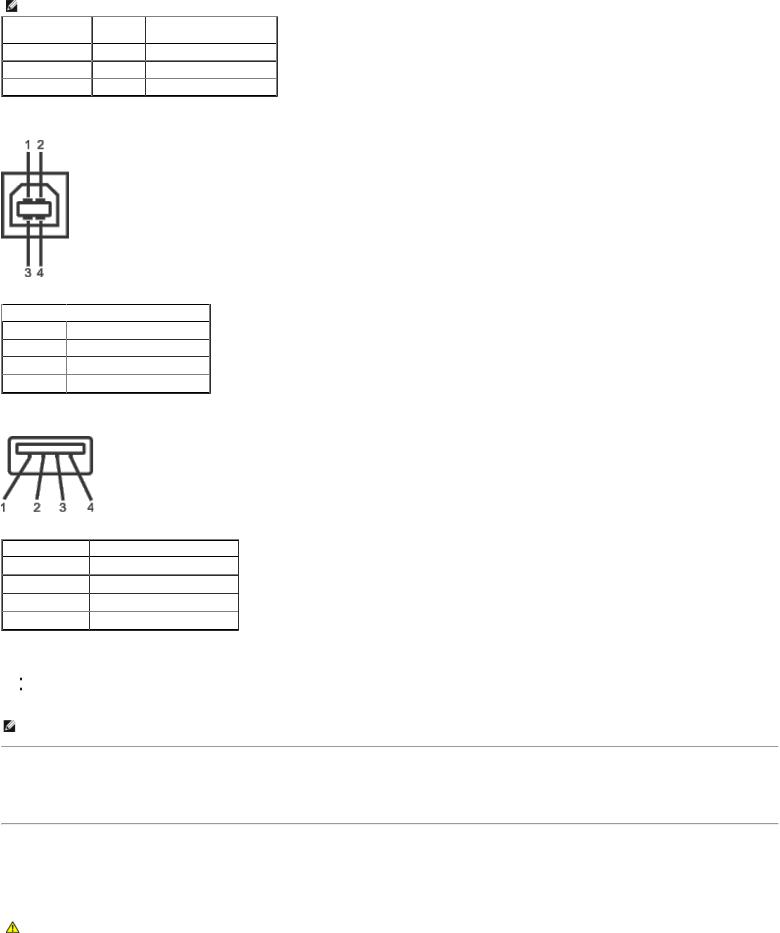
About Your Monitor:Dell P2211H/P2311H Flat Panel Monitor User's Guide
This section gives you information about the USB ports that are available on the left side of your monitor.
NOTE: This monitor supports High-Speed Certified USB 2.0 interface.
Transfer speed |
Data |
Power Consumption |
|
Rate |
|
High speed |
480 Mbps |
2.5W (Max., each port) |
Full speed |
12 Mbps |
2.5W (Max., each port) |
Low speed |
1.5 Mbps |
2.5W (Max., each port) |
USB Upstream Connector
 Pin Number
Pin Number  4-pin Side of the Connector
4-pin Side of the Connector
1 |
DMU |
2 |
VCC |
3 |
DPU |
4 |
GND |
USB Downstream Connector
Pin Number |
4-Pin Side of the Signal Cable |
1 |
VCC |
2 |
DMD |
3 |
DPD |
4 |
GND |
USB Ports
1 upstream - back
2 downstream - 2 on left side
 NOTE: USB 2.0 functionality requires a USB 2.0-capable computer
NOTE: USB 2.0 functionality requires a USB 2.0-capable computer
NOTE: The monitor's USB interface works only when the monitor is on or in power save mode. If you turn off the monitor and then turn it on, the attached peripherals may take a few seconds to resume normal functionality.
LCD Monitor Quality and Pixel Policy
During the LCD Monitor manufacturing process, it is not uncommon for one or more pixels to become fixed in an unchanging state which are hard to see and do not affect the display quality or usability. For more information on Dell Monitor Quality and Pixel Policy, see Dell Support site at: support.dell.com.
Maintenance Guidelines
Cleaning Your Monitor
WARNING: Read and follow the safety instructions before cleaning the monitor.
file:///S|/SSA_Proposal/P2211_P2311/about.htm[7/13/2011 12:17:52 PM]

About Your Monitor:Dell P2211H/P2311H Flat Panel Monitor User's Guide
WARNING: Before cleaning the monitor, unplug the monitor power cable from the electrical outlet.
For best practices, follow the instructions in the list below while unpacking, cleaning, or handling your monitor:
To clean your antistatic screen, lightly dampen a soft, clean cloth with water. If possible, use a special screen-cleaning tissue or solution suitable for the antistatic coating. Do not use benzene, thinner, ammonia, abrasive cleaners, or compressed air.
Use a lightly-dampened, warm cloth to clean the monitor. Avoid using detergent of any kind as some detergents leave a milky film on the monitor. If you notice white powder when you unpack your monitor, wipe it off with a cloth.
Handle your monitor with care as dark-colored monitors may scratch and show white scuff marks more than light-colored monitors.
To help maintain the best image quality on your monitor, use a dynamically changing screen saver and turn off your monitor when not in use.
Back to Contents Page
file:///S|/SSA_Proposal/P2211_P2311/about.htm[7/13/2011 12:17:52 PM]
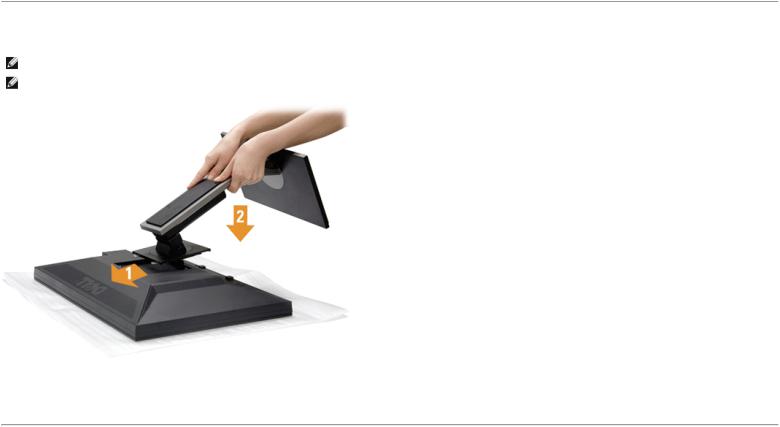
Setting Up the Monitor:Dell P2211H/P2311H Flat Panel Monitor User's Guide
Back to Contents Page
Setting Up the Monitor
Dell™ P2211H/P2311H Flat Panel Monitor User's Guide
 Attaching the Stand
Attaching the Stand
 Connecting the Monitor
Connecting the Monitor
 Organizing the Cables
Organizing the Cables
 Attaching the Soundbar (Optional)
Attaching the Soundbar (Optional)
 Removing the Stand
Removing the Stand
 Wall Mounting (Optional)
Wall Mounting (Optional)
Attaching the Stand
NOTE: The stand is detached from monitor when it is shipped from the factory.
NOTE: This is applicable for a monitor with a stand. When other stand is bought, please refer to the respective stand setup guide for set up instructions.
To attach the monitor stand:
1.Remove the cover and place the monitor on it.
2.Fit the two tabs on the upper part of the stand to the groove on the back of the monitor.
3.Press the stand till it snaps into its place.
Connecting Your Monitor
 WARNING: Before you begin any of the procedures in this section, follow the Safety Instructions.
WARNING: Before you begin any of the procedures in this section, follow the Safety Instructions.
To connect your monitor to the computer:
1.Turn off your computer and disconnect the power cable.
2.Connect either the white (digital DVI-D) or the blue (analog VGA) display connector cable to the corresponding video port on the back of your computer. Do not connect both cables on the same computer. Use both the cables only when they are connected to two different computers with appropriate video systems.
Connecting the White DVI Cable
file:///S|/SSA_Proposal/P2211_P2311/setup.htm[7/13/2011 12:17:55 PM]
