Dell OpenManage Baseboard Management Controller User Manual
Dell™ OpenManage™ Baseboard
Management Controller Utilities
User’s Guide
w w w . d e l l . c o m | s u p p o r t . d e l l . c o m

Notes and Notices
NOTE: A NOTE indicates important information that helps you make better use of your computer.
NOTICE: A NOTICE indicates either potential damage to hardware or loss of data and tells you how to avoid the problem.
____________________
Information in this document is subject to change without notice. © 2007 Dell Inc. All rights reserved.
Reproduction in any manner whatsoever without the written permission of Dell Inc. is strictly forbidden.
Trademarks used in this text: Dell, the DELL logo, OpenManage, PowerVault, PowerConnect, and
PowerEdge are trademarks of Dell Inc.; Microsoft, Windows, Windows Server and M-DOS are either trademarks or registered trademarks of Microsoft Corporation in the United States and/or other countries; Red Hat and Red Hat Enterprise Linux are registered trademarks of Red Hat Corporation; SUSE is a registered trademark of Novell, Inc.; Intel is a registered trademark of Intel Corporation.
Other trademarks and trade names may be used in this document to refer to either the entities claiming the marks and names or their products. Dell Inc. disclaims any proprietary interest in trademarks and trade names other than its own.
August 2007

Contents
1 Introduction . . . . . . . . . . . . . . . . . . . . . . . . 9
What’s New in BMC Management Utility 3.0 . . . |
10 |
Supported Systems . . . . . . . . . . . . . . . . . . . |
10 |
BMC Configuration and Management Tasks . . . . . . |
12 |
Configuring the BMC . . . . . . . . . . . . . . . . |
12 |
Managing the System Using BMC . . . . . . . . . |
12 |
BMC Action on Event . . . . . . . . . . . . . . . |
14 |
Basic BMC Alerting Over a LAN . . . . . . . . . . |
14 |
IPMI Shell Over a LAN . . . . . . . . . . . . . . . |
15 |
IPMI Shell Over the Serial Cable . . . . . . . . . . |
17 |
SOL Proxy Over a LAN . . . . . . . . . . . . . . . |
19 |
BMC Configuration and Management Tools . . . . . . |
21 |
Using the Remote Access Configuration |
|
Utility . . . . . . . . . . . . . . . . . . . . . . . . |
21 |
Using Deployment Toolkit . . . . . . . . . . . . . |
21 |
Using the BMC Management Utility . . . . . . . . |
21 |
Using Server Administrator . . . . . . . . . . . . |
22 |
Other Dell Documents You May Need . . . . . . . . . |
22 |
Obtaining Technical Assistance . . . . . . . . . . . . |
23 |
Contents 3

2 Configuring Your Managed System . . . . . |
25 |
BIOS Configuration . . . . . . . . . . . . . . . . . . . |
25 |
Configuring System BIOS in |
|
Dell PowerEdge™ x8xx/x9xx Systems . . . . . . . |
26 |
Configuring System BIOS in |
|
Dell PowerEdge™ x9xx and xx0x Systems . . . . . |
27 |
Using BIOS Console Redirection With |
|
SOL Proxy . . . . . . . . . . . . . . . . . . . . . . |
29 |
Baseboard Management Controller Configuration . . . |
29 |
Entering the Remote Access Configuration |
|
Utility . . . . . . . . . . . . . . . . . . . . . . . . |
30 |
Remote Access Configuration Utility |
|
Options . . . . . . . . . . . . . . . . . . . . . . . |
30 |
Configuring Your BMC Using the |
|
Deployment Toolkit Utility . . . . . . . . . . . . . . . . |
36 |
Installation and Setup for |
|
Microsoft Windows PE Operating Systems . . . . |
37 |
Creating a Bootable |
|
Windows PE 2005 ISO Image . . . . . . . . . . . . |
38 |
Creating a Bootable |
|
Windows PE 2.0 ISO Image . . . . . . . . . . . . |
40 |
Installation and Setup for |
|
Linux Operating Systems . . . . . . . . . . . . . . |
41 |
Basic configuration . . . . . . . . . . . . . . . . |
42 |
Configuring Your BMC Using |
|
Server Administrator . . . . . . . . . . . . . . . . . . |
45 |
Using Dell Remote Access Controller 5 . . . . . . |
47 |
3 Using the BMC Management Utility . . . . |
49 |
Installing the BMC Management Utility . . . . . . . . |
50 |
Installation Prerequisites . . . . . . . . . . . . . . |
50 |
Supported Operating Systems . . . . . . . . . . . |
51 |
4 Contents

Installation Procedures . . . . . . . . . . . . . . . . . |
52 |
Installing on Systems Running Supported |
|
Windows Operating Systems . . . . . . . . . . . |
52 |
Uninstalling on Systems Running Supported |
|
Windows Operating Systems . . . . . . . . . . . |
53 |
Installing on Systems Running Supported |
|
Linux Enterprise Operating Systems . . . . . . . . |
54 |
Uninstalling on Systems Running Supported |
|
Linux Enterprise Operating Systems . . . . . . . . |
55 |
IPMI Shell . . . . . . . . . . . . . . . . . . . . . . . . |
55 |
Using IPMI Shell . . . . . . . . . . . . . . . . . . |
57 |
IPMI Shell Command Syntax . . . . . . . . . . . . |
57 |
IPMI Shell Global Options . . . . . . . . . . . . . |
58 |
IPMI Shell Commands . . . . . . . . . . . . . . . |
64 |
SOL Proxy . . . . . . . . . . . . . . . . . . . . . . . . |
76 |
Using SOL Proxy . . . . . . . . . . . . . . . . . . |
78 |
Using SOL proxy in command mode . . . . . . . . |
88 |
Configuring the SOL Proxy Configuration File . . . . . |
90 |
IPMItool . . . . . . . . . . . . . . . . . . . . . . . . . |
93 |
IPMItool Command for Dynamic Entry on the |
|
DNS Server When DRAC is Not Present . . . . . . |
96 |
4Known Issues and
Frequently Asked Questions . . . . . . . . . 103
Known Issues . . . . . . . . . . . . . . . . . . . . . . |
103 |
General Issues . . . . . . . . . . . . . . . . . . . |
103 |
SOL Proxy Issues . . . . . . . . . . . . . . . . . . |
103 |
IPMI Shell Issues . . . . . . . . . . . . . . . . . |
104 |
Frequently Asked Questions . . . . . . . . . . . . . . |
104 |
Contents 5

ABMC Management Utility
Error Codes . . . . . . . . . . . . . . . . . . . . . . 107
BTerminal Mode Commands . . . . . . . . . . 111
Configuring Terminal Mode . . . . . . . . . . . . |
111 |
Using Terminal Mode . . . . . . . . . . . . . . . . |
112 |
Security Information . . . . . . . . . . . . . . . . . . . |
112 |
Syntax . . . . . . . . . . . . . . . . . . . . . . . . . . |
113 |
Command Length . . . . . . . . . . . . . . . . . . |
113 |
Character Support . . . . . . . . . . . . . . . . . |
113 |
Hex-ASCII Command Format . . . . . . . . . . . . . . |
114 |
Text Command Format . . . . . . . . . . . . . . . . . . |
114 |
Examples . . . . . . . . . . . . . . . . . . . . . . |
115 |
C Escape Key Sequences . . . . . . . . . . . . . 123
6 Contents

D Serial Port Console Redirection . . . . . . 125
Serial Communication . . . . . . . . . . . . . . . . . |
125 |
Console Redirection Via COM1 . . . . . . . . . . |
125 |
Console Redirection Via COM2 . . . . . . . . . . |
125 |
Serial Terminal Communication to |
|
BMC or DRAC . . . . . . . . . . . . . . . . . . . |
126 |
SPCR Table . . . . . . . . . . . . . . . . . . . . . . . |
126 |
Serial Console redirection With SOL Proxy . . . . . . |
127 |
Configuring Linux for Serial Redirection |
|
During Boot . . . . . . . . . . . . . . . . . . . . . |
127 |
Enabling Login to the Console After Boot . . . . . |
129 |
Glossary . . . . . . . . . . . . . . . . . . . . . . . . . . . . 133
Index . . . . . . . . . . . . . . . . . . . . . . . . . . . . . . 153
Contents 7

8 Contents

Introduction
The Dell™ systems’ baseboard management controller (BMC) monitors the system for critical events by communicating with various sensors on the system board and sends alerts and logs events when certain parameters exceed their preset thresholds. The BMC supports the industry-standard Intelligent Platform Management Interface (IPMI) specification, enabling you to configure, monitor, and recover systems remotely. The BMC provides the following features:
•Access through the system’s serial port and integrated NIC
•Fault logging and SNMP alerting
•Access to the system event log (SEL) and sensor status
•Control of system functions including power on and power off
•Support that is independent of the system’s power or operating state
•Text console redirection for system setup, text-based utilities, and operating system consoles
•Access to Linux Enterprise server serial console interfaces by using Serial over LAN (SOL).
Dell provides several distinct utilities and programs for accessing the BMC to perform management activities. The following BMC interfaces allow you to configure and manage your system through the BMC:
•The BMC Management Utility allows remote, out-of-band LAN and/or serial port power control, event log access, and console redirection.
•The Remote Access Configuration Utility enables configuring BMC in a pre-operating system environment.
•The Dell OpenManage™ Deployment Toolkit SYSCFG utility provides a powerful command line configuration tool.
•Dell OpenManage Server Administrator allows remote, in-band access to event logs, power control, and sensor status information and provides the ability to configure the BMC.
•Command Line Interface (CLI) tools provide a command line tool for sensor status information, System Event Log (SEL) access, and power control.
Introduction 9

Additionally, the BMC can be accessed by standard, off-the-shelf terminal or terminal emulator utilities that allow access to sensor status information and power control.
What’s New in BMC Management Utility 3.0
The BMC Management Utility (BMU) 3.0 has the following new features:
•IPMItool command line interface available for Dell x8xx, x9xx, and xx0x systems running supported Microsoft® Windows® and Linux systems.
•New commands to manage the LCD display in x9xx and xx0x systems.
•New commands to monitor your system’s power.
•Added support for Windows Server® 2008 (includes Standard, Enterprise, and Web editions.)
NOTE: Microsoft Windows Server 2008 is scheduled to be available in the first half of 2008. For latest information, see http://www.microsoft.com/windowsserver2008/default.mspx.
Supported Systems
The BMC management features documented in this guide are supported on the following Dell systems:
•800
•830
•840
•850
•860
•SC1425
•SC1435
•1800
•1850
•1855
•1900
•1950
10 Introduction
•1955
•2800
•2850
•2900
•2950
•2970
•6800
•6850
•6950
•T105
•R900
•Dell PowerVault™ NX1950
•PowerVault 100
•PowerVault 500
•PowerVault 600
NOTE: All references in this document to x9xx systems also apply to the PowerVault NX1950, PowerVault 500, and PowerVault 600 systems. All references to the PowerEdge 840 system also apply to the PowerVault 100 system.
Introduction 11

BMC Configuration and Management Tasks
The following sections document the basic tasks needed to set up and configure the BMC on a managed system in preparation for using the BMC Management Utility. These basic tasks are:
•Configuring the BMC
•Managing the BMC
Configuring the BMC
To configure the BMC on a managed system in a pre-boot environment, you can use:
•Dell Deployment Toolkit (DTK)
•Remote Access Configuration Utility
•Dell Remote Access Controller (DRAC) 5 graphical user interface (GUI)
•command line interface (CLI)
from a management station depending on the scope of your required configuration tasks. Alternately, you can configure the BMC on a managed system with a running operating system using the Server Administrator home page GUI or CLI. See "Baseboard Management Controller Configuration" for more information.
Managing the System Using BMC
To manage the BMC in a pre-boot environment, or to access the BMC of a system, you can use the BMC Management Utility. See "Using the BMC Management Utility." To configure the BMC on a system with a running operating system or to perform everyday BMC management tasks, you can use the GUI on the Server Administrator home page. See the Server Administrator User’s Guide for more information about using Server Administrator to manage your system’s BMC functions. Figure 1-1 shows the configuration matrix for BMC.
12 Introduction
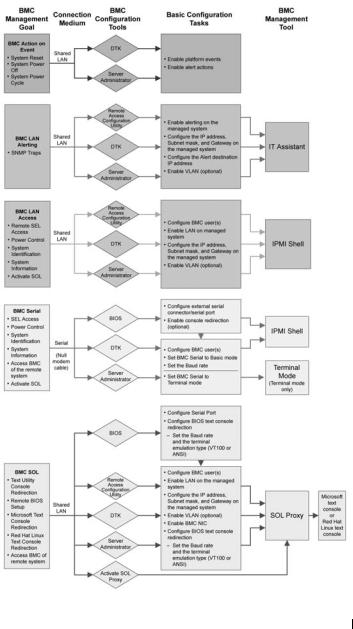
Figure 1-1. BMC Configuration Matrix
Introduction 13
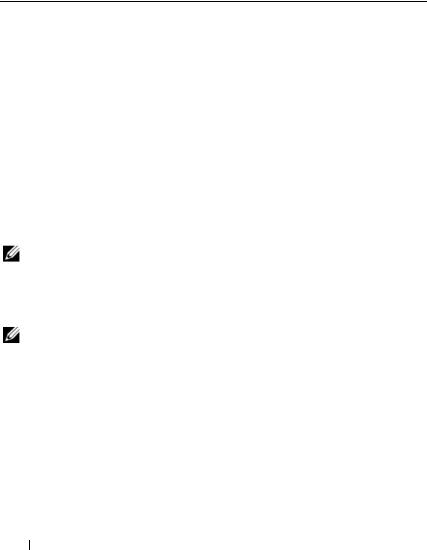
BMC Action on Event
If you plan to use your system’s BMC to perform actions when events occur, you must follow the BMC Action on Event configuration guidelines listed in Table 1-1.
Table 1-1. BMC Action on Event Configuration Guidelines
Features |
Connection |
BMC Configuration |
Basic |
Management |
|
Medium |
Tools |
Configuration |
Tools |
|
|
|
Tasks |
|
|
|
|
|
|
• System |
LAN |
• Deployment Toolkit |
• Enable |
NA |
Reset |
|
(pre-operating system |
platform |
|
• System |
|
environment) |
events |
|
|
|
|
|
|
Power Off |
|
• Server Administrator |
• Enable alert |
|
• System |
|
|
actions |
|
|
|
|
|
|
Power |
|
|
|
|
Cycle |
|
|
|
|
|
|
|
|
|
Basic BMC Alerting Over a LAN
If you plan to use your system’s BMC to send alerts (Platform Event Traps), you must follow the BMC configuration guidelines listed in Table 1-2.
NOTE: The LAN-sharing depends on the NIC selection configuration option. The available options are Shared and Failover, and if a RAC card is present, the additional option available is Dedicated. See the NIC Selection option in the table in "Remote Access Configuration Utility Options" section for more information on Shared, Failover, and Dedicated.
NOTE: The Dedicated NIC selection option is available only if you are using Dell Remote Access Controller (DRAC) 5.
14 Introduction
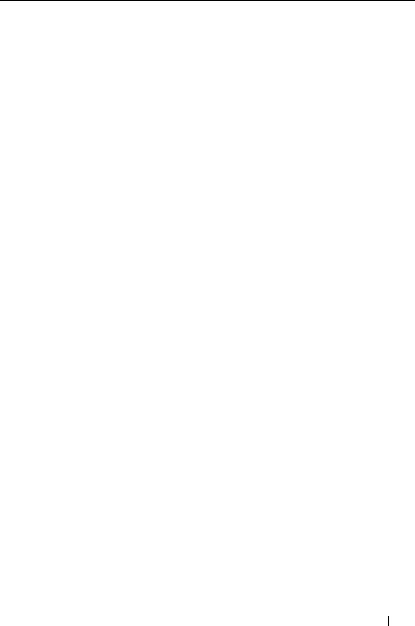
Table 1-2. BMC LAN Alerting Configuration Guidelines
Features |
Connection |
BMC Configuration |
Basic Configuration |
Management |
|
|
Medium |
Tools |
Tasks |
Tools |
|
|
|
|
|
|
|
Platform |
LAN |
• Remote Access |
1 |
Configure NIC |
IT Assistant |
Event Alerts |
|
Configuration |
|
Selection to |
|
(SNMP |
|
Utility (pre- |
|
select Shared, |
|
Traps) |
|
operating system |
|
Failover, or |
|
|
|
environment) |
|
Dedicated |
|
|
|
• Deployment |
NOTE: This option is |
|
|
|
|
Toolkit (pre- |
available only on |
|
|
|
|
operating system |
Dell PowerEdge x9xx |
|
|
|
|
environment) |
and xx0x systems. |
|
|
|
|
• Server |
2 |
Configure the IP |
|
|
|
Administrator |
|
address, Subnet |
|
|
|
|
|
mask, and |
|
|
|
|
|
Gateway on the |
|
|
|
|
|
managed system |
|
|
|
|
3 |
Configure the |
|
|
|
|
|
VLAN (optional) |
|
|
|
|
4 |
Enable alerting |
|
|
|
|
5 |
Configure the |
|
|
|
|
|
Alert destination |
|
|
|
|
|
IP address |
|
|
|
|
6 |
Configure the |
|
|
|
|
|
Host Name |
|
|
|
|
|
(optional) |
|
|
|
|
|
|
|
IPMI Shell Over a LAN
Table 1-3 lists the actions you can perform, if you plan to use the BMC Management Utility’s IPMI Shell or IPMItool to access your system’s BMC over a LAN.
Introduction 15
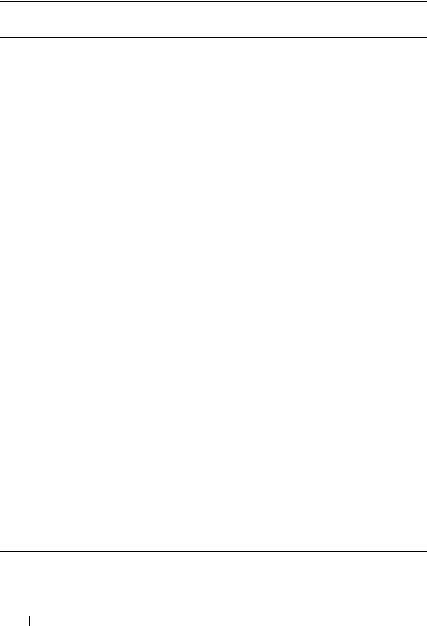
Table 1-3. BMC LAN Access Configuration Guidelines
Features |
Connection |
BMC Configuration |
Basic Configuration |
Management |
|
Medium |
Tools |
Tasks |
Tools |
•Remote SEL LAN access
•Power control
•System identification
•Sensor information
•Remote Access Configuration Utility (preoperating system environment)
•Deployment Toolkit (preoperating system environment)
•Server Administrator
1 Enable IPMI over IPMI Shell LAN on the
managed system
2 Configure NIC selection to select Shared, Failover, or Dedicated
NOTE: This option is available only on Dell PowerEdge x9xx and xx0x systems.
3 Configure the IP address, Subnet mask, and Gateway on the managed system
4 Configure IPMI encryption key (optional)
NOTE: This option is available only on Dell PowerEdge x9xx and xx0x systems.
5 Configure VLAN (optional)
6 Configure BMC users
16 Introduction
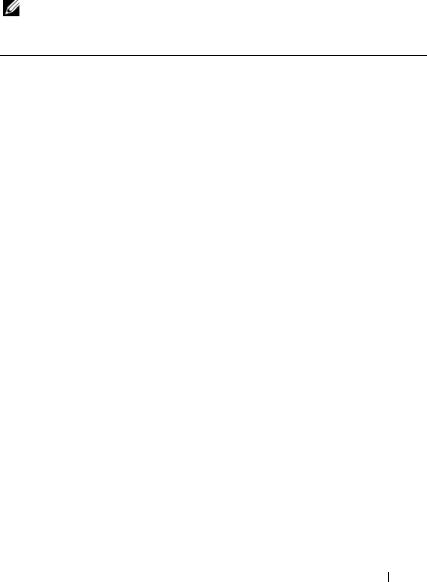
IPMI Shell Over the Serial Cable
If you plan to use the BMC Management Utility’s IPMI Shell to access your system’s BMC over a serial cable, you must follow the BMC configuration guidelines listed in Table 1-4.
NOTE: Console redirection does not apply to BMC when using the serial interface.
Table 1-4. BMC Serial Configuration Guidelines
Features |
Connection |
BMC Configuration |
Basic |
Management |
|
|
Medium |
Tools |
Configuration |
Tools |
|
|
|
|
Tasks |
|
|
|
|
|
|
|
|
• Interactive |
Accessed |
• BIOS (pre- |
1 Configure Serial |
• IPMI Shell |
|
mode |
through |
operating |
Port 1 to BMC |
(Basic |
|
• Remote SEL |
the serial |
system |
Serial |
mode) |
|
channel by |
environment) |
|
|
||
access |
NOTE: This |
• Terminal |
|||
using a |
|
||||
• Power control |
• Deployment |
option is |
emulation |
||
null |
|||||
Toolkit (pre- |
available only |
(Terminal |
|||
• System |
modem |
||||
operating |
on Dell |
mode |
|||
identification |
cable |
||||
system |
PowerEdge |
only) |
|||
|
|
||||
• System |
|
environment) |
x8xx systems. |
|
|
information |
|
• Server |
2 Configure |
|
|
• Access the |
|
Administrator |
External Serial |
|
|
BMC of the |
|
(to enable BMC |
Connector to |
|
|
remote system |
|
serial only) |
Remote Access |
|
|
|
|
|
NOTE: This |
|
|
|
|
|
option is |
|
|
|
|
|
available only |
|
|
|
|
|
on Dell |
|
|
|
|
|
PowerEdge |
|
|
|
|
|
x9xx and xx0x |
|
|
|
|
|
systems. |
|
Introduction 17
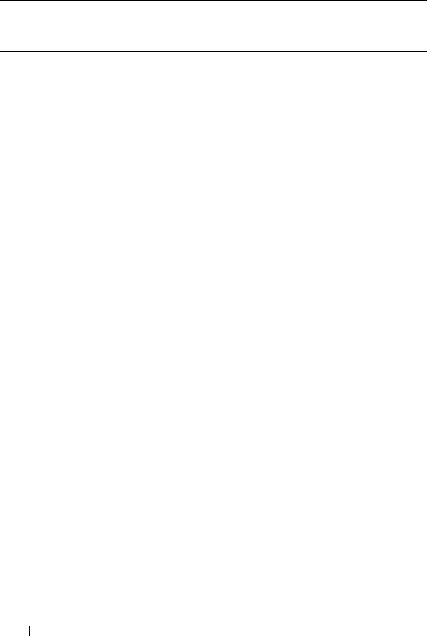
Table 1-4. BMC Serial Configuration Guidelines (continued)
Features |
Connection |
BMC Configuration |
Basic |
Management |
|
Medium |
Tools |
Configuration |
Tools |
|
|
|
Tasks |
|
• System |
3 Set Serial baud |
|
information |
rate to match |
|
• Access the |
the rate to be |
|
used by the |
||
BMC of the |
||
management |
||
remote system |
||
tool |
||
|
||
|
4 Set BMC Serial |
|
|
Connection |
|
|
Mode to Basic |
|
|
for IPMI Shell |
|
|
or Terminal for |
|
|
Terminal |
|
|
emulation |
|
|
5 Configure BMC |
|
|
users |
|
|
|
18 Introduction
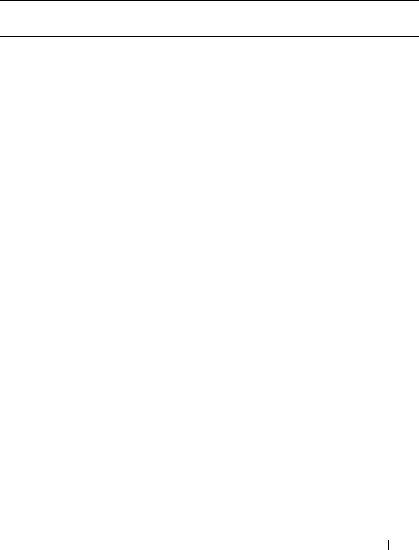
SOL Proxy Over a LAN
If you plan to use the BMC Management Utility’s SOL Proxy to access your system’s console over a LAN, you must follow the BMC configuration guidelines listed in Table 1-5.
Table 1-5. BMC SOL Configuration Guidelines
Features |
Connection |
BMC Configuration |
Basic Configuration |
Management |
|
Medium |
Tools |
Tasks |
Tools |
•Text Utility LAN console redirection
•Remote BIOS setup
•Microsoft text console redirection
•Linux text console redirection
•BIOS (preoperating system environment)
•Remote Access Configuration Utility (preoperating system environment)
•Deployment Toolkit (preoperating system environment)
•Server Administrator
1 Configure Serial Port 1 to BMC NIC
NOTE: This option is available only on Dell PowerEdge x8xx systems.
2 Configure BIOS console redirection to Serial Port 1.
NOTE: This option is available only on Dell PowerEdge x9xx systems.
3Configure Console Redirection to On with Console Redirection via COM2
NOTE: This option is available only on Dell PowerEdge x9xx and xx0x systems.
•SOL Proxy
•IPMI Shell
Introduction 19

Table 1-5. BMC SOL Configuration Guidelines (continued)
Features |
Connection |
BMC Configuration |
Basic Configuration |
Management |
|
Medium |
Tools |
Tasks |
Tools |
|
|
|
|
|
• Force a |
|
|
4 Configure other |
|
reboot on a |
|
|
Console |
|
remote |
|
|
Redirection |
|
system and |
|
|
parameters, such |
|
activate |
|
|
as baud rate, |
|
console |
|
|
emulation type, |
|
redirection |
|
|
and so on. |
|
• Access |
|
|
5 Enable IPMI over |
|
BMC of |
|
|
LAN on the |
|
the remote |
|
|
managed system |
|
system |
|
|
6 Configure the IP |
|
|
|
|
address, Subnet |
|
|
|
|
mask, and |
|
|
|
|
Gateway on the |
|
|
|
|
managed system |
|
|
|
|
7 Configure IPMI |
|
|
|
|
encryption key |
|
|
|
|
(optional) |
|
|
|
|
NOTE: This |
|
|
|
|
option is |
|
|
|
|
available only on |
|
|
|
|
Dell PowerEdge |
|
|
|
|
x9xx and xx0x |
|
|
|
|
systems. |
|
|
|
|
8 Configure VLAN |
|
|
|
|
(optional) |
|
|
|
|
9 Configure BMC |
|
|
|
|
users |
|
|
|
|
|
|
20 Introduction
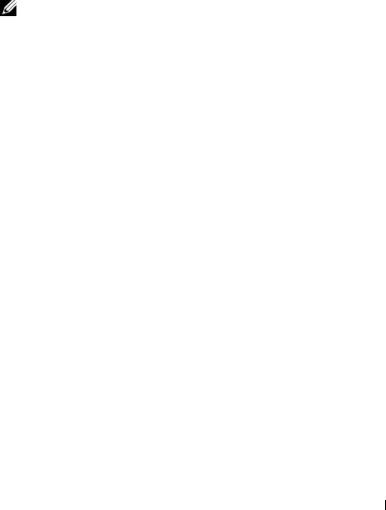
BMC Configuration and Management Tools
Using the Remote Access Configuration Utility
The Remote Access Configuration Utility provides basic BMC setup and configuration functions that can be accessed during system boot. Use the Remote Access Configuration Utility for initial BMC setup and configuration only. For advanced configuration tasks, you must use the Deployment Toolkit SYSCFG utility or Server Administrator Version 2.0 or later.
NOTE: The Remote Access Configuration Utility is called the BMC Setup Module in the Dell PowerEdge x8xx systems.
Using Deployment Toolkit
The Deployment Toolkit (DTK) SYSCFG utility provides a powerful Microsoft Windows Preinstallation Environment (PE) and Linux command-line interface for locally configuring your system’s BMC as part of an initial deployment. Use the DTK SYSCFG utility to set all supported BMC features. Additionally, you can use the Deployment Toolkit utilities to capture and replicate system settings on similar systems. See "Configuring Your BMC Using the Deployment Toolkit Utility" on page 36 for more information on how to install and set up the DTK SYSCFG utility.
Using the BMC Management Utility
The BMC Management Utility provides a command-line interface to your remote management station to manage BMC-supported functions. Use the BMC Management Utility to manage your BMC from a remote management station and as your managed system’s emergency management console. The utility gives you the option of using either a command line interface (IPMI Shell) or a SOL Proxy to access and manage the BMC. To use the BMC Management Utility, you must perform the following tasks:
•Configure BMC using the Remote Access Configuration Utility, the DTK SYSCFG utility, or Server Administrator.
•Install the BMC Management Utility on a management station.
See "Configuring Your Managed System" for instructions on configuring the BMC on a managed system in preparation for using the BMC Management Utility.
Introduction 21

Using Server Administrator
The Server Administrator provides a convenient and easy-to-use GUI for remotely configuring or managing your system’s BMC on a system running a supported operating system. You can use the Server Administrator to configure the most relevant BMC features, such as Platform Event Filter (PEF) parameters and alert destinations. Additionally, Server Administrator can be used as a command line interface. Server Administrator requires that the system has an operating system installed and functioning. As a result, Server Administrator is best suited for everyday BMC management tasks, and is not an option for performing pre-boot setup or accessing the BMC as an emergency management console. To use Server Administrator, you must perform the following tasks:
•Install Server Administrator on the managed system.
•Access the Server Administrator home page remotely or locally from a supported browser on a management station.
•Configure BMC remotely or locally on the managed system.
See the Dell OpenManage™ Server Administrator User’s Guide and Command line Interface User’s Guide on the Dell Support website at support.dell.com, the Dell Systems Documentation CD, or the Dell Systems Management Tools and Documentation DVD for more information about using Server Administrator to configure and manage your system BMC.
Other Dell Documents You May Need
In addition to this User's Guide, you can find the following guides either on the Dell Support website at support.dell.com or on the Dell Systems Documentation CD and the Dell Systems Management Tools and Documentation DVD:
•The Dell OpenManage Quick Installation Guide provides additional information about installing the BMC Management Utility on a management station.
•The Dell OpenManage Server Administrator User’s Guide provides additional information about using Server Administrator to manage your system’s BMC.
•The Dell OpenManage Deployment Toolkit User’s Guide provides additional information about installing and using the DTK utilities.
22 Introduction

•The Dell OpenManage Deployment Toolkit Command Line Interface Reference Guide provides a complete list of all valid BMC-related command-line options, suboptions, and arguments.
•The Dell OpenManage IT Assistant User’s Guide provides information about how to monitor and manage a large number of client and server systems on a local area network (LAN) or wide area network (WAN).
•The Dell system User’s Guide provides supplemental information about configuring your BIOS settings with the System Setup Program, as well as instructions for configuring your system to use console redirection.
Additionally, the Dell OpenManage readme.txt file provides the latest available information for the installation and operation of the programs and utilities used to manage your system through the BMC. The readme is available on the Dell Systems Console and Agent CD, the Dell Systems Management Tools and Documentation DVD, and on the Dell Support website at support.dell.com.
Obtaining Technical Assistance
If at any time you do not understand a procedure described in this guide or if your product does not perform as expected, help tools are available to assist you. For more information about these help tools, see "Getting Help" in your system's Installation and Troubleshooting Guide or the Hardware Owner’s Manual.
Additionally, Dell Enterprise Training and Certification is available; see www.dell.com/training for more information. This service may not be offered in all locations.
Introduction 23

24 Introduction
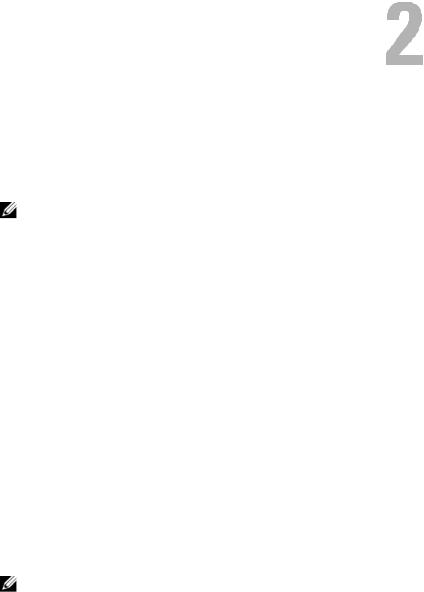
Configuring Your Managed System
Before using the BMC Management Utility, configure certain items, such as the necessary system BIOS, network, Intelligent Platform Management Interface (IPMI) encryption key, and serial connection settings, depending on the functionality to be performed, to enable access to the BMC.
NOTE: The IPMI encryption key is a public key that is used to generate an encryption key for use between the firmware and the application.
In addition, to utilize the BMC Management Utility IPMI serial functions, you must have a working connection between the management station and the correct serial I/O port of the target BMC, using a null modem cable.
This section describes the basic procedures you must perform to prepare your BMC to be accessed and managed using the BMC Management Utility. The following procedures are described:
•BIOS Configuration
•Baseboard Management Controller Configuration
•Configuring your BMC with the Dell™ OpenManage™ Deployment ToolKit (DTK) SYSCFG utility
•Configuring your BMC with Dell OpenManage Server Administrator
BIOS Configuration
For most configurations, you must configure the serial port settings and the console redirection settings in your system BIOS before you can use the BMC Management Utility. To configure the necessary system BIOS setting, your must enter the System Setup Program. The BIOS settings can also be configured using the Deployment Toolkit or the Server Administrator.
NOTE: For more information about configuring BIOS settings, see your system
User’s Guide.
Configuring Your Managed System |
25 |

Configuring System BIOS in Dell PowerEdge™ x8xx/x9xx Systems
1Turn on or restart your system.
2Press <F2> immediately after you see the following message:
<F2> = Setup
The System Setup screen appears.
NOTE: If your operating system begins to load before you press <F2>, allow the system to finish booting, and then restart your system and try again.
3Use the upand down-arrow keys to navigate to the Integrated Devices field and press <Enter>.
4Use the upand down-arrow keys to navigate to the Serial Port 1 field and press <Enter>.
5Use the space bar to select the serial port option.
The options are COM1, COM3, BMC Serial, BMC NIC, Off, and RAC
(if an optional RAC is installed in the system).
To use BMC, serial port 1 uses the COM1 address and communication can be through the serial port or the integrated shared NIC. RAC control uses only the COM1 address. Off and COM3 are not available options when Console Redirection is set to use serial port 1.
a Select BMC Serial if you are planning to access the BMC through the serial cable connection.
b Select BMC NIC if you are using SOL proxy and are planning to access the BMC over a shared LAN.
6Press <Enter> to return to the System Setup screen.
7Use the upand down-arrow keys to navigate to the Console Redirection field and press <Enter>.
8Use the upand down-arrow keys to navigate to the Console Redirection option and then use the space bar to set the console redirection feature to
Serial Port 1. Optionally, you can also enable Redirection after Boot.
9Use the upand downarrow keys to navigate to the Failsafe Baud Rate option and then use the space bar to set the console failsafe baud rate, if applicable.
26 |
Configuring Your Managed System |

10Use the upand down-arrow keys to navigate to the Remote Terminal Type option and then use the space bar to select either VT 100/VT 200 or ANSI, if applicable.
11Press <Enter> to return to the System Setup screen.
12Press <Esc> to exit the System Setup program. The Exit screen displays the following options:
•Save Changes and Exit
•Discard Changes and Exit
•Return to Setup
13Choose the appropriate option and exit the system setup.
Configuring System BIOS in Dell PowerEdge™ x9xx and xx0x Systems
1Turn on and restart your system.
2Press <F2> immediately after you see the following message:
<F2> = Setup
The System Setup screen appears.
NOTE: If your operating system begins to load before you press <F2>, allow the system to finish booting, and then restart your system and try again.
3Use the upand down-arrow keys to navigate to the Serial Communication field and press <Enter>.
4Use the spacebar to select the appropriate serial communication option.
5Press <Enter> to select the appropriate option for Console Redirection. The following options are available:
On without Console Redirection: COM1 and COM2 are enabled and available for use by the operating system or applications. Console redirection is disabled. This is the default option.
On with Console Redirection via COM1: When BIOS console redirection is enabled through COM1, the COM1 port is not available to applications through the operating system.
On with Console Redirection via COM2: When BIOS console redirection is enabled through COM2, the COM2 port is not available to applications through the operating system.
Configuring Your Managed System |
27 |

Off: COM1 and COM2 are both disabled and not available for use by the operating system or applications. BIOS Console redirection is disabled.
NOTE: Select On with Console Redirection via COM2 to use Console Redirection with SOL.
6Use the upand down-arrow keys to navigate to the External Serial Communication field and press <Enter>.
7Use the spacebar to select the appropriate external serial communication option.
The available options are COM1, COM2, and Remote Access. The default option is COM1.
NOTE: Select Remote Access to access the BMC through the serial cable connection. This option can be set to any value for using SOL and accessing the BMC over LAN.
8Press <Enter> to select.
9If required, use the spacebar to navigate to and change the settings for
Redirection after Boot.
10Use the upand down-arrow keys to navigate to the Failsafe Baud Rate option and then use the space bar to set the console failsafe baud rate, if applicable.
11Use the upand down-arrow keys navigate to the Remote Terminal Type option and then use the space bar to select either VT 100/VT 200 or ANSI, if applicable.
12Press <Enter> to return to the System Setup screen.
13Press <Esc> to exit the System Setup program. The Exit screen displays the following options:
•Save Changes and Exit
•Discard Changes and Exit
•Return to Setup
NOTE: For most options, any changes that you make are recorded but do not take effect until you restart the system.
NOTE: Press <F1> to display the help file for the System Setup program.
28 |
Configuring Your Managed System |

Using BIOS Console Redirection With SOL Proxy
Console redirection allows maintenance of a system from a remote location by redirecting keyboard input and output through the serial port. Any console-based feature or operating system can then be used to access the server. DR-DOS, Linux (init 3) and Windows® Special Administrative Console (SAC) are examples of operating systems and consoles that can be used to access the server.
By default, some operating systems, such as Windows Server™ 2003, are automatically configured to send text console output to the BIOS. Manual configuration of the Redirection after Boot feature through the system BIOS may not be visible to the operating system. This results in both, the operating system feature and the BIOS redirection feature, being enabled. Depending on the operating system and its setup, the results may vary. Dell recommends the following steps as good practice:
DR-DOS: Do not configure DR-DOS for serial console output. Enable console redirection after reboot in system BIOS.
Windows Special Administrative Console (SAC): Do not configure Windows SAC for serial console redirection. Enable console redirection after reboot in system BIOS.
Linux: Do not configure console redirection after rebooting the system BIOS. Do the tasks listed in the "Installation and Setup for Linux Operating Systems" section, to configure Linux for console redirection.
NOTE: See" Escape Key Sequences" for a list of keystrokes to be used for BIOS Setup operations from a serial terminal.
Baseboard Management Controller Configuration
You can perform basic BMC configuration using the Remote Access Configuration Utility during system startup. See Figure 2-1. For more advanced configuration options, see the instructions for the DTK SYSCFG utility in the Deployment Toolkit User’s Guide.
Configuring Your Managed System |
29 |
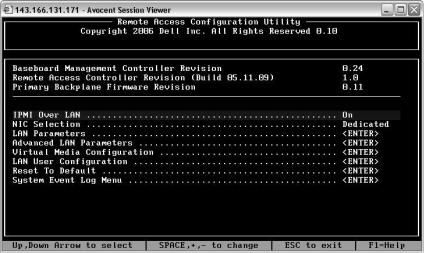
Figure 2-1. Remote Access Configuration Utility
Entering the Remote Access Configuration Utility
1Turn on or restart your system.
2Press <Ctrl-E> when prompted after POST.
If your operating system begins to load before you press <Crtl-E>, allow the system to finish booting, and then restart your system and try again.
Remote Access Configuration Utility Options
Table 2-1 lists the Remote Access Configuration Utility options and shows how to configure the BMC on a managed system. After entering all settings, press <Esc> and select one of the following:
•Save Changes and Exit—Keep all entries made in the Remote Access Configuration Utility.
•Discard Changes and Exit—Undo all entries made in the Remote Access Configuration Utility.
•Return to Setup—Continue using the Remote Access Configuration Utility.
30 |
Configuring Your Managed System |
