Dell E5420M, 5420, 5520, E5520M, E5520 User Manual
...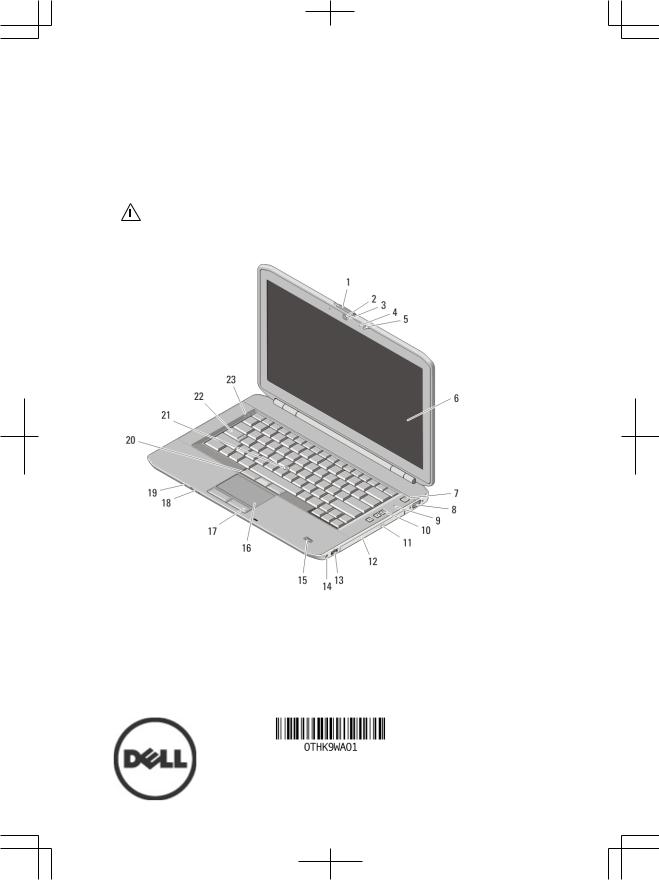
Dell Latitude 5420/E5420/E5420m/5520/E5520/ E5520m
Setup And Features Information
About Warnings
WARNING: A WARNING indicates a potential for property damage, personal injury, or death.
Latitude 5420/E5420/E5420m — Front And Back View
Figure 1. Front View
1. |
display-latch release switch |
5. |
display latch |
2. |
camera (optional) |
6. |
display |
3. |
camera status light (optional) |
7. |
power button |
4. |
microphone (optional) |
8. |
VGA connector |
Regulatory Model: P15F, P16G
Regulatory Type: P15F001, P15F002, P16G001,
P16G002
2011 – 03
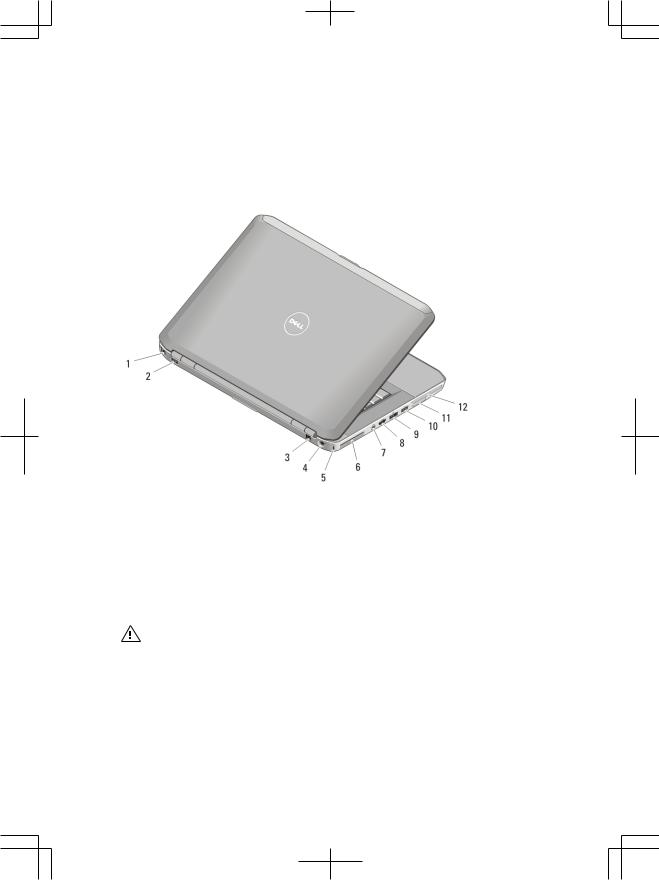
9. |
microphone |
17. |
touchpad buttons (2) |
10. |
volume control buttons |
18. |
wireless switch |
11. |
optical-drive eject button |
19. |
power and battery status indicators |
12. |
optical drive |
20. |
trackstick buttons (3) |
13. |
USB 2.0 connector |
21. |
trackstick (optional) |
14. |
headphone connector |
22. |
keyboard |
15. |
fingerprint reader (optional) |
23. |
device status lights |
16. |
touchpad |
|
|
Figure 2. Back View |
|
|
|
1. |
network connector |
7. |
IEEE 1394 connector |
2. |
USB 2.0 connector |
8. |
HDMI connector |
3. |
modem connector (optional) |
9. |
e-SATA/USB 2.0 connector |
4. |
power connector |
10. |
USB 2.0 connector |
5. |
security cable slot |
11. |
Secure Digital (SD) card slot |
6. |
cooling vent |
12. |
ExpressCard slot |
WARNING: Do not block, push objects into, or allow dust to accumulate in the air vents. Do not store your Dell computer in a low-airflow environment, such as a closed briefcase, while it is running. Restricting the airflow can damage the computer or cause a fire. The computer turns on the fan when the computer gets hot. Fan noise is normal and does not indicate a problem with the fan or the computer.
2
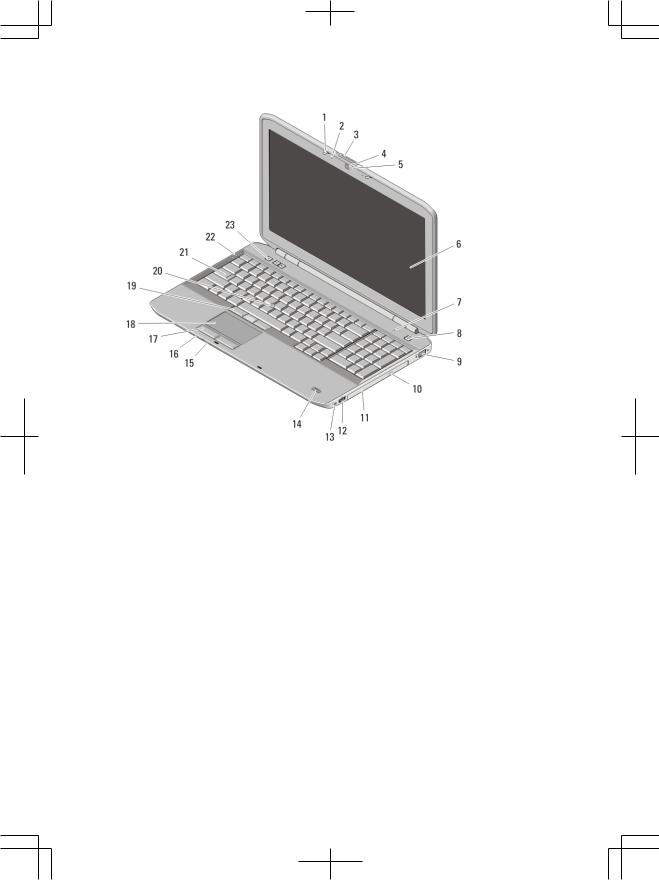
Latitude 5520/E5520/E5520m — Front And Back View
Figure 3. Front View |
|
|
|
1. |
display latch |
13. |
headphone connector |
2. |
microphone |
14. |
fingerprint reader (optional) |
3. |
display-latch release switch |
15. |
wireless switch |
4. |
camera (optional) |
16. |
power and battery status indicators |
5. |
camera status light (optional) |
17. |
touchpad buttons (2) |
6. |
display |
18. |
touchpad |
7. |
microphone |
19. |
trackstick buttons (3) |
8. |
power button |
20. |
trackstick (optional) |
9. |
VGA connector |
21. |
keyboard |
10. |
optical-drive eject button |
22. |
device status lights |
11. |
optical drive |
23. |
volume control buttons |
12. |
USB 2.0 connector |
|
|
3
