Dell E05S001, E05S User Manual

Dell™ PowerEdge™ R815
Hardware Owner’s
Manual
Regulatory Model: E05S
Regulatory Type: E05S001

Notes, Cautions, and Warnings
NOTE: A NOTE indicates important information that helps you make better use of your computer.
CAUTION: A CAUTION indicates potential damage to hardware or loss of data if instructions are not followed.
WARNING: A WARNING indicates a potential for property damage, personal injury, or death.
____________________
Information in this document is subject to change without notice. © 2010 Dell Inc. All rights reserved.
Reproduction of these materials in any manner whatsoever without the written permission of Dell Inc. is strictly forbidden.
Trademarks used in this text: Dell, the DELL logo, and PowerEdge are trademarks of Dell Inc. Microsoft, Windows, and Windows Server are either trademarks or registered trademarks of Microsoft Corporation in the United States and/or other countries;
Other trademarks and trade names may be used in this document to refer to either the entities claiming the marks and names or their products. Dell Inc. disclaims any proprietary interest in trademarks and trade names other than its own.
Regulatory Model: E05S
Regulatory Type: E05S001
February 2010 |
Rev. A00 |

Contents
1 About Your System . . . . . . . . . . . . . . . . . . 11
Accessing System Features During Startup. . . . . . . |
11 |
Front-Panel Features and Indicators . . . . . . . . . . |
12 |
LCD Panel Features . . . . . . . . . . . . . . . . . . . |
14 |
Home Screen . . . . . . . . . . . . . . . . . . . . |
15 |
Setup Menu. . . . . . . . . . . . . . . . . . . . . |
16 |
View Menu . . . . . . . . . . . . . . . . . . . . . |
17 |
Hard-Drive Indicator Patterns . . . . . . . . . . . . . . |
17 |
Back-Panel Features and Indicators . . . . . . . . . . |
18 |
Guidelines for Connecting External Devices . . . . . . |
20 |
NIC Indicator Codes . . . . . . . . . . . . . . . . . . . |
20 |
Power Indicator Codes . . . . . . . . . . . . . . . . . |
21 |
LCD Status Messages . . . . . . . . . . . . . . . . . . |
22 |
Viewing Status Messages . . . . . . . . . . . . . |
22 |
Removing LCD Status Messages . . . . . . . . . . |
23 |
System Messages . . . . . . . . . . . . . . . . . . . . |
38 |
Warning Messages . . . . . . . . . . . . . . . . . . . |
51 |
Diagnostics Messages . . . . . . . . . . . . . . . . . |
51 |
Alert Messages . . . . . . . . . . . . . . . . . . . . . |
51 |
Contents 3

Other Information You May Need . . . . . . . . . . . . 51
2Using the System Setup Program and
UEFI Boot Manager . . . . . . . . . . . . . . . . . 53
Choosing the System Boot Mode . . . . . . . . . . . . |
53 |
Entering the System Setup Program . . . . . . . . . . . |
54 |
Responding to Error Messages. . . . . . . . . . . |
54 |
Using the System Setup Program Navigation |
|
Keys . . . . . . . . . . . . . . . . . . . . . . . . . |
54 |
System Setup Options . . . . . . . . . . . . . . . . . . |
55 |
Main Screen . . . . . . . . . . . . . . . . . . . . |
55 |
Memory Settings Screen . . . . . . . . . . . . . . |
57 |
Processor Settings Screen . . . . . . . . . . . . . |
58 |
SATA Settings Screen. . . . . . . . . . . . . . . . |
59 |
Boot Settings Screen . . . . . . . . . . . . . . . . |
59 |
Integrated Devices Screen . . . . . . . . . . . . . |
60 |
PCI IRQ Assignments Screen . . . . . . . . . . . . |
61 |
Serial Communication Screen . . . . . . . . . . . |
61 |
Power Management Screen . . . . . . . . . . . . |
62 |
System Security Screen . . . . . . . . . . . . . . |
63 |
Exit Screen . . . . . . . . . . . . . . . . . . . . . |
64 |
Entering the UEFI Boot Manager. . . . . . . . . . . . . |
64 |
Using the UEFI Boot Manager Navigation |
|
Keys . . . . . . . . . . . . . . . . . . . . . . . . . |
65 |
UEFI Boot Manager Screen. . . . . . . . . . . . . |
65 |
UEFI Boot Settings Screen . . . . . . . . . . . . . |
66 |
System Utilities Screen . . . . . . . . . . . . . . . |
66 |
System and Setup Password Features. . . . . . . . . . |
66 |
Using the System Password . . . . . . . . . . . . |
67 |
Using the Setup Password . . . . . . . . . . . . . |
69 |
4 Contents

Embedded System Management . . . . . . . . . . . . |
70 |
iDRAC6 Configuration Utility . . . . . . . . . . . . . . |
71 |
Entering the iDRAC6 Configuration Utility . . . . . |
71 |
3 Installing System Components . . . . . . . . 73
Recommended Tools. . . . . . . . . . . . . . . . . . . |
73 |
Inside the System . . . . . . . . . . . . . . . . . . . . |
73 |
Front Bezel (Optional) . . . . . . . . . . . . . . . . . . |
75 |
Removing the Front Bezel . . . . . . . . . . . . . |
75 |
Installing the Front Bezel . . . . . . . . . . . . . . |
75 |
Opening and Closing the System . . . . . . . . . . . . |
76 |
Opening the System . . . . . . . . . . . . . . . . |
76 |
Closing the System . . . . . . . . . . . . . . . . . |
77 |
Hard Drives. . . . . . . . . . . . . . . . . . . . . . . . |
78 |
Removing a Hard-Drive Blank . . . . . . . . . . . |
78 |
Installing a Hard-Drive Blank. . . . . . . . . . . . |
79 |
Removing a Hard-Drive Carrier. . . . . . . . . . . |
80 |
Installing a Hard-Drive Carrier . . . . . . . . . . . |
81 |
Removing a Hard Drive From a Hard-Drive |
|
Carrier. . . . . . . . . . . . . . . . . . . . . . . . |
82 |
Installing a Hard Drive Into a Hard-Drive |
|
Carrier. . . . . . . . . . . . . . . . . . . . . . . . |
82 |
Optical Drive . . . . . . . . . . . . . . . . . . . . . . . |
83 |
Removing an Optical Drive . . . . . . . . . . . . . |
83 |
Installing an Optical Drive . . . . . . . . . . . . . |
84 |
Power Supplies . . . . . . . . . . . . . . . . . . . . . |
85 |
Removing a Power Supply . . . . . . . . . . . . . |
85 |
Installing a Power Supply . . . . . . . . . . . . . |
87 |
Contents 5

Removing the Power Supply Blank . . . . . . . . . |
87 |
Installing the Power Supply Blank . . . . . . . . . |
87 |
Cooling Shroud . . . . . . . . . . . . . . . . . . . . . . |
88 |
Removing the Cooling Shroud . . . . . . . . . . . |
88 |
Installing the Cooling Shroud . . . . . . . . . . . . |
89 |
Front-Chassis Assembly . . . . . . . . . . . . . . . . . |
90 |
System Memory . . . . . . . . . . . . . . . . . . . . . |
92 |
General Memory Module Installation |
|
Guidelines . . . . . . . . . . . . . . . . . . . . . . |
93 |
Memory Sparing Support . . . . . . . . . . . . . . |
93 |
Installing Memory Modules. . . . . . . . . . . . . |
98 |
Removing Memory Modules . . . . . . . . . . . |
100 |
Cooling Fans . . . . . . . . . . . . . . . . . . . . . . |
101 |
Removing a Cooling Fan . . . . . . . . . . . . . |
101 |
Installing a Cooling Fan . . . . . . . . . . . . . . |
103 |
Removing the Cooling Fan Assembly . . . . . . . |
103 |
Installing the Cooling Fan Assembly . . . . . . . |
104 |
Internal USB Memory Key . . . . . . . . . . . . . . . |
105 |
Internal NIC Hardware Key . . . . . . . . . . . . . . |
106 |
Expansion Cards and Expansion-Card Risers . . . . . |
107 |
Expansion Card Installation Guidelines. . . . . . |
107 |
Installing an Expansion Card . . . . . . . . . . . |
109 |
Removing an Expansion Card. . . . . . . . . . . |
111 |
Removing Expansion-Card Riser 1 . . . . . . . . |
112 |
Installing Expansion-Card Riser 1. . . . . . . . . |
114 |
Removing Expansion-Card Riser 2 . . . . . . . . |
114 |
Installing Expansion-Card Riser 2. . . . . . . . . |
115 |
Integrated Storage Controller Card . . . . . . . . . . |
116 |
6 Contents

Removing the Integrated Storage
Controller Card . . . . . . . . . . . . . . . . . . . |
116 |
Installing the Integrated Storage |
|
Controller Card . . . . . . . . . . . . . . . . . . . |
118 |
RAID Battery (Optional) . . . . . . . . . . . . . . . . . |
119 |
Removing a RAID Battery. . . . . . . . . . . . . . |
119 |
Installing the RAID Battery . . . . . . . . . . . . . |
120 |
iDRAC6 Enterprise Card (Optional) . . . . . . . . . . . |
121 |
Removing an iDRAC6 Enterprise Card . . . . . . . |
121 |
Installing an iDRAC6 Enterprise Card . . . . . . . |
122 |
VFlash Media (Optional) . . . . . . . . . . . . . . . . . |
123 |
Removing a VFlash Media Card . . . . . . . . . . |
123 |
Installing a VFlash Media Card . . . . . . . . . . . |
123 |
Internal Dual SD Module (Optional). . . . . . . . . . . |
124 |
Removing the Internal Dual SD Module . . . . . . |
124 |
Installing the Internal Dual SD Module. . . . . . . |
125 |
Processors . . . . . . . . . . . . . . . . . . . . . . . . |
126 |
Removing a Processor . . . . . . . . . . . . . . . |
126 |
Installing a Processor . . . . . . . . . . . . . . . |
130 |
System Battery . . . . . . . . . . . . . . . . . . . . . . |
132 |
Replacing the System Battery . . . . . . . . . . . |
132 |
SAS Backplane . . . . . . . . . . . . . . . . . . . . . |
134 |
Removing the SAS Backplane . . . . . . . . . . . |
134 |
Installing the SAS Backplane . . . . . . . . . . . |
136 |
Power Distribution Board . . . . . . . . . . . . . . . . |
136 |
Removing the Power Distribution Board . . . . . . |
136 |
Replacing the Power Distribution Board . . . . . . |
139 |
Control Panel Assembly . . . . . . . . . . . . . . . . . |
140 |
Contents 7

Removing the Control Panel
Display Module . . . . . . . . . . . . . . . . . . |
140 |
Installing the Control Panel |
|
Display Module . . . . . . . . . . . . . . . . . . |
141 |
Removing the Control Panel Board . . . . . . . . |
143 |
Installing the Control Panel Board . . . . . . . . |
144 |
System Board Assembly . . . . . . . . . . . . . . . . |
144 |
Removing the System Board Assembly. . . . . . |
145 |
Installing the System Board Assembly . . . . . . |
148 |
4 Troubleshooting Your System . . . . . . . . 151
Safety First—For You and Your System . . . . . . . . |
151 |
Troubleshooting System Startup Failure. . . . . . . . |
151 |
Troubleshooting External Connections . . . . . . . . |
151 |
Troubleshooting the Video Subsystem. . . . . . . . . |
152 |
Troubleshooting a USB Device . . . . . . . . . . . . |
152 |
Troubleshooting a Serial I/O Device. . . . . . . . . . |
153 |
Troubleshooting a NIC . . . . . . . . . . . . . . . . . |
153 |
Troubleshooting a Wet System. . . . . . . . . . . . . |
154 |
Troubleshooting a Damaged System. . . . . . . . . . |
155 |
Troubleshooting the System Battery . . . . . . . . . . |
156 |
Troubleshooting Power Supplies . . . . . . . . . . . |
157 |
Troubleshooting System Cooling Problems . . . . . . |
157 |
Troubleshooting a Fan . . . . . . . . . . . . . . |
158 |
Troubleshooting System Memory . . . . . . . . . . . |
159 |
8 Contents

Troubleshooting an Internal USB Key . . . . . . . . . . |
162 |
Troubleshooting an SD Card . . . . . . . . . . . . . . . |
163 |
Troubleshooting an Optical Drive . . . . . . . . . . . . |
164 |
Troubleshooting a Hard Drive . . . . . . . . . . . . . . |
165 |
Troubleshooting a Storage Controller . . . . . . . . . . |
166 |
Troubleshooting Expansion Cards. . . . . . . . . . . . |
167 |
Troubleshooting the Processors. . . . . . . . . . . . . |
168 |
5 Running the System Diagnostics . . . . . |
. |
171 |
Using Online Diagnostics . . . . . . . . . . . . . . |
. . |
171 |
Embedded System Diagnostics Features . . . . . . |
. . |
171 |
When to Use the Embedded System Diagnostics . . |
. . |
172 |
Running the Embedded System Diagnostics . . . . |
. . |
172 |
System Diagnostics Testing Options . . . . . . . . |
. . |
172 |
Using the Custom Test Options . . . . . . . . . . . |
. . |
173 |
Selecting Devices for Testing . . . . . . . . . |
. . |
173 |
Selecting Diagnostics Options . . . . . . . . . |
. . |
173 |
Viewing Information and Results . . . . . . . . |
. . |
173 |
6 Jumpers and Connectors . . . . . . . . . . |
. |
175 |
System Board Jumper . . . . . . . . . . . . . . . . |
. . |
175 |
System Board Connectors . . . . . . . . . . . . . . |
. . |
176 |
SAS Backplane Board Connectors . . . . . . . . . |
. . |
179 |
Contents 9

Power Distribution Board Connectors. . . . . . . . . |
180 |
Expansion-Card Riser-Board Components and |
|
PCIe Buses . . . . . . . . . . . . . . . . . . . . . . . |
181 |
Disabling a Forgotten Password. . . . . . . . . . . . |
183 |
7 Getting Help . . . . . . . . . . . . . . . . . . . . . . |
185 |
Contacting Dell. . . . . . . . . . . . . . . . . . . . . |
185 |
Index . . . . . . . . . . . . . . . . . . . . . . . . . . . . . . |
187 |
10 Contents
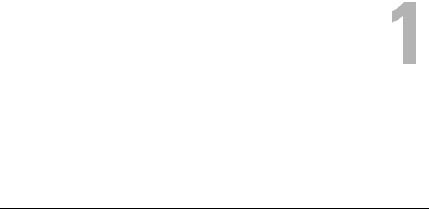
About Your System
Accessing System Features During Startup
The following keystrokes provide access to system features during startup.
Keystroke |
Description |
|
|
<F2> |
Enters the System Setup program. See "Using the System Setup |
|
Program and UEFI Boot Manager" on page 53. |
<F10> |
Enters System Services, which opens the Lifecycle Controller. The |
|
Lifecycle Controller allows you to access utilities such as embedded |
|
system diagnostics. For more information, see the Lifecycle Controller |
|
documentation at support.dell.com/manuals. |
<F11> |
Enters the BIOS Boot Manager or the UEFI Boot Manager, |
|
depending on the system's boot configuration. See "Using the System |
|
Setup Program and UEFI Boot Manager" on page 53. |
<F12> |
Starts PXE boot. |
<Ctrl><E> |
Enters the iDRAC Configuration Utility, which allows access to the |
|
System Event Log (SEL) and configuration of remote access to the |
|
system. For more information, see the iDRAC user documentation at |
|
support.dell.com/manuals. |
<Ctrl><C> |
Enters the SAS Configuration Utility. For more information, see the |
|
SAS adapter documentation at support.dell.com/manuals. |
<Ctrl><R> |
Enters the PERC configuration utility. For more information, see the |
|
PERC card documentation at support.dell.com/manuals. |
<Ctrl><S> |
Enters the utility to configure NIC settings for PXE boot. For more |
|
information, see the documentation for your integrated NIC at |
|
support.dell.com/manuals. |
|
|
About Your System |
11 |
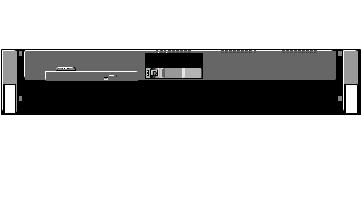
Front-Panel Features and Indicators
Figure 1-1. Front-Panel Features and Indicators
1 |
2 |
|
3 |
4 |
5 |
6 |
7 |
8 |
9 |
10 |
|
|
|
|
||||||
|
|
|
|
|
|
|
|
|
|
|
|
|
|
|
|
|
|
|
|
|
|
|
|
|
|
|
|
|
|
|
|
|
|
|
|
|
|
|
|
|
|
|
|
|
|
|
|
|
|
|
|
|
|
|
|
|
|
|
|
|
|
|
|
|
|
|
|
|
|
|
|
|
|
|
|
|
|
|
|
|
|
|
|
|
|
|
|
|
|
|
|
|
|
|
|
|
|
|
|
|
|
|
|
|
|
|
|
|
|
|
|
|
|
|
|
|
|
|
|
|
|
|
|
|
|
|
|
|
|
|
|
|
|
|
|
|
|
|
|
|
|
|
|
|
|
|
|
|
|
|
|
|
|
|
|
|
|
|
|
|
|
|
|
|
|
|
|
|
|
|
|
|
|
|
|
|
|
|
|
|
|
|
|
|
|
|
|
|
|
|
|
|
|
|
|
|
|
|
|
|
|
|
|
|
|
|
|
|
|
Item |
Indicator, Button, or |
Icon |
Description |
|
Connector |
|
|
|
|
|
|
1 |
Power-on indicator, |
|
The power-on indicator lights when the |
|
power button |
|
system power is on. |
|
|
|
The power button controls the DC |
|
|
|
power supply output to the system. |
|
|
|
When the system bezel is installed, the |
|
|
|
power button is not accessible. |
|
|
|
NOTE: When powering on the system, the |
|
|
|
video monitor can take from several |
|
|
|
seconds to over two minutes to display an |
|
|
|
image, depending on the amount of |
|
|
|
memory installed in the system. |
|
|
|
NOTE: On ACPI-compliant operating |
|
|
|
systems, turning off the system using the |
|
|
|
power button causes the system to |
|
|
|
perform a graceful shutdown before |
|
|
|
power to the system is turned off. |
12 |
About Your System |
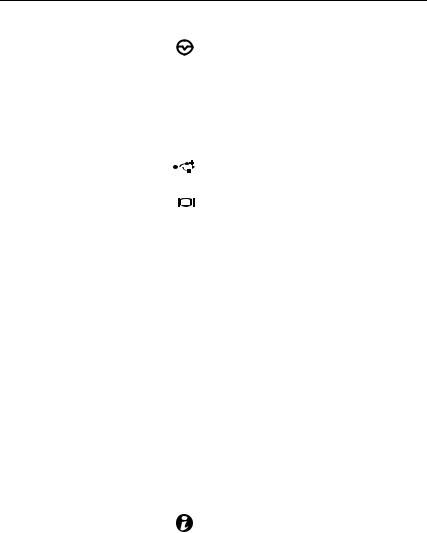
Item |
Indicator, Button, or |
Icon |
Description |
|
|
Connector |
|
|
|
|
|
|
|
|
2 |
NMI button |
|
|
Used to troubleshoot software and |
|
|
|
|
device driver errors when using certain |
|
|
|
|
operating systems. This button can be |
|
|
|
|
pressed using the end of a paper clip. |
|
|
|
|
Use this button only if directed to do so |
|
|
|
|
by qualified support personnel or by the |
|
|
|
|
operating system's documentation. |
3 |
USB connectors (2) |
|
|
Connect USB devices to the system. The |
|
|
|
|
ports are USB 2.0-compliant. |
4 |
Video connector |
|
|
Connects a monitor to the system. |
5 |
System identification |
|
|
A slide-out panel for system information |
|
panel |
|
|
including the Express Service Tag, |
|
|
|
|
embedded NIC MAC address, and |
|
|
|
|
iDRAC6 Enterprise card MAC address. |
|
|
|
|
Space is provided for an additional label. |
6 |
LCD menu buttons |
|
|
Allows you to navigate the control panel |
|
|
|
|
LCD menu. |
7 |
LCD panel |
|
|
Provides system ID, status information, |
|
|
|
|
and system error messages. |
|
|
|
|
The LCD lights blue during normal |
|
|
|
|
system operation. The LCD lights |
|
|
|
|
amber when the system needs attention, |
|
|
|
|
and the LCD panel displays an error |
|
|
|
|
code followed by descriptive text. |
|
|
|
|
NOTE: If the system is connected to AC |
|
|
|
|
power and an error has been detected, |
|
|
|
|
the LCD lights amber regardless of |
|
|
|
|
whether the system has been powered on. |
8 |
System identification |
|
|
The identification buttons on the front |
|
button |
|
|
and back panels can be used to locate a |
|
|
|
|
particular system within a rack. When |
one of these buttons is pushed, the LCD panel on the front and the system status indicator on the back blink until one of the buttons is pushed again.
About Your System |
13 |
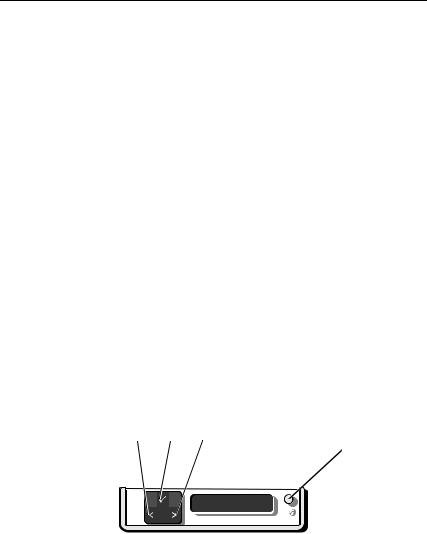
Item |
Indicator, Button, or Icon |
Description |
|
Connector |
|
|
|
|
9 |
Optical drive |
One optional slim-line SATA |
|
(optional) |
DVD-ROM drive or DVD-RW drive. |
|
|
NOTE: DVD devices are data only. |
10 |
Hard drives |
Up to six 2.5 inch, external hot- |
|
|
swappable SAS, SATA, or SSD hard |
|
|
drives. |
|
|
|
LCD Panel Features
The system's LCD panel provides system information and status and error messages to signify when the system is operating correctly or when the system needs attention. See "LCD Status Messages" on page 22 for information about specific status codes.
The LCD backlight lights blue during normal operating conditions and lights amber to indicate an error condition. When the system is in standby mode, the LCD backlight is off and can be turned on by pressing the Left, Select, or Right button on the LCD panel. The LCD backlight remains off if LCD messaging is turned off through the iDRAC6 utility, the LCD panel, or other tools.
Figure 1-2. LCD Panel Features
1 2 3
4
14 |
|
|
|
|
|
|
|
|
|
|
|
|
|
|
|
|
|
|
|
|
|
|
|
|
About Your System |
||||||
|
|||||||
Item |
Buttons |
Description |
|
|
|
1 |
Left |
Moves the cursor back in one-step increments. |
2 |
Select |
Selects the menu item highlighted by the |
|
|
cursor. |
3 |
Right |
Moves the cursor forward in one-step |
|
|
increments. |
|
|
During message scrolling: |
|
|
• Press once to increase scrolling speed. |
|
|
• Press again to stop. |
|
|
• Press again to return to default scrolling |
|
|
speed. |
|
|
• Press again to repeat the cycle. |
4 |
System identification |
Turns the system ID mode on (LCD panel |
|
|
flashes blue) and off. |
Press quickly to toggle the system ID on and off. If the system hangs during POST, press and hold the system ID button for more than 5 seconds to enter BIOS Progress mode.
Home Screen
The Home screen displays user-configurable information about the system. This screen is displayed during normal system operation when there are no status messages or errors present. When the system is in standby mode, the LCD backlight turns off after 5 minutes of inactivity if there are no error messages. Press one of the three navigation buttons (Select, Left, or Right) to view the Home screen.
To navigate to the Home screen from another menu, continue to select the up arrow  until the Home icon
until the Home icon  is displayed, and then select the Home icon.
is displayed, and then select the Home icon.
From the Home screen, press the Select button to enter the main menu. See the following tables for information on the Setup and View submenus.
About Your System |
15 |

Setup Menu
NOTE: When you select an option in the Setup menu, you must confirm the option before proceeding to the next action.
Option |
Description |
|
|
DRAC |
Select DHCP or Static IP to configure the network |
|
mode. If Static IP is selected, the available fields are IP, |
|
Subnet (Sub), and Gateway (Gtw). Select Setup DNS |
|
to enable DNS and to view and set the IP addresses of |
|
DNS servers. Two separate DNS entries are available so |
|
that a primary and secondary DNS server may be |
|
configured. |
Set error |
Select SEL to display LCD error messages in a format |
|
that matches the IPMI description in the SEL. This can |
|
be useful when trying to match an LCD message with |
|
an SEL entry. |
|
Select Simple to display LCD error messages in a |
|
simplified user-friendly format. See "LCD Status |
|
Messages" on page 22 for a list of messages in this |
|
format. |
Set home |
Select the default information to be displayed on the |
|
LCD Home screen. See "View Menu" on page 17 to see |
|
the options and option items that can be displayed by |
|
default on the Home screen. |
|
|
16 |
About Your System |
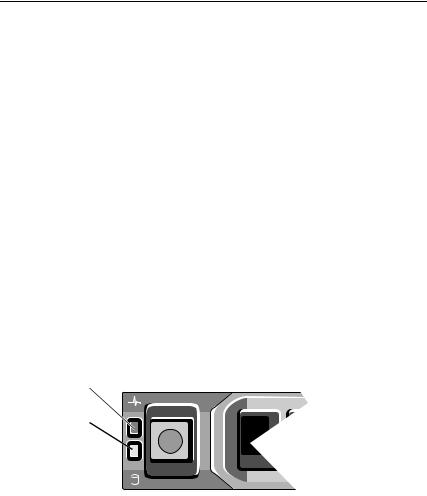
View Menu
Option |
Description |
|
|
DRAC IP |
Displays the IPv4 or IPv6 addresses for the iDRAC6. |
|
Addresses include DNS (Primary and Secondary), |
|
Gateway, IP, and Subnet (IPv6 does not have Subnet). |
MAC |
Displays the MAC addresses for DRAC, iSCSIn, or |
|
NETn. |
Name |
Displays the name of the Host, Model, or User String |
|
for the system. |
Number |
Displays the Asset tag or the Service tag for the system. |
Power |
Displays the power output of the system in BTU/hr or |
|
Watts. The display format can be configured in the Set |
|
home submenu of the Setup menu. See "Setup Menu" |
|
on page 16. |
Temperature |
Displays the temperature of the system in Celsius or |
|
Fahrenheit. The display format can be configured in the |
|
Set home submenu of the Setup menu. See "Setup |
|
Menu" on page 16. |
|
|
Hard-Drive Indicator Patterns
1
2
1 |
hard-drive status indicator (green |
2 |
hard-drive activity indicator (green) |
|
and amber) |
|
|
About Your System |
17 |
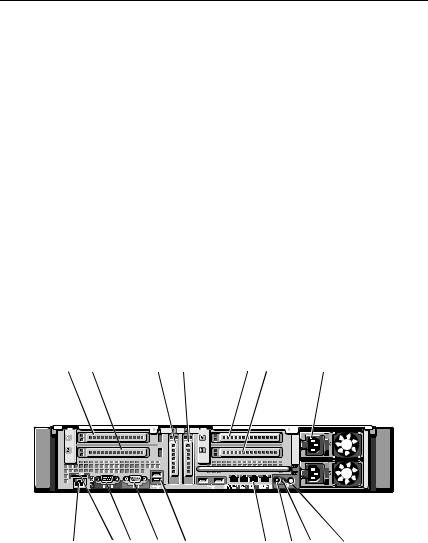
Drive-Status Indicator Pattern (RAID Only) |
Condition |
|
|
Blinks green two times per second |
Identify drive/preparing for removal |
Off |
Drive ready for insertion or removal |
|
NOTE: The drive status indicator remains |
|
off until all hard drives are initialized after |
|
system power is applied. Drives are not |
|
ready for insertion or removal during this |
|
time. |
Blinks green, amber, and off |
Drive predicted failure |
Blinks amber four times per second |
Drive failed |
Blinks green slowly |
Drive rebuilding |
Steady green |
Drive online |
Blinks green 3 seconds, amber |
Rebuild aborted |
3 seconds, and off 6 seconds. |
|
|
|
Back-Panel Features and Indicators
Figure 1-3. Back-Panel Features and Indicators
1 |
2 |
3 |
4 |
|
|
|
|
5 |
6 |
7 |
||||
|
|
|
|
|
|
|
|
|
|
|
|
|
|
|
|
|
|
|
|
|
|
|
|
|
|
|
|
|
|
|
|
|
|
|
|
|
|
|
|
|
|
|
|
|
|
|
|
|
|
|
|
|
|
|
|
|
|
|
|
|
|
|
|
|
|
|
|
|
|
|
|
|
|
|
|
|
|
|
|
|
|
|
|
|
|
|
|
|
|
|
|
|
|
|
|
|
|
|
|
|
|
|
|
|
|
|
|
|
|
|
|
|
|
|
|
|
|
|
|
16 |
15 |
14 |
13 |
12 |
11 |
10 |
9 |
8 |
18 |
About Your System |
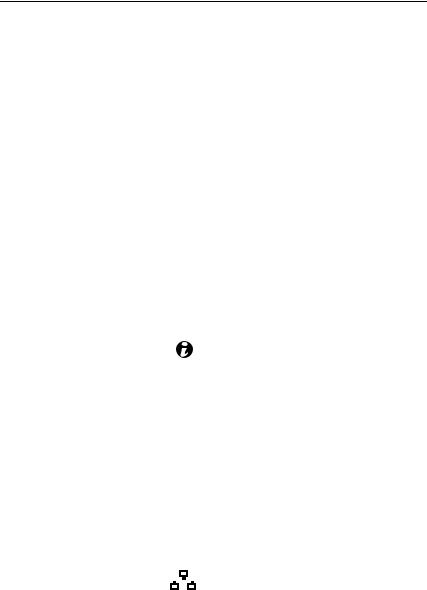
Item |
Indicator, Button, or |
Icon |
Description |
|
|
Connector |
|
|
|
|
|
|
|
|
1 |
PCIe slot 1 |
|
|
PCI Express (Generation 2) x8 link |
|
|
|
|
expansion slot (24.13 cm [9.5"] length). |
2 |
PCIe slot 2 |
|
|
PCI Express (Generation 2) x4 link |
|
|
|
|
expansion slot (low-profile 24.13 cm |
|
|
|
|
[9.5"] maximum length, with a standard |
|
|
|
|
height bracket). |
3 |
PCIe slot 3 |
|
|
PCI Express (Generation 2) x8 link |
|
|
|
|
expansion slot (low-profile 24.13 cm |
|
|
|
|
[9.5"] length). |
4 |
PCIe slot 4 |
|
|
PCI Express (Generation 2) x8 link |
|
|
|
|
expansion slot (low-profile 24.13 cm |
|
|
|
|
[9.5"] length). |
5 |
PCIe slot 5 |
|
|
PCI Express (Generation 2) x8 link |
|
|
|
|
expansion slot (24.13 cm [9.5"] length). |
6 |
PCIe slot 6 |
|
|
PCI Express (Generation 2) x8 link |
|
|
|
|
expansion slot (24.13 cm [9.5"] length). |
7 |
Power supplies (2) |
|
|
1100 W power supplies. |
8 |
System identification |
|
|
The identification buttons on the front |
|
button |
|
|
and back panels can be used to locate a |
|
|
|
|
particular system within a rack. When |
|
|
|
|
one of these buttons is pushed, the LCD |
|
|
|
|
panel on the front and the system status |
|
|
|
|
indicator on the back blink until one of |
|
|
|
|
the buttons is pushed again. |
9 |
System status |
|
|
Lights blue during normal system |
|
indicator |
|
|
operation. |
|
|
|
|
Lights amber when the system needs |
|
|
|
|
attention due to a problem. |
10 |
System identification |
|
|
Connects the optional system status |
|
connector |
|
|
indicator assembly through the optional |
|
|
|
|
cable management arm. |
11 |
Ethernet connectors |
|
|
Integrated 10/100/1000 NIC connectors. |
|
(4) |
|
|
|
About Your System |
19 |
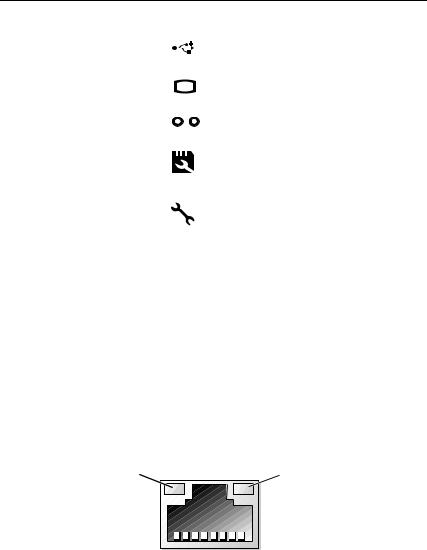
Item |
Indicator, Button, or |
Icon |
|
|
|
Description |
|||
|
Connector |
|
|
|
|
|
|
|
|
|
|
|
|
|
|
|
|
|
|
12 |
USB connectors (4) |
|
|
|
|
|
|
|
Connect USB devices to the system. The |
|
|
|
|
||||||
|
|
|
|
|
|
|
|
|
ports are USB 2.0-compliant. |
13 |
Video connector |
|
|
|
|
|
|
|
Connects a monitor to the system. |
|
|
|
|
|
|||||
14 |
Serial connector |
|
|
|
|
|
|
|
Connects a serial device to the system. |
|
|
|
|
|
|
|
|||
15 |
VFlash media slot |
|
|
|
|
|
|
|
Connects an external SD memory card |
|
(optional) |
|
|
|
|
|
|
|
for the optional iDRAC6 Enterprise |
|
|
|
|
|
|
|
|
|
card. |
16 |
iDRAC6 Enterprise |
|
|
|
|
|
|
|
Dedicated management port for the |
|
port (optional) |
|
|
|
|
|
|
|
optional iDRAC6 Enterprise card. |
|
|
|
|
|
|
|
|
|
|
Guidelines for Connecting External Devices
•Turn off power to the system and external devices before attaching a new external device. Turn on any external devices before turning on the system (unless the documentation for the device specifies otherwise).
•Ensure that the appropriate driver for the attached device has been installed on the system.
•If it is necessary to enable ports on your system, see "Using the System Setup Program and UEFI Boot Manager" on page 53.
NIC Indicator Codes
1 |
2 |
1 |
link indicator |
2 |
activity indicator |
20 |
About Your System |

Indicator |
Indicator Code |
|
|
Link and activity |
The NIC is not connected to the network. |
indicators are off |
|
Link indicator is green |
The NIC is connected to a valid network link at |
|
1000 Mbps. |
Link indicator is amber |
The NIC is connected to a valid network link at 10 or |
|
100 Mbps. |
Activity indicator is |
Network data is being sent or received. |
green blinking |
|
|
|
Power Indicator Codes
The power supplies have indicators that show whether power is present or whether a power fault has occurred.
•Not lit—AC power is not connected.
•Green—In standby mode, a green light indicates that a valid AC source is connected to the power supply and that the power supply is operational. When the system is on, a green light also indicates that the power supply is providing DC power to the system.
•Amber—Indicates a problem with the power supply.
About Your System |
21 |
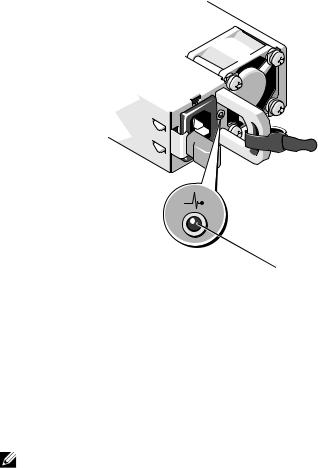
Figure 1-4. Power Supply Status Indicator
 1
1
1 power supply status indicator
LCD Status Messages
The LCD messages consist of brief text messages that refer to events recorded in the System Event Log (SEL). For information on the SEL and configuring system management settings, see the systems management software documentation.
NOTE: If your system fails to boot, press the System ID button for at least 5 seconds until an error code appears on the LCD. Record the code, then see "Getting Help" on page 185.
Viewing Status Messages
If a system error occurs, the LCD screen turns amber. Press the Select button to view the list of errors or status messages. Press the left and right buttons to highlight an error number, and press Select to view the error.
22 |
About Your System |
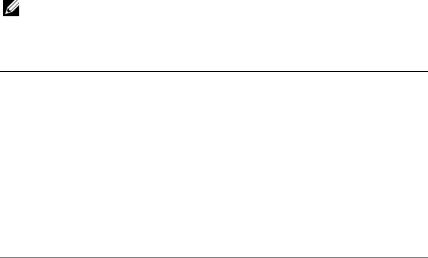
Removing LCD Status Messages
For faults associated with sensors, such as temperature, voltage, fans, and so on, the LCD message is automatically removed when that sensor returns to a normal state. For other faults, you must take action to remove the message from the display:
•Clear the SEL—You can perform this task remotely, but you will lose the event history for the system.
•Power cycle—Turn off the system and disconnect it from the electrical outlet; wait approximately 10 seconds, reconnect the power cable, and restart the system.
NOTE: The following LCD status messages are displayed in the Simple format. See "Setup Menu" on page 16 to select the format in which the messages are displayed.
Table 1-1. LCD Status Messages
Code |
Text |
Causes |
Corrective Actions |
|
|
|
|
E1000 |
Failsafe |
Check the system event log |
Remove AC power to the |
|
voltage |
for critical failure events. |
system for 10 seconds and |
|
error. |
|
restart the system. |
|
Contact |
|
If the problem persists, |
|
support. |
|
|
|
|
see "Getting Help" on |
|
|
|
|
|
|
|
|
page 185. |
|
|
|
|
E1114 |
Ambient Temp |
Ambient temperature |
See "Troubleshooting |
|
exceeds |
reached a point outside the |
System Cooling |
|
allowed |
allowed range. |
Problems" on page 157. |
|
range. |
|
|
E1116 Memory |
Memory exceeded allowable |
disabled, |
temperature and has been |
temp above |
disabled to prevent damage |
range. Power |
to the components. |
cycle AC. |
|
Remove AC power to the system for 10 seconds and restart the system.
See "Troubleshooting System Cooling Problems" on page 157. If the problem persists, see "Getting Help" on
page 185.
About Your System |
23 |
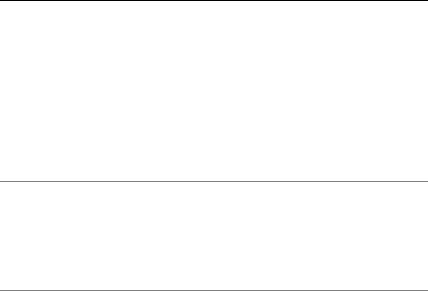
Code |
Text |
Causes |
Corrective Actions |
|
|
|
|
E1119 |
Chipset # |
Chipset temperature |
See "Troubleshooting |
|
temp out of |
reached a point outside the |
System Cooling |
|
range. Check |
allowed range. |
Problems" on page 157. |
|
motherboard |
|
|
|
heatsinks. |
|
|
|
|
|
|
E1210 |
Motherboard |
CMOS battery is missing or |
See "Troubleshooting the |
|
battery |
the voltage is outside the |
System Battery" on |
|
failure. |
allowable range. |
page 156. |
|
Check |
|
|
|
battery. |
|
|
E1211 RAID |
RAID battery is either |
Controller |
missing, bad, or unable to |
battery |
recharge due to thermal |
failure. |
issues. |
Check |
|
battery. |
|
Reseat the RAID battery connector. See "Internal Dual SD Module (Optional)" on page 123 and "Troubleshooting System Cooling Problems" on page 157.
E1216 3.3V |
3.3 V voltage regulator |
Remove and reseat the |
Regulator |
failed. |
PCIe expansion cards. If |
failure. |
|
the problem persists, see |
Reseat PCIe |
|
"Troubleshooting |
cards. |
|
Expansion Cards" on |
|
|
page 166. |
|
|
|
E1219 Disk |
Storage backplane voltage |
Remove and reconnect |
Backplane |
regulator failed. |
the backplane power |
power |
|
cable. |
failure. |
|
If the problem persists, |
Check BP |
|
see "Getting Help" on |
power cable. |
|
page 185. |
|
|
|
E122C CPU Power |
A power fault was detected |
Remove AC power to the |
Fault. Power |
when powering up the |
system for 10 seconds and |
cycle AC. |
processor(s). |
restart the system. |
|
|
If the problem persists, |
|
|
see "Getting Help" on |
|
|
page 185. |
24 |
About Your System |

Code |
Text |
Causes |
Corrective Actions |
|
|
|
|
E122D Memory |
One of the memory voltage |
Reseat the memory |
|
|
Regulator # |
regulators failed. |
modules. See |
|
Failed. |
|
"Troubleshooting System |
|
Reseat DIMMs. |
|
Memory" on page 159. |
|
|
|
|
E122E On-board |
One of the on-board voltage |
Remove AC power to the |
|
|
regulator |
regulators failed. |
system for 10 seconds and |
|
failed. Call |
|
restart the system. |
|
support. |
|
If the problem persists, |
|
|
|
|
|
|
|
see "Getting Help" on |
|
|
|
page 185. |
|
|
|
|
E1243 |
CPU # VCORE |
Processor voltage regulator |
Reseat the processor. See |
|
Regulator |
failed. |
"Troubleshooting the |
|
failure. |
|
Processors" on page 168. |
|
Contact |
|
If the problem persists, |
|
Support. |
|
|
|
|
see "Getting Help" on |
|
|
|
|
|
|
|
|
page 185. |
|
|
|
|
E1310 |
Fan ## RPM |
RPM of specified fan is |
See "Troubleshooting |
|
exceeding |
outside the intended |
System Cooling |
|
range. Check |
operating range. |
Problems" on page 157. |
|
fan. |
|
|
|
|
|
|
E1313 |
Fan |
The system is no longer fan |
Check LCD for additional |
|
redundancy |
redundant. Another fan |
scrolling messages. See |
|
lost. Check |
failure would put the system |
"Troubleshooting a Fan" |
|
fans. |
at risk of over-heating. |
on page 158. |
|
|
|
|
E1314 |
Critical |
All fans have been removed |
Ensure that the fans are |
|
system |
from the system. |
properly installed. See |
|
cooling loss. |
|
"Troubleshooting a Fan" |
|
Check fans. |
|
on page 158. |
|
|
|
|
E1410 |
System Fatal |
A fatal system error |
Check LCD for additional |
|
Error |
detected. |
scrolling messages. |
|
detected. |
|
Remove AC power to the |
|
|
|
system for 10 seconds and |
|
|
|
restart the system. |
If the problem persists, see "Getting Help" on page 185.
About Your System |
25 |
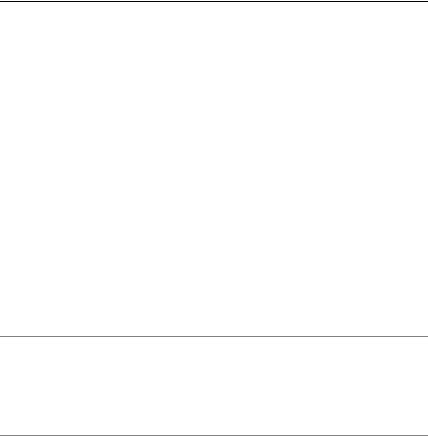
Code |
Text |
Causes |
Corrective Actions |
|
|
|
|
E1414 |
CPU # temp |
Specified processor is out of |
Ensure that the processor |
|
exceeding |
acceptable temperature |
heat sinks are properly |
|
range. Check |
range. |
installed. See |
|
CPU heatsink. |
|
"Troubleshooting the |
|
|
|
Processors" on page 168 |
|
|
|
and "Troubleshooting |
|
|
|
System Cooling |
|
|
|
Problems" on page 157. |
|
|
|
|
E1418 |
CPU # not |
Specified processor is |
Ensure that the specified |
|
detected. |
missing or bad and the |
processor is properly |
|
Check CPU is |
system is in an unsupported |
installed. See |
|
seated |
configuration. |
"Troubleshooting the |
|
properly. |
|
Processors" on page 168. |
|
|
|
|
E141C Unsupported |
Processors are in an |
Ensure that your |
|
|
CPU |
unsupported configuration. |
processors match and |
|
configuration |
|
conform to the type |
|
. Check CPU |
|
described in the processor |
|
or BIOS |
|
technical specifications |
|
revision. |
|
outlined in your system’s |
|
|
|
Getting Started Guide. |
E141F CPU # |
The system BIOS reported a |
protocol |
processor protocol error. |
error. Power |
|
cycle AC. |
|
Remove AC power to the system for 10 seconds and restart the system.
If the problem persists, see "Getting Help" on page 185.
E1420 CPU Bus The system BIOS reported a parity error. processor bus parity error.
Power cycle AC.
Remove AC power to the system for 10 seconds and restart the system.
If the problem persists, see "Getting Help" on page 185.
26 |
About Your System |
Code |
Text |
Causes |
Corrective Actions |
|
|
|
|
E1421 |
CPU # |
The system BIOS reported a |
Remove AC power to the |
|
initialization processor initialization error. system for 10 seconds and |
||
|
error. Power |
|
restart the system. |
|
cycle AC. |
|
If the problem persists, |
|
|
|
|
|
|
|
see "Getting Help" on |
|
|
|
page 185. |
|
|
|
|
E1422 |
CPU # machine |
The system BIOS reported a |
Remove AC power to the |
|
check error. |
machine check error. |
system for 10 seconds and |
|
Power cycle |
|
restart the system. |
|
AC. |
|
If the problem persists, |
|
|
|
|
|
|
|
see "Getting Help" on |
|
|
|
page 185. |
|
|
|
|
E1610 |
Power Supply |
Specified power supply |
See "Troubleshooting |
|
# (#### W) |
removed or is missing from |
Power Supplies" on |
|
missing. |
the system. |
page 157. |
|
Check power |
|
|
|
supply. |
|
|
|
|
|
|
E1614 |
Power Supply |
Specified power supply |
See "Troubleshooting |
|
# (#### W) |
failed. |
Power Supplies" on |
|
error. Check |
|
page 157. |
|
power supply. |
|
|
|
|
|
|
E1618 |
Predictive |
A power supply fan failure, |
See "Troubleshooting |
|
failure on |
an over-temperature |
Power Supplies" on |
|
Power Supply |
condition, or power supply |
page 157. |
|
# (#### W). |
communication error caused |
|
|
Check PSU. |
the predictive warning of an |
|
|
|
impending power supply |
|
|
|
failure. |
|
E161C Power Supply |
Specified power supply is |
# (#### W) |
installed but lost its AC |
lost AC |
input. |
power. Check |
|
PSU cables. |
|
Check the AC power source for the specified power supply. If the problem persists, see "Troubleshooting Power Supplies" on page 157.
About Your System |
27 |
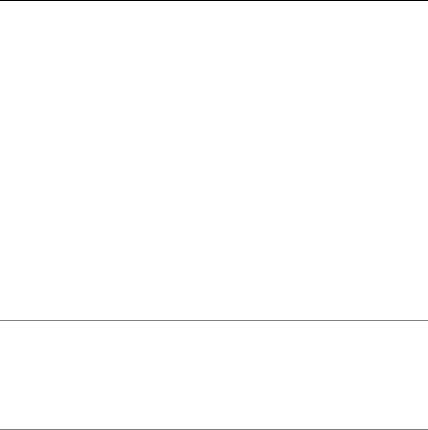
Code |
Text |
Causes |
Corrective Actions |
|
|
|
|
E1620 |
Power Supply |
Specified power supply's AC |
Check the AC power |
|
# (#### W) AC |
input is outside the |
source for the specified |
|
power error. |
allowable range. |
power supply. If the |
|
Check PSU |
|
problem persists, see |
|
cables. |
|
"Troubleshooting Power |
|
|
|
Supplies" on page 157. |
|
|
|
|
E1624 |
Lost power |
The power supply subsystem |
See "Troubleshooting |
|
supply |
is no longer redundant. If |
Power Supplies" on |
|
redundancy. |
the remaining power supply |
page 157. |
|
Check PSU |
fails, the system will shut |
|
|
cables. |
down. |
|
|
|
|
|
E1629 |
Power |
The system configuration |
Turn off power to the |
|
required > |
requires more power than |
system, check if adequate |
|
PSU wattage. |
the power supplies can |
power is supplied to the |
|
Check PSU and |
provide, even with |
system. See the Getting |
|
config. |
throttling. |
Started Guide for |
|
|
|
information on the |
|
|
|
System power |
|
|
|
requirements. |
E1631 System power |
Processor and memory |
draw exceeded |
throttling is not sufficient to |
threshold. |
keep system power |
Contact |
consumption below the |
support. |
maximum safe level with |
|
the current power supply |
|
configuration. |
Remove AC power to the system for 10 seconds and restart the system.
If the problem persists, see "Getting Help" on page 185.
E1632 FailSafe |
The processors and memory |
event. |
have been throttled to keep |
Contact |
system power consumption |
support. |
below the maximum safe |
|
level with current power |
|
supply configuration. |
Remove AC power to the system for 10 seconds and restart the system.
If the problem persists, see "Getting Help" on page 185.
28 |
About Your System |

Code |
Text |
Causes |
Corrective Actions |
|
|
|
|
E1710 |
I/O channel |
The system BIOS reported |
Check the SEL for more |
|
check error. |
an I/O channel check. |
information and then |
|
Review & |
|
clear the SEL. Remove |
|
clear SEL. |
|
AC power to the system |
|
|
|
for 10 seconds and restart |
|
|
|
the system. |
|
|
|
If the problem persists, |
|
|
|
see "Getting Help" on |
|
|
|
page 185. |
|
|
|
|
E1711 |
PCI parity |
The system BIOS reported a |
Remove and reseat the |
|
error on Bus |
PCI parity error on a |
PCIe expansion cards. If |
|
## Device ## |
component that resides in |
the problem persists, see |
|
Function ##. |
PCI configuration space at |
"Troubleshooting |
|
|
bus ##, device ##, |
Expansion Cards" on |
|
|
function ##. |
page 166. |
PCI parity |
The system BIOS reported a |
error on Slot |
PCI parity error on a |
#. Review & |
component that resides in |
clear SEL. |
the specified slot. |
Remove and reseat the PCIe expansion cards. If the problem persists, see "Troubleshooting Expansion Cards" on page 166.
E1712 PCI system |
The system BIOS reported a |
error on Bus |
PCI system error on a |
## Device ## |
component that resides in |
Function ##. |
PCI configuration space at |
|
bus ##, device ##, |
|
function ##. |
Remove and reseat the PCIe expansion cards. If the problem persists, see "Troubleshooting Expansion Cards" on page 166.
PCI system |
The system BIOS reported a |
error on Slot |
PCI system error on a |
#. Review & |
component that resides in |
clear SEL. |
the specified slot. |
Remove and reseat the expansion-card riser that provides the specified slot. See "Expansion Cards and Expansion-Card Risers" on page 107. If the problem persists, the riser card or system board is faulty. See "Getting Help" on page 185.
About Your System |
29 |

Code Text |
Causes |
Corrective Actions |
|
|
|
E1714 Unknown |
The system BIOS |
Check the SEL for more |
error. Review |
determined there has been |
information and then |
& clear SEL. |
an error in the system, but is |
clear the SEL. Remove |
|
unable to determine its |
AC power to the system |
|
origin. |
for 10 seconds and restart |
|
|
the system. |
|
|
If the problem persists, |
|
|
see "Getting Help" on |
|
|
page 185. |
|
|
|
E1715 Fatal I/O |
The system BIOS |
Check the SEL for more |
Error. Review |
determined there has been a |
information, and then |
& clear SEL. |
fatal error in the system. |
clear the SEL. Remove |
|
|
AC power to the system |
|
|
for 10 seconds, and restart |
|
|
the system. |
|
|
If the problem persists, |
|
|
see "Getting Help" on |
|
|
page 185. |
|
|
|
E1716 Chipset IERR |
The system BIOS reported a |
Check the SEL for more |
Bus ## Dev ## |
chipset internal error that |
information, and then |
Function ##. |
resides in bus ##, device |
clear the SEL. Remove |
Review & |
##, function ##. |
AC power to the system |
clear SEL. |
|
for 10 seconds, and restart |
|
|
the system. |
|
|
If the problem persists, |
|
|
see "Getting Help" on |
|
|
page 185. |
|
|
|
E1717 CPU # |
The system BIOS |
Check the SEL for more |
internal |
determined that the |
information, and then |
error. Review |
specified processor has had |
clear the SEL. Remove |
& clear SEL. |
an internal error. |
AC power to the system |
|
|
for 10 seconds, and restart |
|
|
the system. |
|
|
If the problem persists, |
|
|
see "Getting Help" on |
|
|
page 185. |
30 |
About Your System |
