Dell E04J, E03J User Manual

Dell PowerVault MD3200 and
MD3220 Storage Arrays
Getting Started
With Your System
Memulai Pengaktifan dengan Sistem Anda

Dell PowerVault MD3200 and
MD3220 Storage Arrays
Getting Started
With Your System
Regulatory Model Series E03J and E04J

Notes, Cautions, and Warnings
NOTE: A NOTE indicates important information that helps you make better use of your computer.
CAUTION: A CAUTION indicates potential damage to hardware or loss of data if instructions are not followed.
WARNING: A WARNING indicates a potential for property damage, personal injury, or death.
____________________
Information in this publication is subject to change without notice. © 2011 Dell Inc. All rights reserved.
Reproduction of these materials in any manner whatsoever without the written permission of Dell Inc. is strictly forbidden.
Trademarks used in this text: Dell™, the DELL logo, and PowerVault™ are trademarks of Dell Inc. Microsoft® and Windows Server® are either trademarks or registered trademarks of Microsoft Corporation in the United States and/or other countries. Red Hat® and Red Hat Enterprise Linux® are registered trademarks of Red Hat, Inc. in the United States and other countries. SUSE® is a registered trademark of Novell, Inc. in the United States and other countries. VMware® is a registered trademark of VMware, Inc. in the United States and/or other jurisdictions.
Other trademarks and trade names may be used in this publication to refer to either the entities claiming the marks and names or their products. Dell Inc. disclaims any proprietary interest in trademarks and trade names other than its own.
Regulatory Model Series E03J and E04J
2011 - 08 |
P/N J7RX7 |
Rev. A02 |

Before You Begin
NOTE: Throughout the document, Dell PowerVault MD3200 series storage array refers to both Dell PowerVault MD3200 and Dell PowerVault MD3220. Dell PowerVault MD1200 series expansion enclosure refers to both Dell PowerVault MD1200 and Dell PowerVault MD1220.
Before setting up your Dell PowerVault MD3200 series storage array, you must consider certain best practices to ensure that your storage array operates at maximum efficiency and offers full redundancy (if required).
•Throughout the network, always use a Category 5e (or higher) Ethernet cable.
•Before connecting any cables between the host server and storage array, physically label each port and connector.
•Always follow proper power-up and power-down procedures when cycling power across the network. You must also ensure that critical network components are on separate power circuits.
Other Documentation and Media You May Need
WARNING: See the safety and regulatory information that shipped with your system. Warranty information may be included within this document or as a separate document.
NOTE: All PowerVault MD3200 series documents are available at support.dell.com/manuals.
•The rack documentation included with your rack solution describes how to install your system into a rack.
•The Owner’s Manual provides information about system features and describes how to troubleshoot the system and install or replace system components.
•The Deployment Guide provides information about installing and configuring the software and hardware.
•The CLI Guide provides information about using the command line interface (CLI) to configure and manage your storage array.
Getting Started With Your System |
|
3 |
|

•The SMI-S Programmer’s Guide provides information about using the SMI-S provider and SMI-S programming.
•Any media that ships with your system that provides documentation and tools for configuring and managing your system, including those pertaining to the operating system, system management software, system updates, and system components that you purchased
with your system.
NOTE: Always check for updates on support.dell.com/manuals and read the updates first because they often supersede information in other documents.
Supported Operating Systems
•Microsoft Windows Server
•Red Hat Enterprise Linux
•SUSE Linux Enterprise Server
•VMware
NOTE: For the latest information on all the supported operating system versions, see the Support Matrix at support.dell.com/manuals.
4 |
Getting Started With Your System |

Common Configurations
Cabling Your Direct-Attached Hosts
Server 1 |
Server 2 |
Server 3 |
Server 4 |
|
PowerVault MD3200 |
|
|
|
series storage array |
|
Corporate, public, |
|
|
|
|
|
|
|
or private network |
Getting Started With Your System |
|
5 |
|
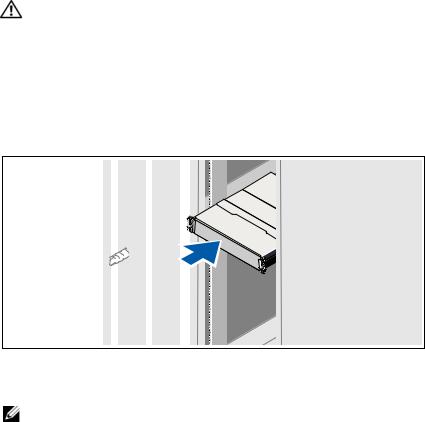
Installation and Configuration
WARNING: Before performing the following procedure, review the safety instructions that came with the system.
Unpacking the System
Unpack your system and identify each item with the packing list that shipped with your system.
Installing the Rails and System in a Rack
Assemble the rails and install the system in the rack following the safety instructions and the rack installation instructions provided with your system.
NOTE: To balance the weight load, it is recommended that you install the PowerVault MD3200 series storage array at the bottom of the rack and the PowerVault MD1200 series expansion enclosures above it.
6 |
Getting Started With Your System |
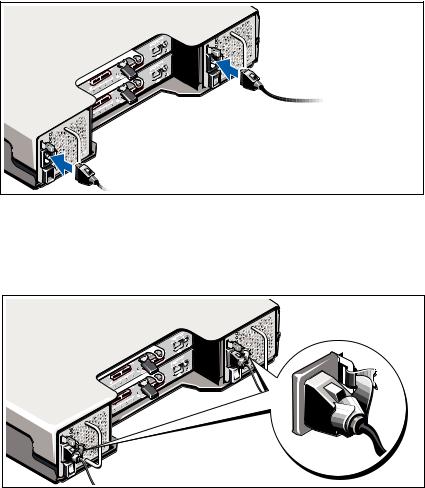
Connecting the Power Cable(s)
Ensure that the power switch is in the OFF position before connecting the power cables. Connect the system’s power cable(s) to the system.
Securing the Power Cable(s)
Secure the cable(s) firmly to the bracket using the provided strap.
Plug the other end of the power cables into a grounded electrical outlet or a separate power source such as an uninterrupted power supply (UPS) or a power distribution unit (PDU). Each power supply must be connected to a separate power circuit.
Getting Started With Your System |
|
7 |
|
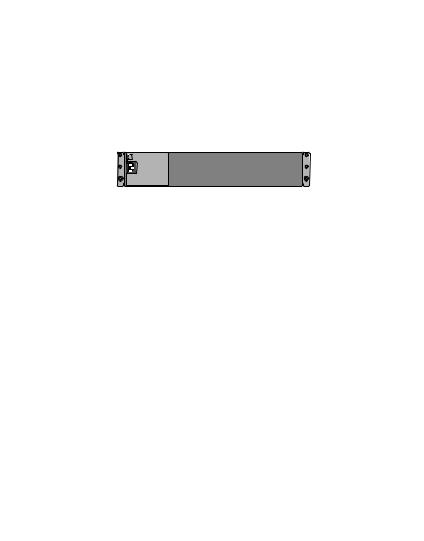
Cabling Your Expansion Enclosure
PowerVault MD1200 series expansion enclosure 2 (optional)
PowerVault MD1200 series expansion enclosure 1 (optional)
PowerVault MD3200 series storage array
Turning On the Enclosure
Turn on the components in the following order:
1 PowerVault MD1200 series expansion enclosures (if used)
NOTE: Before turning on the storage array, ensure that the expansion enclosure status LED is blue.
8 |
Getting Started With Your System |
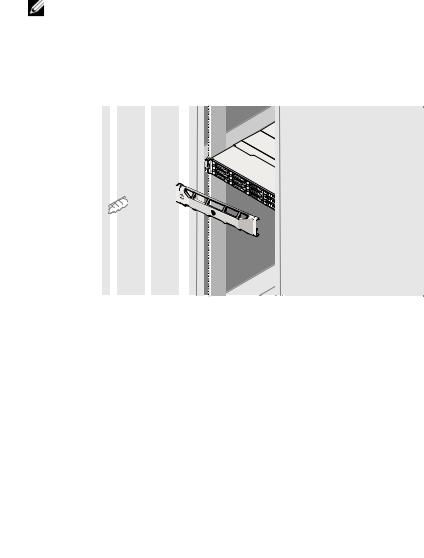
2 PowerVault MD3200 series storage array
NOTE: Before turning on the host server(s), ensure that the storage array status LED is blue.
3 Host server(s)
Installing the Bezel
Install the bezel (optional).
Installing the MD Storage Software
NOTE: For detailed instructions about installing the MD storage software, setting up the enclosure, and the post-installation tasks, see the Deployment Guide.
The MD Storage Manager application configures, manages, and monitors the storage array. To install the MD storage software:
1Insert the MD series resource media.
Depending on your operating system, the installer may launch automatically. If the installer does not launch automatically, navigate to the root directory of the installation media (or downloaded installer image) and run the md_launcher.exe file. For Linux-based systems, navigate to the root of the resource media and run the autorun file.
NOTE: By default, the Red Hat Enterprise Linux operating system mounts the resource media with the -noexec mount option which does not allow you to run executable files. To change this setting, see the Readme file in the root directory of the installation media.
Getting Started With Your System |
|
9 |
|
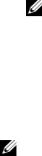
2Select Install MD Storage Software.
3Read and accept the license agreement.
4Select one of the following installation options from the Install Set drop-down menu:
•Full (recommended)—Installs the MD Storage Manager (client) software, host-based storage agent, multipath driver, and hardware providers.
•Host Only—Installs the host-based storage agent and multipath drivers.
•Management—Installs the management software and hardware providers.
•Custom—Allows you to select specific components.
5Select the MD storage array model(s) you are setting up to serve as data storage for this host server.
6Choose whether to start the event monitor service automatically when the host server reboots or manually
NOTE: This option is applicable only to Windows client software installation.
7Confirm the installation location and click Install.
8If prompted, reboot the host server once the installation completes.
9Start the MD Storage Manager and discover the array(s).
10If applicable, activate any premium features purchased with your storage array. If you purchased premium features, see the printed activation card shipped with your storage array.
NOTE: The MD Storage Manager installer automatically installs the required drivers, firmware, and operating system patches/hotfixes to operate your storage array. These drivers and firmware are also available at support.dell.com. In addition, see the Support Matrix at support.dell.com/manuals for any additional settings and/or software required for your specific storage array.
10 |
Getting Started With Your System |
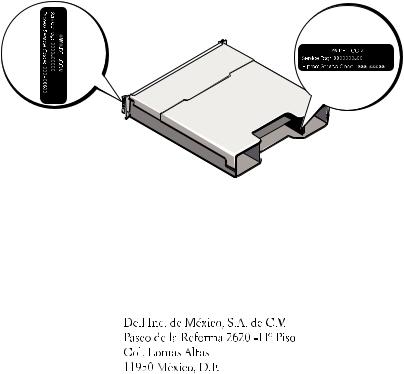
Locating Your Service Tag
Your system is identified by a unique Express Service Code and Service Tag number. The Express Service Code and Service Tag are found on the front of the system and at the back of the system next to the RAID controller modules. This information is used by Dell to route support calls to the appropriate personnel.
NOM Information (Mexico Only)
The following information is provided on the device described in this document in compliance with the requirements of the official Mexican standards (NOM):
Importer:
Model number: |
E03J and E04J |
Supply voltage: |
100–240 V CA |
Frequency: |
50/60 Hz |
Current consumption: |
8.6 A |
Getting Started With Your System |
|
11 |
|
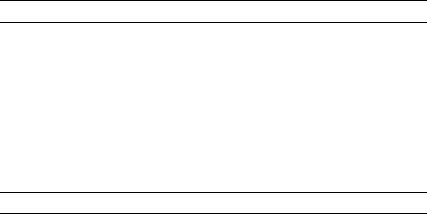
Technical Specifications
Drives
PowerVault MD3200 |
Up to twelve 3.5-inch SAS hot-swappable |
|
hard drives (3.0 Gbps and 6.0 Gbps) |
PowerVault MD3220 |
Up to twenty four 2.5-inch SAS hot-swappable |
|
hard drives (3.0 Gbps and 6.0 Gbps) |
|
|
RAID Controller Modules |
|
|
|
RAID controller modules |
• One or two hot-swappable modules with |
|
temperature sensors |
|
• 2 GB of cache per controller |
Back-Panel Connectors (Per RAID Controller Module)
SAS connectors |
• Four SAS IN ports to connect hosts |
|
• One SAS OUT port for expansion to an additional |
|
PowerVault MD1200 series enclosure |
|
NOTE: SAS connectors are SFF-8088 compliant. |
Serial connector |
One 6-pin mini-DIN connector |
|
NOTE: For technical support use only. |
Management Ethernet |
One 100/1000 Base-T port Ethernet for out-of-band |
connector |
management of the enclosure |
|
NOTE: The default management port IP addresses for |
|
the primary and secondary RAID controller modules |
|
are 192.168.128.101 and 192.168.128.102, respectively. |
|
By default, the management ports are set to Dynamic |
|
Host Configuration Protocol (DHCP). If the controller |
|
is unable to get an IP address configuration from |
|
a DHCP server within a specified time out period |
|
(approximately 3 minutes), it defaults back to |
|
static IP addressing. For more information, |
|
see the Deployment Guide. |
12 |
Getting Started With Your System |

Expansion
PowerVault MD1200 series |
Supports a maximum of 192 hard drives with any |
|
combination of PowerVault MD1200 or PowerVault |
|
MD1220 expansion enclosures. Support for 192 hard |
|
drives is a Premium Feature and requires activation. |
|
The maximum number of hard drives supported |
|
without using the Premium Feature is 120. |
|
Redundant path connectivity provides redundant |
|
data paths to each hard drive. |
|
|
Backplane Board |
|
|
|
Connectors |
• 12 or 24 SAS hard-drive connectors |
|
• Two power supply/cooling fan module connectors |
|
• Two sets of RAID controller module connectors |
|
• One control panel connector for front LEDs and |
|
system identification button |
Sensors |
Two temperature sensors |
|
|
LED Indicators |
|
|
|
Front panel |
• One two-color LED indicator for system status |
|
• Two single-color LED indicators for power and |
|
enclosure mode |
|
NOTE: The enclosure mode LED is not applicable to |
|
the PowerVault MD3200 series storage array. |
Hard-drive carrier |
• One single-color activity LED |
|
• One two-color LED status indicator per drive |
Power supply/cooling fan |
Three LED status indicators for power supply status, |
|
power supply/fan fault, and AC status |
Getting Started With Your System |
|
13 |
|
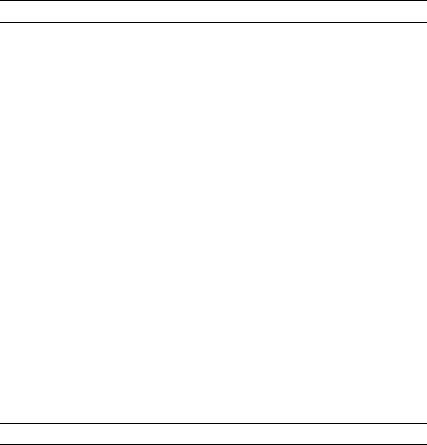
LED Indicators (continued)
RAID controller module |
Six single-color LEDs: |
|
• One battery fault |
|
• One cache active |
|
• One controller fault |
|
• One controller power |
|
• One system identification |
|
• One management Ethernet activity |
|
Six two-color LEDs: |
|
• Four SAS IN link or fault |
|
• One SAS OUT link or fault |
|
• One management Ethernet link speed |
|
|
Switch |
|
|
|
System identification button |
Located on the front control panel. This button is |
|
used to locate a system within a rack. |
Enclosure mode switch |
Located on the front of the system. This switch is |
|
not applicable to the PowerVault MD3200 series |
|
storage array. |
Password reset switch |
Located on the back-panel of the RAID controller |
|
module. This switch is used to reset the storage array |
|
password. |
Power Supplies
AC power supply (per power supply)
Wattage |
600 W |
Voltage |
100–240 VAC (8.6 A–4.3 A) |
Heat dissipation |
100 W |
Maximum inrush current |
Under typical line conditions and over the entire |
|
system ambient operating range, the inrush current |
|
may reach a maximum of 55 A per power supply for |
|
10 ms or less. |
14 |
Getting Started With Your System |

Available Hard Drive Power (Per Slot)
PowerVault MD3200 |
25 W |
PowerVault MD3220 |
12 W |
|
|
RAID Controller Module Power (Per Slot) |
|
|
|
Maximum power consumption |
100 W |
|
|
Physical |
|
|
|
PowerVault MD3200 |
|
Height |
8.68 cm (3.41 inches) |
Width |
44.63 cm (17.57 inches) |
Depth |
60.20 cm (23.70 inches) |
Weight (maximum |
29.30 kg (64.6 lb) |
configuration) |
|
Weight (empty) |
8.84 kg (19.5 lb) |
PowerVault MD3220 |
|
Height |
8.68 cm (3.41 inches) |
Width |
44.63 cm (17.57 inches) |
Depth |
54.90 cm (21.61 inches) |
Weight (maximum |
24.22 kg (53.4 lb) |
configuration) |
|
Weight (empty) |
8.61 kg (19 lb) |
Getting Started With Your System |
|
15 |
|

Environmental
NOTE: For additional information about environmental measurements for specific system configurations, see www.dell.com/environmental_datasheets.
Temperature |
|
Operating |
10 °C to 35 °C (50 °F to 95 °F) with a maximum |
|
temperature gradation of 10 °C per hour |
|
NOTE: For altitudes above 2950 feet, the maximum |
|
operating temperature is derated 1ºF/550 ft. |
Storage |
–40 °C to 65 °C (–40 °F to 149 °F) with a maximum |
|
temperature gradation of 20°C per hour. |
Relative humidity |
|
Operating |
20% to 80% (noncondensing) with a maximum |
|
humidity gradation of 10% per hour |
Storage |
5% to 95% (noncondensing) |
Maximum vibration |
|
Operating |
0.25 G at 3–200 Hz for 15 min |
Storage |
0.5 G at 3–200 Hz for 15 min |
Maximum shock |
|
Operating |
One shock pulse in the positive z axis (one pulse on |
|
each side of the system) of 31 G for 2.6 ms in the |
|
operational orientation |
Storage |
Six consecutively executed shock pulses in the |
|
positive and negative x, y, and z axes (one pulse on |
|
each side of the system) of 71 G for up to 2 ms |
Altitude |
|
Operating |
–16 to 3048 m (–50 to 10,000 ft) |
|
NOTE: For altitudes above 2950 feet, the maximum |
|
operating temperature is derated 1ºF/550 ft. |
Storage |
–16 to 10,600 m (–50 to 35,000 ft) |
Airborne Contaminant Level |
|
Class |
G1 as defined by ISA-S71.04-1985 |
16 |
Getting Started With Your System |

Dell PowerVault MD3200
MD3220
E03J E04J
 “ ”
“ ”
 “ ”
“ ”
 “ ”
“ ”
____________________
© 2011 Dell Inc.
Dell Inc.
Dell™ DELL PowerVault™ Dell Inc. Microsoft® Windows Server® Microsoft Corporation / / Red Hat® Red Hat Enterprise Linux® Red Hat, Inc. / SUSE® Novell, Inc. VMware® VMware, Inc./
DellInc.
E03J E04J
2011 - 08 |
P/N 7JRX7 |
Rev. A02 |
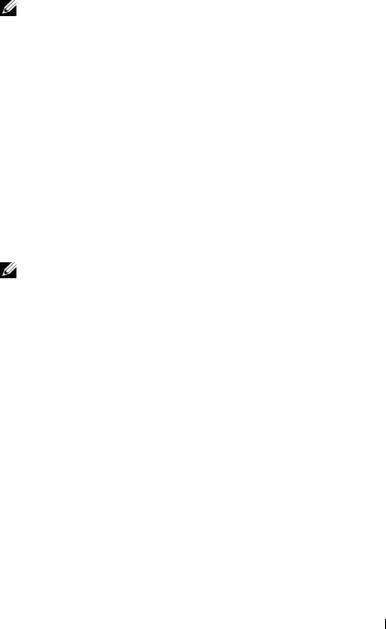
Dell PowerVault MD3200
Dell PowerVault MD3200 Dell PowerVault MD3220 Dell PowerVault MD1200Dell PowerVault MD1200 Dell PowerVault MD1220
Dell PowerVault MD3200
•5e
• 端口和连接器。
• 确保关键的网络组件位于单独的电源电路上。

PowerVault MD3200 support.dell.com/manuals
• 以及安装或更换系统组件。
•CLI CLI
19

•SMI-S SMI-S SMI-S
• 包括随系统购买的操作系统、系统管理软件、系统更新以及系统组件 相关的说明文件和工具。
 support.dell.com/manuals
support.dell.com/manuals
•Microsoft Windows Server
•Red Hat Enterprise Linux
•SUSE Linux Enterprise Server
•VMware
 support.dell.com/manuals
support.dell.com/manuals
20
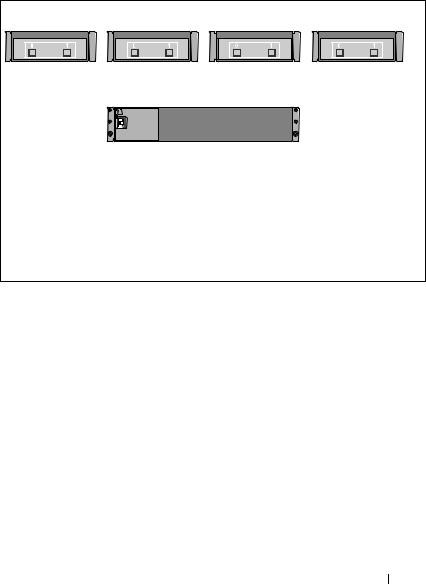
|
|
|
|
|
|
|
|
1 |
2 |
3 |
4 |
|
PowerVault MD3200 |
|
|
|
|
|
|
|
|
|
|
|
|
|
|
21
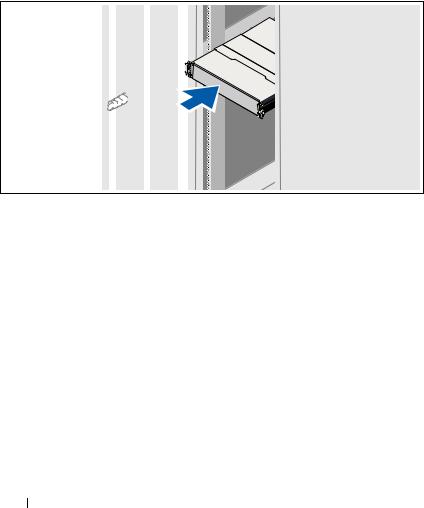

 PowerVault MD3200PowerVault MD1200
PowerVault MD3200PowerVault MD1200
22
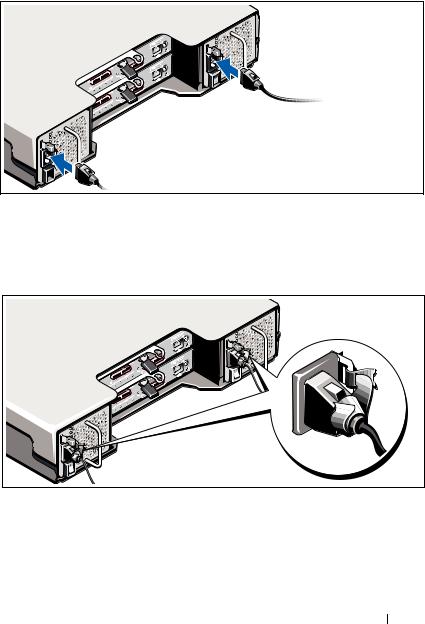
OFF |
|
|
|
|
(UPS) (PDU) |
23

PowerVault MD1200 |
2 |
PowerVault MD1200 |
1 |
PowerVault MD3200
|
|
|
1PowerVault MD1200
 LED
LED
24
