Dell PN557W, A PN557W User Manual

Dell Active Pen
PN557W
User’s Guide
Regulatory Model: PN556W
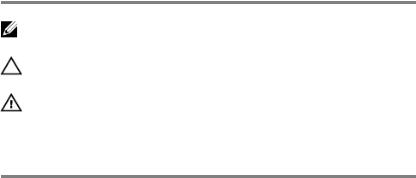
Notes, cautions, and warnings
NOTE: A NOTE indicates important information that helps you make better use of your product.
CAUTION: A CAUTION indicates either potential damage to hardware or loss of data and tells you how to avoid the problem.
WARNING: A WARNING indicates a potential for property damage, personal injury, or death.
Copyright © 2016 Dell Inc. or its subsidiaries. All rights reserved. Dell, EMC, and other trademarks are trademarks of Dell Inc. or its subsidiaries. Other trademarks may be trademarks of their respective owners.
2016 - 12
Rev. A00

Contents |
|
What’s in the box........................................................... |
5 |
Features......................................................................... |
7 |
Setting up your Dell Active Pen..................................... |
9 |
Installing batteries..................................................................................... |
9 |
Installing the AAAA battery.................................................................. |
9 |
Installing the coin-cell batteries.......................................................... |
10 |
Removing the coin-cell battery holder............................................... |
12 |
Pairing with a Bluetooth device................................................................ |
12 |
Active Pen Control Panel.............................................. |
14 |
Installing Active Pen Control Panel........................................................... |
14 |
Using Active Pen Control Panel............................................................... |
15 |
System Application: Microsoft Windows 10 Anniversary, |
|
Windows Ink Workspace.................................................................... |
17 |
Holding the Dell Active Pen.......................................... |
18 |
Troubleshooting........................................................... |
19 |
Specifications.............................................................. |
22 |
Getting help and contacting Dell.................................. |
23 |
Self-help resources................................................................................. |
23 |
Contacting Dell........................................................................................ |
23 |
Statutory information.................................................. |
25 |
Warranty................................................................................................. |
25 |
3

Regulatory statement.................................................. |
26 |
FCC notices (U.S. only) and other regulatory information....................... |
26 |
4
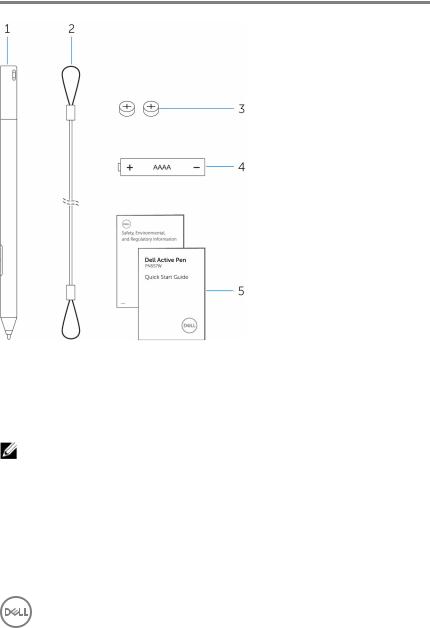
What’s in the box
Figure 1. Contents in the box |
|
|
|
1 |
Dell Active Pen |
2 |
lanyard |
3 |
coin-cell batteries (2) |
4 |
AAAA battery |
5 |
manuals |
|
|
NOTE: For warranty purpose, note down the PPID number on the box or retain the box.
5
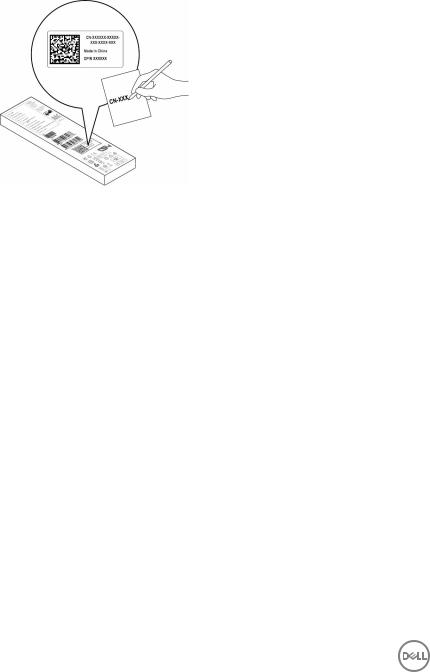
Figure 2. Noting down the PPID number
6
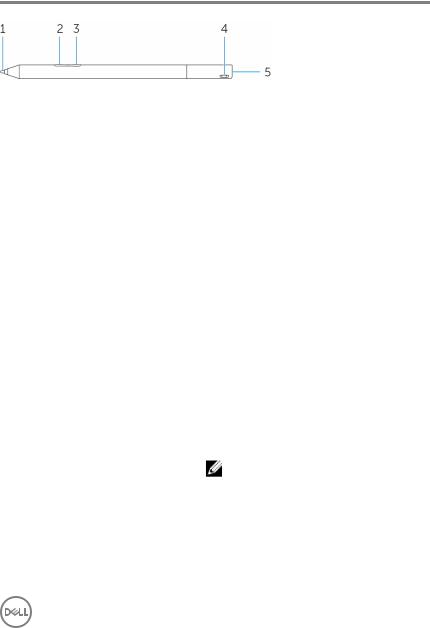
Features
Table 1. Features and functionality of the product
Feature |
Functionality |
|
|
|
|
1 |
Tip |
Move the tip over a touch screen to move the |
|
|
pointer. Enables you to write, draw, and select |
|
|
objects. |
|
|
|
2 |
Bottom barrel button |
Press and hold this button and move the tip |
|
|
over the area you want to erase. To change the |
|
|
functionality of this button, see Active Pen |
|
|
Control Panel. |
|
|
|
3 |
Top barrel button |
Press this button to open the context menu or |
|
|
perform a right-click. To change the |
|
|
functionality of this button, see Active Pen |
|
|
Control Panel. |
|
|
|
4 |
Bluetooth-pairing light |
Blinking white light indicates the pairing mode is |
|
|
enabled. A solid white light indicates the pairing |
|
|
is complete. For information on pairing the pen |
|
|
with a Bluetooth device, see Pairing with a |
|
|
Bluetooth device. |
|
|
|
5 |
Top button |
|
• Press and hold for 3.5 seconds to enable pairing mode.
• Press and release to open OneNote.
NOTE: This feature works even when your device screen is locked.
•Press twice in succession to capture a screenshot.
•Press and hold or press twice in succession to wake up your computer or tablet from connected standby mode.
7

NOTE: This feature is only available on devices that support connected standby feature.
•In presentation mode, press and hold to go to the next slide and press twice at short intervals to go to the previous slide.
NOTE: This feature is only available after installing the Active Pen Control Panel. For instructions on installing the Active Pen Control Panel, see Installing Active Pen Control Panel.
The new Active Pen Control Panel enables the top button to be programmed to launch specific applications listed in the content menu, the default applications launched from the top button are:
•Single Press — Launch OneNote
•Double Press — Screen Sketch
•Long Press — Launch Cortana
NOTE: These functions are available only in Windows 10 and Windows 10 Anniversary.
NOTE: These functions are available only after installing the Active Pen Control Panel. For instructions on installing the Active Pen Control Panel, see Installing Active Pen Control Panel.
8
