Definitive technology W Studio Micro Owner’s Manual

Wireless Collection
Ultra-Slim 3.1 Wireless Sound
Bar & Music Streaming System
Owner’s Manual

Contents
What’s In the Box |
3 |
Connecting the W Studio to Your TV |
4 |
Sound Bar Button Controls |
4 |
Input/Output Guide |
5 |
Remote Control Functionality |
6 |
Using Your TV or Cable/Satellite Remote to Control |
|
the W Studio Micro |
6 |
Streaming Music to the W Studio Micro |
7 |
How to Set Up the W Studio Micro on Your Wi-Fi Network |
7 |
More Wi-Fi Streaming Information |
8 |
Additional Connectivity Information |
9 |
W Studio Micro Specifications |
9 |
Frequently Asked Questions |
10 |
Technical Assistance |
10 |
IR Remote Control Function and Data List |
11 |
Superior Room-Filling Sound From a Compact Music Streaming Sound Bar System
The W Studio Micro delivers cutting-edge, high-resolution Wi-Fi streaming audio in a compact, high-performance sound bar system, complete with wireless subwoofer. But don’t be fooled by its ultra-slim size—it’s capable of filling even large rooms with the audiophile-grade Definitive Technology acoustic signature.
Experience the dynamic, immersive performance of Definitive Technology’s proprietary Spatial Array™ audio technology for TV shows, movies or music. At only 1.75” tall, the exquisite, ultra-slim profile of the W Studio Micro sound bar blends seamlessly with any flat panel TV installation. Plus, the compact wireless W Studio Micro subwoofer goes anywhere in your room, and delivers waves of deep, low-end bass with no wire clutter.
DTS Play-Fi technology lets you stream high-quality music through your home network directly to the W Studio Micro sound bar. Use the W Studio Micro alone, or with other products from the Wireless Collection using the open architecture of the DTS Play-Fi standard. Enjoy your favorite online
music streaming services, or your own personal digital audio library. Control everything easily with our free app, directly from your smartphone, tablet or PC.
Once again, Definitive Technology raises the standard to achieve superior audio performance with exceptional design and innovative technology.
The Definitive Technology Wireless Collection
The W Studio Micro is part of Definitive Technology’s Wireless Collection. The Wireless Collection delivers the same high performance audio as Definitive Technology’s traditional wired loudspeakers, in new Wi-Fi streaming loudspeakers, amplifiers and adapters. Thanks to DTS Play-Fi® technology, the Wireless Collection from Definitive Technology is an elegant, sophisticated and wireless way to fill your home with audiophile-grade music.
www.definitivetech.com |
2 |
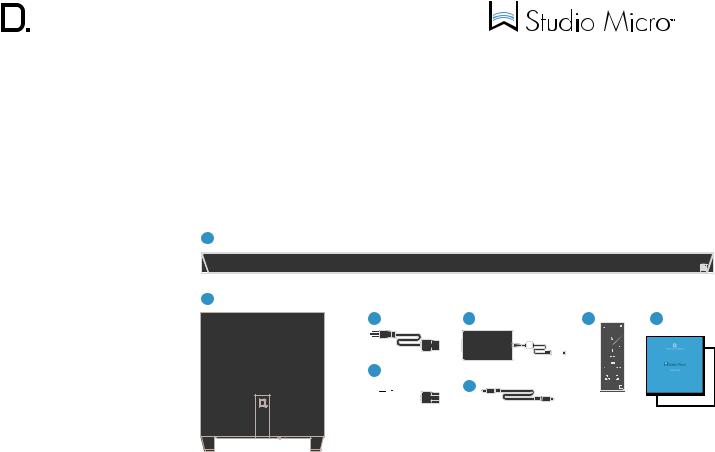
owner’s manual
Unpacking Your W Studio Micro
Please unpack the components carefully, removing the subwoofer and sound bar as indicated on the carton instructions. We recommend saving all cartons and packing materials in case you move, or should you need to ship your W Studio Micro.
What’s In the Box
Included in your W Studio Micro carton:
1
1. |
Sound bar |
|
2. |
Wireless subwoofer |
|
3. |
Power cable for sound bar |
|
4. |
Power supply for sound bar |
2 |
5.Power cable for subwoofer
6.Optical audio cable
7.Remote control (battery included)
8.Setup guide & important product information booklet
3 |
|
|
4 |
7 |
8 |
||||
|
|
|
|
|
|
|
|
|
|
|
|
|
|
|
|
|
|
|
|
|
|
|
|
|
|
|
|
|
|
|
|
|
|
|
|
|
|
|
|
|
|
|
|
|
|
|
|
|
|
5 
 6
6
www.definitivetech.com |
3 |

Connecting the W Studio Micro to Your TV
For optimal performance, place or mount your W Studio Micro sound bar in one of these locations:
•Directly under your TV, in front of the TV’s base
•On the wall directly above or below your wall-mounted TV
Wall Mounting
The W Studio Micro sound bar has two built-in keyhole slots so you can wall-mount it beneath your wall-mounted television.
Note: Please make sure to use wall anchors that are of suitable load-bearing capacity.
Connecting Your W Studio Micro to Your TV
1.Carefully unbox the W Studio Micro sound bar and subwoofer.
2.Place the sound bar on a flat surface below your TV. Connect the power cable to the sound bar. Then connect the power cable to the power supply. Finally, plug the power supply into a wall socket.
3.You can place the wireless subwoofer anywhere in your room with access to an AC outlet, even inside an audio cabinet.
Optimal blending is achieved when the subwoofer is placed at the front of your room, to the left or right of the sound bar.
4.Now, connect the included optical cable from your TV to the back of the sound bar.
5.Adjust your TV’s audio settings to ensure it sends the audio signal to external speakers. This usually turns OFF the TV’s internal speakers, which is mandatory for good audio performance.
6.Power on the sound bar and subwoofer. Enjoy!
Note: More inputs available for your preferred setup.
Connecting the Wireless Subwoofer
The included W Studio Micro subwoofer is engineered for easy set-up. When it powers up, it will automatically receive its wireless signal from the sound bar. You can place the wireless subwoofer anywhere in your room with access to an AC outlet.
To connect the wireless subwoofer to the W Studio Micro system, simply plug the subwoofer into a nearby AC outlet and switch the main power switch to ON.
If the wireless subwoofer stops receiving an audio signal, follow these instructions to re-establish the connection:
1.Turn the subwoofer’s main power switch to OFF and wait 15 seconds.
2.Press the SYNC button on the back of the
W Studio Micro sound bar for three seconds.
Note: Pairing must happen within 30 seconds of pushing the SYNC button. If nothing is paired during this time, the process will time out via a failed tone.
owner’s manual
3.Turn the subwoofer’s main power switch back to ON.
4.Note the Power and Status LEDs on the rear panel of the subwoofer. The Status LED will flash until paired. The Power LED will turn green upon pairing. Two green LEDs mean the subwoofer has successfully paired.
5.A successful tone will sound when the subwoofer has successfully paired.
Sound Bar Button Controls
1.Power: Press  to turn on/off the sound bar.
to turn on/off the sound bar.
2.Source (Symbol 
 ): Press to switch between OPT 1, OPT 2 and AUX 3 Three LED lights correspond to each of the three source inputs. Example: You want to play a Blu-ray disc and are currently playing another source on OPT 1. Your Blu-ray player is connected to source input OPT 2. Simply touch this switch once to select the input.
): Press to switch between OPT 1, OPT 2 and AUX 3 Three LED lights correspond to each of the three source inputs. Example: You want to play a Blu-ray disc and are currently playing another source on OPT 1. Your Blu-ray player is connected to source input OPT 2. Simply touch this switch once to select the input.
Note: When advancing more than one source, please allow for a few seconds of delay.
3.Down Volume: Press – to decrease volume of sound bar, a row of LED’s displays the volume level. It takes 4–5 presses to change the LED, but you will hear that the volume is decreasing.
4.Up Volume: Press + to increase volume of sound bar, you will see a corresponding change in the LED display.
5.Play/Pause: Press to play/pause when streaming music; press to mute when using sources 1, 2 or 3 for watching TV/movies.
www.definitivetech.com |
4 |
