Datalogic Scanning D8530 User Manual

PowerScan® D8530
Reference Manual

Datalogic Scanning, Inc.
959 Terry Street
Eugene, Oregon 97402
USA
Telephone: (541) 683-5700
Fax: (541) 345-7140
An Unpublished Work - All rights reserved. No part of the contents of this documentation or the procedures described therein may be reproduced or transmitted in any form or by any means without prior written per-mission of Datalogic Scanning, Inc. or its subsidiaries or affiliates ("Datalogic" or “Datalogic Scanning”). Owners of Datalogic products are hereby granted a non-exclusive, revocable license to reproduce and transmit this documentation for the purchaser's own internal business purposes. Purchaser shall not remove or alter any proprietary notices, including copyright notices, contained in this documentation and shall ensure that all notices appear on any reproductions of the documentation.
Should future revisions of this manual be published, you can acquire printed versions by contacting your Datalogic representative. Electronic versions may either be downloadable from the Datalogic website (www.scanning.datalogic.com) or provided on appropriate media. If you visit our website and would like to make comments or suggestions about this or other Datalogic publications, please let us know via the "Contact Datalogic" page.
Disclaimer
Datalogic has taken reasonable measures to provide information in this manual that is complete and accurate, however, Datalogic reserves the right to change any specification at any time without prior notice. Datalogic is a registered trademark of Datalogic S.p.A. in many countries and the Datalogic logo is a trademark of Datalogic S.p.A. all licensed to Datalogic Scanning, Inc. All other trademarks and trade names referred to herein are property of their respective owners.
20/02/2008
ii

CONTENTS
|
GENERAL VIEW .......................................................................................... |
v |
|
COMPLIANCE.............................................................................................. |
v |
|
FCC Compliance........................................................................................... |
vi |
|
Laser Safety.................................................................................................. |
vi |
|
WEEE Compliance ....................................................................................... |
x |
|
Power Supply................................................................................................ |
xi |
|
PATENTS .................................................................................................... |
xi |
|
SERVICE AND SUPPORT ......................................................................... |
xii |
1 |
INTRODUCTION .......................................................................................... |
1 |
1.1 |
PowerScan® D8530 Family Description ....................................................... |
1 |
1.2 |
Package Contents......................................................................................... |
1 |
1.3 |
Configuration Methods.................................................................................. |
2 |
1.3.1 |
Reading Configuration Codes ....................................................................... |
2 |
1.3.2 |
Using Datalogic Aladdin™ ............................................................................ |
2 |
1.3.3 |
Sending Configuration Strings from Host...................................................... |
2 |
1.4 |
CABLE CONNECTION ................................................................................. |
3 |
2 |
USING POWERSCAN® D8530.................................................................... |
5 |
2.1 |
Aiming System .............................................................................................. |
5 |
2.2 |
Normal Operation.......................................................................................... |
6 |
2.3 |
Image Capturing ........................................................................................... |
6 |
2.3.1 |
Basic Configuration Parameters ................................................................... |
7 |
2.3.2 |
Advanced Configuration Parameters ............................................................ |
8 |
2.4 |
Autoscanning ................................................................................................ |
8 |
2.4.1 |
Normal Mode ................................................................................................ |
8 |
2.4.2 |
Pattern Mode ................................................................................................ |
8 |
2.5 |
Camera Control............................................................................................. |
9 |
2.6 |
Defining Data Formatting ............................................................................ |
10 |
2.6.1 |
Concatenation............................................................................................. |
11 |
3 |
INITIAL SETUP .......................................................................................... |
12 |
3.1 |
RS-232 Interface Selection ......................................................................... |
12 |
|
|
iii |

3.2 |
Wedge Interface Selection.......................................................................... |
13 |
3.3 |
USB Interface Selection.............................................................................. |
14 |
4 |
CONFIGURATION USING CODE SYMBOLS ........................................... |
17 |
4.1 |
Default Settings........................................................................................... |
18 |
4.2 |
Changing Default Settings .......................................................................... |
23 |
4.3 |
Advanced Data Format ............................................................................... |
88 |
4.3.1 |
Format Definition......................................................................................... |
89 |
4.3.2 |
Match Conditions ...................................................................................... |
106 |
4.3.3 |
Format Enable/Disable ............................................................................. |
108 |
4.3.4 |
Mismatch Result ....................................................................................... |
109 |
5 |
REFERENCES ......................................................................................... |
110 |
5.1 |
RS-232 – USB COM ................................................................................. |
110 |
5.1.1 |
ACK/NACK Protocol ................................................................................. |
110 |
5.1.2 |
RX Timeout ............................................................................................... |
110 |
5.2 |
USB Keyboard .......................................................................................... |
111 |
5.2.1 |
Keyboard Speed ....................................................................................... |
111 |
5.3 |
Code Selection.......................................................................................... |
111 |
5.3.1 |
Issue Identical Codes................................................................................ |
111 |
5.4 |
Reading Parameters ................................................................................. |
111 |
5.4.1 |
Safety Time............................................................................................... |
111 |
5.5 |
Configuration Editing Commands ............................................................. |
112 |
6 |
TEST CODE SYMBOLS........................................................................... |
113 |
7 |
MAINTENANCE ....................................................................................... |
115 |
8 |
TECHNICAL FEATURES......................................................................... |
116 |
8.1 |
Indicators .................................................................................................. |
120 |
8.1.1 |
PowerScan® D8530 LED Indicators ......................................................... |
120 |
8.1.2 |
Beeper ...................................................................................................... |
120 |
8.1.3 |
Good Read Spot ....................................................................................... |
120 |
|
Function Description ................................................................................. |
133 |
iv
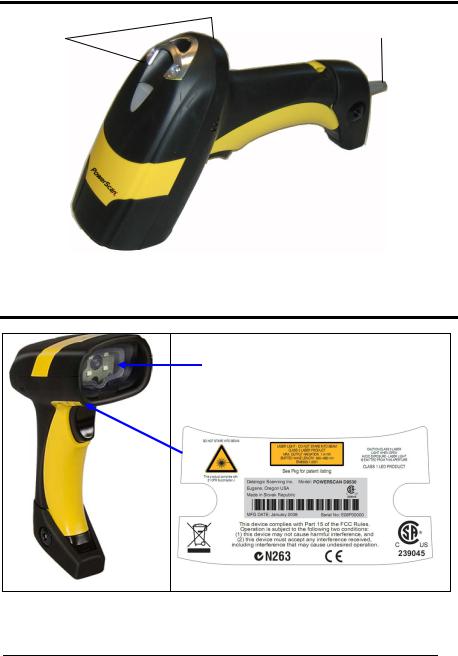
GENERAL VIEW
LEDs |
Cable Connector |
|
POWERSCAN® D8530 Reader
COMPLIANCE
Aiming System Imager
Beam Output Window
POWERSCAN® D8530 Reader Product Labels
v
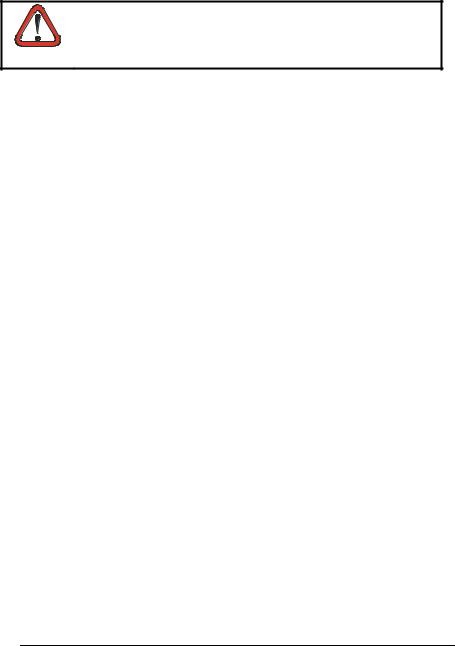
CE COMPLIANCE
This is a Class A product . In a domestic environment this product may cause radio interference, in which case the user may be
WARNING required to take adequate measures.
FCC COMPLIANCE
Modifications or changes to this equipment without the expressed written approval of Datalogic could void the authority to use this equipment.
This device complies with Part 15 of the FCC Rules. Operation is subject to the following two conditions: (1) This device may not cause harmful interference, and (2) this device must accept any interference received, including interference which may cause undesired operation.
This equipment has been tested and found to comply with the limits for a Class A digital device, pursuant to part 15 of the FCC Rules. These limits are designed to provide reasonable protection against harmful interference when the equipment is operated in a commercial environment. This equipment generates, uses, and can radiate radio frequency energy and, if not installed and used in accordance with the instruction manual, may cause harmful interference to radio communications. Operation of this equipment in a residential area is likely to cause harmful interference in which case the user will be required to correct the interference at his own expense.
LASER SAFETY
The PowerScan® D8530 hand-held reader is a Class 1 LED product regarding its Illuminator and a Class 2 laser product regarding its Aiming System.
LED Illuminator
The use of an illuminator in the PowerScan® D8530 Family is a Class 1 LED product:
ILLUMINATORE LED CLASSE 1
AUSLEUCHTER LED KLASSE 1
ILLUMINATEUR A LED DE CLASSE 1
ILUMINADOR LED DE CLASE 1
vi
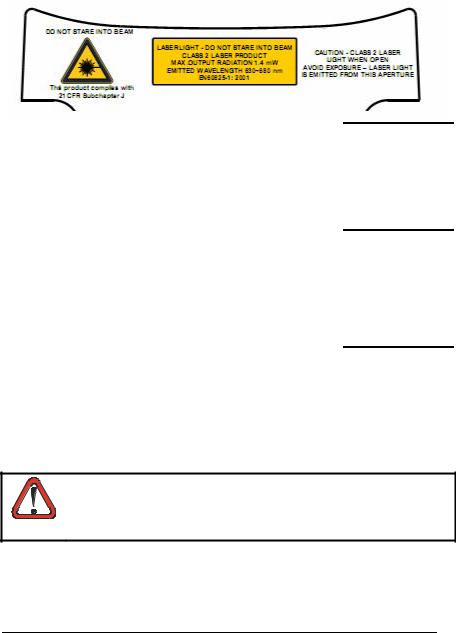
Aiming System
The PowerScan® D8530 aiming system meets the requirements for laser safety.
I |
D |
F |
E |
|
LA LUCE LASER È |
DIE LASER- |
LE RAYON LASER EST |
LA LUZ LÁSER ES |
|
VISIBILE ALL'OCCHIO |
STRAHLUNG IST FÜR |
VISIBLE À L'OEUIL NU |
VISIBLE AL OJO |
|
UMANO E VIENE |
DAS MENSCHLICHE |
ET IL EST ÉMIS PAR |
HUMANO Y ES |
|
EMESSA DALLA |
AUGE SICHTBAR UND |
LA FENÊTRE |
EMITIDA POR LA |
|
FINESTRA INDICATA |
WIRD AM STRAHLAUS- |
DÉSIGNÉE SUR |
VENTANA INDICADA |
|
NELLA FIGURA. |
TRITTSFENTSTER |
L'ILLUSTRATION DANS |
EN LA FIGURA. |
|
|
AUSGESENDET |
LA FIGURE |
|
|
|
(SIEHE BILD) |
|
|
|
LUCE LASER NON |
LASERSTRAHLUNG |
RAYON LASER EVITER |
RAYO LÁSER NO |
|
FISSARE IL FASCIO |
NICHT IN DEN STRAHL |
DE REGARDER LE |
MIRAR FIJO EL RAYO |
|
APPARECCHIO LASER |
BLICKEN PRODUKT |
RAYON APPAREIL |
APARATO LÁSER DE |
|
DER LASERKLASSE 2 |
LASER DE CLASSE 2 |
CLASE 2 MÁXIMA |
||
DI CLASSE 2 MASSIMA |
||||
MAXIMALE |
PUISSANCE DE |
POTENCIA DE SALIDA: |
||
POTENZA D'USCITA: |
||||
AUSGANGSLEISTUNG: |
SORTIE: |
LONGITUD DE ONDA |
||
LUNGHEZZA D'ONDA |
||||
WELLENLÄGE: |
LONGUER D'ONDE |
EMITIDA: |
||
EMESSA: |
||||
ENTSPR. EN 60825-1 |
EMISE: |
CONFORME A EN |
||
CONFORME A EN |
||||
(2001) |
CONFORME A EN |
60825-1 (2001) |
||
60825-1 (2001) |
||||
|
60825-1 (2001) |
|
||
|
|
|
ENGLISH
The following information is provided to comply with the rules imposed by international authorities and refers to the correct use of your terminal.
STANDARD LASER SAFETY REGULATIONS
This product conforms to the applicable requirements of both CDRH 21 CFR 1040 and EN 60825-1 at the date of manufacture.
For installation, use and maintenance, it is not necessary to open the device.
Use of controls or adjustments or performance of procedures other than those specified herein may result in exposure to hazardous
visible laser light.
WARNING
The product utilizes a low-power laser diode. Although staring directly at the laser beam momentarily causes no known biological damage, avoid staring at the beam as one would with any very strong light source, such as the sun. Avoid allowing the laser beam to hit the eye of an observer, even through reflective surfaces such as mirrors, etc.
vii
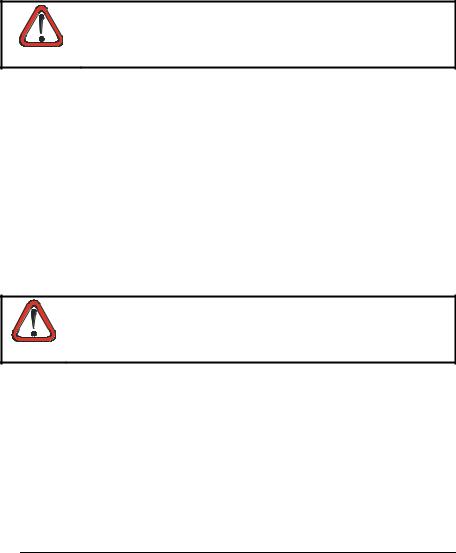
ITALIANO
Le seguenti informazioni vengono fornite dietro direttive delle autorità internazionali e si riferiscono all’uso corretto del terminale.
NORMATIVE STANDARD PER LA SICUREZZA LASER
Questo prodotto risulta conforme alle normative vigenti sulla sicurezza laser alla data di produzione: CDRH 21 CFR 1040 e EN 60825-1.
Non si rende mai necessario aprire l’appa-recchio per motivi di installazione, utilizzo o manutenzione.
L'utilizzo di procedure o regolazioni differenti da quelle descritte nella documentazione può provocare un'esposizione pericolosa
a luce laser visibile.
ATTENZIONE
Il prodotto utilizza un diodo laser a bassa potenza. Sebbene non siano noti danni riportati dall’occhio umano in seguito ad una esposizione di breve durata, evitare di fissare il raggio laser così come si eviterebbe qualsiasi altra sorgente di luminosità intensa, ad esempio il sole. Evitare inoltre di dirigere il raggio laser negli occhi di un osservatore, anche attraverso superfici riflettenti come gli specchi.
DEUTSCH
Die folgenden Informationen stimmen mit den Sicherheitshinweisen überein, die von internationalen Behörden auferlegt wurden, und sie beziehen sich auf den korrekten Gebrauch vom Terminal.
NORM FÜR DIE LASERSICHERHEIT
Dies Produkt entspricht am Tag der Herstellung den gültigen EN 60825-1 und CDRH 21 CFR 1040 Normen für die Lasersicherheit.
Es ist nicht notwendig, das Gerät wegen Betrieb oder Installations-, und Wartungsarbeiten zu öffnen.
Jegliche Änderungen am Gerät sowie Vorgehensweisen, die nicht in dieser Betriebsanleitung beschreiben werden, können ein
gefährliches Laserlicht verursachen.
ACHTUNG
Der Produkt benutzt eine Laserdiode. Obwohl zur Zeit keine Augenschäden von kurzen Einstrahlungen bekannt sind, sollten Sie es vermeiden für längere Zeit in den Laserstrahl zu schauen, genauso wenig wie in starke Lichtquellen (z.B. die Sonne). Vermeiden Sie es, den Laserstrahl weder gegen die Augen eines Beobachters, noch gegen reflektierende Oberflächen zu richten.
FRANÇAIS
Les informations suivantes sont fournies selon les règles fixées par les autorités internationales et se réfèrent à une correcte utilisation du terminal.
viii
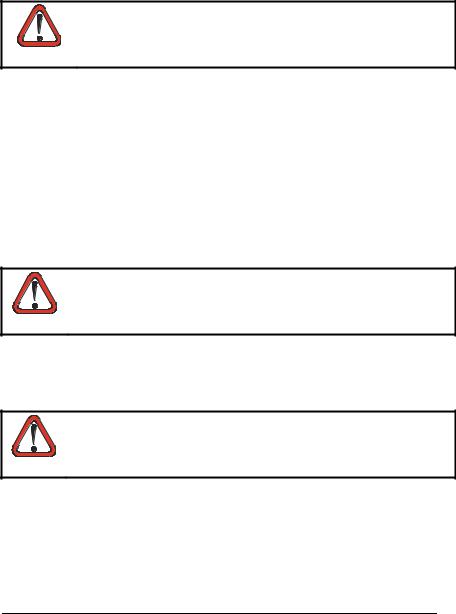
NORMES DE SECURITE LASER
Ce produit est conforme aux normes de sécurité laser en vigueur à sa date de fabrication: CDRH 21 CFR 1040 et EN 60825-1.
Il n’est pas nécessaire d’ouvrir l’appareil pour l’installation, l’utilisation ou l’entretien.
L'utilisation de procédures ou réglages différents de ceux donnés ici peut entraîner une dangereuse exposition à lumière laser
visible.
ATTENTION
Le produit utilise une diode laser. Aucun dommage aux yeux humains n’a été constaté à la suite d’une exposition au rayon laser. Eviter de regarder fixement le rayon, comme toute autre source lumineuse intense telle que le soleil. Eviter aussi de diriger le rayon vers les yeux d’un observateur, même à travers des surfaces réfléchissantes (miroirs, par exemple).
ESPAÑOL
Las informaciones siguientes son presentadas en conformidad con las disposiciones de las autoridades internacionales y se refieren al uso correcto del terminal.
NORMATIVAS ESTÁNDAR PARA LA SEGURIDAD LÁSER
Este aparato resulta conforme a las normativas vigentes de seguridad láser a la fecha de producción: CDRH 21 CFR 1040 y EN 60825-1.
No es necesario abrir el aparato para la instalación, la utilización o la manutención.
La utilización de procedimientos o regulaciones diferentes de aquellas describidas en la documentación puede causar una
exposición peligrosa a la luz láser visible.
ATENCIÓN
El aparato utiliza un diodo láser a baja potencia. No son notorios daños a los ojos humanos a consecuencia de una exposición de corta duración. Eviten de mirar fijo el rayo láser así como evitarían cualquiera otra fuente de luminosidad intensa, por ejemplo el sol. Además, eviten de dirigir el rayo láser hacia los ojos de un observador, también a través de superficies reflectantes como los espejos.
The POWERSCAN® D8530 Hand-Held Reader is not userserviceable. Opening the case of the unit can cause internal
damage and will void the warranty.
CAUTION
ix
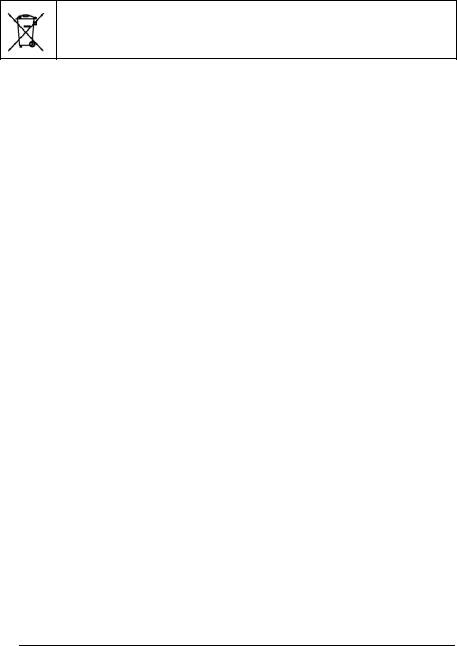
WEEE COMPLIANCE
Waste Electrical and Electronic Equipment (WEEE) Statement
English
For information about the disposal of Waste Electrical and Electronic Equipment (WEEE), please refer to the website at www.scanning.datalogic.com.
Italian
Per informazioni sullo smaltimento delle apparecchiature elettriche ed elettroniche consultare il sito Web www.scanning.datalogic.com.
French
Pour toute information relative à l’élimination des déchets électroniques (WEEE), veuillez consulter le site Internet www.scanning.datalogic.com.
German
Informationen zur Entsorgung von Elektround ElektronikAltgeräten (WEEE) erhalten Sie auf der Webseite www.scanning.datalogic.com.
Spanish
Si desea información acerca de los procedimientos para el desecho de los residuos del equipo eléctrico y electrónico (WEEE), visite la página Web www.scanning.datalogic.com.
Portuguese
Para informações sobre a disposição de Sucatagem de Equipamentos Eléctricos e Eletrônicos (WEEE - Waste Electrical and Electronic Equipment), consultar o site web www.scanning.datalogic.com.
Chinese
(WEEE) Datalogic http://www.scanning.datalogic.com/
Japanese
( ) Datalogic www.scanning.datalogic.com,
x
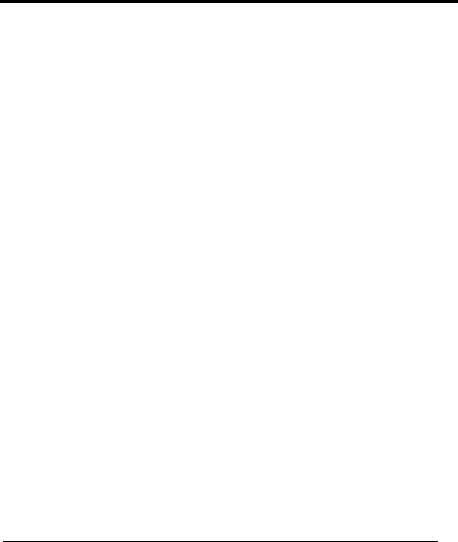
POWER SUPPLY
This device is intended to be supplied by a UL Listed or CSA Certified Power Unit marked "Class 2" or "LPS" output rated 5-30 V, minimum 0.75 A which supplies power directly to the scanner via the jack connector on the cable.
PATENTS
This product is covered by one or more of the following patents:
Design Pat.: AU 310201; AU 310202; CN 693980; HK 0602013.5M001; HK 0602013.5M002; JP 1305693; KR 30-0460940.
US Pat.: 6,478,226 B2; 6,512,218 B1; 6,808,114 B1; 6,877,664 B1; 6,997,385 B2; 7,053,954 B1; 7,102,116 B2; 7,282,688 B2.
European Pat.: 996,284 B1; 999,514 B1; 1,128,315 B1.
Additional patents pending.
xi
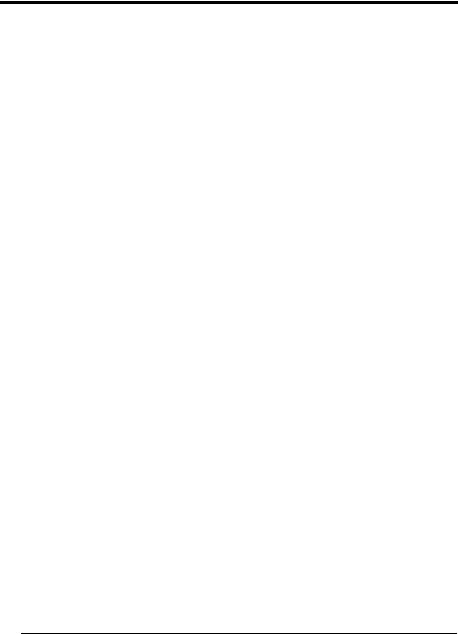
SERVICE AND SUPPORT
Datalogic provides several services as well as technical support through its website. Log on to www.scanning.datalogic.com and click on the links indicated for further information including:
•PRODUCTS
Search through the links to arrive at your product page where you can download specific Manuals and Software & Utilities including:
-Datalogic Aladdin™ a multi-platform utility program that allows device configuration using a PC. It provides RS-232 interface configuration as well as configuration barcode printing.
•SERVICE & SUPPORT
-Technical Support - Product documentation and programming guides and Technical Support Department in the world
-Service Programs - Warranty Extensions and Maintenance Agreements
-Repair Services - Flat Rate Repairs and Return Material Authorization (RMA) Repairs.
-Downloads – Manuals & Documentation, Data Sheets, Product Catalogues, etc.
•CONTACT US
Information Request Form and Sales & Service Network
xii
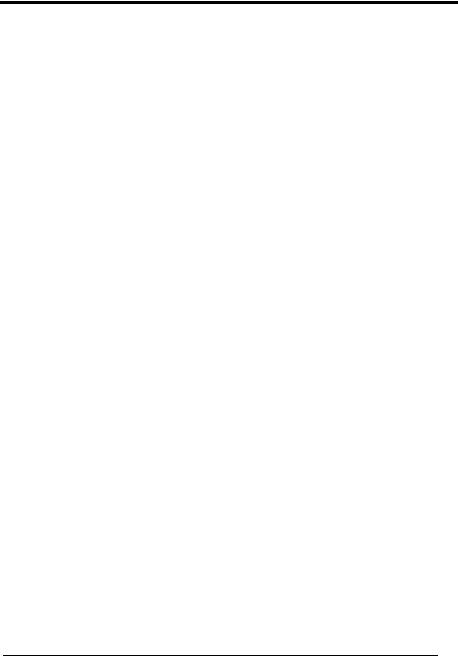
INTRODUCTION
1 INTRODUCTION
1.1POWERSCAN® D8530 FAMILY DESCRIPTION
The PowerScan® D8530 Family Hand-Held Reader packs a lot of performance into an attractive, rugged, hand-held device. It operates in commercial and industrial environments as well as the front office.
Omni-directional |
To read a symbol or capture an image, you simply aim the |
Operating |
reader and pull the trigger. Since PowerScan® D8530 Family |
|
is a powerful omni-directional reader, the orientation of the |
|
symbol is not important. |
Decoding |
Thanks to powerful algorithms, PowerScan® D8530 reliably |
And |
decodes all major 1D (linear) barcodes, 2D stacked codes (such |
Imaging |
as PDF417), 2D matrix symbols (such as DataMatrix), postal |
|
codes (such as POSTNET, PLANET). The data stream — |
|
acquired from decoding a symbol — is rapidly sent to the host. |
|
The reader is immediately available to read another symbol. |
|
PowerScan® D8530 can also function as a camera by |
|
capturing images of labels, signatures, and other items. |
FLASH MEMORY |
Flash technology allows to upgrade the PowerScan® D8530 |
|
reader as new symbologies are supported or as improved |
|
decoding algorithms become available. |
1.2PACKAGE CONTENTS
The following parts are included in the PowerScan® D8530 package contents:
•PowerScan® D8530 Hand-Held Reader
•CD-ROM containing the PowerScan® D8530 Configuration Tools software and PowerScan® D8530 Reference Manual
•PowerScan® D8530 Quick Reference Manual
You may want to save your packing material in case you need to ship the reader at some later time.
1

POWERSCAN® D8530
1.3CONFIGURATION METHODS
1.3.1Reading Configuration Codes
This manual can be used for complete setup and configuration. If you wish to change the default settings, you can configure the PowerScan® D8530 reader by reading the programming code symbols in this manual. Configuration commands and their relative arguments are read individually using the symbols in this manual. See Appendix D.
1.3.2Using Datalogic Aladdin™
The Datalogic Aladdin™ program, available on the CD-ROM provided, allows programming the reader by selecting configuration commands or printing them through a user-friendly graphical interface running on the PC. These commands are sent to the reader over the current communication interface; or they can be printed to be read.
1.3.3Sending Configuration Strings from Host
An alternative configuration method is provided in Appendix A using the RS-232 or USB COM interface. This method is particularly useful when many devices need to be configured with the same settings. Batch files containing the desired parameter settings can be prepared to configure devices quickly and easily.
The PowerScan® D8330 reader incorporates a multi-standard interface, which can be connected to a Host by plugging the correct interface cable into the connector and closing the cable cover.
2
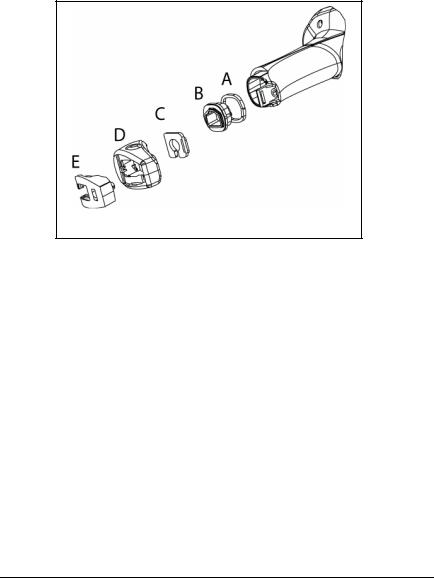
INTRODUCTION
1.4CABLE CONNECTION
A.Rubber gasket
B.Plastic boot
C.Cable spacer
D.Cover
E.Strain relief
3
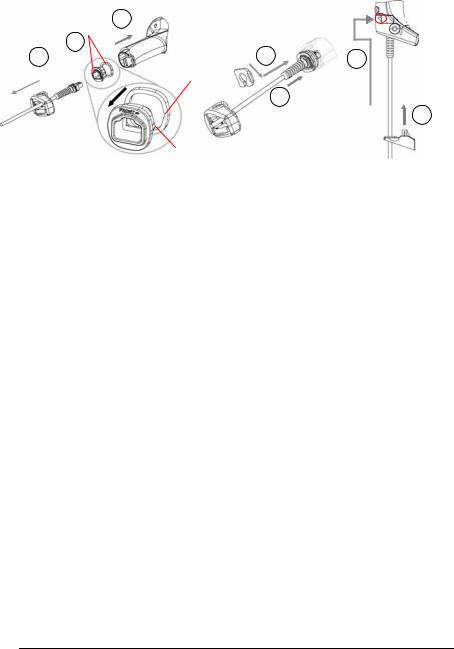
POWERSCAN® D8530
Follow the given procedure for correct cable insertion:
|
Align |
3 |
|
|
|
|
|
1 |
2 |
5 |
|
|
6 |
Notch
Arrow 
Tab
4
7
c Slip the cover over the cable.
dPush the plastic boot into the rubber gasket. Take care that the tab on the plastic boot is aligned with the notch in the rubber gasket.
ePush the plastic boot and gasket into the handle. Ensure that the “Front” marking on the plastic boot is facing out, with the arrow pointing towards the front of the scanner.
f Insert the cable into the socket of the plastic boot.
g Insert the cable spacer into the cable wire and slide it towards the handle.
hPush the cover along the cable towards the reader, and hook it over the yellow “tooth”.
iInsert the strain relief into the cover and tighten the screw to fix the whole assembly to the reader handle.
4
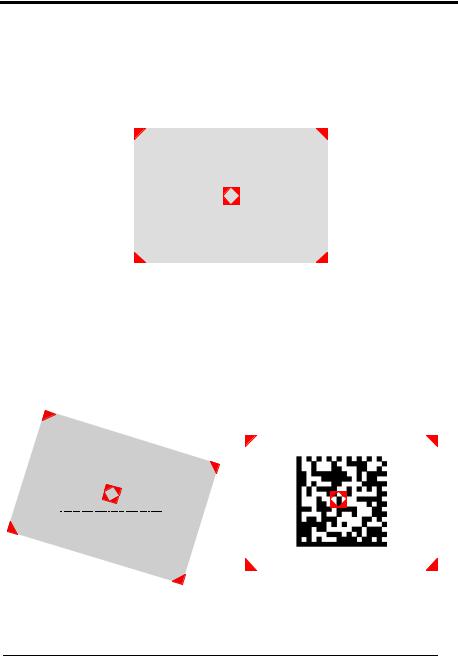
USING POWERSCAN® D8530
2 USING POWERSCAN® D8530
2.1AIMING SYSTEM
The PowerScan® D8530 reader uses an intelligent aiming system similar to those on cameras. By partially pulling the trigger, the aiming system indicates a field of view to be positioned over the code:
Figure 1 - Aiming System
When you pull the trigger completely a red beam illuminates the code. If the aiming system is centered and the entire symbology is within the aiming system, you will get a good read. The field of view changes size as you move the reader closer or farther away from the code.
|
Linear barcode |
|
2D Matrix symbol |
||||||
|
|
|
|
|
|
|
|
|
|
|
|
|
|
|
|
|
|
|
|
|
|
|
|
|
|
|
|
|
|
|
|
|
|
|
|
|
|
|
|
Figure 2 - Relative Size and Location of Aiming System Pattern
5
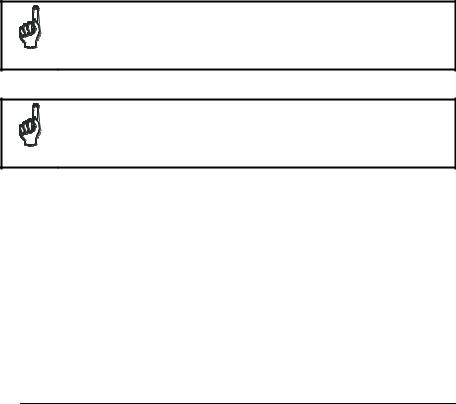
POWERSCAN® D8530
The field of view indicated by the aiming system will be smaller when the PowerScan® D8530 is closer to the code and larger when it is farther from the code. Symbologies with smaller bars or elements (mil size) should be read closer to the unit. Symbologies with larger bars or elements (mil size) should be read farther from the unit. (See chapter 8 for further details).
2.2NORMAL OPERATION
PowerScan® D8530 normally functions by capturing and decoding codes.
Point the reader at the target and pull the trigger partially to enable the aiming system. Then, pull it completely to capture and decode the image. The reader will repeatedly flash until the symbol is decoded or timeout is reached. In between the flashes of the reader, the aiming system keeps on showing the field of view on the target (see Figure 2).
As you are reading code symbols, adjust the distance at which you are holding the reader.
|
The PowerScan® D8530 hand-held reader aiming system is |
|
designed for general reading and decoding of 1D and 2D symbols. |
|
Some variation in reading distance will occur due to narrow bar width |
NOTE |
and other factors. |
|
If reading codes positioned on reflective surfaces, it may be
necessary to tilt the reader with respect to the barcode and/or set the
Camera Control parameters (see page 52).
NOTE
2.3IMAGE CAPTURING
PowerScan® D8530 can also function as a camera by capturing images of labels, signatures, and other items.
In order to capture an image, the user should read a Capture Image code (see page 75), then point at the image subject and pull the trigger. This way, the image will be captured and sent to the host PC. PowerScan® D8530 then returns to normal operation. To capture another image you must read another Capture Image Code of the same or a different Preset Configuration.
6
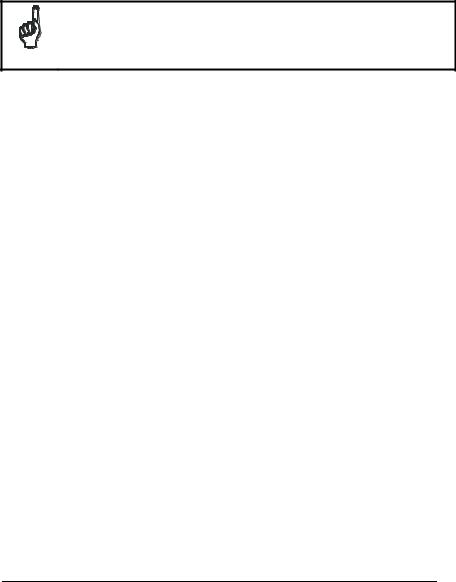
USING POWERSCAN® D8530
You can use the aiming system to position the reader from the object (ensure the reader is about centered over the target). Adjust the distance at which you are holding the reader (see Figure 2).
If the RS-232 interface has been selected, the image will be transferred to the host PC via XMODEM_1K protocol.
Image capturing is not available in Wedge and USB Keyboard
Emulation interfaces and is not compatible with Autoscanning nor
when the Software trigger type is selected.
NOTE
Up to four different and independent Image Presets can be defined (see page 76).
2.3.1Basic Configuration Parameters
The Image file formats supported are: TIFF, JPEG (default).
Two resolution options are available: Full Resolution (1280 x 1024 pixels) (default), and Half Resolution (640 x 512 pixels). The lower resolution setting yields smaller file sizes, so the transfer time decreases.
For JPEG images it is possible to define the Image Quality level to address tradeoff between image file size and quality.
7

POWERSCAN® D8530
2.3.2Advanced Configuration Parameters
By default, for all Image Presets, the window has its origin coordinates equal to zero, its width equal to 1280 pixels and its height to 1024 pixels.
Brightness Adjustment is available in the range from –100% up to 100%, in steps of 1%. Positive values shift the luminance up so that the image will result brighter. Default value is 0%, meaning that no brightness adjustment is performed.
The same range of values (–100% up to 100%, in steps of 1%) is available for Contrast Adjustment. Positive values will increase the contrast, so that dark and bright objects inside the image will be better distinguishable. Default value is 0%, which means that no contrast adjustment is performed.
You can set the Image Color Depth by selecting 256 gray levels (default), 16 gray levels, or 2 gray levels. Higher color depths yield larger image files. This option is ignored if the JPEG format is selected,(256 gray levels only).
2.4AUTOSCANNING
2.4.1Normal Mode
PowerScan® D8530 provides an autoscan command (see page 73), which when enabled, causes the reader to scan continuously and to monitor the central zone of its reading area. In this way, PowerScan® D8530 is ready to capture any image (containing a potential code) positioned on a uniform background.
The aiming system can be enabled to indicate the reading area of the potential code to be captured. The illumination system can also be enabled when the ambient light conditions are not sufficient to autodetect the potential code to be captured; furthermore, the illumination system increases in intensity for an instant when capturing and decoding an image. A safety time may be defined to prevent PowerScan® D8530 from reading the same code repeatedly.
If the decoding is completed successfully, the reader starts monitoring the reading area again. In case of decoding failure, PowerScan® D8530 keeps on decoding until a potential code is present in the central zone of the reading area.
2.4.2Pattern Mode
The Autoscan pattern mode is particularly advised when reading barcodes positioned on a non-uniform background. In these cases PowerScan® D8530 may perceive some elements of the background as barcodes and start the decoding. To avoid this
8

USING POWERSCAN® D8530
undesired effect, the Autoscan Pattern Code is placed in the PowerScan® D8530 reading area which prevents decoding. Using this code as the background, code reading takes place normally by presenting desired codes to be read over the Pattern Code. Between each code read, the Pattern Code must be presented to the reader.
The Pattern Code can be printed from the file of the manual (Appendix D) available on the CD-ROM.
In case of low ambient light conditions, PowerScan® D8530 automatically activates the illumination system. If desired, the illumination system can be enabled so that it is always active.
2.5CAMERA CONTROL
Exposure and Calibration
Three automatic control modes are available to get the best tuning of the image to be captured:
-Automatic based on entire image: camera control mode based on the analysis of the whole image. This mode works well in most standard applications. It is the default setting.
-Automatic based on central image: camera control mode based on the analysis of a restricted area positioned in the central zone of the image. This mode is suggested when reading small codes positioned in a dark and extensive background.
-Automatic for highly reflective surfaces: camera control mode allowing to read codes on highly reflective surfaces. This mode is suggested, for example, when reading codes positioned on plastic or metal surfaces.
Refer to page 52 for configuration codes.
9

POWERSCAN® D8530
2.6DEFINING DATA FORMATTING
The string of a decoded code to be sent to the host may be formatted as follows:
•defining simple data formatting (see page 42);
•defining advanced data formatting giving complete flexibility in changing the format of data (see par. 4.3).
When both simple and advanced data formatting are selected the info is processed in the following order:
1.the string of the decoded code is processed according to the advanced formatting rules;
2.the resulting string is processed according to the selection type rules of the simple data formatting;
3.character substitution is performed on the resulting string;
4.character deletion is performed on the resulting string;
5.code concatenation is performed;
6.code ID is attached to the resulting string;
7.global headers and terminators are attached to the resulting string;
The codes to be sent to the host may also be selected or ordered depending on the following two conditions:
•one code per scan: PowerScan® D8530 sends the code being closest to the image center. If the "Central Code Transmission" command is enabled, only the code containing the image center will be transmitted (see page 72);
•all codes per scan: the codes to be sent to the host may be ordered either by length or by symbology starting from the code being closest to the image center (see page 72). When enabling both these criteria, codes belonging to the same symbology are sent to the host depending on their length.
10

USING POWERSCAN® D8530
2.6.1Concatenation
It is possible to concatenate up to 4 different codes, set their length and enable the intercode delay between them (the intercode delay is set in the specific interface parameters, see page 27, 29 and 34). When enabling the delay one or more global headers and terminators are added to the decoded data. The concatenation procedure may occur in different ways depending on the number of codes to be decoded per image:
One Code Per Scan
•If the code resulting from the single decoding of an image belongs to one of the code families to be concatenated, it is saved to the PowerScan® D8530 memory waiting for other codes to complete the concatenation.
•If the code belongs to the same family of a code previously saved, it overwrites the old one.
•If the code resulting from the decoding does not belong to one of the code families to be concatenated, it causes the concatenation failure and clears the temporary memory. If the "Concatenation Failure Transmission" command is set to "Tx codes causing failure" (see page 50), this code will be sent in the output message.
All Codes Per Scan
•All codes resulting from the decoding of an image and belonging to one of the families to be concatenated are saved to the PowerScan® D8530 memory waiting for other codes to complete the concatenation.
•If one or more codes resulting from the decoding belong to the same family of codes previously saved, they overwrite the old ones.
•When the image contains no code to be concatenated, the concatenation fails and the reader temporary memory is cleared. If the "Concatenation Failure Transmission" command is set to "Tx codes causing failure" (see page 50), the codes causing the concatenation failure will be sent in the output message.
11

POWERSCAN® D8530
3 INITIAL SETUP
This procedure allows setting up the reader to operate with the default settings. Whenever you need to change the default values refer to par. 4.2.
3.1RS-232 INTERFACE SELECTION
The PowerScan® D8530 reader requires the RS-232 interface cable and the AC/DC power adapter to be connected.
To install and configure your reader with the RS-232 interface, follow these instructions:
1.Make all system connections as shown in Figure 3:
2
1
3
Figure 3 - RS-232 Connection
2.
3.
Read the restore default parameter code below:
Restore Default
AMHKGPAOFNGNENEIEPANHOGOCK
AHHPMBAMDKEOFMHMLJALECHGIK
AKCBPJCJGIIJCMCFGPLCMMMNLK
AEFBJLBGMHPKMOGNKKNDPDMGGK
AAPHBAJIDGHPOJKEFPNCEACBHK
AFKFBKNGLGMOMELLGOPCMJFKIK
DDDDLDLLLDDLLLLDDDLDDLDLDL
Read the RS-232 interface selection code:
RS-232
AMHKHMFOHNGNENEIEPANHOGOCK
AGPEPJAMDKEOFMHMLJAKFEHFKK
AMGNPJCJGIIJCMCEGJMHNDOLLK
AIFBJLBGMHPLNKECPCGMBBIBOK
AAPHBAJJDAAGMGKDDAOHBGGLHK
AEKFBONJCDDIECLFJIJKMCHLIK
DLDDLDLDLLDLLLLDLLDDDLDLLL
4.Power up your PC.
RS-232 is the default interface set at the factory.
12
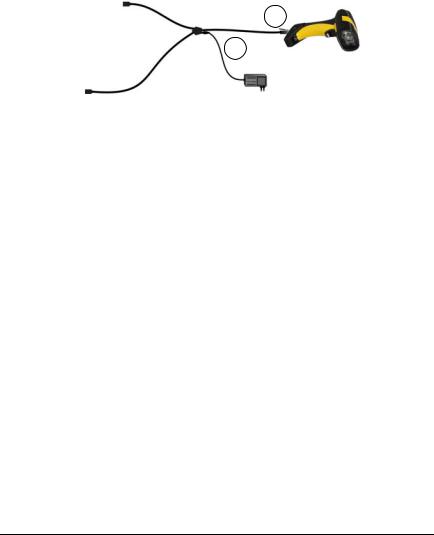
INITIAL SETUP
3.2WEDGE INTERFACE SELECTION
The PowerScan® D8530 reader requires the Wedge interface cable and the AC/DC power adapter to be connected.
To install and configure your reader with the Wedge interface, follow these instructions:
1.Make all the PowerScan® D8530 reader connections as shown in Figure 4:
1
2
2.
3.
Figure 4 – Reader Wedge Connections
Read the restore default parameter code below:
Restore Default
AMHKGPAOFNGNENEIEPANHOGOCK
AHHPMBAMDKEOFMHMLJALECHGIK
AKCBPJCJGIIJCMCFGPLCMMMNLK
AEFBJLBGMHPKMOGNKKNDPDMGGK
AAPHBAJIDGHPOJKEFPNCEACBHK
AFKFBKNGLGMOMELLGOPCMJFKIK
DDDDLDLLLDDLLLLDDDLDDLDLDL
Read the Wedge IBM AT interface selection code:
Wedge – IBM AT
AMHKHMFOHNGNENEIEPANHOGOCK
AGPEPJAMDKEOFMHMLJALFAEHKK
AEONPJCJGIIJCMCEHPLLHLPPJK
AIFBJLBGMHPLNPDFHGDGFIBDOK
AAPHBAJJCGCOPJDIMBCEANODDK
AFKFBPPJPJCAALOIKIECIPIKLK
DDLDLDLDDLDLLLLDDDDDDLDLDL
13
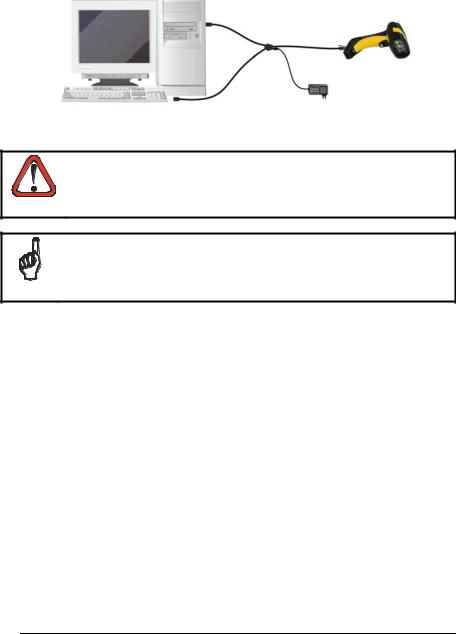
POWERSCAN® D8530
4.Make all PC system connections as shown in Figure 5:
Figure 5 – PC Wedge Connection
5.Power up your PC.
When not using the PowerScan® D8530 reader remember to disconnect the Wedge interface from the PC before disconnecting
the power cord.
CAUTION
While using the PowerScan® D8530 it is always necessary to use cables adopting an external power supply.
NOTE
3.3USB INTERFACE SELECTION
The PowerScan® D8530 reader requires the USB interface cable and the AC/DC power adapter to be connected.
The USB interface is compatible: |
|
Windows 98 (and later) |
IBM POS for Windows |
Mac OS 8.0 (and later) |
4690 Operating System |
To install and configure your reader with one of the USB interfaces, follow these instructions.
1.Make all the PowerScan® D8530 reader connections as shown in Figure 6;
14
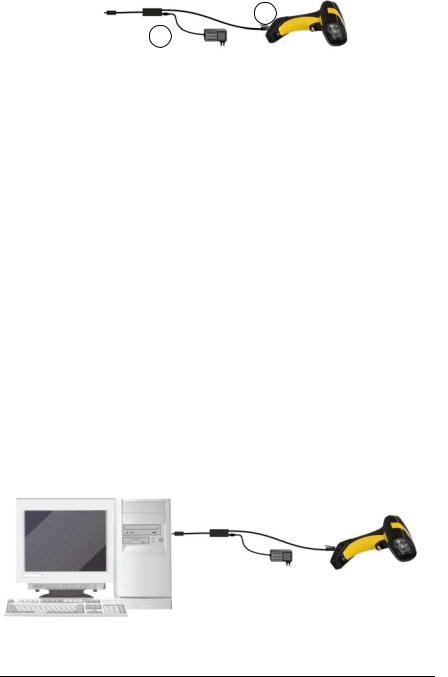
INITIAL SETUP
1
2
Figure 6 – Reader USB Connections
2.Read the restore default parameter code below:
Restore Default
AMHKGPAOFNGNENEIEPANHOGOCK
AHHPMBAMDKEOFMHMLJALECHGIK
AKCBPJCJGIIJCMCFGPLCMMMNLK
AEFBJLBGMHPKMOGNKKNDPDMGGK
AAPHBAJIDGHPOJKEFPNCEACBHK
AFKFBKNGLGMOMELLGOPCMJFKIK
DDDDLDLLLDDLLLLDDDLDDLDLDL
3.Read the desired USB interface selection code:
USB-COM EMULATION |
USB-KBD EMULATION |
AMHKHMFOHNGNENEIEPANHOGOCK |
AMHKHMFOHNGNENEIEPANHOGOCK |
AGPEPJAMDKEOFMHMLJALEAGEKK |
AGPEPJAMDKEOFMHMLJAKEDBEKK |
AMONPJCJGIIJCMCFHLPMOOKNBK |
AMGNPJCJGIIJCMCFHMNJLBJPHK |
AIFBJLBGMHPLMLAMDPIKFBLBOK |
AIFBJLBGMHPKNMBGMJOJEHHAOK |
AAPHBAJICHGNBKOPLNBGLPAHFK |
AAPHBAJICDHCJBCNKPCNNJNFHK |
AHKFBNPHFKLEAOHGLPKOGDJLLK |
AFLFBMPJIKPAMFFBBHKCCKNIKK |
DLDDLDLDDLDLLLLDDDLDDLDLDL |
DLLDLDLDLLDLLLLDDDDDDLDLLL |
USB BULK |
USB Generic HID |
AMHKHMFOHNGNENEIEPANHOGOCK |
AMHKHMFOHNGNENEIEPANHOGOCK |
AGPEPJAMDKEOFMHMLJAKFDDHKK |
AGPEPJAMDKEOFMHMLJALEHCGKK |
AEGNPJCJGIIJCMCEHIJOCEMNPK |
AEONPJCJGIIJCMCFGKKFBJILFK |
AIFBJLBGMHPKMICPIAFFEONCOK |
AIFBJLBGMHPKNJGBENLDAOOCOK |
AAPHBAJJCCDBHCPKNDBPGLDBBK |
AAPHBAJIDFFKKOLGFOOOMCFNDK |
AHLFBOPHCJGEMAMPAAEOMGMJKK |
AELFBNNJFAOIIMAMCHHKGHCJJK |
DDDDLDLDLLDLLLLDDDLDDLDLLL |
DDDDLDLDDLDLLLLDLLDDDLDLDL |
4.Connect the USB cable to PC as shown in Figure 7. The PC automatically recognizes the device and asks to install the device driver.
Figure 7 – PC USB connection
15
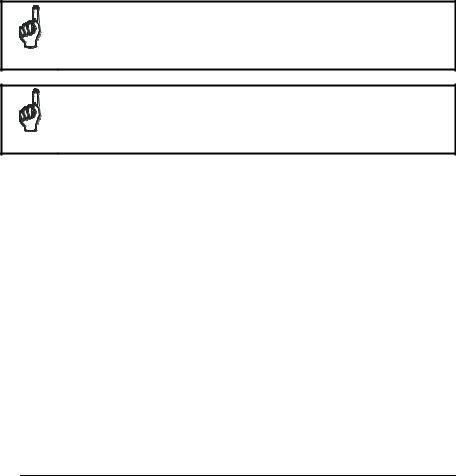
POWERSCAN® D8530
5.Install the USB driver on your PC (the first time only) to complete the connection.
•For USB Bulk the relevant files and drivers must be installed from the CD-ROM. See the “DLBulkUSB User Guide” file provided on the CDROM for more information.
•For USB COM the relevant files and drivers must be installed from the USB Device Installation software which can be downloaded from the web site http://www.scanning.datalogic.com.
•For USB Keyboard and for USB Generic HID the correct USB driver is included in the Host Operating System and will either be loaded automatically or will be suggested by the O.S. and should therefore be selected from the dialog box.
The PowerScan® D8530 reader is a USB self-powered device.
NOTE
If you need to change the USB device interface, after having
reconfigured the reader, you have to disconnect and reconnect the
cable to the PC.
NOTE
16
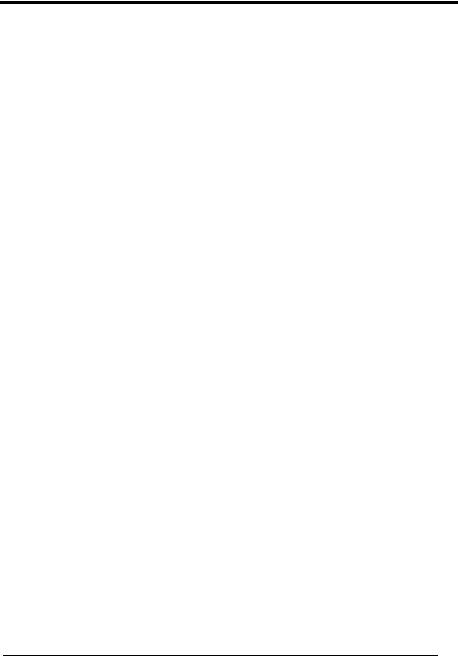
CONFIGURATION USING CODE SYMBOLS
4 CONFIGURATION USING CODE SYMBOLS
This section describes the programming method of using configuration code symbols to program your reader. By using the PowerScan® D8530 reader to read/decode these special configuration symbols, you can configure, and obtain information from its system software.
When you are reading configuration code symbols, carefully aim the PowerScan® D8530 2D reader to avoid reading adjacent symbols.
The configuration code symbols in this chapter are divided into logical sections according to the type of configuration required, (RS-232 configuration, Code selection, etc.). If arguments are required with a command, you can read additional code labels (typically digits) from Appendix D.
To configure your reader:
1.Read the Enter Configuration code ONCE, available on top of each page.
2.Modify the desired parameters in one or more sections by reading the parameter code and selecting the value from the Hex/Numeric table (see Appendix D) or by following the given procedures.
3.Read the Exit and Save Configuration code ONCE, available on top of each page.
Example for step 3:
To set the maximum length of characters in a Code 39 barcode symbol that the reader will decode to 32:
•first read the Maximum Length symbol for Code 39 on page 56
•then read the symbol for the digit "3" and lastly the symbol for the digit "2" in Appendix D.
17

POWERSCAN® D8530
4.1 DEFAULT SETTINGS
Configuration Field |
Default Setting |
RS-232 Communication |
|
Baud Rate |
115200 |
Parity, Data Bits, Stop Bits |
No parity; 8 Data bits; 1 Stop bit |
Handshake |
None |
ACK/NACK Protocol |
None |
FIFO |
Enabled |
Intercharacter Delay |
0 |
Intercode Delay |
0 |
RX Timeout |
10 seconds |
Serial Trigger Lock |
Disabled |
Serial Trigger Lock Disable Character |
NUL |
Serial Trigger Lock Enable Character |
NUL |
USB COM Emulation |
|
Handshake |
None |
ACK/NACK Protocol |
None |
FIFO |
Enabled |
Intercharacter Delay |
0 |
Intercode Delay |
0 |
RX Timeout |
10 seconds |
USB Keyboard Emulation |
|
FIFO |
Enabled |
Intercharacter Delay |
0 |
Intercode Delay |
0 |
*Keyboard Nationality |
USA |
*Keyboard Speed |
Normal |
WEDGE-Communication |
|
*Keyboard Nationality |
USA |
CapsLock |
OFF |
CapsLock Auto-Recognition |
ON |
NumLock |
OFF |
Intercharacter Delay |
0 |
Intercode Delay |
0 |
Data Format-Symbology Independent Parameters |
|
Code Identifier |
Disabled |
Custom Code Identifier |
Disabled |
Code Length |
Disabled |
*Header |
No headers |
*Terminator |
CR and LF terminators for RS-232, USB |
|
BULK, USB COM, USB Generic HID |
|
ENTER terminator for Wedge, USB Kbd |
* The default values of these parameters are set when reading the interface selection.
18
