Daewoo DRT-10 User Manual
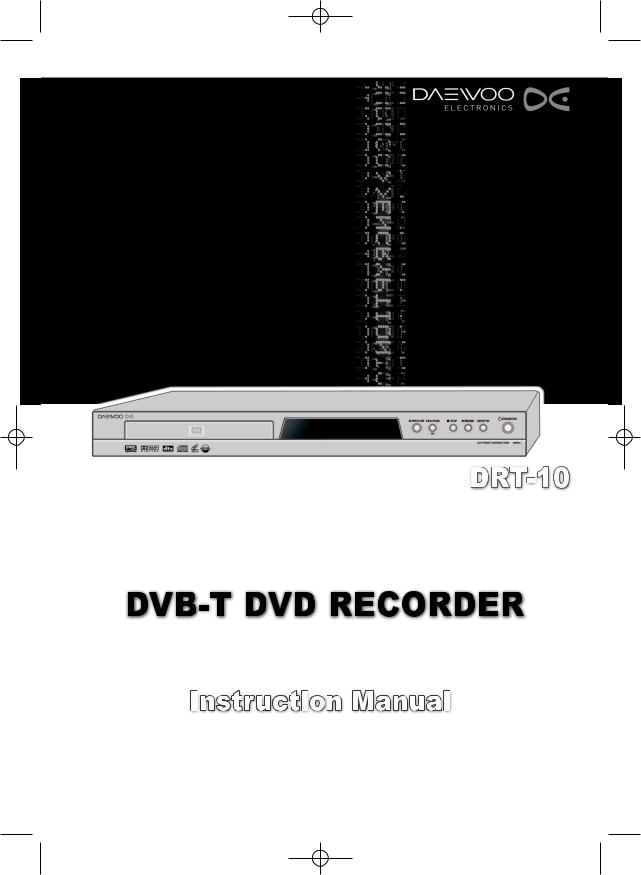
0817DTBD-LN11PA-AGN(GB) 2006.8.17 4:8 AM ˘ ` A
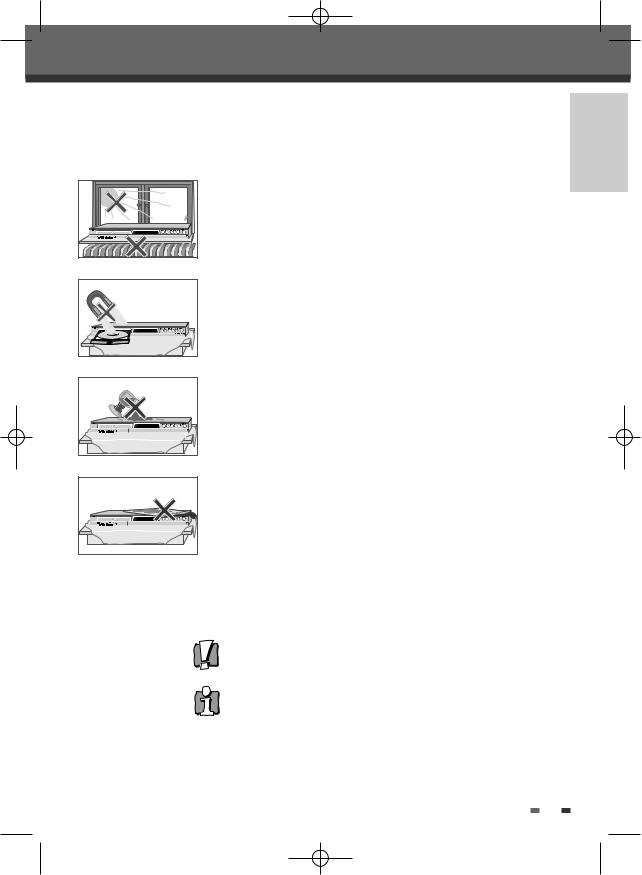
0817DTBD-LN11PA-AGN(GB) 2006.8.17 4:8 AM ˘ ` 1
Safetyty InstructionsI t ti
Please keep the product’s guarantee sheet and receipt in a safe place.
Precautions
• Read this booklet carefully.
• Make sure the rating of your household electricity supply matches that shown on the back of your product.
• Read this page and chapter ‘Setting up your product’ to help you set up and adjust your product correctly.
•Do not put the product in a hot or humid place.
•Do not open the product. Get a qualified technician to carry out any
repairs.
• Do not connect the product to the power supply if you have just moved it from a cold environment to a warm room. This can lead to condensation inside the product, which can damage it. Wait for approx. 2 hrs for it to reach room temperature.
• Make sure the product is placed at least 10 cm apart from other home appliances or obstacles to ensure sufficient ventilation.
• The product should not be exposed to dripping or splashing and no objects filled with liquids, such as vases should be placed on top of the product.
• Before a storm and/or lightning, unplug the product from the mains supply and aerial.
•Put the product on a steady flat surface.
•Only clean the product with a soft, lint-free cloth. Do not use harsh or
alcoholbased cleaning agents.
INTRODUCTION
For your own Safety
•There are no components in this product you can service or repair yourself.
•Do not open the case of the product. Only allow a qualified engineer to repair or service your product.
•This product is designed to work continuously. Switching it off (stand-by mode) does not disconnect it from the mains. To disconnect it from the mains you have to unplug it.
1
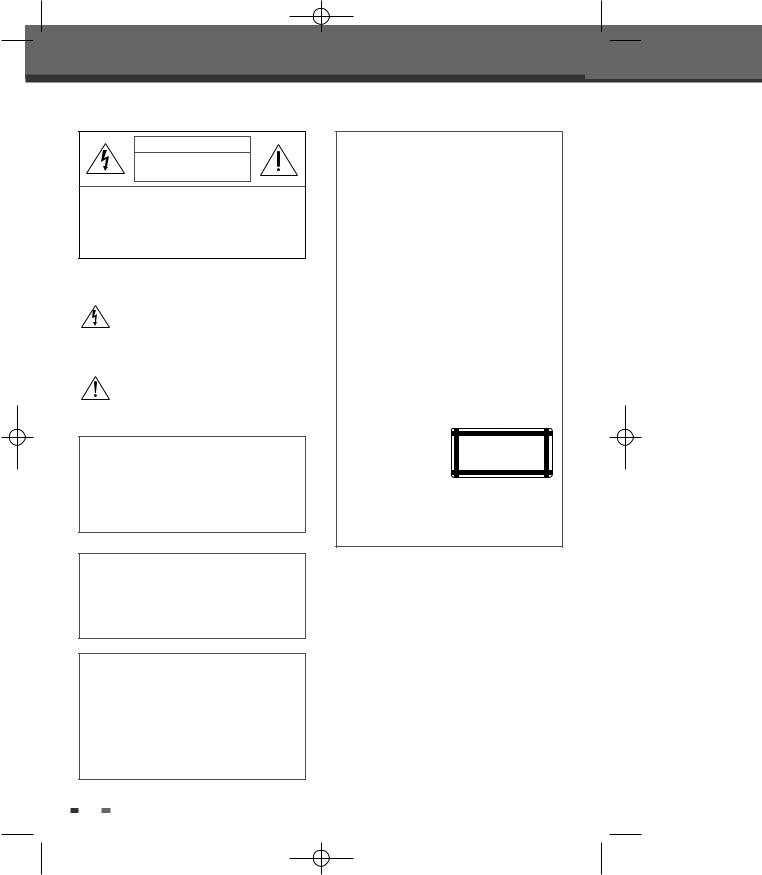
0817DTBD-LN11PA-AGN(GB) 2006.8.17 4:8 AM ˘ ` 2
Important Safeguards
CAUTION
RISK OF ELECTRIC SHOCK
DO NOT OPEN
CAUTION: TO REDUCE THE RISK OF ELECTRIC SHOCK, DO NOT REMOVE COVER (OR BACK). NO USER-SERVICEABLE PARTS INSIDE. REFER SERVICING TO QUALIFIED SERVICE PERSONNEL.
The lightning flash with arrowhead symbol, within an equilateral triangle, is intended to alert the user to the presence of uninsulated ‘dangerous voltage‘ within the product’s enclosure that may be of sufficient magnitude to constitute a risk of electric shock.
The exclamation point within an equilateral triangle is intended to alert the user to the presence of important operating and servicing instructions in the literature accompanying the appliance.
WARNING TO REDUCE THE RISK OF FIRE OR ELECTRIC SHOCK, DO NOT EXPOSE THIS APPLIANCE TO RAIN OR MOISTURE.
CAUTION TO PREVENT ELECTRIC SHOCK, MATCH WIDE BLADE OF PLUG TO WIDE SLOT, FULLY INSERT.
CAUTION Any changes or modification in construction of this device which are not expressly approved by the party responsible for compliance could void the user’s authority to operate the equipment.
•Make sure the unit should be placed at least 10 cm apart from the other home appliances or the obstacles to get sufficient ventilation.
•This unit shall not be exposed to dripping or splashing and no objects filled with liquids, such as vases, shall be placed on this unit.
•Switching it off does not disconnect it from the mains (stand-by). To disconnect it from the mains, you have to unplug it.
IMPORTANT FOR LASER PRODUCTS
LASER This Digital Video Disc Player employs a Laser System. To ensure proper use of this product please read this owner’s manual carefully and retain for future reference. Should the unit require maintenance, contact an authorized service location - see service procedure.
Use of control adjustments or the performance of procedures other than those specified may result in hazardous radiation exposure.
To prevent direct exposure to the laser beam, do not try to open the enclosure. Visible laser radiation when open and interlocks defeated.
DO NOT STARE INTO THE BEAM.
DANGER Visible laser radiation when open and interlock failed or defeated.
Avoid direct exposure to beam.
CLASS 1
LASER PRODUCT
CAUTION Do not open the top cover. There are no user serviceable parts inside the Unit; leave all servicing to qualified service personnel.
2
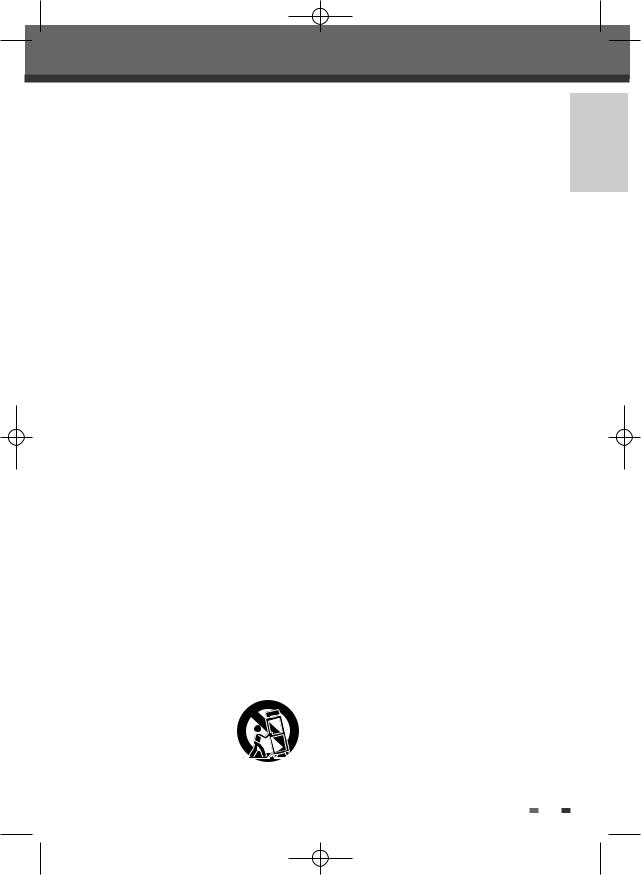
0817DTBD-LN11PA-AGN(GB) 2006.8.17 4:8 AM ˘ ` 3
Important Safeguards
This set has been designed and manufactured to assure personal safety. Improper use can result in electric shock or fire hazard. The safeguards incorporated in this unit will protect you if you observe the following procedures for installation, use and servicing. This unit is fully transistorized and does not contain any parts that can be repaired by the user.
1READ INSTRUCTIONS
All the safety and operating instructions should be read before the unit is operated.
2RETAIN INSTRUCTIONS
The safety and operating instructions should be retained for future reference.
3HEED WARNINGS
All warnings on the unit and in the operating instructions should be adhered to.
4FOLLOW INSTRUCTIONS
All operating and use instructions should be followed.
5CLEANING
Unplug this unit from the wall outlet before cleaning. Do not use liquid cleaners or aerosol cleaners. Use a damp cloth for cleaning.
6ATTACHMENTS
Do not use attachments unless recommended by the unit’s manufacturer as they may cause hazards.
7WATER AND MOISTURE
Do not use this unit near waterfor example, near a bath tub, wash bowl, kitchen sink or laundry tub, in a wet basement, or near a swimming pool.
8ACCESSORIES
Do not place this unit on an unstable cart, stand, tripod, bracket, or table. The unit may fall, causing serious injury to a child or adult as well as serious damage to the unit. Use this unit only with a cart, stand , tripod, bracket, or table recommended by the manufacturer.
8A A unit and cart combination |
PORTABLE CART WARNING |
should be moved with care. |
(symbol provided by RETAC) |
Quick stops, excessive force, |
|
and uneven surfaces may |
|
cause the product and cart |
|
combination to overturn. |
|
9 VENTILATION
Slots and openings in the case are provided for ventilation to ensure reliable operation of the unit
and to protect it from overheating. These openings must not be blocked or covered. These openings must not be blocked by placing the unit on a bed, sofa, rug, or other similar surface. This unit should never be placed near or over a radiator or heat radiator. This unit should not be placed in a built-in installation such as a bookcase or rack unless proper ventilation is provided or the manufacturer’s instructions have been adhered to.
10POWER SOURCES
This unit should be operated only from the type of power source indicated on the marking label. If you are not sure of the type of power supply to your home, consult your dealer or local power company. For units intended to operate from battery power, or other sources, refer to the operating instructions.
11POWER-CORD PROTECTION
Power-supply cords should be routed so that they are not likely to be walked on or pinched by items placed upon or against them, paying particular attention to cords at plugs, mains sockets, and the point where they exit from the unit.
12LIGHTNING
For added protection for this unit during a lightning storm, or when it is left unattended and unused for long periods of time, unplug it from the wall outlet and disconnect the antenna or cable system. This will prevent damage to the unit due to lightning and power line surges.
13DISC TRAY
Keep your fingers well clear of the disc as it is closing. It may cause serious personal injury.
14OVERLOADING
Do not overload wall outlets of extension cords as this can result in a risk of fire or electric shock.
15OBJECT AND LIQUID ENTRY
Never push objects of any kind into this unit through openings as they may touch dangerous voltage points or ‘short-out’ parts that could result in a fire or electric shock. Never spill liquid of any kind on the unit.
16BURDEN
Do not place a heavy object on or step on the product. The object may fall, causing serious personal injury and serious damage to the
3
INTRODUCTION
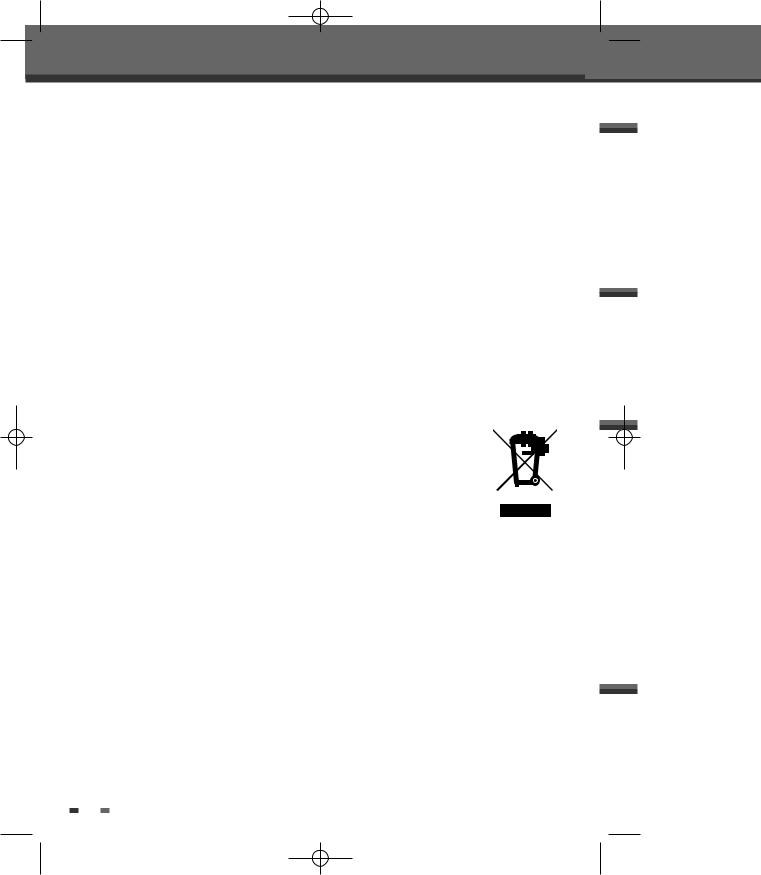
0817DTBD-LN11PA-AGN(GB) 2006.8.17 4:8 AM ˘ ` 4
Important Safeguards
product.
17DISC
Do not use a cracked, deformed or repaired disc. These discs are easily broken and may cause serious personal injury and product malfunction.
18SERVICING
Do not attempt to service this unit yourself as opening or removing covers may expose you to dangerous voltage or other hazards. Refer all servicing to qualified service personnel.
19DAMAGE REQUIRING SERVICE
Unplug this unit from the wall outlet and refer servicing to qualified service personnel under the following conditions.
A.When the power-supply cord or plug is damaged.
B.If liquid has been spilled, or objects have fallen into the unit.
C.If the unit has been exposed to rain or water.
D.If the unit does not operate normally by following the operating instructions. Adjust only those controls that are covered by the operating instructions. Improper adjustment of other controls may result in damage and will often require extensive work by a qualified technician to restore the unit to its normal operation.
E.If the unit has been dropped or the cabinet has been damaged.
F.When the unit exhibits a distinct change in performance-this indicates a need for service.
20REPLACEMENT PARTS
When replacement parts are required, have the service technician verify that the replacements he uses have the same safety characteristics as the original parts. Use of replacements specified by the unit manufacturer can prevent fire, electric shock, or other hazards.
21SAFETY CHECK
Upon completion of any service or repairs to this unit, ask the service technician to perform safety checks recommended by the manufacturer to determine that the unit is in safe operating condition.
22WALL OR CEILING MOUNTING
The product should be mounted to a wall or ceiling only as recommended by the manufacturer.
4
23HEAT
The product should be situated away from heat sources such as radiators, heat registers, stoves, or other products (including amplifiers) that produce heat.
24To prevent battery electrolyte leakage, which may result in injury and damage to the unit or other objects, observe the following precautions;
A.All batteries must be installed with the proper polarity.
B.Do not mix new with old or used batteries.
C.Only use batteries of the same type and brand.
D.Remove the batteries when they are not to be used for a long period time.
E.When the batteries have become discharged, they must be disposed of in a safe manner which complies with all applicable laws.
25WEEE (Waste of electrical and electronic equipment)
The meaning of the symbol on the product, its accessory or packaging indicates that this product shall not be treated as household waste. Please, dispose of this equipment at your applicable collection point for the recycling of
electrical & electronic equipments waste. In the European Union and Other European countries which there are separate collection systems for used electrical and electronic product. By ensuring the correct disposal of this product, you will help prevent potential hazards to the environment and to human health, which could otherwise be caused by unsuitable waste handling of this product. The recycling of materials will help conserve natural resources. Please do not therefore dispose of your old electrical and electronic equipment with your household waste. For more detailed information about recycling of this product, please contact your local city office, your household waste disposal service or the shop where you purchased the product.
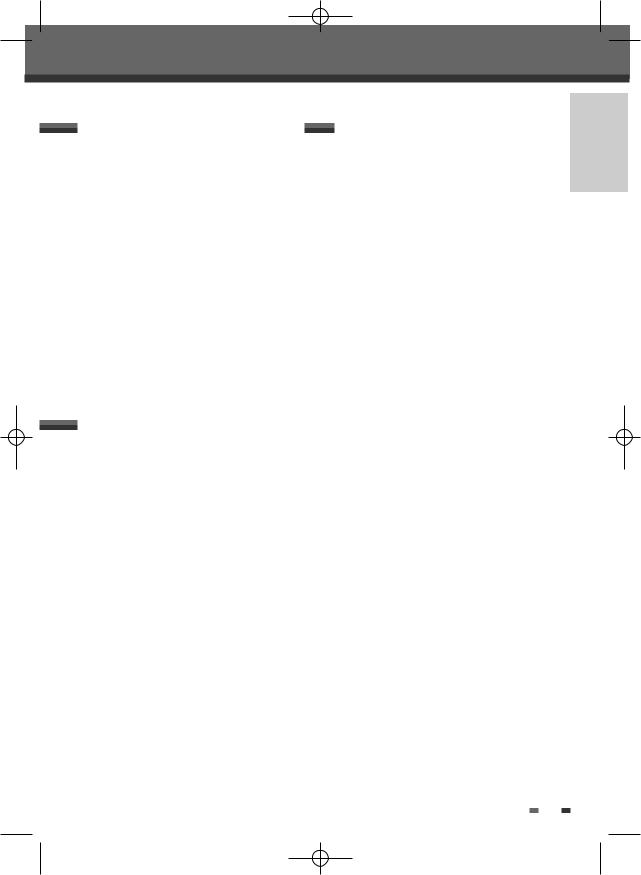
0817DTBD-LN11PA-AGN(GB) 2006.8.17 4:8 AM ˘ ` 5
Table of Contents
Introduction |
Recording |
Safety Instructions ____________________________1 Important Safeguards _________________________2 Table of Contents ______________________________5 Introduction____________________________________6 Overview ______________________________________7 Features _______________________________________11 Identification of Controls ______________________12
 Connections
Connections
Connecting Antenna/Cable ____________________17 Connecting a TV _______________________________17 Connecting an Amplifier/Receiver _____________18 Connecting Optional Equipment ______________19 Connecting a Digital Camcorder ______________19
Basic Recording________________________________42
Recording to DVD |
42 |
One Touch Record (OTR) |
42 |
To Pause the Recording |
42 |
Timer Recording _______________________________43
Timer Recording using Manual Record |
|
Screen |
43 |
Canceling a Timer Recording |
44 |
Stopping a Timer Recording in |
|
Progress |
44 |
Timer Recording using the EPG |
|
application |
44 |
Canceling a Timer Recording (EPG) |
45 |
Stopping a Timer Recording in |
|
Progress |
45 |
Timer Recording Troubleshooting |
45 |
Recording from an External Input _____________46
Setup
Initial Installation ______________________________20 Guide to Digital Service________________________21 Information Service____________________________23 Setup menu____________________________________25
Setup Menu Overview |
25 |
Menu Navigation |
25 |
INSTALLATION Settings |
25 |
RECORDING OPTIONS Settings |
28 |
LANGUAGE Settings |
28 |
Preferences Settings |
29 |
Parental Settings |
32 |
System Information |
34 |
Update/ Restore |
35 |
On-Screen Display Overview __________________36
 Editing
Editing
Disc Manager__________________________________47
Usage of Menu button |
|
for disc Editing |
47 |
Usage of DISC OP button |
|
for disc Editing |
48 |
 Reference
Reference
Troubleshooting _______________________________51 Technical Specifications ________________________53 Warranty Card ________________________________55
 Playback
Playback
DVD Playback _________________________________38
Playing a Picture or Music files _______________40
Audio CD Playback |
40 |
MP3 Playback |
40 |
JPEG Playback |
40 |
Playing MP3 files during a slide show 41
5
INTRODUCTION
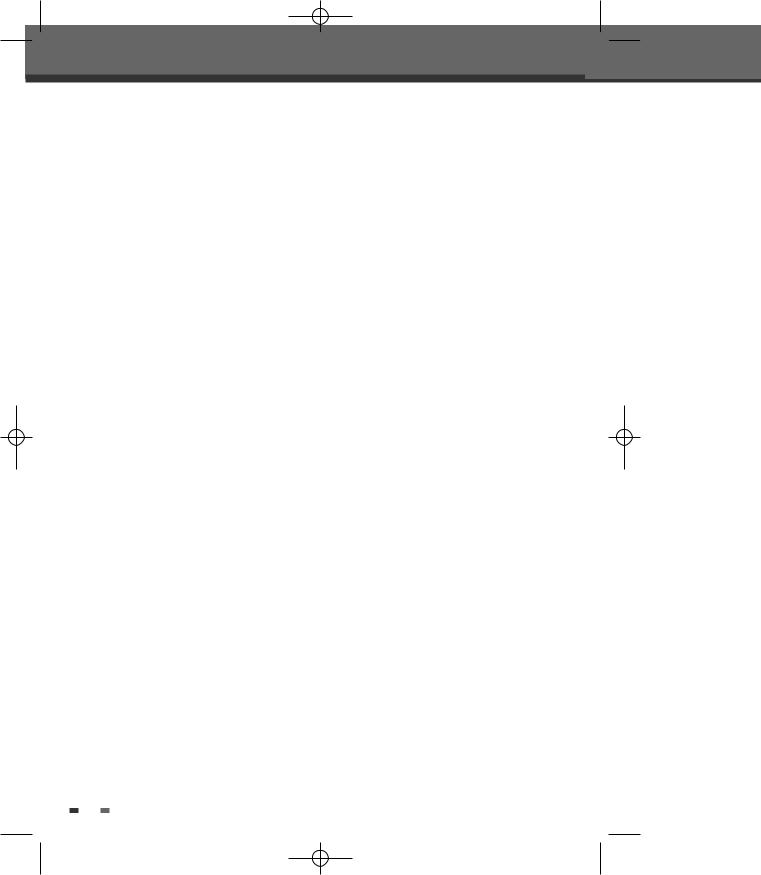
0817DTBD-LN11PA-AGN(GB) 2006.8.17 4:8 AM ˘ ` 6
Introduction
Thank you for purchasing the Set-top Box + DVD recoder.
Equipped with the latest technology and design, the DRT-10 is a set-top box ideal for digital terrestrial broadcast reception.
The simple installation and operation, user-friendly tree dimensional OSD, Digital audio output with Dolby Digital ready, and advanced video clarity made for TV and VCR are all designed to enrich the viewer experience.
Outstanding stability and comfort are its built-in features.
In addition to delivering more channels with its new highly sensitive tuner, DRT-10 boasts the Electronic Program Guide (EPG), for even better program information on all channels, and information that enables subtitles and teletext for a bounty of useful information on programs and broadcast signals. As a DVD Recorder, our product supports ‘dual media’ recording allows DVD+RW format recording (+VR) on either DVD-R, DVD-RW, DVD+R or DVD+RW media.
This system allows the flexibility for the consumer to use any of the above media formats for recording in the same system.
Software upgrade notices are posted periodically on the Internet homepage, and new versions can be updated through automatic software upgrade service (OAD).
With the latest software, viewers are always sure to enjoy endless hours of extraordinary digital broadcasts and an abundance of data.
6
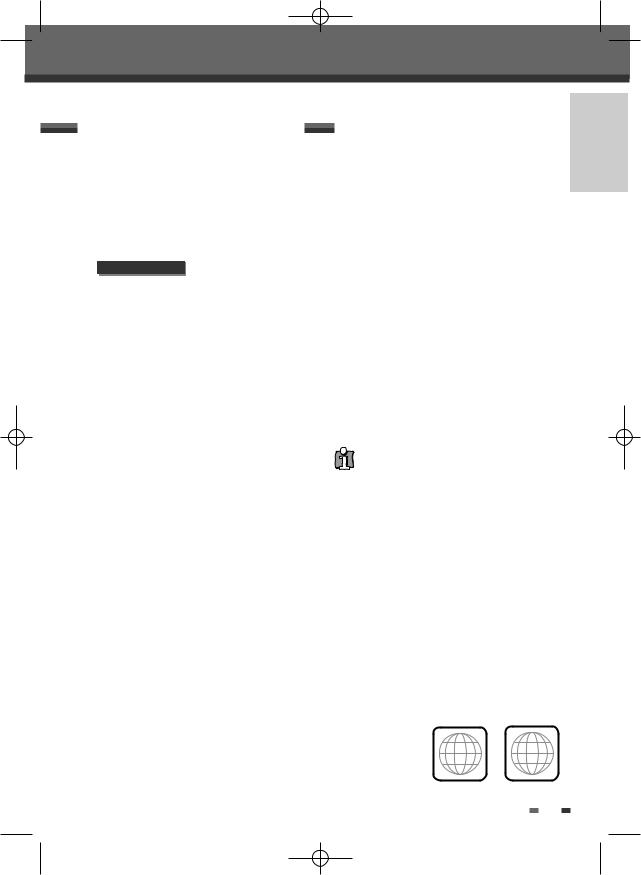
0817DTBD-LN11PA-AGN(GB) 2006.8.17 4:8 AM ˘ ` 7
Overviewi
Overview |
Which discs you can use |
Program Recording
:Recording from TV tuner or AV input
•Manually set up timer recording for a TV program or a recurring TV program
Personal video copying by external input
•DV camcorder tapes
•VCR tapes
DV INPUT : OPTIONAL
Simple, easy video editing
•Rename programs, Delete programs, Split programs, Segment programs
•Identify and keep the desired video and remove the parts you do not need.
DVD Playback
DVD, VCD, SVCD, MPEG file video, MPEG-1 Layer 2, MP3, CD stereo audio, Dolby Digital& DTS digital audio output.
The following discs can be used in your DVB-T DVD Recorder:
Playback and recording
DVD+RW (Digital Versatile Disc + ReWritable)
DVD+R (Digital Versatile Disc + Write-Once)
DVD-R (DVD-Recordable) / DVD-RW (DVDRewritable): Recording with +VR Format (Dual media support).
These discs can only be played back in other DVD players or recorders if the recording was made in ‘Video mode‘ and the recording was finalised.
Playback only
DVD Video (Digital Versatile Disc)
Audio CD (Compact Disc Digital Audio)
CD-R (CD recordable) Audio and MP3 files
CD-RW (CD rewritable) Audio and MP3 files
VCD, SVCD
Not all recordable CDs may be played by your player.
INTRODUCTION
 About Symbols
About Symbols
About the  Symbol
Symbol
‘  ‘ may appear on the TV screen during operation. This icon means the function explained in this User's Guide is not available on that specific disc.
‘ may appear on the TV screen during operation. This icon means the function explained in this User's Guide is not available on that specific disc.
 Regional code
Regional code
If the region number on your DVD disc does not correspond to the region number of this player, the disc cannot be played.
2 ALL
7
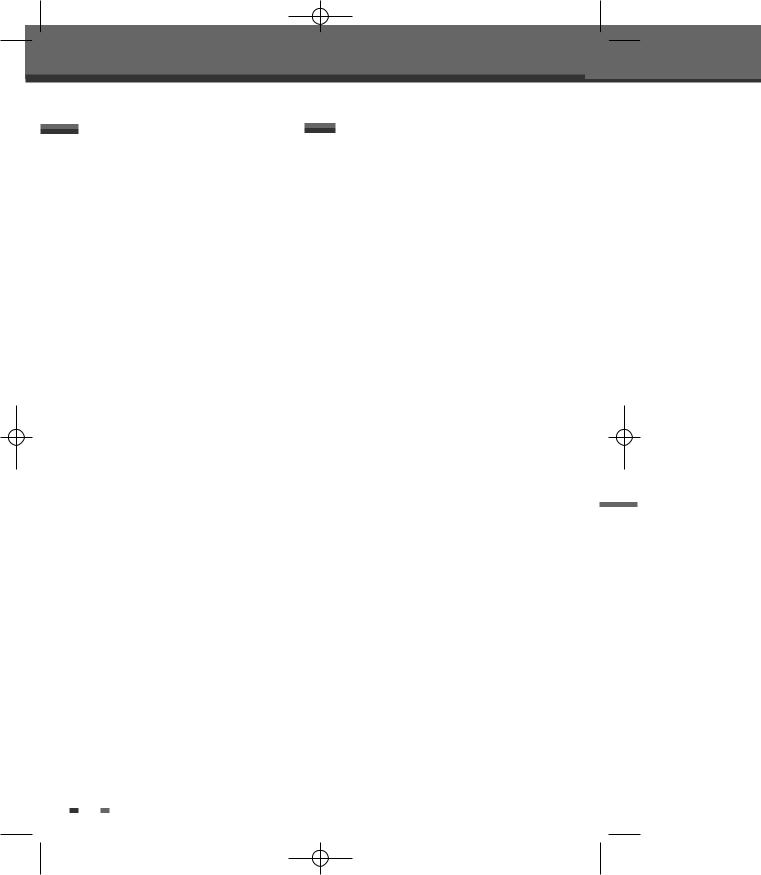
0817DTBD-LN11PA-AGN(GB) 2006.8.17 4:8 AM ˘ ` 8
Overview
Dual Media |
DVD, DVD+R, DVD+RW? |
Supporting Disc |
±RW / ±R |
Recording Format |
±Disc + VR format |
Finalize |
-RW, -R, +R |
After finalising other DVD playback |
|
|
All discs can playback |
Consumer |
Does not need selection |
|
(recording format) |
Remark :
A DVD Recorder that supports ‘dual media’ recording allows DVD+RW format recording (+VR) on either DVD-R, DVD-RW, DVD+R or DVD+RW media. Any editing feature that is available with the +RW logical format is available on any of the media types. This system allows the flexibility for the consumer to use any of the above media formats for recording in the same system. Since the +VR format is DVD-Video compatible, the consumer can take any disk recorded on this platform and should be capable of playing it back on the majority of DVD players on the market.
 Disc-related Terms
Disc-related Terms
Title (DVD only)
The main film, accompanying feature content, or music album. Each title is assigned a title reference number enabling you to locate it easily.
Chapter (DVD only)
Sections of a movie or a musical piece that are smaller than titles. A title is composed of one or several chapters. Each chapter is assigned a number to enable you to easily locate the chapter you want. Depending on the disc, chapters may not be labeled.
Track (Audio CD only)
Sections of a movie or a musical piece on an audio CD. Each track is assigned a number, enabling you to easily locate the track you want.
What is a DVD?
DVD (Digital Versatile Disc) is a storage medium that combines the convenience of the compact disc with the latest digital video technology. DVD video uses modern MPEG2 data compression technology that enables an entire feature film to be stored on a single five inch disc.
How good is the resolution of DVD compared with VHS?
The razor-sharp digital images have more than 500 lines of resolution at 720 pixels per line. This is more than twice as high as VHS and even better than laser disc quality. DVD picture quality is easily comparable to the digital masters produced in recording studios.
What is a DVD+RW?
DVD+ReWritable uses ‘phase change‘ media, the same technology on which rewritable CDs are based. A high-performance laser is used to change the reflective properties of the recording layer; this process can be repeated more than a thousand times.
What is a DVD+R?
Unlike a DVD+RW disc, a DVD+R (write-once DVD) can only be written to once. If it is not finalised after a recording, further recordings can be added to it. Old recordings can be deleted but they can no longer be overwritten. The deleted recordings (titles) are marked 'deleted title'.
Before a DVD+R can be played in a DVD player, it must be finalised in the DVB-T DVD RECORDER. Once this process is complete, no further recordings can be added.
What can I do with my DVB-T DVD RECORDER?
Your DVB-T DVD RECORDER is a machine for recording and playing back digital video discs with ‘two-way‘ compatibility with the universal DVD video standard. This means:
•existing DVD video discs can be played on the recorder.
•recordings made on your DVB-T DVD RECORDER can be played on other DVD video players and DVD-ROM drives.
8

0817DTBD-LN11PA-AGN(GB) 2006.8.17 4:8 AM ˘ ` 9
Overview
What is DV? |
OPTIONAL |
|
Using DV, also known as i.LINK, you can connect a DV-equipped camcorder to the DVB-T DVD RECORDER using a single DV cable for input and output of audio, video, data and control signals.
The i.LINK interface is also known as IEEE 13941995.
‘i.LINK’ and the ‘i.LINK’ logo are trademarks.
•The DVB-T DVD RECORDER is only compatible with DV-format (DVC-SD) camcorders. Digital satellite tuners and Digital VHS video recorders are not compatible.
•You cannot connect more than one DV camcorder at a time to the DVB-T DVD RECORDER.
•It may not always be possible to control the connected camcorder via the DV IN jack.
•Audio input to the DV IN jack should be 32 or 48kHz (not 44.1kHz).
•Picture disturbance on the recording may occur if the source component pauses playback or plays an unrecorded section of tape, or if the power fails in the source component, or if the DV cable becomes disconnected.
 About DVD Recording
About DVD Recording
Notes on Recording
•The recording times shown are not exact because the DVB-T DVD RECORDER uses variable bit-rate video compression. This means that the exact recording time will depend on the material being recorded.
•When recording a TV broadcast, if the reception is poor or the picture contains interference, the recording times may be shorter.
•Discs recorded at high speeds (equal to or greater than 2X) may not be recognized.
•If you record still pictures or audio only, the recording time may be longer.
•The displayed times for recording and time remaining may not always add up to the exact length of the disc.
•The available recording time may decrease if you heavily edit a disc.
• When using a DVD+R disc, you can keep recording until the disc is full, or until you finalise the disc. Before you start a recording session, check the amount of recording time left on the disc.
INTRODUCTION
Recording TV Audio Channels
The DVB-T DVD RECORDER can record channel audio. For analogue TV broadcasts, this usually means mono or stereo, but digital TV programs are broadcasted in multi-lingual audio channel. You can record multiple channel audio.
Restrictions on Video Recording
•You cannot record copy-protected video using this DVB-T DVD RECORDER. Copy-protected video includes DVD-Video discs and some satellite broadcasts. If copy-protected material is encountered during a recording, recording will pause or stop automatically and an error message will be displayed on-screen.
Copyright Notice
•Audio and video recordings you make using the DVB-T DVD RECORDER are for your personal use only. You may not sell, lend, or rent them to other people.
•This product incorporates copyright protection technology that is protected by method claims of certain U.S.patents and other intellectual property rights owned by Macrovision Corporation and other rights owners. Use of this copyright protection technology must be authorized by Macrovision Corporation, and is intended for home and other limited viewing uses only unless otherwise authorized by Macrovision corporation. Reverse engineering or disassembly is prohibited.
9
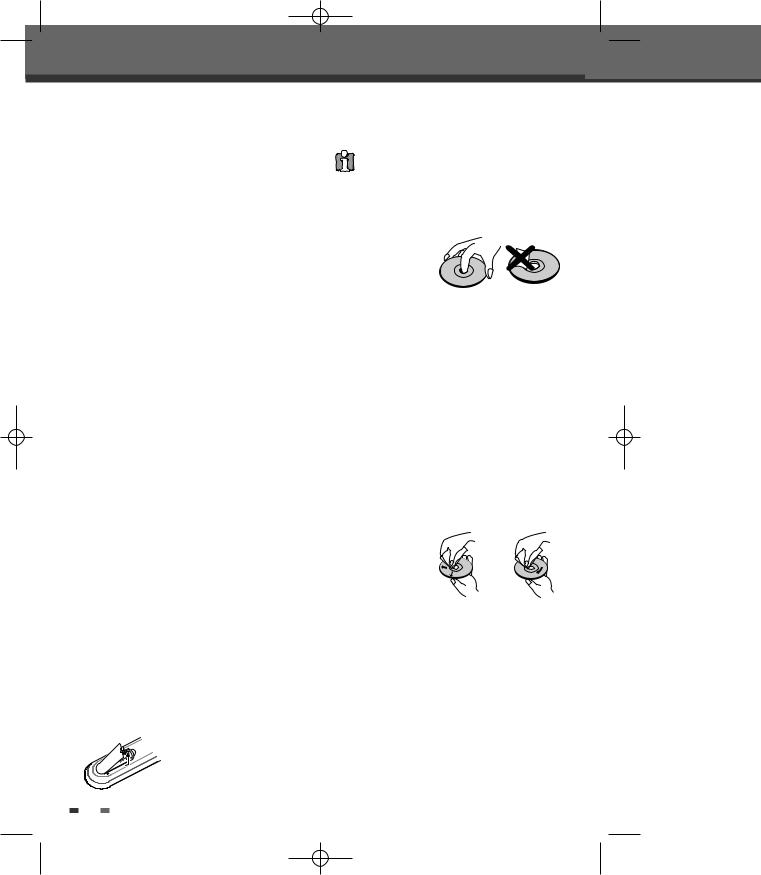
0817DTBD-LN11PA-AGN(GB) 2006.8.17 4:8 AM ˘ ` 10
Overview
 Precautions
Precautions
Handling the Unit
When shipping the unit
The original shipping carton and packing materials come in handy. For maximum protection, re-pack the unit as it was originally packaged at the factory.
When setting up the unit
The picture and sound of a nearby TV, VCR, or radio may be distorted during playback. In this case, position the unit away from the TV, VCR, or radio, or turn off the unit after removing the disc.
To keep the surface clean
Caution
Do not mix old and new batteries. Never mix different types of batteries (standard, alkaline, etc.).
 Notes on Discs
Notes on Discs
Handling Discs
Do not touch the playback side of the
disc. Hold the disc by the edges so that
fingerprints will not get on the surface. Do not stick paper or tape on the disc.
Do not use volatile liquids, such as insecticide spray, near the unit. Do not leave rubber or plastic products in contact with the unit for a long period of time. They will leave marks on the surface.
Cleaning the Unit
To clean the cabinet
Use a soft, dry cloth. If the surfaces are extremely dirty, use a soft cloth lightly moistened with a mild detergent solution. Do not use strong solvents such as alcohol, benzine, or thinners, as these might damage the surface of the unit.
To obtain a clear picture
The DVB-T DVD RECORDER is a high-tech, precision device. If the optical pick-up lens and disc drive parts are dirty or worn, the picture quality will be poor. Regular inspection and maintenance are recommended after every 1,000 hours of use. (This depends on the operating environment.) For details, please contact your nearest dealer.
Remote Control Operation Range
Point the remote control at the remote sensor and press the buttons.
Distance: Within 23 ft (7 m) of the remote sensor.
Angle: Within 30° in each direction of the remote sensor.
Remote Control Battery Installation
Storing Discs
After playing, store the disc in its case.
Do not expose the disc to direct sunlight or sources of heat, or leave it in a parked car exposed to direct sunlight, as there may be a considerable temperature increase inside the car, which could distort the disc.
Cleaning Discs
Fingerprints and dust on the disc can cause poor picture quality and sound distortion. Before playing, clean the disc with a clean cloth. Wipe the disc from the center outward.
Do not use strong solvents such as alcohol, benzine, thinners, commercially available cleaners, or anti-
static spray |
|
|
intended for |
|
|
older vinyl |
Yes |
No |
records. |
Detach the battery cover on the rear of the remote control, and insert two AAA batteries. Make sure the polarities (+ and -) are aligned correctly.
10
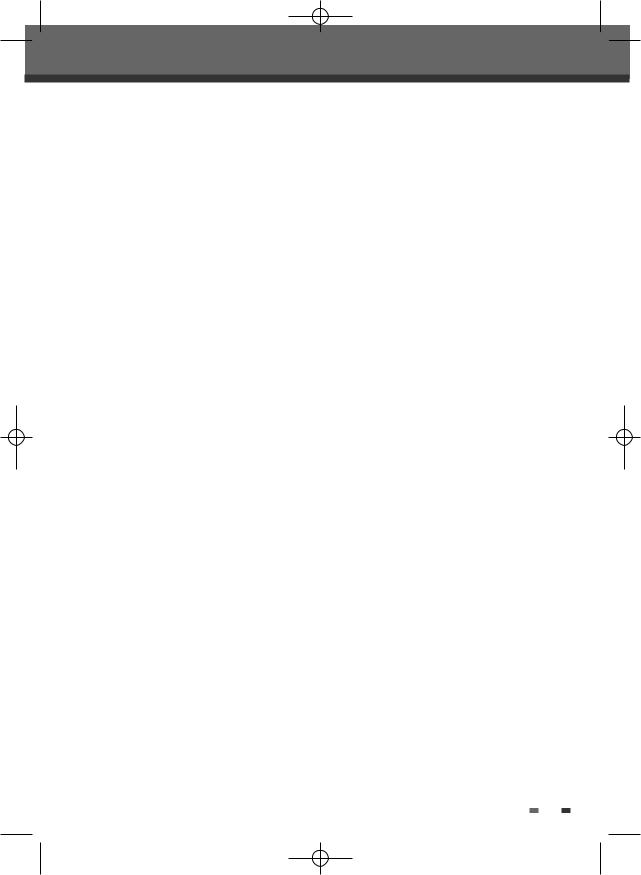
0817DTBD-LN11PA-AGN(GB) 2006.8.17 4:8 AM ˘ ` 11
Features
• Fast Forward & Fast Rewind in various speeds |
INTRODUCTION |
■ Video Recorder |
|
• Slow motion or Frame by Frame playback to Forward |
|
|
|
• Recording live channels and stop |
|
• Manual or Timer Recording reservation with setting start time and duration |
|
■ Digital Terrestrial Set-Top Box |
|
• Recording reservation in EPG information |
|
• MPEG-2 Digital & Fully DVB-T Compliant |
|
• Fast Interactivity & Digital Teletext (MHEG 5) |
|
- Allows a split screen combination of your programme plus live text news & sport information. |
|
- Digital super ‘teletext’ where you can view up-to-the minute information |
|
• User-friendly EPG (8 days capability) |
|
• Parental control with block on system, all channels and programs by age limitation |
|
• Multiple Connectivity to Hi-Fi or Home Theatre |
|
• Channel list mode in both all and favorite groups |
|
• Channel sorting by Channel Number |
|
• Extended information shows the full program information |
|
• Timer setting supports automatic Turn-On and Off daily or weekly |
|
• Video format in 4:3, 16:9 and letter box |
|
• Channel Search with Category or Keyword |
|
• Auto language selection of program for Audio language with user setting in menu |
|
11
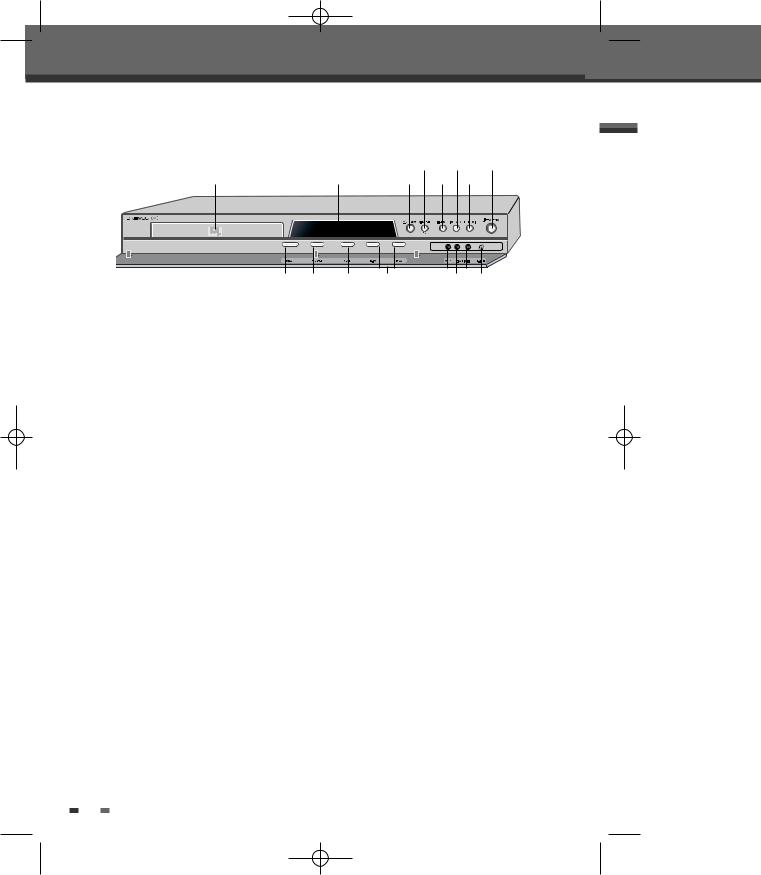
0817DTBD-LN11PA-AGN(GB) 2006.8.17 4:8 AM ˘ ` 12
Identification of Controls
 Front Panel
Front Panel
$ ^ *
!@ # % &
( ) 1 2 |
3 4 |
!Disc Tray (DVD deck)
Insert a disc here.
@ Front Panel Display
Shows the current status of the DVB-T DVD RECORDER.
# OPEN/CLOSE (DVD)
Opens or closes the disc tray. $ PLAY/PAUSE (OK)
3AVF Input (VIDEO, L-AUDIO-R)
Connects to the audio/video output of an external source (VCR, Camcorder, etc.).
4S-VIDEO Input
Connects to the S-Video output of an external source (VCR, Camcorder, etc.).
Starts playback of a disc. Pauses playback or recording temporarily.
%STOP
Stops playback.
^PREV/REW
Skips to previous chapter. Searches backward.
& NEXT/FF
Skips to next chapter. Searches forward.
*STANDBY/ON
Turns the DVB-T DVD RECORDER on and off.
(REC
Starts recording. Press repeatedly to set the recording time.
)REC MODE
Selects Various recording mode (HQ, SP, EP, SLP)
1MENU
Accesses media browser or return to previous menu.
2PR+/– (…/†)
Scans up or down through memorized channels. Also moves up and down in menus.
12
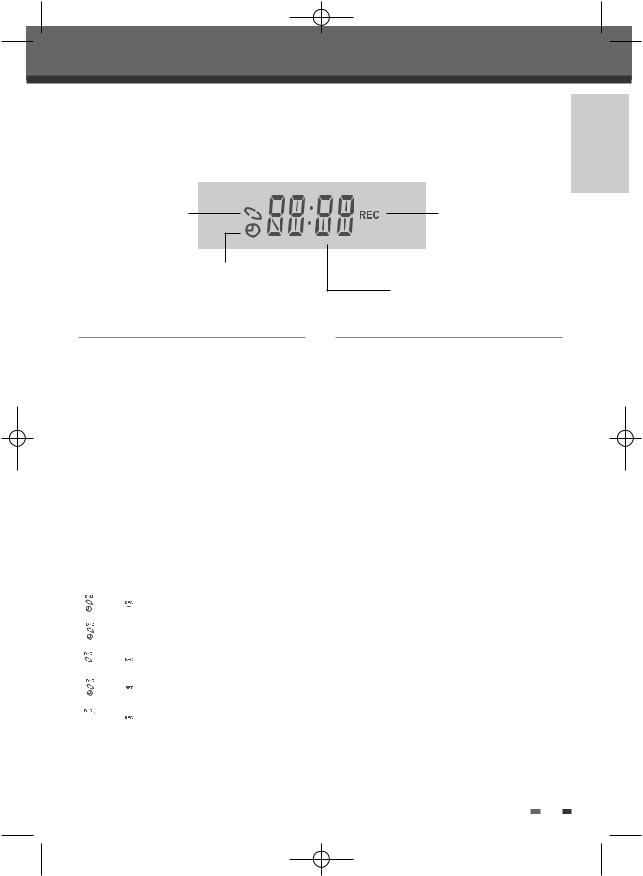
0817DTBD-LN11PA-AGN(GB) 2006.8.17 4:8 AM ˘ ` 13
Identification of Controls
 Front Panel Display
Front Panel Display
Disc is loaded
Timer Recording is set
Channel
801 |
|
|
|
TV Channel |
|
|
|||
|
|
|
|
|
|
|
|
|
|
Input mode |
|
|
|
|
|||||
|
|
|
|
|
AV1 input |
|
|
||
Au-1 |
|
|
|||||||
|
|
|
|
|
|
|
|
|
|
Au-2 |
AV2 input |
|
|
||||||
|
|
|
|
|
Front AV input |
|
|
||
Au-F |
|
|
|||||||
|
|
|
|
|
|
|
|
|
|
S-V |
S-Video input |
|
|
||||||
|
|
|
|
|
|
|
|
|
|
DV |
DV input |
|
|
|
|||||
|
(optional) |
|
|||||||
|
|
|
|
|
|
|
|
||
Recording on disc |
|
|
|||||||
|
|
|
|
|
Indicates a DVD Timer recording is |
||||
1 1 : 1 5 |
|||||||||
set. |
|
|
|||||||
|
|
|
|
|
|
|
|||
|
|
|
|
|
Indicates a DVD Timer Recording is |
||||
1 1 : 1 5 |
|||||||||
in standby mode. |
|||||||||
|
|
|
|
|
|||||
|
|
|
|
|
|
|
|
||
1 1 : 1 5 |
Indicates the DVD is recording. |
||||||||
|
|
|
|
|
|
|
|
||
0:30 |
OTR Recording mode |
||||||||
|
|
|
|
|
|
|
|
||
REC |
|
|
|
|
Recording Pause mode |
||||
|
|
||||||||
|
|
||||||||
INTRODUCTION
DVD Recorder is recording.
FRONT DISPLAY MESSAGE:Indicates clock, channel, current mode, OTR time, etc.
Others
|
Indicates the DVD Recorder is in TV |
|
TV |
||
mode (set by [TV/DVD] button). |
||
|
||
|
Indicates the DVD Recorder is in TV |
|
DVD |
||
mode (set by [TV/DVD] button). |
||
|
||
|
No disc or unreadable disc |
|
NO |
13
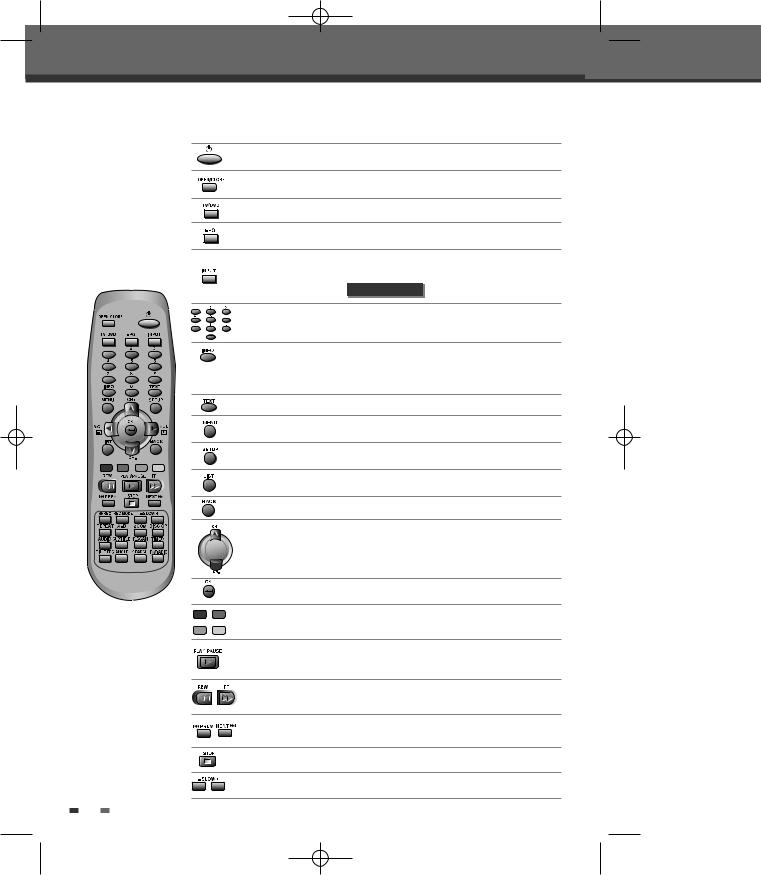
0817DTBD-LN11PA-AGN(GB) 2006.8.17 4:8 AM ˘ ` 14
Identification of Controls
 Remote Control
Remote Control
Turns the DVB-T DVD Recorder on and off.
Opens and closes the disc tray.
Switches between TV and DVD mode.
Shows TV Guide (EPG : Electronic Programme Guide)
- Switches the DVB-T DVD Recorder input to RF (Tuner), AV1, AV2, AVF or S-VIDEO.
- Selects DV Input mode. |
OPTIONAL |
- Selects numbered options in menus. - Selects TV channels.
Displays information on the current and next programmes on the channel
Displays information on the disc when you press this button once.
Displays DVD navigator when you press this button twice.
Displays digital text of the programme
Accesses media browser (or title menu) or return to previous menu.
Displays or exits the main setup menu.
Displays a full list of searched channels or favourite list.
Returns to previous menu (mode)
- œ √…† : Selects menu options.





 - CH +/– : Selects channels.
- CH +/– : Selects channels.  - VOL +/– : Adjusts volumes.
- VOL +/– : Adjusts volumes.
Confirms menu selections.
RED/GREEN/YELLOW/BLUE (Colour Buttons)
: used for selecting interactive applications (Additional Option Selection)
- Starts playback.
- Pauses playback or recording temporarily. Press again to exit Pause mode.
Searches backward/forward.
Skips to the next or previous chapter/track.
Stops playback or recording.
Increases or decreases the slow motion speed when playing a DVD.
14
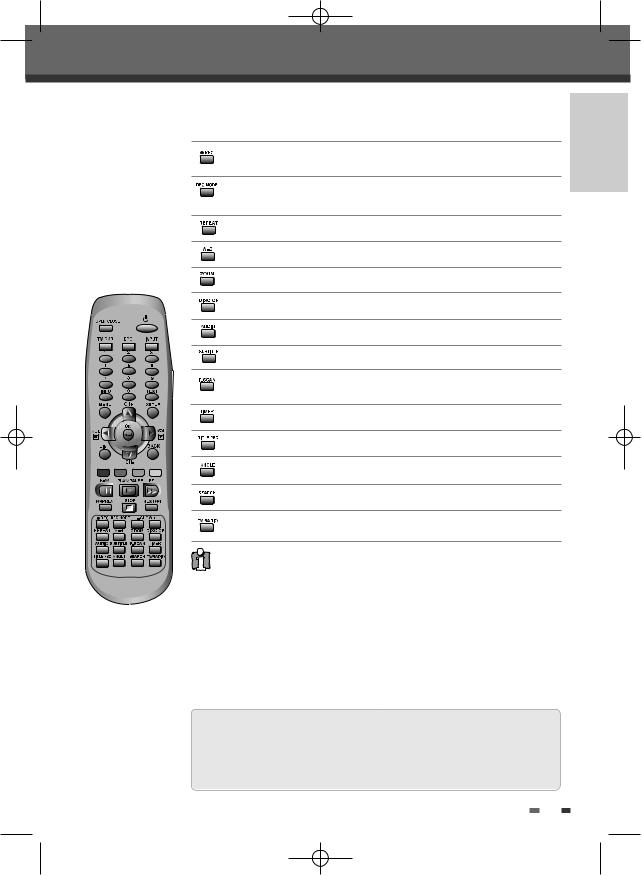
0817DTBD-LN11PA-AGN(GB) 2006.8.17 4:8 AM ˘ ` 15
Starts recording. Press repeatedly to set the recording time. For more details, Refer to One Touch Record (OTR) on page 42.
Selects Recording mode. (Approx.)
HQ (1hr), SP (2hrs), EP (4hrs), SLP (6hrs)
Repeats the current chapter, track, title or the entire disc.
Repeats playback between two points (A and B).
Enlarges the video image.
Disc Operation options
Selects an audio language (DVD), audio channel (CD) or audio type (TV).
Selects a subtitle language, if available.
Switches between Progressive Scan and Interlace Scan mode.
Displays the Timer Recording menu.
Displays a disc’s Title menu, if available.
Displays a screen in multi angles (only in multi-angle supported DVD)
Searches for a specific title or a chapter.
Switches between TV and Radio mode.
Progressive Scan Mode
•If your TV supports Progressive Scan, you can view high quality video by setting the DVB-T DVD Recorder to Progressive Scan mode. If your TV does not support Progressive Scan, do NOT change to Progressive Scan mode.
If you do so accidentally, press [P.SCAN] to restore normal viewing.
•When video output mode is changed from RGB or Interlace to Progressive, Scart output is not adequate for Component video.
•As component outputs have their own Jacks on the back side, change the TV input into Component input, after connecting the component cables from the DVB-T DVD Recorder to the TV.
•Changing from Interlace or RGB to Progressive, should be the opposite of above.
CONSUMERS SHOULD NOTE THAT NOT ALL HIGH DEFINITION TELEVISION SETS ARE FULLY COMPATIBLE WITH THIS PRODUCT AND MAY CAUSE ARTIFACTS TO BE DISPLAYED IN THE PICTURE. IN THE CASE OF 525 PROGRESSIVE SCAN PICTURE PROBLEMS, IT IS RECOMMENDED THAT THE USER SWITCH THE CONNECTION TO THE 'STANDARD DEFINITION' OUTPUT. IF THERE ARE QUESTIONS REGARDING OUR TV SET COMPATIBILITY 'WITH THIS MODEL 525p DVD PLAYER, PLEASE CONTACT OUR CUSTOMER SERVICE CENTER.
15
INTRODUCTION
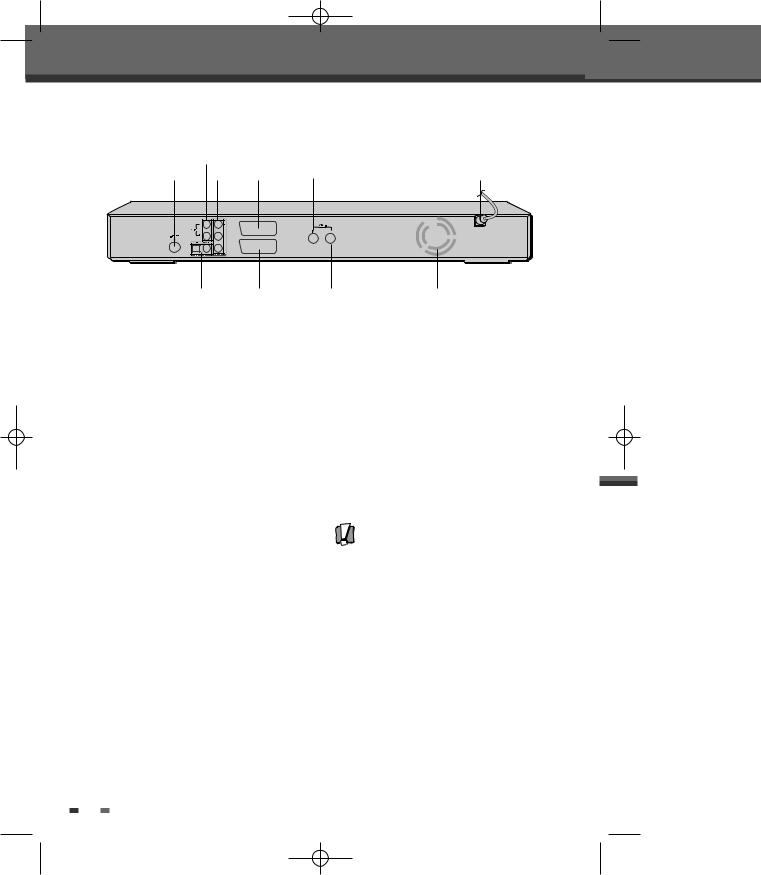
0817DTBD-LN11PA-AGN(GB) 2006.8.17 4:8 AM ˘ ` 16
Identification of Controls
 Rear panel
Rear panel
|
@ |
|
|
|
! |
# |
$ |
% |
^ |
|
|
|
TV |
|
|
|
|
VCR/DVD |
|
|
& |
* |
( |
) |
! S-VIDEO OUT |
^ AC Power Cord |
Connect to a TV with an S-Video Input. |
Plug into a power outlet. |
@ AUDIO OUT (L, R) |
& COAXIAL/OPTICAL (Digital Audio Out) |
Connect to a TV or other equipment with audio inputs.
# COMPONENT VIDEO OUT (Y Pb Pr)
Connect to a TV with Component Video (Y Pb Pr) inputs.
$Scart socket 1
Connection of a TV set. Composite-output and RGB-output
%ANT IN
Connect to your antenna or cable TV outlet.
Connect to an amplifier with a coaxial (or optical) digital audio input.
* Scart socket 2
Connection of an additional device (satellite receiver, set-top box, video recorder, camcorder, etc.)
( ANT OUT
Connect to a TV with an RF input.
) Cooling Fan
Caution
•Do not touch the inner pins of the jacks on the rear panel. Electrostatic discharge may cause permanent damage to the DVB-T DVD Recorder.
16
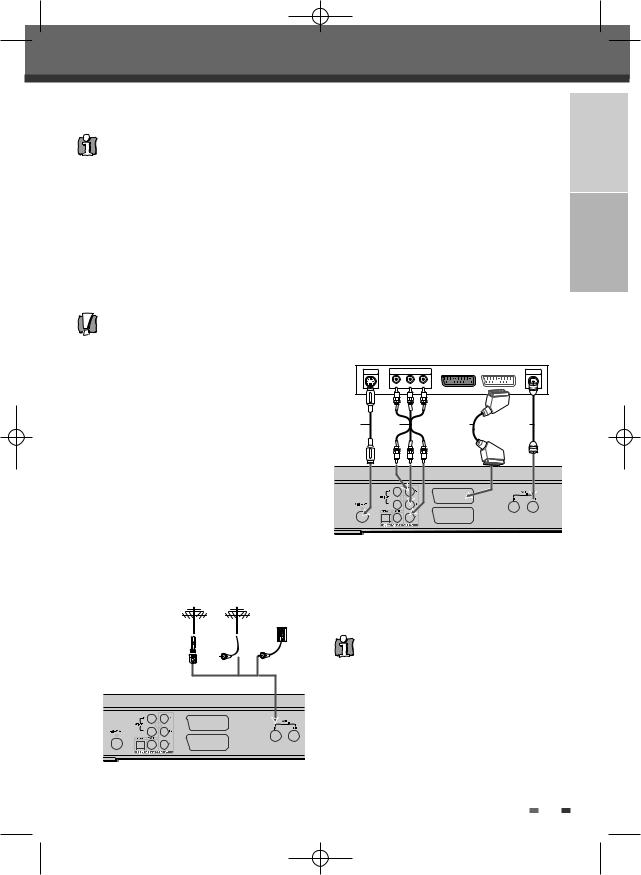
0817DTBD-LN11PA-AGN(GB) 2006.8.17 4:8 AM ˘ ` 17
Connectionsti
•There are a variety of ways to connect the DVB-T DVD Recorder to your TV and other equipment. Use only one of the connections described below. Whichever TV connection you use will work with all input sources.
•Please refer to the manuals for your TV, VCR, stereo system, or other devices as necessary to make the best connections.
•For better sound reproduction, connect the DVB-T DVD Recorder’s AUDIO OUT jacks to the audio in jacks of your amplifier, receiver, stereo, or audio/video equipment. See ‘Connecting an Amplifier/Receiver‘ on page 18.
Caution
•Make sure the DVB-T DVD Recorder is connected directly to the TV, and the TV is set to the correct video input.
•Do not connect the DVB-T DVD Recorder’s AUDIO OUT jack to the phone in jack (record deck) of your audio system.
•Do not connect the DVB-T DVD Recorder via your VCR. The DVD image could be distorted by the copy protection system.
If your cable wire is connected to your TV without a converter or descrambler box, unscrew the wire from your TV and attach it to the RF IN (FROM ANT.) jack on the rear panel of the DVB-T DVD Recorder.
Use the supplied RF cable to connect between the DVB-T DVD Recorder’s OUT (TO TV) jack and the antenna input jack on your TV. With this connection, you can receive all midband, superband, and hyperband channels (all cable channels).
 Connecting a TV
Connecting a TV
Choose one of the following TV connections, depending on the capabilities of your equipment.
Rear of TV
S-VIDEO |
COMPONENT/PROGRESSIVE VIDEO INPUT |
|
ANTENNA |
||
INPUT |
|
|
|
|
INPUT |
|
Pr |
Pb |
Y |
|
|
S |
C |
|
|
V |
R |
CONNECTIONS INTRODUCTION
 Connecting Antenna/Cable
Connecting Antenna/Cable
1Disconnect the antenna/cable from the rear of your TV.
2Connect this cable to the jack marked ANT IN (FROM ANT.) on the rear panel of the DVB-T DVD Recorder.
Antenna Antenna
Cable TV
Wall Jack
Flat Wire
(300ohm)
300/75ohm Adapter |
OR |
OR |
(Not supplied) |
TV
VCR/DVD
Rear of DVB-T DVD Recorder
TV
VCR/DVD
Rear of DVB-T DVD Recorder
RF Connection
Connect the ANT OUT (TO TV) jack on the DVB-T DVD Recorder to the antenna in jack on your TV using the supplied 75-ohm RF cable (R).
This set doesn’t have a modulator output. However it still applies the RF through Output.
Scart Connection
1Plug a scart cable into the scart socket TV (EURO AV1) at the back of the DVB-T DVD Recorder and the corresponding scart socket at the back of the TV set. (V)
2Plug a scart cable into the blue scart socket VCR/DVD (EURO AV2/DECODER) at the back of the DVB-T DVD Recorder and the corresponding scart socket at the back of the Decoder.
17
