Daewoo 51M200A, 51M200, 65M200 User Manual
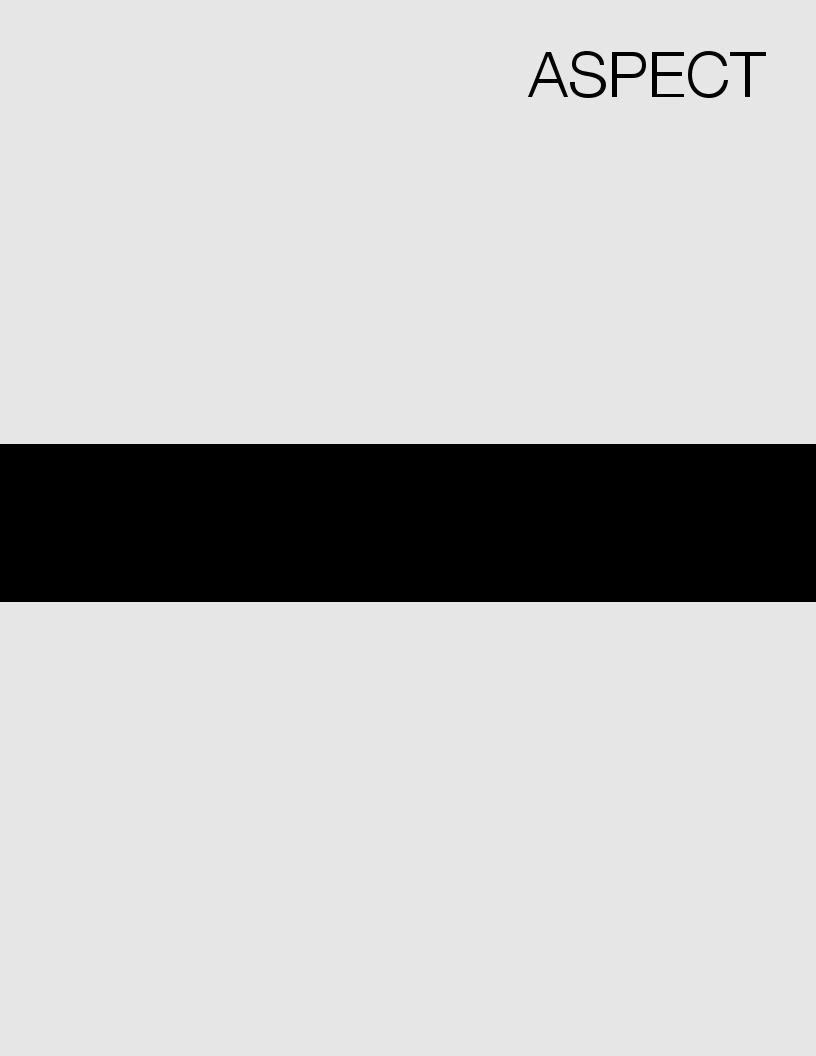
PROJECTION MONITOR
Operating Guide for 51M200, 65M200, 51M200A
IMPORTANT SAFETY INSTRUCTIONS ................................................................................ |
2-3 |
FIRST TIME USE .................................................................................................................. |
4-19 |
THE REMOTE CONTROL .................................................................................................. |
20-30 |
ON-SCREEN DISPLAY........................................................................................................ |
31-52 |
CARE OF YOUR ASPECT PROJECTION MONITOR AND REMOTE CONTROL .................. |
53 |
USEFUL INFORMATION .................................................................................................... |
54-57 |
INDEX ........................................................................................................................................ |
58 |
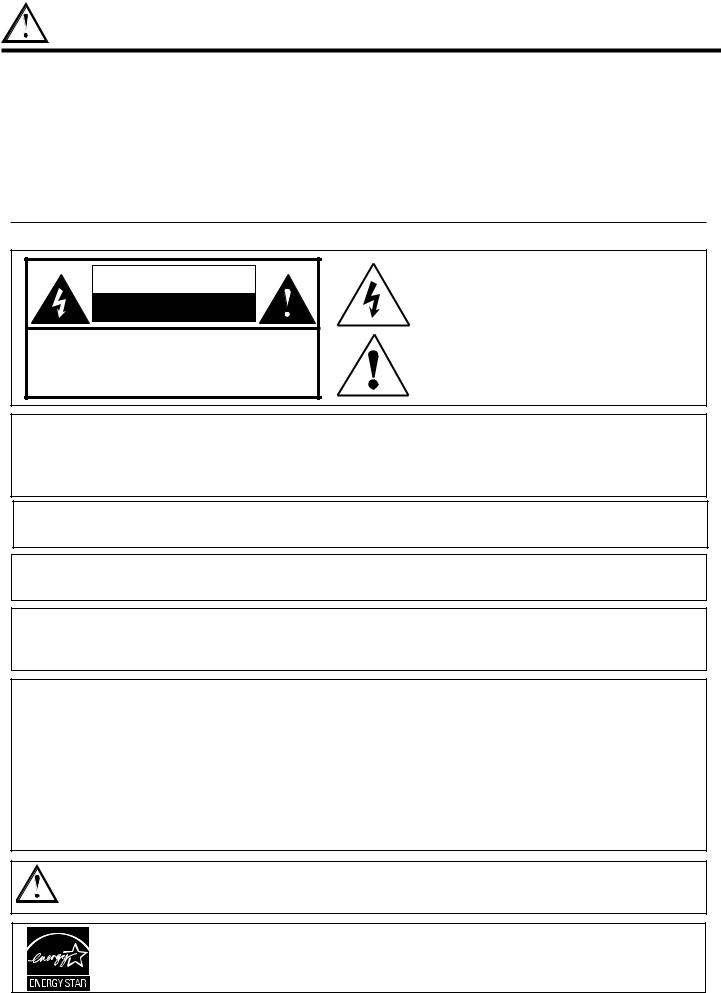
IMPORTANT SAFETY INSTRUCTIONS
SAFETY POINTS YOU SHOULD KNOW ABOUT
YOUR ASPECT PROJECTION MONITOR
Our reputation has been built on the quality, performance, and ease of service of ASPECT Projection Monitors.
Safety is also foremost in our minds in the design of these units. To help you operate these products properly, this section illustrates safety tips which will be of benefit to you. Please read it carefully and apply the knowledge you obtain from it to the proper operation of you ASPECT Projection Monitor.
Please fill out your warranty card and mail it to ASPECT. This will enable ASPECT to notify you promptly in the improbable event that a safety problem should be discovered in your product model.
Follow all warnings and instructions marked on this Projection Monitor.
CAUTION |
RISK OF ELECTRIC SHOCK |
DO NOT OPEN |
CAUTION: TO REDUCE THE RISK OF ELECTRIC SHOCK, |
DO NOT REMOVE COVER (OR BACK). |
NO USER SERVICEABLE PARTS INSIDE. |
REFER SERVICING TO QUALIFIED SERVICE PERSONNEL. |
The lightning flash with arrowhead symbol, within an equilateral triangle, is intended to alert the user to the presence of uninsulated “dangerous voltage” within the product’s enclosure that may be of a sufficient magnitude to constitute a risk of electric shock to persons.
The exclamation point within an equilateral triangle, is intended to alert the user to the presence of important operating and maintenance (servicing) instructions in the literature accompanying the appliance.
WARNING: • TO REDUCE THE RISK OF FIRE OR ELECTRIC SHOCK, DO NOT EXPOSE THIS APPARATUS TO RAIN OR MOISTURE.
•THE PROJECTION MONITOR SHOULD NOT BE EXPOSED TO DRIPPING OR SPLASHING. OBJECTS FILLED WITH LIQUIDS, SUCH AS VASES, SHOULD NOT BE PLACED ON THE PROJECTION MONITOR.
NOTE: • There are no user serviceable parts inside the Projection Monitor.
• Model and serial numbers are indicated on back side of the Projection Monitor.
CAUTION: Adjust only those controls that are covered in the instructions, as improper changes or modifications not expressly approved by ASPECT Brand Electronics could void the user’s warranty.
MODIFICATIONS: The FCC requires the user to be notified that any changes or modifications made to this device that are not expressly approved by ASPECT Brand Electronics may void the user’s authority to operate the equipment.
POWER SOURCE
THIS PROJECTION MONITOR IS DESIGNED TO OPERATE ON 120 VOLTS 60Hz, AC CURRENT. INSERT THE POWER CORD INTO A 120 VOLT 60Hz OUTLET.
TO PREVENT ELECTRIC SHOCK, DO NOT USE THE PROJECTION MONITOR’S (POLARIZED) PLUG WITH AN EXTENSION CORD, RECEPTACLE, OR OTHER OUTLET UNLESS THE BLADES AND GROUND TERMINAL CAN BE FULLY INSERTED TO PREVENT BLADE EXPOSURE.
NEVER CONNECT THE PROJECTION MONITOR TO 50Hz, DIRECT CURRENT, OR ANYTHING OTHER THAN THE SPECIFIED VOLTAGE.
CAUTION: Never remove the back cover of the Projection Monitor as this can expose you to very high voltages and other hazards. If the Projection Monitor does not operate properly, unplug the Projection Monitor and call your authorized dealer or service center.
As an ENERGY STAR® Partner, Hitachi, Ltd. has determined that this product meets the ENERGY STAR® guidelines for energy efficiency.
2
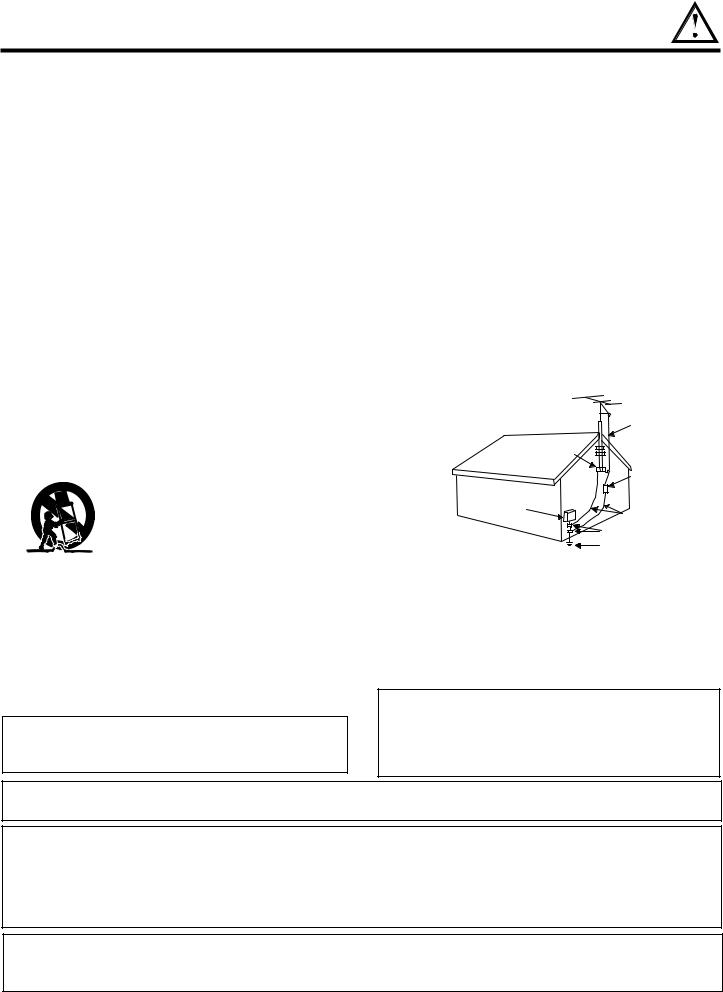
IMPORTANT SAFETY INSTRUCTIONS
Read before operating equipment
Follow all warnings and instructions marked on this Projection Monitor.
1.Read these instructions.
2.Keep these instructions.
3.Heed all warnings.
4.Follow all instructions.
5.Do not use this apparatus near water.
6.Clean only with a dry cloth.
7.Do not block any ventilation openings. Install in accordance with the manufacturer’s instructions.
8.Do not install near any heat sources such as radiators, heat registers, stoves, or other apparatus (including amplifiers) that produce heat.
9.Do not defeat the safety purpose of the polarized or grounding-type plug. A polarized plug has two blades with one wider than the other. A grounding type plug has two blades and a third grounding prong. The wide blade or the third prong are provided for your safety. If the provided plug does not fit into your outlet, consult an electrician for replacement of the obsolete outlet.
10.Protect the power cord from being walked on or pinched particularly at plugs, convenience receptacles, and the point where they exit from the apparatus.
11.Only use the attachments/accessories specified by the manufacturer.
12. Use only with the cart, stand, tripod, bracket, or table specified by the manufacturer, or sold with the apparatus.
When a cart is used, use caution when moving the cart/apparatus combination to avoid injury from tip-over.
13.Unplug this apparatus during lightning storms or when unused for long periods of time.
14.Refer all servicing to qualified service personnel. Servicing is required when the apparatus has been damaged in any way, such as power-supply cord or plug is damaged, liquid has been spilled or objects have fallen into apparatus, the apparatus has been exposed to rain or moisture, does not operate normally, or has been dropped.
Do not place any objects on the top of the Projection Monitor which may fall or cause a child to climb to retrieve the objects.
15.Projection Monitors are designed to comply with the recommended safety standards for tilt and stability. Do not apply excessive pulling force to the front, or top, of the cabinet which could cause the product to overturn resulting in product damage and/or personal injury.
16.Follow instructions for wall, shelf or ceiling mounting as recommended by the manufacturer.
17.An outdoor antenna should not be located in the vicinity of overhead power lines or other electrical circuits.
18.If an outside antenna is connected to the receiver be sure the antenna system is grounded so as to provide some protection against voltage surges and built up static charges. Section 810 of the National Electric Code, ANSI/NFPA No. 70-1984, provides information with respect to proper grounding for the mast and supporting structure, grounding of the lead-in wire to an antenna discharge unit, size of grounding connectors, location of antenna-discharge unit, connection to grounding electrodes and requirements for the grounding electrode.
Note to the CATV system installer: This reminder is provided to call the CATV system installer’s attention to Article 820-44 of the NEC that provides guidelines for proper grounding and, in particular, specifies that the cable ground shall be connected to the grounding system of the building, as close to the point of cable entry as practical.
Disposal of this product may require specific instructions pertaining to your resident state. For disposal or recycling information, please contact your local authorities or the Electronic Industries Alliance: www.eiae.org.
Projection Monitor’s are heavy and can mark or damage floor surfaces (especially wood flooring) if moved improperly. Do not slide or force Projection Monitor into position.
PREVENTION OF SCREEN BURN
This Wide Screen Projection Monitor is designed to display wide screen pictures. Images should be viewed mostly in wide screen format or zoomed to fill the screen with moving pictures. Use of side panels, top and bottom panels of standard picture formats should only be 15% of your total viewing time to prevent uneven aging of the phosphors. Phosphors in the lighted area of the picture will age more rapidly than the gray areas. Continuous on-screen displays such as video games, stock market quotations, computer generated graphics, and other fixed (non-moving) patterns can cause permanent damage to Projection Monitors. Such “SCREEN BURNS” constitute misuse and are NOT COVERED by your ASPECT Factory Warranty.
Lead Notice
This product contains lead. Dispose of this product in accordance with applicable environmental laws. For product recycling and disposal information, contact your local government agency or the Electronic Industries Alliance at www.eiae.org (in the US) or the Electronic Product Stewardship Canada at www.epsc.ca (in Canada). FOR MORE INFORMATION, CALL 1-800-488-2244.
3

FIRST TIME USE
ACCESSORIES
Check to make sure you have the following accessories before disposing of the packing material.
REMOTE CONTROL |
HL02251 |
|
“AA” BATTERIES |
|
POWER |
|
|
TV |
CBL/SAT |
DVD/VCR |
|
PIP |
SWAP PIP MODE |
||
|
|
FREEZE |
|
DAY/NIGHT |
C.C. |
MENU |
|
|
|||
|
SELECT |
|
|
MUTE |
|
EXIT |
LAST CH |
|
|
|
|
VOL |
CH |
||
1 |
|
2 |
3 |
4 |
|
5 |
6 |
7 |
|
8 |
9 |
ANT |
|
0 |
INFO |
VID1 |
VID2 |
VID3 |
VID4 |
REC |
|
SIZE |
SLEEP |
|
VID5 |
|
|
|
CLU-433OUG |
|
|
1. 2.
1.Remote Control Unit is either CLU-4330UG (Part No. HL02251).
2.Two “AA” size, 1.5V batteries (For Remote Control Unit).
REMOTE CONTROL BATTERY INSTALLATION AND REPLACEMENT
1.Open the battery cover of the remote control by pushing the notched part of the cover with your fingers and pulling the cover off.
2.Insert two new “AA” size batteries for the remote control. When replacing old batteries, push them towards the springs and lift them out.
3.Match the batteries to the (+) and (-) marks in the battery compartment.
4.Replace the cover.
BOTTOM VIEW
Lift up on tab to remove back cover.
CAUTION: Danger of explosion if battery is incorrectly replaced. Replace with the same or equivalent type.
4
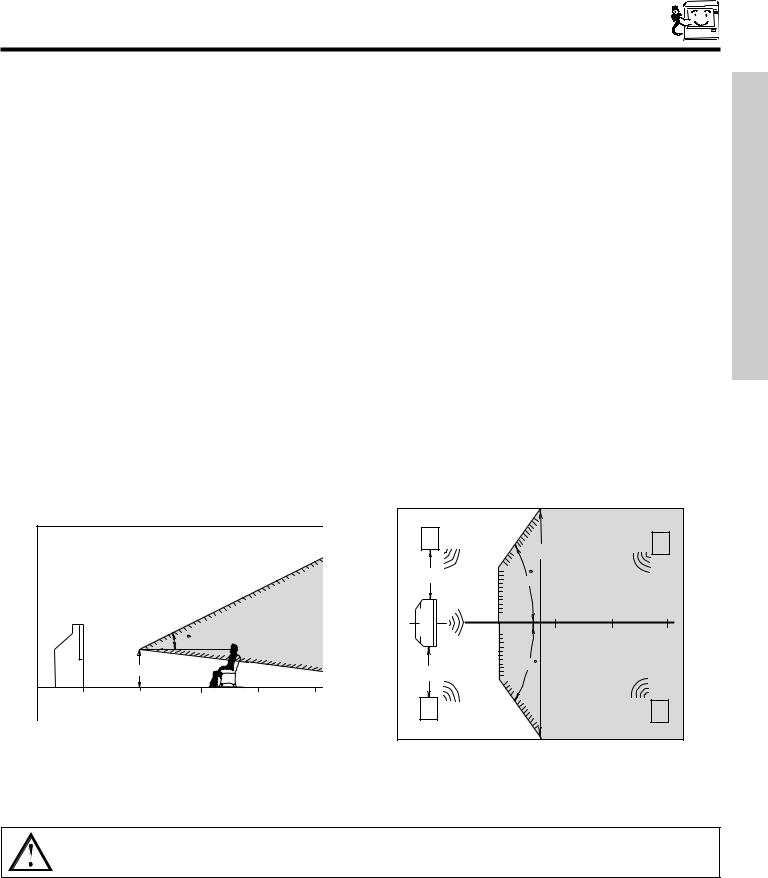
HOW TO SET UP YOUR NEW HITACHI PROJECTION MONITOR
LOCATION
Select an area where sunlight or bright indoor illumination will not fall directly on the picture screen. Also, be sure that the location selected allows a free flow of air to and from the perforated back cover of the set.
To avoid cabinet warping, cabinet color changes, and increased chance of set failure, do not place the Projection Monitor where temperatures can become excessively hot, for example, in direct sunlight or near a heating appliance, etc.
VIEWING
The major benefit of the ASPECT Projection Monitor is its large viewing screen. To see this large screen at its best, test various locations in the room to find the optimum spot for viewing.
The best picture is seen by sitting directly in front of the Projection Monitor and about 10 to 18 feet from the screen. Picture brightness decreases as the viewer moves to the left and right of the receiver.
During daylight hours, reflections from outside light may appear on the screen. If so, drapes or screens can be used to reduce the reflection or the Projection Monitor can be located in a different section of the room.
If the Projection Monitor’s audio output will be connected to a Hi-Fi system’s external speakers, the best audio performance will be obtained by placing the speakers equidistant from each side of the receiver cabinet and as close as possible to the height of the picture screen center. For best stereo separation, place the external speakers at least four feet from the side of the Projection Monitor, place the surround speakers to the side or behind the viewing area. Differences in room sizes and acoustical environments will require some experimentation with speaker placement for best performance.
USE TIME FIRST
|
|
|
|
|
R |
|
20' |
|
S |
|
|
|
|
|
|
|
|
||
|
|
|
|
|
|
|
|
|
|
|
|
|
|
|
4" Minimum |
50 |
BEST |
|
|
|
|
|
BEST |
|
|
|
HORIZONTAL |
|
|
|
|
|
|
|
|
|
|
|
|
|
|
|
VERTICAL VIEWING |
5' |
|
10' |
15' |
20' |
|
|
|
20 |
ANGLE |
|
|
||||
|
|
|
|
|
|
|
|
||
|
|
|
|
|
|
50 |
VIEWING ANGLE |
|
|
|
3' |
|
|
|
4" Minimum |
|
|
|
|
|
|
|
|
|
|
|
|
||
0' |
5' |
10' |
15' |
20' |
L |
|
|
|
S |
|
|
|
|
|
|
|
|
||
CAUTION: Magnetic fields, such as those of external speakers, may cause the picture to distort if they are placed too close to the Projection Monitor. Move the magnetic field source away from the Projection Monitor until there is no picture distortion.
5

FIRST TIME USE
HOOK-UP CABLES AND CONNECTORS
Most video/audio connections between components can be made with shielded video and audio cables that have phono connectors. For best performance, video cables should use 75-Ohm coaxial shielded wire. Cables can be purchased from most stores that sell audio/video products. Below are illustrations and names of common connectors. Before purchasing any cables, be sure of the output and input connector types required by the various components and the length of each cable.
Phono Connector
Used on all standard video and audio cables which connect to inputs and outputs located on the Projection Monitor’s rear jack panel and front control panel.
Digital Visual Interface (DVI) Connection Cable
This cable is used to connect external devices with DVI-HDTV output capability. It delivers digital video in its native format. Audio information is carried separately.
S-Video (Super Video) Connector
This connector is used on camcorders, VCRs and laserdisc players with an S-Video feature in place of the standard video cable to produce a high quality picture.
6
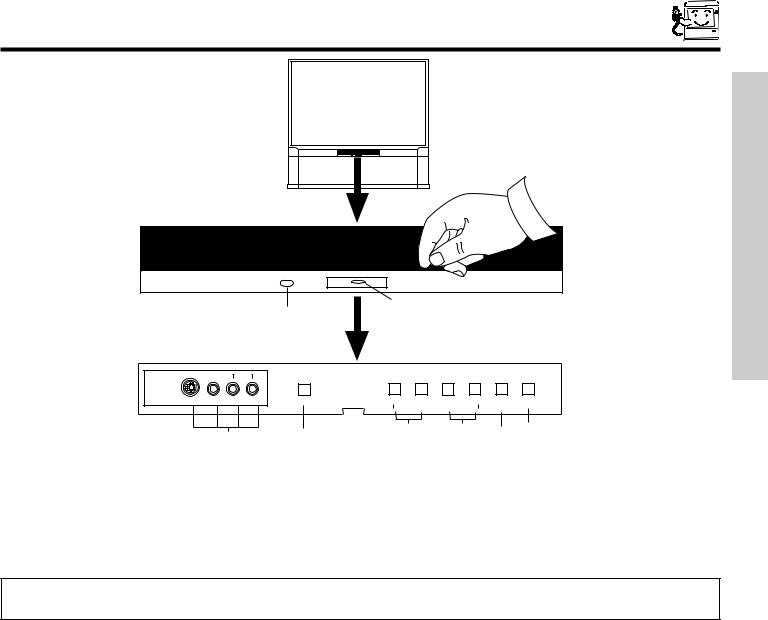
FRONT PANEL CONTROLS
ASPECT |
|
PULL |
POWER
AUDIO
VOL- |
VOL+ |
INPUT MENU |
INPUT 5 
S-VIDEO VIDEO L/MONO R |
MAGIC FOCUS |
|
|
EXIT |
SELECT |
|||
|
|
|
|
|
CURSOR |
|
|
|
|
|
|
|
|
|
|||
|
|
|
|
|
||||
|
|
|
|
|
|
|
||
MENU/SELECT button
This button allows you to enter the MENU, making it possible to set Projection Monitor features to your preference without using the remote. This button also serves as the SELECT button when in MENU mode.
INPUT/EXIT button
Press this button to select the current VIDEO: 1, 2, 3, 4, 5. Your selection is shown in the top right corner of the screen. This button also serves as the EXIT button when in MENU mode.
NOTES: Your remote control does not have an INPUT button. To change to video inputs, press VID1~VID5 buttons depending on your choice (see page 22).
CURSOR UP/DOWN buttons
These buttons serve as the cursor down ( ) and up ( ) buttons when in MENU mode.
VOLUME level
Press these buttons for your desired sound level. The volume level will be displayed on the Projection Monitor screen. These buttons also serve as the cursor left ( ) and right ( ) buttons when in MENU mode.
POWER button/POWER LED
Press this button to turn the Projection Monitor on or off. This LED light is ON during normal operation.
MAGIC FOCUS
Use this button to automatically adjust your picture quality to optimum performance (see page 46). The Magic Focus button will not work when adjustment mode is set to manual (see page 47).
FRONT INPUT JACKS (INPUT 5)
Use these audio/video jacks for a quick hook-up from a camcorder or VCR to instantly view your favorite show or new recording. Press the INPUT button until VIDEO: 5 appears in the top right corner of the Projection Monitor screen. If you have mono sound, insert the audio cable into the left audio jack.
IR RECEIVER Sensor
When using the remote control, point it towards the IR receiver for best response.
7
USE TIME FIRST
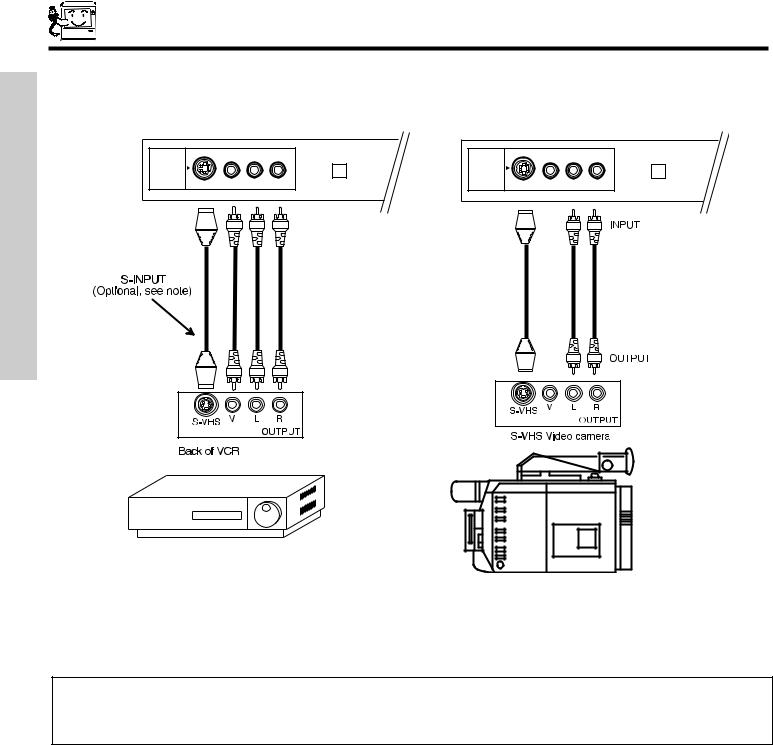
FIRST TIME USE
FRONT PANEL JACKS AND CONNECTORS
The front panel jacks are provided as a convenience to allow you to easily connect a camcorder or VCR as shown in the following examples:
-AUDIO- |
|
-AUDIO- |
|
INPUT 5 |
|
INPUT 5 |
|
S-VIDEO VIDEOL/MONO R |
MAGIC FOCUS |
S-VIDEO VIDEOL/MONO R |
MAGIC FOCUS |
NOTE: 1. Completely insert connection cord plugs when connecting to front panel jacks. If you do not, the played back picture may be abnormal.
2.If you have a S-VHS VCR, use the S-INPUT cable in place of the standard video cable.
3.If you have a mono VCR, insert the audio cable into the left audio jack of your Projection Monitor.
8
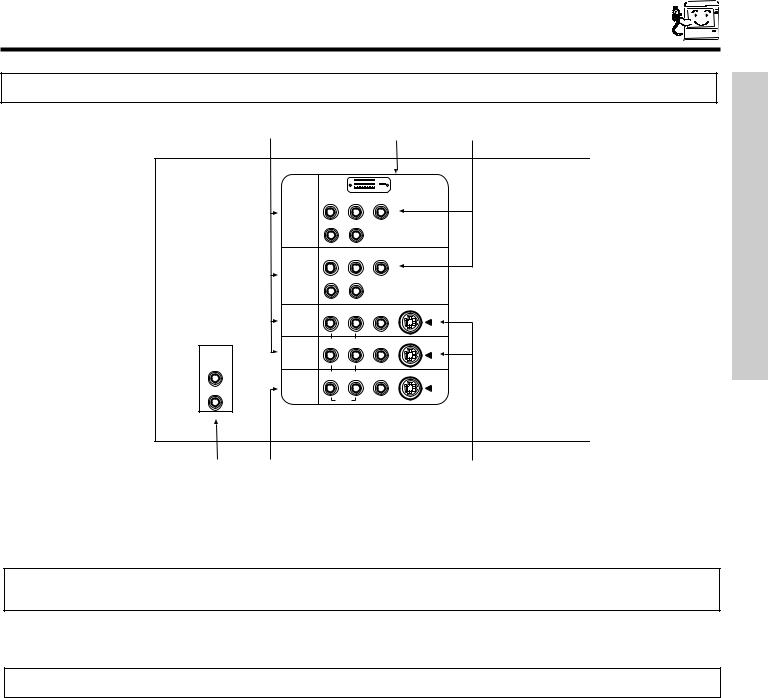
REAR PANEL JACKS
IMPORTANT: This is a monitor only product. No TV or Cable tuner is included.
|
|
|
|
|
|
|
|
|
|
DVI-HDTV |
|
|
|
PR |
PB |
Y |
|
|
INPUT 1 |
|
|
|
|
|
|
R |
(MONO)/L |
|
|
|
|
|
|
AUDIO |
|
|
|
PR |
PB |
Y/VIDEO |
|
|
INPUT 2 |
R |
(MONO)/L |
|
|
|
|
|
|
||
|
|
|
|
AUDIO |
|
|
|
R |
(MONO)/L |
VIDEO |
S-VIDEO |
|
INPUT 3 |
|
|
|
|
AUDIO |
|
R |
(MONO)/L |
VIDEO |
S-VIDEO |
INPUT 4 |
|
|
|
|
|
TO HI-FI |
|
|
|
|
|
L |
MONITOR |
R |
L |
VIDEO |
S-VIDEO |
|
|
|
|
|
|
|
OUT |
|
|
|
|
R |
|
|
AUDIO |
|
|
|
|
|
|
|
|
Audio/Video Inputs 1, 2, 3 and 4
The VID1~VID4 buttons will select each video source each time they are pressed. Use the audio and video inputs to connect external devices, such as VCRs, camcorders, laserdisc players, DVD players etc. (If you have mono sound, insert the audio cable into the left audio jack.)
NOTE: You may use VIDEO or S-VIDEO inputs to connect to INPUT 3 and 4, but only one of these inputs may be used at a time.
MONITOR OUT
These jacks provide fixed audio and video signals which are used for recording. Use the S-VIDEO Output for high quality video output.
NOTE: S-VIDEO Output may be used for recording, only when the input is of S-VIDEO type.
AUDIO TO HI-FI Output
These jacks provide variable audio output to a separate stereo amplifier. With this connection, the audio to the stereo can be controlled by the television’s main volume.
S-VIDEO Inputs 3 and 4
Inputs 3 and 4 provide S-VIDEO (Super Video) jacks for connecting equipment with S-VIDEO output capability.
9
USE TIME FIRST
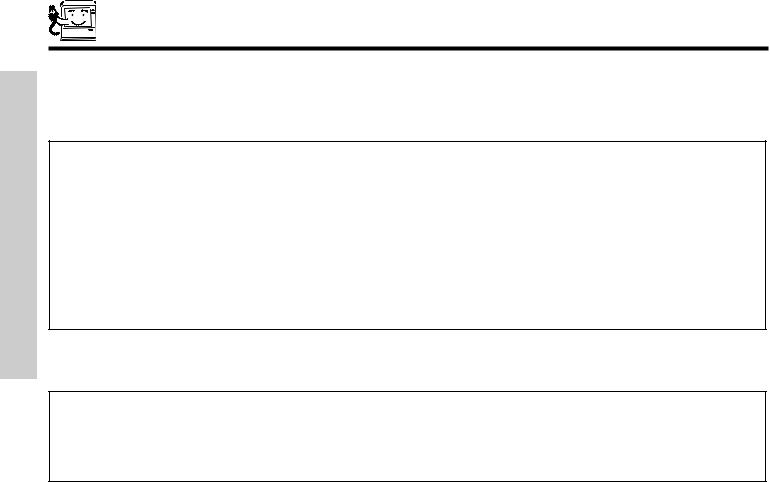
FIRST TIME USE
REAR PANEL JACKS
Component: Y-PBPR Inputs
Inputs 1 and 2 provide Y-PBPR jacks for connecting equipment with this capability, such as a DVD player or Set Top Box. You may use composite video signal for INPUT:2.
NOTES: 1. Do not connect composite VIDEO and S-VIDEO to Input 3, 4 or 5 at the same time. S-VIDEO has priority over VIDEO input.
2.Your component outputs may be labeled Y, B-Y, and R-Y. In this case, connect the components B-Y output to the Monitor’s PB input and the components R-Y output to the Monitor’s PR input.
3.Your component outputs may be labeled Y-CBCR. In this case, connect the component CB output to the Monitor’s PB input and the component CR output to the Monitor’s PR input.
4.It may be necessary to adjust TINT to obtain optimum picture quality when using the Y-PBPR inputs. (See page 34)
5.To ensure no copyright infringement, the MONITOR OUT output will be abnormal, when using the Y-PBPR jacks.
6.Input 2 (Y/VIDEO) can be used for composite video or component video input.
DVI-HDTV Input (Input 1)
Use this DVI-HDTV Input for your external devices with DVI-HDTV output such as a Set-Top-Box, high-band DTV decoders, DVD players and D-VHS with Digital Content Protection.
NOTES: 1. Only DTV format such as 1080i, 720p, 480i and 480p are available for DVI-HDTV input.
2.The DVI-HDTV input is NOT compatible when used with a DVD player from a personal computer.
3.When connecting a Set-Top-Box with a copy-protect digital out terminal, a high definition picture can be displayed on the screen in its digital form.
10
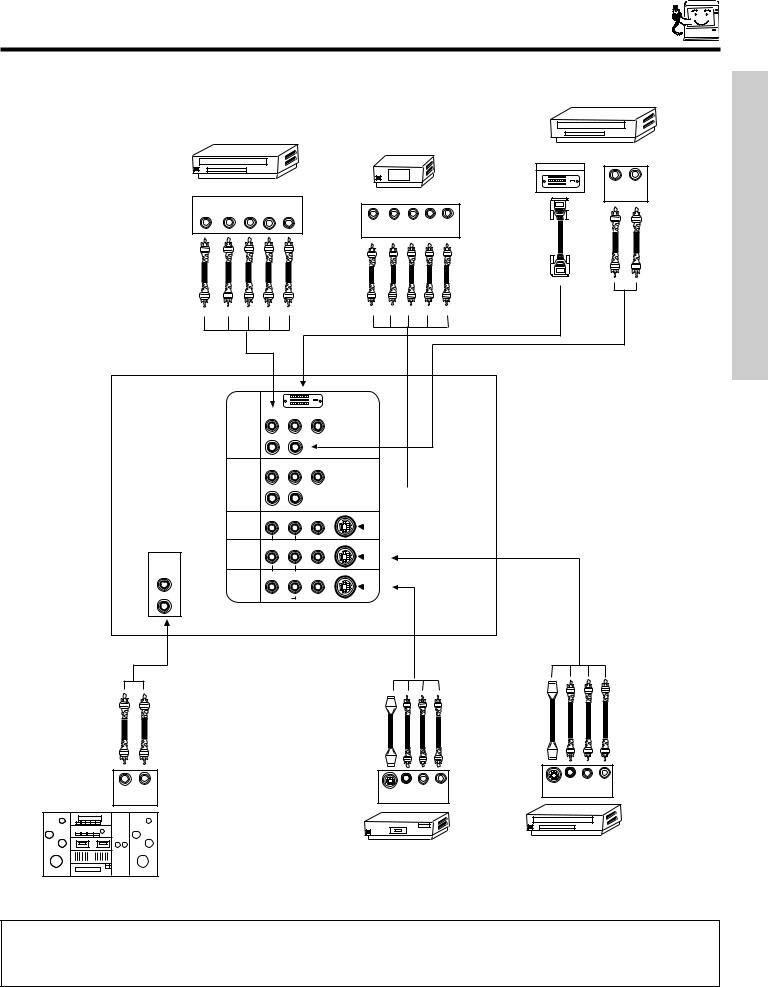
REAR PANEL CONNECTIONS
TYPICAL FULL-FEATURE SETUP
|
|
D-VHS |
|
|
DIGITAL OUTPUT |
DVD Player |
|
L R |
OUTPUT |
HDTV SetopBox-T |
OUTPUT |
|
|
|
Y P/CP/C |
|
|
B B R R L R |
|
|
Y |
P P |
|
B R L R |
|
|
|
OUTPUT |
|
DVI-HDTV
P P Y
R B
INPUT1
R(MONO)/L
AUDIO
P |
P |
Y/VIDEO |
R |
B |
INPUT2R (MONO)/L
AUDIO
R(MONO)/L VIDEOS-VIDEO
INPUT3
R (MONO)/L VIDEO
S-VIDEO
INPUT4
AUDIO
TO HI-FI
R L VIDEO S-VIDEO
LMONITOR OUT
 AUDIO
AUDIO
R
USE TIME FIRST
L R |
S-VIDEOL R |
S-VIDEOL R |
OUTPUT |
||
INPUT |
INPUT |
|
VCR #2 |
Laserdisc player,VCR, |
|
camcorder,etc. |
||
|
||
Stereo SystemAmplifier |
|
NOTE: 1. Connect only 1 component to each input jack.
2.Follow connections that pertain to your personal entertainment system.
3.Composite video signal can be input to Input2~Input5.
4.Cables are not included with the purchase of this Projection Monitor.
11
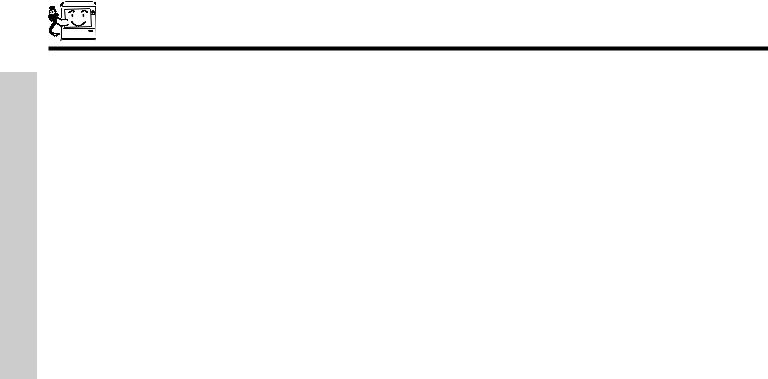
TIPS ON REAR PANEL CONNECTIONS
• S-VIDEO and DVI-HDTV connections are provided for high performance laserdisc players, VCRs etc. that have this feature. Use
|
|
these connections in place of the standard video connection if your device has this feature. |
|
|
• If your device has only one audio output (mono sound), connect it to the left audio jack on the Projection Monitor. |
||
USE |
• Refer to the operating guide of your other electronic equipment for additional information on connecting your cables. |
||
• You may use VIDEO or S-VIDEO inputs to connect to Input 3, Input 4 or Input 5, but only one of these may be used at a time. |
|||
|
|||
TIME |
• Connect only 1 component (VCR, DVD player, camcorder, etc.) to each input jack. |
||
• |
COMPONENT: Y-PBPR (Input 1 & 2) connections are provided for high performance components, such as DVD players and |
||
FIRST |
|
set-top-boxes. Use these connections in place of the standard video connection if your device has this feature. Input 2 accepts |
|
|
both composite or component video signals. |
||
|
|
||
|
• |
Your component outputs may be labeled Y, B-Y, and R-Y. In this case, connect the components B-Y output to the Monitor’s PB |
|
|
|
input and the components R-Y output to the Monitor’s PR input. |
|
• Your component outputs may be labeled Y-CBCR. In this case, connect the components CB output to the Monitor’s PB input and the components CR output to the Monitor’s PR input.
• You may use composite video signal for Input 2~Input 5.
• It may be necessary to adjust TINT to obtain optimum picture quality when using the Y-PBPR inputs (see page 34).
• To ensure no copyright infringement, the MONITOR OUT output will be abnormal, when using the Y-PBPR jacks.
• When using a DVI input from a Set-Top-Box, it is recommended that a 1080i or 720p input signal is used.
12
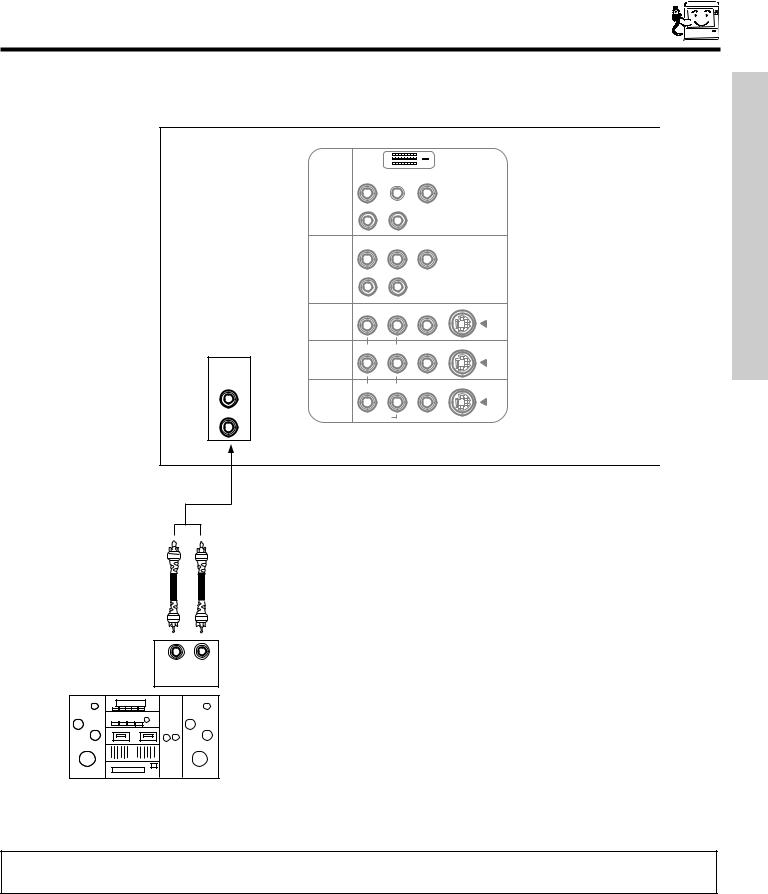
CONNECTING EXTERNAL AUDIO DEVICES
To control the audio level of an external audio amplifier with the remote control, connect the system as shown below.
REAR PANEL OF PROJECTION MONITOR
DVI-HDTV
P P Y
R B
INPUT1
R (MONO)/L
AUDIO
P |
P |
Y/VIDEO |
R |
B |
|
INPUT2R (MONO)/L
AUDIO
R (MONO)/L VIDEOS-VIDEO
INPUT3
R (MONO)/L VIDEO
S-VIDEO
INPUT4
AUDIO
TO HI-FI
R L VIDEO S-VIDEO
LMONITOR
OUT
 AUDIO
AUDIO
R
L R
INPUT
USE TIME FIRST
Stereo SystemAmplifier
NOTE: To prevent damage to the speaker and distorted sound, set the volume control of the audio amplifier lower and adjust the sound using the remote control of the Projection Monitor.
13
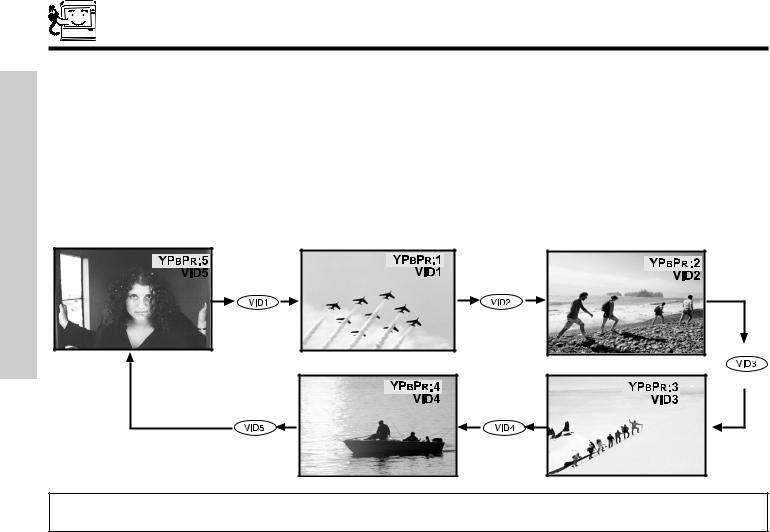
FIRST TIME USE
CONNECTING EXTERNAL VIDEO SOURCES
The exact arrangement you use to connect the VCR, camcorder, laserdisc player, DVD player, or HDTV Set Top Box to your Projection Monitor is dependent on the model and features of each component. Check the owner’s manual of each component for the location of video and audio inputs and outputs.
The following connection diagrams are offered as suggestions. However, you may need to modify them to accommodate your particular assortment of components and features. For best performance, video and audio cables should be made from coaxial shielded wire.
Before Operating External Video Source
The input mode is changed every time the VID1~VID5 button is pressed as shown below. Connect an external source to the INPUT terminal, then press the VID1~VID5 button as necessary to view the input source (see page 22).
NOTE: When a video signal is not received from the VIDEO INPUT JACK on the back panel of the Projection Monitor (i.e., VCR/laserdisc player, etc. is not connected or the video device is OFF), the Monitor will appear to be OFF.
14
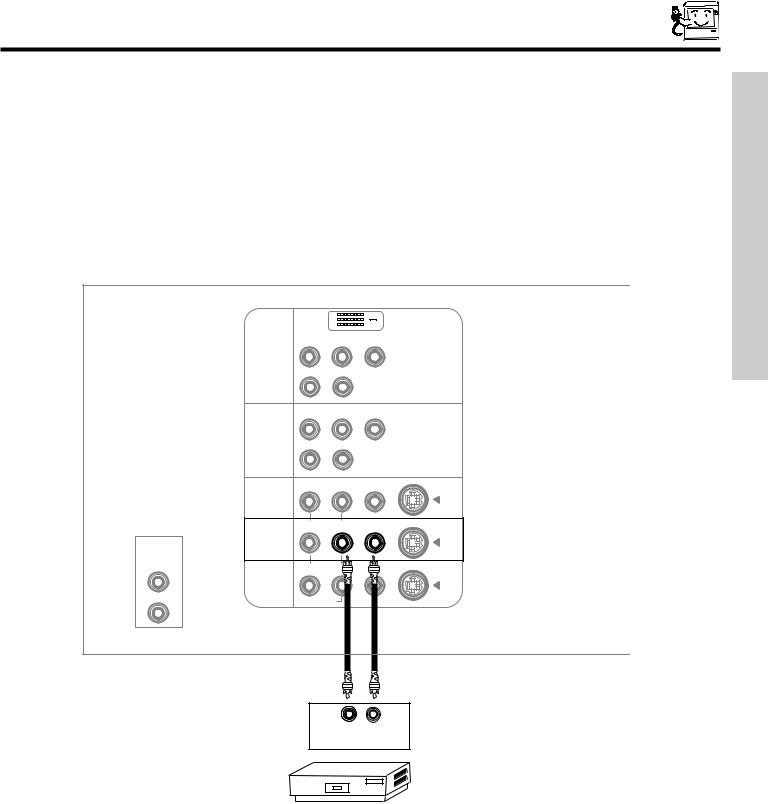
CONNECTING EXTERNAL VIDEO SOURCES
CONNECTING A MONAURAL AUDIO SOURCE TO INPUT1~INPUT5
1. Connect the cable from the VIDEO OUT of the VCR or the laserdisc player to the INPUT (VIDEO) jack, as shown on the Projection Monitor below.
2. Connect the cable from the AUDIO OUT of the VCR or the laserdisc player to the INPUT (MONO)/L(AUDIO) jack.
|
|
USETIMEFIRST |
3. Press the VID4 button to view the program from the VCR or the laserdisc player. The VIDEO label disappears automatically after |
||
approximately four seconds. |
|
|
|
|
DVI-HDTV |
P |
P |
Y |
R |
B |
|
INPUT1 |
|
|
R |
(MONO)/L |
|
|
|
AUDIO |
P |
P |
Y/VIDEO |
R |
B |
|
INPUT2R (MONO)/L
AUDIO
R(MONO)/L VIDEOS-VIDEO
INPUT3
R (MONO)/L VIDEO
S-VIDEO
INPUT4
AUDIO
TO HI-FI
R L VIDEO S-VIDEO
LMONITOR
OUT
 AUDIO
AUDIO
R
Audio Video
OUTPUT
VCR
15
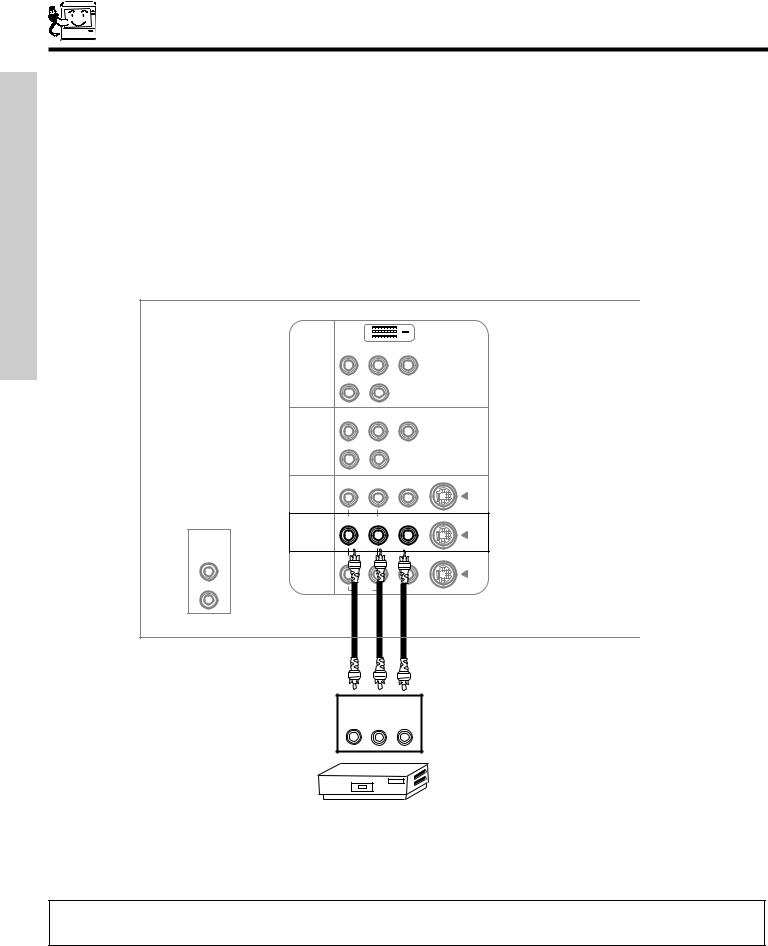
|
|
|
CONNECTING EXTERNAL VIDEO SOURCES |
|||
|
CONNECTING A STEREO SOURCE TO INPUT1~INPUT5 |
|
||||
|
1. |
Connect the cable from the VIDEO OUT of the VCR or the laserdisc player to the INPUT (VIDEO) jack, as shown on the |
||||
|
|
Projection Monitor below. |
|
|
|
|
|
2. |
Connect the cable from the AUDIO OUT R of the VCR or the laserdisc player to the INPUT (AUDIO/R) jack. |
||||
USE |
3. |
Connect the cable from the AUDIO OUT L of the VCR or the laserdisc player to the INPUT (AUDIO/L) jack. |
||||
4. |
Press the VID4 button to view the program from the VCR or laserdisc player. The VIDEO label disappears automatically |
|||||
TIMEFIRST |
||||||
|
after approximately four seconds. |
|
|
|
||
|
|
|
|
|
||
|
|
|
|
|
DVI-HDTV |
|
|
|
|
P |
P |
Y |
|
|
|
|
R |
B |
|
|
|
|
|
INPUT1 |
|
|
|
|
|
|
R |
(MONO)/L |
||
|
|
|
|
|
AUDIO |
|
|
|
|
P |
P |
Y/VIDEO |
|
|
|
|
R |
B |
|
|
|
|
|
INPUT2R |
(MONO)/L |
||
|
|
|
|
|
AUDIO |
|
|
|
|
R |
(MONO)/L VIDEOS-VIDEO |
||
|
|
|
INPUT3 |
|
|
|
|
|
|
R |
(MONO)/L VIDEO |
||
|
|
|
|
|
S-VIDEO |
|
|
|
|
INPUT4 |
|
|
|
|
|
AUDIO |
|
|
|
|
|
|
TO HI-FI |
|
|
|
|
|
|
|
R |
L |
VIDEO S-VIDEO |
|
|
|
L |
MONITOR |
|
|
|
|
|
|
OUT |
|
|
|
|
|
|
AUDIO |
|
||
|
|
R |
|
|
|
|
OUTPUT
R L V
VCR
NOTE: Completely insert the connection cord plugs when connecting to rear panel jacks. The picture and sound that is played back will be abnormal if the connection is loose.
16
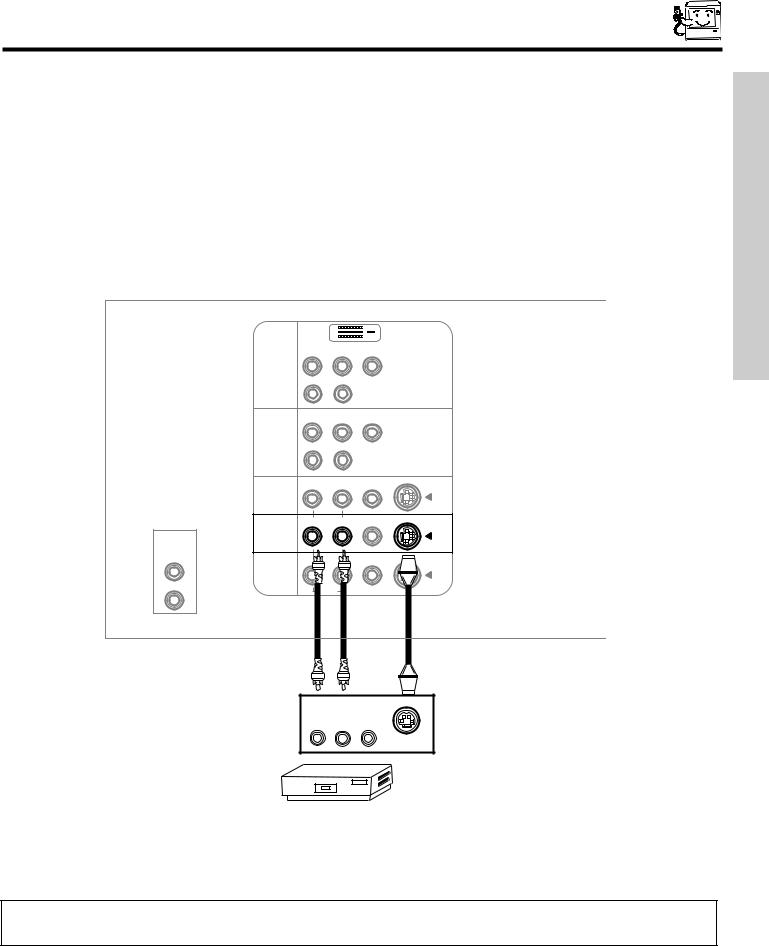
CONNECTING EXTERNAL VIDEO SOURCES
CONNECTING AN S-VIDEO SOURCE TO INPUT 3, 4 AND 5
1.Connect the cable from the S-VIDEO OUT of the VCR or the laserdisc player to the INPUT (S-VIDEO) jack, as shown on the Projection Monitor below.
2.Connect the cable from the AUDIO OUT R of the VCR or the laserdisc player to the INPUT (AUDIO/R) jack.
3.Connect the cable from the AUDIO OUT L of the VCR or the laserdisc player to the INPUT (AUDIO/L) jack.
4.Press the VID4 button to view the program from the VCR or laserdisc player. The VIDEO label disappears automatically after approximately four seconds.
DVI-HDTV
P P Y
R B
INPUT1
R(MONO)/L
AUDIO
P |
P |
Y/VIDEO |
R |
B |
|
INPUT2R (MONO)/L
AUDIO
R(MONO)/L VIDEOS-VIDEO
INPUT3
|
R |
(MONO)/LVIDEO |
S-VIDEO |
|
INPUT4 |
|
|
AUDIO |
|
|
|
TO HI-FI |
|
|
|
|
R |
L VIDEO |
S-VIDEO |
L |
MONITOR |
|
|
|
OUT |
|
|
|
|
AUDIO |
|
R |
|
|
|
USE TIME FIRST
OUTPUT
R L V
S-VIDEO
VCR
NOTE: Completely insert the connection cord plugs when connecting to rear panel jacks. The picture and sound that is played back will be abnormal if the connection is loose.
17
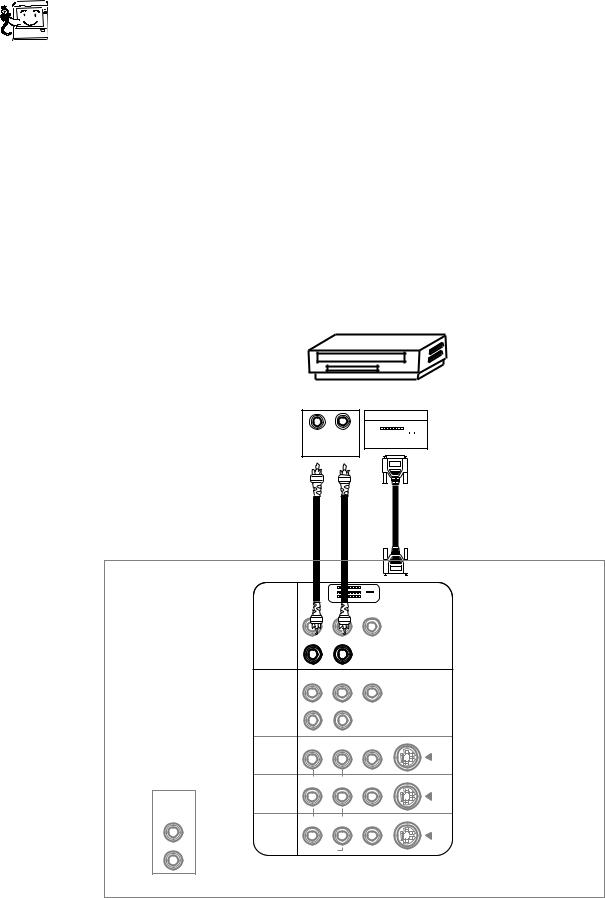
|
|
|
CONNECTING EXTERNAL VIDEO SOURCES |
|
|
CONNECTING A COMPONENT SOURCE WITH DVI-HDTV CAPABILITY TO INPUT 1. |
|
|
|
||
|
|
1. |
Connect the DVI connection cable from the output of the HDTV set top box or DVD player to the DVI-HDTV input as shown on |
|
|
|
the Projection Monitor below. |
USE |
|
2. |
Connect the cable from the AUDIO OUT R of the HDTV set top box or DVD player to the INPUT (AUDIO/R) jack. |
|
3. |
Connect the cable from the AUDIO OUT L of the HDTV set top box or DVD player to the INPUT (AUDIO/L) jack. |
|
TIME |
|
||
|
4. |
Press the VID1 button to view the program from the HDTV set top box or DVD player. The VIDEO label disappears |
|
|
|
||
FIRST |
|
|
automatically after approximately four seconds. |
|
|
|
|
|
|
|
|
D-VHS
DIGITAL OUTPUT
L R 
OUTPUT
DVI-HDTV
P P Y
R B
INPUT1
R (MONO)/L
AUDIO
P |
Y/VIDEO |
B |
INPUT2R (MONO)/L
AUDIO
R (MONO)/L VIDEOS-VIDEO
INPUT3
R (MONO)/L VIDEO
S-VIDEO
INPUT4
AUDIO
TO HI-FI
R L VIDEO S-VIDEO
LMONITOR
OUT
 AUDIO
AUDIO
R
18

CONNECTING EXTERNAL VIDEO SOURCES
CONNECTING A COMPONENT SOURCE TO INPUT 1 OR 2: Y-PBPR. |
|
||
1. |
Connect the cable from the Y OUT of the Laserdisc/DVD player or HDTV set top box to the INPUT (Y) jack, as shown on the |
|
|
|
Projection Monitor below. |
|
|
2. |
Connect the cable from the CB/PB OUT or B-Y OUT of the Laserdisc/DVD player or HDTV set top box to the INPUT (PB) jack. |
FIRST |
|
3. |
Connect the cable from the CR/PR OUT or R-Y OUT of the Laserdisc/DVD player or HDTV set top box to the INPUT (PR) jack. |
||
|
|||
4. |
Connect the cable from the AUDIO OUT R of the Laserdisc/DVD player or HDTV set top box to the INPUT (AUDIO/R) jack. |
TIME |
|
5. |
Connect the cable from the AUDIO OUT L of the Laserdisc/DVD player or HDTV set top box to the INPUT (AUDIO/L) jack. |
||
USE |
|||
6. |
Press the VID1 button, to view the program from the Laserdisc/DVD player or HDTV set top box. The VIDEO label |
||
|
|||
disappears automatically after approximately four seconds.
DVD Player
OUTPUT
PR PB Y L R
DVI-HDTV
P P Y
R B
INPUT1
R(MONO)/L
P |
P |
Y/VIDEO |
R |
B |
|
INPUT2R (MONO)/L
AUDIO
R(MONO)/L VIDEOS-VIDEO
INPUT3
|
R |
(MONO)/L VIDEO |
|
|
S-VIDEO |
|
INPUT4 |
|
AUDIO |
|
|
TO HI-FI |
|
|
|
R |
L VIDEO S-VIDEO |
L |
MONITOR |
|
|
OUT |
|
|
|
AUDIO |
R |
|
|
NOTE: 1. Completely insert the connection cord plugs when connecting to rear panel jacks. The picture and sound that is played back will be abnormal if the connection is loose.
2. See page 12 for tips on REAR PANEL CONNECTIONS.
19
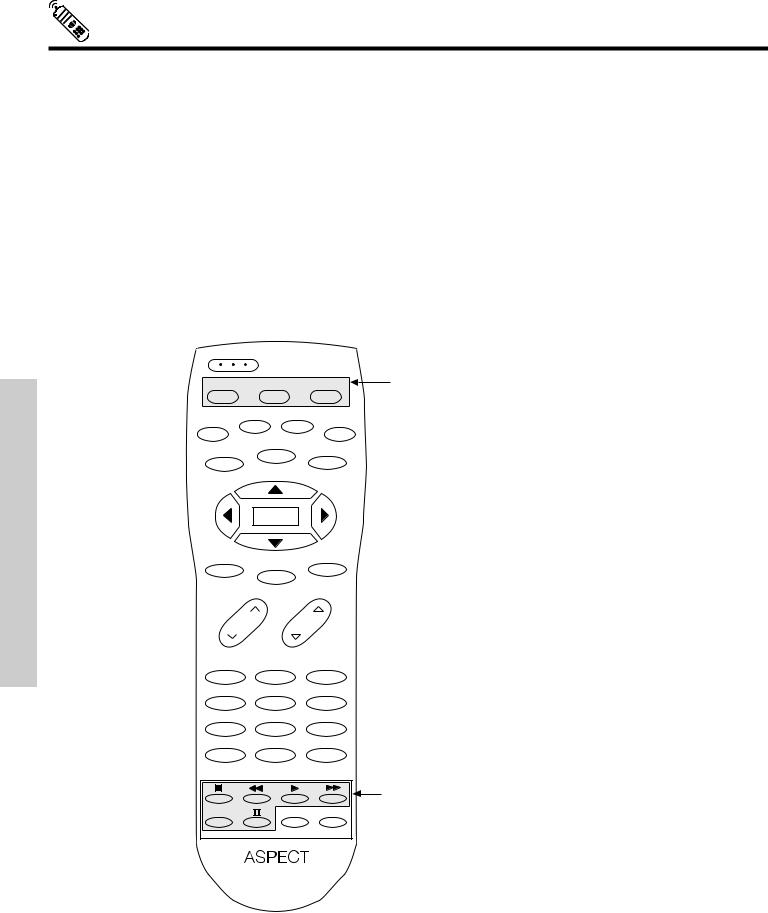
THE REMOTE CONTROL
In addition to controlling all the functions on your ASPECT Projection Monitor, the new remote control is designed to operate different types of VCRs, CBL (Cable TV) converters, satellite receivers, DVD players, and other audio/video equipment. Basic operation keys are grouped together in one area.
To operate your Projection Monitor, point the remote control at the IR Receiver sensor (see page 7) of the Projection Monitor and press the TV button. The remote will now control your Projection Monitor.
To operate your cable/satellite box, point the remote at the remote sensor of the cable/satellite box and press the CABLE/ SATELLITE (CBL/SAT) button. The remote will now control your cable/satellite box (see page 29 for instructions on how to program the remote to control your cable box.)
To operate your DVD/VCR player, point the remote at the remote sensor of the DVD/VCR player and press the DVD/VCR button. The remote will now control your DVD/VCR player (see pages 28 and 30 for instruction on how to program the remote to control your DVD/VCR player.)
THE REMOTE CONTROL
POWER
TV |
CBL/SAT |
DVD/VCR |
These buttons allow the remote to control your |
|
|
|
|
TV (Projection Monitor), VCR, DVD or cable/satellite |
|
|
SWAP PIP MODE |
box depending on which mode is chosen, as explained |
||
PIP |
above. |
|||
|
FREEZE |
|||
|
C.C. |
MENU |
|
|
DAY/NIGHT |
|
|||
|
SELECT |
MUTE |
LAST CH |
|
EXIT |
VOL CH
1 |
|
2 |
3 |
|
|
4 |
|
5 |
6 |
|
|
7 |
|
8 |
9 |
|
|
ANT |
|
0 |
INFO |
|
|
VID1 |
VID2 |
VID3 |
VID4 |
TV (Projection Monitor) OR VCR/DVD BUTTONS |
|
When in TV (Projection Monitor) mode, these buttons, |
|||||
REC |
|
SIZE |
SLEEP |
||
|
except the REC button, will select from five video input |
||||
|
VID5 |
|
|
||
|
|
|
|
sources. When inVCR/DVD mode, these buttons transmit |
|
|
|
|
|
the chosen precoded VCR/DVD codes. |
|
|
CLU-433OUG |
|
|
||
20
