D-Link DVG-5112S User Manual
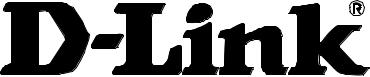
DVG-5112S
VoIP TA
User’s Manual
Version 1.0
(31 Aug 2007)
© 2007 D-Link Corporation. All rights reserved.
Reproduction in any manner whatsoever without the written permission of D-Link Corporation is strictly forbidden.
Trademarks used in this text: D-Link and the D-Link logo are trademarks of D-Link Corporation/D-Link Systems Inc.; Other trademarks and trade names may be used in this document to refer to either the entities claiming the marks and names or their products. D-Link Corporation disclaims any proprietary interest in trademarks and trade names other than its own.
Warranty: please contact your D-Link Authorized Reseller or the D-Link Branch Office nearest your place of purchase for information about the warranty offered on your D-Link product.
Information in this document is subject to change without notice.
FCC Warning
This equipment has been tested and found to comply with the limits for a Class B digital device, pursuant to Part 15 of the FCC Rules. These limits are designed to provide reasonable protection against harmful interference in a residential installation. This equipment generates, uses, and can radiate radio frequency energy and, if not installed and used in accordance with the instructions, may cause harmful interference to radio communication. However, there is no guarantee that interference will not occur in a particular installation. If this equipment does cause harmful interference to radio or television reception, which can be determined by turning the equipment off and on, the user is encouraged to try to correct the interference by one or more of the following measures:
Reorient or relocate the receiving antenna.
Increase the separation between the equipment and receiver.
Connect the equipment into an outlet on a circuit different from that to which the receiver is connected.
Consult the dealer or an experienced radio/TV technician for help.
CE Mark Warning
This is a Class B product. In a domestic environment, this product may cause radio interference in which case the user may be required to take adequate measures.
Warnung!
Dies ist ein Produkt der Klasse B. Im Wohnbereich kann dieses Produkt Funkstoerungen verursachen. In diesem Fall kann vom Benutzer verlangt werden, angemessene Massnahmen zu ergreifen.
Precaución!
Este es un producto de Clase B. En un entorno doméstico, puede causar interferencias de radio, en cuyo case, puede requerirse al usuario para que adopte las medidas adecuadas.
Attention!
Ceci est un produit de classe B. Dans un environnement domestique, ce produit pourrait causer des interférences radio, auquel cas l`utilisateur devrait prendre les mesures adéquates.
Attenzione!
Il presente prodotto appartiene alla classe B. Se utilizzato in ambiente domestico il prodotto può causare interferenze radio, nel cui caso è possibile che l`utente debba assumere provvedimenti adeguati.
Contents |
|
1. Introduction.................................................................................................... |
4 |
1-1 Product Overview.................................................................................................................................... |
4 |
1-2 Hardware Connections and Description ................................................................................................. |
5 |
2. Installation and Applications........................................................................ |
7 |
2-1 Network Interface.................................................................................................................................... |
7 |
3. Setting a DVG-5112S with WEB Browser .................................................. |
10 |
3-1 Current Status ....................................................................................................................................... |
11 |
3-2 RTP Packet Summary........................................................................................................................... |
11 |
3-3 System Information ............................................................................................................................... |
12 |
3-4 WAN ...................................................................................................................................................... |
13 |
3-5 LAN ....................................................................................................................................................... |
17 |
3-6 SIP ........................................................................................................................................................ |
18 |
3-7 SIP Advanced........................................................................................................................................ |
21 |
3-8 Phone Book........................................................................................................................................... |
24 |
3-9 Caller ID ................................................................................................................................................ |
25 |
3-10 Hot Line............................................................................................................................................... |
25 |
3-11 Calling Features .................................................................................................................................. |
26 |
3-12 Virtual Server ...................................................................................................................................... |
27 |
3-13 DMZ .................................................................................................................................................... |
27 |
3-14 NAT Traversal ..................................................................................................................................... |
28 |
3-15 DDNS .................................................................................................................................................. |
29 |
3-16 FAX Settings ....................................................................................................................................... |
31 |
3-17 Codec Settings.................................................................................................................................... |
32 |
3-18 Line Settings ....................................................................................................................................... |
33 |
3-19 Digit Map ............................................................................................................................................. |
35 |
3-20 Port Filtering........................................................................................................................................ |
38 |
3-21 IP Filtering ........................................................................................................................................... |
38 |
3-22 DTMF & Pulse..................................................................................................................................... |
39 |
3-23 CPT/Cadence Settings ....................................................................................................................... |
40 |
3-24 Provision Settings ............................................................................................................................... |
41 |
3-25 Caller Filter.......................................................................................................................................... |
42 |
3-26 CDR Settings ...................................................................................................................................... |
42 |
3-27 SNMP.................................................................................................................................................. |
43 |
3-28 Ping Test ............................................................................................................................................. |
43 |
3-29 STUN Inquiry....................................................................................................................................... |
43 |
3-30 NTP (Network Time Protocol) ............................................................................................................. |
44 |
3-31 Language ............................................................................................................................................ |
44 |
3-32 Login Account...................................................................................................................................... |
44 |
3-33 Backup/Restore .................................................................................................................................. |
45 |
3-34 System Operations ............................................................................................................................. |
46 |
3-35 Software Upgrade ............................................................................................................................... |
46 |
3-36 Logout ................................................................................................................................................. |
47 |
4. Setting the DVG-5112S through IVR .......................................................... |
48 |
4-1 IVR (Interactive Voice Response)......................................................................................................... |
48 |
4-2 IP Configuration Settings—Setting IP Configuration of WAN Port ....................................................... |
50 |
Appendix........................................................................................................... |
53 |
Product Features List .................................................................................................................................. |
53 |

DVG-5112S User’s Manual
1. Introduction
1-1 Product Overview
The DVG-5112S VoIP Gateway carries both voice and facsimile over the IP network. It uses the industry standard SIP call control protocol so as to be compatible with free registration services or VoIP service providers’ systems. As a standard user agent, it is compatible with all common Soft Switches and SIP proxy servers. While running optional server software, the gateway can be configured to establish a private VoIP network over the Internet without a third-party SIP Proxy Server.
The gateway can be seamlessly integrated into an existing network by connecting to a phone set and fax machine. With only a broadband connection such as an ADSL bridge/router, a Cable Modem or a leased-line router, the gateway allows you to use voice and fax services over IP in order to reduce the cost of all long distance calls.
DDNS support makes the gateway reachable via its domain name where an ISP dynamically assigns an IP address. By enabling the CDR function, administrators are allowed to log-in and view all call records, for example call duration, time and date of calls, and latency.
The gateway can be assigned a fixed IP address or it can have one dynamically assigned by DHCP over PPPoE. It adopts either the G.711, G.726, G.729A or G.723.1 voice compression format to save network bandwidth while providing real-time, toll quality voice transmission and reception.
D-Link Systems, Inc. |
4 |

DVG-5112S User’s Manual
1-2 Hardware Connections and Description
Front Panel
Power/Alarm Indicator: Green light indicates a normal power supply. Red light indicates when performing a self-test/booting up or the DVG-5112S’s abnormal operation.
VoIP Indicator: Blinking green light indicates normal operation. It will light on green when DVG-5112S is registered with the service provider.
Phone1/Phone2 Indicator: Phone LED should be in orange while Phone in use.
Note: When starting up DVG-5112S, the Alarm and VoIP will light up. After about 40 seconds, the VoIP indicator will blink in green. If the Alarm indicator continues to blink, it means DVG-5112S is currently communicating with ISP and has yet to obtain an IP address or fail to register to VoIP Service Provider.
Left Side
RST
RST: Use to Restore to factory default: (IP address, Administrator's Name and Password)
(1)Disconnect the power plug.
(2)Press and hold the reset button for 6 seconds.
(3)Reconnect the power plug while pressing down on the reset button.
(4)Release the reset button after 6 seconds. Factory settings will be restored.
D-Link Systems, Inc. |
5 |
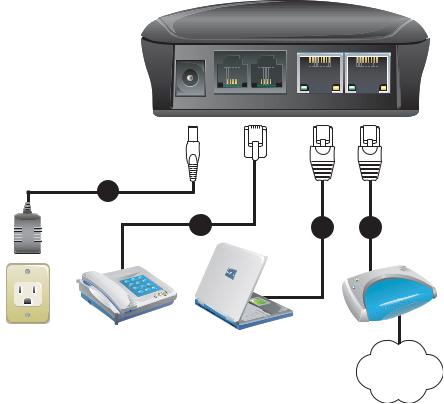
DVG-5112S User’s Manual
|
|
|
|
|
|
|
|
|
|
|
|
|
|
|
|
|
|
|
|
|
|
|
|
|
|
|
|
|
|
|
|
|
|
|
|
|
|
|
|
|
|
|
|
|
|
|
|
|
|
|
|
|
|
|
|
|
|
|
|
|
|
|
|
DC+12V PHONE2 PHONE1 |
LAN |
|
WAN |
||||||||||||
|
|
|
|
|
|
|
|
|
|
|
|
|
|
|
|
1
2 |
3 |
4 |
INTERNET
1.DC+12V: Connect to the bundled power adaptor. Plug power adapter to a proper power source.
2.Phone: Connect to your analog telephone. These are FXS (Foreign Exchange Station) ports.
3.LAN: Connect to a PC for later DVG-5112S configuration.
4.WAN: Connect to your broadband device with RJ-45 cable.
D-Link Systems, Inc. |
6 |
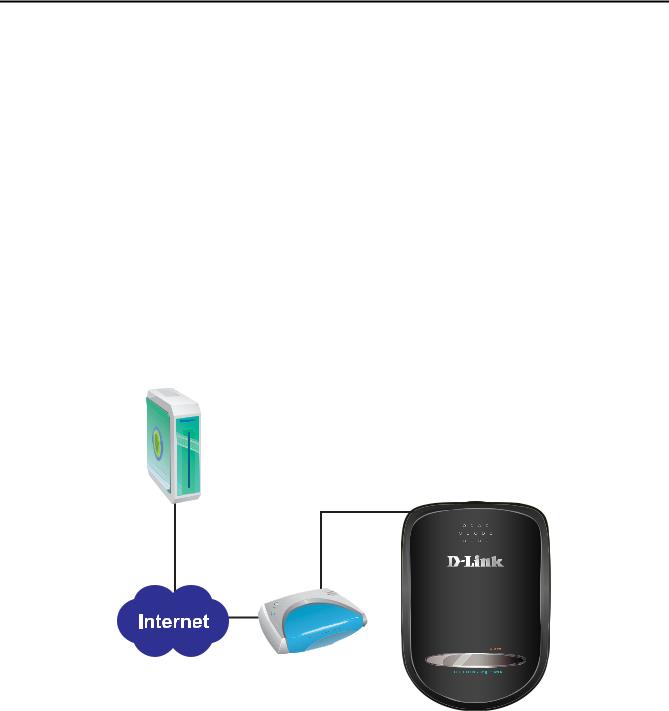
DVG-5112S User’s Manual
2. Installation and Applications
The network interface is divided into three basic modes as described below: DVG-5112S can be assigned with a Public IP Address
DVG-5112S can be built under the existing NAT
DVG-5112S can be assigned with a Public IP address and serves as a Bridge device
2-1 Network Interface
DVG-5112S Assigned with a Public IP Address
DVG-5112S will have a Public IP address for Internet connection regardless of whether it is a static IP address, DHCP (using a Cable Modem), or PPPoE (Dialup / ADSL).
DVG-5112S IP Settings |
Need to be set up as static IP, |
|
DHCP, or PPPoE |
|
|
|
|
|
|
|
|
NAT/STUN Settings |
Unnecessary (Disabled) |
|
|
|
|
DDNS Settings |
Unnecessary (Disabled) |
|
|
|
|
VSP
(VoIP Service Provider)
Leased Line/ ADSL
/Cable Modem
D-Link Systems, Inc. |
7 |

DVG-5112S User’s Manual
DVG-5112S in a NAT network
Under this mode, the gateway uses a virtual IP address and the IP sharing function of other systems to connect to the Internet.
|
Please avoid IP addresses in the following range: |
|||
LAN IP address for IP sharing |
192.168.8.1-192.168.8.254 (You may need to change the settings of |
|||
|
IP sharing or change SIP series gateway LAN Port IP addressing) |
|||
DVG-5112S IP Settings |
Set as static IP address, and assign the LAN IP address of the IP |
|||
sharing to the Default Gateway. |
||||
|
||||
|
|
|
|
|
|
|
If the WAN of the IP sharing device has a static IP address, |
||
|
|
then the NAT IP address is set as the Public IP address for |
||
NAT /STUN Settings |
Enable |
IP sharing. |
|
|
|
|
|||
(Please refer to page 14 for |
If the WAN of the IP sharing device uses a dynamic IP |
|||
|
||||
information on using NAT.) |
|
address, then the gateway has to comply with the DDNS |
||
|
|
settings. When using NAT, you must enter the URL |
||
|
|
(Uniform Resource Locator) that is registered to the DDNS |
||
|
|
server. |
|
|
|
The WAN of the IP |
|
||
DDNS Settings |
sharing device has a |
Disabled |
||
static IP address. |
|
|||
(Please refer to page 14 for |
|
|
|
|
The WAN of the IP |
Enabled: enter the registered URL (Uniform |
|||
information on DDNS settings.) |
||||
|
sharing device has a |
Resource Locator) into the network settings |
||
|
dynamic IP address. |
under NAT |
||
|
|
|
|
|
Router/
IP Sharing
VSP
Leased Line/ ADSL
/Cable Modem
D-Link Systems, Inc. |
8 |

DVG-5112S User’s Manual
DVG-5112S assigned with a Public IP Address and serving as a Bridge
DVG-5112S will have a public IP address regardless of whether it is a static IP application, DHCP (using a Cable Modem), or PPPoE (to connect to your ADSL account), which can then use the functions of built-in IP sharing to allow other PCs to be on-line at the same time.
DVG-5112S IP Settings |
|
Need to be set up as static IP, DHCP, or PPPoE |
|
|
|
|
|
NAT/STUN Settings |
|
Unnecessary (Disabled) |
|
|
|
|
|
DDNS Settings |
|
Unnecessary (Disabled) |
|
|
|
|
|
PC IP Address Settings |
|
PCs should use a static IP address in the |
|
|
following range : 192.168.8.1-192.168.8.253 |
|
|
(for IP sharing through |
the |
|
|
gateway) |
|
Subnet Mask : 255.255.255.0 |
|
|
Default Gateway : 192.168.8.254 |
|
|
|
|
|
|
|
|
|
|
Leased Line/ ADSL
/Cable Modem
61.23.45.67 61.23.45.69
VSP
D-Link Systems, Inc. |
9 |
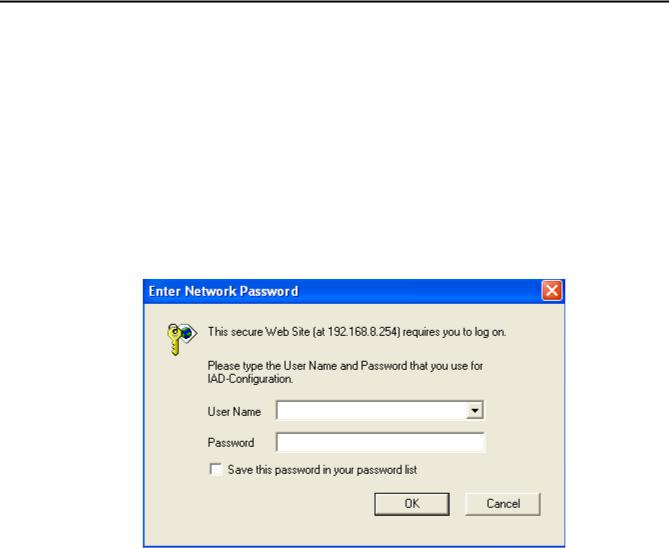
DVG-5112S User’s Manual
3. Setting a DVG-5112S with WEB Browser
DVG-5112S allows users to configure its settings using a web interface (Web UI). You can access the Configuration Menu by opening a web-browser (e.g., Internet Explorer or Netscape Navigator) and entering the factory default LAN IP address: 192.168.8.254. The IP address of the Web UI is same as the default LAN IP noted elsewhere in this user’s manual.
You can also use an ordinary telephone, connect it to the gateway, and dial ”101” to inquire about the current WAN Port IP address and then use the WAN port to log-in.
Instructions
Open a Web-Browser (e.g., Explorer, Navigator, Opera, Firefox).
Enter the LAN port IP address. The default LAN port IP address is: 192.168.8.254.
The log-in screen below will appear after you connect. (The factory default settings for Login ID and Password are blank (i.e., no login ID, no password).)
DVG-5112S does not allow multiple people to configure the gateway simultaneously. Please remember to logout or restart the system if you are not using the web configuration function.
D-Link Systems, Inc. |
10 |
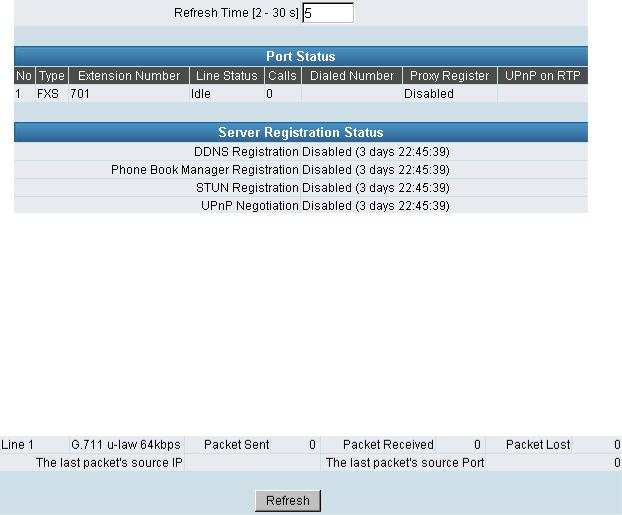
DVG-5112S User’s Manual
3-1 Current Status
Refresh Time: Set the time to update Port Status and Server Registration Status.
Port Status: It includes if each port registers to Proxy successfully, the lasted dialed number, how many calls each port had since DVG-5112S is start, etc.
Server Registration Status: It shows the registration status of DDNS, Phone Book Manager, STUN and UPnP.
3-2 RTP Packet Summary
Display the information of the final call. Press Refresh button to get the latest RTP Packet Summary.
D-Link Systems, Inc. |
11 |

DVG-5112S User’s Manual
3-3 System Information
WAN Port Information: It shows IP address, subnet mask, default gateway and DNS server. If you use PPPoE to obtain IP, you can know if the IP is obtained through this. If IP address, subnet mask, default gateway is blank, it means that DVG-5112S does not obtain IP.
LAN Port Information: It shows LAN port IP, subnet mask, and the status of DHCP server. Hardware: It shows the hardware platform.
D-Link Systems, Inc. |
12 |
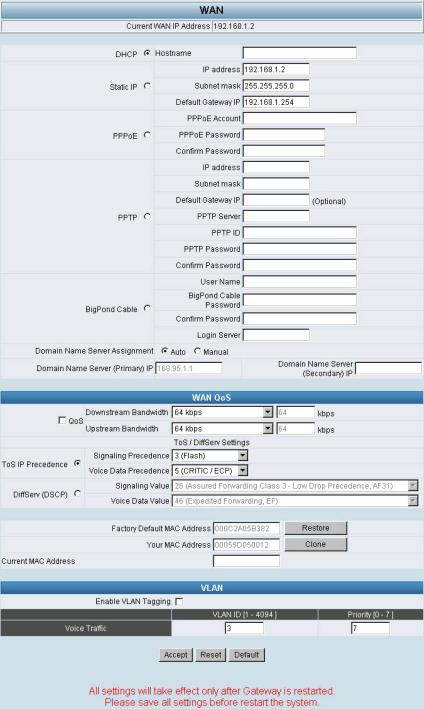
DVG-5112S User’s Manual
3-4 WAN
WAN Configuration includes the method of obtaining IP, the setting of DNS (Domain Name Server), etc.
Current WAN IP Address: The IP address of the WAN port.
D-Link Systems, Inc. |
13 |
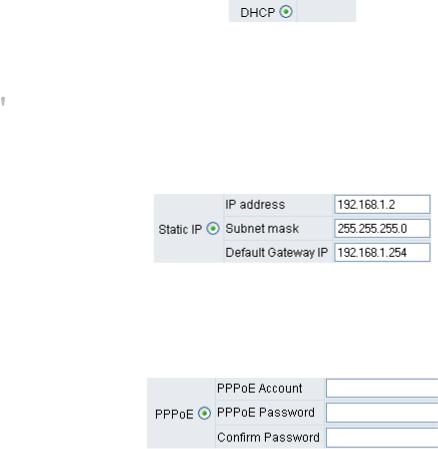
DVG-5112S User’s Manual
IP Configuration
There are five methods of obtaining a WAN port IP address:
1.Static IP
2.DHCP, which means a Dynamic IP (Cable Modem)
3.PPPoE (dial-up ADSL)
4.PPTP
5.BigPond (for Australia only)
Methods for using DHCP and PPPoE for obtaining an IP address may vary. If you are not familiar with creating a network connection, please contact your local ISP.
Setting Dynamic IP (DHCP)
Click “DHCP” to obtain a Dynamic IP address, and then click the “Accept” button at the bottom of the screen. Saving the settings: Click System Operation to select “Save Settings”, “Restart”, and then click the ”Accept” button. Wait for about 40 seconds, and the system will obtain the rquired IP value from the DHCP Server.
 NOTE: After the system has obtained a new IP address, if you are using a WAN port to enter the Web Configuration Screen, the new IP address has to be used. The same principle applies to the next two settings.
NOTE: After the system has obtained a new IP address, if you are using a WAN port to enter the Web Configuration Screen, the new IP address has to be used. The same principle applies to the next two settings.
Setting Static IP
Select “Static IP” and enter the IP address, Subnet Mask and Default Gateway values. Then click the “Accept” button at the bottom of the screen. Save the settings, and then restart the system. Wait for about 40 seconds for the system to restart.
ADSL PPPoE Settings
Select “PPPoE” and enter the Account Number, Password and Reenter Password to confirm. Then click the “Accept” button at the bottom of the screen. Save the settings, and then restart the system. The system will take about 49 seconds to restart.
D-Link Systems, Inc. |
14 |
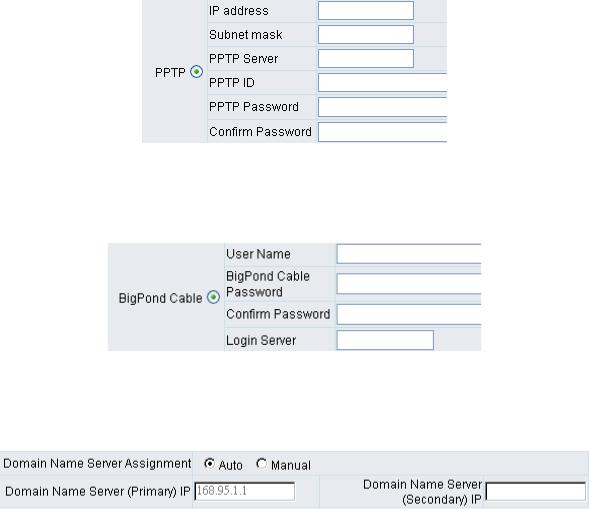
DVG-5112S User’s Manual
PPTP
Select “PPTP” and enter the IP Address, Subnet mask, PPTP Server, PPTP ID and Password. Then click the “Accept” button at the bottom of the screen.
BigPond (for Australia only)
Click “BigPond Cable” and enter the User Name and Password. Then click the “Accept” button at the bottom of the screen.
(DNS) Settings
Domain Name Server (DNS): While a gateway is accessing another gateway or a computer with a hostname, it will look up the IP address from the DNS provided by your ISP. Normally, the ISP assigns DNS information while negotiating with PPPoE or DHCP. If the DNS is not assigned automatically or the WAN port is assigned a static IP address, the DNS settings must be assigned manually.
Auto: the gateway learns primary and secondary addresses from the ISP’s DHCP server or PPPoE server.
Manual: enter the primary and secondary addresses manually. Please be sure that the IP addresses are correct otherwise the gateway will not be able to access hosts using hostnames instead of IPs.
D-Link Systems, Inc. |
15 |
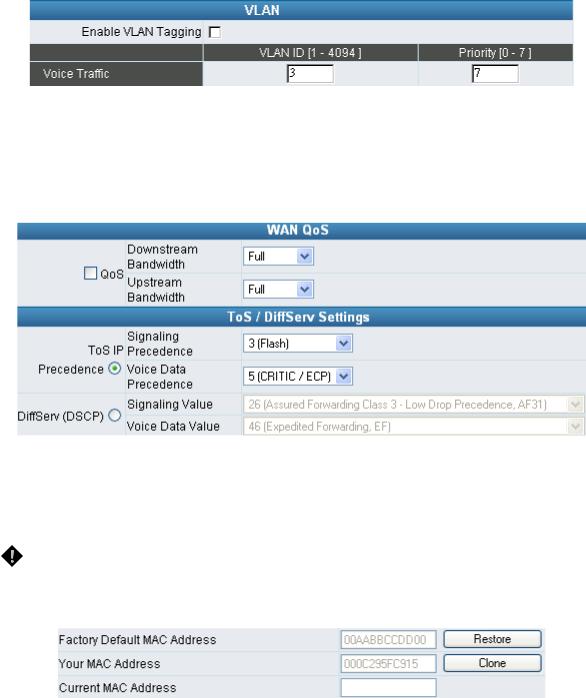
DVG-5112S User’s Manual
VLAN
Enable VLAN Tagging: this tags the packets for VLAN Router or Switch identifying.
VLAN ID: enter a uniquely user-defined ID to each packet.
Priority: enter the proprietary.
WAN QoS
QoS (Quality of Service): Sets true bandwidth of your Internet connection to ensure sound quality during transmission. (When this function is enabled, voice packets have the highest priority to ensure telecommunication quality while less bandwidth is assigned for data transmission.) Some models of the VoIP gateway without this function will adjust bandwidth automatically.
ToS/DiffServ (Type of Service/DSCP): Voice packets have the highest priority to ensure telecommunication quality; the larger the value you set, the higher the priority.
NOTE: Please contact your ISP when you configure these values.
Clone MAC
Some Internet Service Providers (ISPs) assign bandwidth via MAC (Media Access Control) addresses. You can click the "Clone" button to type in a MAC address which will be recognized by your ISP. It is only necessary to fill in the field if it is required by your ISP.
The “Your MAC Address” field will be blank as you log-in via the WAN port.
D-Link Systems, Inc. |
16 |
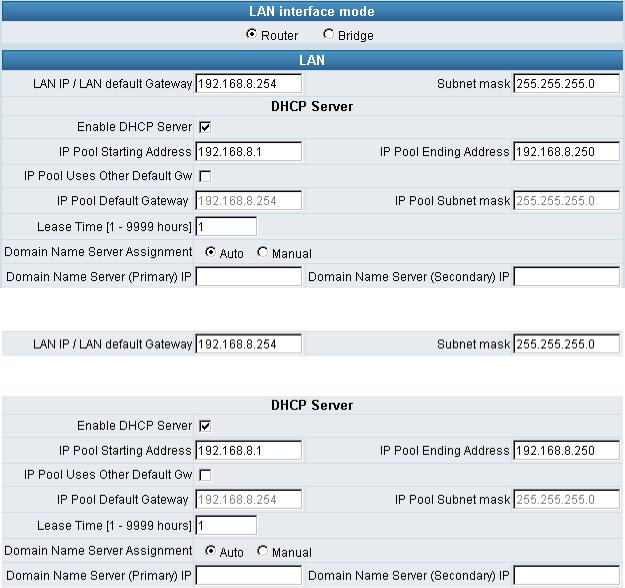
DVG-5112S User’s Manual
3-5 LAN
LAN IP/Subnet mask
Gateway LAN Port IP address and subnet mask settings.
Enable DHCP Server: Enable or Disable DHCP server service of the gateway. IP Pool Starting Address: The first IP address to be assigned to DHCP clients. IP Pool Ending Address: The last IP address to be assigned to DHCP clients.
IP Pool Uses Other Default Gw: Tick the check box to give DHCP client the other default gateway. IP Pool Default Gateway: Assign the default gateway and subnet mask to DHCP client.
IP Pool Subnet mask: Assign the default gateway and subnet mask to DHCP client. Lease Time: The valid period of an assigned IP address.
Domain Name Server Assignment: The DNS information to be assigned to DHCP clients.
Auto: the gateway learns primary and secondary addresses from the ISP’s DHCP server or PPPoE server.
Manual: enter the primary and secondary addresses manually. Please be sure that the IP addresses are correct otherwise the gateway will not be able to access hosts using hostnames instead of IPs.
D-Link Systems, Inc. |
17 |
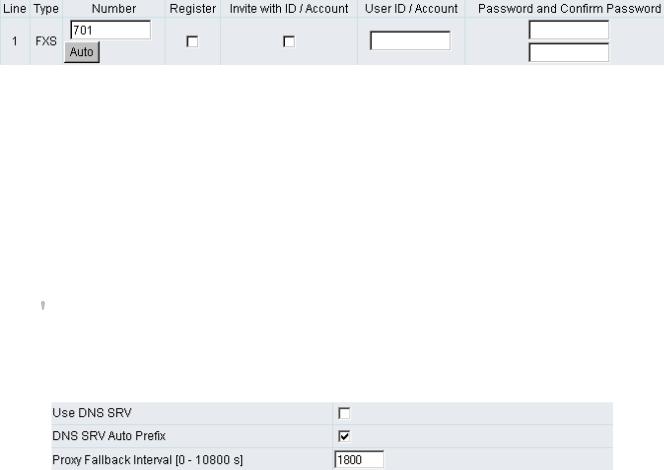
DVG-5112S User’s Manual
3-6 SIP
Assuming that your registered ID and password are individual, the settings should be as above. Number: VoIP phone number
Register: Register to proxy if selected.
Invite with ID / Account: The DVG-5112S can be invited to a VoIP trunk gateway without registering to a proxy. Please contact your VoIP service provider.
User ID/Account: VoIP account Authentication ID or account name Password: password for VoIP account authentication
As there are various Proxy Server providers, the gateway has been designed to be compatible with as many SIP VoIP networks as possible using RFC standards. If any kind of registration problem occurs, please consult your VoIP service provider.
 NOTE: When you register with a Proxy Server, dialing principles may vary with different Proxy Servers. Please consult your VoIP service provider for details.
NOTE: When you register with a Proxy Server, dialing principles may vary with different Proxy Servers. Please consult your VoIP service provider for details.
DNS SRV Settings
Use DNS SRV: The gateway asks for the related IP address of SIP Server from the records of DNS SRV. DNS SRV uses several servers for a single domain for SIP proxy, to move services from host to host and design some hosts as primary servers (the highest priority) for a service and others as backups. If the primary server is not reachable, the gateway will go for backup server, and so forth…
DNS SRV Auto Prefix: This option tells the gateway to send packet with service type when using DNS SRV.
Proxy Fallback Interval: Set the preferred Proxy Fallback Interval. After the time expires, the gateway gets back for registration with the primary server.
D-Link Systems, Inc. |
18 |
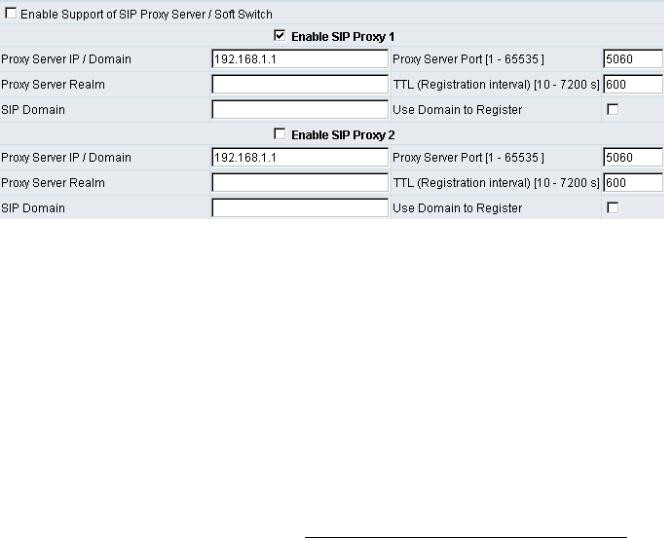
DVG-5112S User’s Manual
Enable Support of SIP Proxy Server / Soft Switch
Enable Support of SIP Proxy Server / Soft Switch: Enable the functions to inter-work with Proxy Server / Soft Switch. When SIP Proxy 1 and 2 are enabled, the system will register to SIP Proxy 2 after all lines have failed to register to SIP Proxy 1. SIP Proxy 2 is a backup system.
Proxy Server IP/Domain: Enter the Proxy Server IP address or URL (Uniform Resource Locator). You can set three redundant Proxy IPs separated by semicolons.
Example: 61.123.231.1;12.34.56.78;proxy.sip.sip
Proxy Server Port: Enter the Proxy Server listen port number. (The default value is 5060)
Proxy Server Realm: This variable is used for gateway SIP account authentication in a SIP server. In most cases, the gateway can automatically detect your SIP server realm. So you can leave this option blank. However, if your SIP server requires you to use a specific realm you can manually enter it here.
If you fail to make a call, please contact your VoIP service provider.
TTL (Registration interval) [10-7200 s]: Enter the desired time interval at which the gateway will report to your Proxy Server.
SIP Domain/Use Domain to Register: Enter the correct SIP domain to avoid registration failure (it is not necessary to set this with some Proxy Servers). If you enable “Uses Domain to Register” the VoIP gateway will register to the proxy with the domain name you filed. Otherwise the VoIP Gateway will register to a Proxy with the IP it resolves. If you fail to make a call, please contact your VoIP service provider.
D-Link Systems, Inc. |
19 |
