Compaq MV 540 User Manual
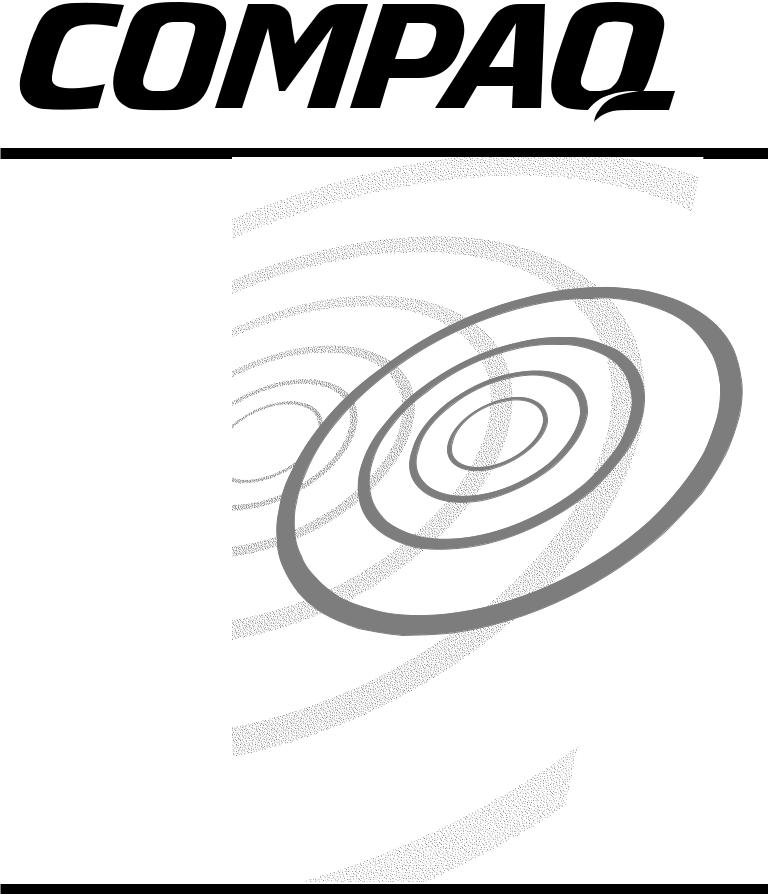
User's Guide
Guia do Usuário
Manuel de l'utilisateur
Guía de Usuario
MV540
TABLE OF CONTENTS
INTRODUCTION ........................................................................................................................... |
2 |
Features............................................................................................................................................................ |
2 |
GETTING STARTED...................................................................................................................... |
3 |
Attaching the Base Pedestal to Your Monitor...................................................................................................... |
3 |
Installation ........................................................................................................................................................ |
4 |
Speaker Installation ................................................................................................................................... |
5 |
OPERATING YOUR MONITOR ....................................................................................................... |
6 |
Using Your On-Screen Display ........................................................................................................................... |
7 |
No Signal Message............................................................................................................................................ |
8 |
Out of Frequency Range .................................................................................................................................... |
8 |
On-Screen Display Functions ..................................................................................................................... |
9 |
ENERGY SAVER MODES ............................................................................................................ |
10 |
MONITOR CARE AND MAINTENANCE......................................................................................... |
11 |
TROUBLESHOOTING.................................................................................................................. |
12 |
SHIPPING YOUR MONITOR......................................................................................................... |
14 |
SPECIFICATIONS ....................................................................................................................... |
15 |
APPENDIX ................................................................................................................................. |
16 |
Regulatory Compliance Notices ....................................................................................................................... |
16 |
Federal Communications Commission Notice ........................................................................................... |
16 |
Modifications ........................................................................................................................................... |
16 |
Cables ..................................................................................................................................................... |
16 |
Declaration of Conformity for products marked with the FCC logo - United States only ............................. |
16 |
Canadian Notice....................................................................................................................................... |
17 |
Avis Canadien.......................................................................................................................................... |
17 |
European Union Notice............................................................................................................................. |
17 |
EPA Energy Star Compliance.................................................................................................................... |
17 |
Japanese Notice ...................................................................................................................................... |
17 |
German Ergonomics Notice...................................................................................................................... |
17 |
1

INTRODUCTION
Congratulations on the purchase of your new, easy-to-use Compaq MV540 Color Monitor. The MV540 is a state-of-the-art, high performance monitor featuring a 15-inch (13.8-inch/350.5 mm viewable image area) screen. The user-friendly On-Screen Display allows you to make quick and easy adjustments to your screen image.
Features
•15-inch monitor with a large, 13.8-inch/350.5 mm viewable image area to comfortably view applications
•.28mm dot pitch to produce crisp, sharp images
•On-screen user controls for easy adjustment of the screen image
•Quick, easy setup
•Energy Star compliant for reduced power consumption
•Integrated microphone for all of your Internet, telephony, and multimedia applications
•Attachable or standalone JBL Platinum Series amplified speakers
−Integrated audio input jack for MP3 players and other portable audio devices
−Integrated headphone jack
2
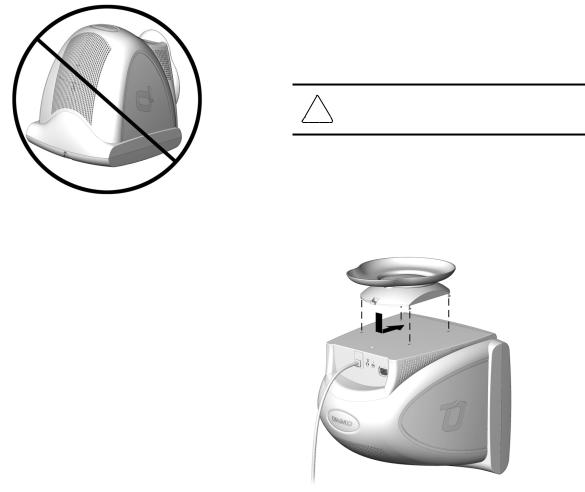
GETTING STARTED
Your Compaq MV540 Color Monitor packaging should include the following:
•Monitor
•Power cord
•Microphone cable
•Speakers and speaker power cable or adapter (selected models)
•Speaker stands
•User documentation
•Setup poster
CAUTION: Do not place your monitor face down. Damage could result to the front panel controls or to your monitor screen.
Attaching the Base Pedestal to
Your Monitor
For shipping purposes, the base pedestal is not connected to your monitor. To attach it, proceed as follows:
1.Turn your monitor so that it is resting on the top.
2.Place the base pedestal in corresponding slots, then push it toward the front panel until it clicks and secures in place.
3
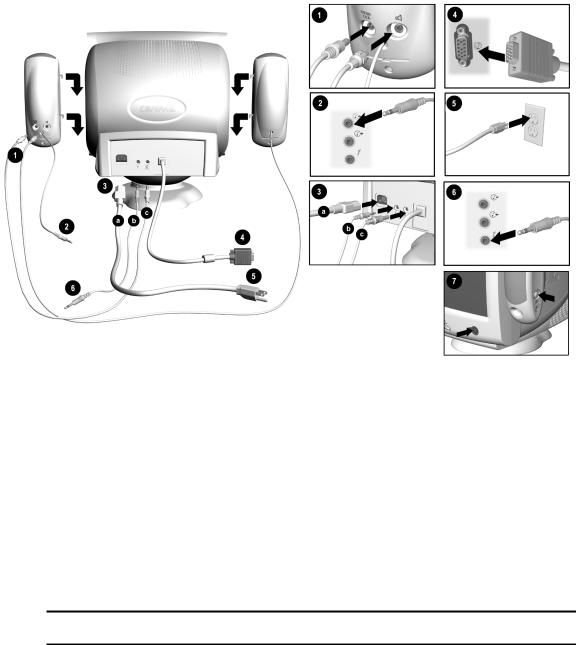
Installation
Before installing your monitor, place it in a convenient, well-ventilated location near your computer, ensure that power to your computer and other peripheral devices is turned off, and proceed as follows:
1.Insert the speaker power cable or adapter plug 1 into the back of the right speaker  . Insert the plug from the left speaker into the socket on the back of the right speaker
. Insert the plug from the left speaker into the socket on the back of the right speaker  .
.
2.Insert the other end of the speaker power cable 3c into the back of the monitor  .
.
3.Connect the lime green plug from the right speaker 2 to the audio out  socket on the back of your computer.
socket on the back of your computer.
4.Connect the pink end of the microphone cable to the microphone socket  on the back panel of your monitor 3b, then plug the other end of the cable into the microphone connector on the rear panel of your computer 6.
on the back panel of your monitor 3b, then plug the other end of the cable into the microphone connector on the rear panel of your computer 6.
5.Connect the monitor signal cable from the back of the monitor to the blue socket on the back of the computer 4. Tighten the screws on the end of the connector.
IMPORTANT: Ensure that the signal cable aligns with the 15-pin connector. Do not force the cable onto the connector or you may damage the signal cable.
(Installation instructions continued on next page.)
4
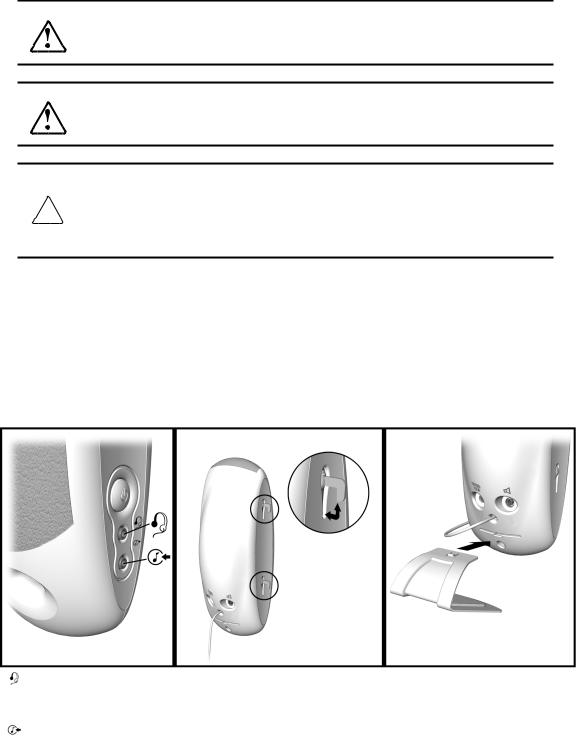
6.Connect the power cord to the back of the monitor 3a, then connect the power cord to a power outlet 5.
WARNING: To reduce the risk of electric shock or damage to your equipment, do not disable the power cord grounding feature. This equipment is designed to be connected to a grounded (earthed) power outlet that is easily accessible to the operator. The grounding plug is an important safety feature.
WARNING: For your safety, be sure that the power outlet you plug your power cord into is easily accessible and located as close to the equipment operator as possible. When you need to disconnect power to the equipment, unplug the power cord from the power outlet by grasping the plug firmly. Never pull on the cord.
CAUTION: For the protection of your monitor as well as your computer, connect all power cords for your computer and its peripheral devices (monitor, printer, scanner, and so on) to some form of surge protection such as a power strip or UPS (Uninterruptible Power Supply).
Not all power strips provide surge protection; they must be specifically labeled as having this ability. Look for manufacturers that have a Damage Replacement Policy to replace your equipment if their surge protection fails.
7.Install your speakers using one of the methods listed in “Speaker Installation”.
8.Power on your monitor by pressing the power button 7. Power on the speakers by pressing the power button on the side of the right speaker.
If necessary, adjust the front panel controls according to your personal preference.
Your monitor installation is now complete.
Speaker Installation
Headphone/Audio Input Jacks |
Retractable Speaker Mechanism |
Speaker Stand |
Insert the headphone connector |
1. |
Rotate the thumbwheel up to extend |
Insert the speaker stand into the slot on |
(headphones not included) into the |
|
the hook mechanism. |
the rear of each speaker. |
headphone jack. |
2. |
Align the hooks with the slots on the |
|
|
|
||
Insert one end of the cable from |
|
monitor, then gently insert the hooks |
|
|
into the slots and slide down to lock in |
|
|
your portable audio device (not |
|
|
|
|
place. |
|
|
included) into the speaker. |
|
|
|
|
|
|
|
|
|
|
|
5
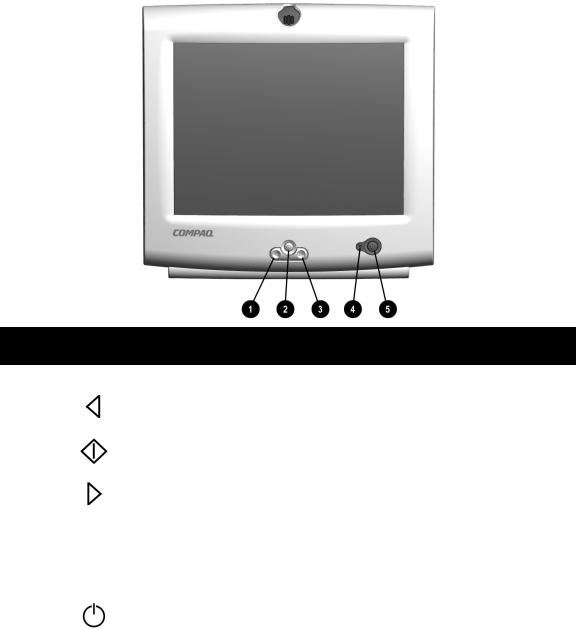
OPERATING YOUR MONITOR
Front Panel Controls
Reference |
Icon |
Icon Name |
Function |
|
1 |
|
Backward button |
Backward button (left arrow) moves backward through menu |
|
|
|
options or decreases adjustment levels. |
||
|
|
|
||
|
|
|
|
|
|
|
Select button |
• |
Launches On-Screen Display |
2 |
|
|
• |
Selects functions and adjustments |
|
|
|
• |
Exits menus and On-Screen Display |
3 |
|
Forward button |
Forward button (right arrow) moves forward through menu |
|
|
|
options or increases adjustment levels. |
||
|
|
|
||
|
|
Power LED |
• |
Green light—indicates power on |
|
|
|
• |
Yellow light—indicates Standby/Suspend mode |
4 |
|
|
• |
Amber light—indicates Sleep mode |
|
|
|
For more information on power states, see "Energy Saving |
|
|
|
|
Modes." |
|
5 |
|
Power button |
Turns the monitor on and off. |
|
|
|
|
|
|
|
|
|
|
|
6
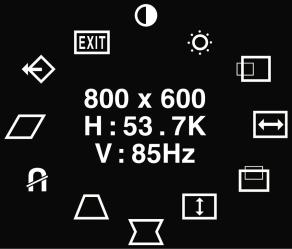
Using Your On-Screen Display
The On-Screen Display (OSD) adjusts the screen image based on your viewing preferences. To access the On-Screen Display, do the following:
1.If your monitor is not already on, press the power button to turn it on. (For the location of front panel control buttons, see “Front Panel Controls” in the previous section).
2.Press the Select button  to display the On-Screen Display menu.
to display the On-Screen Display menu.
3.To select a function, press the Forward  or Backward
or Backward  button until the function is highlighted.
button until the function is highlighted.
4.Press  to choose the function.
to choose the function.
5.An adjustment window is displayed. Use the Forward  and Backward
and Backward  button to increase (Forward) or decrease (Backward) the level of adjustment.
button to increase (Forward) or decrease (Backward) the level of adjustment.
6.Press  to save the new adjustment.
to save the new adjustment.
7.To exit the On-Screen Display, select the Exit icon, then press the Select button  once.
once.
7
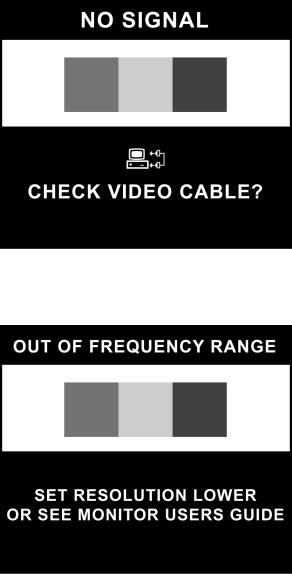
No Signal Message
If a “NO SIGNAL” message displays on your monitor, check to be sure your VGA cable is properly connected, and ensure that your computer is powered on.
Out of Frequency Range
If an “OUT OF FREQUENCY RANGE” message appears on your screen, your video resolution and/or refresh rate are set higher than what your monitor supports. To correct this problem, follow the steps below or contact your Compaq authorized dealer, reseller, or service provider.
1.Restart your computer.
2.Press F6 before Microsoft® Windows® begins to load so that you can enter Safe Mode.
3.Change your display settings to a supported setting (see “Specifications”).
4.Restart your computer so that the new settings take effect.
8

On-Screen Display Functions
Your On-Screen Display (OSD) menu accesses the following functions:
|
|
|
|
|
|
|
On-Screen Display Functions |
|
|
|
|
|
|
|
|
|
|
On-Screen Display |
|
Function |
||||||
|
|
|
|
|
|
Contrast |
|
Adjusts display contrast |
|
|
|
|
|
|
|
|
|
|
|
|
|
|
|
Brightness |
|
Adjusts display brightness |
|
|
|
|
|
|
|
|
|
|
|
|
|
|
|
H. Position |
|
Shifts display right or left |
|
|
|
|
|
|
|
||
|
|
|
|
|
|
|
||
|
|
|
|
|
|
|
||
|
|
|
|
|
|
|
|
|
|
|
|
|
|
|
|
|
|
|
|
|
|
|
|
|
|
|
|
|
|
|
|
|
|
|
|
|
|
|
|
|
|
H. Size |
|
Increases and decreases display width |
|
|
|
|
|
|
|
||
|
|
|
|
|
|
|
|
|
|
|
|
|
|
|
|
|
|
|
|
|
|
|
|
|
|
|
|
|
|
|
|
|
V. Position |
|
Shifts display up or down |
|
|
|
|
|
|
|
||
|
|
|
|
|
|
|
|
|
|
|
|
|
|
|
|
|
|
|
|
|
|
|
|
V. Size |
|
Increases and decreases display height |
|
|
|
|
|
|
|
||
|
|
|
|
|
|
|
||
|
|
|
|
|
|
|
|
|
|
|
|
|
|
|
|
|
|
|
|
|
|
|
|
|
|
|
|
|
|
|
|
|
Pincushion |
|
Adjusts the concave and convex portion of the picture |
|
|
|
|
|
|
|
|
|
|
|
|
|
|
|
Trapezoid |
|
Adjusts the top and bottom display widths to make them even |
|
|
|
|
|
|
|
|
|
|
|
|
|
|
|
Degauss |
|
Demagnetizes screen to reduce color impurities |
|
|
|
|
|
|
|
|
|
|
|
|
|
|
|
Parallelogram |
|
Adjusts the tilt of the display sides to the left or right |
|
|
|
|
|
|
|
|
|
|
|
|
|
|
|
Reset |
|
Resets monitor to factory default values |
|
|
|
|
|
|
|
|
|
|
|
|
|
|
|
Exit |
|
Exits OSD menu |
|
|
|
|
|
|
|
||
|
|
|
|
|
|
|
|
|
|
|
|
|
|
|
|
|
|
|
|
|
|
|
|
|
|
|
9
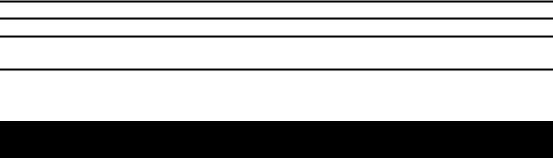
ENERGY SAVER MODES
Your monitor has been designed to meet strict EPA (Environmental Protection Agency) Energy Star requirements for reduced power consumption and to comply with the VESA Standard Display Power Management Signal. Using a combination of hardware and software functions, this energy-saving feature allows the computer to control your monitor’s power consumption and reduce your monitor’s power state when not in use.
NOTE: Power consumption does not include the speaker power.
IMPORTANT: Your monitor’s energy saver feature works only when your monitor is connected to a computer that also has energy saver features.
The following table describes your monitor energy saver levels in each of four power states.
Power Management States
State |
LED Color |
Power |
Description |
|
|
Consumption |
|
ON |
Green |
<80 watts |
Normal operation |
|
|
|
|
STANDBY/ |
Yellow |
<15 watts |
Monitor screen is blank. High voltage is off. Heater |
SUSPEND |
|
|
voltage is reduced. Full power mode returns quickly |
|
|
(approximately 4 seconds). |
|
|
|
|
|
|
|
|
|
SLEEP |
Amber |
<5 watts |
Monitor screen is blank. High voltage is off. Heater |
|
|
|
voltage is off. There is a brief warm-up period before |
|
|
|
returning to full power mode |
|
|
|
(approximately 15 seconds). |
|
|
|
|
The energy saver features, of the energy saver utility, are available with the Microsoft® Windows® operating system. Some features are also available in DOS. Refer to your computer’s user guide for instructions on setting energy saver features (may also be referred to as power management features).
10

MONITOR CARE AND MAINTENANCE
To enhance the performance and extend the life of your monitor, use the following guidelines:
•Do not open your monitor cabinet or attempt to service this product yourself. Adjust only those controls that are covered in the operating instructions. If your monitor is not operating properly or has been dropped or damaged, contact your Compaq authorized dealer, reseller, or service provider.
•Place your monitor at least 3 inches (76 mm) away from walls or other enclosures.
•Use only a power source and connection appropriate for your monitor, as indicated on the label on the back plate.
•When you connect your monitor to an outlet or extension cord, be sure the total ampere rating of the products connected to the outlet does not exceed the current rating of the electrical outlet, and the total ampere rating of the products connected to the cord does not exceed the rating of the cord.
•Install your monitor near an outlet that you can easily reach. Disconnect your monitor by grasping the plug firmly and pulling it from the outlet. Never disconnect your monitor by pulling the cord.
•Turn your monitor off when not in use. You can substantially increase the life expectancy of your monitor by using a screen saver program for brief idle times and turning off your monitor when it is not in use for an extended period of time.
•Unplug your monitor from the wall outlet before cleaning. Do not use liquid cleaners or aerosol cleaners. Use a damp cloth for cleaning. If the screen requires additional cleaning, use an antistatic CRT screen cleaner.
CAUTION: Do not use benzene, thinner, ammonia, or any other volatile substances to clean your monitor or the screen. These chemicals may damage the cabinet finish as well as the screen.
•Slots and openings in the cabinet are provided for ventilation. These openings must not be blocked or covered. Never push objects of any kind into cabinet slots or other openings.
•Do not place plants on top of your monitor. Water or dirt from the plant may get into the vents.
•Do not drop your monitor or place it on an unstable surface.
•Do not allow anything to rest on the power cord. Do not walk on the cord.
•Keep your monitor in a well-ventilated area, away from excessive light, heat and moisture. Keep your monitor away from high-capacity transformers, electric motors, and other devices with strong magnetic fields.
•In a two-monitor system, place your monitors as far apart from one another as possible to lessen interference between them.
11

TROUBLESHOOTING
You may save time and money by solving common monitor problems using the following simple, easy- to-apply solutions. If you are unable to solve the problem using these troubleshooting solutions, visit the Compaq website at www.compaq.com/athome or contact your Compaq authorized dealer, reseller, or service provider.
Problem |
Possible Cause |
Solution |
|
|
|
Screen is blank |
Power cord disconnected |
Connect the power cord |
|
||
|
|
|
|
||
|
Power switch off |
Turn on power |
|
||
|
|
|
|
||
|
Signal cable improperly |
Connect signal cable properly |
|
||
|
connected |
|
|
|
|
|
|
|
|||
|
Screen blanking utility is active |
Depress any key on the keyboard or move the |
|||
|
|
mouse |
|
|
|
|
|
|
|
||
Image appears blurred, |
Brightness and contrast are |
Press |
to access the On-Screen Display (OSD), |
||
indistinct, or too dark |
too low |
then select the brightness |
and/or contrast |
||
|
|
icon to adjust to desired levels* |
|||
|
|
|
|
||
Color is abnormal |
A magnetic object may |
Move the object farther away |
|
||
|
be nearby |
|
|
|
|
|
|
|
|
||
|
Monitor has been moved or |
Press |
to access the OSD, then select Degauss |
||
|
inadvertently bumped |
to activate* |
|
||
|
|
|
|
||
Image is too large or too small |
Horizontal width may need |
Press |
to access the OSD, then select |
||
|
adjustment |
H. Size |
|
to adjust* |
|
|
|
|
|
||
|
Vertical height may need |
Press |
to access the OSD, then select |
||
|
adjustment |
V. Size |
|
to adjust* |
|
|
|
|
|
||
Image is not centered |
Horizontal position needs |
Press |
to access the OSD, then select |
||
|
adjustment |
H. Position |
to adjust* |
|
|
|
|
|
|
||
|
Vertical position needs |
Press |
to access the OSD, then select |
||
|
adjustment |
V. Position |
to adjust* |
|
|
|
|
|
|||
“No Signal” is displayed |
Monitor signal cable is not |
Connect the 15-pin monitor signal cable to the |
|||
on screen |
connected to the computer |
computer. Be sure that computer power is on. |
|||
|
|
|
|||
“Out of Range” is displayed on |
Video resolution and/or refresh |
Restart your computer, press F6 before Microsoft |
|||
screen |
rate are set higher than what |
Windows begins to load so that you enter Safe |
|||
|
your monitor supports |
Mode. Change your settings to a supported setting |
|||
|
|
(see “Specifications”). Restart your computer so |
|||
|
|
that the new settings take effect. |
|||
|
|
|
|
||
*Refer to the “Using Your On-Screen Display” section for detailed instructions. |
(continued) |
||||
12
Troubleshooting (continued)
Problem |
Possible Cause |
Solution |
No speaker power |
Speaker power plug may have |
Check all speaker power connections and ensure |
|
come unplugged |
they are properly connected |
|
|
|
|
Power button on right-side |
Push the power button on the right side of the right |
|
speaker may be off |
speaker; power button should illuminate |
|
|
|
No sound from speakers |
Speaker audio plug may have |
Make sure your audio input jack (lime green |
|
come unplugged from the back |
connector) is plugged into the back of your |
|
of the computer |
computer |
|
|
|
|
Mute button on keyboard may |
Push the mute button on your keyboard or click on |
|
be activated |
the speaker icon located on your Windows desktop |
|
|
and deselect “Mute” |
|
|
|
|
Volume level may be adjusted |
Increase the volume level by using your keyboard |
|
too low |
volume control or clicking on the speaker icon |
|
|
located on your Windows desktop and increasing |
|
|
the volume level |
|
|
|
No sound from left speaker |
Speaker connection from left |
Make sure the speaker connection from the left |
|
speaker may have come |
speaker is plugged into the rear of the right |
|
unplugged |
speaker |
|
|
|
|
Left speaker balance may need |
Click on the speaker icon located on your Windows |
|
to be adjusted |
desktop and adjust the Left-Right balance |
|
|
accordingly |
|
|
|
Integrated microphone is |
Microphone cable is not |
Ensure that the microphone cable is connected |
not working |
connected properly |
properly |
|
|
|
Monitor is overheating |
There is not enough ventilation |
Leave at least 3 inches (76mm) of ventilation |
|
space to allow proper airflow |
space surrounding your monitor, and do not place |
|
|
objects on top of your monitor |
|
|
|
13

SHIPPING YOUR MONITOR
In the event you need to ship your monitor, keep the original packing box.
If you find it necessary to remove the base pedestal for shipping or service reasons, please refer to the instructions and illustration below for proper removal.
1.Release the catch and slide the base pedestal toward the back of your monitor.
2.Lift the base pedestal up and away from your monitor.
14
SPECIFICATIONS
|
Compaq MV540 Color Monitor |
|
|
|
|
Monitor Type |
|
Color, multi-frequency, digital controls |
Picture Tube |
|
15-inch Flat Square, Polished or Anti-glare |
Viewable Image Area |
|
13.8" (350.5mm) |
Operating Temperature |
|
50°F – 86°F (10°C – 30°C) |
Relative Humidity |
|
20% – 80% |
Dot Pitch |
|
.28mm |
Display Resolutions |
|
Refresh Rates |
1024 x 768 |
|
60 Hz (maximum resolution) |
800 x 600 |
|
85 Hz (maximum flicker-free resolution) |
800 x 600 |
|
75 and 60 Hz |
720 x 400 |
|
70 Hz |
640 x 480 |
|
85, 75 and 60 Hz |
640 x 400 |
|
70 Hz |
Input Impedance |
|
75 +/- 3 % Ohms |
Horizontal Frequency |
|
30 kHz – 54 kHz |
Vertical Frequency |
|
50 Hz – 120 Hz |
Universal Power Supply |
|
90 – 132 V, 50 – 60 Hz |
|
|
190 – 265 V, 50 – 60 Hz |
Inrush Current |
|
30 amps @ 120 V |
|
|
60 amps @ 220 V |
Maximum Power Rating |
|
<80 watts |
Signal Cable |
|
15-pin miniature D-sub |
Speakers (selected models) |
|
Attachable, amplified JBL Platinum Series |
Speaker Frequency Response |
|
100 Hz – 20 kHz |
Speaker Watts |
|
3W RMS per channel max. at 10% THD |
Microphone |
|
Integrated |
Dimensions (LxWxH) Unpacked |
|
16.3" x 14.5" x 15.6" |
|
|
(413 mm x 368 mm x 397 mm) |
Weight |
|
|
Unpacked monitor only |
|
28.7 lb. (13 kg) |
Packed in box (Monitor and Speakers) |
|
38.5 lb. (17.5 kg) |
Power Management |
|
Yes |
Energy Star Compliant |
|
Yes |
MPRII Compliant |
|
Yes (selected models) |
TCO99 Compliant |
|
Yes (selected models) |
European Union CE Compliant |
|
Yes (selected models) |
Plug and Play |
|
Yes |
15
APPENDIX
Regulatory Compliance Notices
Federal Communications Commission Notice
This equipment has been tested and found to comply with the limits for a Class B digital device, pursuant to Part 15 of the FCC Rules. These limits are designed to provide reasonable protection against harmful interference in a residential installation. This equipment generates, uses, and can radiate radio frequency energy and, if not installed and used in accordance with the instructions, may cause harmful interference to radio communications. However, there is no guarantee that interference will not occur in a particular installation. If this equipment does cause harmful interference to radio or television reception, which can be determined by turning the equipment off and on, the user is encouraged to try to correct the interference by one or more of the following measures:
•Reorient or relocate the receiving antenna
•Increase the separation between the equipment and receiver
•Connect the equipment into an outlet on a circuit different from that to which the receiver is connected
•Consult the dealer or an experienced radio or television technician for help
Modifications
The FCC requires the user to be notified that any changes or modifications made to this device that are not expressly approved by Compaq Computer Corporation may void the user's authority to operate the equipment.
Cables
Connections to this device must be made with shielded cables with metallic RFI/EMI connector hoods in order to maintain compliance with FCC Rules and Regulations.
Declaration of Conformity for products marked with the FCC logo - United States only
This device complies with Part 15 of the FCC Rules. Operation is subject to the following two conditions: (1) this device may not cause harmful interference, and (2) this device must accept any interference received, including interference that may cause undesired operation.
For questions regarding your product, contact:
Compaq Computer Corporation
P. O. Box 692000, Mail Stop 530113
Houston, Texas 77269-2000
Or, call
1-800-652-6672 (1-800-OK COMPAQ)
16

For questions regarding this FCC declaration, contact:
Compaq Computer Corporation
P. O. Box 692000, Mail Stop 510101
Houston, Texas 77269-2000
Or, call (281) 514-3333
To identify this product, refer to the Part, Series, or Model number found on the product.
Canadian Notice
This Class B digital apparatus meets all requirements of the Canadian Interference-Causing Equipment Regulations.
Avis Canadien
Cet appareil numérique de la classe B respecte toutes les exigences du Règlement sur le matériel brouilleur du Canada.
European Union Notice
Products with the CE Marking comply with both the EMC Directive (89/336/EEC) and the Low Voltage Directive (73/23/EEC) issued by the Commission of the European Community.
Compliance with these directives implies conformity to the following European Norms (in brackets} are the equivalent international standards:
•EN55022 (CISPR 22) - Electromagnetic Interference
•EN50082-1 (IEC801-2, IEC801-3, IEC801-4) - Electromagnetic Immunity
•EN60950 (IEC950) - Product Safety
•EN60555-2 (IEC555-2) - Power Line Harmonics
EPA Energy Star Compliance
Monitors that are marked with the ENERGY STAR Logo meet the requirements of the EPA ENERGY STAR program. As an ENERGY STAR Partner, Compaq Computer Corporation has determined that this product meets the ENERGY STAR guidelines for energy efficiency. Specific details on using the Energy Saving features can be found in the energy saver or power management section of the computer manual.
Japanese Notice
German Ergonomics Notice
Compaq Computers, when tested with the Compaq Monitors, were evaluated and found compliant to the requirements of ZH 1/618 (German Safety Regulations for Display Work Places in the Office Sector) in the Text Mode (720 × 400) using MS-DOS Version 3.31 (or higher) and BASICA as published by Compaq Computer Corporation.
17
18
ÍNDICE
INTRODUÇÃO ............................................................................................................................ |
20 |
Recursos......................................................................................................................................................... |
20 |
INICIANDO................................................................................................................................. |
21 |
Montando o Pedestal Base em seu Monitor ..................................................................................................... |
21 |
Instalação ....................................................................................................................................................... |
22 |
Instalação do Auto-falante ....................................................................................................................... |
23 |
COMO OPERAR SEU MONITOR .................................................................................................. |
24 |
Como Usar Seu On-Screen Display.................................................................................................................. |
25 |
Mensagem No Signal ...................................................................................................................................... |
26 |
Mensagem Out of Frequency Range ................................................................................................................ |
26 |
Funções On-Screen Display ..................................................................................................................... |
27 |
MODOS DE ECONOMIA DE ENERGIA.......................................................................................... |
28 |
CUIDADOS E MANUTENÇÃO DO MONITOR................................................................................. |
29 |
RESOLUÇÃO DE PROBLEMAS.................................................................................................... |
30 |
TRANSPORTE DO MONITOR ...................................................................................................... |
32 |
ESPECIFICAÇÕES ...................................................................................................................... |
33 |
APÊNDICE ................................................................................................................................. |
34 |
Avisos sobre compatibilidade regulatória......................................................................................................... |
34 |
Aviso do FCC (Federal Communications Commission)............................................................................... |
34 |
Modificações ........................................................................................................................................... |
34 |
Cabos ...................................................................................................................................................... |
34 |
Declaration of Conformity for products marked with the FCC logo - United States only ............................. |
34 |
Canadian Notice....................................................................................................................................... |
35 |
Avis Canadien.......................................................................................................................................... |
35 |
European Union Notice............................................................................................................................. |
35 |
EPA Energy Star Compliance.................................................................................................................... |
35 |
Japanese Notice ...................................................................................................................................... |
35 |
German Ergonomics Notice...................................................................................................................... |
35 |
19

INTRODUÇÃO
Parabéns por adquirir seu novo e fácil de usar Monitor Colorido Compaq MV540 O MV540 é um monitor estado da arte e de alto desempenho apresentando uma tela de 15 polegadas
(13,8 pol/350,5 mm de área útil vísivel). O On-Screen Display amigável permite que você faça ajustes rápidos e fáceis na imagem de sua tela.
Recursos
•Monitor de 15-pol com uma área de imagem grande, 13,8por/350,5 mm, para exibir confortavelmente suas aplicações.
•Dot pitch .28mm para produzir imagens nítidas e claras.
•Controle de usuário na tela para ajustes fáceis na imagem exibida.
•Configuração fácil e rápida.
•Compatível com Energy Star para consumo reduzido de energia.
•Microfone integrado para todas suas aplicações Internet, de telefonia e multimídia.
•Auto-falantes amplificados JBL Platinum Series anexados ou autônomos.
−Conector de entrada de áudio integrado para MP3 players e outros dispositivos de áudio portáteis.
−Conector de fone de ouvido integrado.
20
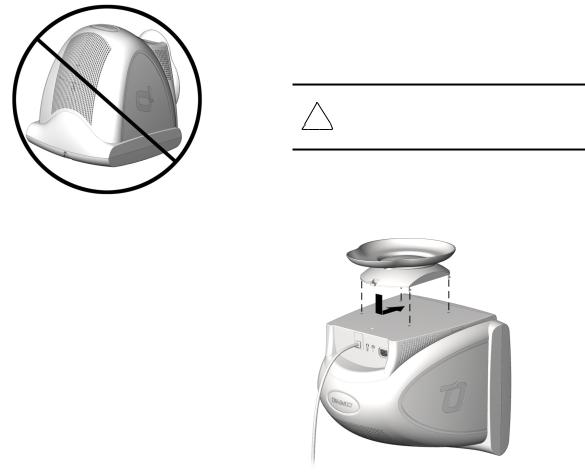
INICIANDO
A embalagem de seu Monitor Colorido Compaq MV540 deve incluir o seguinte:
•Monitor
•Cabo de alimentação
•Cabo do microfone
•Auto-falantes e cabo de alimentação dos auto-falantes ou adaptador (alguns modelos)
•Bases dos auto-falantes
•Documentação do usuário
•Cartaz de configuração
Montando o Pedestal Base em seu Monitor
Para fins de transporte, o pedestal da base não vem conectado ao monitor. Para anexá-lo, faça o seguinte:
1.Vire o monitor de cabeça para baixo.
2.Coloque o pedestal da base nas fendas correspondentes e, em seguida, empurre- a em direção ao painel frontal até que se encaixe e se trave no lugar.
ATENÇÃO: Não coloque seu monitor de cabeção para baixo. Pode resultar em danos nos controles do painel frontal ou na tela de seu monitor.
21
