COBY electronic MP826-4G, MP826-2G, MP826-8G User Manual

2.8” High-Resolution
MP3 & Video Player with
Touchscreen Controls
MP826-2G
MP826-4G
MP826-8G
Instruction Manual
Please read t his m anua l care ful ly be fore o pera tio n
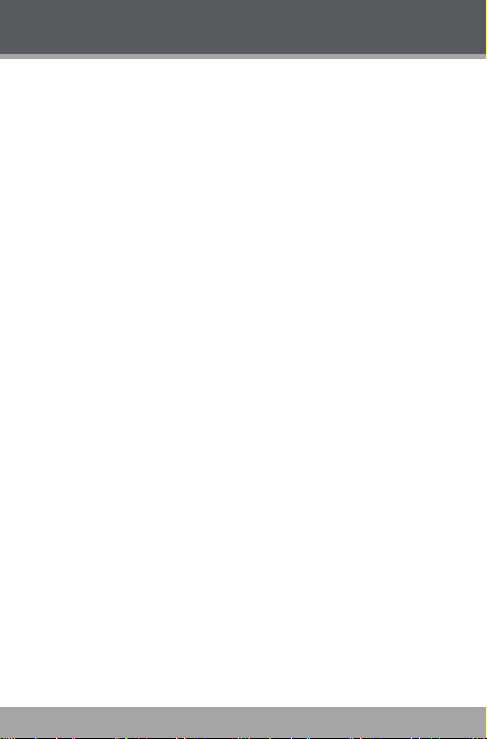
Table of Contents
TABLE OF CONTENTS .......................................................2
PACKAGE CONTENTS .....................................................5
CONTROL S AT A GLANCE .............................................. 6
Using the Touchscreen Controls ...................................8
Disabling the Controls (Hold) .......................................9
GETTING STARTED ......................................................... 10
Charging the Battery ...................................................10
Turning Your Player On/Off ......................................... 11
Resetting the Player .....................................................12
MAIN MENU ..................................................................13
Main Menu Controls..................................................... 13
MUSIC MODE ................................................................ 14
Music Browser Controls ................................................ 14
Now Playing Controls (Music Playback) ................... 15
Quick Option Menu ............................................. 17
VIDEO MODE................................................................. 20
Video Browser Controls ...............................................20
Video Playback Controls ............................................ 21
PHOTO MODE ................................................................22
Photo Browser Controls ................................................2 2
Photo Viewer Controls .................................................22
RADIO MODE ................................................................25
Radio Tuning Controls ..................................................25
Quick Option Menu .............................................26
Page 2 Coby Ele ctronics Corporat ion

Table of Contents
TEXT MODE ....................................................................29
Text Browser Controls ...................................................29
Text Reader Controls ....................................................30
Quick Option Menu .............................................30
EXPLORER MODE ..........................................................32
Explorer Controls ..........................................................32
CALCULATOR MODE ....................................................33
OTHER FUNCTION MODE .............................................34
Calendar .......................................................................34
StopWatch .....................................................................35
Time ................................................................................ 36
Date ................................................................................37
SETTING MODE .............................................................. 39
TRANSFERRING FILES TO THE PL AYER ..........................40
Connecting to a Computer........................................40
Microsoft Windows ...............................................42
Macintosh OS X .....................................................43
Disconnecting from a Computer ..............................44
Microsoft Windows ...............................................44
Macintosh OS X .....................................................45
VIDEO CONVERSION ...................................................46
FIRMWARE UPGRADES .................................................. 47
SAFET Y NOTICES ...........................................................48
TROUBLESHOOTING ...................................................... 53
www.cobyusa .com Page 3

Table of Contents
FEATURES .......................................................................56
SPECIFICATIONS ...........................................................57
Page 4 Coby Ele ctronics Corporat ion
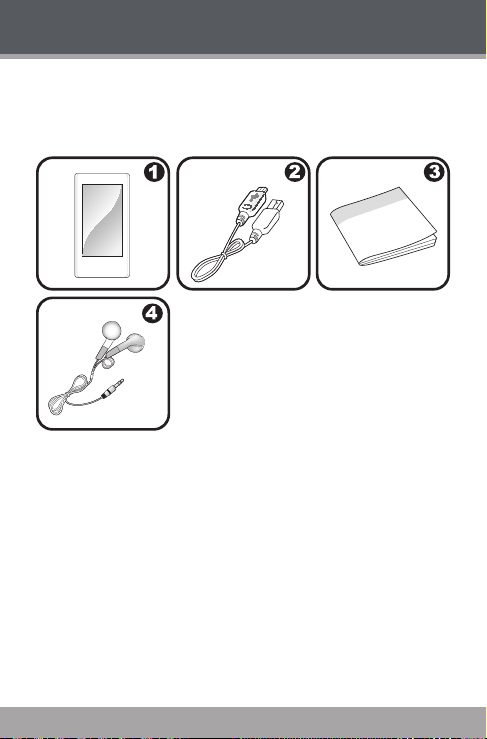
Package Contents
Please make sure that the items shown below are included in the package. Should an item be missing, please
contact the local retailer from which you purchased this
product.
1. COBY Player
2. USB Cable
3. Instruction Manual
4. Professional Stereo Earphones
www.cobyusa .com Page 5
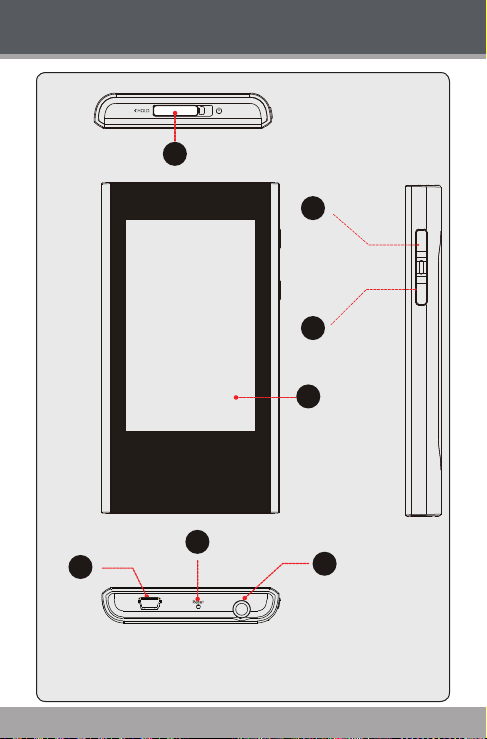
Controls at a Glance
1
6
5
3
4
2
7
Page 6 Coby Ele ctronics Corporat ion
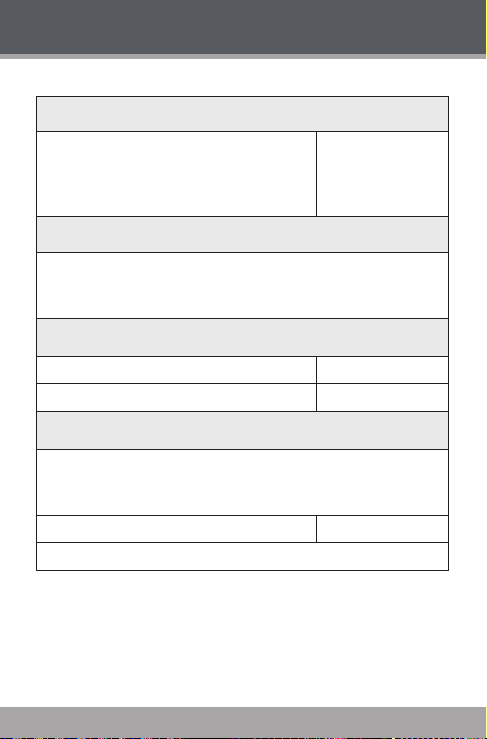
Controls at a Glance
Top View
1. Power / Hold Switch
Slide and hold the switch to the
right for Power.
Slide the switch left for Hold.
Front View
2. LCD Touchscreen
Touch with your nger (or ngernail) to activate
the on-screen control.
Right View
3. Volume Up <VOL UP>
4. Volume Down <VOL DOWN>
Bottom View
5. USB Port
Connect to a computer to transfer media les to
the player.
6. Reset Button <RESET>
7. 3.5mm Headphone Jack
<POWER>
www.cobyusa .com Page 7
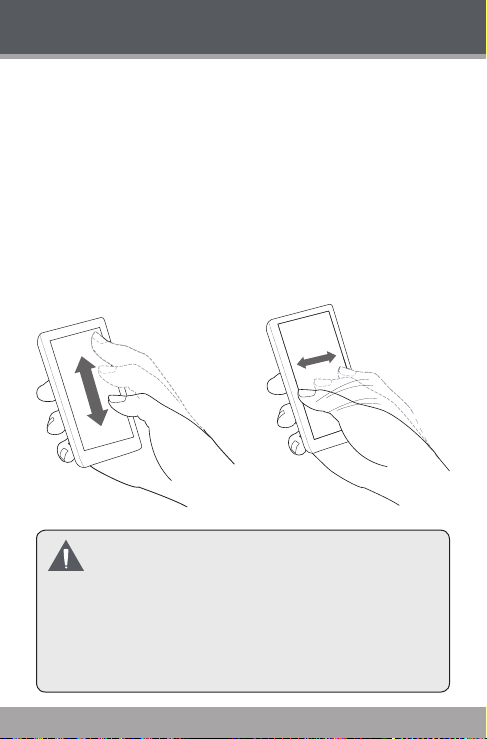
Controls at a Glance
Using the Touchscreen Controls
Your player comes equipped with an easy-to-use touchscreen that controls all of its functions. Different controls
will be available to you based on the mode that the player
is in.
Use your nger tip to touch the area of the screen where a
control icon is displayed. If you touch and hold an icon, it
will register as a continuous button press.
You can also use your nger to swipe up/down or left/right
to move the selection up/down or left/right, respectively.
Do not use force when touching the screen, as it
may cause damage to the screen.
To avoid damage to the screen, do not use any ob -
ject other than your ngers to operate it.
Avoid touching the screen if your ngers are not
clean.
Page 8 Coby Ele ctronics Corporat ion

Controls at a Glance
More information about the controls available in each mode
are given in their corresponding section of this manual.
Disabling the Controls (Hold)
When the Power/Hold switch is engaged, the player’s
controls are disabled.
To disable the controls, slide the <POWER> switch
to the left until it clicks into the Lock position.
To enable the controls, slide the <POWER> switch
back to the right.
You may want to disable the controls to avoid turn-
ing on the player or activating the controls accidentally when it is in your pocket or bag.
A lock icon will appear on the screen when the
controls are disabled. Re-enable the controls to
continue.
www.cobyusa .com Page 9

Getting Started
Charging the Battery
Your player has an integrated rechargeable battery. Upon
initial use, the battery should be charged fully to ensure
optimal performance and batter y life.
If the player has not been used in a while, the battery
may need to be recharged.
Upon initial use, the battery should be charged fully
(8 hours) to ensure optimal performance and bat-
tery life.
The bat tery used in this device may present a re
or chemical burn if mistreated. Do not disassemble, incinerate, or heat the battery. Do not leave
the battery in a place subject to direct sunlight, or
in a car with its windows closed.
Do n ot connect the player to a po we r sou rce
other than that which is indicated here or on the
label as this may result in the risk of re or electric
shock.
Page 10 Coby Ele ctronics Corporat ion

Getting Started
Charging with a Computer
Your player can be charged through a
USB computer connection. Use the
supplied USB cable to connect the
player to a high-power USB port of a
computer. The computer must
be powered on and not
in sleep mode.
When the player is
connected and charging, a
USB symbol will be displayed
USB Port
on the player’s screen.
When connected to a USB hub, the hub must be
self-powered to charge the player’s battery.
Turning Your Player On/Off
To turn the player on, slide the <POWER> switch to
the right and hold it until the screen turns on.
To turn the player off, slide the <POWER> switch to
the right and hold it until the screen turns off.
USB Port
www.cobyusa .com Page 11
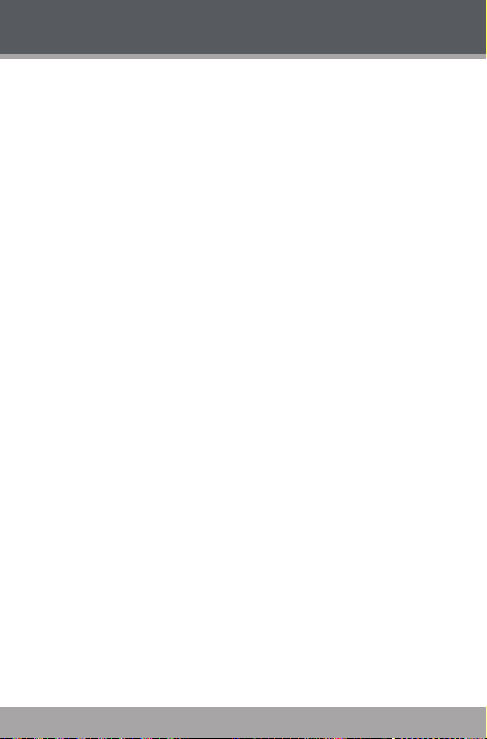
Getting Started
Resetting the Player
Reset the player if it should freeze and not respond or
otherwise malfunction.
1. Disconnect your player if it is connected to a
computer.
2. Use a paper clip to gently press the Reset button located on the bottom of the player.
Page 12 Coby Ele ctronics Corporat ion

Main Menu
When you turn on the player, you will see the Main menu.
The Main menu gives you access to the different function
modes of your player. These modes are:
Music Browse and play music
Video Browse and play movies
Photo Browse and view pictures
Radio Listen to FM radio broadcasts
eBook Browse and read text les
Explorer Browse all les
Calculator Launch the calculator program
Other Function Launch the calendar, or StopWatch
Settings Adjust the player’s options
program, or set the internal Time
and Date
Main Menu Controls
All icons of the modes will congregate on one screen.
To enter a mode, tap on the icon of the desired
menu.
Change the Menu Style
You can change the style of the main menu screen.
Tap the
corner of the main menu screen.
icon that located on the right-down
www.cobyusa .com Page 13
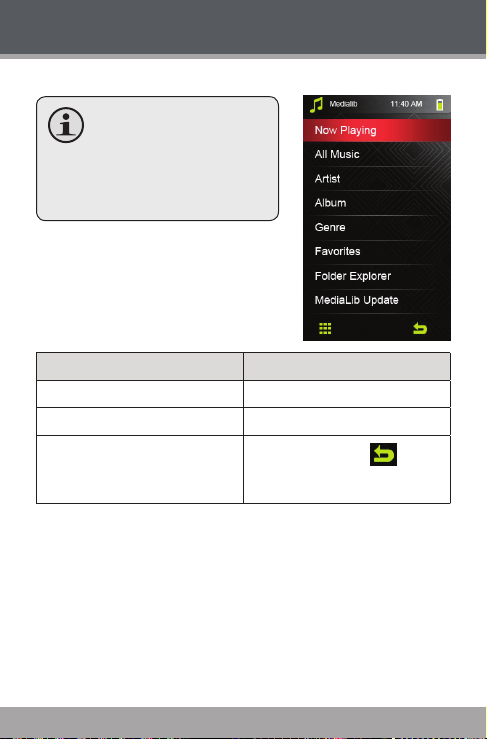
Music Mode
Browse for and play your music les.
For more information
about how to get music
onto your player, please
refer to the section
“Transferring Files to the
Player”.
Music Browser Controls
When you choose MUSIC mode
from the Main menu, you will see
the Music Browser screen.
Function Key Action
To browse through a list Tap on the item to highlight it
To select/play an item Tap on the desired selection again
To return to the previous screen
located on the right-down corner
of scree.
If your music les contain ID3 song information tags,
you will be able to view your tracks by Artist, Album,
Track (song title) or Genre.
To view all les (including those that do not contain
ID3 information), select “All Music” or use the Folder
Explorer option.
If music is already playing, you will have the ad-
ditional option to return to the Now Playing screen.
Page 14 Coby Ele ctronics Corporat ion
Tap on the back icon [
] that

Music Mode
Add Song(s) to the Favorite List
1. Select “All Music” from the Music Browser screen.
2. Use the Browser controls to select a song to add.
3. Tap
, the screen will display “BackPlay”, “Add To
Favorite”, or “Exit”.
BackPlay: Back to the Music Playing screen.
Add to Favorite: Add the current song to
the Favorite List. This playlist can then be
played by selecting “Favorites” from the Music
Browser.
Exit: Back to the “All Music” Music Browse
screen.
Now Playing Controls (Music Playback)
To start playing music, browse for a song and then touch
it to start playback.
When a song is playing, the Now Playing screen appears
(see below).
www.cobyusa .com Page 15
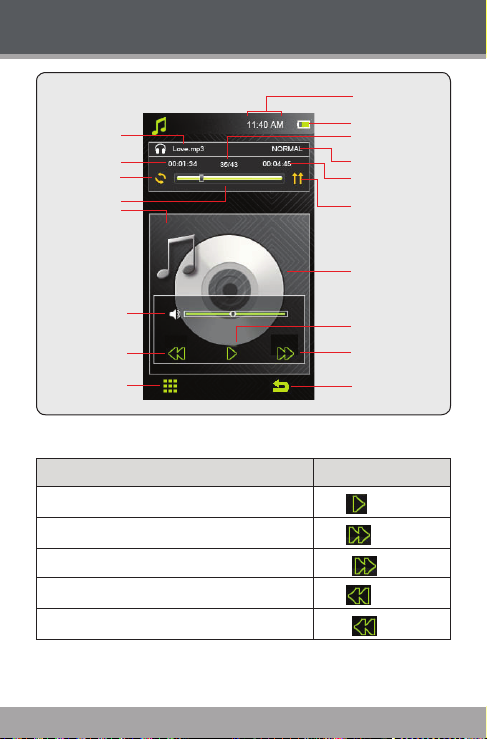
Music Mode
Time Display
Tap
Tap
Hold
Tap
Hold
Battery Level
Current Track/
Total Tracks
Equalizer
Total Time
Play Mode
Album Cover
Display
Play status
Next/Fast Forward
Back icon
File name
Elapsed Time
Repeat Mode
Progress Bar
Volume Level
Previous/Reverse
Quick Option
Menu icon
Use the following controls during music playback.
Function Key Action
To pause/resume playback
To play the next track
To forward-scan through the track
To play the previous track
To reverse-scan through the track
Page 16 Coby Ele ctronics Corporat ion
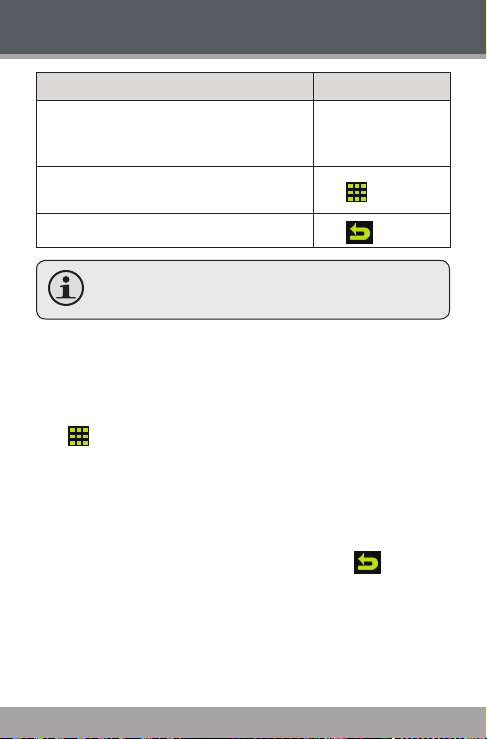
Music Mode
Function Key Action
To adjust the volume level
To access the Quick Option menu (see
section below for details)
To return to the Music Explorer screen
To view the controls when the music is playing,
touch the screen once.
Quick Option Menu
The Quick Option menu gives you easy access to your
player’s option settings.
Tap
to access the Quick Option menu during
music playback.
To browse through the settings, tap on the desired
item to highlight it.
To select a setting, tap on the selection again.
To return to the previous screen, touch
Repeat Mode
Change the repeat options to adjust the order in which
tracks are played.
Press the <VOL
UP> or <VOL
DOWN> button
Tap
Tap
.
www.cobyusa .com Page 17
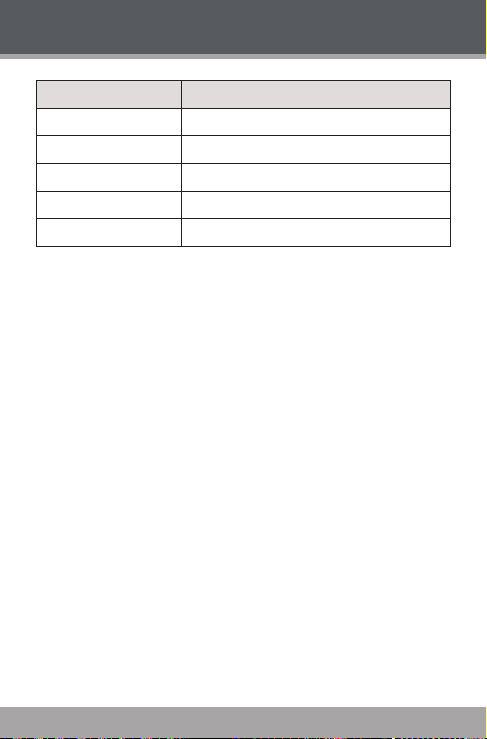
Music Mode
Item Description
Once Play the current track once
Repeat Play the current track repeatedly
All Play all tracks once
Repeat All Play all tracks repeatedly
Intro Play the rst 10 seconds of earch track
Play Mode
Set the play mode as “In Order” or “Shuf e”.
MSEQ
The MSEQ(PlayFx) has 3 options: 3D, Bass, and
LEQ(Auto Volume: consistent volume level respectively).
EQ Sel
Select a digital equalizer preset. The options are:
Normal, MSEQ, Rock, Pop, Classic, Jazz, and User EQ.
User EQ Setup
Tap on the different band up or down to adjust. Set
the left bands to adjust low (bass) frequencies; set
the bands in the middle to adjust mid-frequencies;
and set the right bands to the right to adjust high
frequencies (treble).
Display
Page 18 Coby Ele ctronics Corporat ion
