Clevo N350TW service manual

N350TW
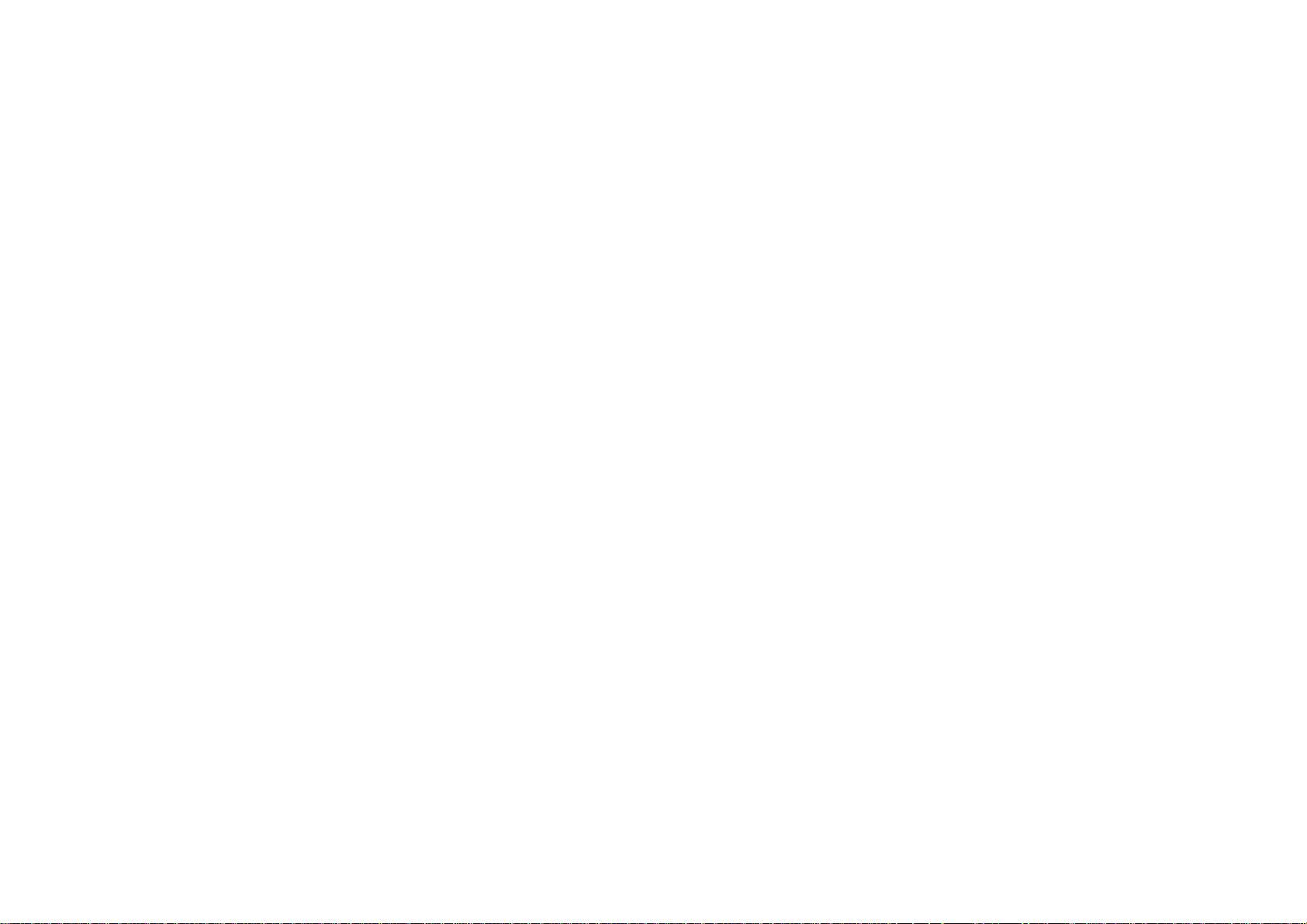
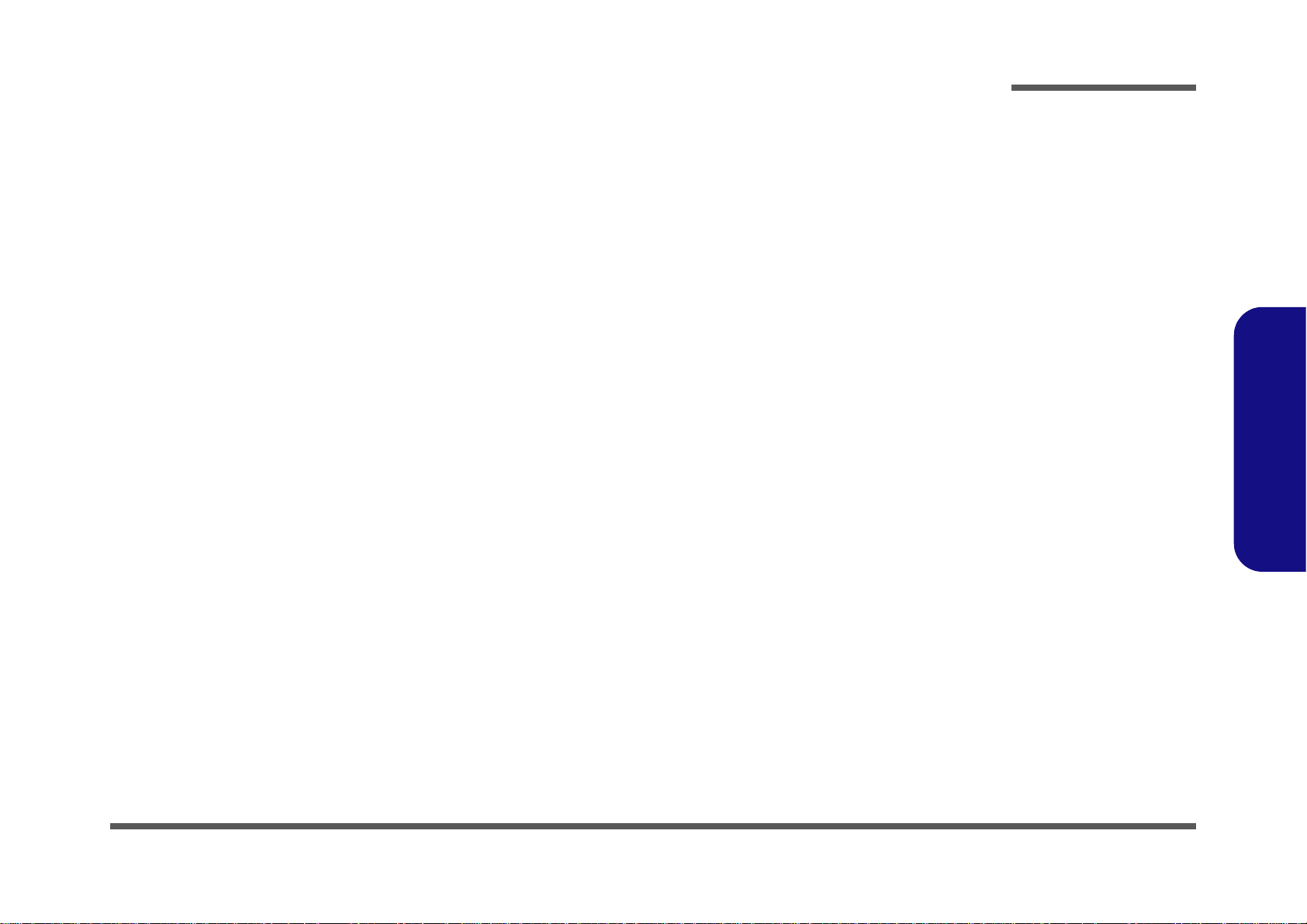
Notebook Computer
N350TW
Service Manual
Preface
Preface
I

Preface
Preface
Notice
The company reserves the right to revise this publication or to change its contents without notice. Information contained
herein is for reference only and does not constitute a commitment on the part of the manufacturer or any subsequent vendor. They assume no responsibility or liability for any errors or inaccuracies that may appear in this publication nor are
they in anyway responsible for any loss or damage resulting from the use (or misuse) of this publication.
This publication and any accompanying software may not, in whole or in part, be reproduced, translated, transmitted or
reduced to any machine readable form without prior consent from the vendor, manufacturer or creators of this publication, except for copies kept by the user for backup purposes.
Brand and product names mentioned in this publication may or may not be copyrights and/or registered trademarks of
their respective companies. They are mentioned for identification purposes only and are not intended as an endorsement
of that product or its manufacturer.
Version 1.0
October 2018
Trademarks
Intel, Pentium and Intel Core are trademarks of Intel Corporation.
Windows® is a registered trademark of Microsoft Corporation.
Other brand and product names are trademarks and /or registered trademarks of their respective companies.
II
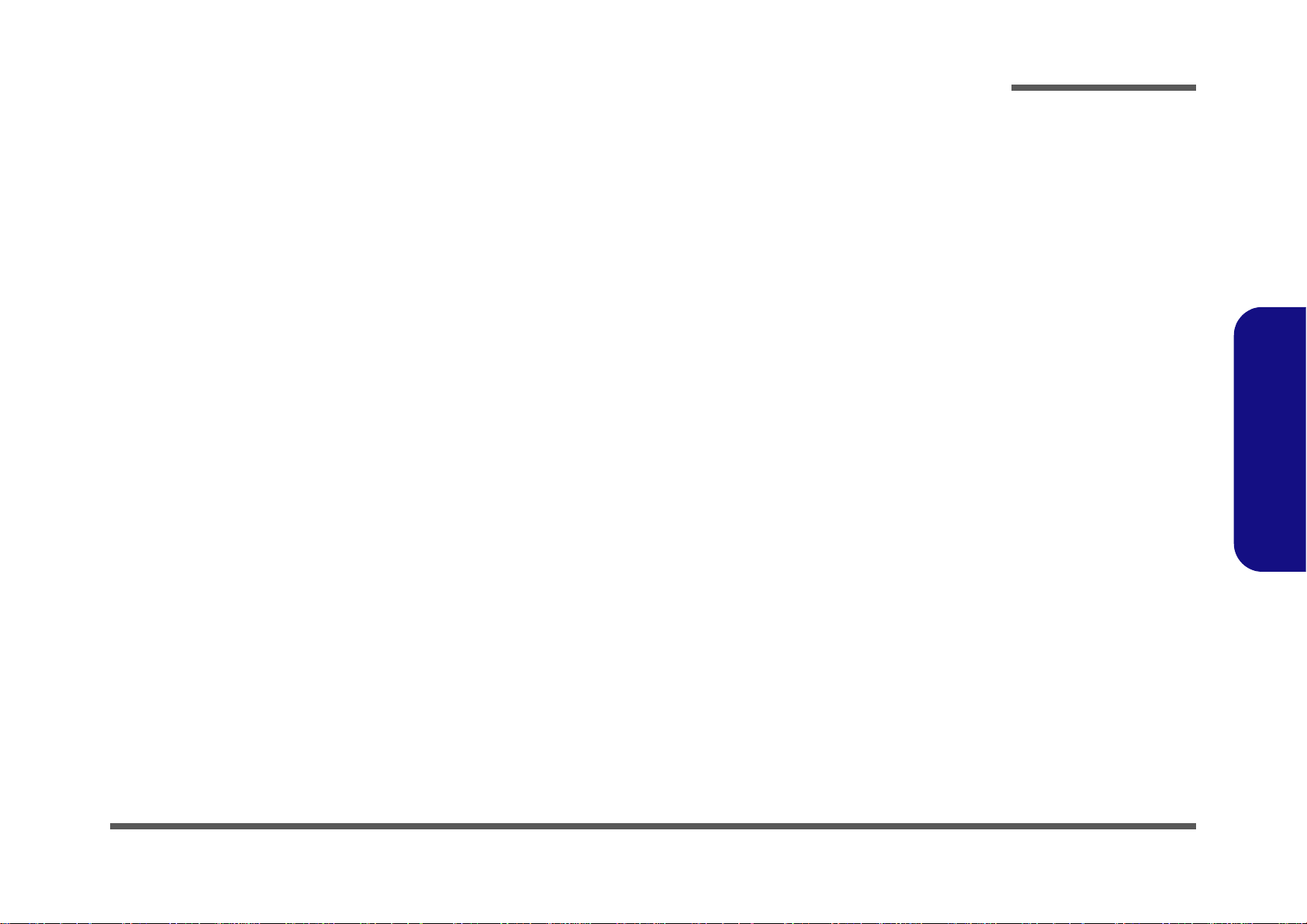
About this Manual
This manual is intended for service personnel who have completed sufficient training to undertake the maintenance and
inspection of personal computers.
It is organized to allow you to look up basic information for servicing and/or upgrading components of the N350TW se-
ries notebook PC.
The following information is included:
Chapter 1, Introduction, provides general information about the location of system elements and their specifications.
Chapter 2, Disassembly, provides step-by-step instructions for disassembling parts and subsystems and how to upgrade
elements of the system.
Preface
Appendix A, Part Lists
Appendix B, Schematic Diagrams
Appendix C, Updating the FLASH ROM BIOS
Preface
III
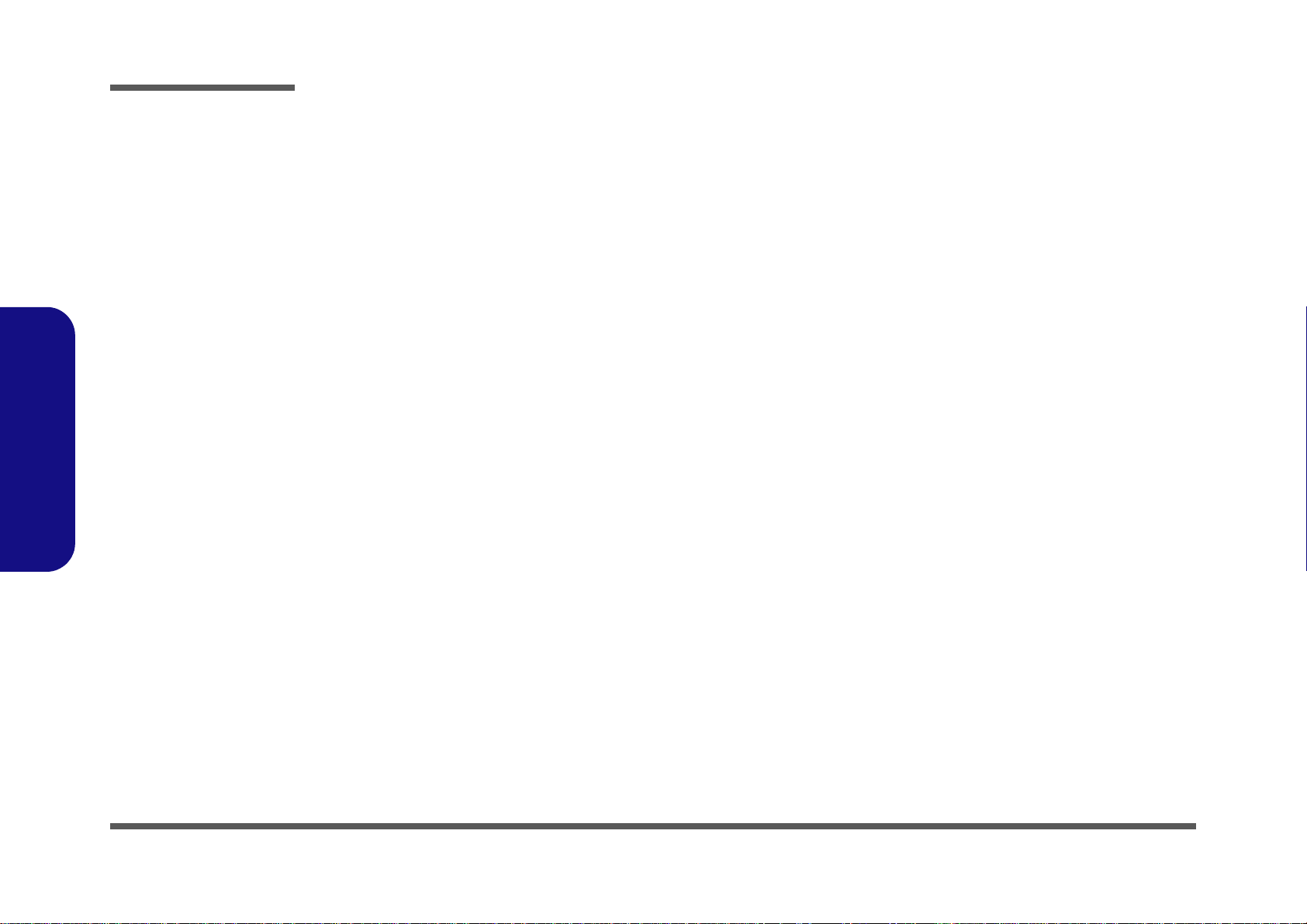
Preface
Preface
IMPORTANT SAFETY INSTRUCTIONS
Follow basic safety precautions, including those listed below, to reduce the risk of fire, electric shock and injury to persons when using any electrical equipment:
1. Do not use this product near water, for example near a bath tub, wash bowl, kitchen sink or laundry tub, in a wet
basement or near a swimming pool.
2. Avoid using a telephone (other than a cordless type) durin g an ele ctrical sto rm. There may be a remote risk of electrical shock from lightning.
3. Do not use the telephone to report a gas leak in the vicinity of the leak.
4. Use only the power cord and batteries indicated in this manual. Do not dispose of batteries in a fire. They may
explode. Check with local codes for possible special disposal instructions.
5. This product is intended to be supplied by a Listed Power Unit with an AC Input of 100 - 240V, 50 - 60Hz, DC Output
of 19V, 3.42A (65W) minimum AC/DC Adapter.
CAUTION
This Computer’s Optical Device is a Laser Class 1 Product
IV
FCC Statement
This device complies with Part 15 of the FCC Rules. Operation is subject to the following two conditions:
This device may not cause harmful interference.
This device must accept any interference received, including interference that may cause undesired operation.
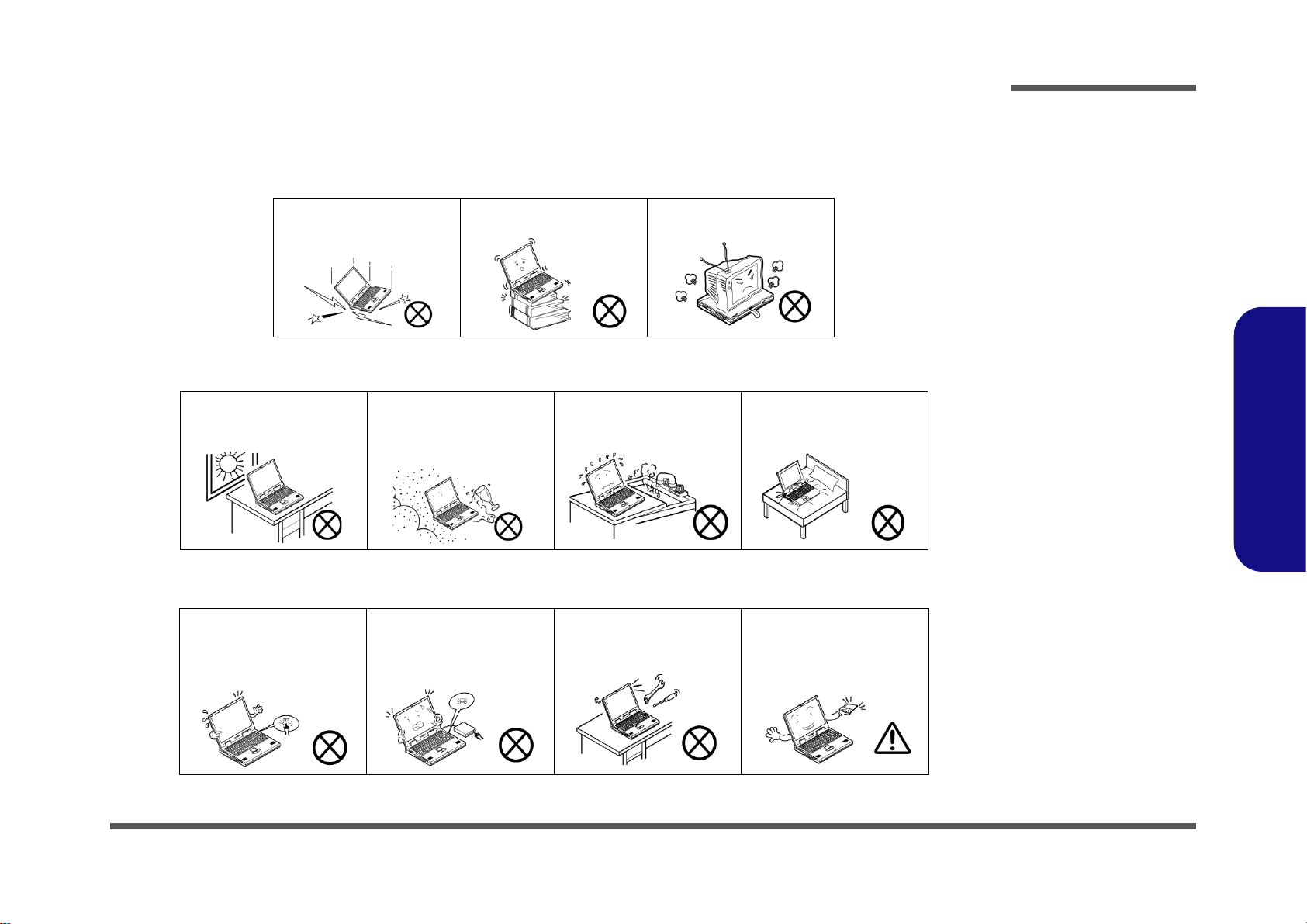
Instructions for Care and Operation
The notebook computer is quite rugged, but it can be damaged. To prevent this, follow these suggestions:
1. Don’t drop it, or expose it to shock. If the computer falls, the case and the components could be damaged.
Preface
Do not expose the computer
to any shock or vibration.
Do not place it on an unstable
surface.
Do not place anything heavy
on the computer.
2. Keep it dry, and don’t overheat it. Keep the computer and power supply away from any kind of heating element. This
is an electrical appliance. If water or any other liquid gets into it, the co mputer could be badly damaged.
Do not expose it to excessive
heat or direct sunlight.
Do not leave it in a place
where foreign matter or moisture may affect the system.
Don’t use or store the computer in a humid environment.
Do not place the computer on
any surface which will block
the vents.
3. Follow the proper working procedures for the computer. Shut the computer down properly and don’t forget to save
your work. Remember to periodically save your data as data may be lost if the battery is depleted.
Do not turn off the power
until you properly shut down
all programs.
Do not turn off any peripheral
devices when the computer is
on.
Do not disassemble the computer by yourself.
Perform routine maintenance
on your computer.
Preface
V
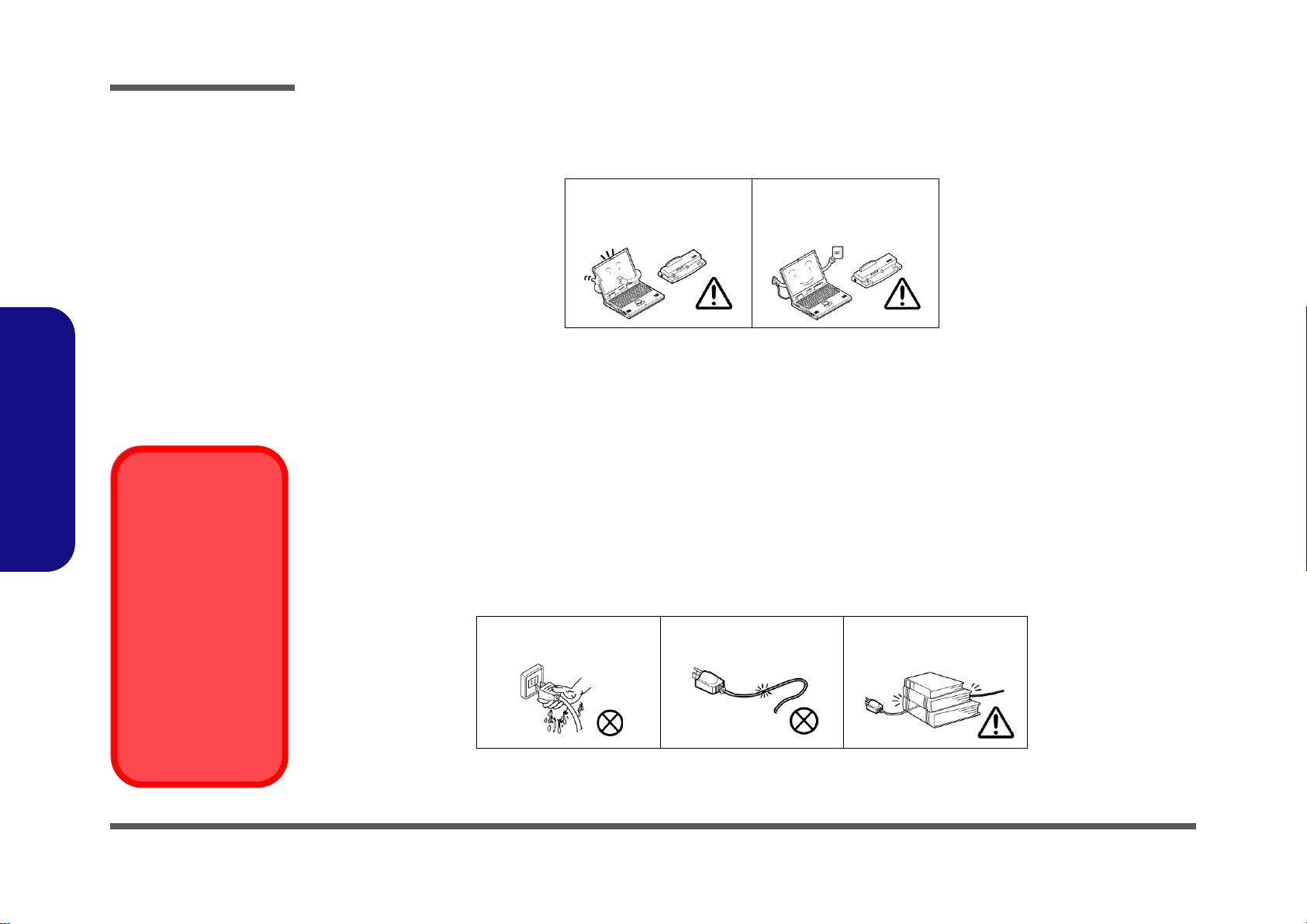
Preface
Power Safety
Warning
Before you undertake
any upgrade procedures, make sure that
you have turned off the
power, and disconnected all peripherals
and cables (including
telephone lines). It is
advisable to also remove your battery in
order to prevent accidentally turning the
machine on.
4. Avoid interference. Keep the computer away from high capacity transformers, electric moto rs, and other strong mag-
netic fields. These can hinder proper performance and damage your data.
5. Take care when using peripheral devices.
Preface
VI
Use only approved brands of
peripherals.
Unplug the power cord befor e
attaching peripheral devices.
Power Safety
The computer has specific power requirements:
• Only use a power adapter approved for use with this computer.
• Your AC adapter may be designed for international travel but it still requ ires a steady, uninterrupte d power supp ly. If you are
unsure of your local power specifications, consult your service representative or local power company.
• The power adapter may have either a 2-prong or a 3-prong grounded plug. The third prong is an important safety feature; do
not defeat its purpose. If you do not have access to a compatible outlet, have a qualified electrician install one.
• When you want to unplug the power cord, be sure to disconn ect it by the plug head, not by its wire.
• Make sure the socket and any extension cord(s) you use can support the total current load of all the connected devices.
• Before cleaning the computer, make sure it is disconnected from any external power supplies.
Do not plug in the power
cord if you are wet.
Do not use the power cord if
it is broken.
Do not place heavy objects
on the power cord.
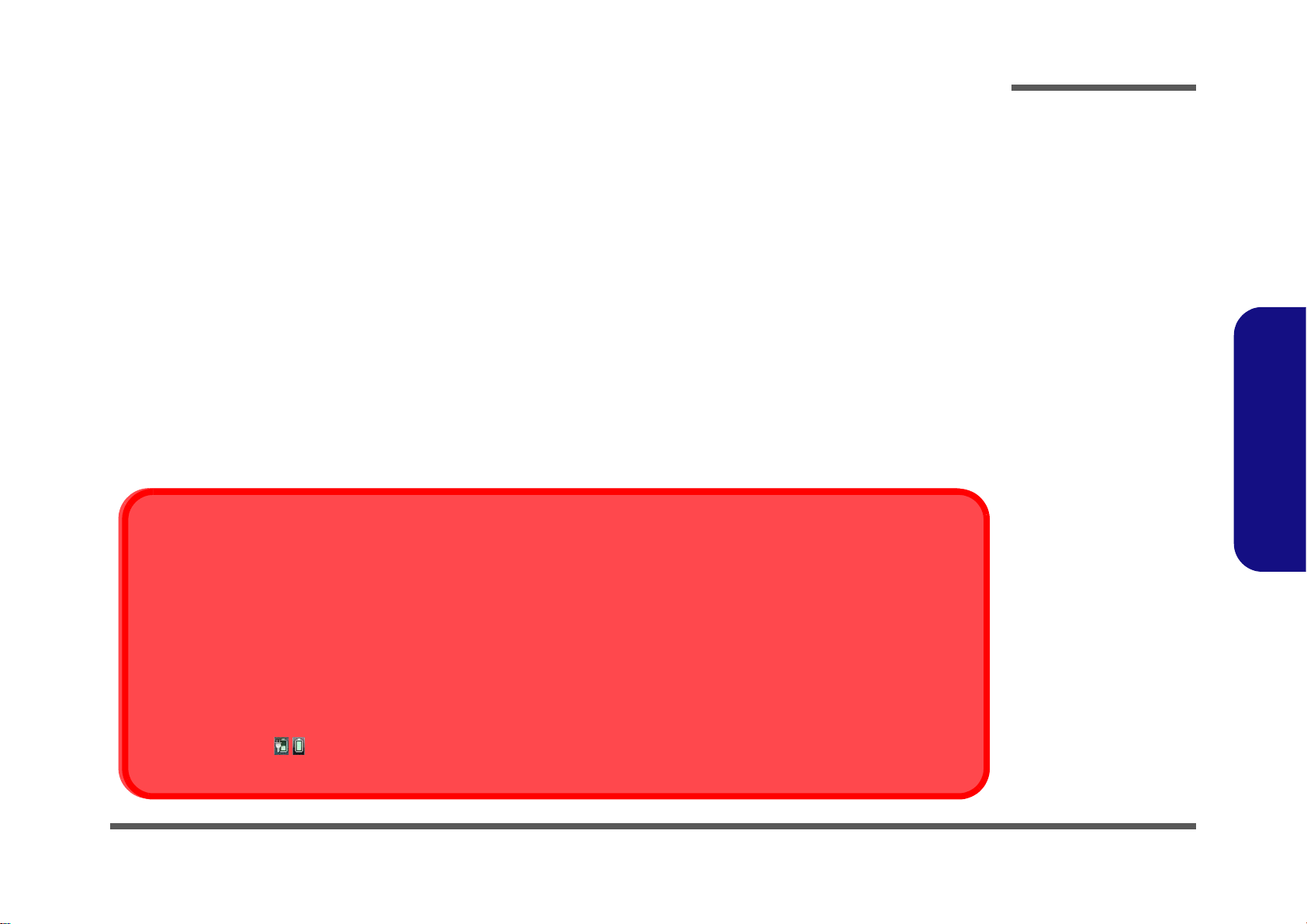
Battery Precautions
Battery Disposal
The product that you have purchased contains a rechargeable battery. The battery is recyclable. At the end of its useful life, under various state and local laws, it may be illegal to dispose of this battery into the municipal waste stream. Check with your local solid waste
officials for details in your area for recycling options or proper disposal.
Caution
Danger of explosion if battery is incorrectly replaced. Replace only with the same or equivalent type recommended by the manufacturer.
Discard used battery according to the manufacturer’s instructions.
Battery Level
Click the battery icon in the taskbar to see the current battery level and charge status. A battery that drops below a level of 10%
will not allow the computer to boot up. Make sure that any battery that drops below 10% is recharged within one week.
• Only use batteries designed for this computer. The wrong battery type may explode, leak or damage the computer.
• Do not continue to use a battery that has been dropped, or that appears damaged (e.g. bent or twisted) in any way. Even if the
computer continues to work with a damaged battery in place, it may cause circuit damage, which may possibly result in fire.
• Recharge the batteries using the notebook’s system. Incorrect recharging may make the battery explode.
• Do not try to repair a battery pack. Refer any battery pack repair or replacement to your service representative or qualified service
personnel.
• Keep children away from, and promptly dispose of a damaged battery. Always dispose of batteries carefully. Batteries may explode
or leak if exposed to fire, or improperly handled or discarded.
• Keep the battery away from metal appliances.
• Affix tape to the battery contacts before disposing of the battery.
• Do not touch the battery contacts with your hands or metal objects.
Battery Guidelines
The following can also apply to any backup batteries you may have.
• If you do not use the battery for an extended period, then remove the battery from the computer for storage.
• Before removing the battery for storage charge it to 60% - 70%.
• Check stored batteries at least every 3 months and charge them to 60% - 70%.
Preface
Preface
VII
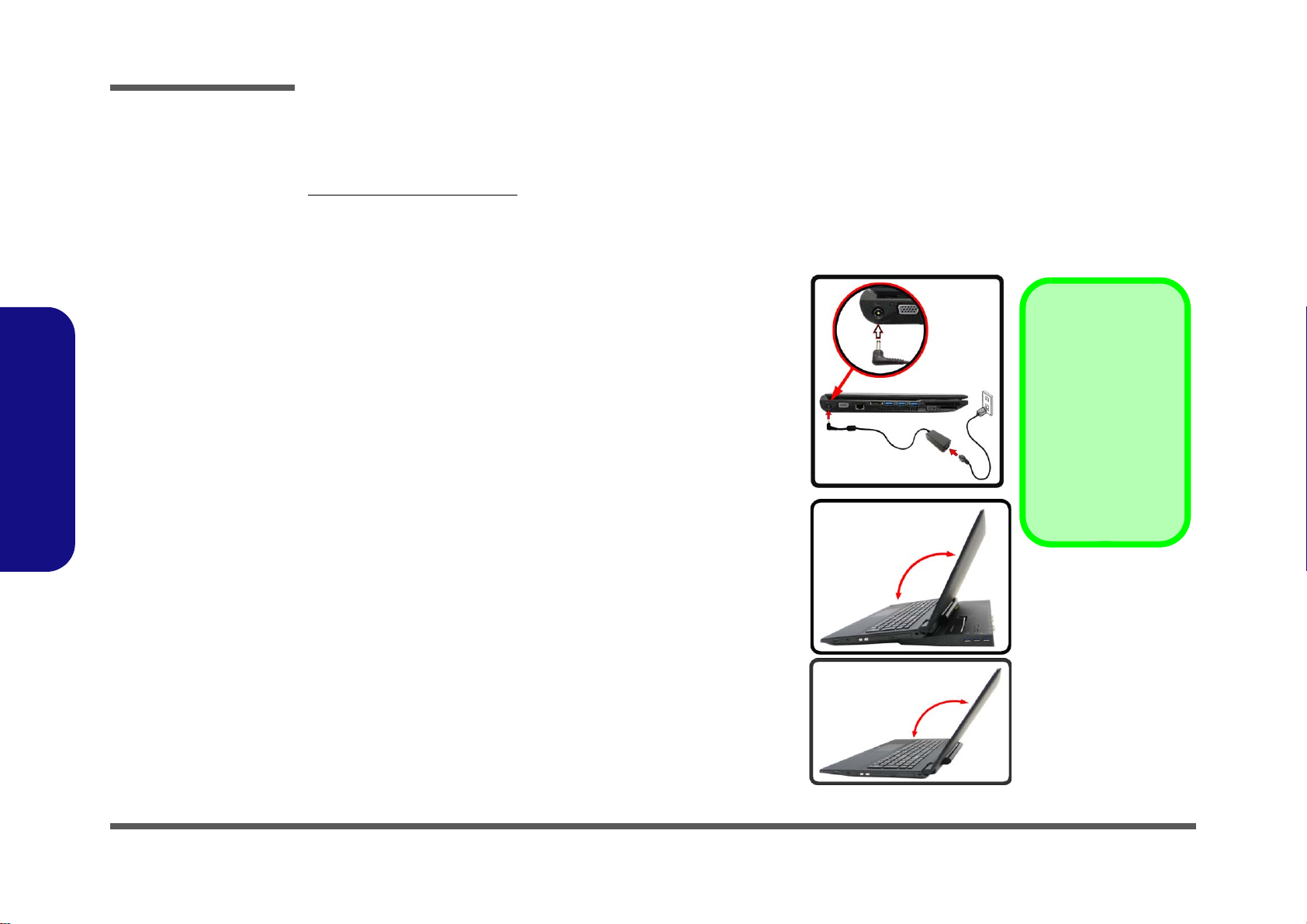
Preface
Shut Down
Note that you should always shut your computer down by
choosing the Shut
Down command from
the bottom right of the
Start menu in Windows. This will help
prevent hard disk or
system problems.
130º
130º
Figure 1
Opening the Lid/LCD/
Computer with AC/DC
Adapter Plugged-In
Preface
Related Documents
You may also need to consult the following manual for additional information:
User’s Manual on CD/DVD
This describes the notebook PC’s features and the procedures for operating the computer and its ROM-based setup program. It also describes the installation and operation of the utility programs provided with the notebook PC.
System Startup
1. Remove all packing materials.
2. Place the computer on a stable surface.
3. Insert the battery and make sure it is locked in position.
4. Securely attach any peripherals you want to use with the com puter
(e.g. keyboard and mouse) to their ports.
5. Attach the AC/DC adapter to the DC-In jack at the left of the
computer, th en plug the AC power cord into an outlet, and connect
the AC power cord to the AC/DC adapter .
6. Use one hand to raise the
(do not exceed 180 degrees - or 130 degrees if the system is
docked to the docking station or ha s a 9 cell ba tt ery in ser ted)
use the other hand (as illustrated in Figure 1) to support the base of
the computer (Note: Never lift the computer by the lid/LCD).
7. Press the power button to turn the comp ut er “on ”.
lid/LCD to a comfortable viewing angle
;
VIII
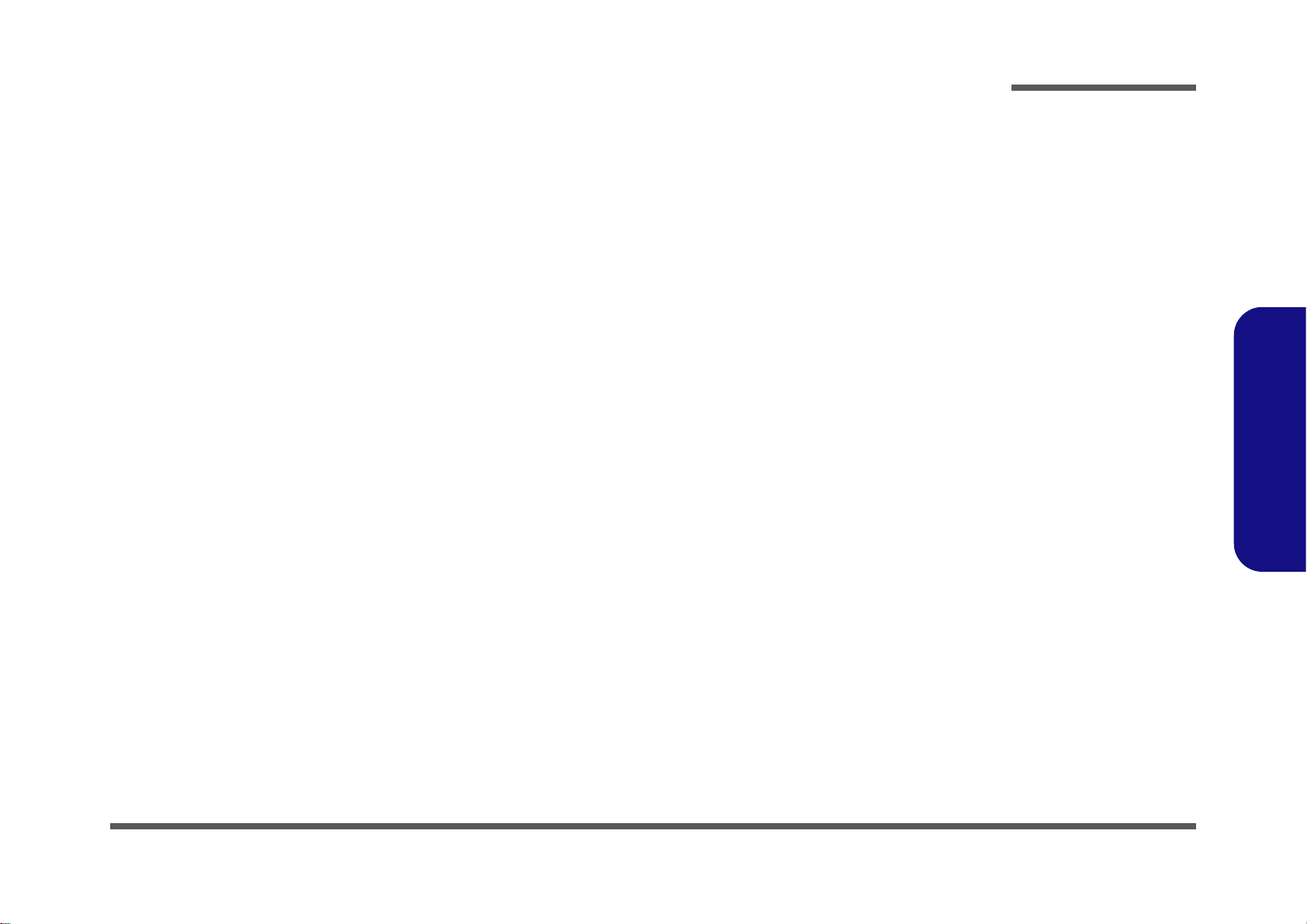
Contents
Preface
Introduction ..............................................1-1
Overview ......................................................................................... 1-1
Specifications ..................................................................................1-2
External Locator - Top View with LCD Panel Open ......................1-4
External Locator - Front & Right Side Views .................................1-5
External Locator - Left Side & Rear View .....................................1-6
External Locator - Bottom View .....................................................1-7
Mainboard Overview - Top (Key Parts) .........................................1-8
Mainboard Overview - Bottom (Key Parts) ....................................1-9
Mainboard Overview - Top (Connectors) .....................................1-10
Mainboard Overview - Bottom (Connectors) ...............................1-11
Disassembly ...............................................2-1
Overview ......................................................................................... 2-1
Maintenance Tools ..........................................................................2-2
Connections .....................................................................................2-2
Maintenance Precautions .................................................................2-3
Disassembly Steps ...........................................................................2-4
Removing the Battery ......................................................................2-5
Removing and Installing the Hard Disk Drive ................................2-6
Removing the System Memory (RAM) ..........................................2-9
Removing and Installing a Processor ............................................2-11
Removing the 3G Module .............................................................2-14
Removing the Wireless LAN Module ...........................................2-15
Wireless LAN, Combo, 3G & LTE Module Cables .....................2-16
Removing and Installing the M.2 SSD Module ............................2-17
Removing the Optical Device .......................................................2-19
Removing the Keyboard ................................................................2-20
Part Lists ..................................................A-1
Part List Illustration Location ........................................................A-2
Top ................................................................................................. A-3
Bottom ........................................................................................... A-4
DVD ............................................................................................... A-5
LCD ............................................................................................... A-6
MB ................................................................................................. A-7
Schematic Diagrams.................................B-1
System Block Diagram ...................................................................B-2
Processor 1/6 ...................................................................................B-3
Processor 2/6 ...................................................................................B-4
Processor 3/6 ...................................................................................B-5
Processor 4/6 ...................................................................................B-6
Processor 5/6 ...................................................................................B-7
Processor 6/6 ...................................................................................B-8
DDR4 SO-DIMM_0 .......................................................................B-9
DDR4 SO-DIMM_1 .....................................................................B-10
Panel, Inverter ...............................................................................B-11
HDMI ............................................................................................B-12
CRT ...............................................................................................B-13
PCH 1/9I .......................................................................................B-14
PCH 2/9 ........................................................................................B-15
PCH 3/9 ........................................................................................B-16
PCH 4/9 ........................................................................................B-17
PCH 5/9 ........................................................................................B-18
PCH 6/9 ........................................................................................B-19
PCH 7/9 ........................................................................................B-20
PCH 8/9 ........................................................................................B-21
PCH 9/9 ........................................................................................B-22
LAN i219-LM ...............................................................................B-23
LAN Transformer .........................................................................B-24
Card Reader RTS5229 ..................................................................B-25
Preface
IX
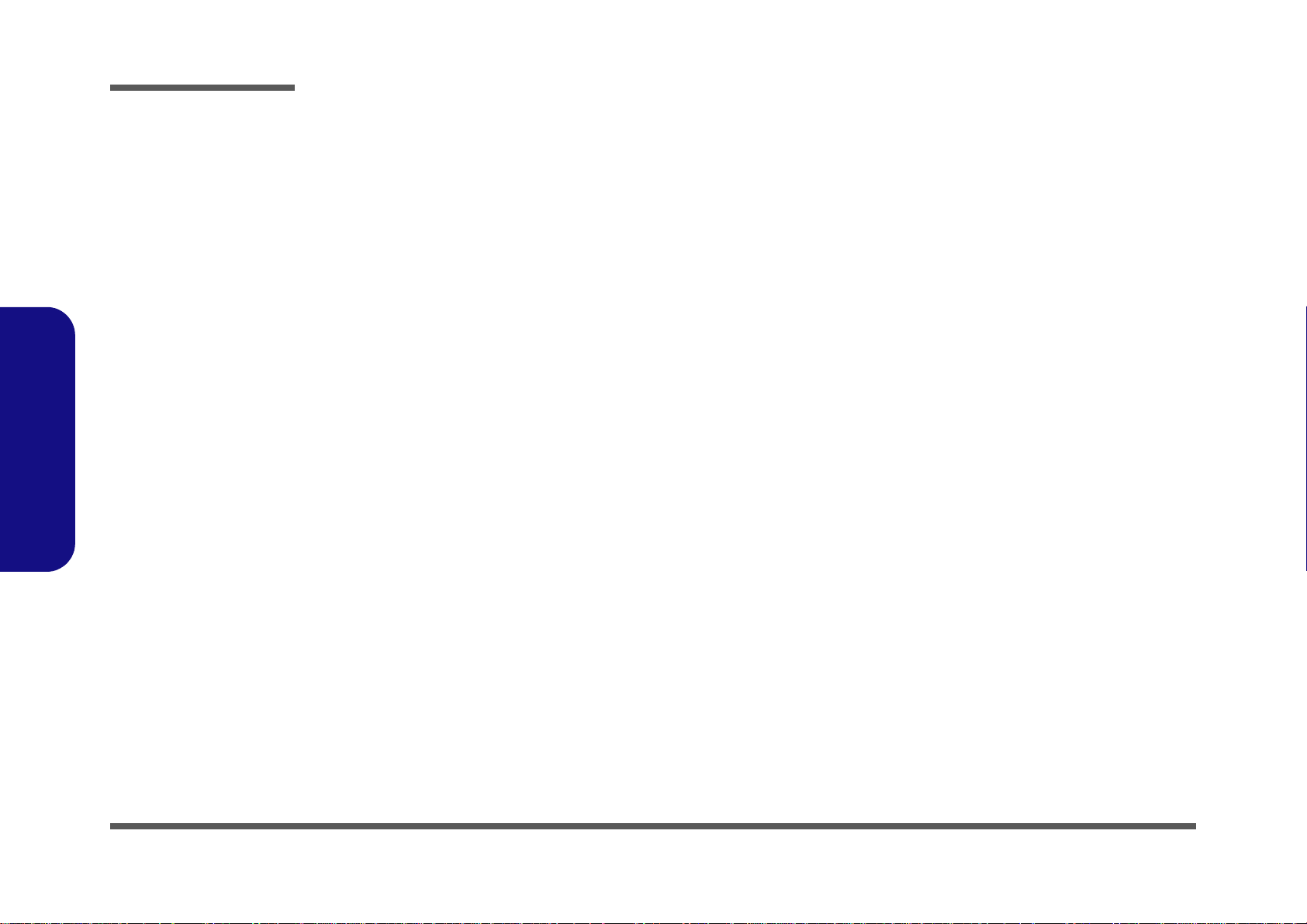
Preface
USB Port ...................................................................................... B-26
3G/LTE .........................................................................................B-27
TPM, CCD, HDD, ODD .............................................................. B-28
WLAN ..........................................................................................B-29
KBC-ITE IT8587 ......................................................................... B-30
Audio Codec ALC892+TPA2008 ................................................ B-31
PI3WVR13612ZLE ......................................................................B-32
PS8338B .......................................................................................B-33
miniDP .........................................................................................B-34
Type-C ..........................................................................................B-35
TR_TBT ....................................................................................... B-36
TR_Power .....................................................................................B-37
TPS65987D .................................................................................. B-38
SSD ...............................................................................................B-39
Fan, TP, Connector .......................................................................B-40
Docking Connector, COM Port .................................................... B-41
Preface
1.5VS, VCCST ............................................................................. B-42
5VS, 3VS, 3.3V, 5V ..................................................................... B-43
1.05V, VCCIO ..............................................................................B-44
1.2V, 0.6VS .................................................................................. B-45
VDD3, VDD5 ...............................................................................B-46
VCore & VCCGT .........................................................................B-47
VCore Output Stage .....................................................................B-48
VCCGT Output Stage .................................................................. B-49
AC-In, Charger .............................................................................B-50
Audio Board ................................................................................. B-51
Power Switch Board .....................................................................B-52
Click Board .................................................................................. B-53
LED Board ................................................................................... B-54
Smart Card Board .........................................................................B-55
LID Switch Board ........................................................................ B-56
Power On Sequence .....................................................................B-57
Updating the FLASH ROM BIOS......... C-1
Download the BIOS ........................................................................C-1
Unzip the downloaded files to a bootable CD/DVD/ or
USB Flash drive ..............................................................................C-1
Set the computer to boot from the external drive ...........................C-1
Use the flash tools to update the BIOS ...........................................C-2
Restart the computer (booting from the HDD) ...............................C-2
X
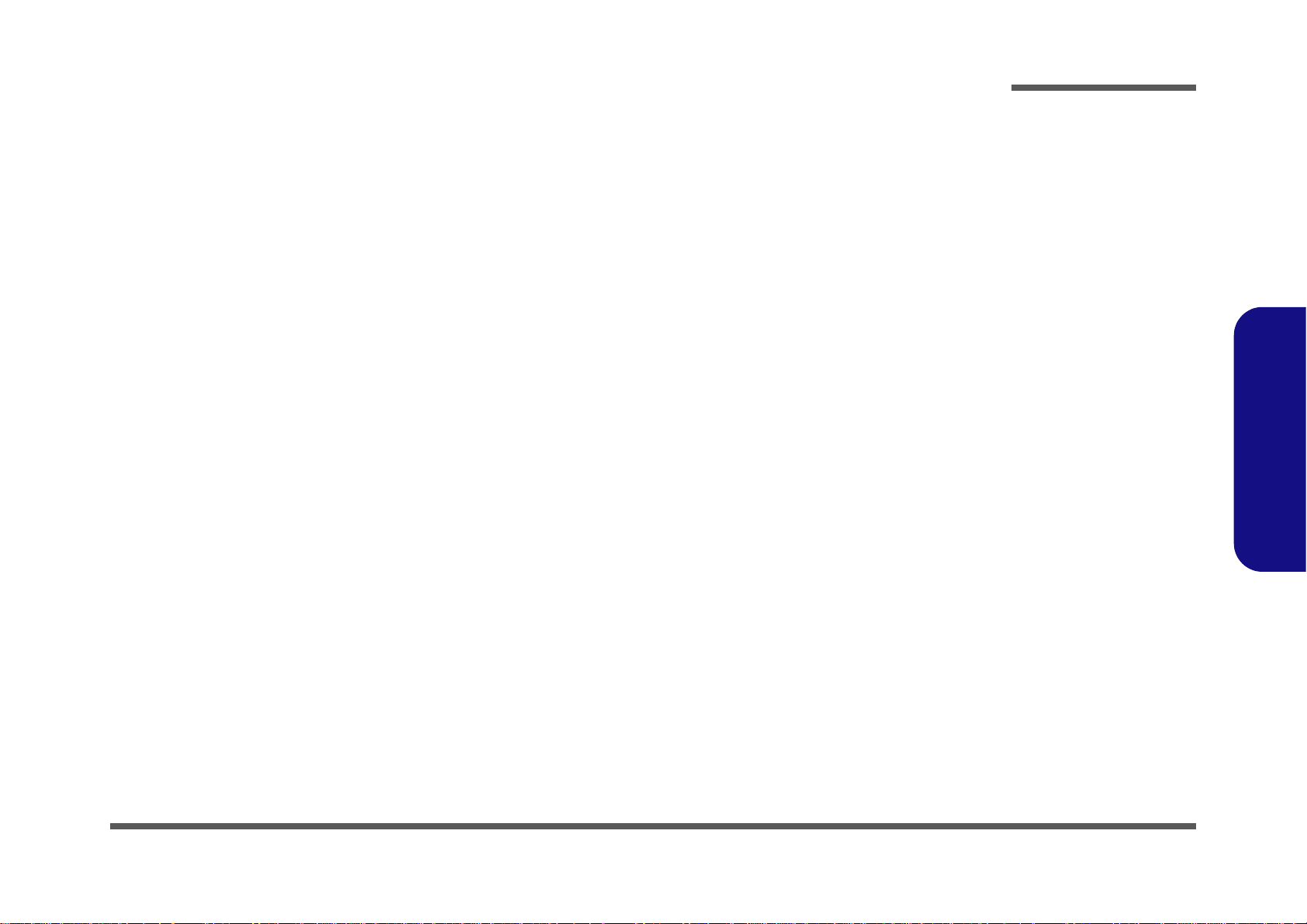
Chapter 1: Introduction
Overview
This manual covers the information you need to service or upgrade the N350TW series notebook computer. Information
about operating the computer (e.g. getting started, and the Setup utility) is in the User’s Manual. Information about drivers (e.g. VGA & audio) is also found in the User’s Manual. The manual is shipped with the computer.
Operating systems (e.g. Windows 10, etc.) have their own manuals as do application softwares (e.g. word processing and
database programs). If you have questions about those programs, you should consult those manuals.
Introduction
The N350TW series notebook is designed to be upgradeable. See Disassembly on page 2 - 1 for a detailed description
of the upgrade procedures for each specific component. Please take note of the warning and safety information indicated
by the “” symbol.
The balance of this chapter reviews the computer’s technical specifications and features.
1.Introduction
Overview 1 - 1
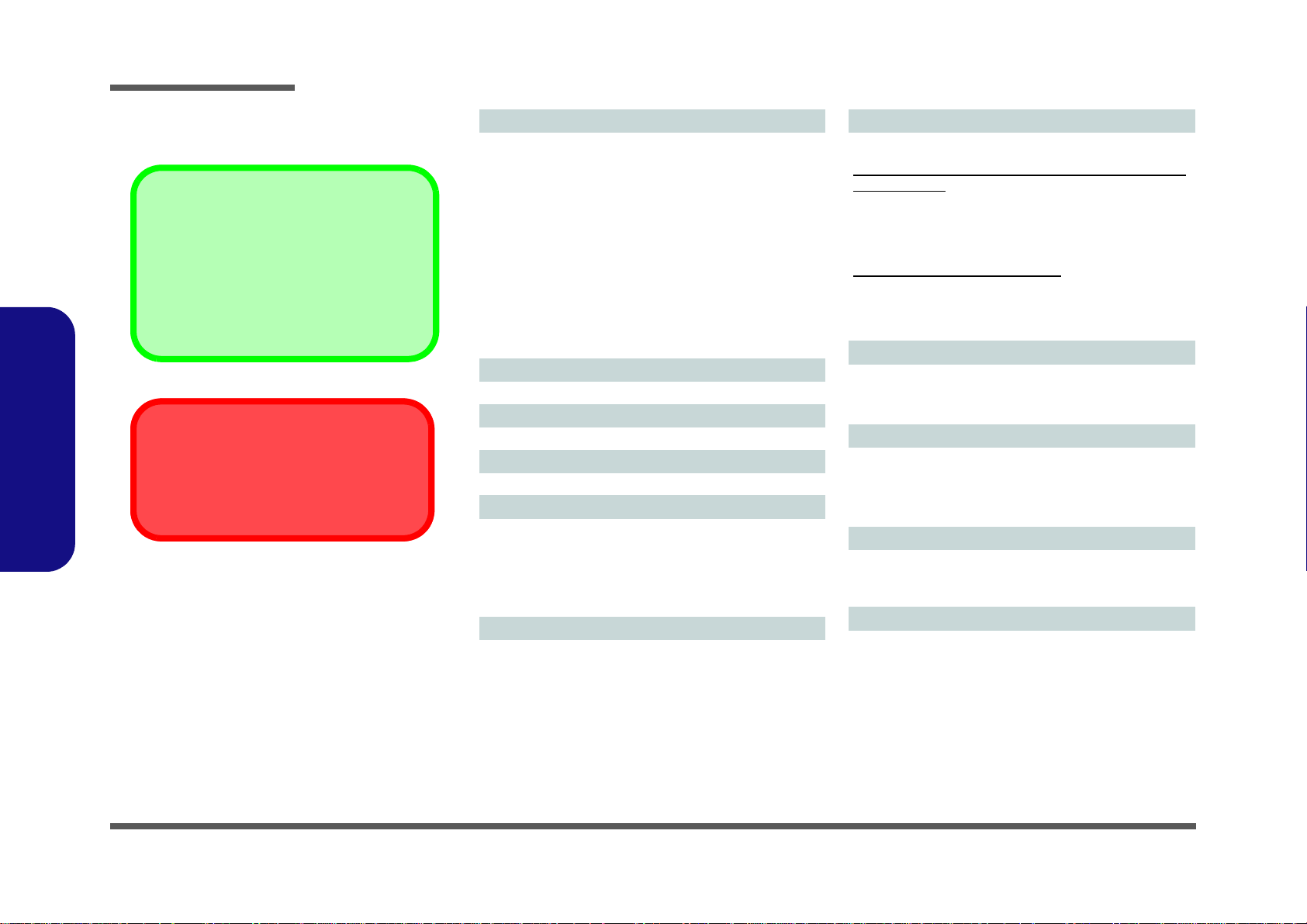
Introduction
Latest Specification Information
The specifications listed here are correct at the
time of sending them to the press. Certain items
(particularly processor types/speeds) may be
changed, delayed or updated due to the manufacturer's release schedule. Check with your
service center for more details.
CPU
The CPU is not a user serviceable part. Accessing the CPU in any way may violate your
warranty.
Specifications
1.Introduction
Processor Options
Intel® Core™ i7 Processor
i7-8700T (2.4GHz)
12MB Smart Cache, 14nm, DDR4-2666MHz, TDP 35W
Intel® Core™ i5 Processor
i5-8600T (2.3GHz), i5-8500T (2.1GHz)
9MB Smart Cache, 14nm, DDR4-2666MHz, TDP 35W
Intel® Core™ i3 Processor
i3-8300T (3.2GHz)
8MB Smart Cache, 14nm, DDR4-2400MHz, TDP 35W
Intel® Pentium Gold Processor
G5500T (3.2GHz), G5400T (3.1GHz)
4MB Smart Cache, 14nm, DDR4-2400MHz, TDP 35W
LCD
15.6" (39.62cm), 16:9, HD (1366x768)/FHD (1920x1080)
BIOS
Insyde BIOS (128Mb SPI Flash ROM)
Core Logic
Intel® H370 Chipset
Memory
Two 204 Pin SO-DIMM Sockets Supporting DDR4 2666/
2400MHz Memory
Memory Expandable up to 32GB
(The real memory operating frequency depends on the FSB
of the processor.)
Storage
One Changeable 2.5" 9.5mm/7.0mm (h) SATA HDD/SSD
(Factory Option) One Changeable 9.5mm(h) Super Multi
Optical Device Drive
(Factory Option) One M.2 SATA/PCIe Gen3 x4 Solid S t ate
Drive (SSD)
Video Adapter
Intel Integrated GPU
Intel® HD Graphics 630 (i7-8700T, i5-8600T, i5-8500T, i3-
8300T, G5500T)
Dynamic Frequency
Intel Dynamic Video Memory Technology
Microsoft DirectX®12 Compatible
Intel® UHD Graphics 610 (G5400T)
Dynamic Frequency
Intel Dynamic Video Memory Technology
Microsoft DirectX®12 Compatible
Audio
High Definition Audio Compliant Interface
2 * Built-In Speakers
Built-In Array Microphone
Security
BIOS Password
Security (Kensington® Type) Lock Slot
Fingerprint Reader
TPM v 2.0
Keyboard
Full-size “WinKey” keyboard (with numeric keypad)
(Factory Option) Full-size “WinKey” Illuminated White-
LED Keyboard (with numeric keypad)
Pointing Device
Built-in Touchpad (scrolling key functionality integrated)
1 - 2 Specifications
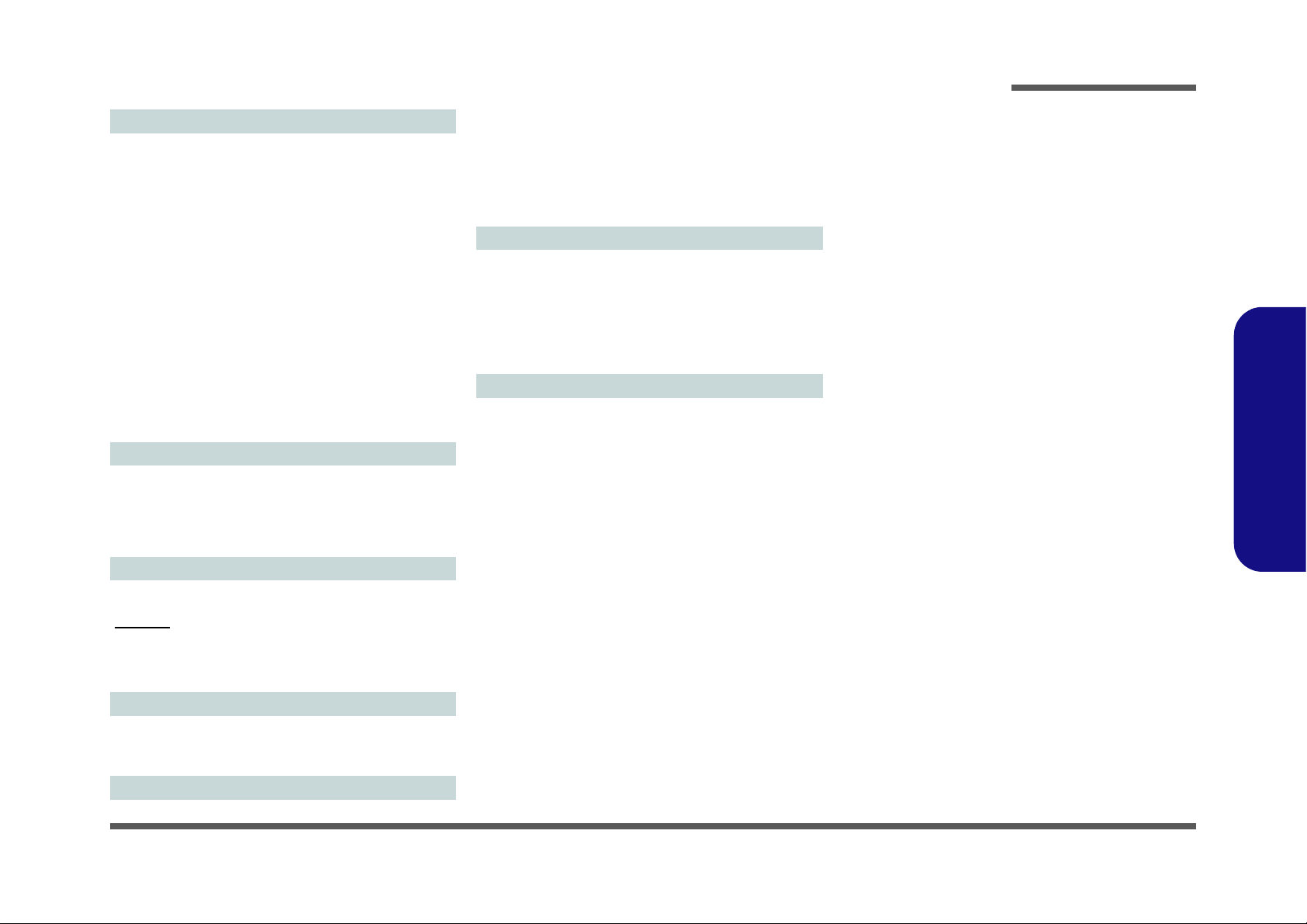
Introduction
Interface
One USB 2.0 Port
Two USB 3.0 (USB 3.1 Gen 1) Type-A Ports (Including one
AC/DC Powered USB Port)
One USB 3.1 Gen 2 Type-C Port*
*The maximum amount of current supplied by USB Type-C
ports is 500mA (USB 2.0)/900mA (USB 3.1).
Or
(Factory Option) One Thunderbolt 3 Port
One External Monitor Port
One HDMI-Out Port
One Mini DisplayPort (1.2)
One Headphone and S/PDIF Out Combo Jack
One Microphone-In Jack
One RJ-45 LAN Jack
One Docking Port
One DC-in Jack
Communication
Built-In 10/100/1000Mb Base-TX Ethernet LAN
1.0M HD PC Camera Module
(Factory Option) 4G M.2 Module
(Factory Option) Intel® Dual Band Wireless-AC 9560 Wireless LAN (802.11ac) + Bluetooth
Slots
(Factory Option) One Smart Card Reader Slot
Temperature
Operating: 5
Non-Operating: -20°C - 60°C
Relative Humidity
Operating: 20% - 80%
Non-Operating: 10% - 90%
°C - 35°C
Power
Full Range AC/DC Adapter
AC Input: 100 - 240V, 50 - 60Hz
DC Output: 19V, 3.42A (65W)
Removable 6 Cell Smart Lithium-Ion Battery Pack, 62WH
(Factory Option) Removable 9 Cell Smart Lithium-Ion Bat-
tery Pack, 93WH
Dimensions & Weight
382mm (w) * 259.5mm (d) * 32.95mm (h)
2.5kg (Barebone with 62WH Battery)
1.Introduction
M.2 Slots
Slot 1 for WLAN and Bluetooth Combo Module
Slot 2 for SATA/PCIe Gen3 x4 SSD
(Factory Option) Slot 3 for 4G Module
Card Reader
Embedded Multi-in-1 Push-Push Card Reader
MMC (MultiMedia Card) / RS MMC
SD (Secure Digital) / Mini SD / SDHC/ SDXC
Environmental Spec
Specifications 1 - 3
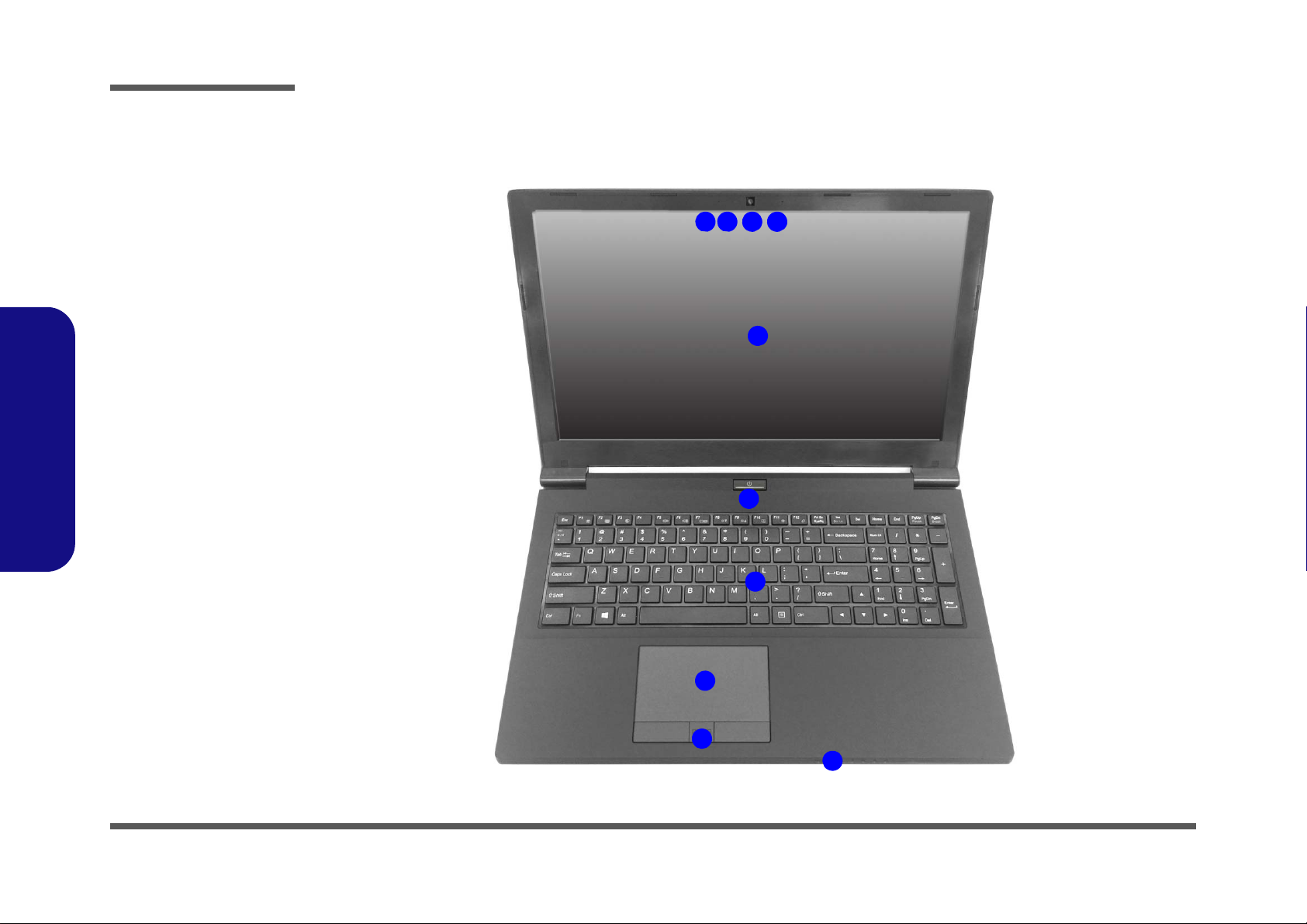
Introduction
Figure 1
Top View
1. PC Camera
(Optional)
2. *PC Camera LED
*When the PC
camera is in use,
the LED will be
illuminated in red.
3. Built-In Array
Microphone
4. LCD
5. Power Button
6. Keyboard
7. To uchpad &
Buttons
8. Fingerprint Reader
9. LED Indicators
241 3
5
6
8
7
9
3
1.Introduction
External Locator - Top View with LCD Panel Open
1 - 4 External Locator - Top View with LCD Panel Open

External Locator - Front & Right Side Views
Figure 2
Front View
1. LED Indicator
FRONT VIEW
1
RIGHT SIDE VIEW
1 2 3
5
4
7
6
Figure 3
Right Side View
1. USB 2.0 Port
2. Microphone-In
Jack
3. Headphone and
S/PDIF Out
Combo Jack
4. Optical Device
Drive Bay
5. Emergency Eject
Hole
6. Smart Card
Reader
(Optional)
7. Security Lock
Slot
Introduction
1.Introduction
External Locator - Front & Right Side Views 1 - 5
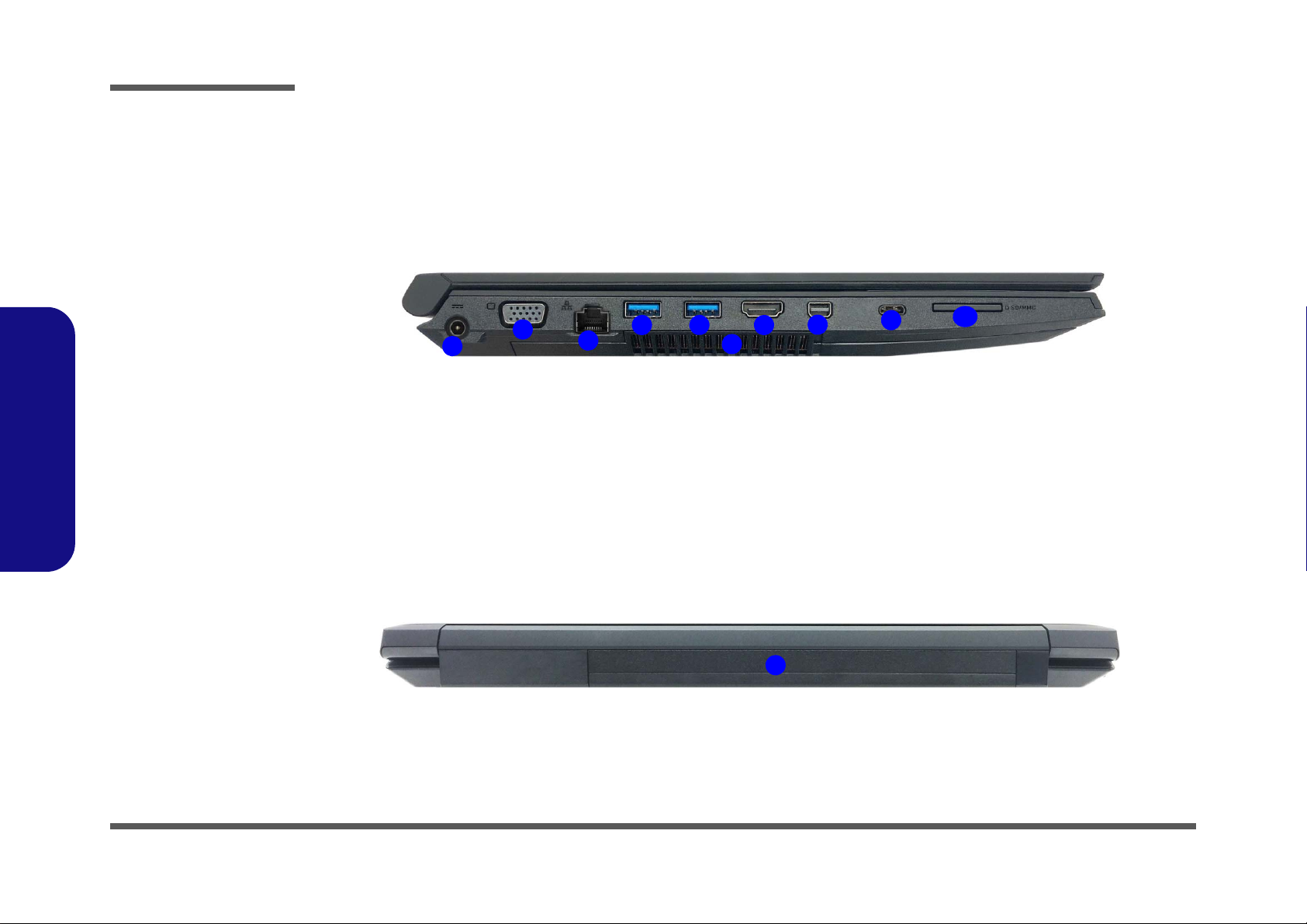
1.Introduction
Figure 4
Left Side View
1. DC-In Jack
2. External Monitor
Port
3. RJ-45 LAN Jack
4. Powered USB 3.0
Port
5. USB 3.0 Port
6. Vent
7. HDMI-Out Port
8. Mini Display Port
9. USB 3.1 Gen 2
Type-C Port or
(Factory Option)
Thunderbolt 3 Port
10.Multi-in-1 Card
Reader
10
LEFT SIDE VIEW
1
2
3
4
6
9
8
75
Figure 5
Rear View
1. Battery
REAR VIEW
1
Introduction
External Locator - Left Side & Rear View
/
1 - 6 External Locator - Left Side & Rear View
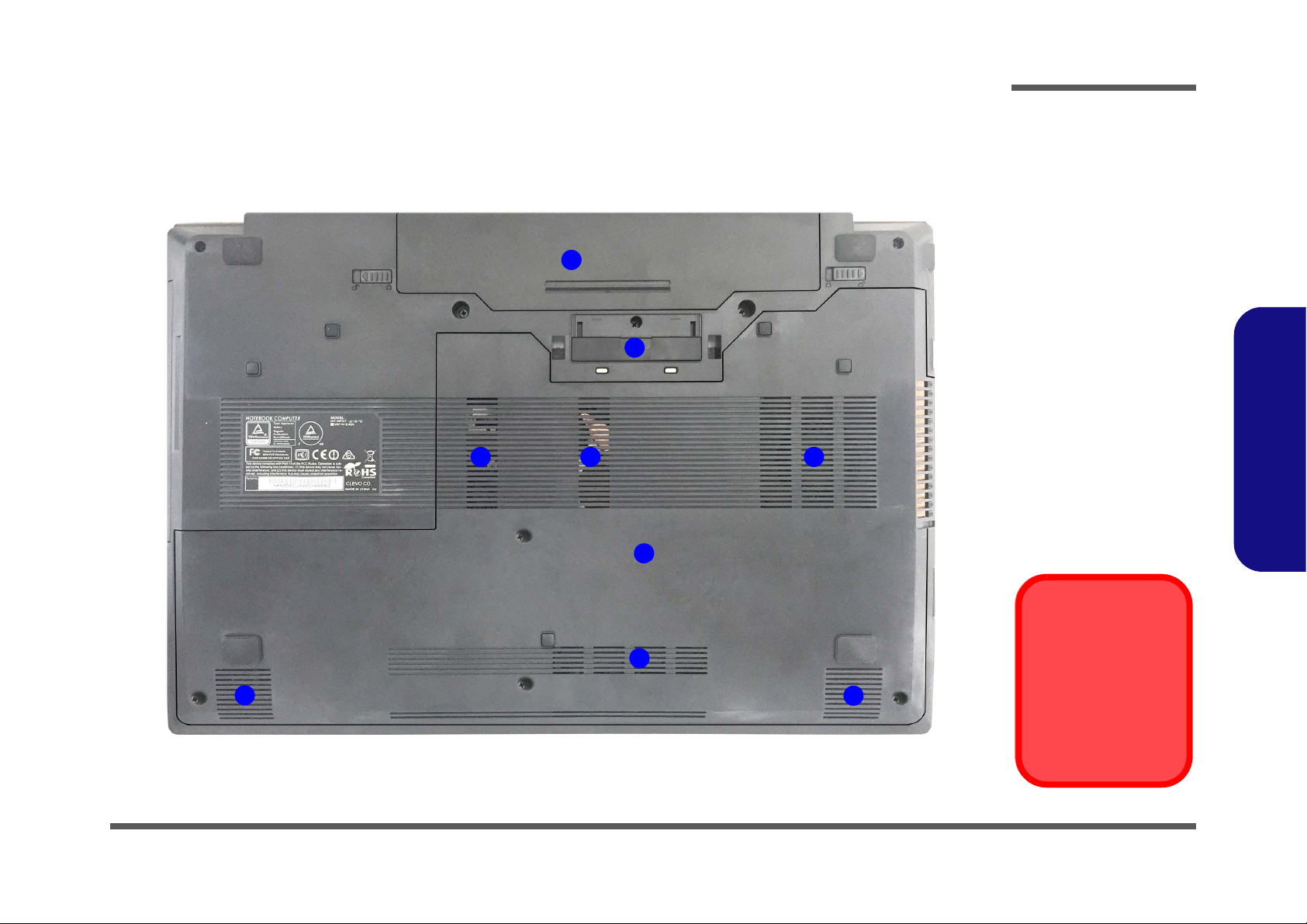
External Locator - Bottom View
Figure 6
Bottom View
1. Battery
2. Docking Port
3. Vent
4. Component Bay
Cover
5. Speakers
Overheating
To prevent your computer from overheating, make sure nothing blocks any vent
while the computer is
in use.
2
3
1
5
3 3
5
4
3
Introduction
1.Introduction
External Locator - Bottom View 1 - 7
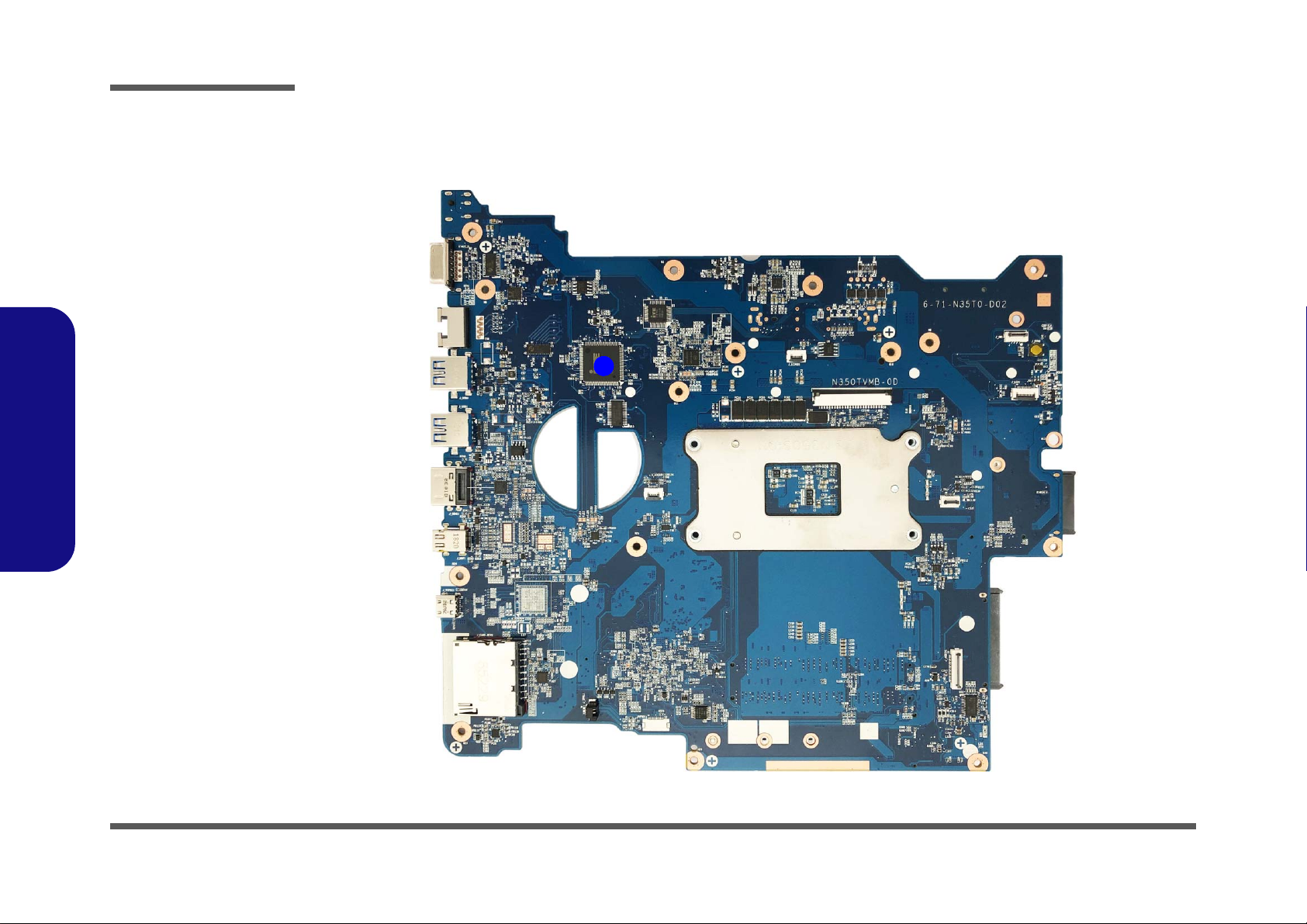
Introduction
Figure 7
Mainboard Top
Key Parts
1. KBC ITE IT8587
1
1.Introduction
Mainboard Overview - Top (Key Parts)
1 - 8 Mainboard Overview - Top (Key Parts)
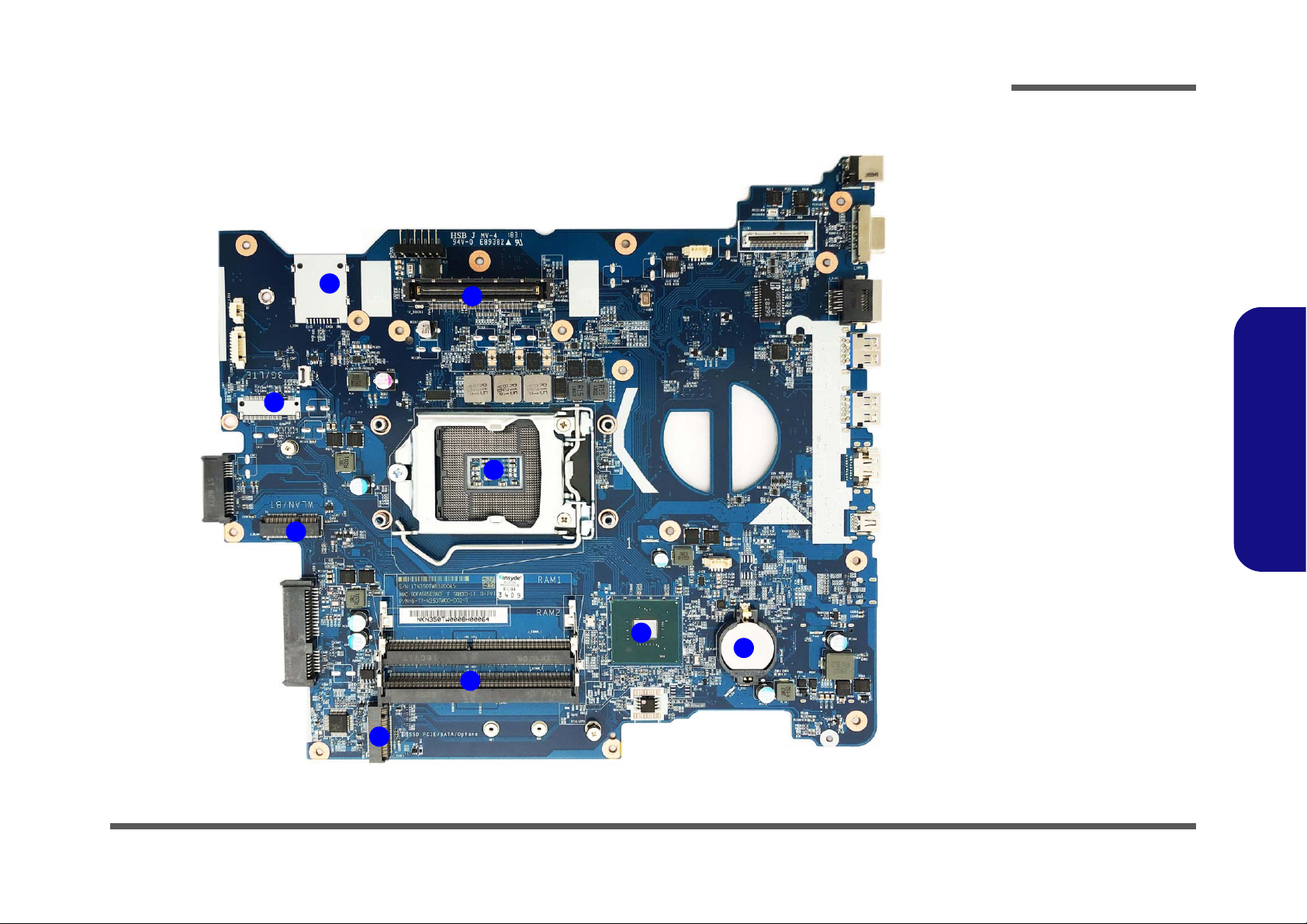
10
1
2
3
6
4
5
7
8
9
Figure 8
Mainboard Bottom
Key Parts
1. CPU Socket (no
CPU installed)
2. Platform Controller
Hub
3. Memory Slots
DDR3 SO-DIMM
4. Mini-Card
Connector (SSD
Module)
5. Mini-Card
Connector (WLAN/
BT Module)
6. Mini-Card
Connector (3G/
LTE Module)
7. SIM Card
8. Docking Station
Connector
9. CMOS Battery
Mainboard Overview - Bottom (Key Parts)
Introduction
1.Introduction
Mainboard Overview - Bottom (Key Parts) 1 - 9
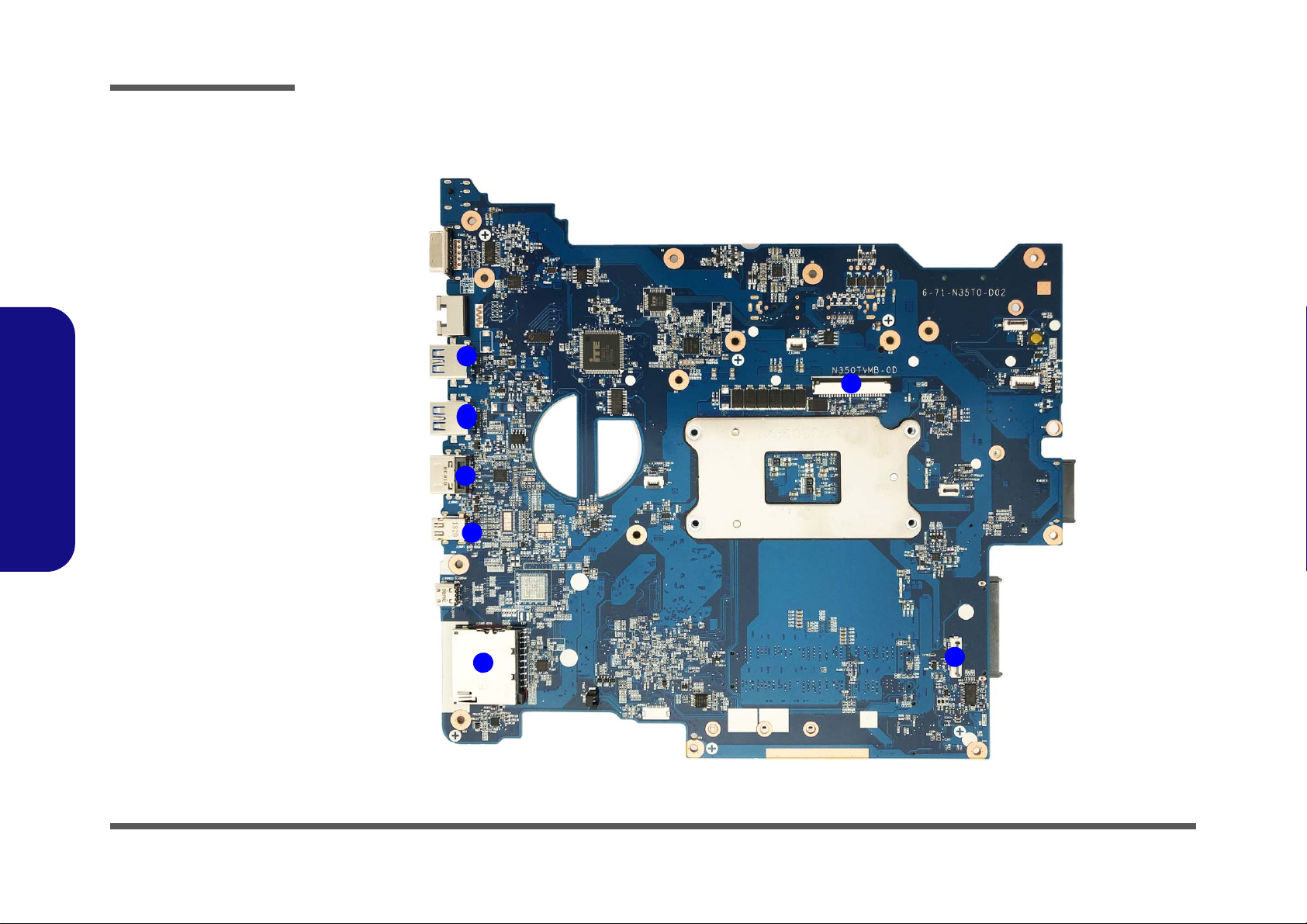
Introduction
Figure 9
Mainboard Top
Connectors
1. Powered USB 3.0
Port
2. USB Ports 3.0
3. HDMI-Out Port
4. Mini Display Port
5. Multi-in-1 Card
Reader
6. Keyboard Cable
Connector
7. Audio Board
Connector
1
2
3
5
4
7
6
1.Introduction
Mainboard Overview - Top (Connectors)
1 - 10 Mainboard Overview - Top (Connectors)

Mainboard Overview - Bottom (Connectors)
Figure 10
Mainboard Bottom
Connectors
1. ODD Connector
2. HDD Cable
Connector
3. RJ-45 LAN Jack
4. External Monitor
Port
5. DC-In Jack
6. LCD Cable
Connector
7. Fan Cable
Connector
8. Battery Connector
9
11
10
1
2
4
5
6
7
8
3
Introduction
1.Introduction
Mainboard Overview - Bottom (Connectors) 1 - 11
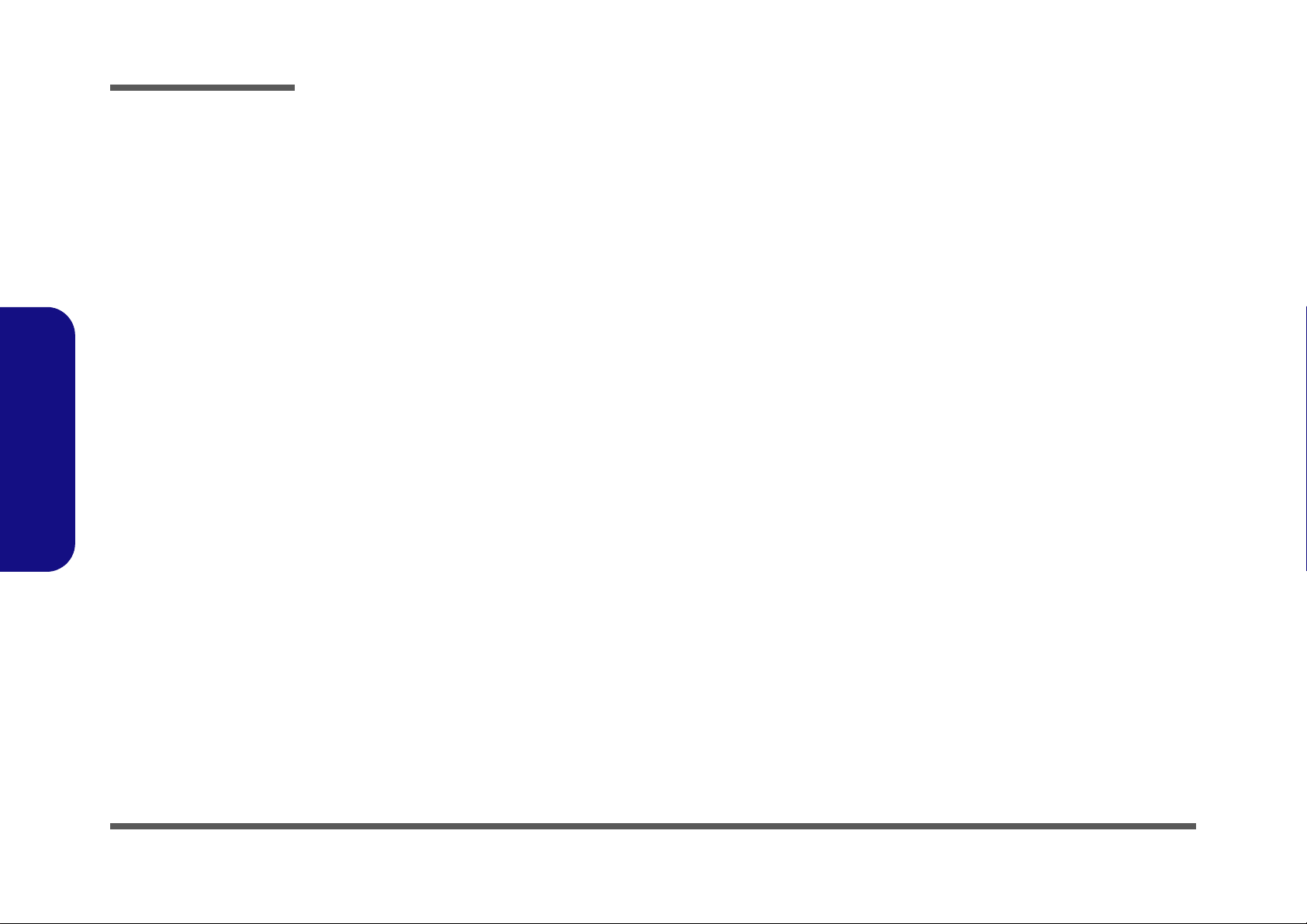
1.Introduction
Introduction
1 - 12
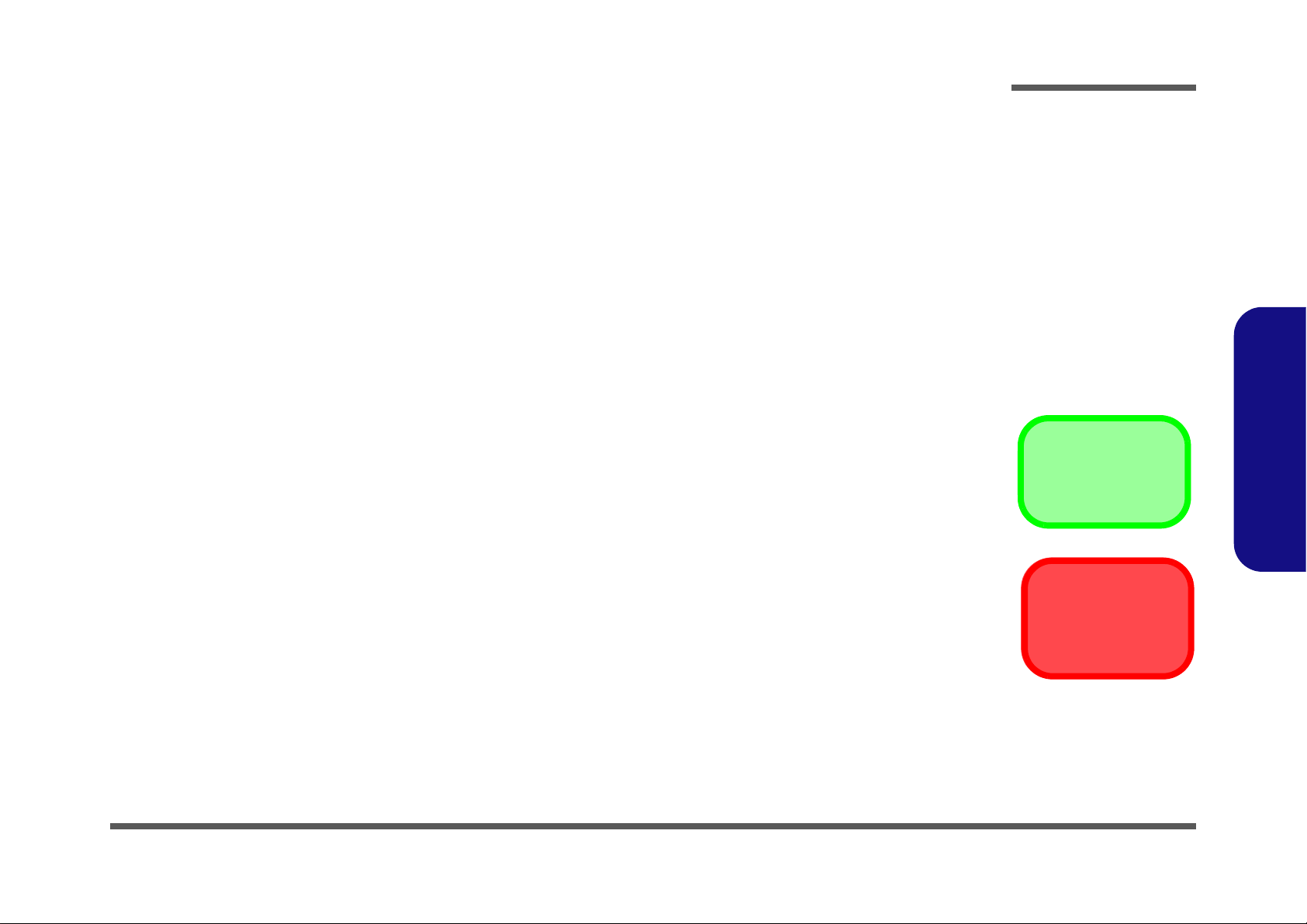
Chapter 2: Disassembly
Information
Warning
Overview
This chapter provides step-by-step instructions for disassembling the N350TW series notebook’s parts and subsystems.
When it comes to reassembly, reverse the procedures (unless otherwise indicated).
We suggest you completely review any procedure before you take the computer apart.
Disassembly
Procedures such as upgrading/replacing the RAM, optical device and hard disk are included in the User’s Manual but are
repeated here for your convenience.
To make the disassembly process easier each section may have a box in the page margin. Information contained under
the figure # will give a synopsis of the sequence of procedures involved in the disassembly procedure. A box with a
lists the relevant parts you will have after the disassembly process is complete. Note: The parts listed will be for the disassembly procedure listed ONLY, and not any previous disassembly step(s) required. Refer to the part list for the previous disassembly procedure. The amount of screws you should be left with will be listed here also.
A box with a will also provide any possible helpful information. A box with a contains warnings.
An example of these types of boxes are shown in the sidebar.
2.Disassembly
Overview 2 - 1
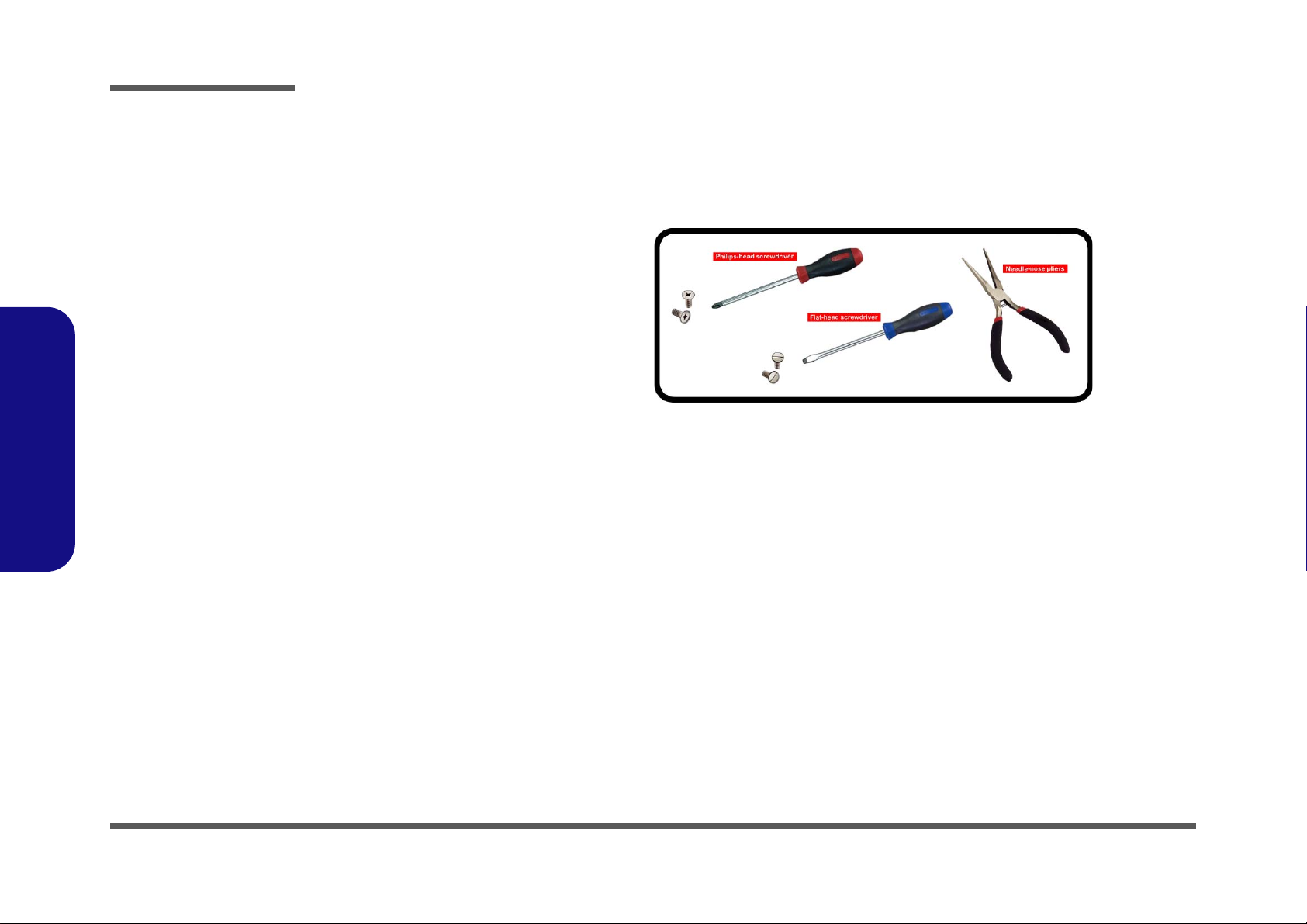
Disassembly
2.Disassembly
NOTE: All disassembly procedures assume that the system is turned OFF, and disconnected from any power supply (the
battery is removed too).
Maintenance Tools
The following tools are recommended when working on the notebook PC:
• M3 Philips-head screwdriver
• M2.5 Philips-head screwdriver (magnetized)
• M2 Philips-head screwdriver
• Small flat-head screwdriver
• Pair of needle-nose pliers
• Anti-static wrist-strap
Connections
Connections within the computer are one of four types:
Locking collar sockets for ribbon connectors To release these connectors, use a small flat-head screwdriver to
gently pry the locking collar away from its base. When replacing the connection, make sure the connector is oriented in the
same way. The pin1 side is usually not indicated.
2 - 2 Overview
Pressure sockets for multi-wire connectors To release this connector type, grasp it at its head and gently
rock it from side to side as you pull it out. Do not pull on the
wires themselves. When replacing the connection, do not try to
force it. The socket only fits one way.
Pressure sockets for ribbon connectors To release these connectors, use a small pair of needle-nose pli-
ers to gently lift the connector away from its socket. When replacing the connection, make sure the connector is oriented in
the same way. The pin1 side is usually not indicated.
Board-to-board or multi-pin sockets To separate the boards, gently rock them from side to side as
you pull them apart. If the connection is very tight, use a small
flat-head screwdriver - use just enough force to start.
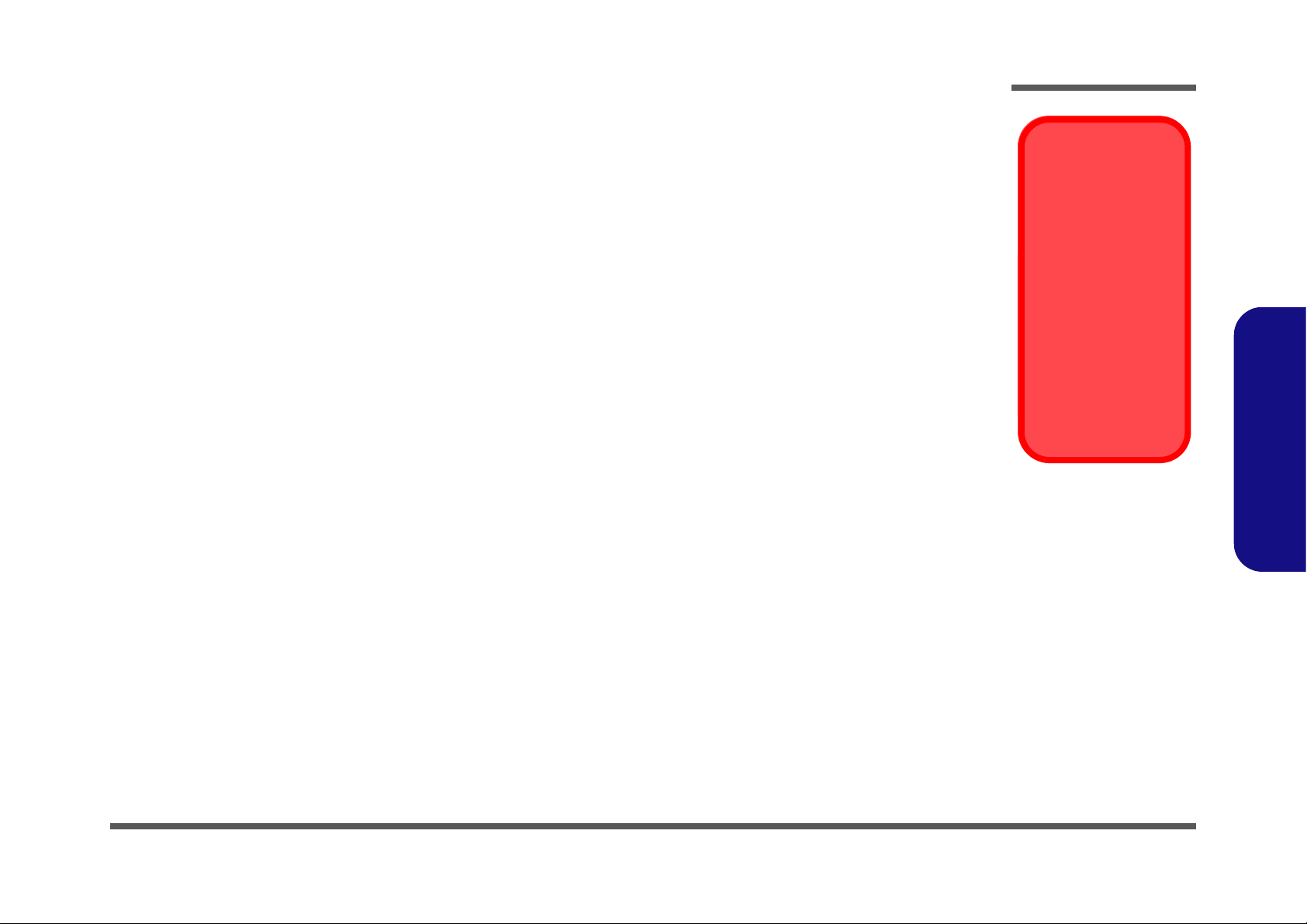
Maintenance Precautions
Power Safety
Warning
Before you undertake
any upgrade procedures, make sure that
you have turned off the
power, and disconnected all peripherals
and cables (including
telephone lines and
power cord). It is advisable to also remove
your battery in order to
prevent accidentally
turning the machine
on.
The following precautions are a reminder. To avoid personal injury or damage to the computer while performing a removal and/or
replacement job, take the following precautions:
1. Don't drop it. Perform your repairs and /or upgrades on a st able surface. If the computer falls, the case and other compo nents
could be damaged.
2. Don't overheat it. Note the proximity of any heating elements. Keep the compute r out of direct sunlight.
3. Avoid interference. Note the proximity of any high capacity transformers, electric motors, and other strong magnetic fields.
These can hinder proper performance and damage components and/or data. You should also monitor the position of magnetized tools (i.e. screwdrivers).
4. Keep it dry. This is an electrical appliance. If water or any other liquid gets into it, the computer could be badly damaged.
5. Be careful with power . Avoid accidental shocks, discharges or explosions.
• Before removing or servicing any part from the computer, turn the computer off and detach any power supplies.
• When you want to unplug the power cord or any cable/wire, be sure to disconnect it by the plug head. Do not pull on the wire.
6. Peripherals – Turn off and detach any peripherals.
7. Beware of static discharge. ICs, such as the CPU and main support chips, are vulnerable to static electricity. Before handling any part in the computer, discharge any static electricity inside the computer. When handling a pr inted circuit board, do
not use gloves or other materials which allow static electricity buildup. We suggest that you use an anti-static wrist strap
instead.
8. Beware of corrosion. As you perform your job, avoid touching any connector leads. Even the cleanest hands produce oils
which can attract corrosive elements.
9. Keep your work environment clean. Tobacco smoke, dust or other air-born particulate matter is of ten attracted to charged
surfaces, reducing performance.
10. Keep track of the components. When removing or replacing any part, be careful not to leave small parts, such as screws,
loose inside the computer.
Cleaning
Do not apply cleaner directly to the computer, use a soft clean cloth.
Do not use volatile (petroleum distillates) or abrasive cleaners on any part of the computer.
(For Computer Models Supplied with Light Blue Cleaning Cloth) Some computer models in this series come supplied with a
light blue cleaning cloth. To clean the computer case with this cloth follow the instructions below.
• Power off the computer and peripherals.
• Disconnect the AC/DC adapter from the computer.
• Use a little water to dampen the cloth slightly.
• Clean the computer case with the cloth.
• Dry the computer with a dry cloth, or allow it time to dry before turning on.
• Reconnect the AC/DC adapter and turn the computer on.
Disassembly
2.Disassembly
Overview 2 - 3
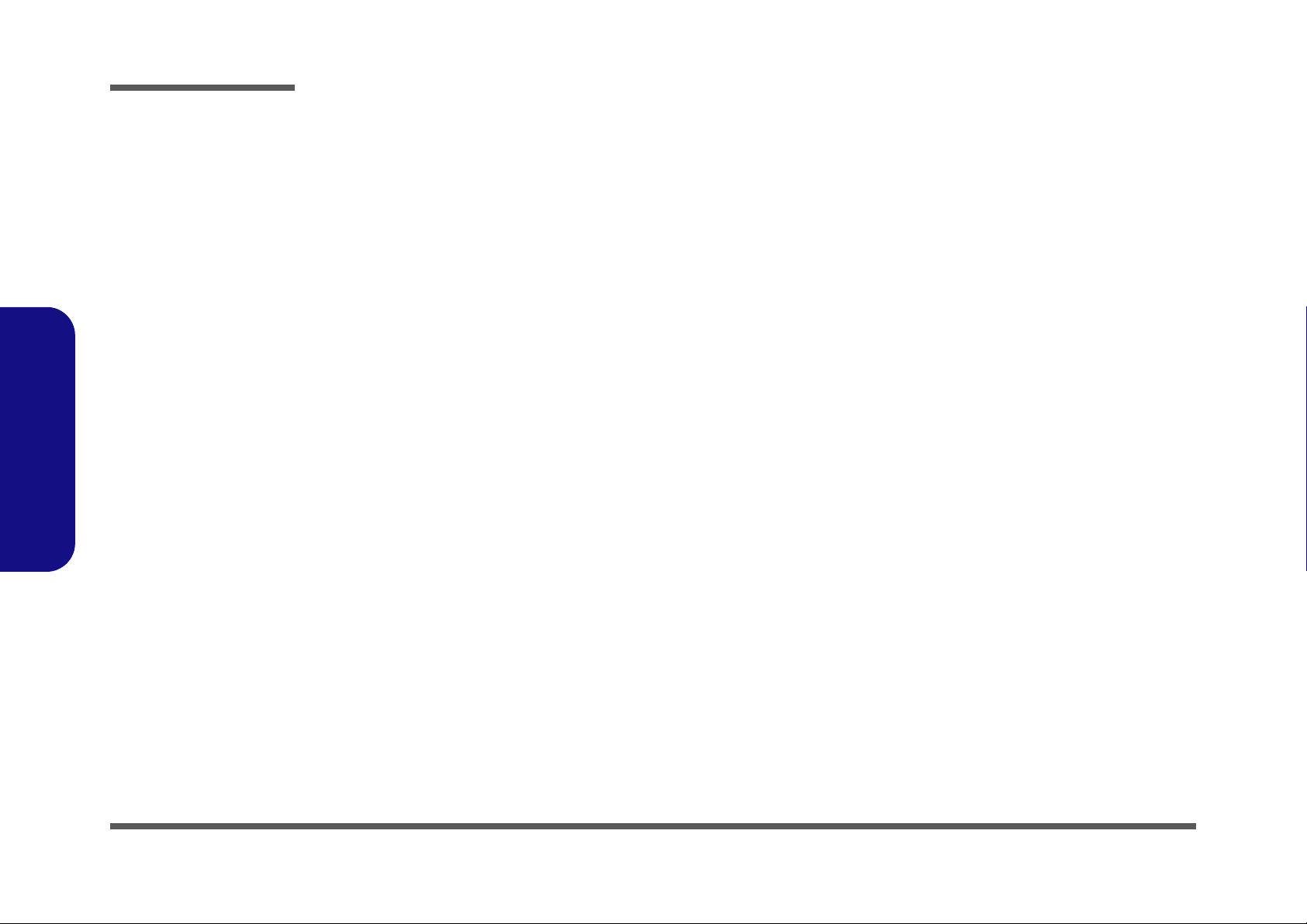
Disassembly
Disassembly Steps
The following table lists the disassembly steps, and on which page to find the related information. PLEASE PERFORM
THE DISASSEMBLY STEPS IN THE ORDER INDICATED.
2.Disassembly
To remove the Battery:
1. Remove the battery page 2 - 5
To remove the HDD:
1. Remove the battery page 2 - 5
2. Remove the HDD page 2 - 6
To remove the System Memory:
1. Remove the battery page 2 - 5
2. Remove the system memory page 2 - 9
To remove and install a Processor:
1. Remove the battery page 2 - 5
2. Remove the processor page 2 - 11
3. Install the processor page 2 - 13
To remove the 3G Module:
1. Remove the battery page 2 - 5
2. Remove the 3G module page 2 - 14
To remove the Wireless LAN Module:
1. Remove the battery page 2 - 5
2. Remove the WLAN module page 2 - 15
To remove and install the M.2 SSD Module:
1. Remove the battery page 2 - 5
2. Remove the SSD module page 2 - 17
3. Install the SSD module page 2 - 18
To remove the Optical Device:
1. Remove the battery page 2 - 5
2. Remove the ODD page 2 - 19
To remove the Keyboard:
1. Remove the battery page 2 - 5
2. Remove the keyboard page 2 - 20
2 - 4 Disassembly Steps
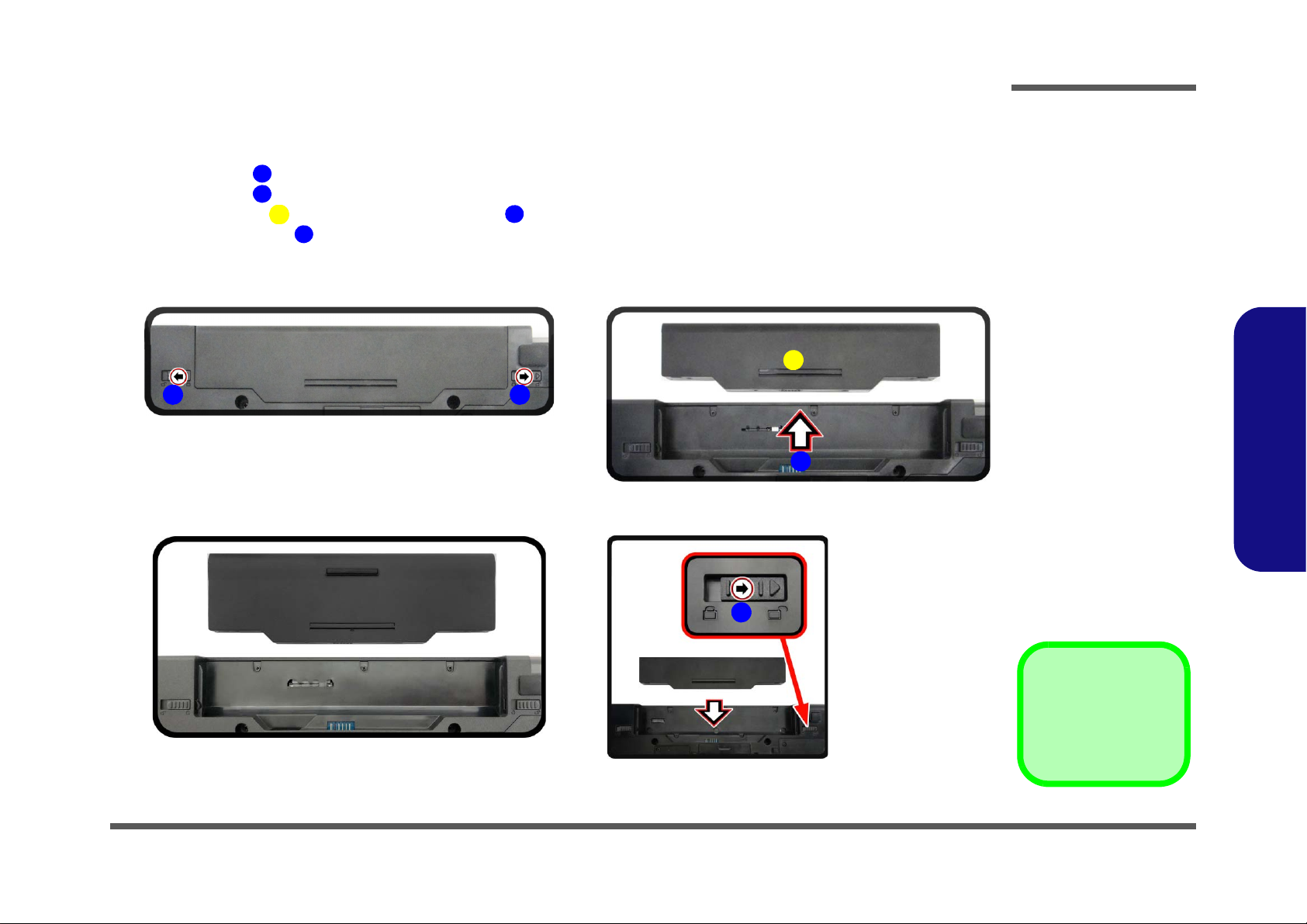
Removing the Battery
3. Battery
12634
5
Figure 1
Battery Removal
a. Slide the latch and hold it
in place.
b. Slide the battery out.
c. Slide the battery in.
a.
b.
3
4
12
c.
5
1. Turn the computer off, and turn it over.
2. Slide the latch in the direction of the arrow (Figure 1a
3. Slide the latch in the direction of the arrow, and hold it in place (Figure 1a
4. Slide the battery in the direction of the arrow (Figure 1b
5. Make sure the latch is in the unlock position, and slide the battery into the bay until it locks into position. Make
sure both locks are locked after the battery is in the bay.
).
).
).
Disassembly
2.Disassembly
Removing the Battery 2 - 5
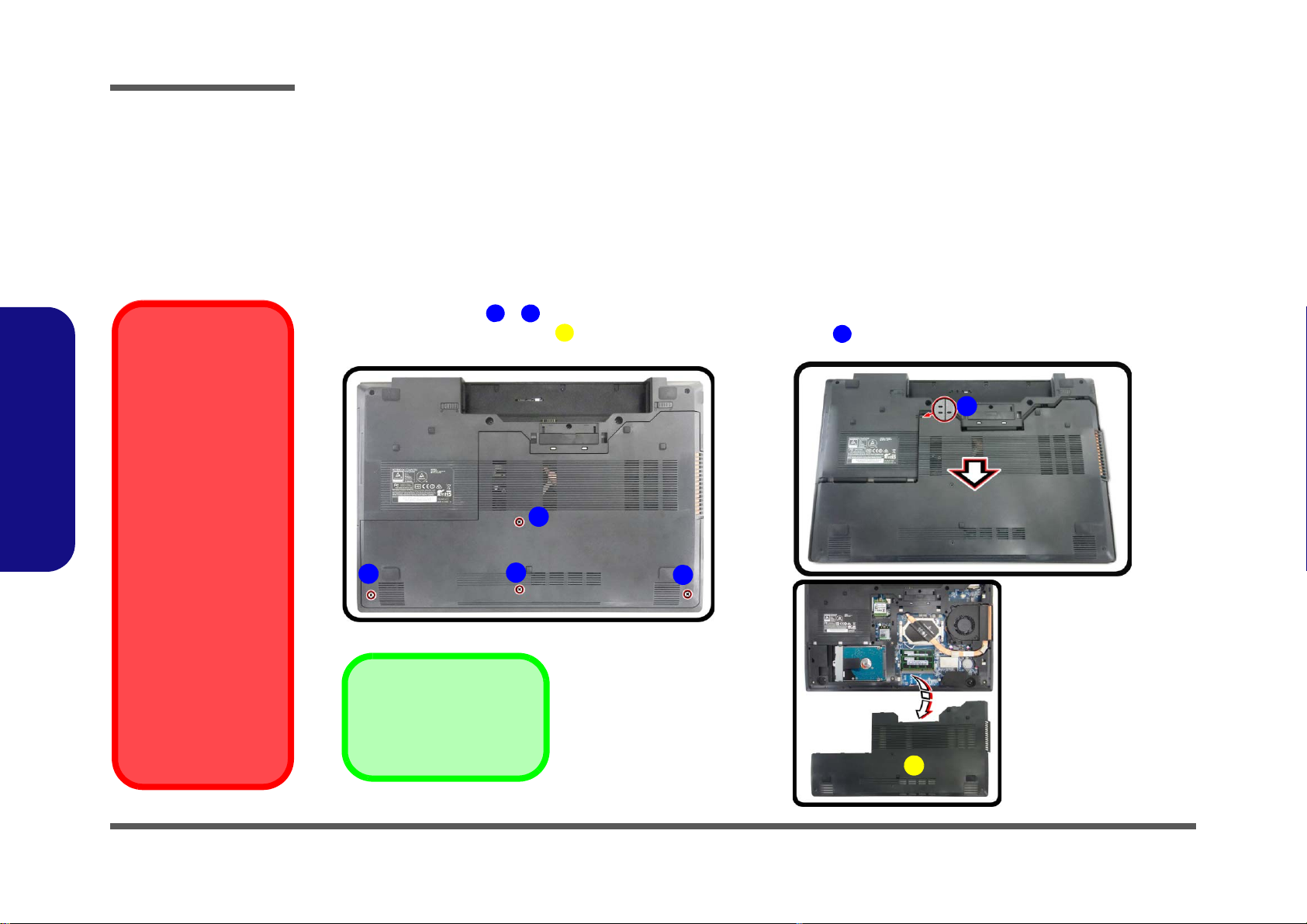
Disassembly
Figure 2
HDD Assembly
Removal
a. Remove the screws.
b. Remove the hard disk
bay cover.
HDD System Warning
New HDD’s are blank.
Before you begin make
sure:
You have backed up
any data you want to
keep from your old
HDD.
You have all the CDROMs and FDDs required to install your operating system and
programs.
If you have access to
the internet, download
the latest application
and hardware driver updates for the operating
system you plan to install. Copy these to a removable medium.
145
6
2
1
3
b.a.
5
4
6
5. Hard Disk Bay Cover
•4 Screws
2.Disassembly
Removing and Installing the Hard Disk Drive
Hdd Removal Procedure
The hard disk drive can be taken out to accommodate other 2.5" serial (SATA) hard disk drives with a height of 9.5mm
(h). Follow your operating system’s installation instructions, and install all necessary drivers and utilities (as outlined in
Chapter 4 of the User’s Manual) when setting up a new hard disk.
Hard Disk Upgrade Process
1. Turn off the computer, and remove the battery (page 2 - 5).
2. Remove the screws - .
3. Slide the hard disk bay cover until the cover and case indicator
are aligned and remove it (Figure 5b).
2 - 6 Removing and Installing the Hard Disk Drive
