Clevo N240LU, N241LU Concise User's Guide
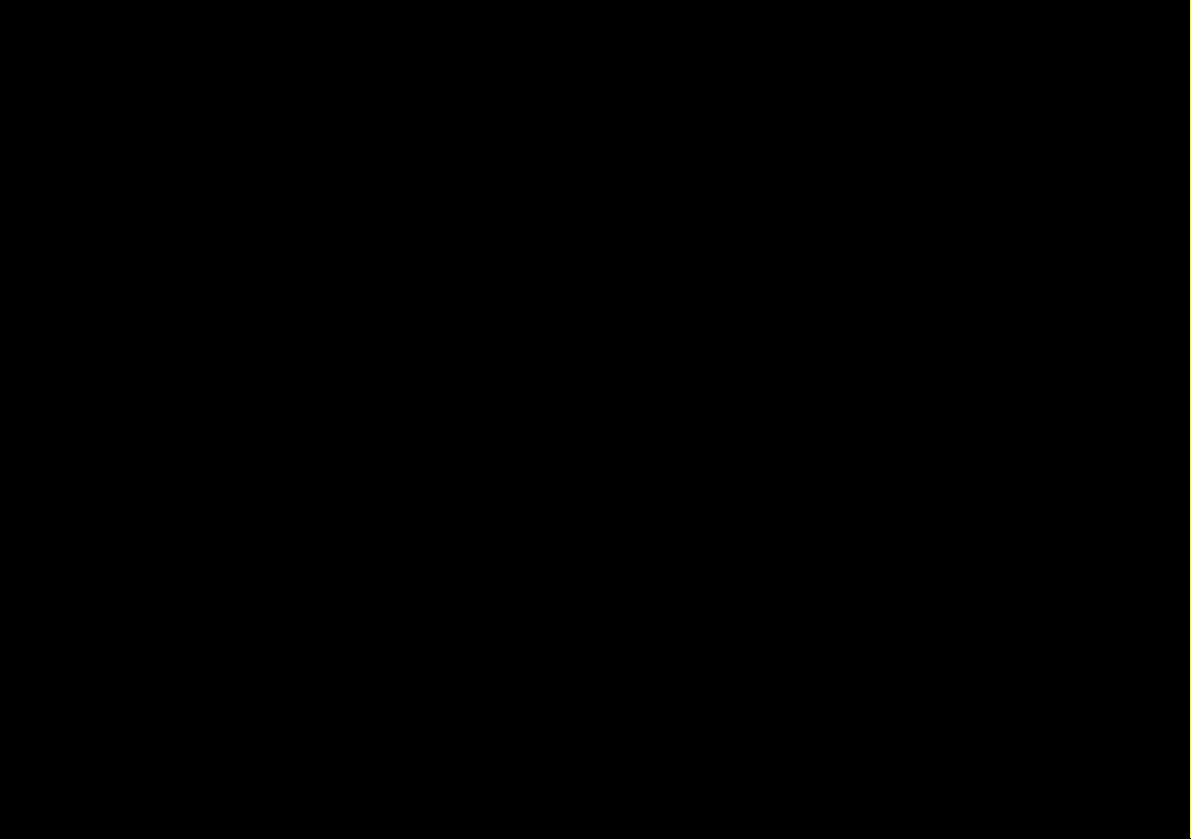
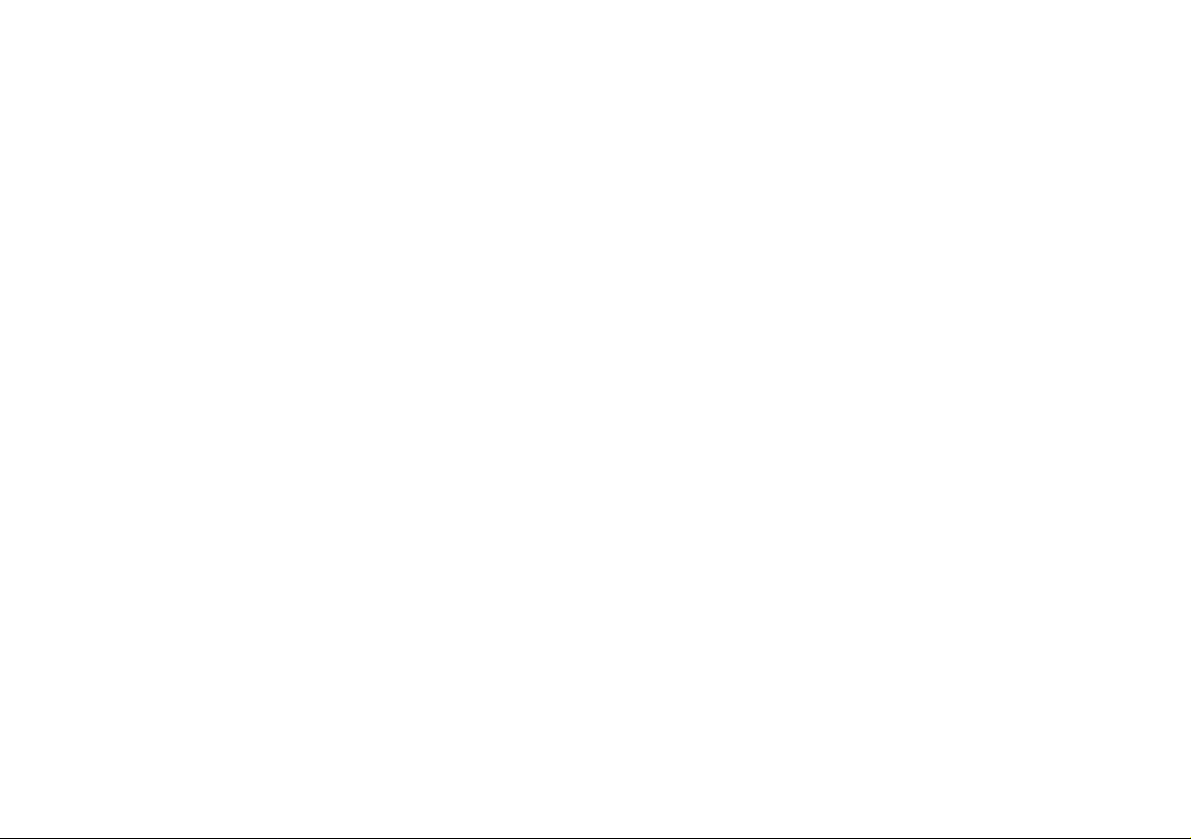
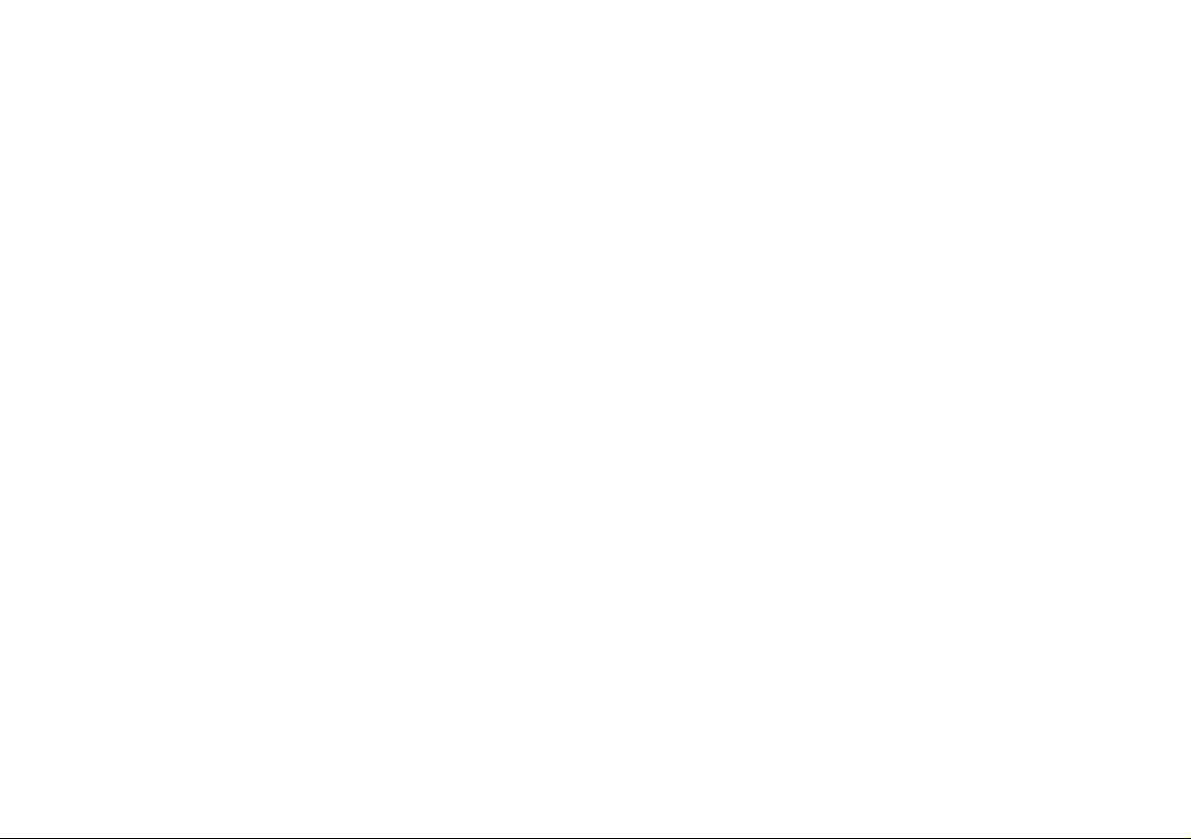
Contents
About this Concise User Guide .........................................................1
System Startup ..................................................................................4
System Map: Front View with LCD Panel Open (Model A) ...........6
System Map: Front View with LCD Panel Open (Model B) ............7
LED Indicators ..................................................................................8
Keyboard ...........................................................................................9
Function Keys & Visual Indicators ............... ..................................10
Control Center .................................................................................11
System Map: Front, Left, Right, Rear & Bottom Views
(Model A) ............................................................................... .........15
System Map: Front, Left, Right, Rear & Bottom Views
(Model B) ........................................................... .............................16
Windows 10 Start Menu, Context Menu, Taskbar, Control Panel and
Settings ....................... ................. ................ ................ ............... .....17
Video Features ................................................................................18
Audio Features ................................................................................19
Power Options ................................................................... ..............19
Driver Installation ....................................... ............................... .....20
Trusted Platform Module ................................................................21
3G/4G Module (Option) ............................................... ..................22
Troubleshooting ..............................................................................23
Specifications ................. .................................... ............................. 24
Inhalt
Über das Ausführliche Benutzerhandbuch .....................................27
Schnellstart ................. ................. ................ ................ ............... .....30
Systemübersicht: Ansicht von vorne mit geöffnetem LCD-Bildschirm
(Modell A) ................................................ ......................................32
Systemübersicht: Ansicht von vorne mit geöffnetem LCD-Bildschirm
(Modell B) ......... ............................... ...............................................33
LED-Anzeigen ................. ........................................................ .......34
Tastatur ...........................................................................................35
Funktionstasten ................................................................................36
Control Center ........ ............................... ..........................................37
Systemübersicht: Ansicht von vorne, links, rechts, hinten und unten
(Modell A) . ......................................................................................41
Systemübersicht: Ansicht von vorne, links, rechts, hinten und unten
(Modell B) .......... ............................... ..............................................42
Start-Menü, Kontextmenü, Taskleiste, Systemsteuerung und Einstel-
lungen von Windows 10 ..................................................................43
Grafikfunktionen ...................... ....................................................... 44
Audiofunktionen ..............................................................................45
Energieoptionen ..............................................................................45
Installation der Treiber ....................................................................46
TPM (Trusted Platform Module) ....................................................47
3G/4G-Modul (Option) ...................................................................48
Fehlerbehebung ...............................................................................49
Technische Daten ............................................................................50
Sommaire
A propos de ce Guide Utilisateur Concis ........................................53
Guide de démarrage rapide .............................................................56
Carte du système: Vue de face avec l’écran LCD ouvert
(Modèle A) . ....................................................................................58
Carte du système: Vue de face avec l’écran LCD ouvert
(Modèle B) ............................... ............................... ........................59
Indicateurs LED ..............................................................................60
Clavier ...................................................... .......................................61
Touches fonction .... ............................................................ .............62
Control Center ........ ............................... ..........................................63
Carte du système: Vues de face, gauche, droite, arrière & dessous
(Modèle A) ............................... .......................................................67
Carte du système: Vues de face, gauche, droite, arrière & dessous
(Modèle B) ............................... ............................... ........................68
Menu Démarrer, Menu contextuel, Barre des tâches, Panneau de Con-
figuration et Paramètres de Windows 10 ........................................69
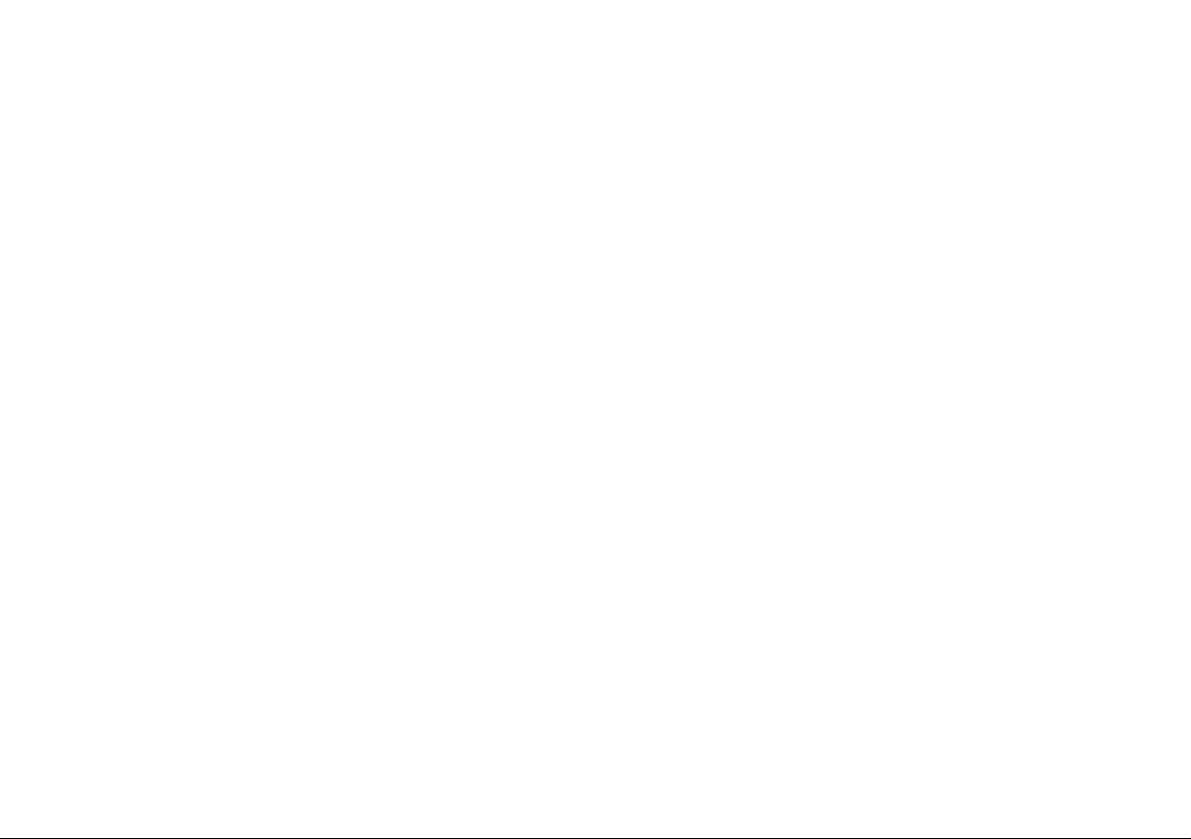
Caractéristiques vidéo .....................................................................70
Caractéristiques audio .....................................................................71
Options d’alimentation ....................................................................71
Installation du pilote .......................................................................72
TPM (Trusted Platform Module) ....................................................73
Module 3G/4G (Option) ................ ............................... ..................74
Dépannage .................... ....... ...... ....... .... ....... ....... ...... ..... ...... ....... .....75
Spécifications ................. .................................... ............................. 76
Sommario
Acerca de esta Guía del Usuario Concisa .......................................79
Guía rápida para empezar ...............................................................82
Mapa del sistema: Vista frontal con panel LCD abierto
(Modelo A) ............................................................................... .......84
Mapa del sistema: Vista frontal con panel LCD abierto
(Modelo B) ........................................................... ...........................85
Indicadores LED ........................................... ............................... ...86
Teclado ....................... ............... .................. ................ ............... .....87
Teclas de función ............................................ ................................88
Control Center .................................................................................89
Mapa del sistema: Vistas frontal, izquierda, derecha, posterior e
inferior (Modelo A) .........................................................................93
Mapa del sistema: Vistas frontal, izquierda, derecha, posterior e
inferior (Modelo B) .........................................................................94
Menú Inicio, Menú contextual, Barra de tareas, Panel de Control
y Configuración de Windows 10 ....................................................95
Parámetros de vídeo ........................................................................96
Características de audio .............. ....................................................97
Opciones de energía ........................................ ................................97
Instalación de controladores ...........................................................98
TPM (Trusted Platform Module) ....................................................99
Módulo 3G/4G (Opción) ...............................................................100
Solución de problemas ..................................................................101
Especificaciones .................. ............... ................ ............... ............102
Contenidos
Informazioni su questa guida rapida .............................................105
Guida di avvio rapido ....................................................................108
Descrizione del sistema: Vista anteriore con pannello LCD aperto
(Modello A) . ............................................................ ......................110
Descrizione del sistema: Vista anteriore con pannello LCD aperto
(Modello B) ........ ............................... ............................................111
Indicatori LED ............................................ ...................................112
Tastiera ..................... ................................................. ....................113
Tasti funzione ................................................................................114
Control Center ........ ............................... ........................................115
Descrizione del sistema: Vista anteriore, sinistra, destra,
posteriore e inferiore (Modello A) ................................................119
Descrizione del sistema: Vista anteriore, sinistra, destra,
posteriore e inferiore (Modello B) ................................................120
Menu Start, Menu contestuale, Barra delle applicazioni,
Pannello di controllo e Impostazioni di Windows 10 ...................121
Funzioni video . ..............................................................................122
Funzionalità audio .........................................................................123
Opzioni risparmio energia .............................................................123
Installazione driver ...... ............................... ...................................124
TPM (Trusted Platform Module) ..................................................125
Modulo 3G/4G (Opzione) .............................................................126
Risoluzione dei problemi ..............................................................127
Specifiche tecniche ........................................................................128

About this Concise User Guide
FCC Statement
This device complies with Part
15 of the FCC Rules. Operation
is subject to the following two
conditions:
1.This device may not cause
harmful interference.
2. This device must accept any
interference received, including interference that may
cause undesired operation.
This quick guide is a brief introduction to getting your system started. This is a supplement, and not a substitu te for the
expanded English language User’s Manual in Adobe Acrobat format on the Device Drivers & Utilities + User’s Manual
disc supplied with your computer. This disc also contains the drivers and utilities necessary for the prop er operation of
the computer (Note: The company reserves the right to revise this publication or to change its contents without notice).
Some or all of the computer’s features may already have been setup. If they aren’t, or you are planning to re-configure
(or re-install) portions of the system, refer to the expanded User’s Manual. The Device Drivers & Utilities + User’s
Manual disc does not contain an operating system.
Regulatory and Safety Information
Please pay careful attention to the full regulatory notices and safety information contained in the expanded User’s Manual on the Device Drivers & Utilities + User’s Manual disc.
© September 2015
Trademarks
Intel, Pentium and Celeron are trademarks/registered trademarks of Intel Corporation.
English
1
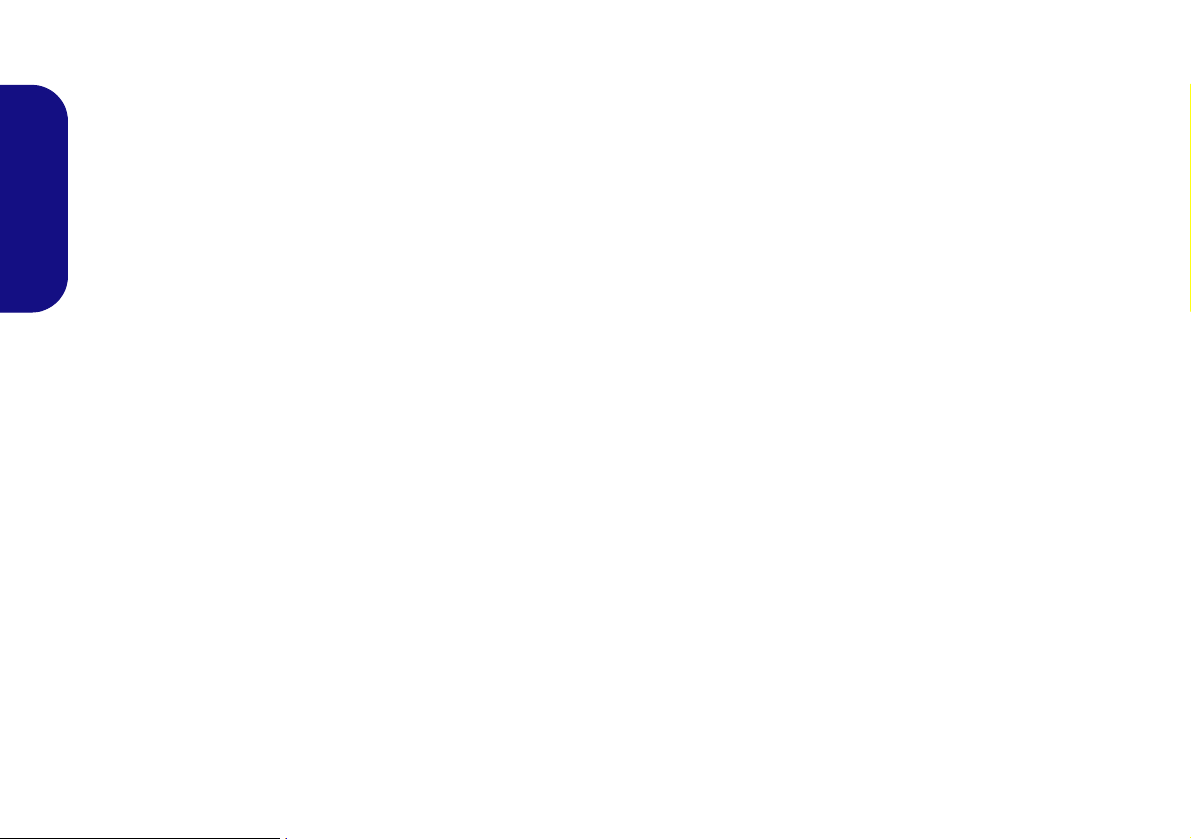
Instructions for Care and Operation
The computer is quite rugged, but it can be damaged. To prevent this, follow these suggestions:
• Don’t drop it, or expose it to shock. If the computer falls, the
case and the components could be damaged.
• Keep it dry, and don’t overheat it. Keep the computer and
power supply away from any kind of heating element. This is an
electrical appliance. If water or any other liquid gets into it, the
English
computer could be badly damaged.
• A void interference. Keep the computer away from high capacity
transformers, electric motors, and other strong magnetic fields.
These can hinder proper performance and damage your data.
• Follow the proper working procedures for the computer. Shut
the computer down properly and don’t forget to save your work.
Remember to periodically save your data as data may be lost.
Servicing
Do not attempt to service the computer yourself. Doing so may
violate your warranty and expose you and the computer to
electric shock. Refer all servicing to authorized service personnel. Unplug the computer from the power supply. Then refer
servicing to qualified service personnel under any of the fo llowing conditions:
• When the power cord or AC/DC adapter is damaged or frayed.
• If the computer has been exposed to any liquids.
• If the computer does not work normally when you follow the
operating instructions.
• If the computer has been dropped or damaged (do not touch the
poisonous liquid if the LCD panel breaks).
• If there is an unusual odor, heat or smoke coming from your computer.
Safety Information
• Only use an AC/DC adapter approved for use with this computer.
• Use only the power cord and batteries indicated in this manual.
Do not dispose of batteries in a fire. They may explode. Check
with local codes for possible special disposal instructions.
• Do not continue to use a battery that has been dropped, or that
appears damaged (e.g. bent or twisted) in any way. Even if the
computer continues to work with a damaged battery in place, it
may cause circuit damage, which may possibly result in fire.
• Make sure that your computer is completely powered off before
putting it into a travel bag (or any such container).
• Before cleaning the computer, make sure it is disconnected from
any external power supplies, peripherals and cables (including
telephone lines). It is advisable to also remove your battery in
order to prevent accidentally turning the machine on.
• Use a soft clean cloth to clean the computer, but do not apply
cleaner directly to the computer. Do not use volatile (petroleum
distillates) or abrasive cleaners on any part of the computer.
• Do not try to repair a battery pack. Refer any battery pack repair
or replacement to your service representative or qualified service
personnel.
• Note that in computer’s featuring a raised LCD electro-plated
logo, the logo is covered by a protective adhesive. Due to general
wear and tear, this adhesive may deteriorate over time and the
exposed logo may develop sharp edges. Be careful when handling
the computer in this case, and avoid touching the raised LCD
electro-plated logo. Avoid placing any other items in the carrying
bag which may rub against the top of the computer during transport. If any such wear and tear develops contact your service center.
2
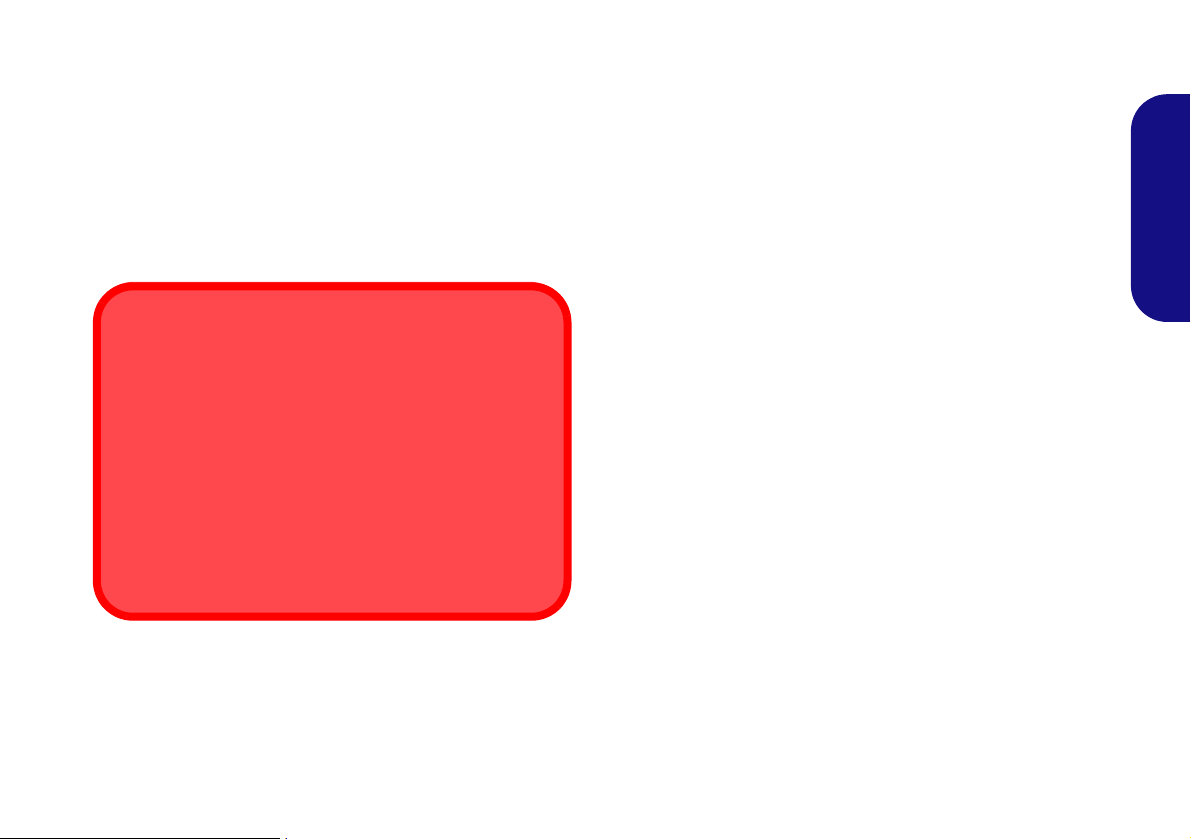
Polymer Battery Precautions
Battery Disposal & Caution
The product that you have purchased contains a rechargeable battery. The battery is recyclable. At the end of its useful life, under various state and local laws, it may be illegal
to dispose of this battery into the municipal waste stream.
Check with your local solid waste officials for details in your
area for recycling options or proper disposal.
Danger of explosion if battery is incorrectly replaced. Replace only with the same or equivalent type recommended
by the manufacturer. Discard used battery accord ing to the
manufacturer’s instructions.
Note the following information which is specific to polymer
batteries only, and where applicable, this overrides the general
battery precaution information.
• Polymer batteries may experience a slight expansion or swelling,
however this is part of the battery’s safety mechanism and is not a
cause for concern.
• Use proper handling procedures when using polymer batteries.
Do not use polymer batteries in high ambient temperature environments, and do not store unused batteries for extended periods.
English
3
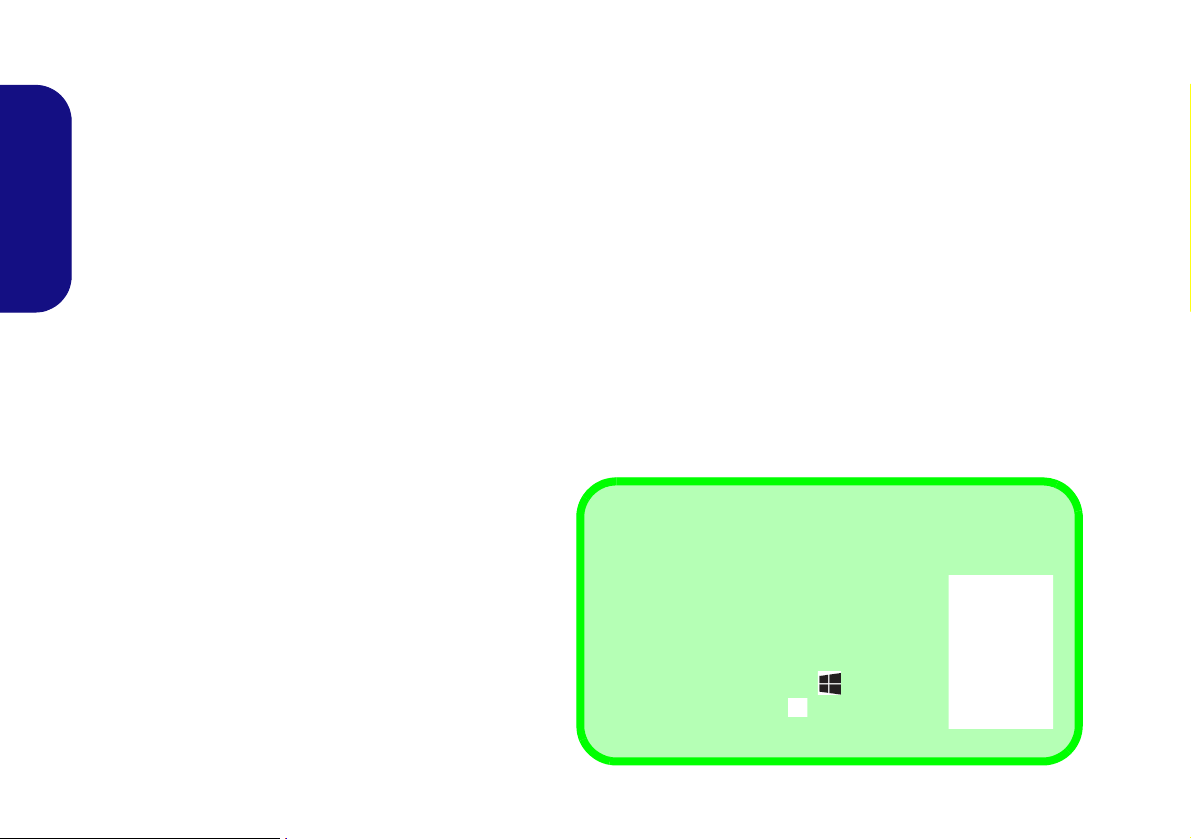
System Startup
130 ゚
Shut Down
Note that you should always shut your computer down by choosing the Shut down
command in Windows (see below). This will
help prevent hard disk or system problems.
1. Click the Start Menu icon .
2. Click the Power item .
3. Choose Shut Down from the menu.
1. Remove all packing materials.
2. Place the computer on a stable surface.
3. Insert the battery and make sure it is locked in position.
4. Securely attach any peripherals you want to use with the
computer (e.g. keyboard and mouse) to their ports.
5. Attach the AC/DC adapter to the DC-In jack on the left of
English
the computer, then plug the AC power cord into an outlet,
and connect the AC power cord to the AC/DC adapter
(make sure you use the adapter when first setting up
the computer, as to safeguard the computer during
shipping the battery will be locked to not power the system
until first connected to the AC/DC adapter).
6. Use one hand to raise the
(do not exceed 130 degrees); use the other hand
angle
(as illustrated in Figure 1) to support the base of the
computer (Note: Never lift the computer by the lid/LCD).
7. Press the power button to turn the computer “on”.
System Software
Your computer may already come with system software pre-installed. Where this is not the case, or
where you are re-configuring your computer for a different system, you will find this manual refers to Mi-
crosoft Windows 10.
lid/LCD to a comfortable viewing
Figure 1 - Opening the Lid/LCD/Computer with AC/D C
Adapter Plugged-In
4
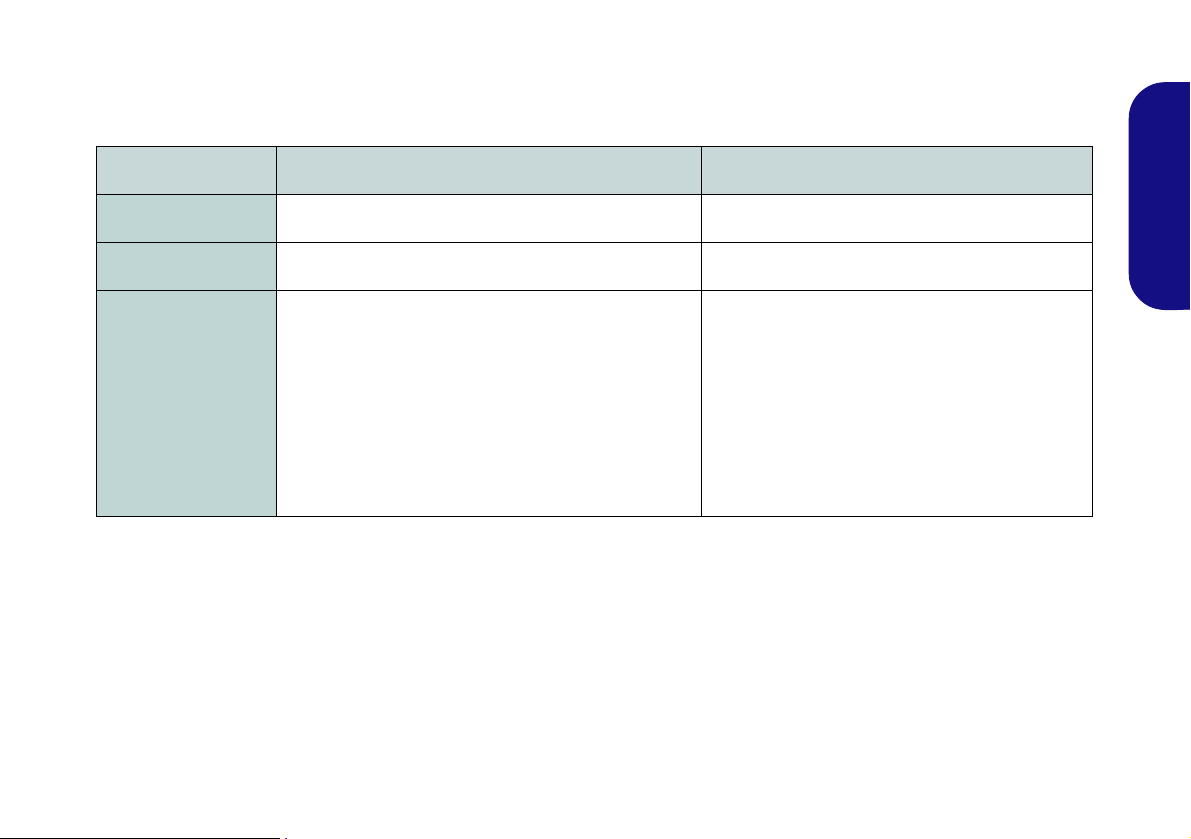
Model Differences
This notebook series includes two different model types that mainly differ as indicated in the table below. Note that
your model may appear slightly different from those pictured in this manual.
Feature
Model A Model B
English
Display
USB 2.0 Ports
Power
14" (35.56cm), 16:9, HD/HD+ (Thickness: 3.6mm) 15.6" (39.62cm), 16:9, HD (Thickness: 3.8mm)
One USB 2.0 Port Two USB 2.0 Ports
Full Range AC/DC Adapter
AC input 100 - 240V, 50 - 60Hz,
DC Output: 19V, 2.1A (40W)
Removable 4 Cell Smart Lithium-Ion Battery Pack,
32WH
(Factory Option) Removable 4 Cell Smart Lithium-Ion
Battery Pack, 44WH
(Factory Option) Removable 3 Cell Smart Lithium-Ion
Battery Pack, 24WH
Table 1 - Model Differences
Removable 4 Cell Smart Lithium-Ion Battery
(Factory Option) Removable 4 Cell Smart Lith-
Full Range AC/DC Adapter
AC input 100 - 240V, 50 - 60Hz,
DC Output: 19V, 2.1A (40W)
Pack, 32WH
ium-Ion Battery Pack, 44WH
5
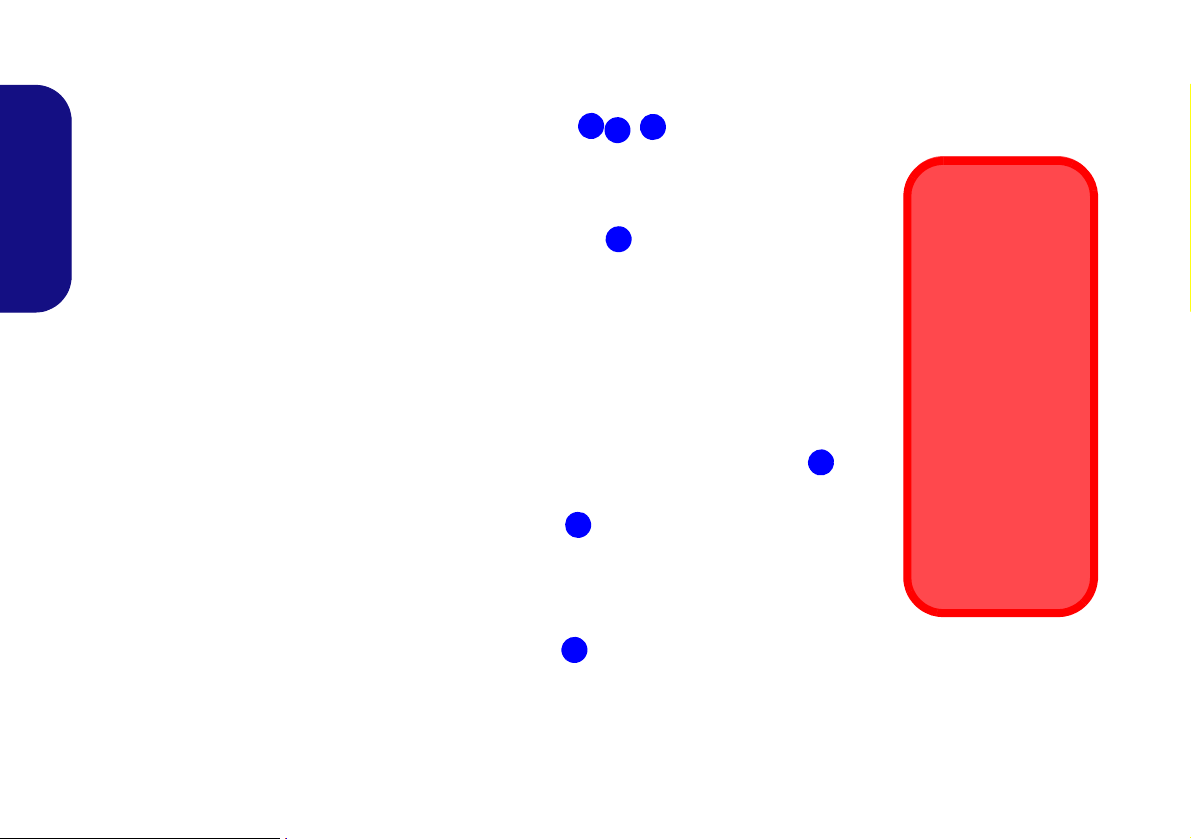
System Map: Front View with LCD Panel Open (Model A)
Note that the Touchpad
and Buttons valid operational area is that indicated within the red
dotted lines above.
Figure 2
Front View with LCD Pan-
el Open (Model A)
1. PC Camera
2. *PC Camera LED
*When the PC camera is
in use, the LED will be
illuminated in red.
3. Built-In Microphone
4. LCD
5. Power Button
6. Keyboard
7. Touchpad & Buttons
5
7
6
2
1
3
7
4
Wireless Device
Operation Aboard
Aircraft
The use of any portable electronic
transmission devices aboard aircraft is
usually prohibited.
Make sure the
WLAN, Bluetooth &
3G/4G module(s)
are OFF if you are
using the computer
aboard aircraft by
putting the system
in to Airplane Mode.
English
6
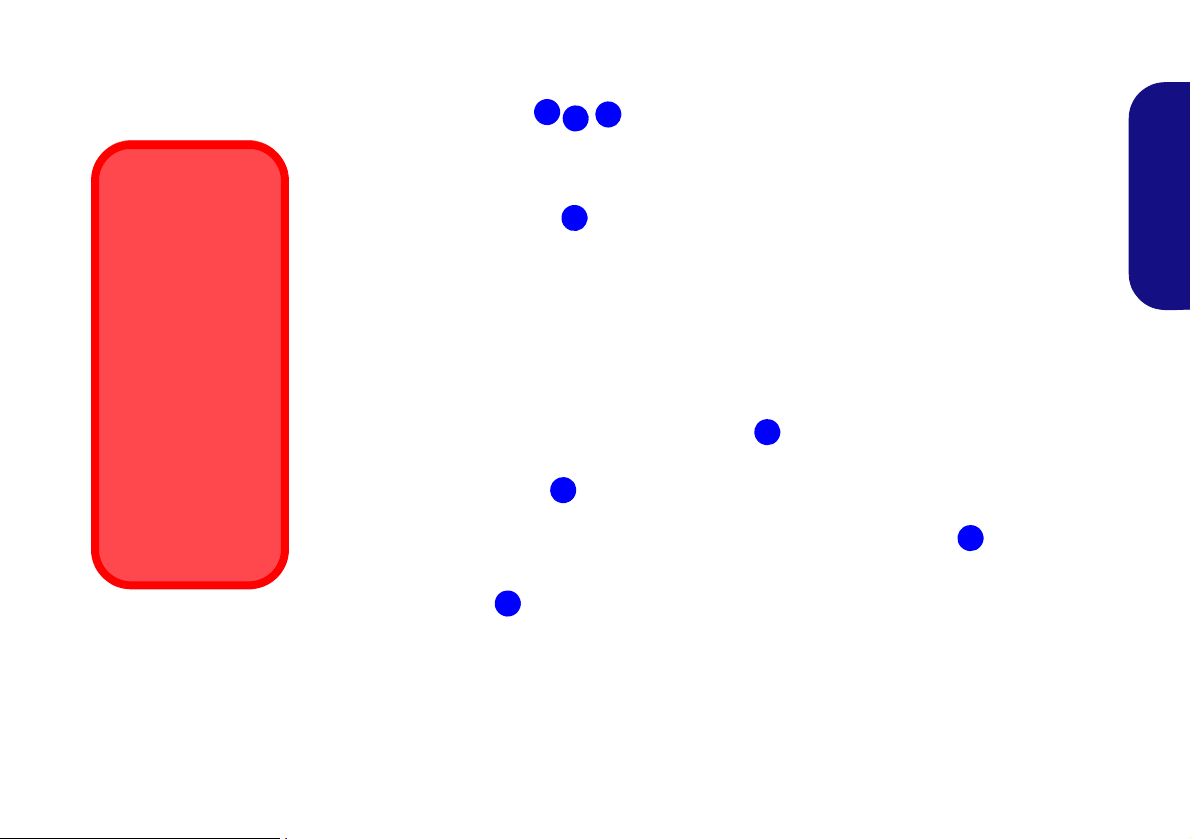
System Map: Front View with LCD Panel Open (Model B)
Note that the Touchpad
and Buttons valid operational area is that indicated within the red
dotted lines above.
Figure 3
Front View with LCD Panel
Open (Model B)
1. PC Camera
2. *PC Camera LED
*When the PC camera is in
use, the LED will be
illuminated in red.
3. Built-In Microphone
4. LCD
5. Power Button
6. Keyboard
7. Touchpad & Buttons
5
7
6
2
1
3
7
4
Wireless Device
Operation Aboard
Aircraft
The use of any portable electronic
transmission devices aboard aircraft is
usually prohibited.
Make sure the
WLAN, Bluetooth &
3G/4G module(s)
are OFF if you are
using the computer
aboard aircraft by
putting the system
in to Airplane Mode.
English
7
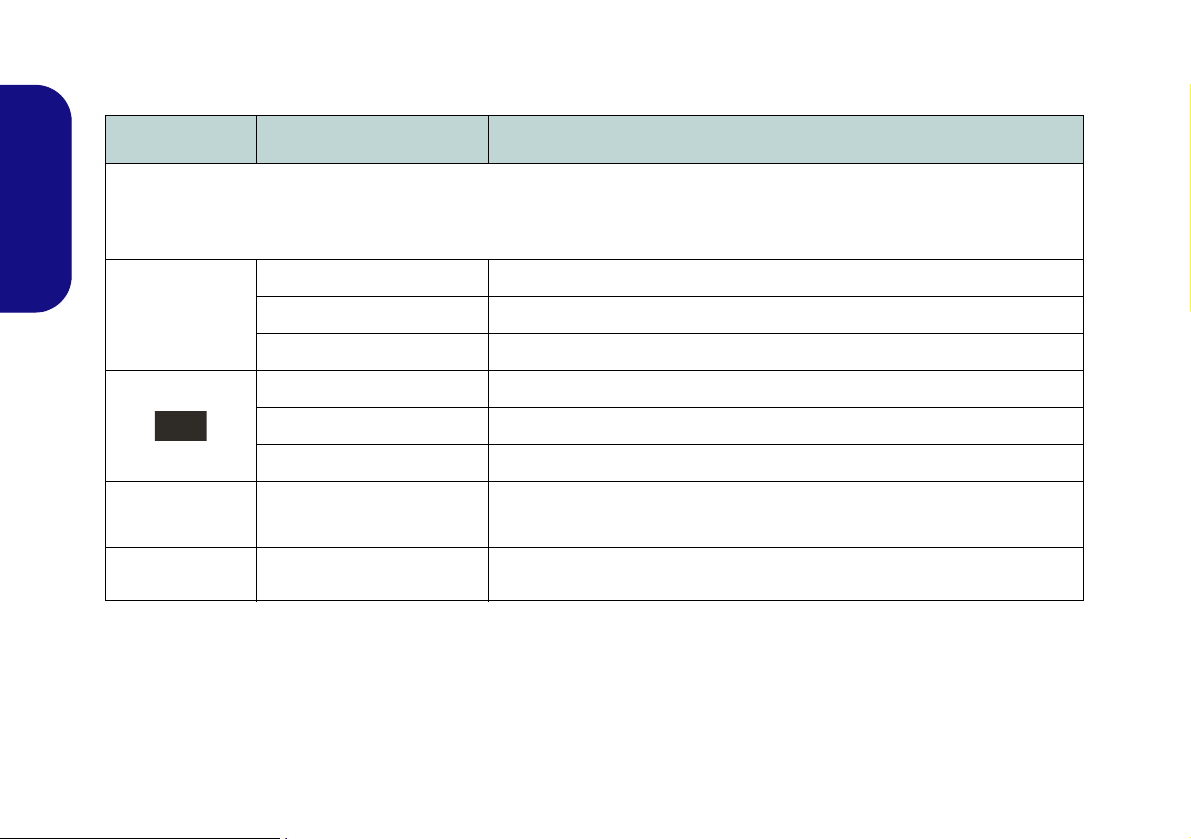
LED Indicators
The LED indicators on the computer display helpful information about the current status of the computer.
Icon Color Description
English
Orange The AC/DC Adapter is Plugged In
Green The Computer is On
Blinking Green The Computer is in Sleep Mode
Orange The Battery is Charging
Green The Battery is Fully Charged
Blinking Orange The Battery Has Reached Critically Low Power Status
8
Green
Green The Hard Disk is in use
Airplane Mode is ON (the WLAN, 3G/4G & Bluetooth Modules are OFF)
Table 2 - LED Indicators
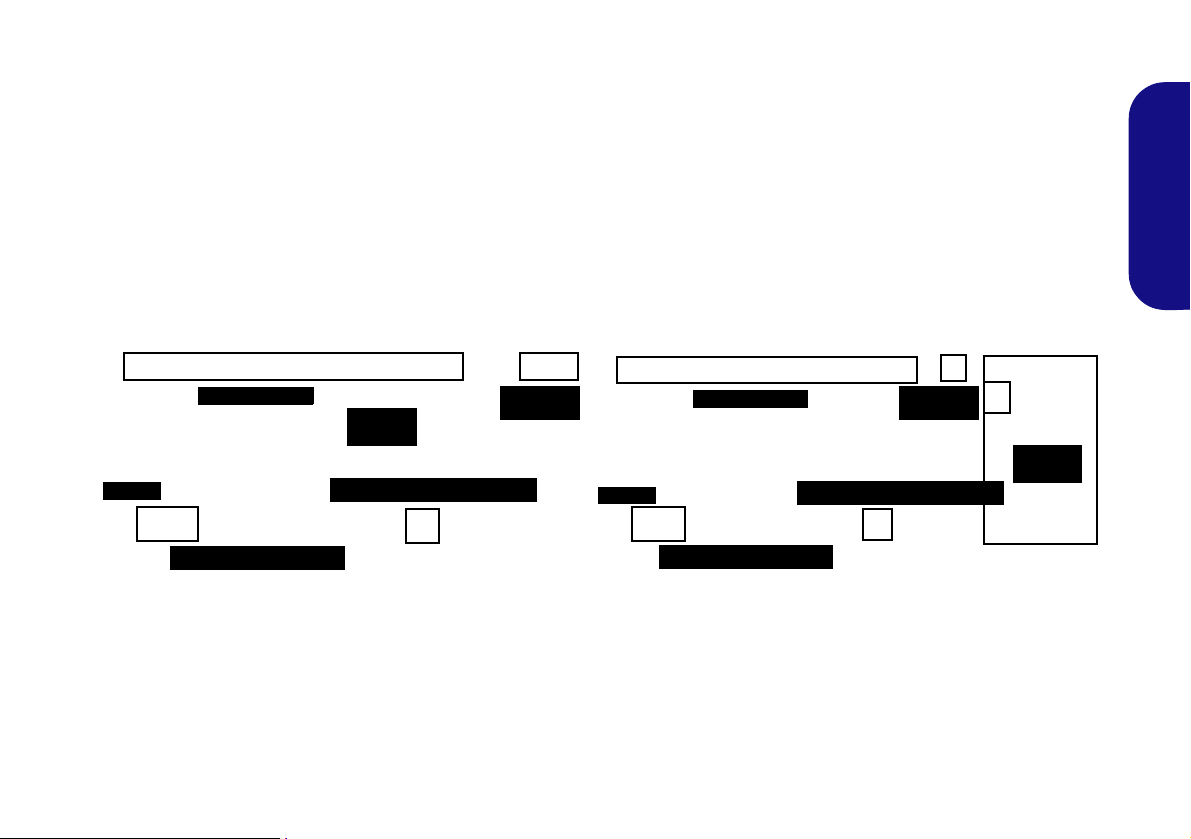
Keyboard
Function Keys
Model B
Model A
Numeric
Keypad
Function Keys
Numeric
Keypad
Fn Key
Num Lk &
Scr Lk
Menu/Application Key
Fn Key
Menu/Application Key
Num Lk &
Scr Lk
Windows Logo Key
Windows Logo Key
The keyboard (Model A) has a numeric keypad for easy numeric data input. Pressing Fn + Num Lk turns on/off the
numeric keypad. It also features function keys to allow you to change operational features instantly.
The keyboard (Model B) includes a numeric keypad (on the right side of the keyboard) for easy numeric data input.
Pressing Fn + Num Lk turns on/off the numeric keypad. It also features function ke ys to allo w you to ch ange o perational features instantly.
(Illuminated keyboard - Optional for Model B Only) The keyboard illumination level may be adjusted, or turned off/
on, by using the Fn + F4 keys.
English
Figure 4 - Keyboard
9
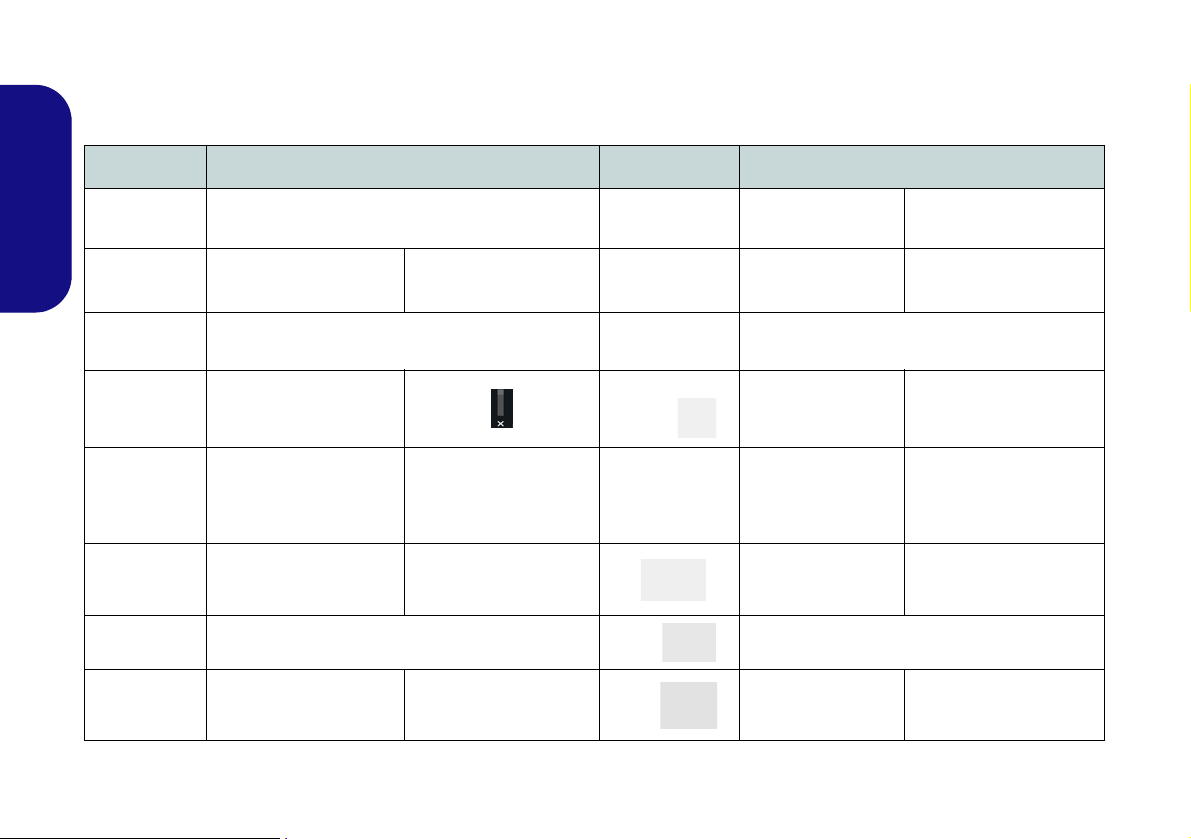
Function Keys & Visual Indicators
The function keys (F1 - F12 etc.) will act as hot keys when pressed while the Fn key is held down. In addition to the
basic function key combinations, some visual indicators are available when the Control Center driver is installed.
Keys Function/Visual Indicators Keys Function/Visual Indicators
Fn +
Play/Pause (in Audio/Video Programs)
English
Fn +
Fn +
Fn +
Fn +
Fn +
Fn + Change Display Configuration (see page 18)
Fn +
Touchpad Toggle
Turn LCD Backlight Off
(Press a key to or use Touchpad to turn on)
Mute Toggle
Toggle Keyboard Illumi-
nation/Adjust Brightness
Level (Illuminated key-
boards only)
Volume De cre ase/
Increase
Brightness Decrease/
Increase
Table 3 - Function Keys & Visual Indicators
Fn +
Fn +
Fn +
Fn +
Fn +
Fn +
/
Fn +
/
PC Camera Power
Toggle
Airplane Mode Tog-
gle
Number Lock T oggle
Scroll Lock Toggle
Caps Lock Toggle
Control Center Toggle (see page 11)
Fan Automatic Con-
trol/ Full Power
Sleep Toggle
10
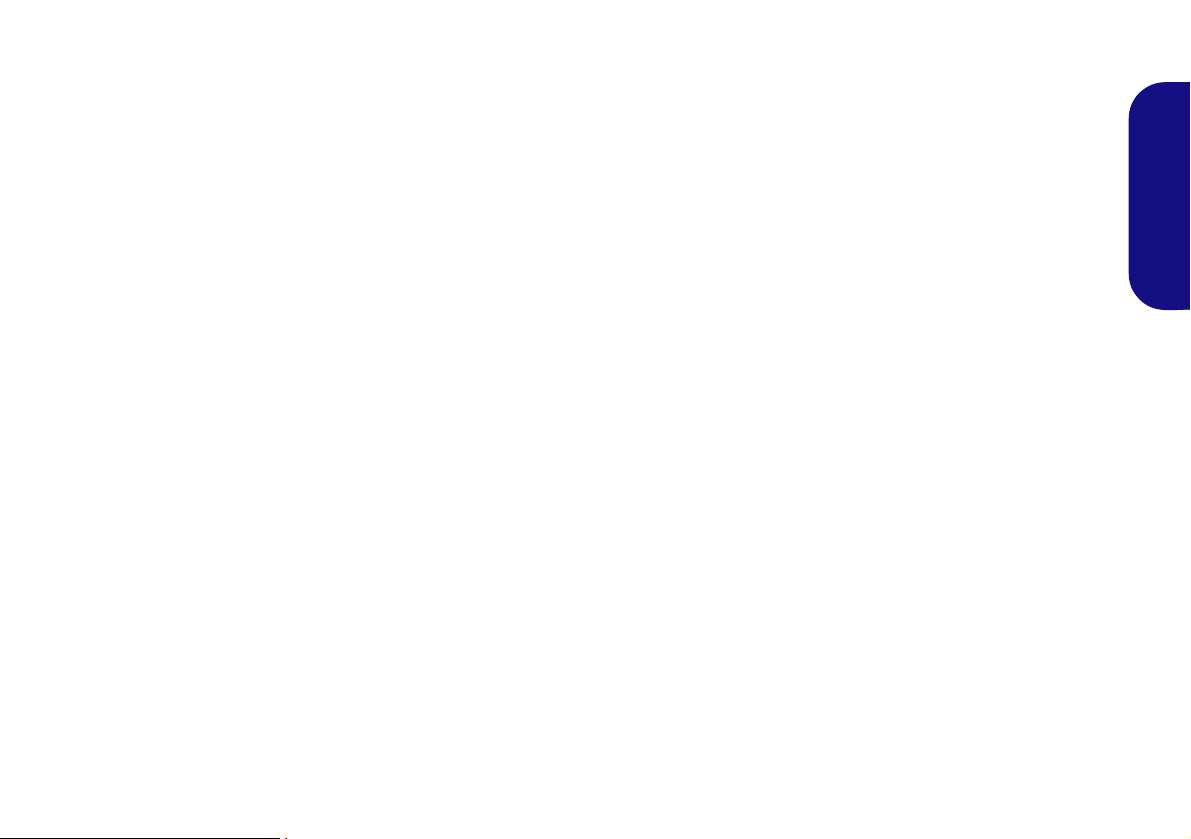
Control Center
Press the Fn + Esc key combination, or double-click the icon in the notification area of the taskbar to toggle the
Control Center on/off. The Control Center gives quick access to frequently used controls and enables you to quickly
turn the camera/Touchpad on/off.
Figure 5 - Control Center
English
Click the Control Center icons to toggle the appropriate function, or hold the mouse button down and move the dial
control where applicable. Certain functions will automatically be adjusted when a power mode is selected.
11
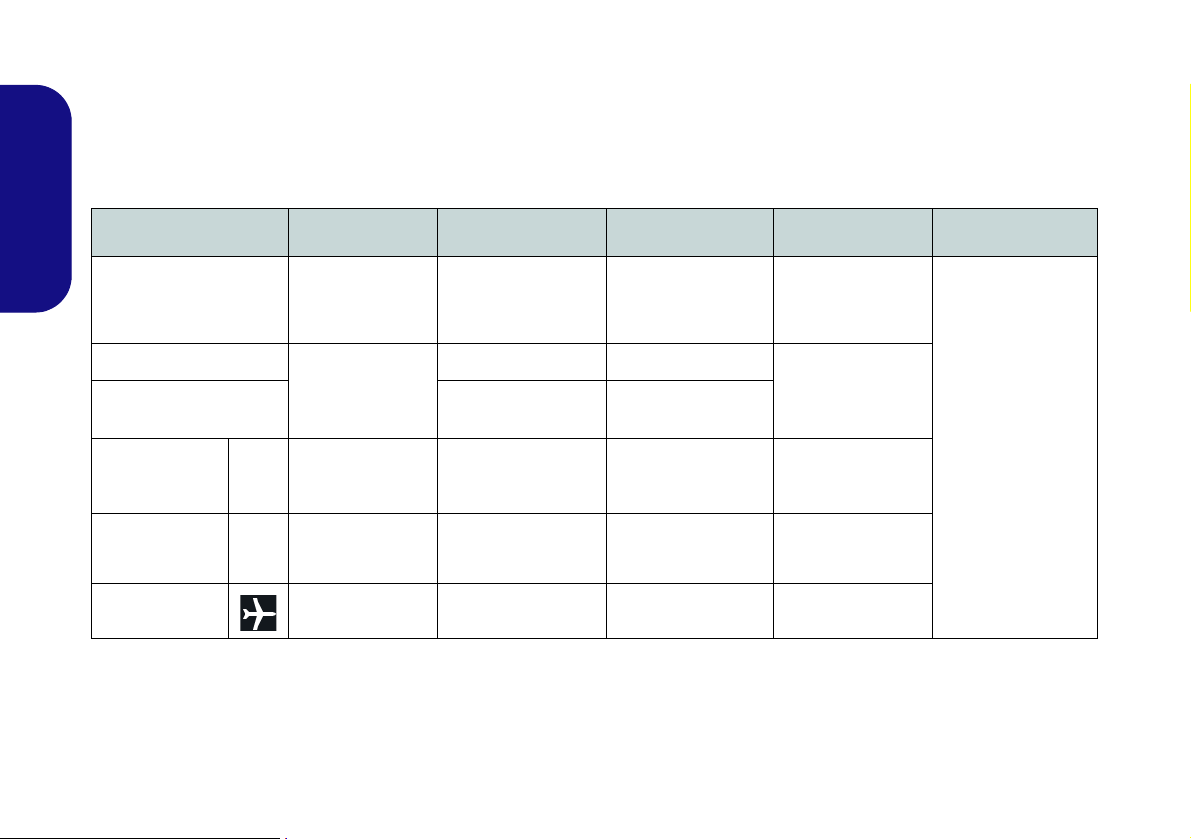
Power Modes
You can set a Power Mode by clicking the appropriate icon at the top of the Control Center. Each power mode will
affect the Power Conservation Mode, Airplane Mode, Power Plan and PC camera power etc.
You can click a Control Center icon to set an overall power mode and then click individual icons in the Control Cen-
ter to power on/off the Touchpad and PC camera.
English
Power Conservation
PC Camera ON OFF ON ON
Touchpad ON ON ON ON
Airplane Mode OFF ON OFF OFF
Modes Quiet Power Saving Performance Entertainment Note
Icon
Quiet Mode will
Power Plan
Mode
Balanced
Power Saver High Performance
Balanced
Energy Star Performance
Table 4 - Power Modes
set the Fan Speed
to Silent.
When Fan Speed
is set to Silent the
System Power
Plan will be set to
Power Saver and
the Power Con-
servation Mode
will be set to
Energy Star.
12
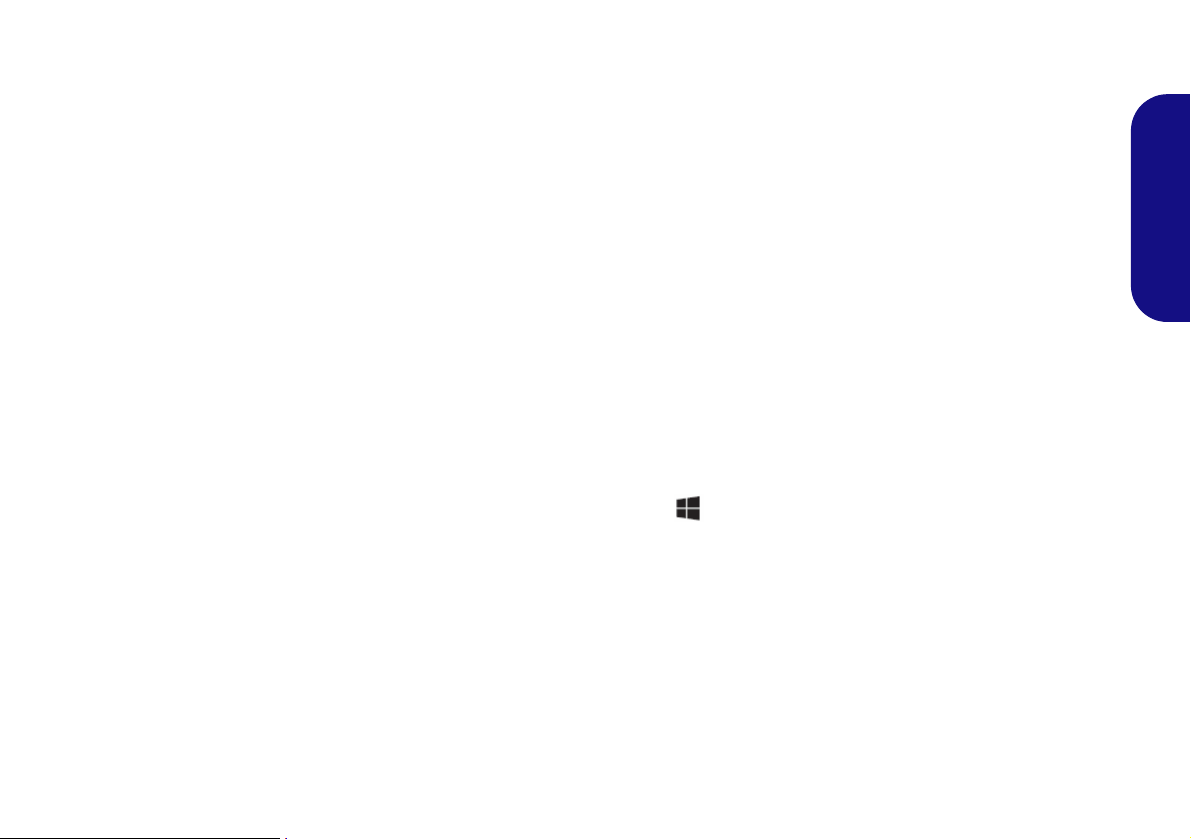
Power Status
The Power Status icon will show whether you are currently powered by the battery, or by the AC/DC adapter
plugged in to a working power outlet. The power status
bar will show the current battery charge state.
Brightness
The Brightness icon will show the current screen brightness level. You can use the slider to adjust the screen
brightness or the Fn + F8/F9 key combinations, or use the
Fn + F2 key combination to turn off the LED backlight
(press any key to turn it on again). Note that screen brightness is also effected by the Power Mode selected.
Volume
The Volume icon will show the current volume level. You
can use the slider to adjust the volume or the Fn + F5/F6
key combinations, or use the Fn + F3 key combination to
mute the volume.
Power Conservation
This system supports Energy Star power management
features that place computers (CPU, hard drive, etc.) into
a low-power sleep mode after a designated period of inactivity. Click either the Performance, Balanced or Ener-
gy Star button.
Fan Speed
Note that this item will not appear if your CPU’s power requirement is 4W (4 Watts) or less as no fan is required.
You can set the fan speed to Maximum (full power), Au-
tomatic or Silent (the system can override the Silent fan
if required). The fan speed will adjust itself automatically
to control the heat of the CPU. However you can adjust the
setting to Maximum for enhanced performance if you
prefer.
Sleep Button
Click either the Hibernate or Sleep button to have the
computer enter the selected power-saving mode.
Display Switch
Click the Display Switch button to access the menu (or
use the + P key combination) and select the appropriate display mode.
Time Zone
Clicking the Time Zone button will access the Date and
Time Windows control panel.
Desktop Background
Clicking the Desktop Background button will allow you
to change the desktop background picture.
English
13
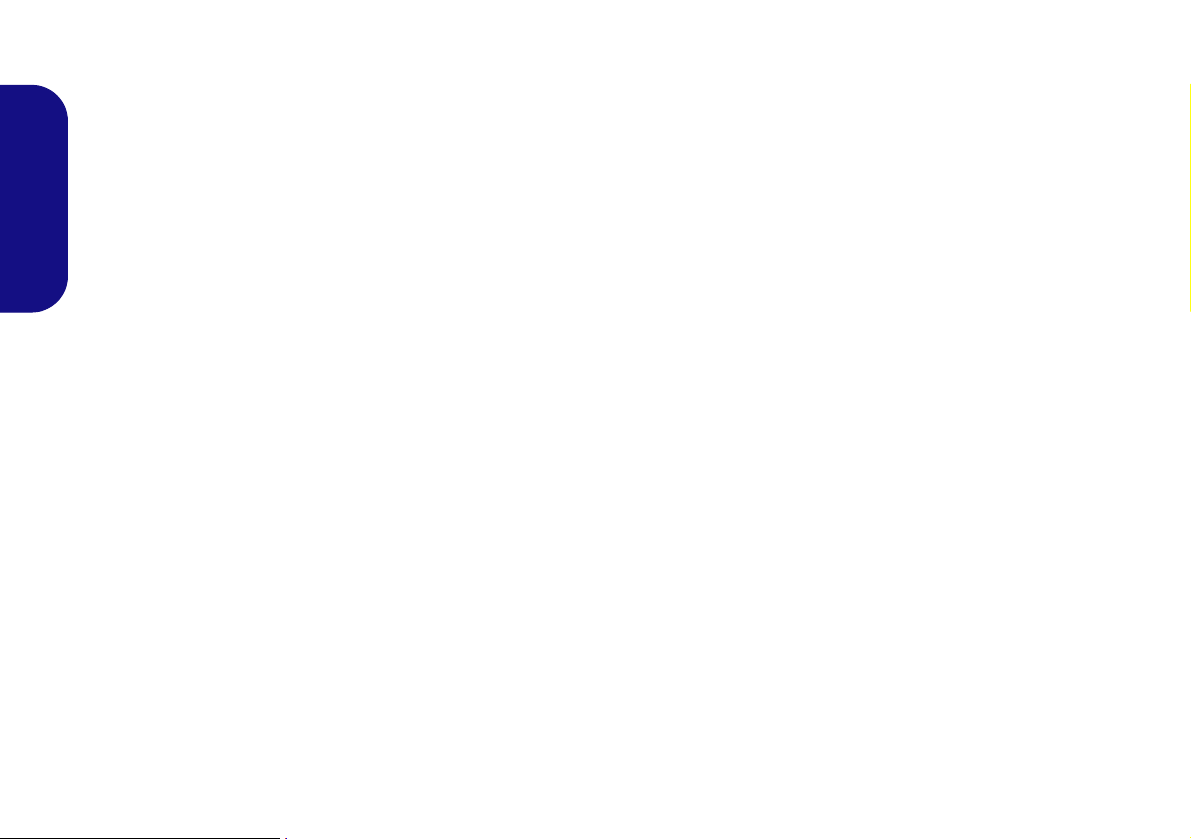
Touchpad/PC Camera
Click either of these buttons to toggle the Touchpad or
camera module’s power status. Note that the power status
of the camera module is also effected by the Power Mode
selected.
English
14
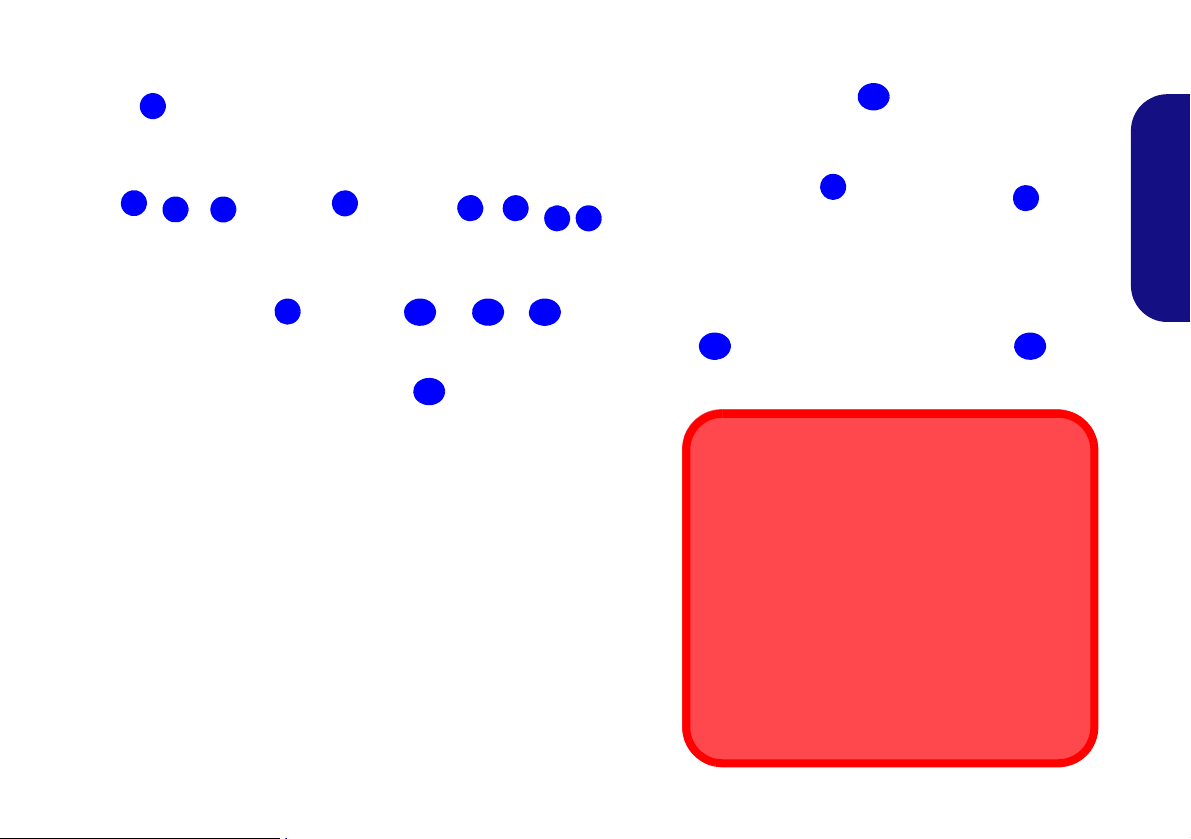
System Map: Front, Left, Right, Rear & Bottom Views (Model A)
1
Front
13
5
Bottom
14
Figure 6 - Front, Left, Right, Rear & Bottom Views (Model A)
1. LED Indicators
2. Security Lock Slot
3. DC-In Jack
4. HDMI-Out Port
5. Vent
6. USB 3.0 Ports
7. Microphone-In Jack
8. Headphone-Out Jack
9. USB 2.0 Port
10. Multi-in-1 Card Reader
11. External Monitor Port
12. RJ-45 LAN Jack
13. Battery
14. Speakers
2
6
4
5
3
Left
Right
9
Rear
10
6
5
12
8
11
14
7
13
Bottom Cover Removal Warning
Do not remove any cover(s) and/or screw(s) for
the purposes of device upgrade as this may violate the terms of your warranty. If you need to replace/remove the hard disk/RAM etc., for any
reason, please contact your distributor/supplier
for further information.
Overheating
To prevent your computer from overheating make
sure nothing blocks any vent while the computer
is in use.
English
15

System Map: Front, Left, Right, Rear & Bottom Views (Model B)
1
Front
13
5
Bottom
14
Figure 7 - Front, Left, Right, Rear & Bottom Views (Model B)
1. LED Indicators
2. Security Lock Slot
3. DC-In Jack
4. HDMI-Out Port
5. Vent
6. USB 3.0 Ports
7. Microphone-In Jack
8. Headphone/
S/PDIF Out Combo Jack
9. USB 2.0 Ports
10. Multi-in-1 Card Reader
11. External Monitor Port
12. RJ-45 LAN Jack
13. Battery
14. Speakers
6
7
3
5
2
Left
Right
4
Rear
10
6
5
12
9
8
11
13
14
9
Bottom Cover Removal Warning
Do not remove any cover(s) and/or screw(s) for
the purposes of device upgrade as this may violate the terms of your warranty. If you need to replace/remove the hard disk/RAM etc., for any
reason, please contact your distributor/supplier
for further information.
Overheating
To prevent your computer from overheating make
sure nothing blocks any vent while the computer
is in use.
English
16
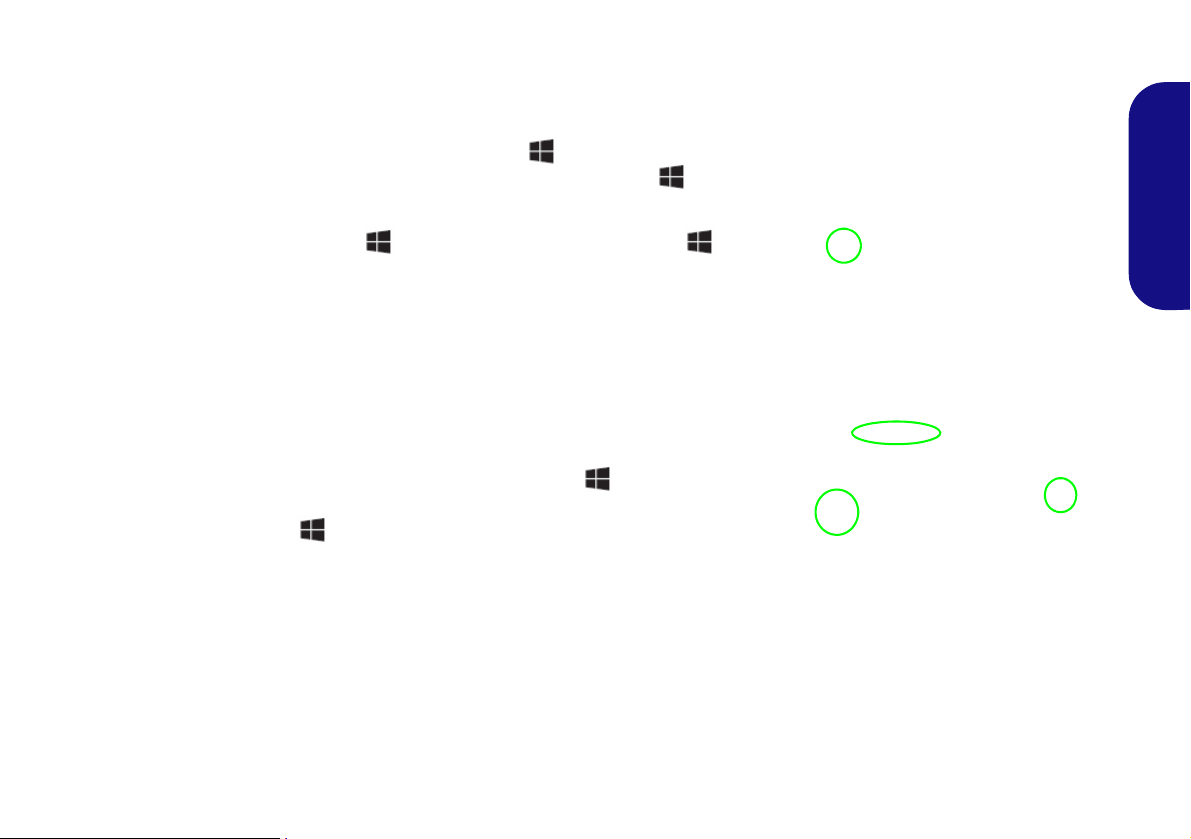
Windows 10 Start Menu, Context Menu, Taskbar, Control Panel and Settings
Most of the apps, control panels, utilities and programs within Windows 10 can be
accessed from the Start Menu by clicking the icon in the taskbar in the lower
left corner of the screen (or by pressing the Windows Logo Key on the keyboard).
Right-click the Start Menu icon (or use the Windows Logo Key + X key
combination) to bring up an advanced Context Menu of useful features such as
Control Panel, Programs and Features, Power Options, Task Manager, Search, File
Explorer, Command Prompt, Device Manager and Network Connections etc.
The notification area of the taskbar is in the bottom right of the screen. Some of the
control panels and applications referred to throughout the course of this manual can
be accessed from here.
Throughout this manual you will see an instruction to open the Control Panel. To
access the Control Panel, right-click the Start Menu icon
lower left corner of the screen and select Control Panel from the menu. Or, press
the Windows L ogo Key on your k eyboard and X to bring up the context menu,
and then press P to bring up the Control Panel.
The Settings item in the Start Menu (and also as an App) gives you quick access
to a number of system settings control panels allowing you to adjust settings for
System, Devices, Network & Internet, Personalization, Accounts, Time & language, Ease of Access, Privacy and Update & security.
in the taskbar in the
English
Figure 8 - Start Menu, Context Menu, Taskbar, Control Panel and Setting s
17
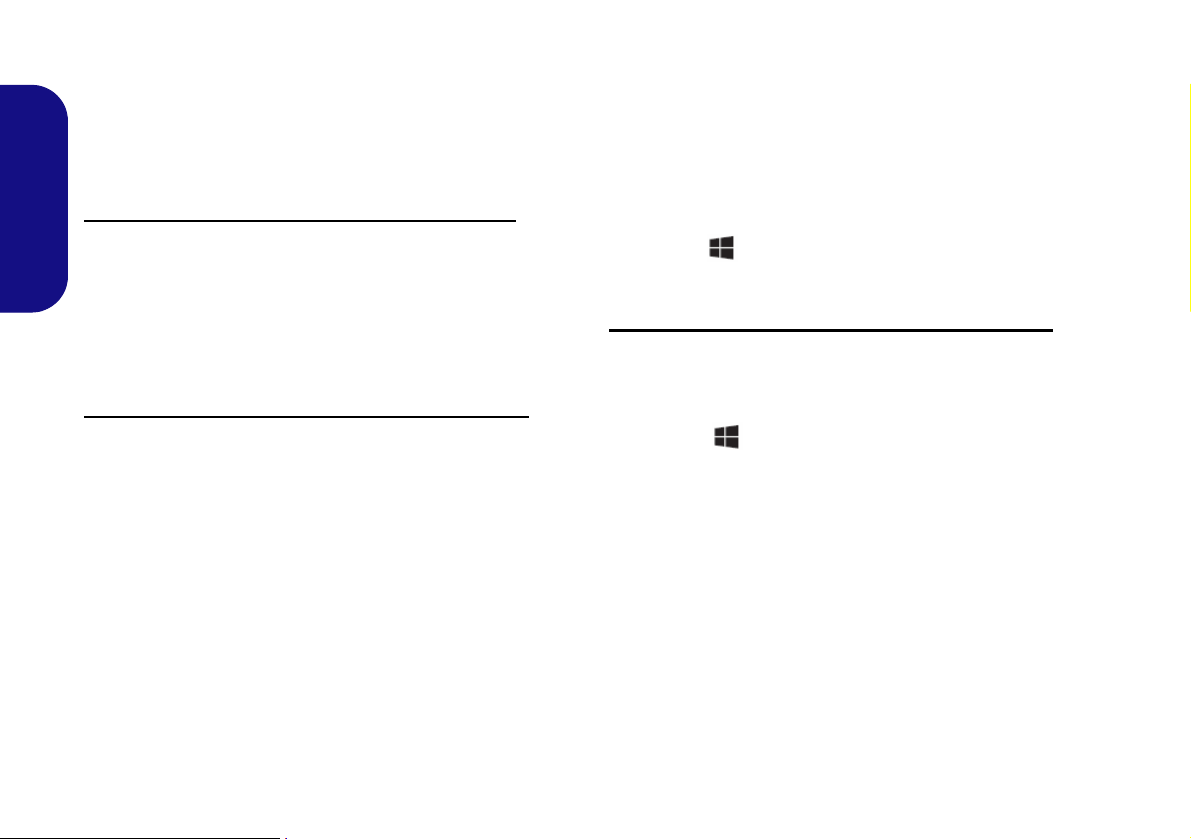
Video Features
Figure 9
Project
The system features an Intel integrated GPU. You can
switch display devices, and configure display options,
from the Display control panel in Windows as long as the
video driver is installed.
Display Devices
Besides the built-in LCD you can also use an external
monitor/flat panel display/TV (TV through HDMI-Out
port only), connected to the external monitor port or to the
HDMI-Out port as your display device.
To access the Display control panel in Windows:
1. Go to the Control Panel.
English
2. Click Display (icon) - in the Appearances and
Personalization category.
3. Make the changes required from the Display, Resolution,
Orientation or Multiple display menus.
4. Click Apply to save the settings.
To access the Intel® HD Graphics Control Panel:
1. Right-click the desktop and select Graphics Properties from
the menu.
OR
2. Click the icon in the notification area of the Desktop taskbar
and select Graphics Properties from the menu.
In Windows it is possible to quickly configure external
displays from the Project menu (press the Windows
Logo Key and the P key or press the Fn + F7 key
combination).
To configure the displays using the Project menu:
1. Attach your external
display device to the
appropriate port, and
then turn it on.
2. Press the + P (or
Fn + F7) key
combination.
3. Click on any one of the
options from the menu
to select PC screen
only, Duplicate,
Extend or Second
screen only.
18
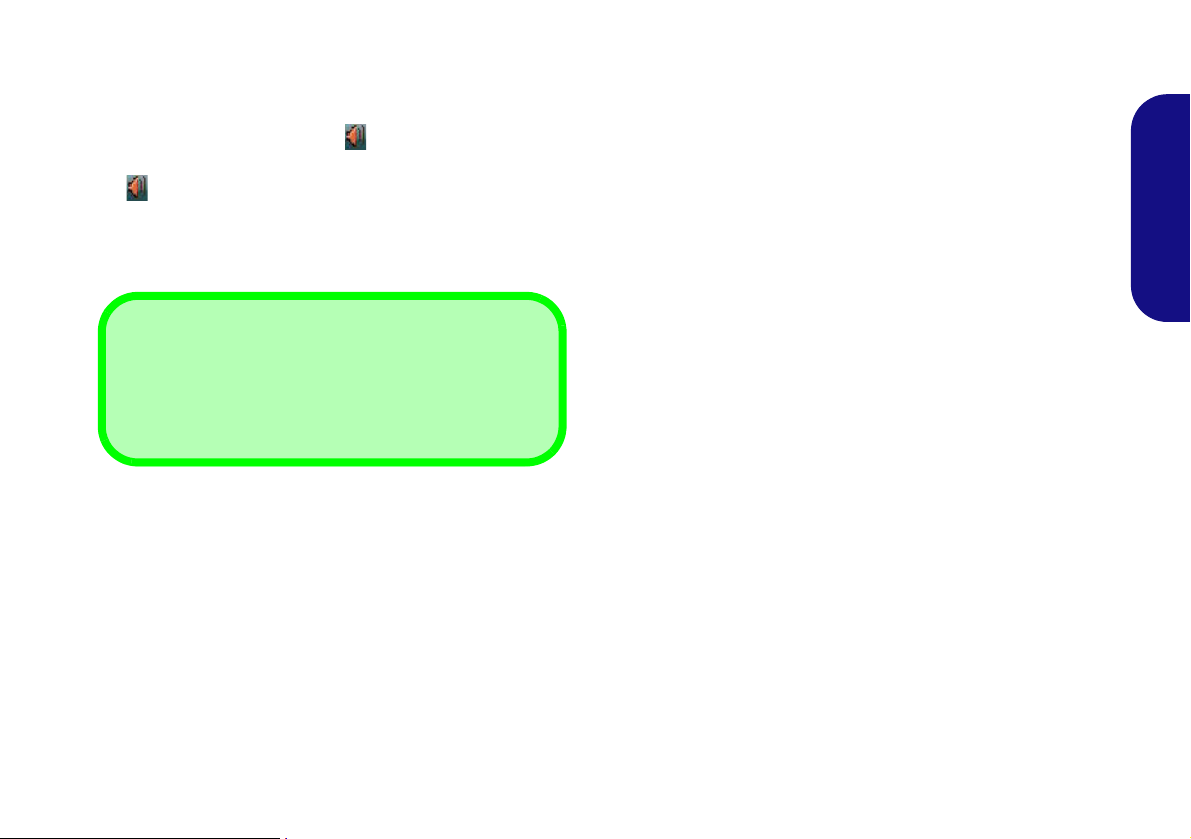
Audio Features
Volume Adjustment
The sound volume level can also be set using the volume control within Windows. Click the Speaker icon in
the taskbar to check the setting
.
Figure 10 - Power Options
You can configure the audio options on your computer
from the Sound control panel in Windows, or from the
Realtek HD Audio Manager
tion area/control panel (right-click the notification area
icon to bring up an audio menu).
The volume may be adjusted by means of the Fn + F5/F6
key combination.
/ icon in the notifica-
Power Options
The Power Options (Hardware and Sound menu) control panel icon in Windows allows you to configure power
management features for your computer. You can conserve power by means of power plans and configure the
options for the power button, sleep button (Fn + F12),
computer lid (when closed), display and sleep mode (the
default power saving state) from the left menu. Note that
the Power saver plan may have an affect on computer
performance.
Click to select one of the existing plans, or click Create a
power plan in the left menu and select the options to create a new plan. Click Change Plan Settings and click
Change advanced power settings to access further configuration options.
English
19
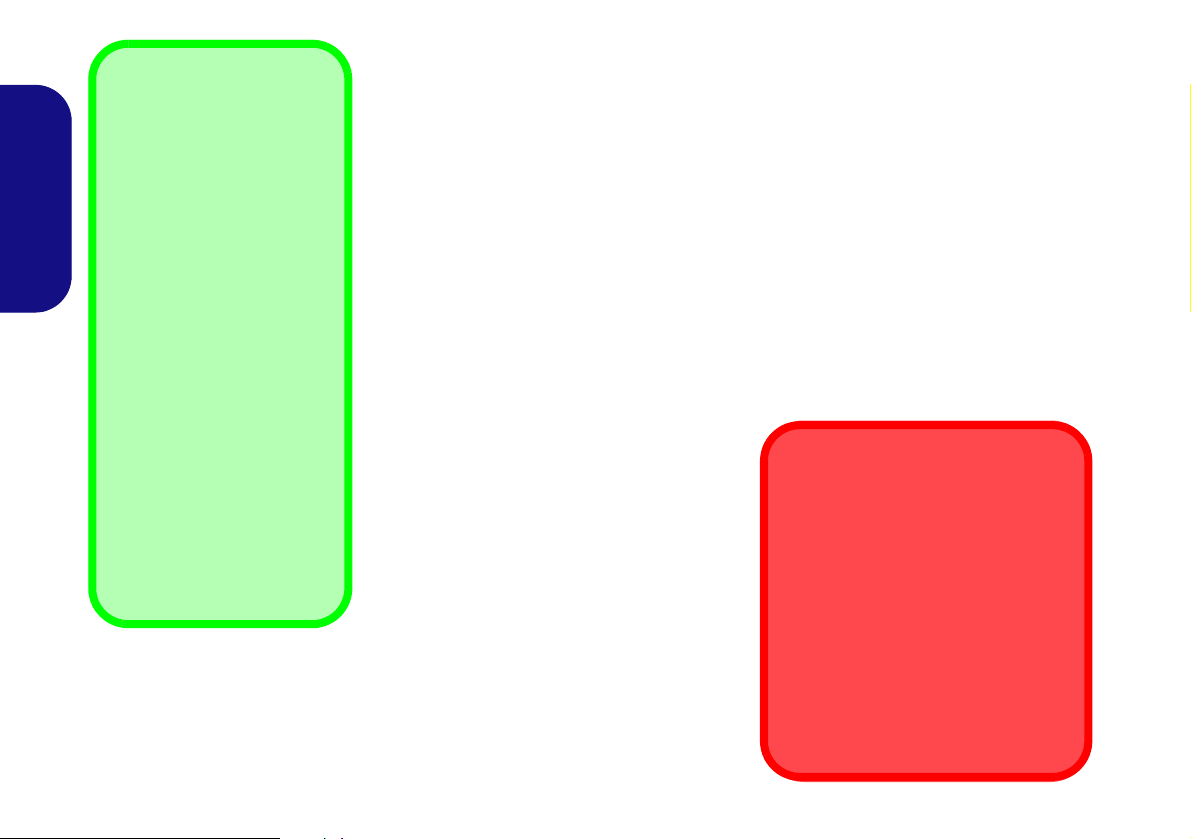
Driver Installation General
Guidelines
As a general guide follow the
default on-screen instructions for each driver (e.g.
Next > Next > Finish) unless
you are an advanced user. In
many cases a restart is required to install the driver.
Make sure any modules (e.g.
WLAN or Bluetooth) are ON
before installing the appropriate driver.
Windows Update
After installing all the drivers
make sure you enable Win-
dows Update in order to get
all the latest security updates
etc. (all updates will include
the latest hotfixes from Mi-
crosoft).
Driver Installation & Power
When installing drivers make sure
your computer is powered by the AC/
DC adapter connected to a working
power source. Some drivers draw a
significant amount of power during the
installation procedure, and if the remaining battery capacity is not adequate this may cause the system to
shut down and cause system problems (note that there is no safety issue involved here, and the battery will
be rechargeable within 1 minute).
Figure 11 - Install Drivers
English
Driver Installation
The Device Drivers & Utilities + User’s Manual disc contains the drivers and utilities
necessary for the proper operation of the computer. This setup will probably have already been done for you. If this is not the case, insert the disc and click Install Drivers
(button), or Option Drivers (button) to access the Optional driver menu. Install the
drivers in the order indicated in Figure 11. Click to select the drivers you wish to
install (you should note down the drivers as you install them). Note: If you need to
reinstall any driver, you should uninstall the driver first
Manual Driver Installation
Click the Browse CD/DVD button in the Drivers Installer application and browse to
the executable file in the appropriate driver folder.
If a
Found New Hardware
Cancel and follow the installation procedure as directed.
wizard appears
during the installation procedure, click
.
20
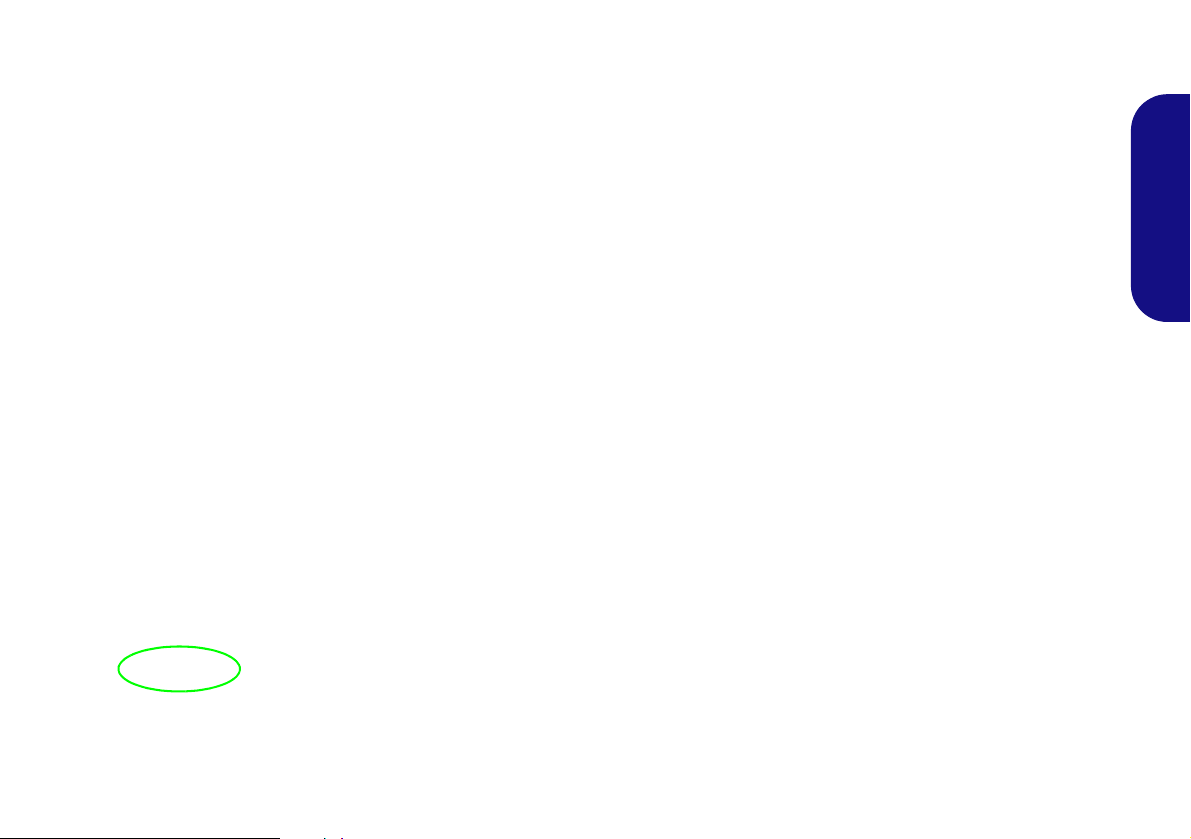
Trusted Platform Module
Figure 12 - BitLocker Drive Encryption
(TPM Administration)
Figure 13
Trusted Platform Module
(TPM) Manage-
ment on Local
Computer Ad-
ministration
Figure 14
Actions Menu
Before setting up the TPM functions you must initialize
the security platform.
4. The TPM Management window allows you to configure the
TPM within Windows. As TPM is usually administered within
large enterprises and organizations, your system administrator
will need to assist you in managing the information here.
Activating TPM
1. Restart the computer .
2. Enter the Aptio Setup Utility pressing F2 during the POST.
3. Use the arrow keys to select the Security menu.
4. Select TPM Configuration and press Enter.
5. Press Enter to access the Security Device Support menu and
select Enable.
6. You will then need to press F4 to save the changes and restart
the computer.
TPM Management in Windows
You can manage your TPM settings from within Windows:
1. Go to the Control Panel.
Click
2.
3. Click TPM Administration.
BitLocker Drive Encryption (System and Security).
English
TPM Actions
1. Click Prepare the TPM and follow the instructions in the Wizard to prepare the TPM (this will probably require a restart of
the computer and confirmation of the setting changes after
restart by pressing the appropriate F key).
2. After the restart the TPM will be prepared and you can then use
the Actions menu to Turn TPM off, Change Owner
Password, Clear TPM or Reset TPM Lockout.
3. A wizard will help take you through any setup steps.
21
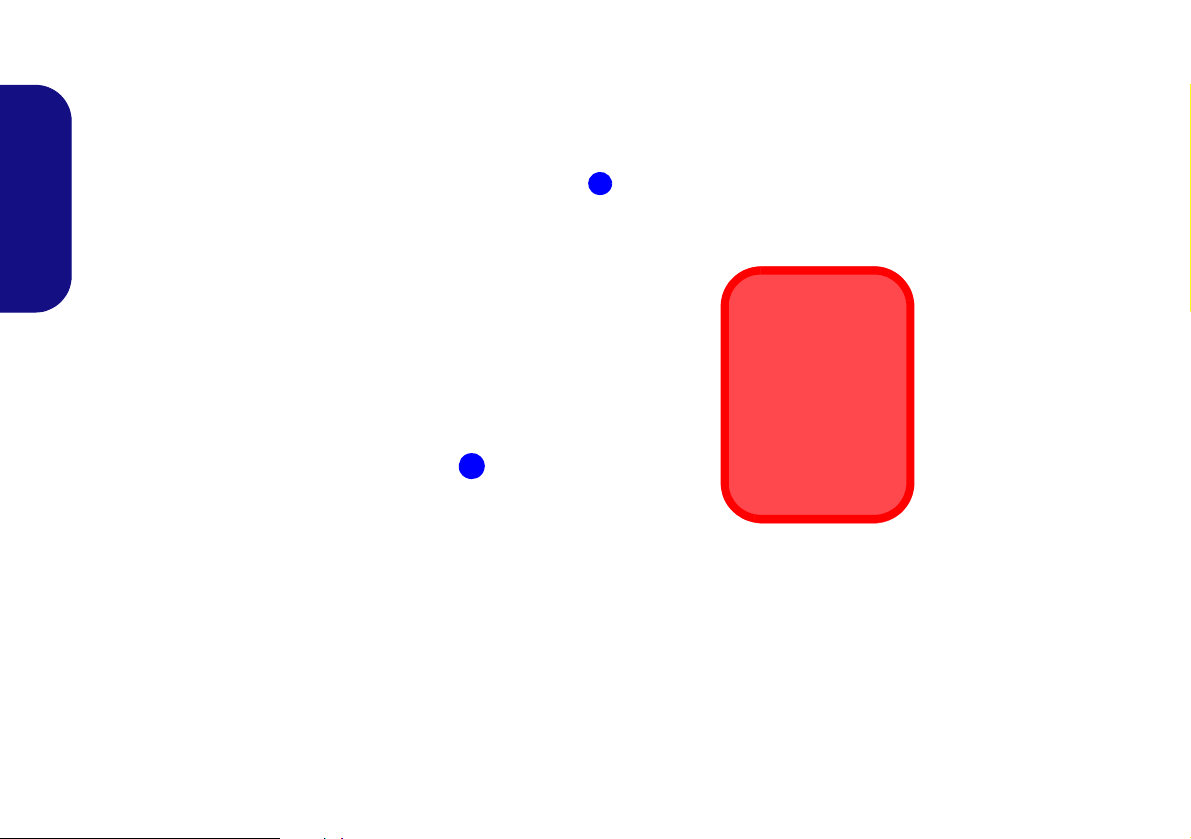
3G/4G Module (Option)
1
1
USIM Card
Orientation
Note that the USIM
card’s readable
side (with the goldcolored contacts)
should face upwards as illustrated.
1
Figure 15
Remove the battery
and Insert the USIM
Card
If you have included an optional 3G/4G module in your purchase option, follow the instructions below to install the
USIM card (which will be provided by your service provider).
USIM Card Insertion
1. Turn off the computer, and turn it over and remove the battery .
2. Insert the USIM card as illustrated below until it clicks into position, and replace the battery.
English
22
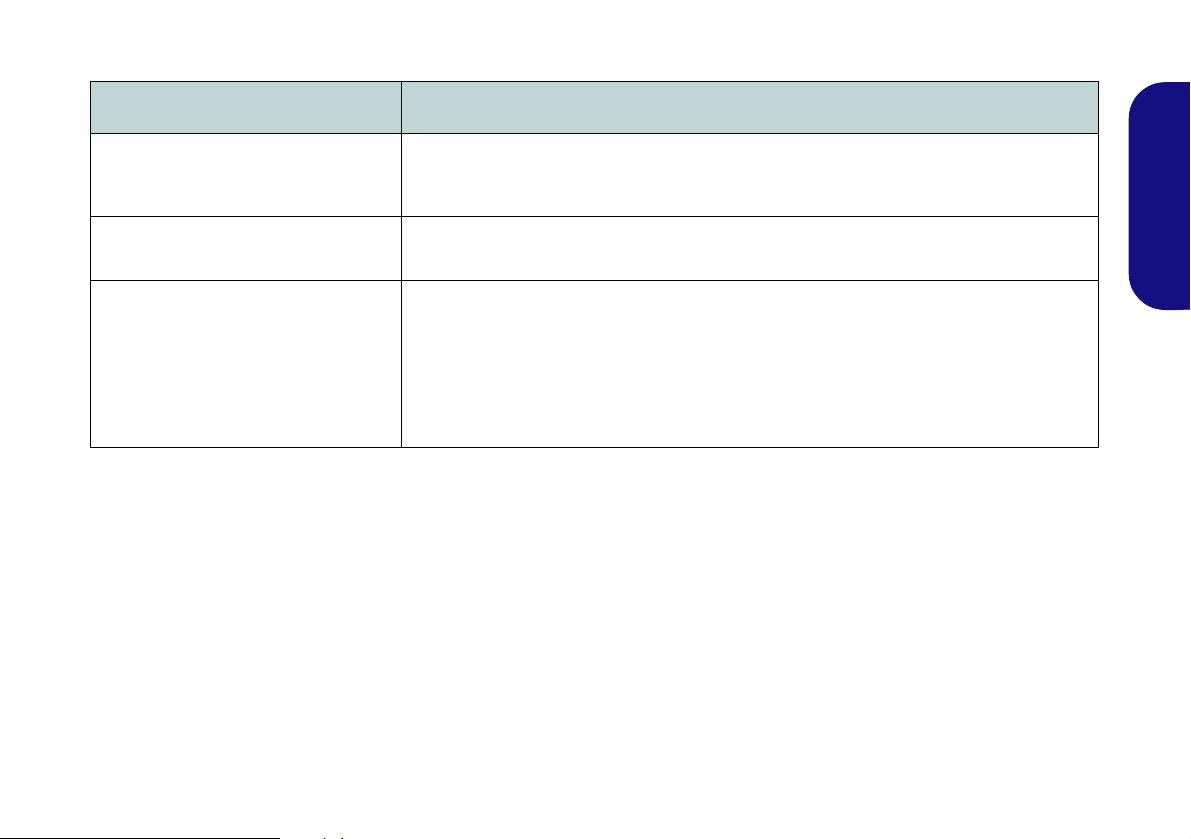
Troubleshooting
Problem Possible Cause - Solution
The Wireless LAN/Bluetooth
modules cannot be detected.
The PC Camera module cannot be
detected.
The captured video files from the PC
Camera are taking up too much disk
space.
The modules are off as the computer is in Airplane Mode. Check the LED indicator
to see if it is in Airplane Mode (see Table 2 on page 8). Use the Fn + F11 key
combination to toggle Airplane Mode on/off (see Table 3 on page 10).
The module is off. Press the Fn + F10 key comb inati on in order to enab le th e module (see
Table 3 on page 10). Run the camera application to view the camera picture.
Note that capturing high resolution video files requires a substantial amount of disk space
for each file.
Note that the Windows system requires a minimum of 20GB (64bit) of free space on the
C: drive system partition. It is recommended that you save the capture video file to a
location other than the C:drive, limit the file size of the captured video or reduce video
resolution.
English
23
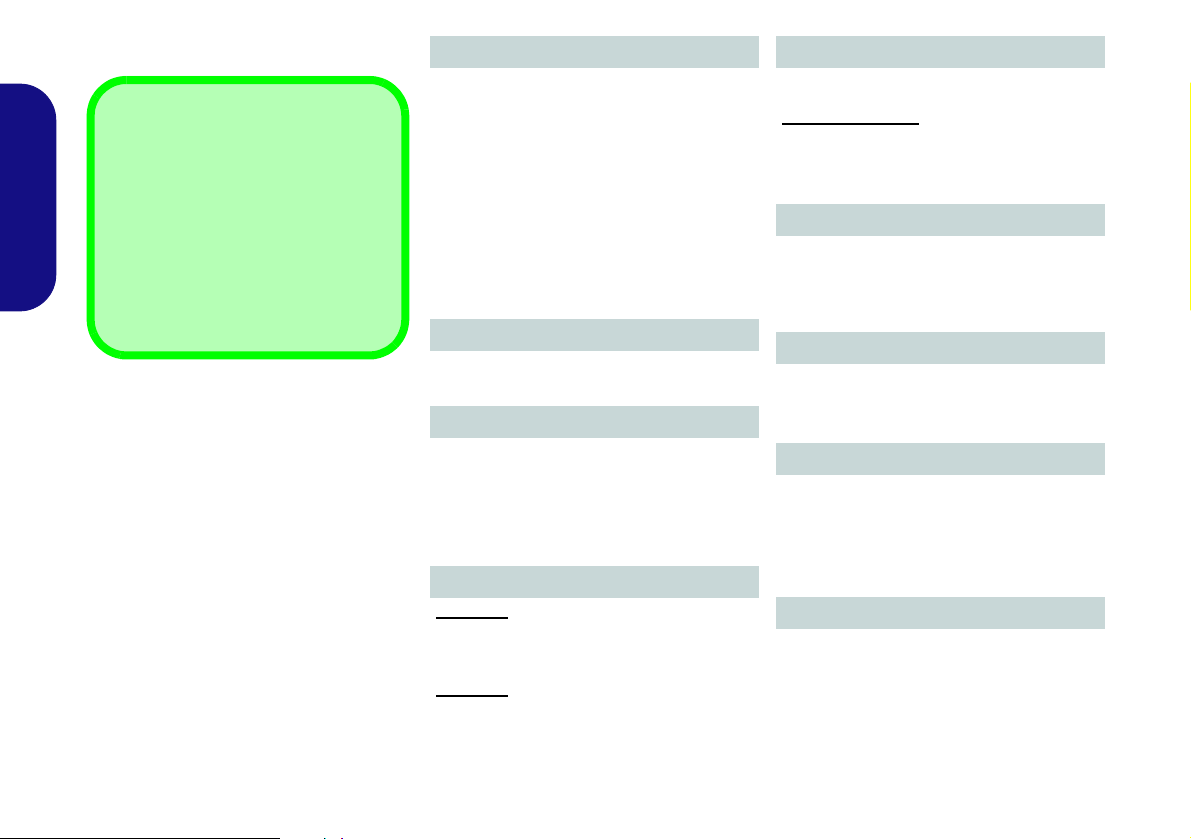
Specifications
Latest Specification Information
The specifications listed in this here
are correct at the time of going to
press. Certain items (particularly processor types/speeds) may be
changed, delayed or updated due to
the manufacturer's release schedule. Check with your service center
for details.
English
Processor Options
Intel® Pentium® Processor
N3700 (1.60GHz)
2MB Smart Cache, 14nm, DDR3L1600MHz, TDP 6W
Intel® Celeron® Processor
N3150 (1.60GHz), N3050 (1.60GHz)
2MB Smart Cache, 14nm, DDR3L1600MHz, TDP 6W
N3000 (1.04GHz)
2MB Smart Cache, 14nm, DDR3L1600MHz, TDP 4W
BIOS
64Mb SPI Flash ROM
AMI BIOS
Memory
Two 204 Pin SO-DIMM Sockets Supporting
DDR3L 1600MHz Memory
Memory Expandable up to 8GB
(The real memory operating frequency
depends on the FSB of the processor.)
LCD Options
Model A:
14" (35.56cm), 16:9, HD (1366x768)/HD+
(1600x900) (Thickness: 3.6mm)
Model B:
15.6" (39.62cm), 16:9, HD (1366x768)
(Thickness: 3.8mm)
Video Adapter
Intel GPU (CPU integrated)
Intel HD Graphics
Dynamic Frequency
Intel Dynamic Video Memory Technology
Microsoft DirectX®11.1 Compatible
Storage
One Changeable 2.5" 7mm (h) SATA HDD/
SSD
(Factory Option) One M.2 SATA Solid
State Drive (SSD)
Audio
High Definition Audio Compliant Interface
2 * Built-In Speakers
Built-In Microphone
Security
Security (Kensington® Type) Lock Slot
BIOS Password
Intel PTT for Systems Without TPM Hard-
ware
(Factory Option) TPM 2.0
Pointing Device
Built-in Touchpad
24
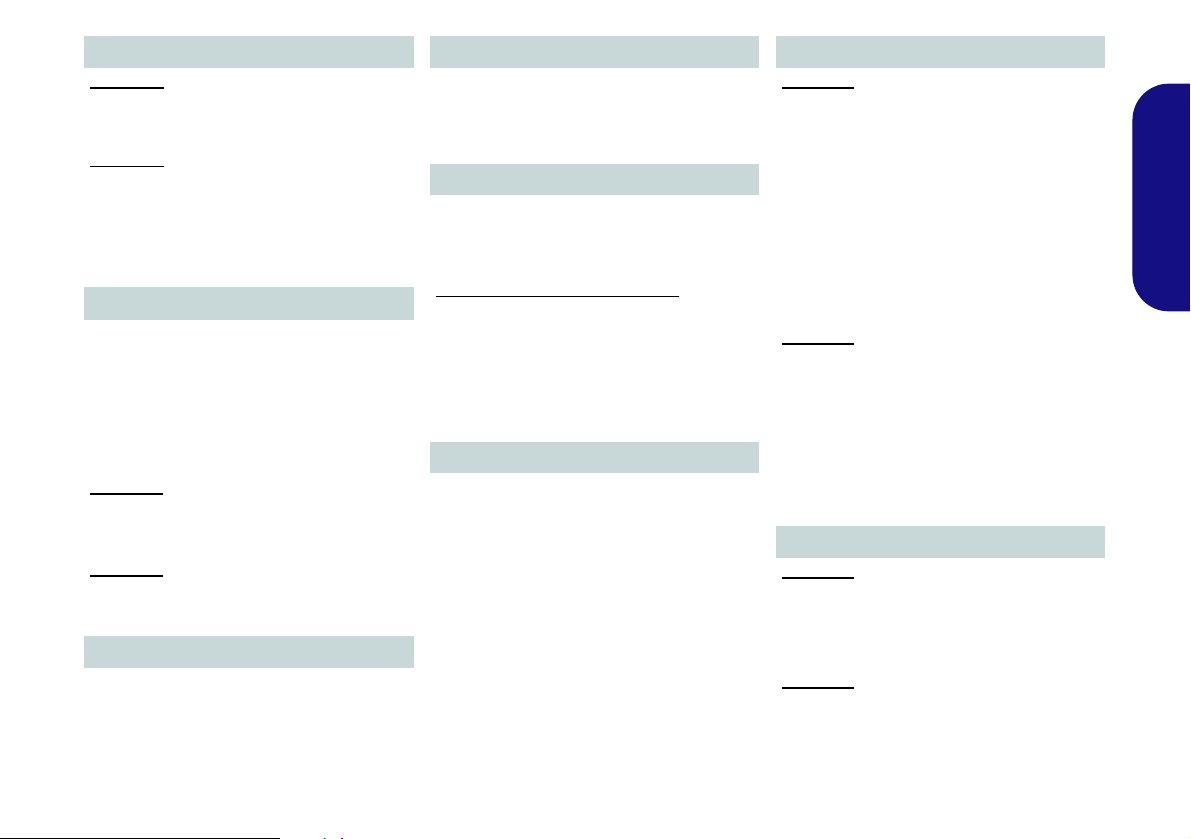
Keyboard
Model A:
“WinKey” keyboard (with embedded
numeric keypad)
Model B:
Full-size “WinKey” keyboard (with numeric
keypad)
(Factory Option) Full-size “WinKey” Illumi-
nated White-LED Keyboard (with numeric
keypad)
Interface
One HDMI-Out Port
One External Monitor Port
One Microphone-In Jack
One RJ-45 LAN Jack
One DC-in Jack
Two USB 3.0 Ports
Model A:
One USB 2.0 Port
One Headphone-Out Jack
Model B:
Two USB 2.0 Ports
One Headphone/S/PDIF Out Combo Jack
Card Reader
Embedded Multi-In-1 Card Reader
MMC (MultiMedia Card) / RS MMC
SD (Secure Digital) / Mini SD / SDHC/
SDXC
M.2 Slots
Slot 1 for WLAN and Bluetooth Combo
Module
(Factory Option) Slot 2 for 3G/4G Module
or for SATA SSD
Communication
Built-In Gigabit Ethernet LAN
1.0M HD PC Camera Module
(Factory Option) 3G or 4G M.2 Module
WLAN/ Bluetooth M.2 Modules:
(Factory Option) Intel® Wireless-AC 3165
Wireless LAN (802.11ac) + Bluetooth 4.0
(Factory Option) Intel® Wireless-N 7265
Wireless LAN (802.11b/g/n) + Bluetooth 4.0
(Factory Option) Third-Party Wireless LAN
(802.11b/g/n) + Bluetooth 4.0
Environmental Spec
Temperature
Operating: 5
Non-Operating: -20°C - 60°C
Relative Humidity
Operating: 20% - 80%
Non-Operating: 10% - 90%
°C - 35°C
Power
Model A:
Full Range AC/DC Adapter
AC Input: 100 - 240V, 50 - 60Hz
DC Output: 19V, 2.1A (40W)
Removable 4 Cell Smart Lithium-Ion Battery Pack, 32WH
(Factory Option) Removable 4 Cell Smart
Lithium-Ion Battery Pack, 44WH
(Factory Option) Removable 3 Cell Smart
Lithium-Ion Battery Pack, 24WH
Model B:
Full Range AC/DC Adapter
AC Input: 100 - 240V, 50 - 60Hz
DC Output: 19V, 2.1A (40W)
Removable 4 Cell Smart Lithium-Ion Battery Pack, 32WH
(Factory Option) Removable 4 Cell Smart
Lithium-Ion Battery Pack, 44WH
Dimensions & Weight
Model A:
340mm (w) * 242mm (d) * 22.2mm (h)
(Height Excluding Battery Area)
1.8kg (Barebone with 32WH Battery)
Model B:
374mm (w) * 258.5mm (d) * 22.8mm (h)
(Height Excluding Battery Area)
2.2kg (Barebone with 32WH Battery)
English
25
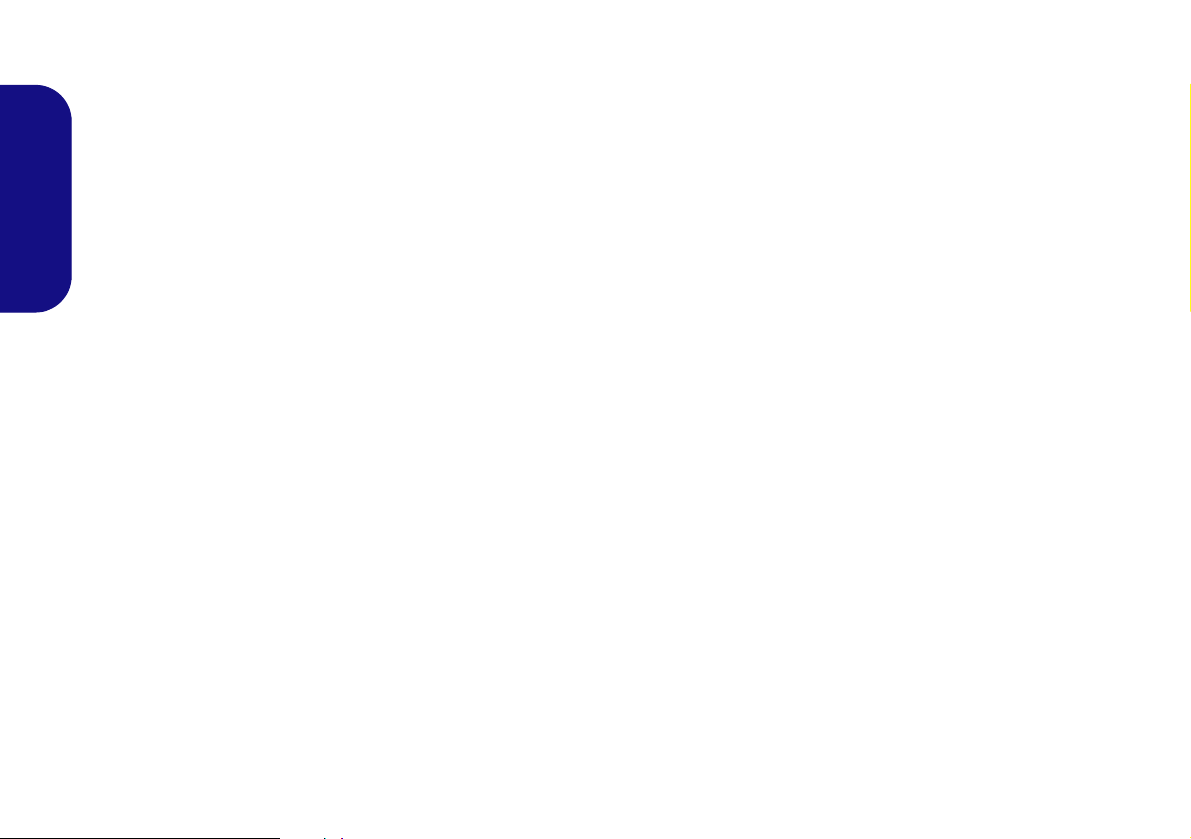
English
26
