Clevo N150SC, N150SD, N155SC, N155SD Concise User's Guide
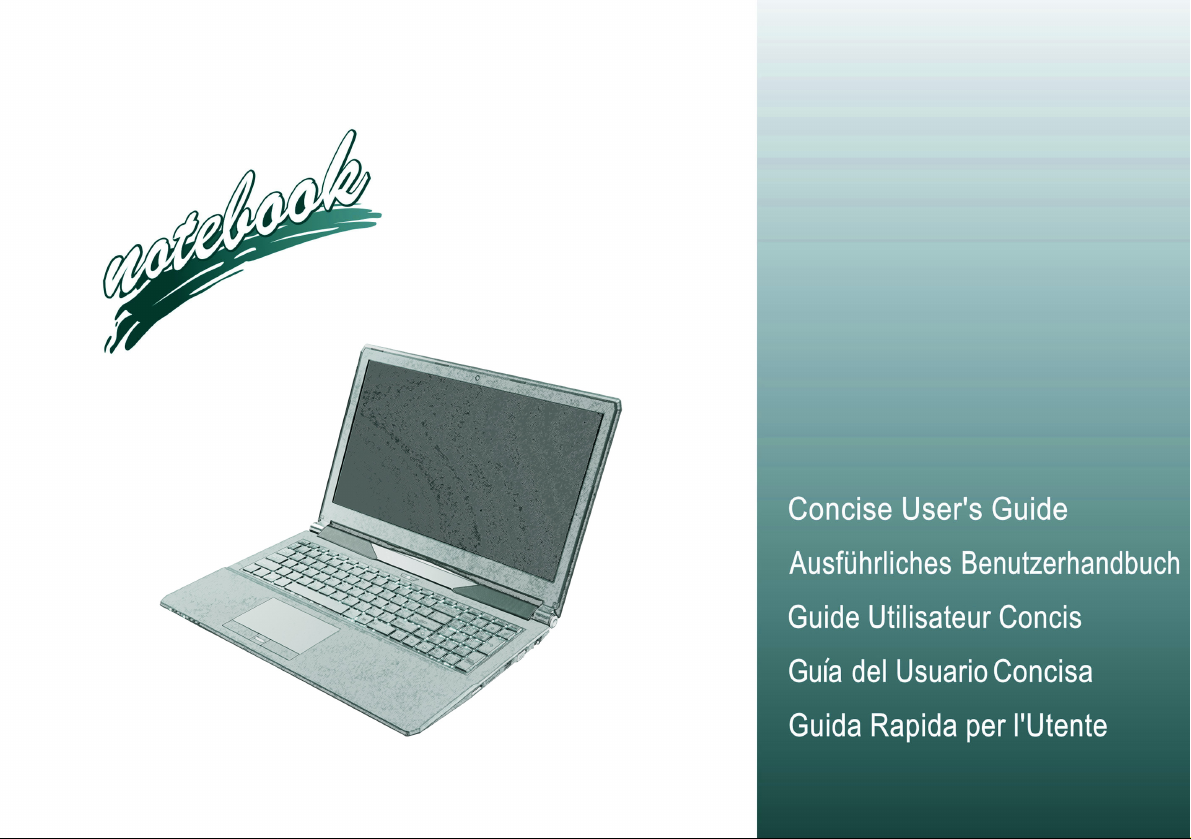
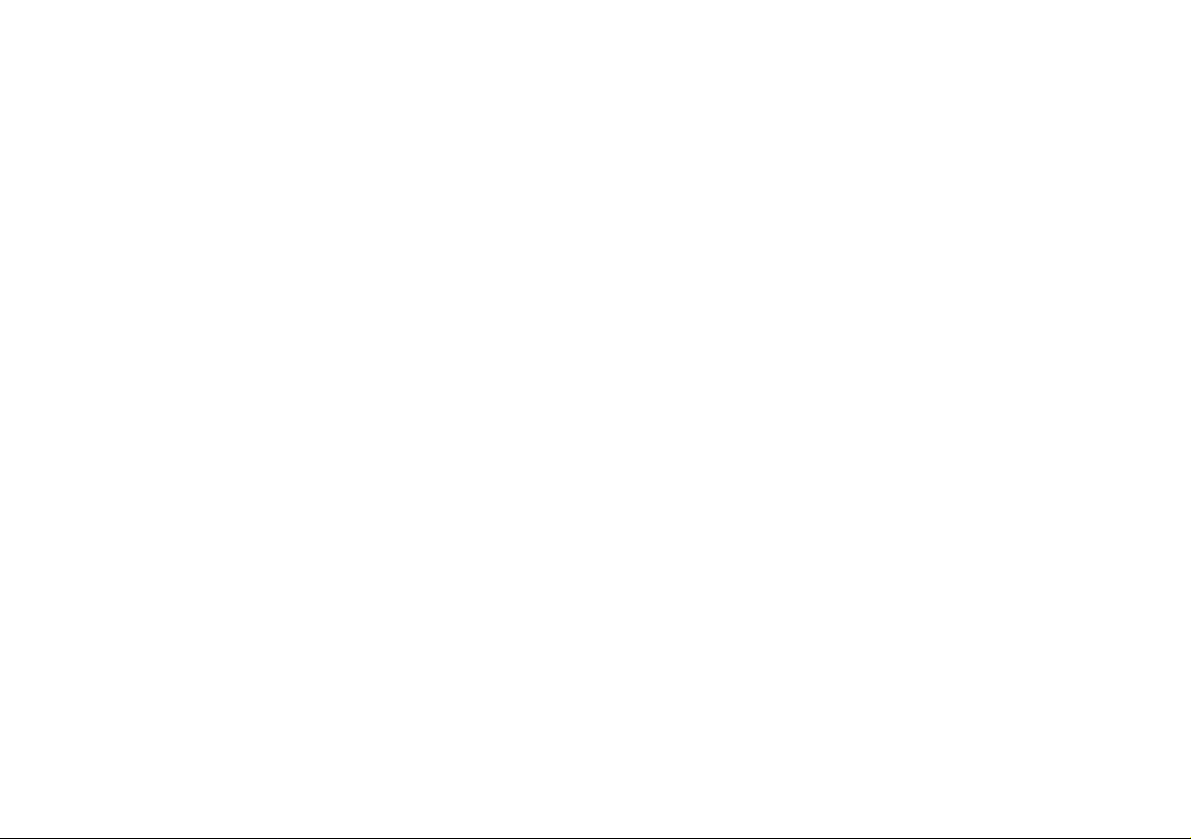
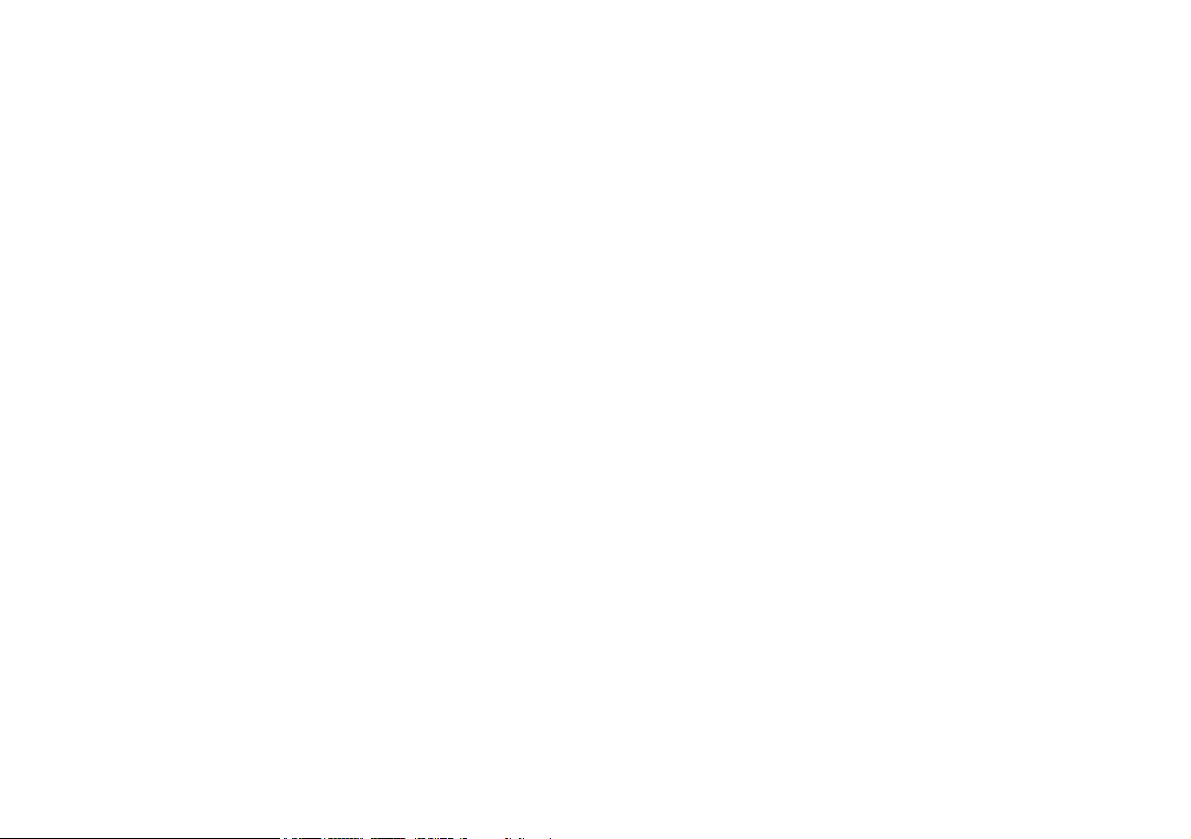
Contents
About this Concise User Guide ......................................................... 1
System Startup ..................................................................................4
System Map: Front View with LCD Panel Open
(Models A, B & C) ........................................................................... 6
LED Indicators ..................................................................................7
Keyboard & Function Keys ..............................................................8
Control Center ...................................................................................9
Flexikey® Application ....................................................................11
System Map: Front, Left & Right Views (Model A) ......................15
System Map: Front, Left & Right Views (Model B) ......................16
System Map: Front, Left & Right Views (Model C) ......................17
System Map: Bottom & Rear Views (Models A & B) ...................18
System Map: Bottom & Rear Views (Model C) ............................. 19
Windows 8.1 Start Screen, Desktop and Charms Bar ...................20
Windows 8.1 Control Panel ............................................................21
Video Features ................................................................................22
Audio Features ................................................................................24
Power Options .................................................................................25
Driver Installation ...........................................................................26
Fingerprint Reader (Option) ...........................................................27
TPM (Option) ..................................................................................28
Troubleshooting ........... ...................................................................29
Specifications ..................................................................................30
Inhalt
Über das Ausführliche Benutzerhandbuch .....................................33
Schnellstart ......................................................................................36
Systemübersicht: Ansicht von vorne mit geöffnetem LCD-Bildschirm
(Modelle A, B & C) ........................................................................38
LED-Anzeigen .. .............................................................................. 39
Tastatur & Funktionstasten ................ .............................................40
Control Center .................................................................................41
Flexikey® Anwendung ...................................................................43
Systemübersicht: Ansicht von vorne, links und rechts
(Modell A) ......................................................................................47
Systemübersicht: Ansicht von vorne, links und rechts (Modell B) 48
Systemübersicht: Ansicht von vorne, links und rechts (Modell C) 49
Systemübersicht: Ansicht von unten und hinten (Modelle A & B) 50
Systemübersicht: Ansicht von unten und hinten (Modell C) ..........51
Windows 8.1 Start-Bildschirm, Desktop und Charms-Leiste .........52
Windows 8.1 Systemsteuerung .......................................................53
Grafikfunktionen .. ...........................................................................54
Audiofunktionen ..............................................................................56
Energieoptionen . .............................................................................57
Installation der Treiber ....................................................................58
Fingerabdruckleser (Option) ...........................................................59
TPM (Option) ..................................................................................60
Fehlerbehebung ...... .........................................................................61
Technische Daten ............................................................................62
Sommaire
A propos de ce Guide Utilisateur Concis ........................................65
Guide de démarrage rapide .............................................................68
Carte du système: Vue de face avec l’écran LCD ouvert
(Modèles A, B & C) ........................................................................70
Indicateurs LED ..............................................................................71
Clavier & touches fonction .............................................................72
Control Center .................................................................................73
Application Flexikey® ....................................................................75
Carte du système: Vues de face, gauche et droite (Modèle A) ......79
Carte du système: Vues de face, gauche et droite (Modèle B) ......80
Carte du système: Vues de face, gauche et droite (Modèle C) ......81
Carte du système: Vues de dessous et arrière (Modèles A & B) ....82
Carte du système: Vues de dessous et arrière (Modèle C) .............83
Écran d'accueil, bureau et Barre des charmes de Windows 8.1 .....84
Panneau de Configuration de Windows 8.1 ....................................85
Caractéristiques vidéo .....................................................................86
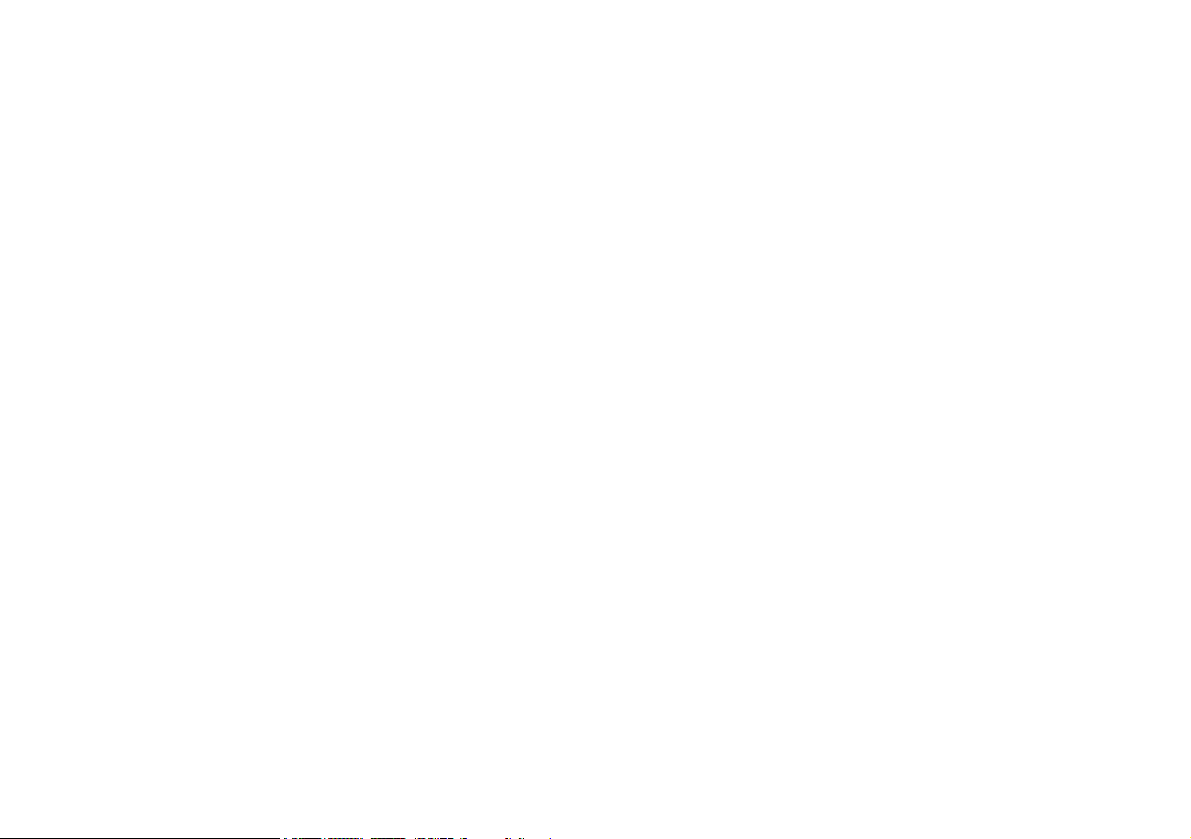
Caractéristiques audio .....................................................................88
Options d’alimentation ....................................................................89
Installation du pilote ....................................................................... 90
Lecteur d'empreintes digitales (Option) ..........................................91
TPM (Option) ..................................................................................92
Dépannage .......................................................................................93
Spécifications ..................................................................................94
Contenidos
Acerca de esta Guía del Usuario Concisa ....................................... 97
Guía rápida para empezar .............................................................100
Mapa del sistema: Vista frontal con panel LCD abierto
(Modelos A, B & C) .....................................................................102
Indicadores LED ...........................................................................103
Teclado & teclas de función .........................................................104
Control Center ...............................................................................105
Aplicación Flexikey® ...................................................................107
Mapa del sistema: Vistas frontal, izquierda y derecha
(Modelo A) ....................................................................................111
Mapa del sistema: Vistas frontal, izquierda y derecha
(Modelo B) .................................................................................... 112
Mapa del sistema: Vistas frontal, izquierda y derecha
(Modelo C) .................................................................................... 113
Mapa del sistema: Vistas inferior y posterior (Modelos A & B) ..114
Mapa del sistema: Vistas inferior y posterior (Modelo C) . ..........115
Pantalla Inicio, escritorio y barra Charms de Windows 8.1 ........116
Panel de Control de Windows 8.1 .................................................117
Parámetros de vídeo ...................................................................... 118
Características de audio ................................................................120
Opciones de energía ......................................................................121
Instalación de controladores .........................................................122
Lector de huellas digitales (Opción) .............................................123
TPM (Opción) ...............................................................................124
Solución de problemas .................................................................. 125
Especificaciones . ...........................................................................126
Sommario
Informazioni sulla Guida Rapida per l'Utente ...............................129
Guida di avvio rapido ....................................................................132
Descrizione del sistema: Vista anteriore con pannello LCD aperto
(Modelli A, B & C) .......................................................................134
Indicatori LED ...............................................................................135
Tastiera & tasti funzione ...............................................................136
Control Center ...............................................................................137
Applicazione Flexikey® ................................................................139
Descrizione del sistema: Vista anteriore, sinistra e destra ............143
(Modello A) ...................................................................................143
Descrizione del sistema: Vista anteriore, sinistra e destra ............144
(Modello B) ...................................................................................144
Descrizione del sistema: Vista anteriore, sinistra e destra ............145
(Modello C) ...................................................................................145
Descrizione del sistema: Vista inferiore e posteriore
(Modelli A & B) ............................................................................146
Descrizione del sistema: Vista inferiore e posteriore
(Modello C) ..................................................................................147
Schermata Start, Desktop e Charms Bar di Windows 8.1 .............148
Pannello di controllo di Windows 8.1 ...........................................149
Funzioni video ...............................................................................150
Funzionalità audio .........................................................................152
Opzioni risparmio energia .............................................................153
Installazione driver ........................................................................154
Lettore d’impronte digitali (Opzione) ...........................................155
TPM (Opzione) .............................................................................156
Risoluzione dei problemi ..............................................................157
Specifiche tecniche ........................................................................158
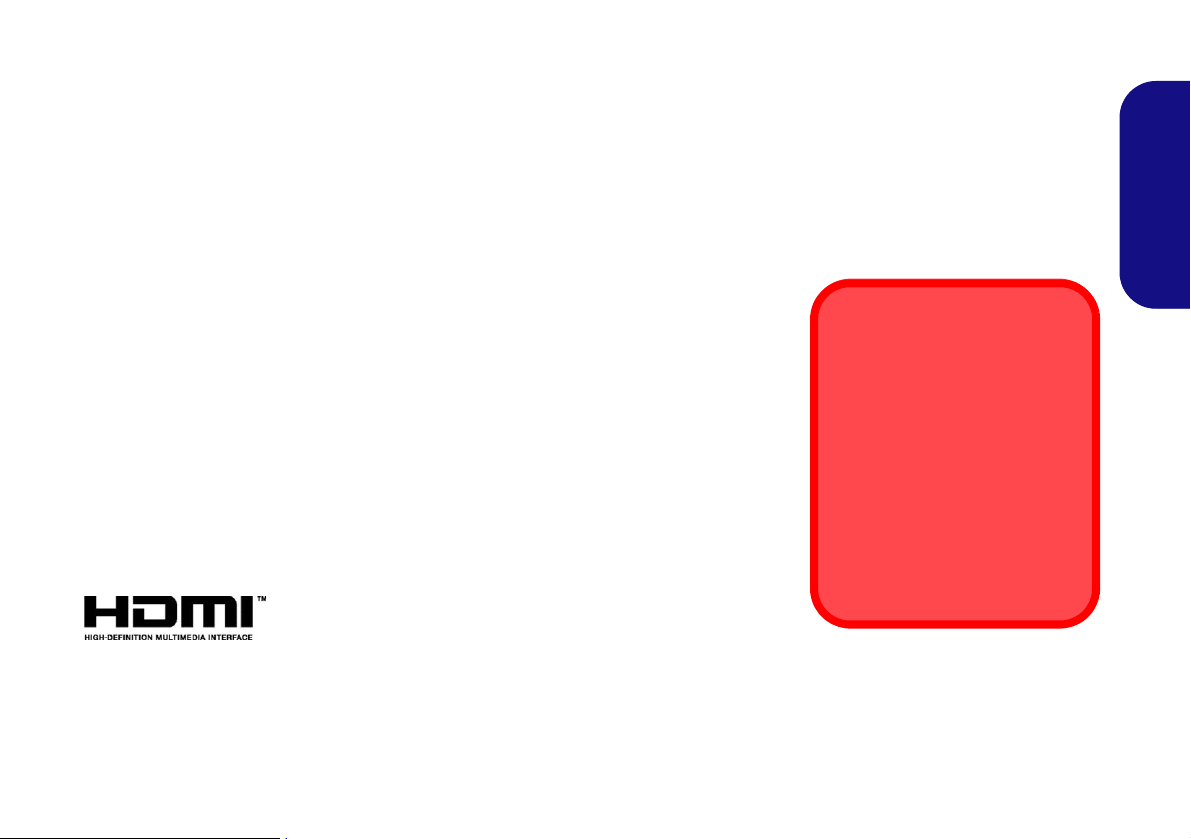
About this Concise User Guide
FCC Statement
This device complies with Part
15 of the FCC Rules. Operation
is subject to the following two
conditions:
1.This device may not cause
harmful interference.
2. This device must accept any
interference received, including interference that may
cause undesired operation.
This quick guide is a brief introduction to getting your system started. This is a supplement, and not a substitute for the
expanded English language User’s Manual in Adobe Acrobat format on the Device Drivers & U tilities + User’s Manual
disc supplied with your computer. This disc also contains the drivers and utilities necessary for the proper operation of
the computer (Note: The company reserves the right to revise this publication or to change its contents without notice).
Some or all of the computer’s features may already have been setup. If they aren’t, or you are planning to re-configure
(or re-install) portions of the system, refer to the expanded User’s Manual. The Device Drivers & Utilities + User’s
Manual disc does not contain an operating system.
Regulatory and Safety Information
Please pay careful attention to the full r egulatory notices and safety information
contained in the expanded User’s Manual on the Device Drivers & Utilities + Us-
er’s Manual disc.
© January 2015
Trademarks
Intel and Intel Core are trademarks/registered trademarks of Intel Corporation.
English
1
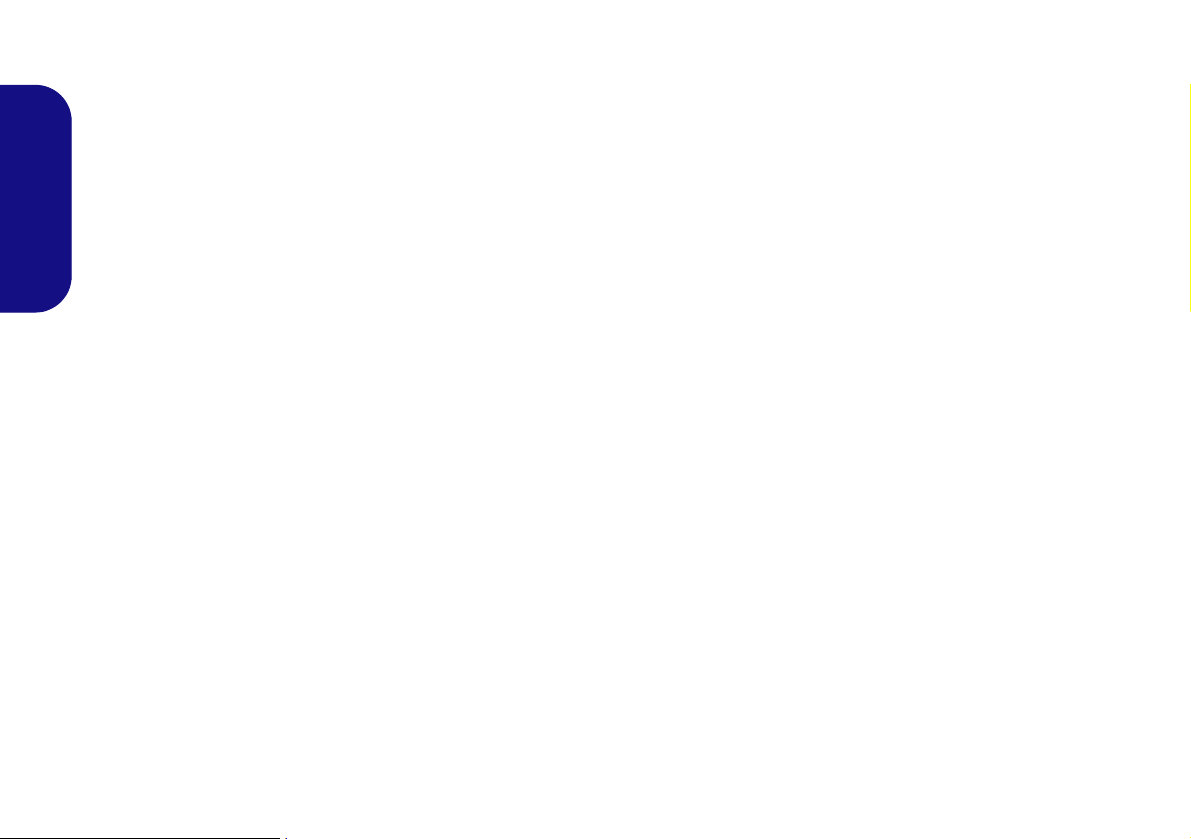
Instructions for Care and Operation
The computer is quite rugged, but it can be dam aged. To
prevent this, follow these suggestions:
• Don’t drop it, or expose it to shock. If the computer falls, the
case and the components could be damaged.
• Keep it dry, and don’t overheat it. Keep the computer and
power supply away from any kind of heating element. This is an
English
electrical appliance. If water or any other liquid gets into it, the
computer could be badly damaged.
• Avoid interference. Keep the computer away from high capacity
transformers, electric motors, and other strong magnetic fields.
These can hinder proper performance and damage your data.
• Follow the proper working procedur e s for the computer. Shut
the computer down properly and don’t forget to save your work.
Remember to periodically save your data as data may be lost.
• Note that in computer’s featuring a raised LCD electro-plated
logo, the logo is covered by a protective adhesive. Due to general
wear and tear, this adhesive may deteriorate over time and the
exposed logo may develop sharp edges. Be careful when handling
the computer in this case, and avoid touching the raised LCD
electro-plated logo. Avoid placing any other items in the carrying
bag which may rub against the top of the computer during transport. If any such wear and tear develops contact your service center.
Power & Battery Safety
• Only use an AC/DC adapter approved for use with this computer.
• Use only the power cord and batteries indicated in this manual.
• Your AC/DC adapter may be designed for international travel but
it still requires a steady, uninterrupted power supply. If you are
unsure of your local power specifications, consult your service
representative or local power company.
• The AC/DC adapter may have either a 2-prong or a 3-prong
grounded plug. The third prong is an important safety feature; do
not defeat its purpose. If you do not have access to a compatible
outlet, have a qualified electrician install one.
• When you want to unplug the power cord, be sure to disconnect it
by the plug head, not by its wire.
• Make sure the socket and any extension cord(s) you use can support the total current load of all the connected devices.
• Make sure that your computer is completely powered off before
putting it into a travel bag (or any such container).
• Only use batteries designed for this computer. The wrong battery
type may explode, leak or damage the computer.
• Do not continue to use a battery that has been dropped, or that
appears damaged (e.g. bent or twisted) in any way. Even if the
computer continues to work with a damaged battery in place, it
may cause circuit damage, which may possibly result in fire.
• Recharge the batteries using the computer’s system. Incorrect
recharging may make the battery explode.
• Do not try to repair a battery pack. Refer any battery pack repair
or replacement to your service representative or qualified service
personnel.
• Keep children away from, and promptly dispose of a damaged
battery. Always dispose of batteries carefully. Batteries may
explode or leak if exposed to fire, or improperly handled or discarded.
• Keep the battery away from metal appliances.
• Affix tape to the battery contacts before disposing of the battery.
• Do not dispose of batteries in a fire. They may explode. Check
with local codes for possible special disposal instructions.
• Do not touch the battery contacts with your hands or metal
objects.
2
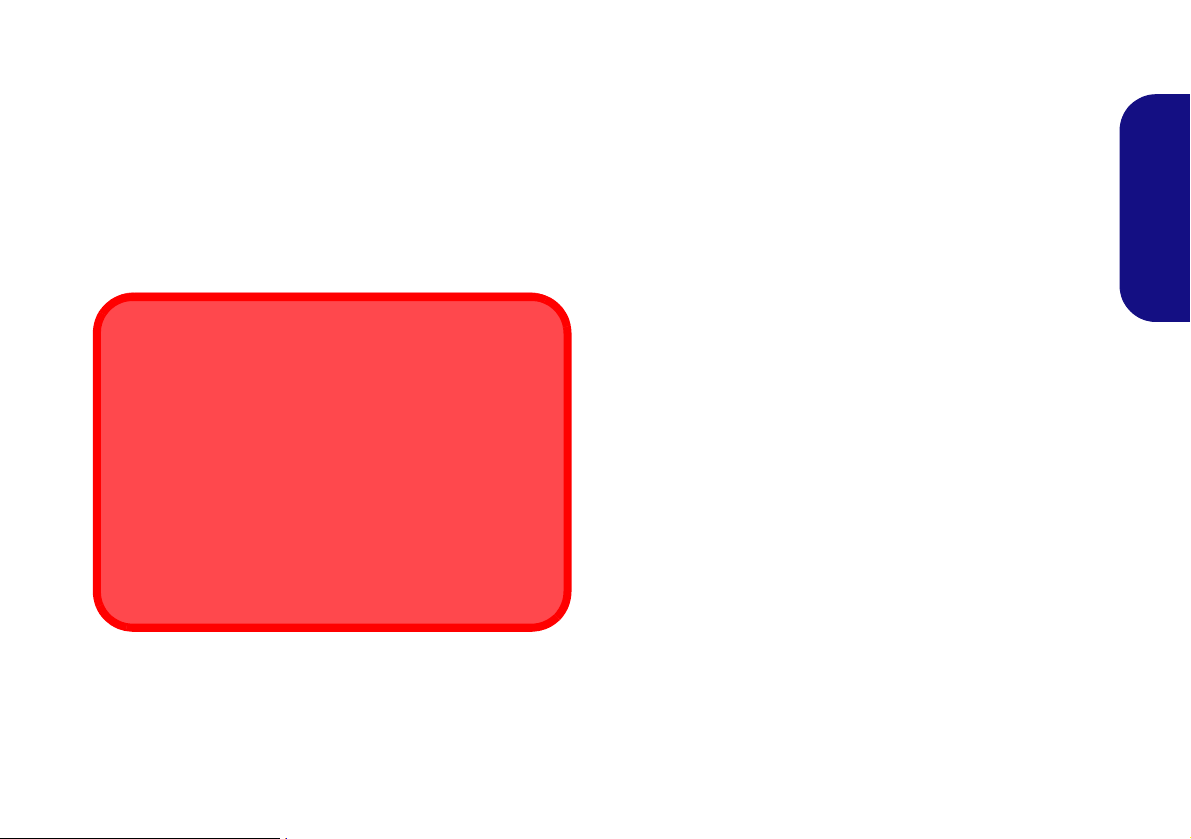
Polymer Battery Precautions
Battery Disposal & Caution
The product that you have purchased contains a rechargeable battery. The battery is recyclable. At the end of its useful life, under various state and local laws, it may be illegal
to dispose of this battery into the municipal waste stream.
Check with your local solid waste officials for details in your
area for recycling options or proper disposal.
Danger of explosion if battery is incorrectly replaced. Replace only with the same or equivalent type recommended
by the manufacturer. Discard used battery according to the
manufacturer’s instructions.
Note the following information which is specific to polymer batteries only, and where applicable, th is overrides
the general battery precaution information.
• Polymer batteries may experience a slight expansion or swelling,
however this is part of the battery’s safety mechanism and is not a
cause for concern.
• Use proper handling procedures when using polymer batteries.
Do not use polymer batteries in high ambient temperature environments, and do not store unused batteries for extended periods.
Cleaning
• Use a soft clean cloth to clean the computer, but do not apply
cleaner directly to the computer.
• Do not use volatile (petroleum distillates) or abrasive cleaners on
any part of the computer.
• Before cleaning the computer remove the battery and make sure
the computer is disconnected from any external power supplies,
peripherals and cables (including telephone lines).
Servicing
Attempting to service the computer yourself may violate
your warranty and expose you and the computer to electric
shock. Refer all servicing to qualified service personnel,
particularly under any of the following conditions:
English
• When the power cord or AC/DC adapter is damaged or frayed.
• If the computer has been exposed to any liquids.
• If the computer does not work normally when you follow the
operating instructions.
• If the computer has been dropped or damaged (do not touch the
poisonous liquid if the LCD panel breaks).
• If there is an unusual odor, heat or smoke coming from your computer.
3
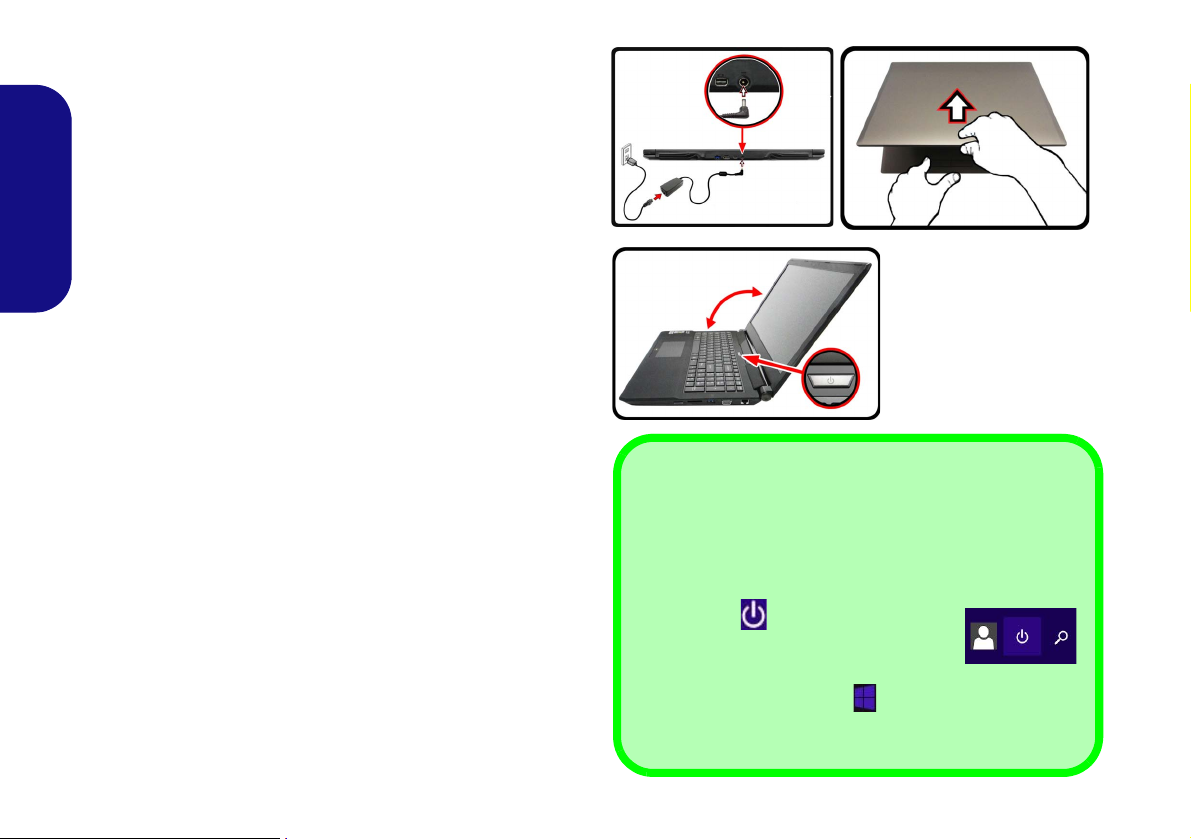
System Startup
Figure 1 - Opening the
Lid/LCD/Computer
with AC/DC Adapter
Plugged-In
Shut Down
Note that you should always shut your computer down by
choosing the Shut down command in Windows (see below). This will help prevent hard disk or system problems.
Click the icon in the Start Screen and
choose Shut down from the menu.
Or
Right-click the Start button
at the bottom of the Start
Screen or the Desktop and choose Shut down or sign out
> Shut down from the context menu.
135°
1. Remove all packing materials.
2. Place the computer on a stable surface.
3. Securely attach any peripherals you want to use with the
computer (e.g. keyboard and mouse) to their ports.
4. When first setting up the computer use the following
procedure (as to safeguard the computer during shipping, the
battery will be locked to not power the system until first connected
English
to the AC/DC adapter and initially set up as below):
• Attach the AC/DC adapter cord to the DC-In jack at the rear of
the computer, then plug the AC power cord into an outl et, and
connect the AC power cord to the AC/DC adapter and leave it
there for 6 seconds or longer.
• Remove the adapter cord from the computer’s DC-In jack, and
then plug it back in again; the battery will now be unlocked.
5. Use one hand to raise the lid/LCD to a comfortable viewing angle
(do not to exceed 135 degrees);
in Figure 1) to support the base of the computer (Note: Never lift
the computer by the lid/LCD).
6. Press the power button to turn the computer “on”.
use the other hand (as illustrated
System Software
Your co mputer m ay already com e with system so ftware
pre-installed. Where this is not the case, or where you are reconfiguring your computer for a dif ferent system, you will
find this manual refers to Microsoft Windows 8.1.
4
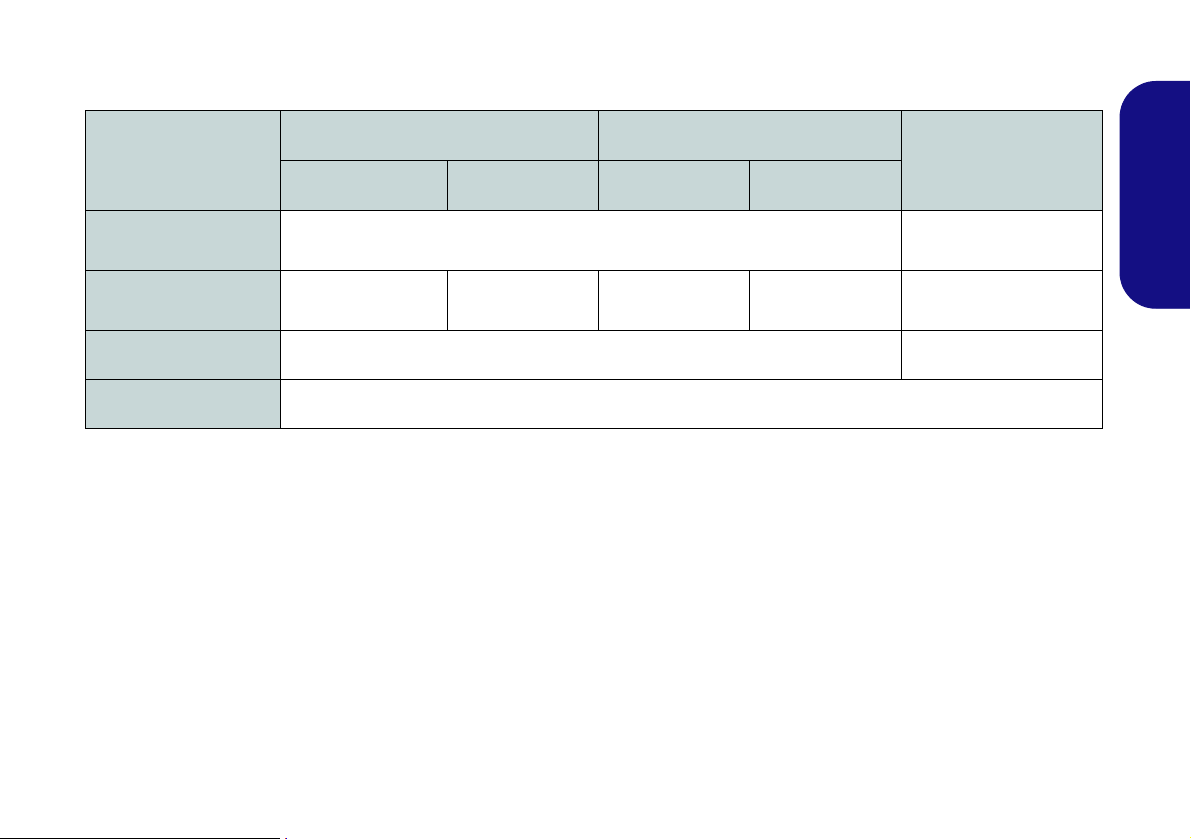
Model Differences
This notebook series includes three different model types that mainly differ as indicated in the table below.
Feature
Display Type
NVIDIA® Discrete GPU
3G/4G Module
Dimensions & Weight
Model A Model B
Specification I Specification II Specification I Specification II
15.6" (39.62cm), FHD (1920x1080)
NVIDIA® GeForce
GTX 950M
NVIDIA® GeForce
GTX 960M
Factory Option No
See Dimensions & Weight on page 32 for details.
NVIDIA® GeForce
GTX 950M
NVIDIA® GeForce
GTX 960M
Table 1 - Model Differences
Model C
17.3" (43.94cm)
FHD (1920x1080)
NVIDIA® GeForce GTX
, 16:9,
960M
English
5
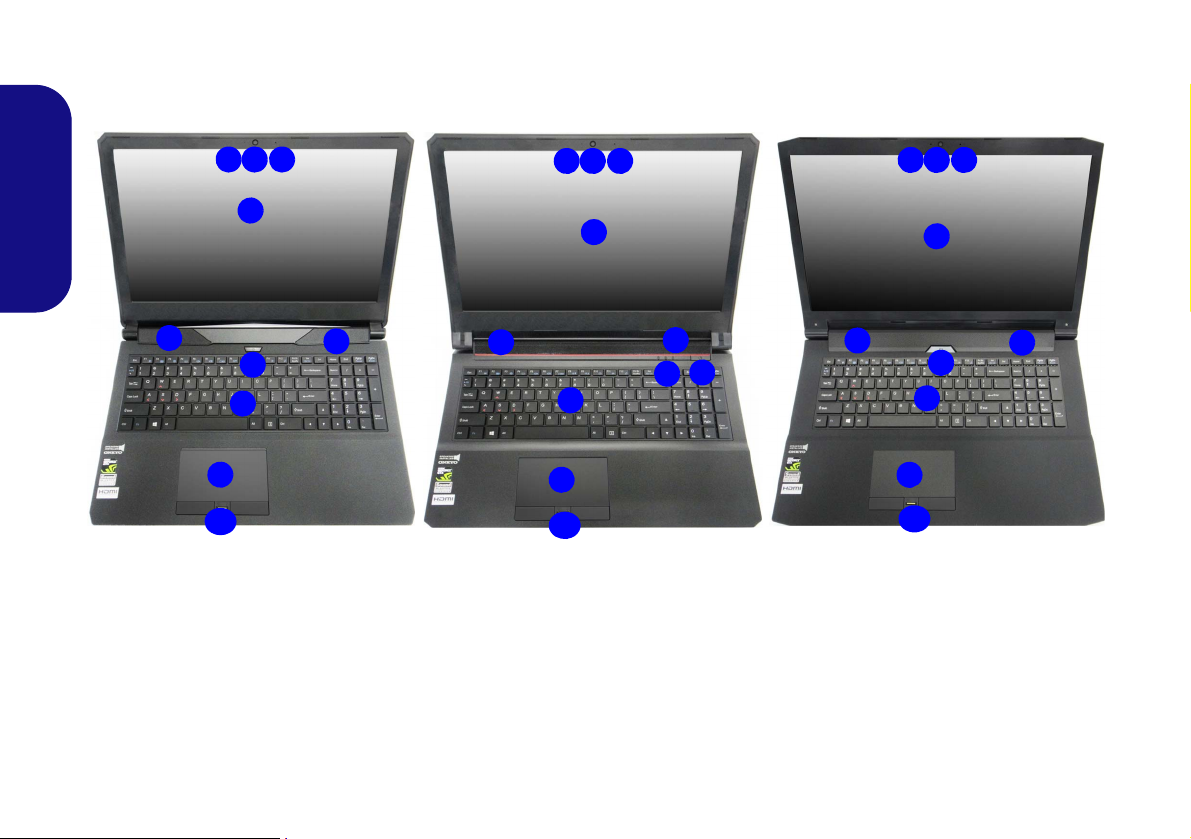
System Map: Front View with LCD Panel Open
2 1
9
8
4
Figure 2 - Front View with LCD Panel Open (Models A, B & C)
1. PC Camera
2. *PC Camera LED
*When the PC camera is in use, the
LED will be illuminated.
3. Microphone
4. LCD
5. Power Button
6. Speakers
7. LED Indicators
8. Keyboard
9. Touchpad & Buttons
10. Fingerprint Reader (Optional)
3
15.6” (39.62cm)
17.3” (43.94cm)
6
6
2 1 3
2 1 3
8
5
4
9
Model A
15.6” (39.62cm)
6
6
Model C
9
5
6
6
5
7
8
4
Model B
10
10
10
(Models A, B & C)
English
6
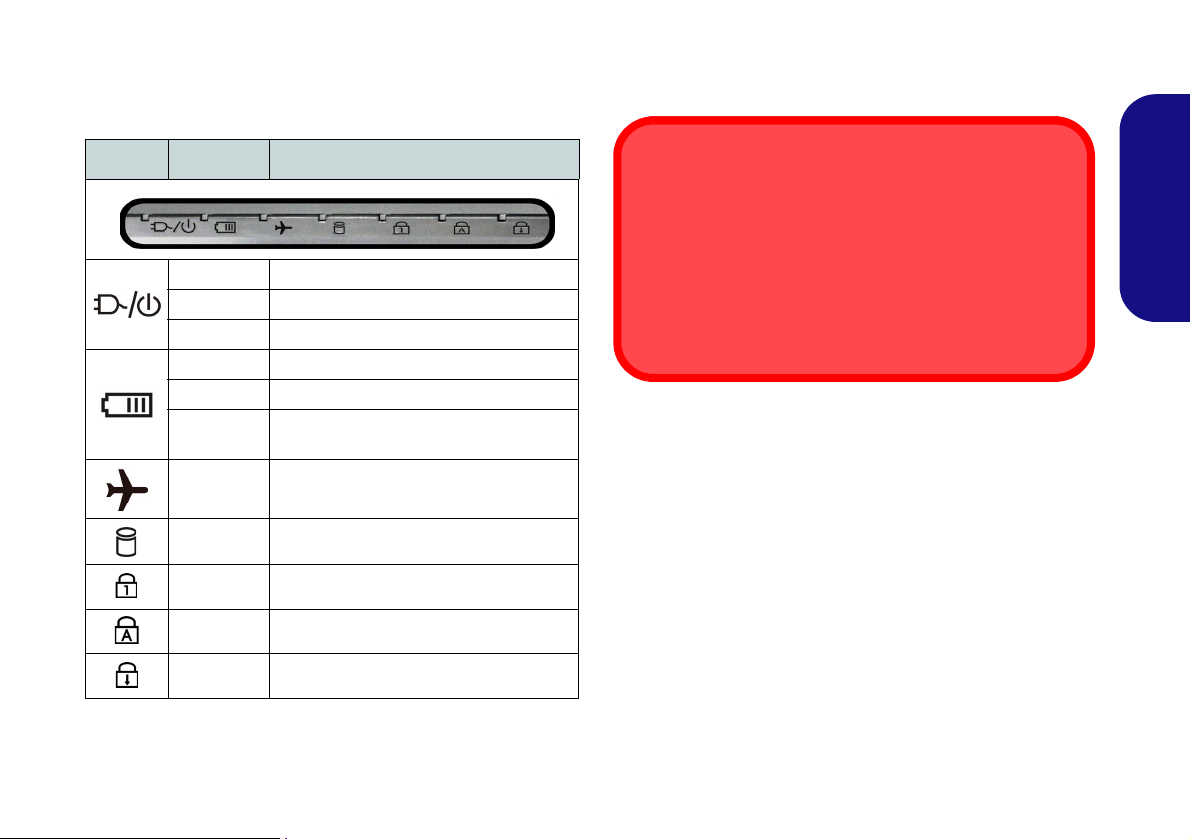
LED Indicators
Wireless Device
Operation Aboard Aircraft
The use of any portable electronic transmission devices
aboard aircraft is usually prohibited.
Make sure the wireless modules are OFF if you are using
the computer aboard aircraft by putting the system in to Airplane Mode.
The LED indicators on the computer display helpful information about the current status of the computer.
Icon Color Description
Orange The AC/DC Adapter is Plugged In
White The Computer is On
White The Computer is in Sleep Mode
Orange The Battery is Charging
White The Battery is Fully Charged
Blinking
Orange
White
White The Hard Disk/Optical Device is in use
White Number Lock (Numeric Keypad) Activated
White Caps Lock Activated
White Scroll Lock Activated
The Battery Has Reached Critically Low
Power Status
Airplane Mode is ON (the WLAN, Blue-
tooth and 3G/4G Modules are OFF)
Table 2 - LED Indicators
English
7
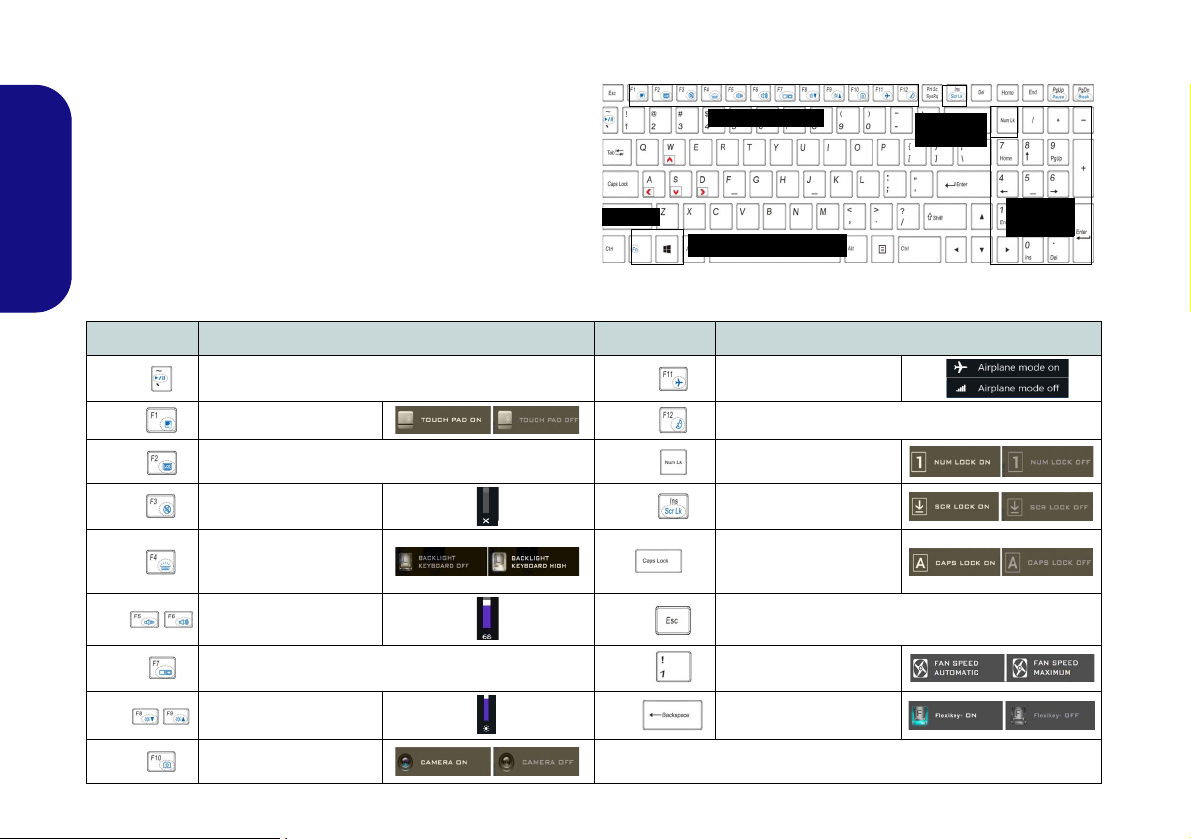
Keyboard & Function Keys
Function Keys
Numeric
Keypad
Fn Key
Windows Logo Key
ScrLk &
NumLk
Figure 3 - Keyboard
The keyboard includes a numeric keypad for easy numeric
data input. Pressing Fn + NumLk turns on/off the numer-
ic keypad. It also featu res function keys to allow you to
change operational features instantly. T he function keys
(F1 - F12 etc.) will act as hot keys when pressed while the
Fn key is held down. In addition to the basic function key
combinations, some visual indicators are available (in the
English
Windows Desktop application only and not in the Start
screen) when the hot key driver is installed.
Keys Function/Visual Indicators Keys Function/Visual Indicators
Fn +
Fn +
Fn +
Fn +
Fn +
Fn +
Fn +
Fn +
Fn +
8
Play/Pause (in Audio/Video Programs)
Touchpad Toggle
(Press a key to or use Touchpad to turn on)
Mute Toggle
Toggle Keyboard Illumi-
nation/Adjust Brightness
Volume Decrease/
Brightness Decrease/
PC Camera Power
Turn LCD Backlight Off
Level
Increase
Increase
Change Display Configuration
Toggle
Fn +
Fn +
Fn +
Fn +
Fn +
Fn +
Fn +
Airplane Mode Toggle
Sleep Toggle
Number Lock Toggle
Scroll Lock Toggle
Caps Lock Toggle
Control Center Toggle (see page 9)
Fan Automatic Control/
Full Power
Disable/Enable Flexikey®
(see page 11)
Table 3 - Function Keys & Visual Indicators
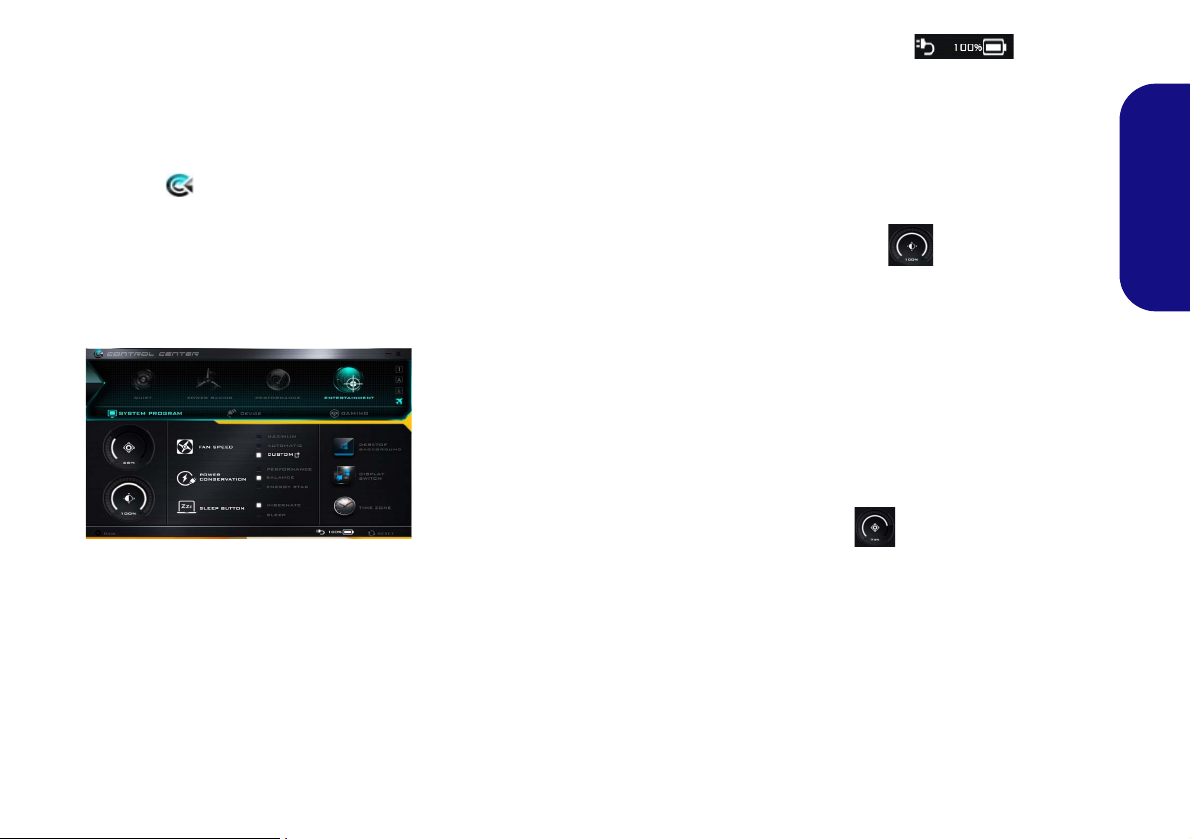
Control Center
Figure 4 - Control Center
The Control Center in Windows 8.1
works under the Desktop app and not
under the Start screen. Press the Fn +
Esc key combination, or double-click
the icon in the notification area
of the taskbar to toggle the Control
Center on/off. The Control Center
gives quick access to frequently used
controls and enables you to quickly
turn the camera/Touchpad on/off.
Power Modes
You can set a Power Mode by clicking the ap propriate icon at the top of
the Control Center. Each power
mode will affect the Power Conservation Mode, Airplan e Mode, Power
Plan and PC camera power etc.
Control Center Menus
The Control Center contains 3 menu
headings ( System Program, Device
and Gaming) under the Power Modes.
Click the Control Center icons to
toggle the appropriate function , or
hold the mouse button down and move
the dial control where applicable. Certain functions will auto matically be
adjusted when a power mode is selected. Click the menu headings and then
click any of the buttons.
Power Status
The Power Status icon will show
whether you are currently powered by
the battery, or by the AC/DC adapter
plugged in to a working power outlet.
The power status bar will show the
current battery charge state.
Brightness
The Brightness icon w ill show the
current scr een brightness level. You
can use the slider to adjust the screen
brightness or the Fn + F8/F9 key com-
binations, or use the Fn + F2 key combination to turn off the LED backlight
(press any key to turn it on again).
Note that screen brightness is also effected by the Power Mode selected.
Volume
The Volume icon w ill show the current volu me level. You can us e the
slider to adjust the volume or the Fn +
F5/F6 k ey com binations, or use the
Fn + F3 key combination to mute the
volume.
English
9
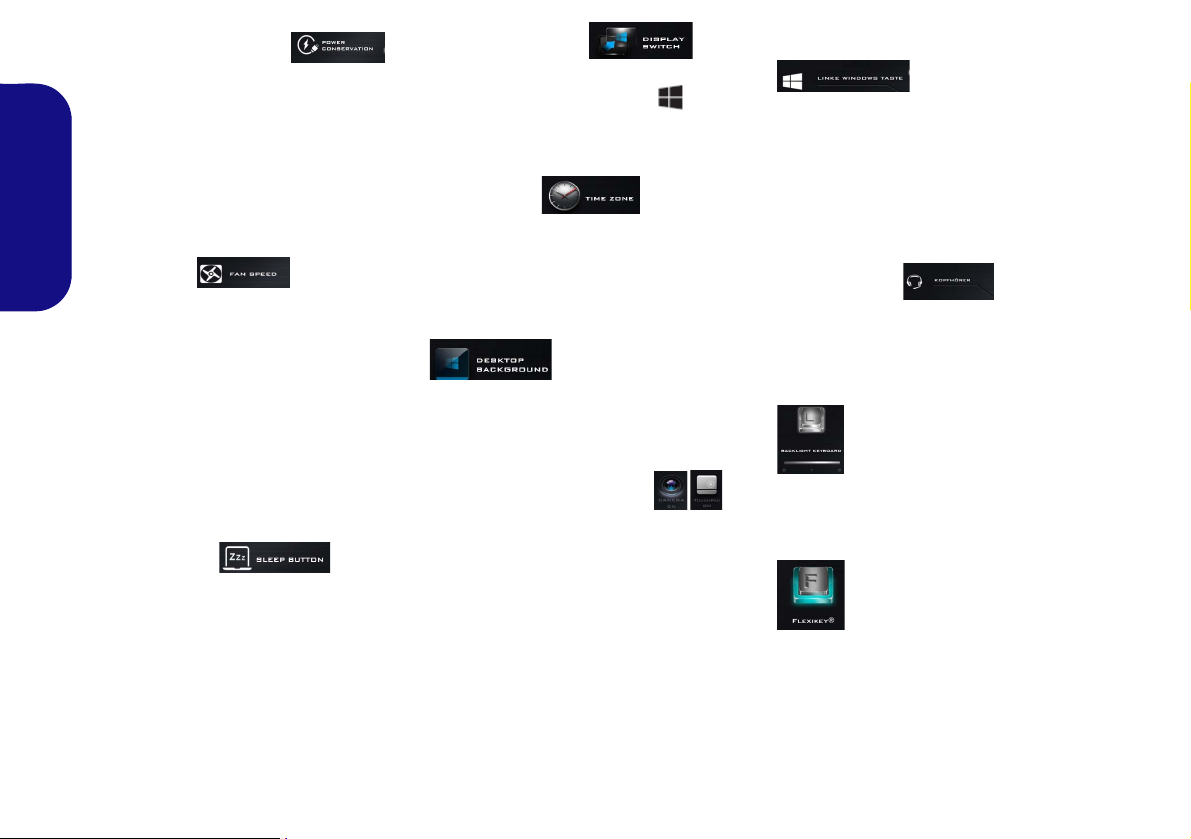
Power Conservation
This system suppor ts Energy Star
power management features that place
computers (CPU, hard drive, etc.) into
a low-power sleep mode after a designated period of inactivity. Click either
the Performance, Balanced or Ener-
gy Star button.
English
Fan Speed
The fan speed will adjust itsel f automatically to control the heat of the
CPU. However you can adjust the setting to maximum if you prefer. Selec t
Custom and click on the sliders to adjust th e settin gs to yo ur preferenc e,
however these settings can be overidden by the system, as a saf ety precaution, if it requires heavier use of the fan.
Sleep Button
Click eit her the Hibernate or Sleep
button to have the computer enter the
selected power-saving mode.
Display Switch
Click the Display Switch button to access the menu (or use the + P key
combination) and select the appropriate display mode.
Time Zone
Clicking the Time Zone button will
access the Date and Time Windows
control panel.
Desktop Background
Clicking the Desktop Background
button will allow you to change the
desktop background picture.
Touchpad/PC Camera
Click either of these buttons to toggle
the Touch pad or camera module’s
power status. Note that the power status of the camer a module is also effected by the Power Mode selected.
Left Windows Key
Click Disable to disable the Windows
Key on the left side of the keyboard.
This may be useful if you are using the
gaming keys (W, A, S & D) and wish
to avoid accidentally triggering menus
with the Windows Key.
Headphone
The headphones may be set for different effects using this menu.
Backlight Keyboard
Click the numbers under
the Backlight Keyboard icon
to adjust the brightness of the
keyboard backlight LED.
Flexikey®
Click the butto n to access
the Flexikey® application.
10
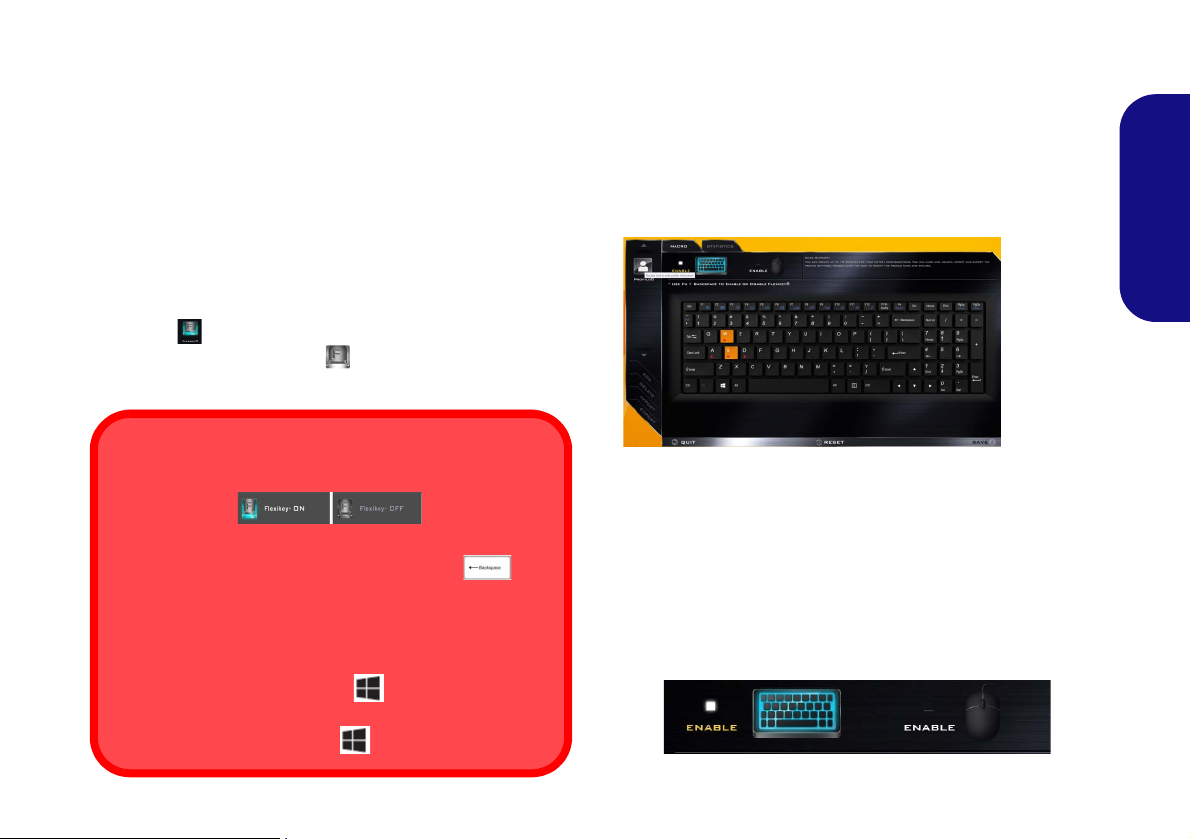
Flexikey® Application
Enabling or Disabling the Flexikey® Profile in Use
You can enable or disable any keyboard or mouse profile
functions currently in use by using the Fn + key
combination. Pressing this key combination will toggle you
between the currently selected keyboard or mouse profile
to the standard keyboard and/or mouse settings, and back
again.
Windows Logo Key and P key
Note that you can assign actions to any keyboard key except the Windows Logo Key and P key.
Figure 5
Flexikey®
Applica-
tion
The Flexikey® ap plication is a q uick hotkey configura-
tion application, which allows you to assign a single key
to launch multiple key combinations, or to launch pro-
grams and applications, to create text macros and to
disable certain keys. The application can also be used to
configure the mouse buttons to create hotkeys for gam-
ing etc. All the configur ation settings are retained under
(up to12) profiles to which the settings are applied.
The Flexikey® application can be accessed by clicking
the button
ter or by clicking the icon
the desktop taskbar.
in the Gaming section of the Control Cen-
in the not ification area of
Profiles
The menus on the left side of the application relate to Profiles. You can Add or Delete profiles (you can maintain
12 active Profiles), Export and Import profiles from the
menus. If you double-click on a profile you can change the
Profile Name, and change an Image file (images created
using PNG files).
English
Keyboard and Mouse Settings
Click Enable to create settings for the keyboard and/or
mouse by clicking the button on the top left of the screen
(e.g. you may wish to create a profi le with settings only
for the mouse or keyboard). Clicking on the keyboard or
mouse icons will allow you to access the settings page for
either the keyboard or mouse.
Figure 6 - Enable (Keyboard & Mouse)
11

English
123
4
5
Keyboard Settings
The keyboard settings allow you to configure actions for
any single key (or a combination of keys) . Click the key
and then select the Action Type (Express Key, Launch
App, Express Text or Disable) from the menu at the bottom of the page. You can rename the action by clicking in
the Name box, and click in Tool Tips to type in a note to
remind you of the action’s function.
Figure 7 - Keyboard Configuration
Mouse Settings
The mouse settings allow you to configure actions for the
left , right and middle buttons of any attached
mouse, and also for any backward and forward
buttons if applicable (on a gaming type mouse). Click the
button number and then select the Action Type (Express
Key, Launch App, Express Text or Disable) from the
menu at the bottom of the page. You can rename the action
12
by clicking in the Name box, and click in Tool Tips to
type in a note to remind you of the action’s function.
Figure 8 - Mouse Configuration
Flexikey® Application Features:
• EXPRESS KEY - This feature allows you to configure a
single key (or mouse click) to send multiple key combinations, or to create more useful shortcut keys This is useful
in gaming or when using applications which have a complex set of keyboard shortcuts.
• LAUNCH APP - This simply assigns single keys (or
mouse clicks) to launch any program’s or application’s
executable file.
• EXPRESS TEXT - With this you can assign single keys
(or mouse clicks) to send commonly used strings of text.
• DISABLE - Use this function to disable any keyboard
keys or mouse buttons.
• STATISTICS - Use this to quickly record keys in use in
any application, and to disable unused keys.

Keyboard Settings - Express Key
To configure a single key to send multiple key combinations, or to create more useful shortcut keys, use Express
Key.
1. Enable and select the keyboard under your chosen profile, click
on a key to select it, and then click to select Express Key in
Action Type.
2. In the following example we want to change an existing game
key configuration which uses the left shift key for sprinting, and
the W key for moving forwards, to use the left Ctrl key to
combine this movement to sprint forward.
3. Click on the chosen key for the shortcut action.
4. Click in the Tool Tips field and type to give the key combination
a name e.g. “Sprint Fwds”, then click back in the Name field (to
avoid adding the recorded keys to the Tool Tips name).
5. Click Start Record and then press the key or keys (in this case
we will press Left Shift and W) required (make sure you press
the key(s) required and do not click on them).
6. Click Stop Record to complete the process.
9. If you want to clear all the settings click Restore to return to the
default key setting.
10. Any assigned Express Keys will appear in orange.
Keyboard Settings - Launch App
You can configure keys to launch any application or program as follows:
1. Enable and select the keyboard under your chosen profile, click
to select a key to launch the appllication, and then click to select
Launch App in Action Type.
2. Click Browse... at the bottom right of the application window.
Figure 10 - Keyboard - Launch App
English
Figure 9 - Keyboard - Express Key
7. Click Save to save the settings within your chosen profile.
8. If you want to remove any individual key click to select it, and
then click Delete.
3. Navigate to the executable file of the application and click
Open.
4. The key will now be configured to open the selected application
under your chosen Profile, and the key will appear in green.
5. If you want to remove any Launch App key, select it and click
on Restore.
6. Click Save to save the settings within your chosen profile.
13

Keyboard Settings - Express Text
A single key can be set to send a string of text within any
application using Express Text.
1. Enable and select the keyboard under your chosen profile, click
to select a key, and then click to select Express Text in Action
Type.
2. Click in Start key if required (the Start key is the key used in
your target program to open a text message), or you can leave
English
it blank if you prefer.
3. Click in the Click to type field and type in your message.
Figure 11 - Keyboard - Express Text
4. Click in Send key if required (the Send key is the key used in
your target program to send a text message e.g the Enter key
would be the most commonly used), or you can leave it blank if
you prefer.
5. The key will now be configured to send the text message in the
target program under your chosen Profile, and the key will
appear in blue.
6. If you want to remove any Express Text key, select it and click
on Restore.
7. Click Save to save the settings within your chosen profile.
Keyboard Settings - Disable
You can use the program to disable any keys not required.
1. Enable and select the keyboard under your chosen profile, click
to select a key to disable, and then click to select Disable in
Action Type.
2. The key will now be disabled.
3. If you want to enable the key again, select it and click on
Restore.
4. Click Save to save the settings within your chosen profile.
5. The key will be disabled under your chosen Profile, and the key
will appear in gray.
14
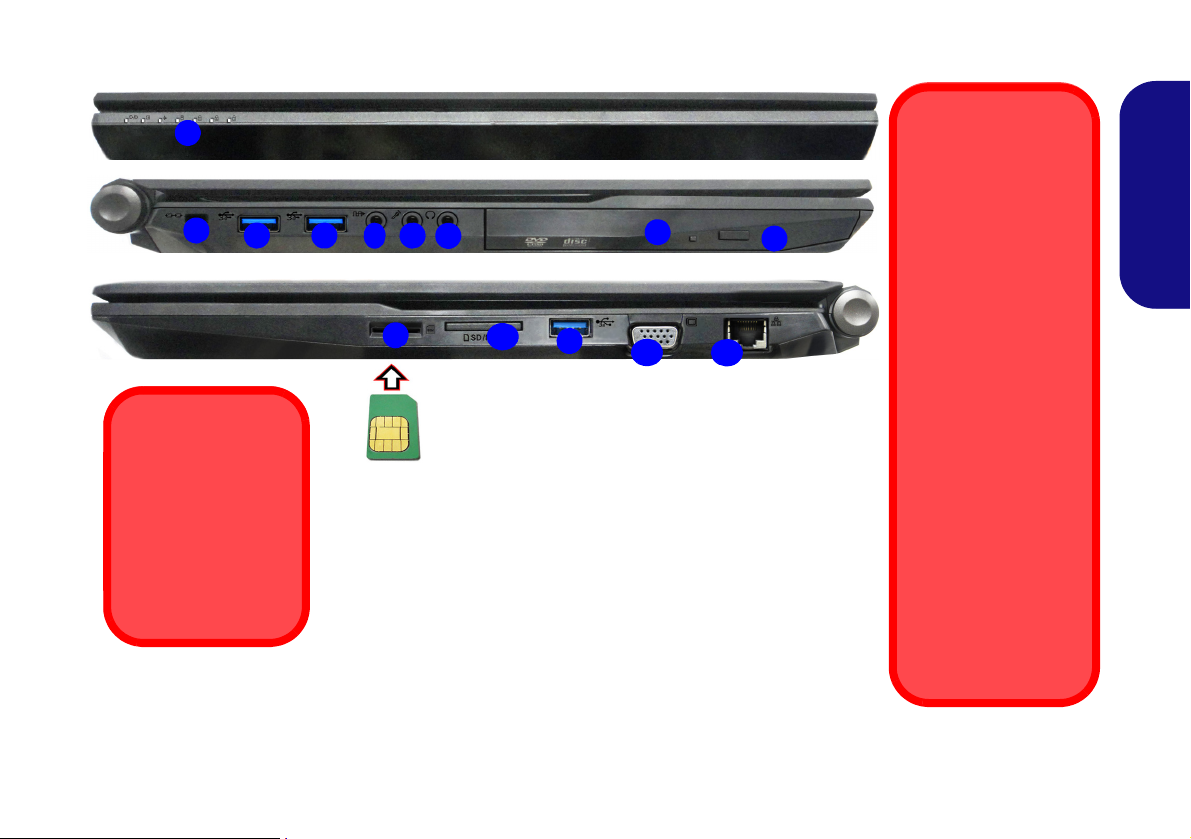
System Map: Front, Left & Right Views (Model A)
3
6
4
5
1
Front
Left
Right
11
7
12
10
2
Figure 12 - Front, Left & Right Views (Model A)
1. LED Indicators
2. Security Lock Slot
3. USB 3.0 Ports
4. S/PDIF-Out Jack
5. Microphone Jack
6. Headphone Jack
7. Optical Device Drive Bay
8. Emergency Eject Hole
(see page 17)
9. USIM Card Reader (for
3G/4G USIM Cards)
10. Multi-in-1 Card Reader
11. External Monitor Port
12. RJ-45 LAN Jack
USIM Card
Orientation
Note that the USIM
card’s readable side
(with the gold-colored contacts)
should face upwards
as illustrated.
8
9
3
3
USIM Card Ejection
Simply press on the
USIM card to eject it,
however do not do
this while a connection is in progress.
If you do eject the card
while a 3G/4G connection is ongoing,
you will need to shut
down the system, reinsert the USIM card,
restart the system and
then reestablish the
3G/4G connection.
If you wish to change
USIM cards then you
will also need to shut
down the system, reinsert the USIM card,
restart the system and
then reestablish the
3G/4G connection.
English
15
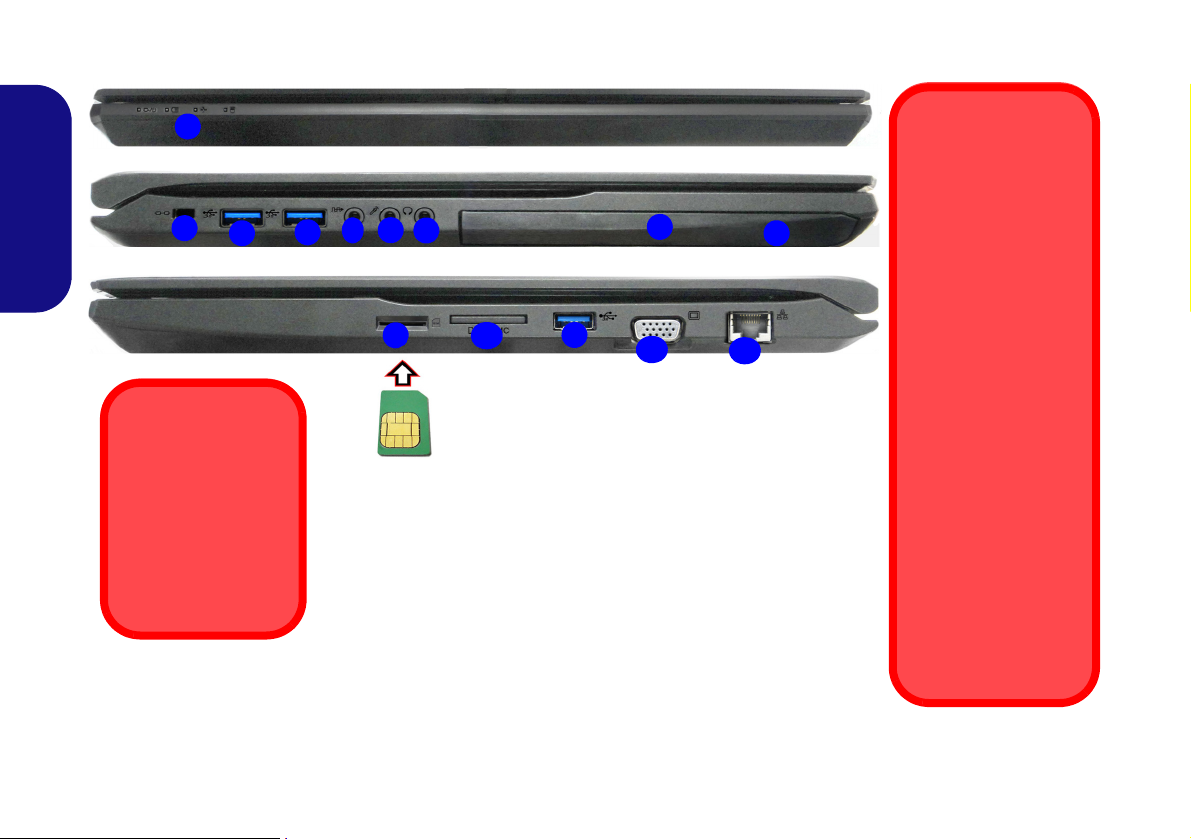
System Map: Front, Left & Right Views (Model B)
3
6
4
5
1
Front
Left
Right
11
7
12
10
2
Figure 13 - Front, Left & Right Views (Model B)
1. LED Indicators
2. Security Lock Slot
3. USB 3.0 Ports
4. S/PDIF-Out Jack
5. Microphone Jack
6. Headphone Jack
7. Optical Device Drive Bay
8. Emergency Eject Hole
(see page 17)
9. USIM Card Reader (for
3G/4G USIM Cards)
10. Multi-in-1 Card Reader
11. External Monitor Port
12. RJ-45 LAN Jack
8
9
3
3
USIM Card Ejection
Simply press on the
USIM card to eject it,
however do not do
this while a connection is in progress.
If you do eject the card
while a 3G/4G connection is ongoing,
you will need to shut
down the system, reinsert the USIM card,
restart the system and
then reestablish the
3G/4G connection.
If you wish to change
USIM cards then you
will also need to shut
down the system, reinsert the USIM card,
restart the system and
then reestablish the
3G/4G connection.
USIM Card
Orientation
Note that the USIM
card’s readable side
(with the gold-colored contacts)
should face upwards
as illustrated.
English
16
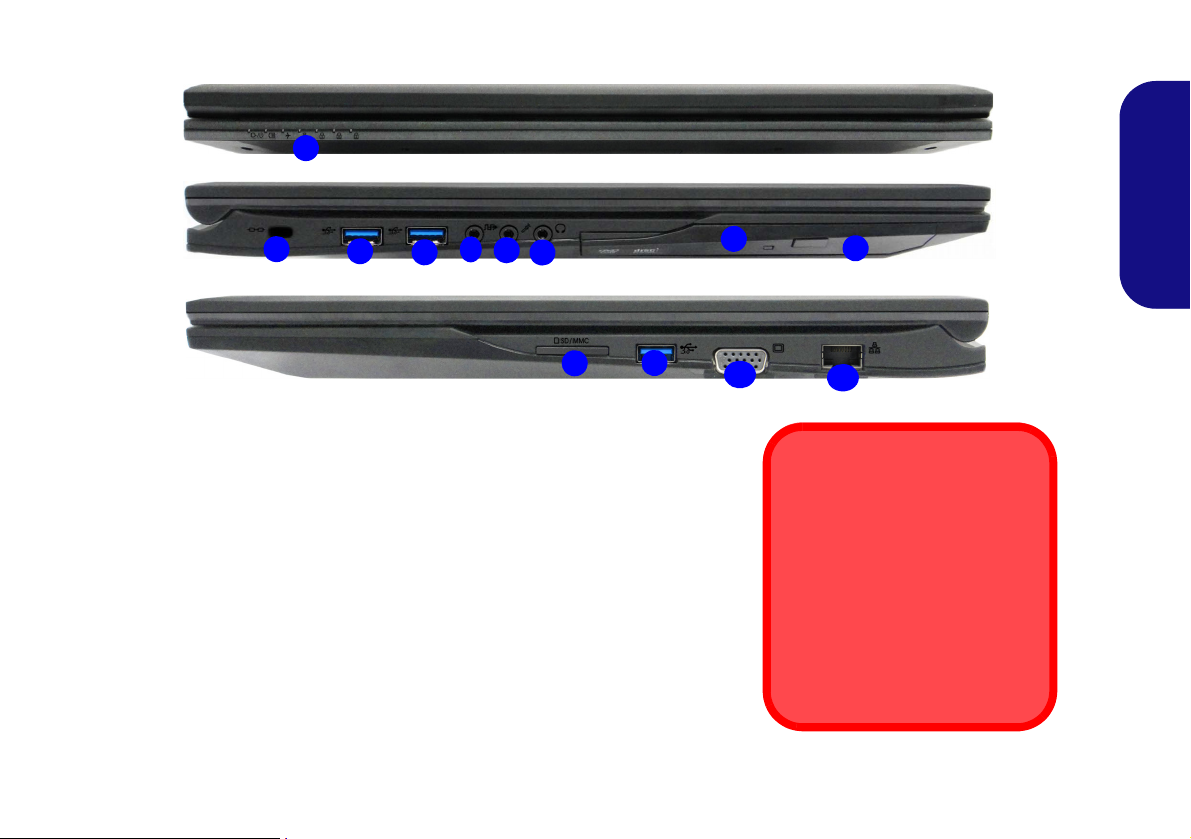
System Map: Front, Left & Right Views (Model C)
3
6
4
5
1
Front
Left
Right
10
7
11
2
Figure 14 - Front, Left & Right Views (Model C)
1. LED Indicators
2. Security Lock Slot
3. USB 3.0 Ports
4. S/PDIF-Out Jack
5. Microphone Jack
6. Headphone Jack
7. Optical Device Drive Bay
8. Emergency Eject Hole
9. Multi-in-1 Card Reader
10. External Monitor Port
11. RJ-45 LAN Jack
8
9
3
3
Disc Emergency Eject
If you need to manually eject a
disc (e.g. due to an unexpected
power interruption) you may
push the end of a straightened
paper clip into the emergency
eject hole. Do not use a sharpened pencil or similar object that
may break and become lodged
in the hole.
English
17
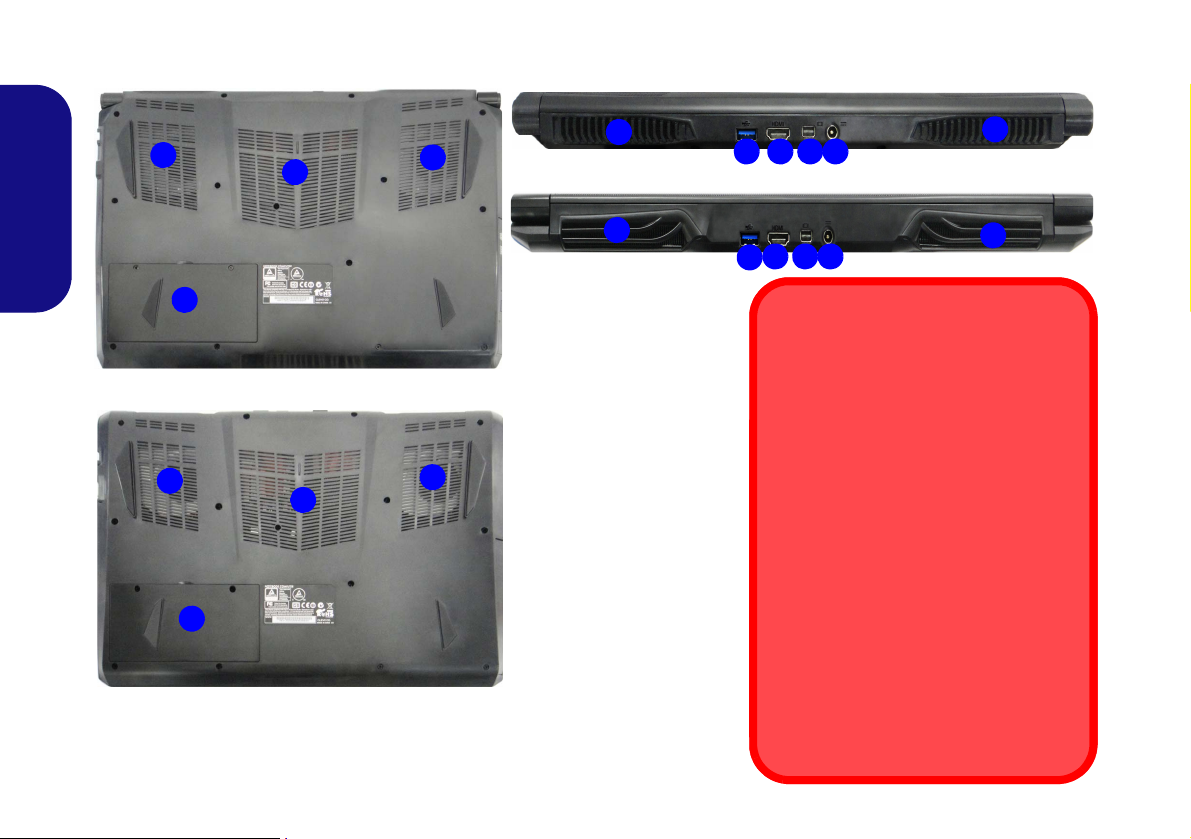
System Map: Bottom & Rear Views (Models A & B)
Figure 15 - Bottom & Rear
Views (Models A & B)
1. Vent
2. Battery
3. USB 3.0 Port
4. HDMI-Out Port
5. Mini DisplayPort
6. DC-In Jack
Overheating
To prevent your computer from overheating make sure nothing blocks any
vent while the computer is in use.
Battery Removal
Note that the built-in battery is not user
removable. Removing the battery will violate the terms of your warranty.
Bottom Cover Removal Warning
Do not remove any cover(s) and/or
screw(s) for the purposes of device upgrade as this may violate the terms of
your warranty.
If you need to replace/remove the hard
disk/RAM/battery etc., for any reason,
please contact your distributor/supplier
for further information.
1
2
1
1
3 4 6
2
1
1
1
Model B
Model A
1
Model A
5
1
Model B
3
4 615
1
English
18

System Map: Bottom & Rear Views (Model C)
1
Overheating
To prevent your computer
from overheating make
sure nothing blocks any
vent while the computer is
in use.
Battery Removal
Note that the built-in battery
is not user removable. Removing the battery will violate the terms of your
warranty.
Bottom Cover Removal
Warning
Do not remove any cover(s)
and/or screw(s) for the purposes of device upgrade as
this may violate the terms of
your warranty.
If you need to replace/remove the hard disk/RAM/
battery etc., for any reason,
please contact your distributor/supplier for further information.
1
1
2
5
Rear
4
6
3
7
Figure 16 - Bottom & Rear Views (Model C)
1. Vent
2. Battery
3. HDD Bay
4. USB 3.0 Port
5. HDMI-Out Port
6. Mini DisplayPort
7. DC-In Jack
English
19
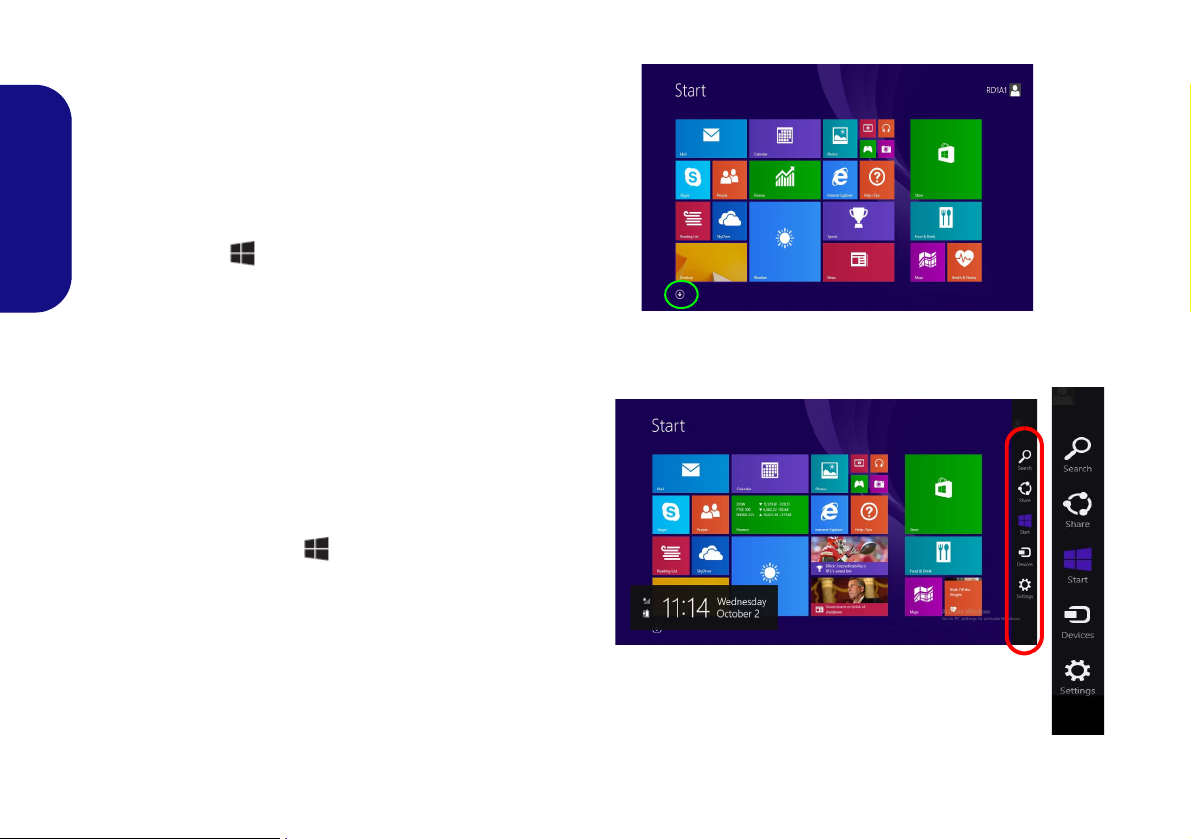
Windows 8.1 Start Screen,
Figure 17 - Start Screen (Windows 8.1)
Figure 18 - Start Screen with Charms Bar (Win-
dows 8.1)
Desktop and Charms Bar
The Apps, control panels, utilities and programs within
Windows 8.1 are accessed from the Start screen and/or
Windows Desktop app. The Desktop (which runs as an
app within the Start screen) can be acc essed by clicking
the Desktop item in the Start screen (or by using the Win-
English
dows Logo Key + D key combination). The taskbar is
displayed at the bottom of the desktop screen, and you can
see the notification area of the taskbar in the bottom right
of the screen. Click the arrow at the b ottom of the Start
screen to access Apps.
The right side of the screen displays the Charms Bar. The
Charms Bar contains the Search, Share, Start, Devices
and Settings menus. To access up the Charms Bar move
the cursor to the upper or lower right corners of the screen,
and then hover over one of the items in the Charms Bar to
activate it (the bar will be black when it is active), or use
the Windows Logo Key + C key combination.
20

Windows 8.1 Control Panel
Move the mouse to the bottom left of the
screen and right-click the Start button to
access the menu.
Figure 19 - Context Menu (Windows 8.1)
Throughout this manual you will see an ins truction to
open the Control Panel. Right-click the Start button
in the Desktop app or Start screen (or use the Windows
Logo Key + X key combination) to bring up an advanced context menu of useful features such as Control
Panel, Programs and Features, Power Options, Task Manager, Search, File Explorer, Command Prompt, Device
Manager and N etwork Connections etc. and then select
Control Panel.
English
21
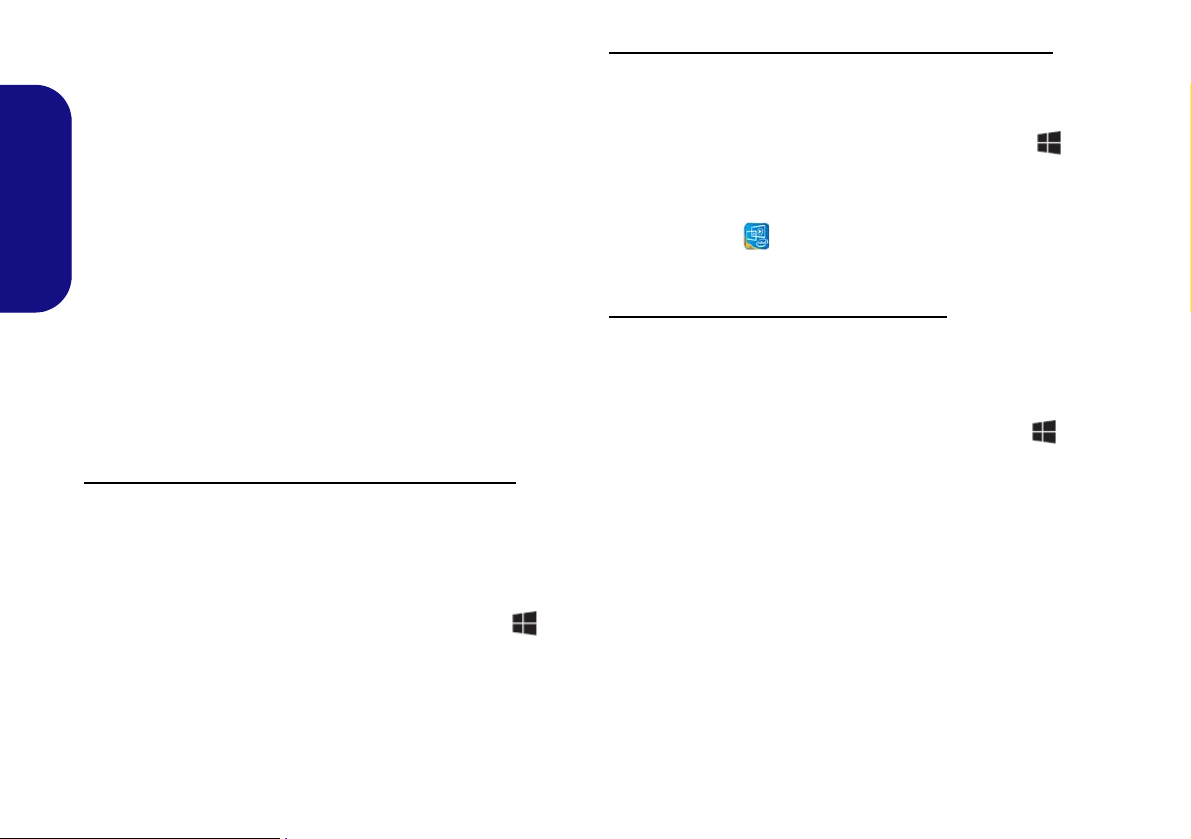
Video Features
The system features both an Intel’s Integrated GPU (for
power-saving) and an NVIDIA’s discrete GPU (for performance). You can switch display devices, and configure
display options as long as the video drivers are installed.
Microsoft Hybrid Graphics
English
Microsoft Hybrid Graphics is a seamles s technology
designed to get best performance from the graph ics system while allowing longer battery life, without having to
manually change settings. The computer will automatically and seem lessly sw itch b etween the integrated UMA
(Unified Memory Architecture) GPU (iGPU) and the discrete GPU (dGPU) when required by the applications in
use.
To access the Display control panel in Windows:
1. Go to the Control Panel.
2. Click Display (icon) - in the Appearances and
Personalization category.
3. Click Adjust Screen Resolution/Adjust resolution.
OR
4. Right-click the desktop (use the Windows Logo Key + D
key combination to access the desktop) and select Screen
resolution.
5. Use the dropbox to select the screen resolution.
6. Click Advanced settings.
To access the Intel® HD Graphics Control Panel:
1. Click the icon (Intel® HD Graphics Control Panel) on the
Apps screen.
OR
2. Right-click the desktop (use the Windows Logo Key + D
key combination to access the desktop) and select Graphics
Properties from the menu.
OR
3. Click the icon in the notification area of the Desktop
taskbar and select Graphics Properties from the menu.
To access the NVIDIA Control Panel:
1. Go to the Control Panel.
2. Click NVIDIA Control Panel (icon) - in the Appearances and
Personalization category.
OR
3. Right-click the desktop (use the Windows Logo Key + D
key combination to access the desktop) and select NVIDIA
Control Panel from the menu.
22
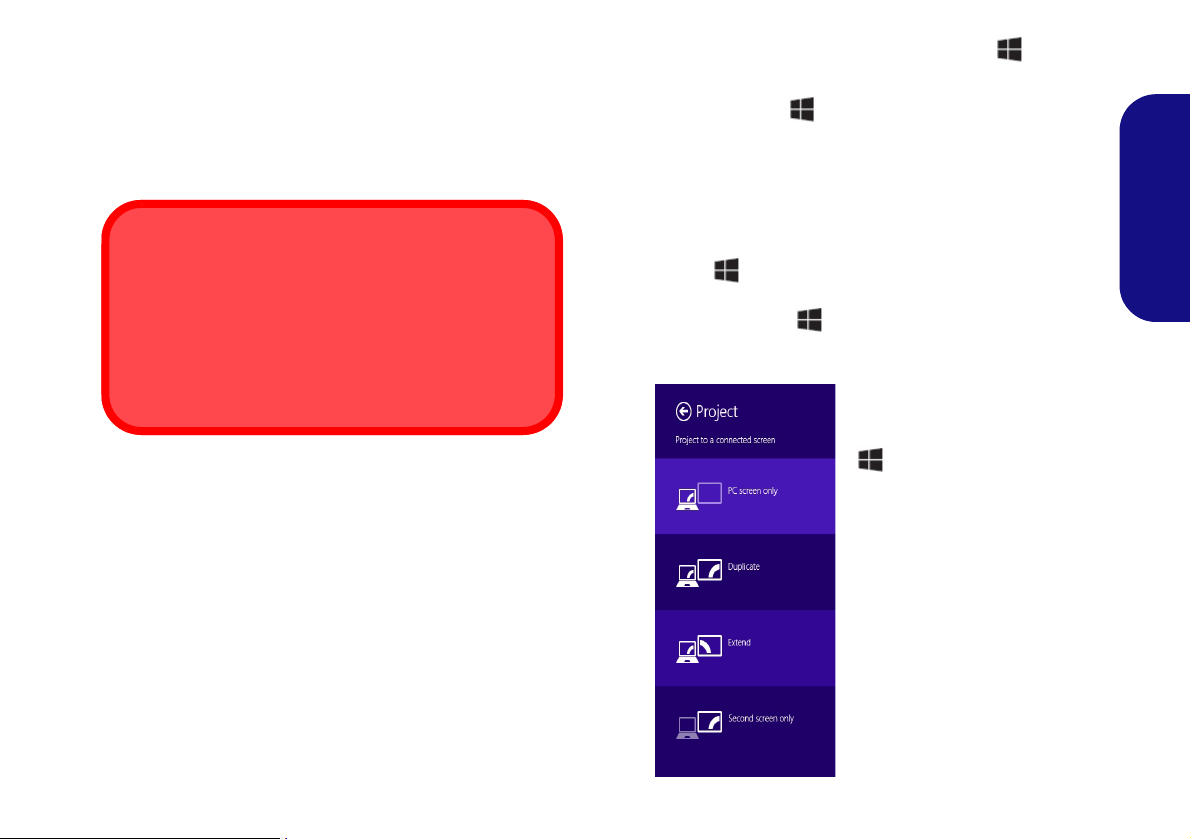
Display Devices
Screen Resolution for Apps (Windows 8.1)
The minimum resolution in which Apps will run is
1024x768.
The minimum resolution required to support all the features of Windows 8.1 (including multitasking with snap)
is 1366x768.
Figure 20
+ P (Change Display
Configuration)
Note that you can us e external displays connected to the
HDMI-Out port and/or external m onitor port and Min i
DisplayPort. See your display device manual to see which
formats are supported.
Using the Windows Logo Key + P Key Combination to Switch Displays
You can also use the + P key combination (or Fn + F7
) to quickly change display configuration and modes (this
is particularly useful when attaching a projector) in Win-
dows.
1. Attach your external display device to the appropriate port, and
then turn it on.
2. Press the + P (or Fn + F7) key combination.
3. An on-screen menu will pop up.
4. Use the cursor keys ( + P) to select the appropriate
configuration from the menu, and press Enter to confirm the
selection.
English
23
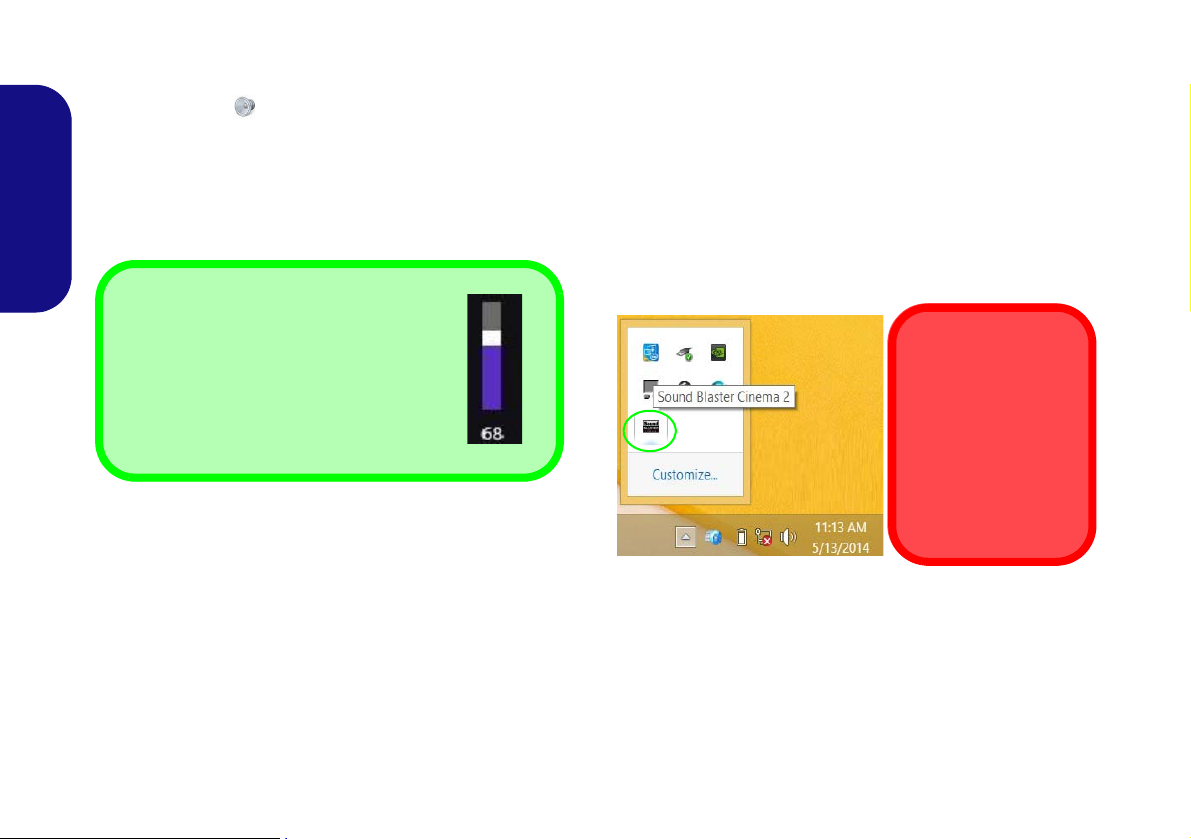
Audio Features
Volume Adjustment
The sound volume level can also be set using the volume control in the Settings menu
in the Charms Bar (on the Start screen) or
the Speaker icon in the desktop taskbar.
Sound Blaster
Cinema 2 & HDMI
Note that the Sound
Blaster Cinema 2 audio effects do not apply to audio generated
through an HDMI connection.
You can co nfigure the audio opti ons on your computer
from the Sound control panel in Windows, from the
HD VDeck icon on the desktop or VIA HD Audio Deck
control panel.
The volume may be adjusted by means of the Fn + F5/F6
key combination or the volume icon in the taskbar.
English
Sound Blaster Cinema 2
Install the Sound Blaster Cinema application to allow
you to configure the audio settings to your requ irements
for the best performance in games, music and movies.
Sound Blaster Cinema 2 Application
Run the Sound Blaster Cinema control panel from the
notification area of the taskbar (or fr om the item in the
Apps screen). Click on the tabs to access any of the control panel menus.
24
Figure 21 - Sound Blaster Cinema 2
(Taskbar Notification Area Icon)
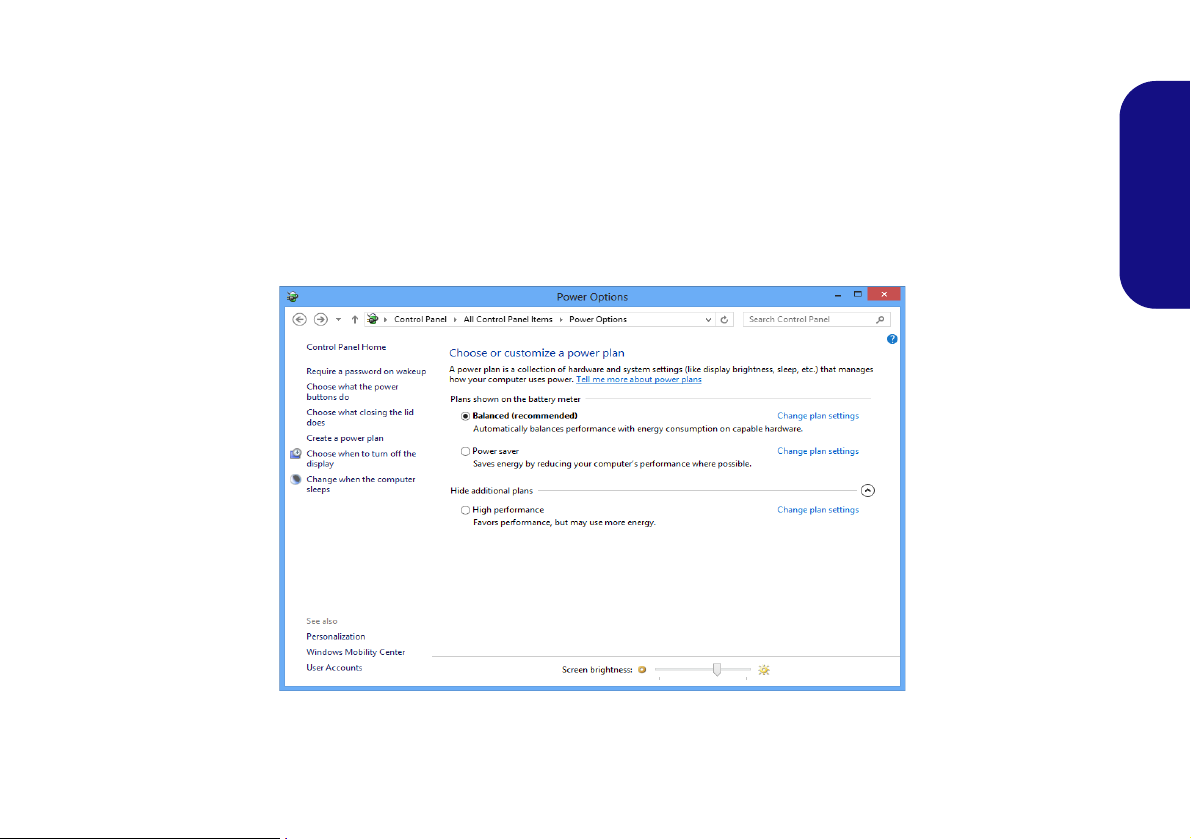
Power Options
Figure 22 - Power Options
The Power O ptions (Hardware and Sound menu) control panel icon in Windows allows you to configure power management features for your computer. You can conserve power by means of power plans and configure the options for
the power button, sleep button (Fn + F12), computer lid (when closed), display and sleep mode (the default power
saving state) from the left menu. Note that the Power saver plan may have an affect on computer performance.
Click to select one of the existing plans, or click Create a power plan in the left menu and select the options to create
a new plan. Click Change Plan Settings and click Change advanced power settings to access further configuration
options.
English
25
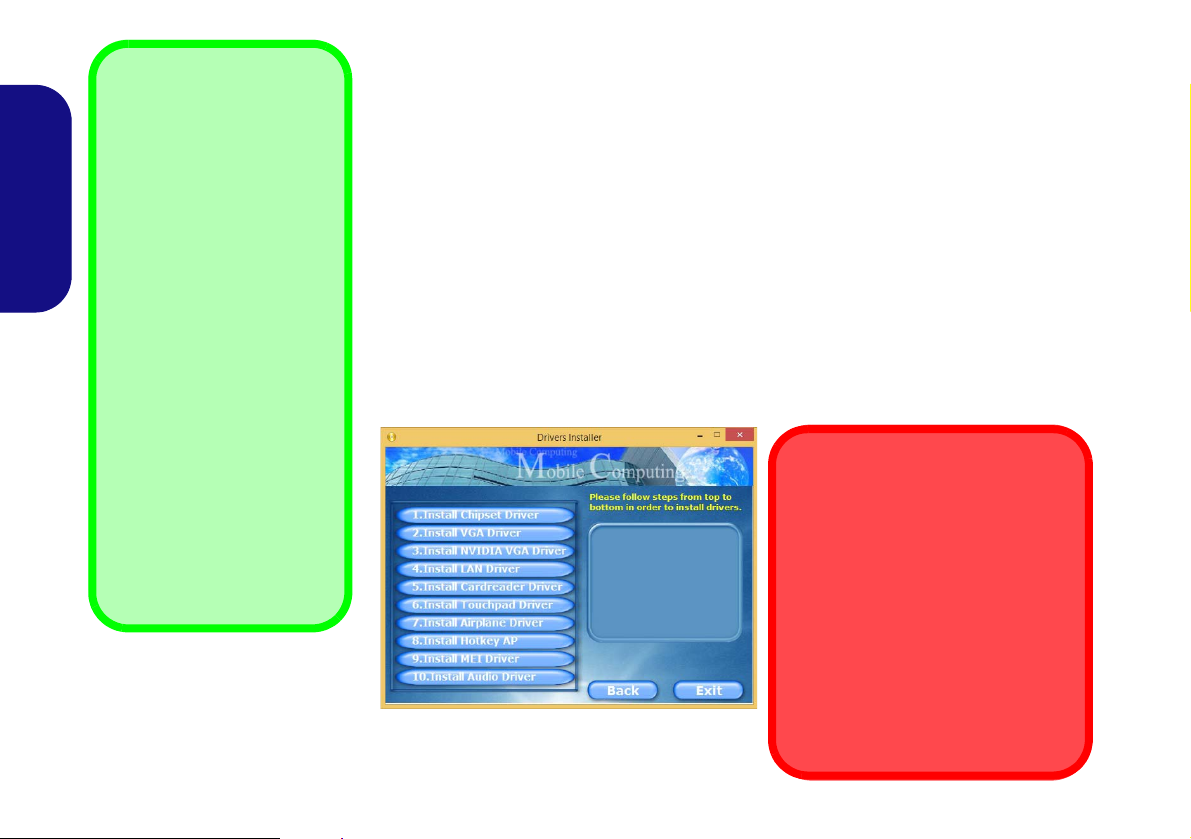
Driver Installation General
Guidelines
As a general guide follow the
default on-screen instructions for each driver (e.g.
Next > Next > Finish) unless
you are an advanced user. In
many cases a restart is required to install the driver.
Make sure any modules (e.g.
WLAN or Bluetooth) are ON
before installing the appropriate driver.
Windows Update
After installing all the drivers
make sure you enable Win-
dows Update in order to get
all the latest security updates
etc. (all updates will include
the latest hotfixes from Mi-
crosoft).
Driver Installation & Power
When installing drivers make sure
your computer is powered by the AC/
DC adapter connected to a working
power source. Some drivers draw a
significant amount of power during the
installation procedure, and if the remaining battery capacity is not adequate this may cause the system to
shut down and cause system problems (note that there is no safety issue involved here, and the battery will
be rechargeable within 1 minute).
Figure 23 - Install Drivers
English
Driver Installation
The Device Drivers & Utilities + User’s Manual disc contains the drivers and utilities
necessary for the proper operation of the computer. This setup will probably have already been done for you. If this is not the case, insert the disc and click Install Drivers
(button), or Option Drivers (button) to access the Optional driver menu. Install the
drivers in the order indicated in Figure 23. Click to sel ect the drivers you wish to
install (you should note down the drivers as you install them). Note: If you need to
reinstall any driver, you should uninstall the driver first
Manual Driver Installation
Click the Browse CD/DVD button in the Drivers Installer application and browse to
the executable file in the appropriate driver folder.
If a
Found New Hardware
Cancel, and follow the installation procedure as directed.
wizard appears
during the installation procedure, click
.
26
