Clevo N130ZU, N131ZU, N141ZU User guide

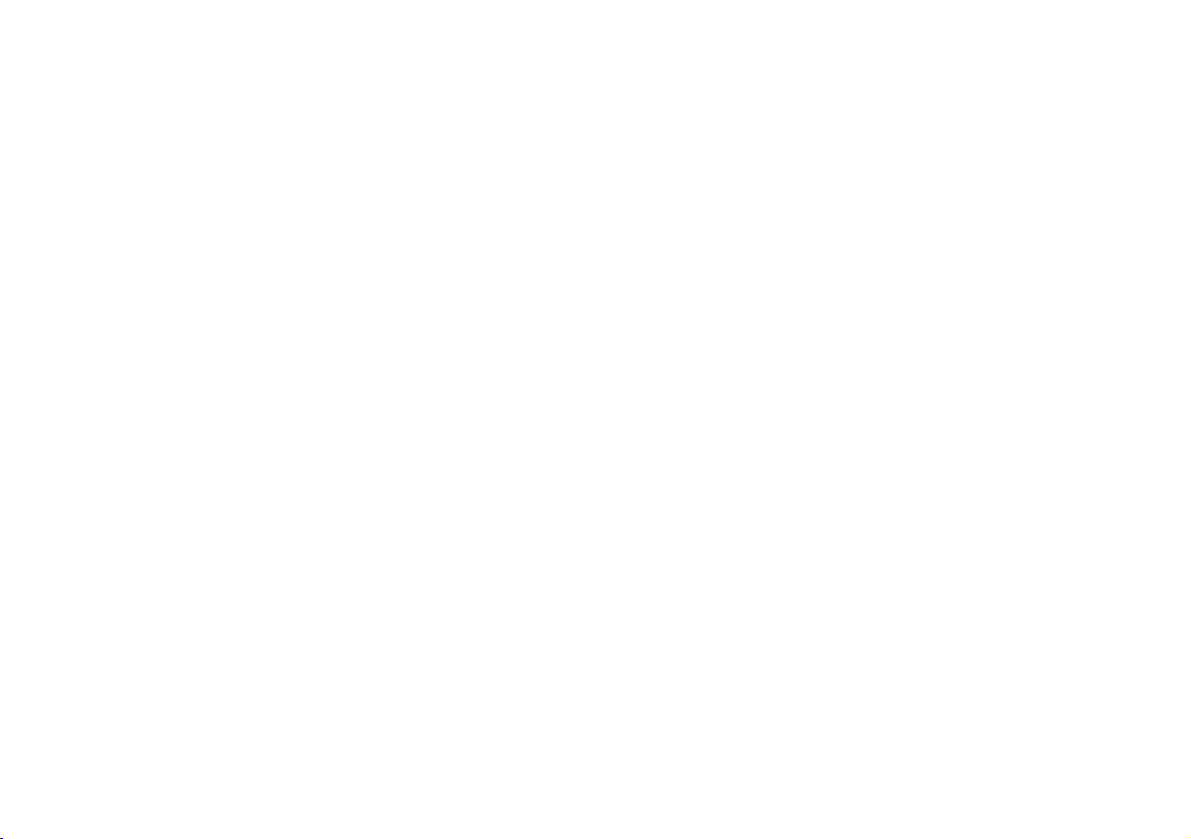
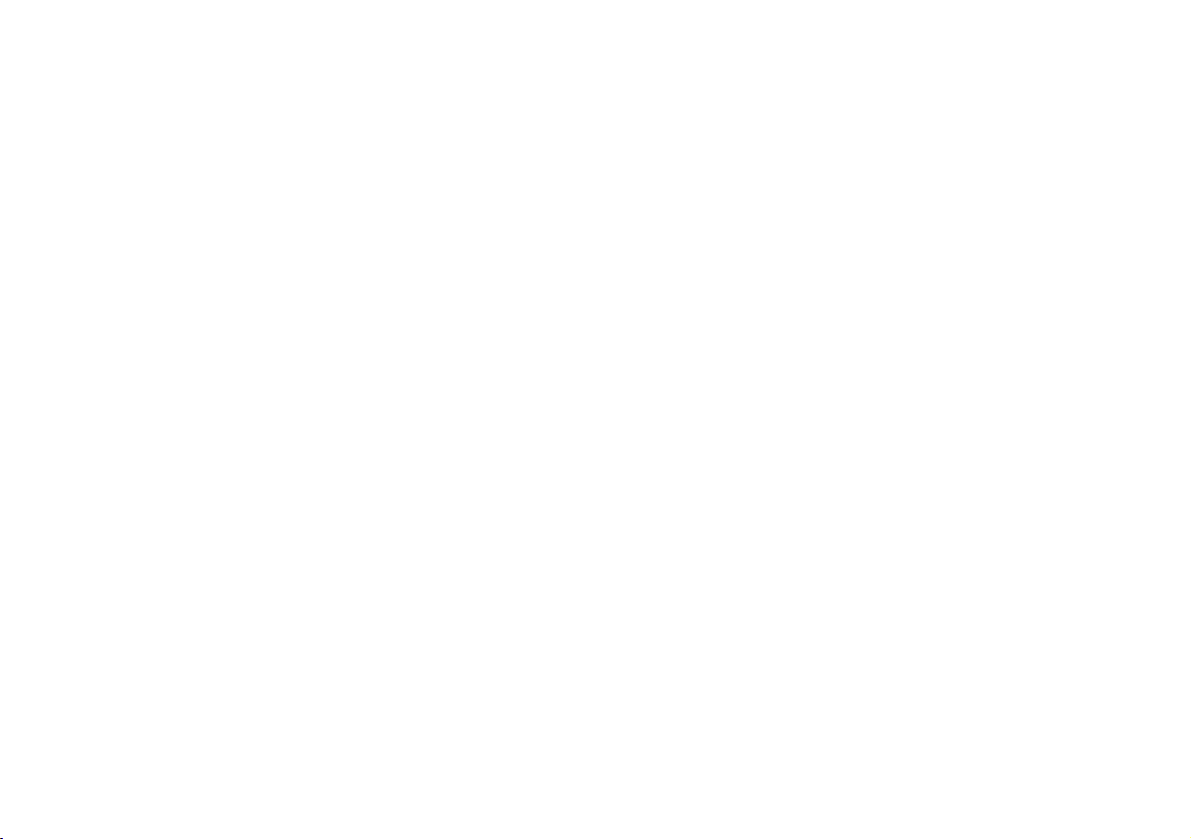
Contents
About this Concise User Guide .........................................................1
System Startup ..................................................................................4
Intel® Optane™ ................................................................................5
System Map: Front View with LCD Panel Open ............... ..............7
LED Indicators ..................................................................................8
Keyboard ...........................................................................................9
Control Center ......... ........................................................................11
System Map: Front, Left & Right Views ........................................14
System Map: Bottom & Rear Views ................................ ..............15
Windows 10 Start Menu, Context Menu, Taskbar, Control Panel and
Settings .................... ................ ................ ............. ............... ............16
Video Features ................................................................................17
Audio Features ................................................................................18
Power Options .................................... ............................. ................18
Driver Installation ...........................................................................19
IR Camera (Option) ........................... .............................................20
TPM (Option) ................... ... ............................ ............................. ...21
Troubleshooting ..............................................................................22
Specifications ............... ................................. .................................. 23
Inhalt
Über das Ausführliche Benutzerhandbuch .....................................25
Schnellstart ................. ............... .............. ............... ................ .........28
Intel® Optane™ ..............................................................................29
Systemübersicht: Ansicht von vorne mit geöffnetem
LCD-Bildschirm .............................................................................31
LED-Anzeigen ............... ................................................... ..............32
Tastatur ...........................................................................................33
Control Center ......... ........................................................................35
Systemübersicht: Ansicht von vorne, links und rechts ...................38
Systemübersicht: Ansicht von unten und hinten .............................39
Start-Menü, Kontextmenü, Taskleiste, Systemsteuerung und Einstel
lungen von Windows 10 ..................................................................40
Grafikfunktionen ................................................. ............................41
Audiofunktionen ..............................................................................42
Energieoptionen ..............................................................................42
Installation der Treiber ....................................................................43
IR Kamera (Option) ................................... ............................. ........44
TPM (Option) ..................................................................................45
Fehlerbehebung ...............................................................................46
Technische Daten ............................................................................47
Sommaire
A propos de ce Guide Utilisateur Concis ........................................49
Guide de démarrage rapide .............................................................52
Intel® Optane™ . ............................. ............................. ...................53
Carte du système: Vue de face avec l’écran LCD ouvert ..............55
Indicateurs LED ............................................... ............................. ..56
Clavier ...................... .................................................... ...................57
Control Center ........ ............................. ............................. ...............59
Carte du système: Vues de face, gauche et droite ...........................62
Carte du système: Vues de dessous et arrière ................................63
Menu Démarrer, Menu contextuel, Barre des tâches, Panneau de
Configuration et Paramètres de Windows 10 ..................................64
Caractéristiques vidéo .....................................................................65
Caractéristiques audio .....................................................................66
Options d’alimentation ........... ............................. ............................66
Installation du pilote ........................................................................67
Caméra infrarouge (Option) ............................................................68
TPM (Option) ..................................................................................69
Dépannage ....................... .................................... ............................70
Spécifications ..................................................................................71
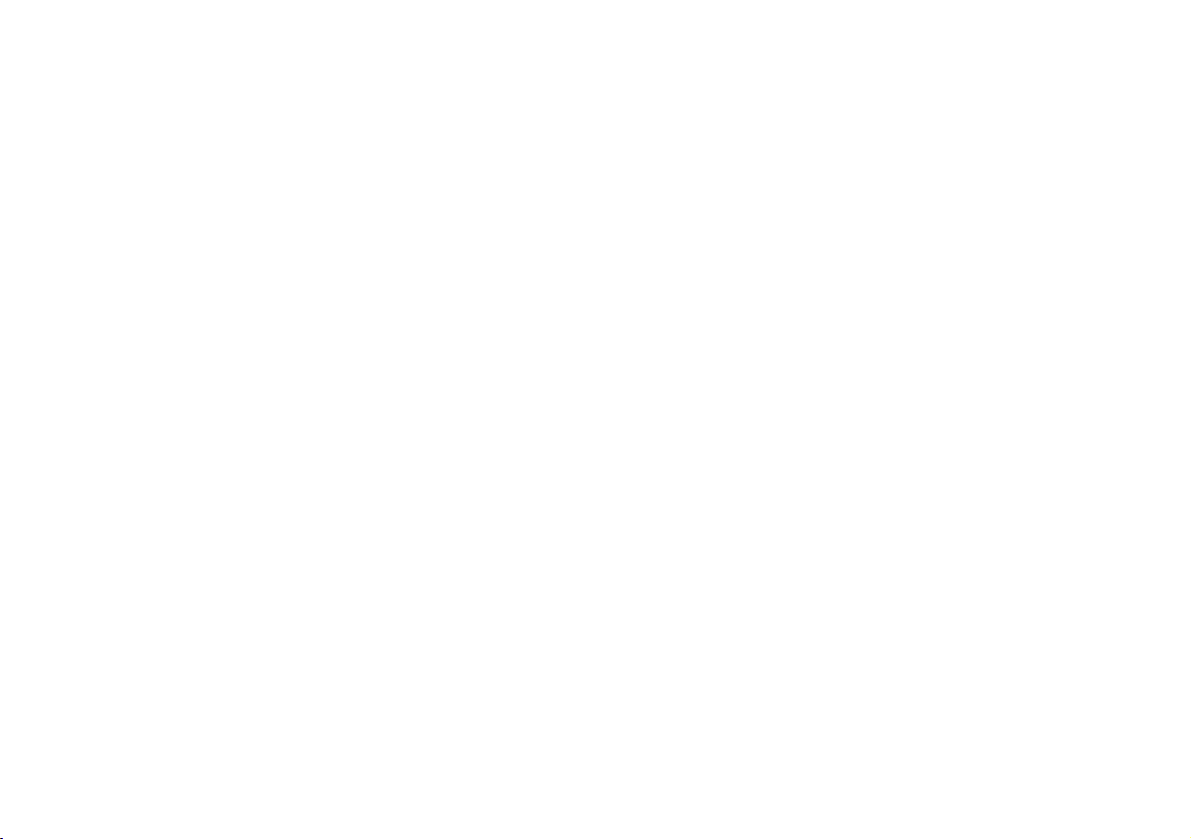
Contenidos
Acerca de esta Guía del Usuario Concisa .......................................73
Guía rápida para empezar ...............................................................76
Intel® Optane™ ..............................................................................77
Mapa del sistema: Vista frontal con panel LCD abierto .................79
Indicadores LED .............................................................................80
Teclado ....................... ............. ................ ............... ................ .........81
Control Center ......... ........................................................................83
Mapa del sistema: Vistas frontal, izquierda y derecha ..................86
Mapa del sistema: Vistas inferior y posterior ......................... .......87
Menú Inicio, Menú contextual, Barra de tareas, Panel de Control
y Configuración de Windows 10 ......................... .. .........................88
Parámetros de vídeo ........................................... .............................89
Características de audio .......... ............................. ...........................90
Opciones de energía ...................................... ............................. .....90
Instalación de controladores ...........................................................91
Camera IR (Opción) ......... ...............................................................92
TPM (Opción) .................. .......................................................... .....93
Solución de problemas .......... ..........................................................94
Especificaciones ............... ................ ............... ................ ................95
Sommario
Informazioni su questa guida rapida ...............................................97
Guida di avvio rapido ....................................................................100
Intel® Optane™ ............................................................................101
Descrizione del sistema: Vista anteriore con pannello LCD
aperto ............................................................................................103
Indicatori LED ..............................................................................104
Tastiera ................ ................ ............. ............... ................ ............. . 105
Control Center ......... ......................................................................107
Descrizione del sistema: Vista anteriore, sinistra e destra ............110
Descrizione del sistema: Vista inferiore e posteriore ...................111
Menu Start, Menu contestuale, Barra delle applicazioni, Pannello
di controllo e Impostazioni di Windows 10 .............................. ....112
Funzioni video . ............................. .................................................113
Funzionalità audio .........................................................................114
Opzioni risparmio energia ........ .....................................................114
Installazione driver ...... ............................. ............................ .........115
Camera IR (Opzione) ....................................................................116
TPM (Opzione) .............................................................................117
Risoluzione dei problemi ..............................................................118
Specifiche tecniche ........................................................................119
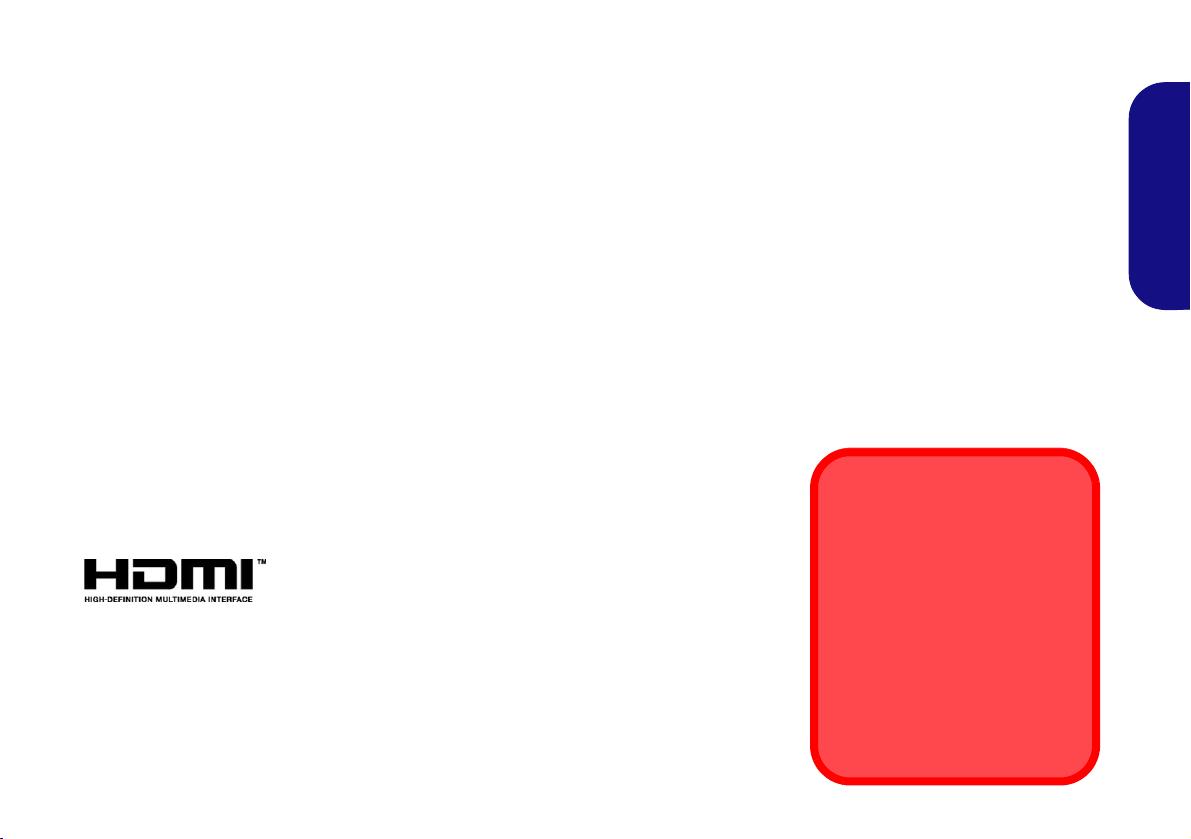
About this Concise User Guide
FCC Statement
This device complies with Part
15 of the FCC Rules. Operation
is subject to the following two
conditions:
1.This device may not cause
harmful interference.
2. This device must accept any
interference received, including interference that may
cause undesired operation.
This quick guide is a brief introduction to getting your system started. This is a s upplement, and not a substitute for the
expanded English language User’s Manual in Adobe Acrobat format on the Device Drivers & Utilities + User’s Manual
disc supplied with your computer. This disc also contains the drivers and utilities necessary for the proper oper ation of
the computer (Note: The company reserves the right to revise this publication or to change its contents without notice).
Some or all of the computer’s features may already have been setup. If they aren’t, or you are planning to re-configure
(or re-install) portions of the system, refer to the expanded User’s Manual. The Device Drivers & Utilities + User’s
Manual disc does not contain an operating system.
Regulatory and Safety Information
Please pay careful attention to the full regulatory notices and safety information contained in the expanded User’s Manual on the Device Drivers & Utilities + User’s Manual disc.
©
2019
Trademarks
Intel is a trademark/registered trademark of Intel Corporation.
Windows is a registered trademark of Microsoft Corporation.
English
1
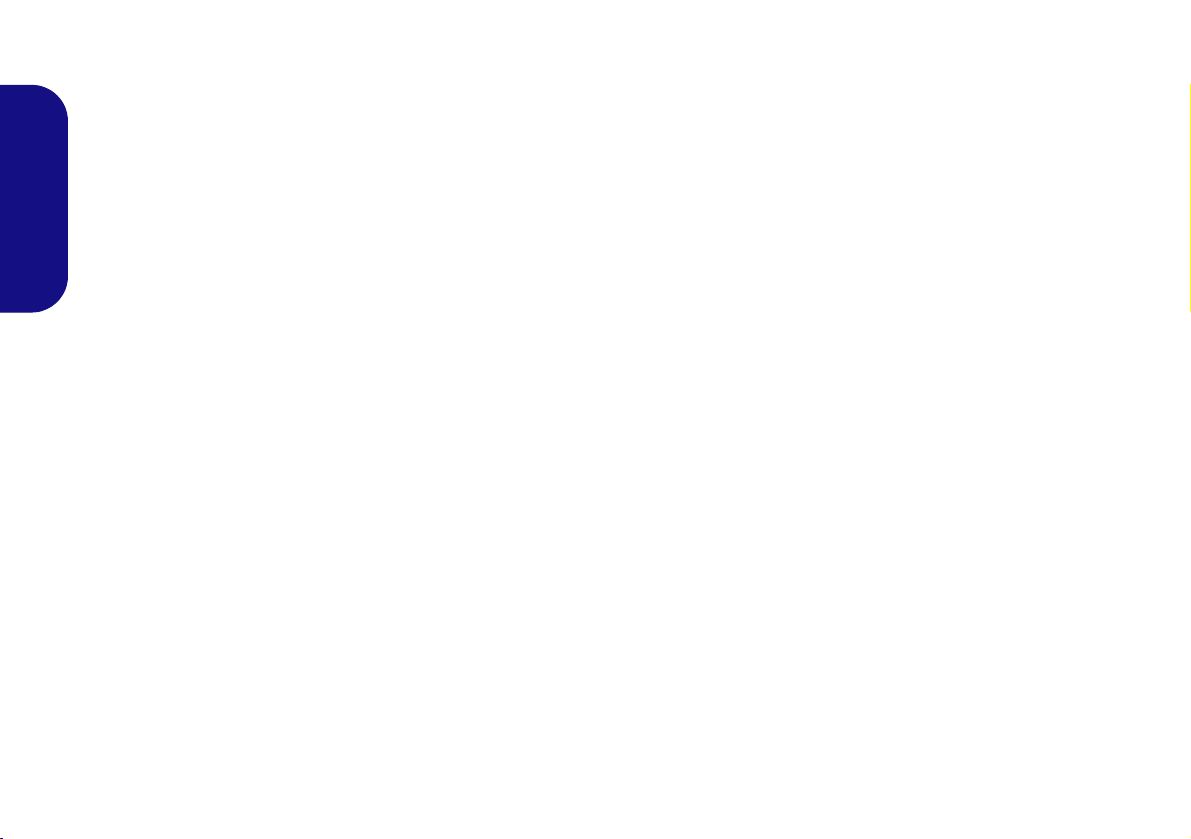
Instructions for Care and Operation
The computer is quite rugged, but it can be damaged. To prevent this, follow these suggestions:
• Don’t drop it, or expose it to shock. If the computer falls, the
case and the components could be damaged.
• Keep it dry, and don’t overheat it. Keep the computer and
power supply away from any kind of heating element. This is an
electrical appliance. If water or any other liquid gets into it, the
English
computer could be badly damaged.
• Avoid interfer ence. Keep the computer away from high capacity
transformers, electric motors, and other strong magnetic fields.
These can hinder proper performance and damage your data.
• Follow the proper working procedures for the computer. Shut
the computer down properly and don’t forget to save your work.
Remember to periodically save your data as data may be lost.
Servicing
Do not attempt to service the computer yourself. Doing so may
violate your warranty and expose you and the computer to
electric shock. Refer all servicing to authorized service personnel. Unplug the computer from the power supply. Then refer
servicing to qualified service personnel under any of the fo llowing conditions:
• When the power cord or AC/DC adapter is damaged or frayed.
• If the computer has been exposed to any liquids.
• If the computer does not work normally when you follow the
operating instructions.
• If the computer has been dropped or damaged (do not touch the
poisonous liquid if the LCD panel breaks).
• If there is an unusual odor, heat or smoke coming from your computer.
Safety Information
• Only use an AC/DC adapter approved for use with this computer.
• Use only the power cord and batteries indicated in this manual.
Do not dispose of batteries in a fire. They may explode. Check
with local codes for possible special disposal instructions.
• Do not continue to use a battery that has been dropped, or that
appears damaged (e.g. bent or twisted) in any way. Even if the
computer continues to work with a damaged battery in place, it
may cause circuit damage, which may possibly result in fire.
• Make sure that your computer is completely powered off before
putting it into a travel bag (or any such container).
• Before cleaning the computer, make sure it is disconnected from
any external power supplies, peripherals and cables. It is advisable to also remove your battery in order to prevent accidentally
turning the machine on.
• Use a soft clean cloth to clean the computer, but do not apply
cleaner directly to the computer. Do not use volatile (petroleum
distillates) or abrasive cleaners on any part of the computer.
• Do not try to repair a battery pack. Refer any battery pack repair
or replacement to your service representative or qualified service
personnel.
• Note that in computer’s featuring a raised LCD electro-plated
logo, the logo is covered by a protective adhesive. Due to general
wear and tear, this adhesive may deteriorate over time and the
exposed logo may develop sharp edges. Be careful when handling
the computer in this case, and avoid touching the raised LCD
electro-plated logo. Avoid placing any other items in the carrying
bag which may rub against the top of the computer during transport. If any such wear and tear develops contact your service center.
2
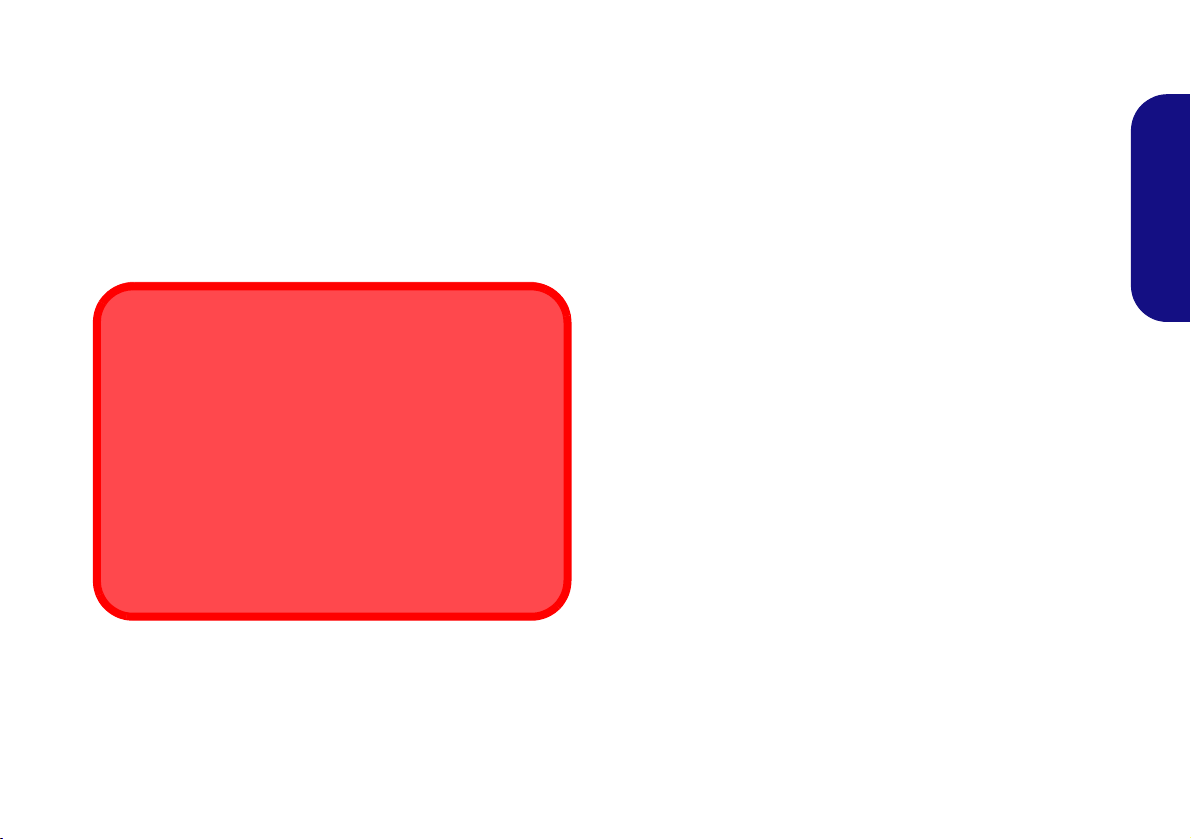
Polymer Battery Precautions
Battery Disposal & Caution
The product that you have purchased contains a rechargeable battery. The battery is recyclable. At the end of its useful life, under various state and local laws, it may be illegal
to dispose of this battery into the municipal waste stream.
Check with your local solid waste officials for details in your
area for recycling options or proper disposal.
Danger of explosion if battery is incorrectly replaced. Replace only with the same or equivalent type recommended
by the manufacturer. Discard used battery a ccording to the
manufacturer’s instructions.
Note the following information which is specific to polymer
batteries only, and where applicable, this overrides the general
battery precaution information.
• Polymer batteries may experience a slight expansion or swelling,
however this is part of the battery’s safety mechanism and is not a
cause for concern.
• Use proper handling procedures when using polymer batteries.
Do not use polymer batteries in high ambient temperature environments, and do not store unused batteries for extended periods.
English
3
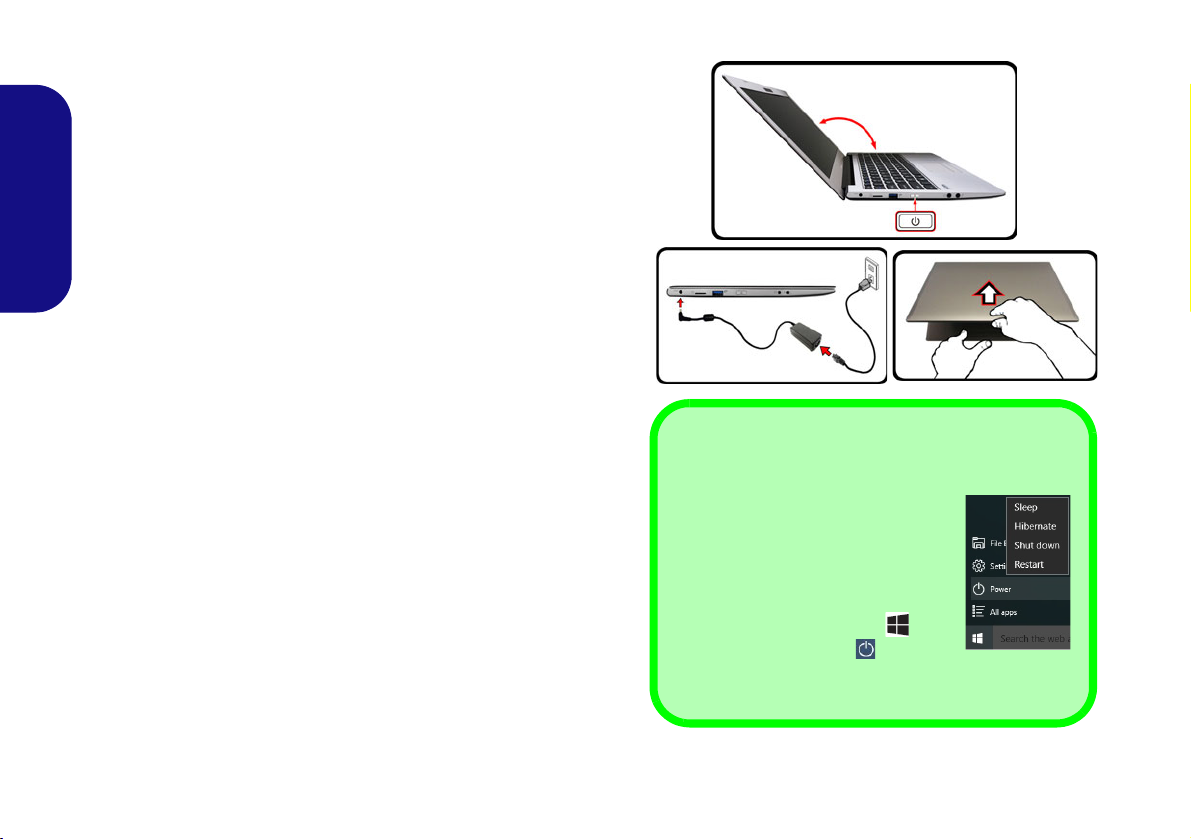
System Startup
Figure 1 - Opening the Lid/LCD/Computer with
AC/DC Adapter Plugged-In
Shut Down
Note that you should always shut
your computer down by choosing the
Shut down command in Windows
(see below). This will help prevent
hard disk or system problems.
1. Click the Start Menu icon .
2. Click the Power item .
3. Choose Shut Down from the
menu.
130 ゚
1. Remove all packing materials.
2. Place the computer on a stable surface.
3. Securely attach any peripherals you want to use with the computer (e.g.
keyboard and mouse) to their ports.
4. When first setting up the computer use the following procedure (as
to safeguard the computer during shipping, the battery will be locked to
not power the system until first connected to the AC/DC adapter and
English
initially set up as below):
• Attach the AC/DC adapter cord to the DC-In jack on the left of the
computer, then plug the AC power cord into an outlet, and connect
the AC power cord to the AC/DC adapter and leave it there for 6
seconds or longer.
• Remove the adapter cord from the computer’s DC-In jack, and then
plug it back in again; the battery will now be unlocked.
5. Use one hand to raise the
exceed 130 degrees); use the other hand (as illustrated in Figure 1) to
support the base of the computer (Note: Never lift the computer by the
lid/LCD).
6. Press the power button to turn the computer “on”.
System Software
Your computer may already come with system software pre-installed. Where this is not the case, or where you are re-configuring your computer for a different system, you will find this
manual refers to Microsoft Windows 10.
Intel® Optane™ Support
You need to setup Intel® Optane™ before installing your Windows 10 operating system (see Intel® Optane™ on page 5).
lid/LCD to a comfortable viewing angle
(do not
4
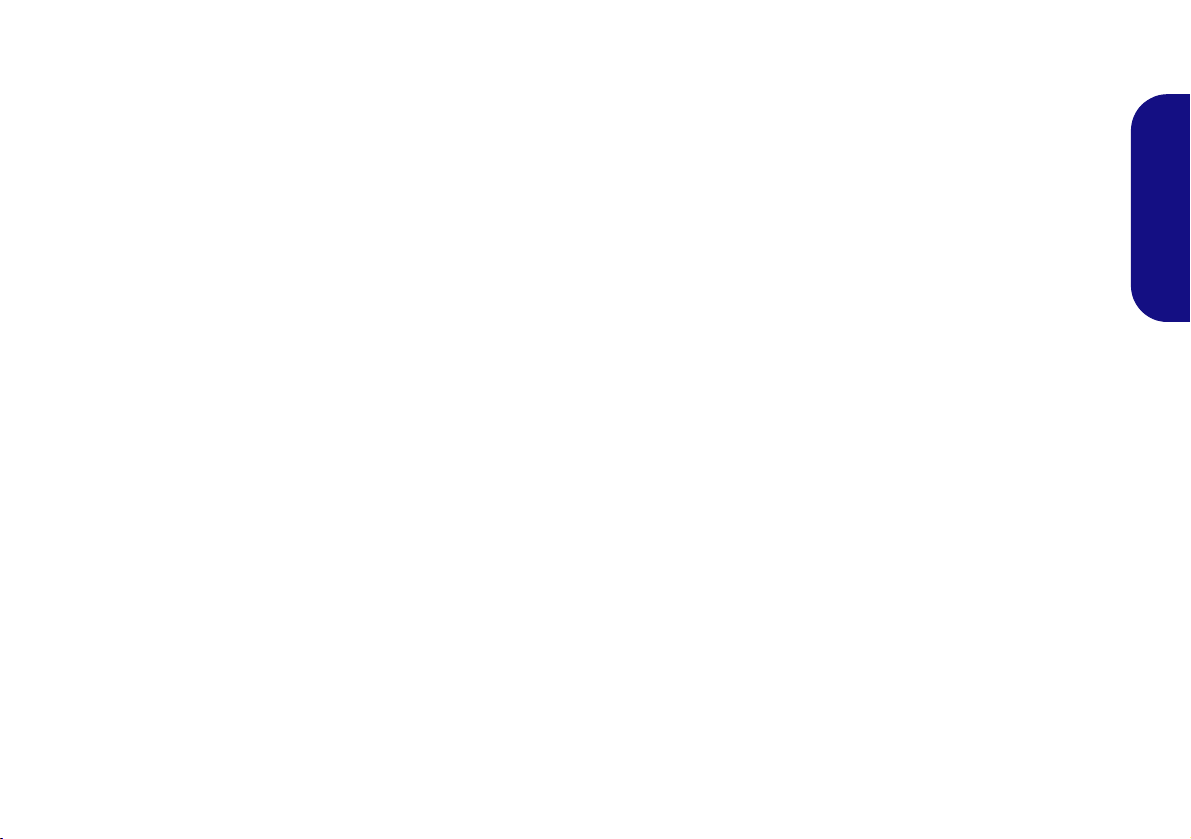
Intel® Optane™
Intel® Optane™ is a combination of a compatible memory device and Intel Rapid Storage Technology soft-
ware. This combination is designed to speed up your
system performance by caching boot data, executables,
frequently accessed data and system page files to a non
volatile, low latency Intel® Optane™ SSD.
Contact your distributor or supplier to see if your system
supports this technology.
If you are reinstalling a system that has previously been
setup in Intel RST Premium mode, make sure you have
cleared the Intel Optane Memory (see Clearing Intel®
Optane™ on page 6).
Intel® Optane™ Setup Procedure
You need to setup Intel® Optane™ before installing your
Windows 10 operating system, and you will need to prepare the following in order to do so.
•The Microsoft Windows 10 OS DVD.
• An attached external DVD drive.
• An Intel® Optane™ SSD installed in your system.
•The Device Drivers & Utilities + User’s Manual disc.
1. Start-up your notebook computer and press F2 to enter the
BIOS.
2. Go to the Boot menu, select UEFI Setting and press Enter.
3. Set UEFI Boot to “Enabled”.
4. Press Esc to exit the menu and go to the Main menu.
5. Select OffBoard NVMe Controller Configuration and press
Enter to check that an Intel® Optane™ SSD is present.
6. Press Esc to exit the menu and go to the Advanced menu.
7. Select SATA Mode, press Enter and select “Intel RST
Premium...”.
8. Press F4 and <Yes> to “Save Changes and Reset”.
9. As the computer restarts press F2 to enter the BIOS again.
10. Press F4 and <Yes> to “Save Changes and Reset”, however
ensure that the condition in the bulleted point below is met
before doing so.
• Make sure the Windows 10 OS DVD is in the attached DVD
drive, as the computer starts up it will automatically boot from
the Windows 10 OS DVD (you will be prompted to press a key
to boot from the DVD).
11. Click Next > Install Now to continue installing the operating
system as normal (see your Windows documentation if you
need help on installing the Windows OS).
12. Select Custom: Install Windows only (advanced).
13. It is recommended that you select and then delete existing
partitions.
14. Click New to create a partition for Windows.
15. It is very important to make sure that when you create the
partition, leave at least a minimum of unallocated space of 5MB.
16. Follow the on-screen instructions to install the Windows 10
operating system.
17. Install the Windows drivers. Make sure you install the Intel®
Rapid Storage Technology (IRST) driver.
18. Run the Intel® Rapid Storage Technology application.
English
5
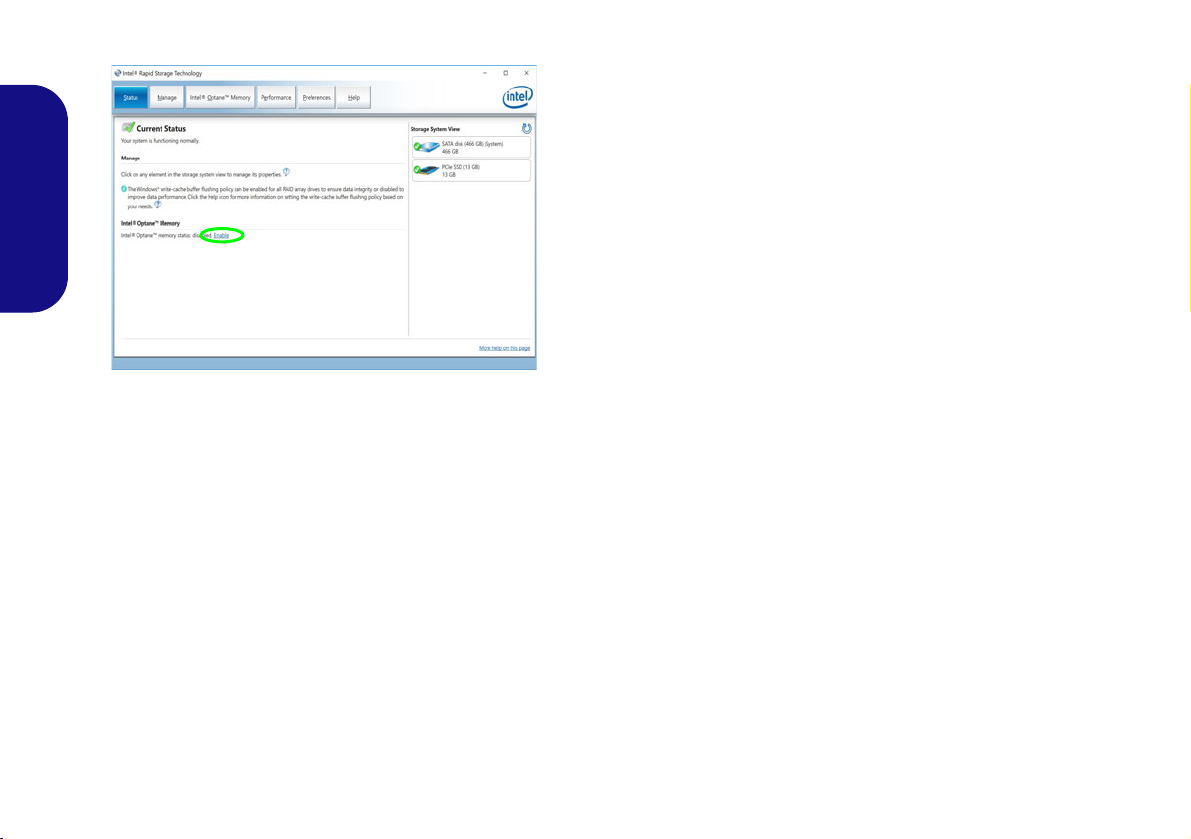
19. Click Enable.
Figure 2 - Intel® Rapid Storage Technology - Status
English
20. The system will pop-up a message and ask you to select a
compatible fast drive (in this case there should only be one
option).
21. You will ne ed to rest art the computer af ter enabling Optane, and
make sure the system is powered by the powered AC/DC
adapter, and not by battery only.
22. Click Yes to begin the process (this may take some time).
23. After the process has been completed restart the computer.
Clearing Intel® Optane™
If you wish to clear an existing Intel® Optane™ setup
then follow the procedure below to do so. However back-
up up any necessary files and data before clearing an
Intel® Optane™ setup, as doing so will result in the loss
of all data on the volumes.
1. Make sure that Intel® Optane™ is enabled in the Intel® Rapid
Storage Technology application.
2. Start-up your computer and press F2 to enter the BIOS.
3. Go to Intel(R) Rapid Storage Technology (in the Advanced
menu) and press Enter.
4. Select Intel Optane, **** (listed under Optane Volume:) and
press Enter.
5. Select “Deconcatentate” and press Enter.
6. Select Yes from the “Are you sure you want to perform
deconcatentation” option.
7. Select “Start deconcatentation” and press Enter.
8. The system will return to the standard Intel(R) Rapid Storage
Technology menu when complete.
9. You should then select the appropriate SATA Mode for your
system and reinstall the OS.
6
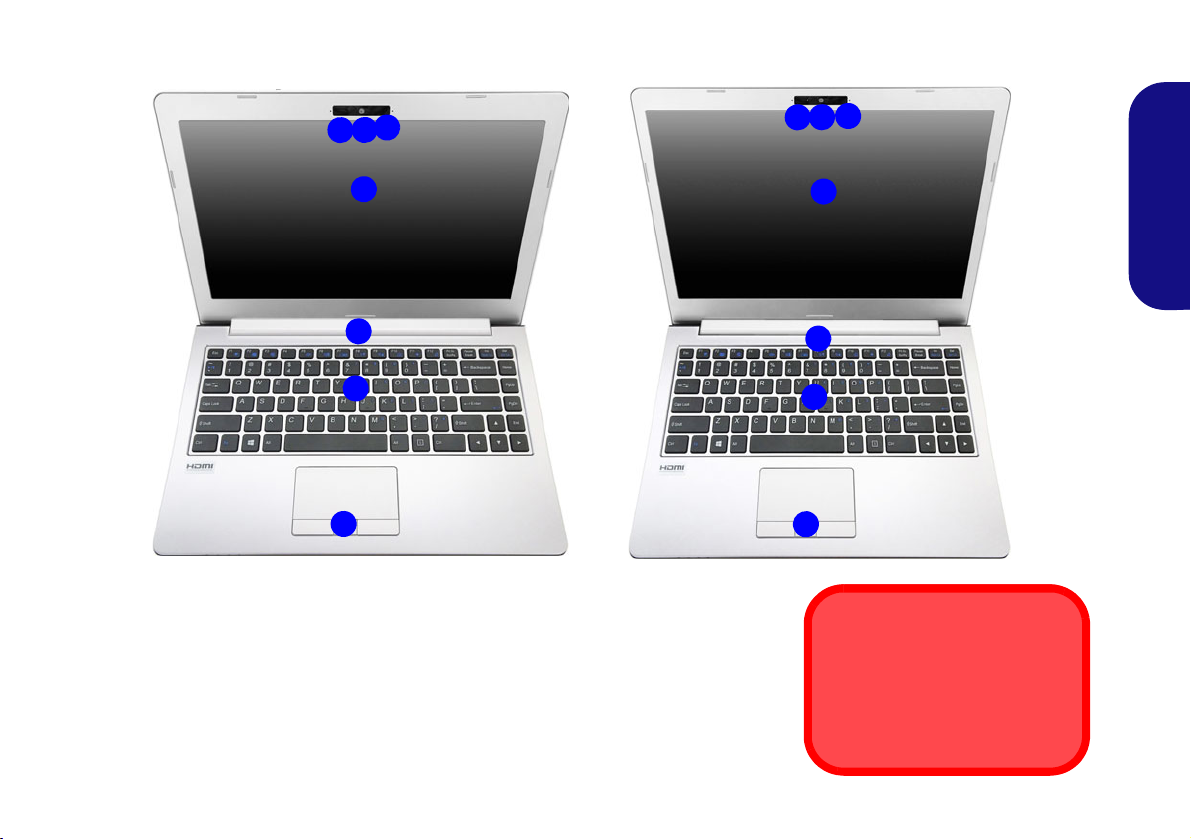
System Map: Front View with LCD Panel Open
5
6
2
1
3
4
7
Figure 3 - Front View with LCD Panel Open
1. PC Camera
2. *Camera LED
*When the camera is in use, the LED
will be illuminated.
3. Built-In Microphone
4. LCD
5. Vent
6. Keyboard
7. Touchpad & Buttons
Overheating
To prevent your computer from
overheating make sure nothing
blocks any vent while the computer is in use.
5
6
2
1
3
4
7
Model B
Model A
13.3" (33.78cm)
14" (35.56cm)
English
7
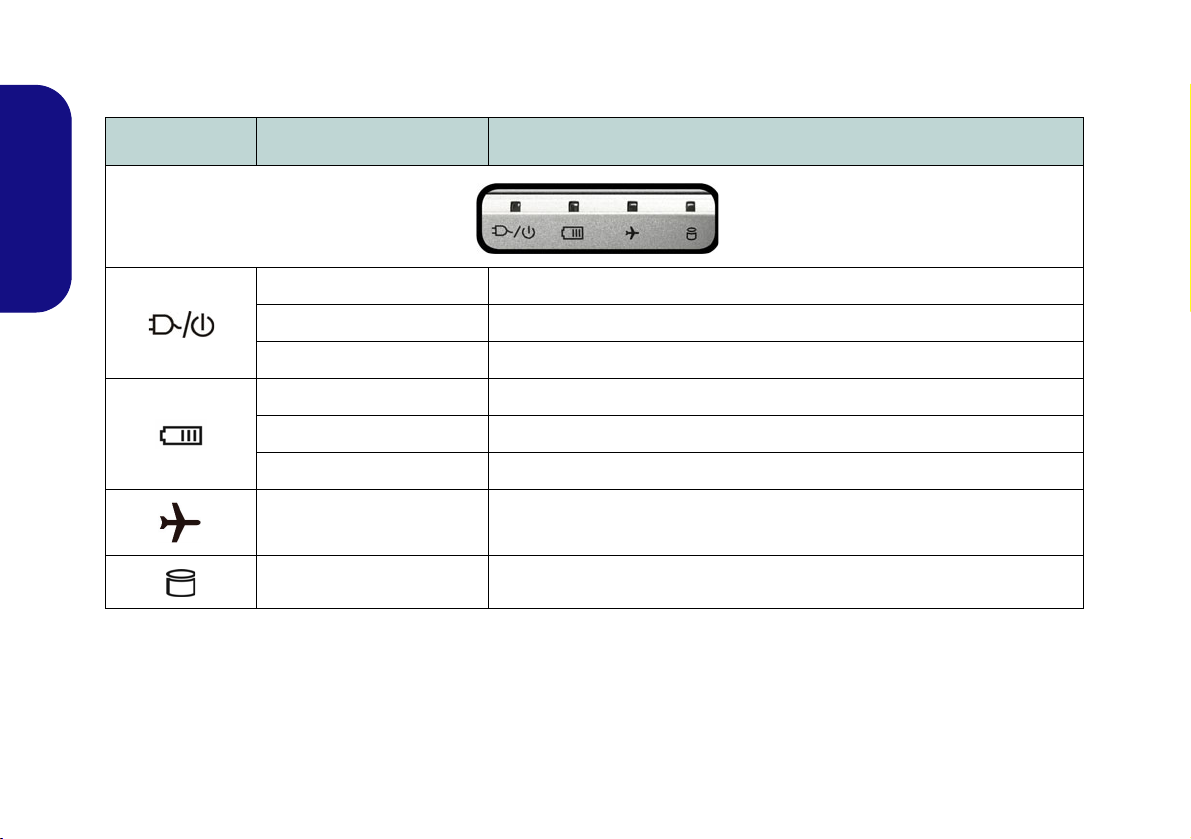
LED Indicators
The LED indicators on the computer display helpful information about the current status of the computer.
Icon Color Description
English
Orange The AC/DC Adapter is Plugged In
Green The Computer is On
Blinking Green The Computer is in Sleep Mode
Orange The Battery is Charging
Green The Battery is Fully Charged
Blinking Orange The Battery Has Reached Critically Low Power Status
Green Airplane Mode is ON (the WLAN, 4G LTE & Bluetooth Modules are OFF)
Green The Hard Disk is in use
Table 1 - LED Indicators
8
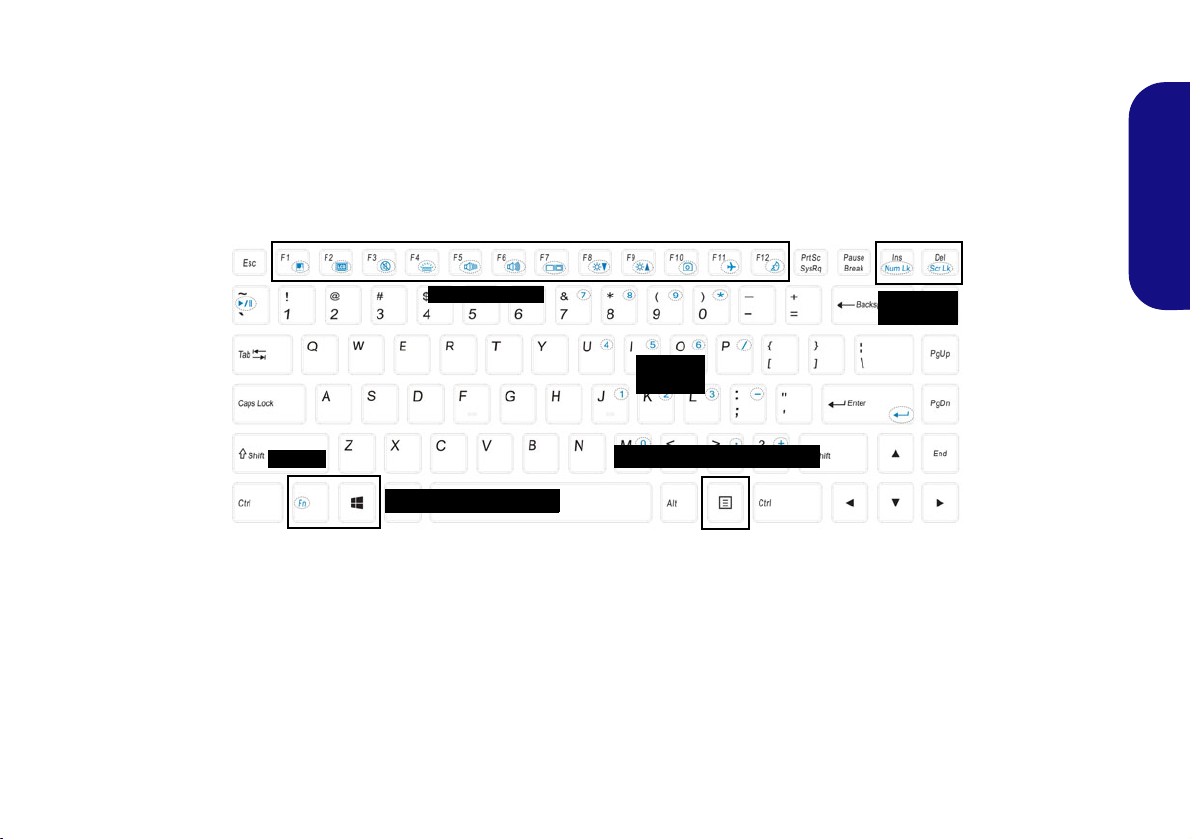
Keyboard
Function Keys
Numeric
Keypad
Fn Key
Menu/Application Key
Num Lk &
Scr Lk
Windows Logo Key
The keyboard has a numeric keypad for easy numeric data input. Pressing Fn + Num Lk turns on/off the numeric
keypad. It also features function keys to allow you to change operational features instantly.
(Illuminated keyboard - Optional) The keyboard illumination level may be adjusted, or turned off/on, by using the
Fn + F4 keys.
Figure 4 - Keyboard
English
9
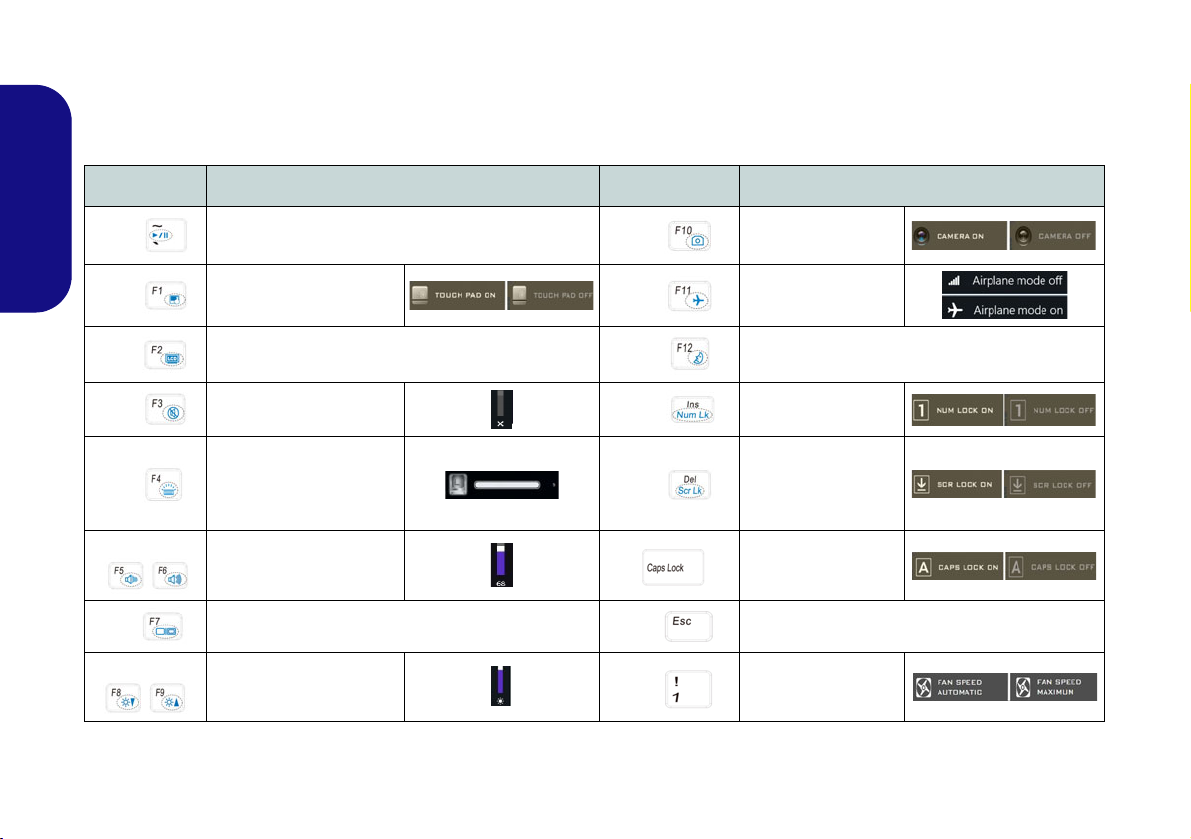
Function Keys & Visual Indicators
The function keys (F1 - F12 etc.) will act as hot keys when pressed while the Fn key is held down. In addition to the
basic function key combinations, some visual indicators are available when the Control Center driver is installed (after
restart a control panel will pop-up to allow you to select the type of keyboard for your system).
Keys Function/Visual Indicators Keys Function/Visual Indicators
English
Fn +
Fn +
Fn +
Fn +
Fn +
Fn +
Fn +
Fn +
Play/Pause (in Audio/Video Programs)
Touchpad Toggle
Turn LCD Backlight Off
(Press a key to or use Touchpad to turn on)
Mute Toggle
Toggle Keyboard Illumination/Adjust Brightness
Level (Illuminated key-
boards only)
Volume De crease/
Increase
Change Display Configuration (see page 17)
Brightness Decrease/
Increase
Table 2 - Function Keys & Visual Indicators
Fn +
Fn +
Fn +
Fn +
Fn +
Fn +
Fn +
PC Camera Power
Toggle
Airplane Mode Tog-
gle
Number Lock T oggle
Scroll Lock Toggle
Caps Lock Toggle
Control Center Toggle (see page 11)
Fan Automatic Con-
trol/ Full Power
Sleep Toggle
10
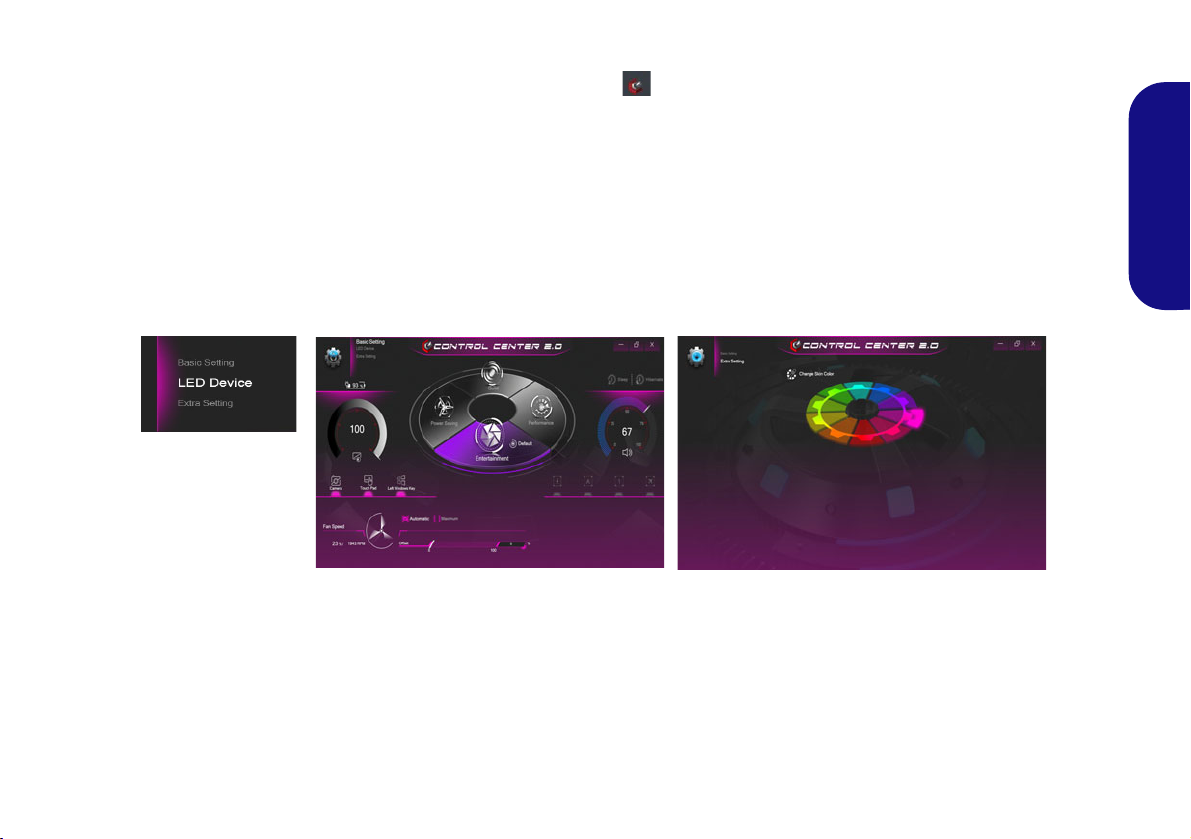
Control Center
Figure 5 - Control Center
Press the Fn + Esc key combination, or double-click the icon in the notification area of the taskbar to toggle the
Control Center on/off. The Control Center gives quick access to frequently used controls and enables you to quickly
turn the camera/Touchpad on/off.
Control Center Menus
The Control Center contains two menu headings (Basic Setting and Extra Setting). The Basic Setting tab allows you
to adjust the power mode and other system features. The Extra Setting tab allows you to adjust the app skin color to
your choice. A third menu item (LED Device) is available for systems supporting illuminated white LED keyboards
only. Click the menu headings and then click any of the buttons outlined on the following pages.
English
11
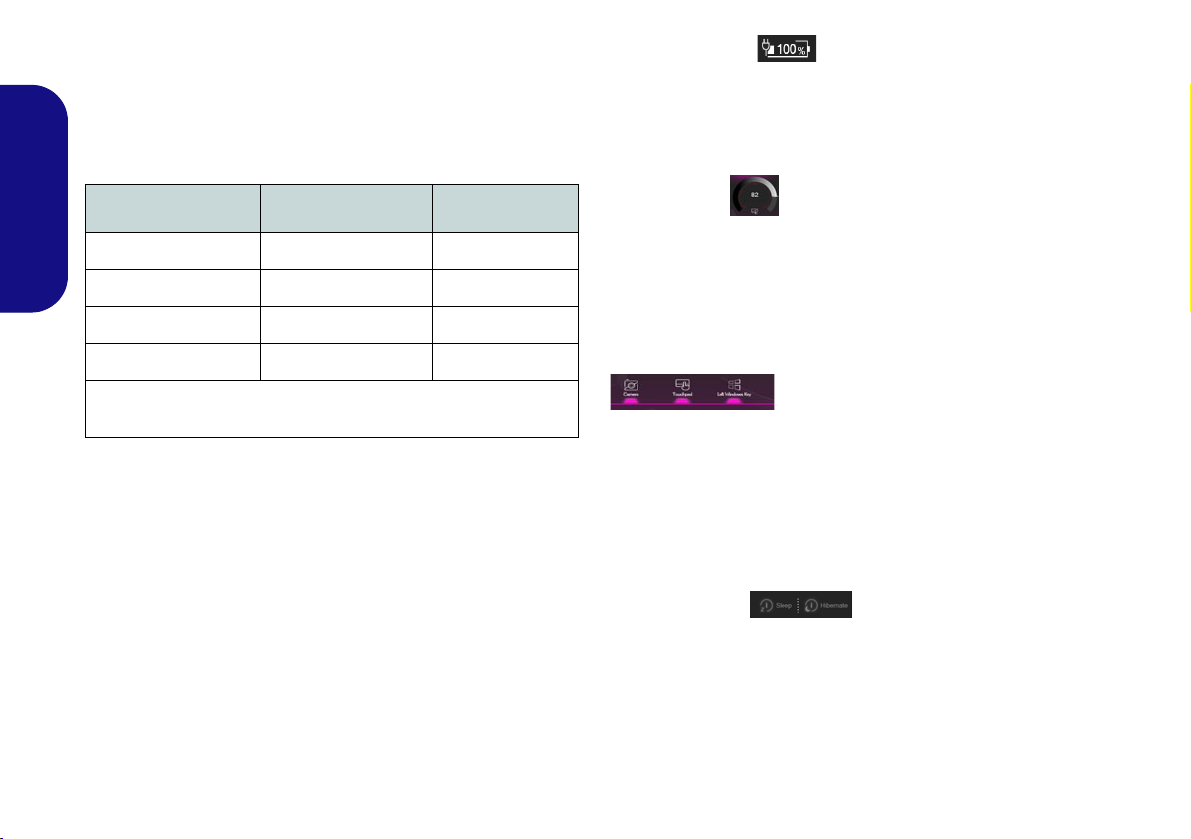
Power Modes
You can set a Power Mode by clicking the appropriate
icon in the center
mode will affect the Airplane Mode and PC camera power.
of the Control Center. Each power
Power Status (Basic Setting)
The Power Status icon will show whether you are currently powered by the battery, or by the AC/DC adapter
plugged in to a working power outlet. The power status
bar will show the current battery charge state.
Mode Airplane Mode PC Camera
English
Power Saving ON OFF
Quiet OFF ON
Performance OFF ON
Entertainment* OFF ON
*Clicking the Default button in Entertainment will reset the default
settings for this mode.
Brightness (Basic Setting)
The Brightness icon will show the current screen brightness level. You can use the dial to adjust the screen brightness or the Fn + F8/F9 key combinations.
Camera/Touchpad/Left Windows Key (Basic
Setting)
Click these buttons to toggle the PC Camera or Touchpad power status, or to turn the Left Windows Key func-
tionality on/off. The button under the icon will appear
highlighted when it is enabled. Note that the power status
of the camera module is also effected by the Power Mode
selected.
Sleep Button (Basic Setting)
Click either the Hibernate or Sleep button to have the
computer enter the selected power-saving mode (you will
receive a warning before the system switches to the power-saving mode and will need to click OK to confirm).
12
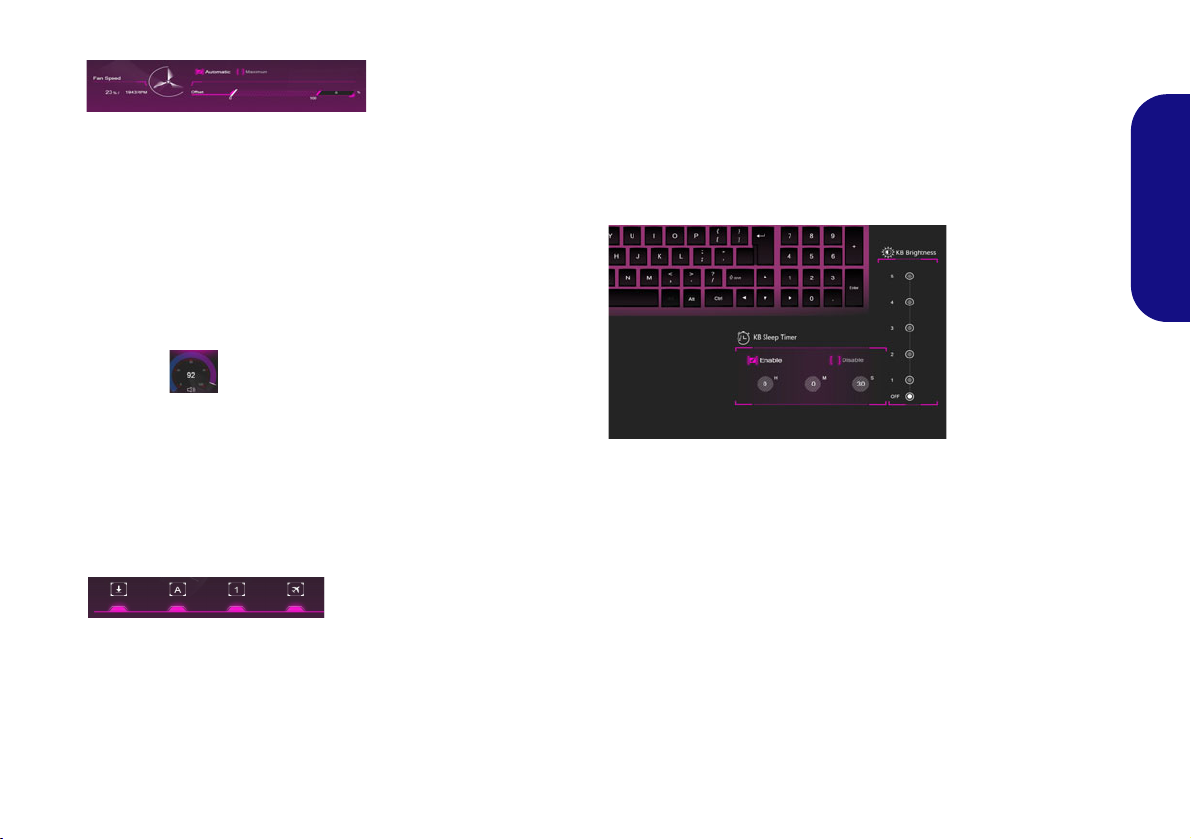
Fan Speed (Basic Setting)
You can set the fan speed to Maximum (full power) or
Automatic from this menu item. The fan speed will adjust
itself automatically to control the heat of the CPU. You
can use the Offset slider to adjust the settings to your preference. However you can adjust the setting to Maximum
if you prefer.
All these settings can be overidden by the system, as a
safety precaution, if it requires heavier use of the fan.
Volume (Basic Setting)
The Volume icon will show the current volume level. You
can use the dial to adjust the volume or the Fn + F5/F6
key combinations, or use the Fn + F3 key combination to
mute the volume.
Caps Lock/Scroll Lock/Number Lock/Airplane
Mode (Basic Setting)
KB Sleep Timer/KB Brightness (LED Device)
(For White-LED Keyboards)
Enable and then select the amount of time the system for
which the system is idle before the keyboard LED enters
sleep mode (i.e. the LED keyboard illumination will turn
off to save power). You can also adjust the keyboard
brightness.
English
Click the button to toggle the appropriate lock mode and
Airplane Mode.
13
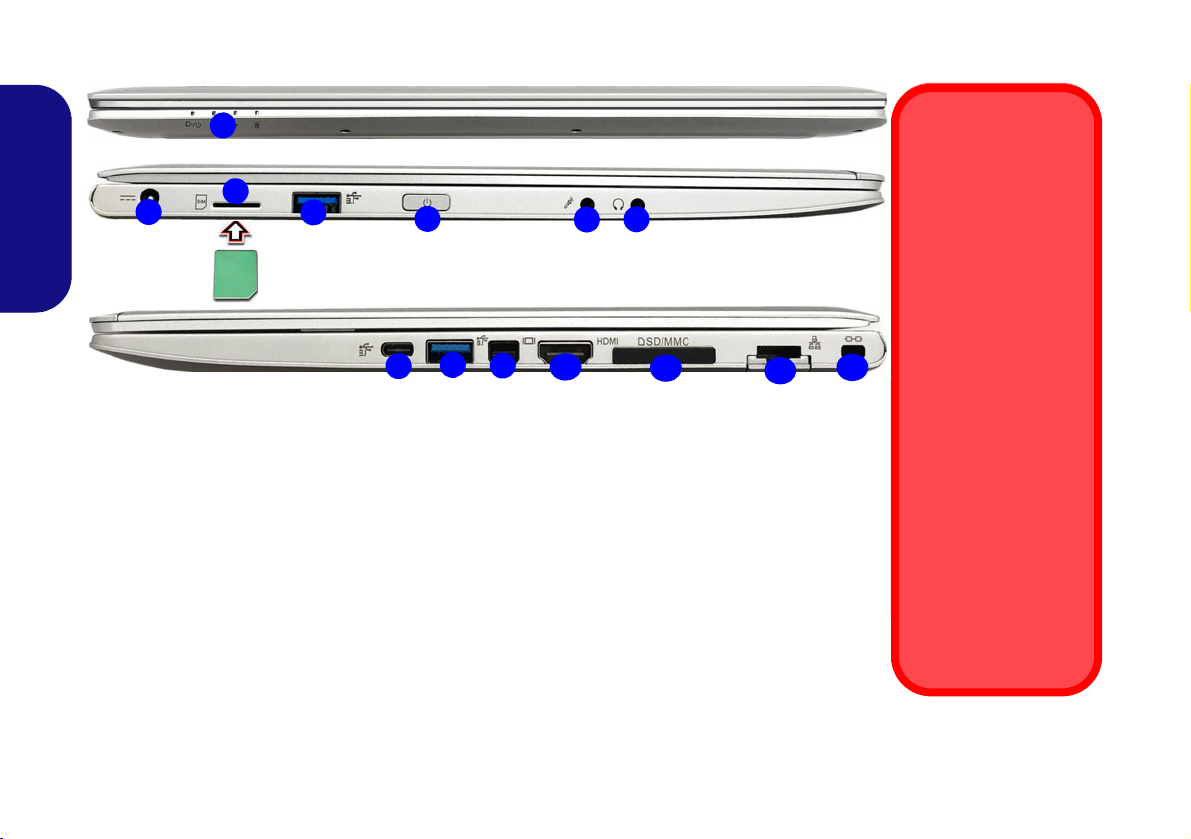
System Map: Front, Left & Right Views
1
Front
13
Figure 6 - Front, Left & Right Views
1. LED Indicators
2. DC-In Jack
3. USIM Card Reader (for 4G
LTE USIM Cards)
4. USB 3.0 (USB 3.1 Gen 1)
Type-A Ports
5. Power Button
6. Microphone-In Jack
7. Headphone-Out Jack
8. USB 3.0 (USB 3.1 Gen 1) Type-C Port
or
(Factory Option) Thunderbolt 3 Port
9. Mini DisplayPort
10. HDMI-Out Port
11. Multi-in-1 Card Reader
12. RJ-4 5 LA N Ja c k
13. Security Lock Slot
2
4
5
3
Left
Right
9
10
6
12
8
11
7
4
USIM Card Ejection
Simply press on the
USIM card to eject it,
however do not do
this while a connection is in progress.
If you do eject the card
while a 4G LTE connection is ongoing,
you will need to shut
down the system, reinsert the USIM card,
restart the system and
then reestablish the
4G LTE connection.
If you wish to change
USIM cards then you
will also need to shut
down the system, reinsert the USIM card,
restart the system and
then reestablish the
4G LTE connection.
English
14
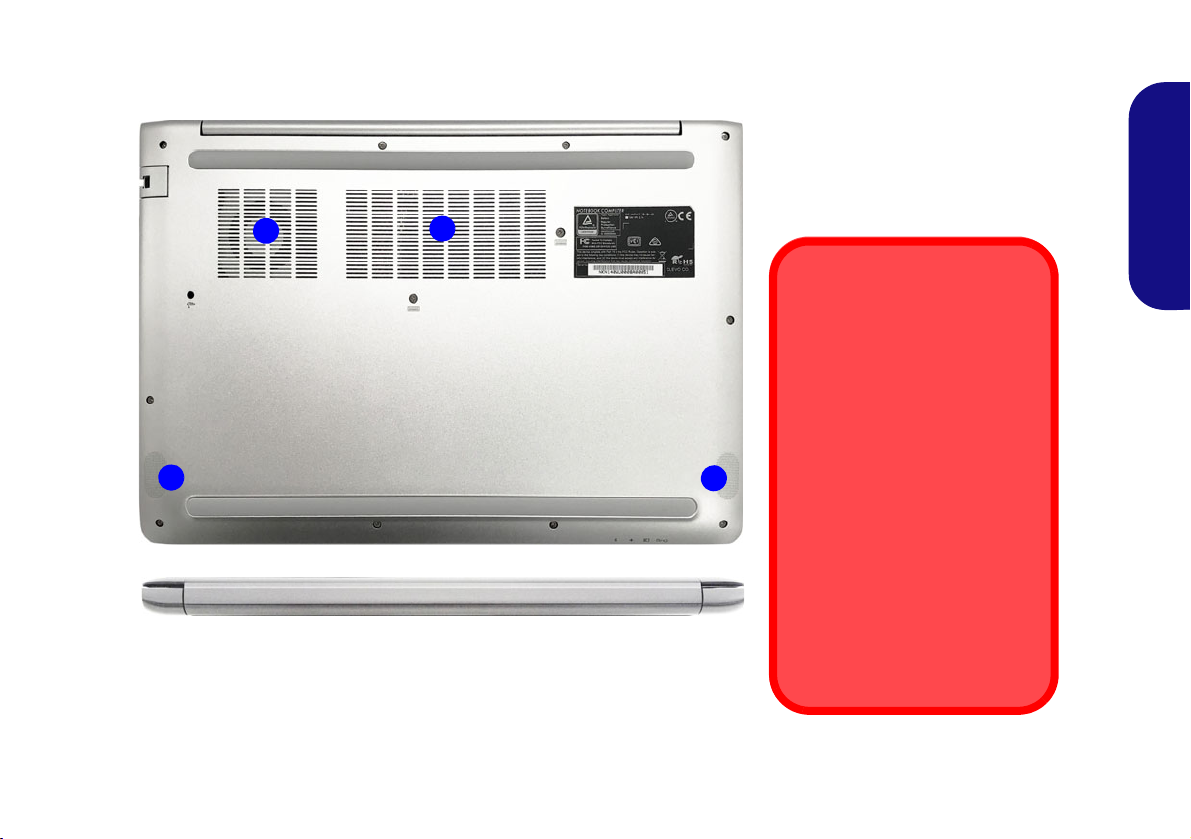
System Map: Bottom & Rear Views
Bottom Cover Removal
Warning
Do not remove any cover(s)
and/or screw(s) for the purposes of device upgrade as this
may violate the terms of your
warranty. If you need to replace/remove the hard disk/
RAM etc., for any reason,
please contact your distributor/
supplier for further information.
Overheating
To prevent your computer from
overheating make sure nothing
blocks any vent while the computer is in use.
Figure 7
Bottom & Rear Views
1. Vent
2. Speakers
1
2
1
2
English
15

Windows 10 Start Menu, Context Menu, Taskbar, Control Panel
Figure 8 - Start Menu, Context Menu, Taskbar, Control Panel and Settings
and Settings
Most of the apps, control panels, utilities and programs within Windows 10 can be accessed from the Start Menu by
clicking the icon in the taskbar in the lower left corner of the screen (or by pressing the Windows Logo Key
on the keyboard).
Right-click the Start Menu icon (or use the Windows Logo Key + X key combination) to bring up an advanced
Context Menu of useful features such as Programs and Features, Power Options, Task Manager, Search, File Explorer,
English
Command Prompt, Device Manager and Network Connections etc.
The notification area of the taskbar is in the bottom right of the screen. Some of the control panels and applications re-
ferred to throughout the course of this manual can be accessed from here.
Throughout this manual you will see an instruction to open the Control Panel. To access the Control Panel, select Con-
trol Panel under the Windows System item in the Start Menu.
The Settings item in the Start Menu (and also as an App) gives you quick acce ss to a number of system settings control
panels allowing you to adjust settings for System, Devices, Network & Internet, Personalization, Apps, Accounts, Time
& language, Gaming, Ease of Access, Privacy and Update & security.
16
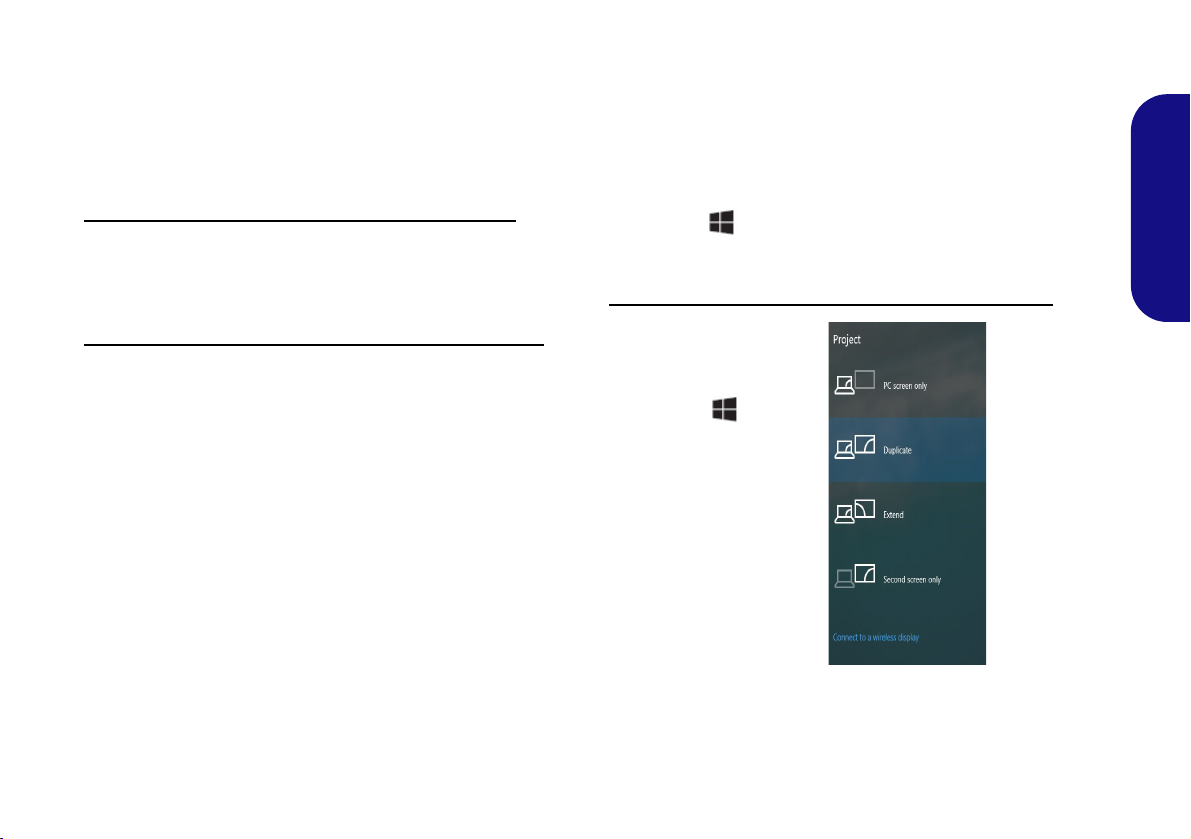
Video Features
Figure 9
Project
The system features an Intel integrated GPU. You can
switch display devices, and configure display options,
from the Display control panel in Windows as long as the
video driver is installed.
To access the Display control panel in Windows:
1. Right-click the desktop and select Display settings from the
menu.
2. Choose the required display settings from the menus.
To access the Intel® UHD Graphics Control Panel:
1. Access the Intel® UHD Graphics Control Panel from the Start
menu in Windows.
OR
2. Use the Ctrl + Alt + F12 key combination shortcut to open the
Intel® UHD Graphics Control Panel.
Display Devices
Note that you can use external displays connected to the
HDMI-Out port and/or Mini DisplayPort. See your display device manual to see which formats are supported.
English
In Windows it is possible to quickly configure external
displays from the Project menu (press the Windows
Logo Key and the P key or press the Fn + F7 key
combination).
To configure the displays using the Project menu:
1. Attach your external
display device to the
appropriate port, and
then turn it on.
2. Press the + P (or
Fn + F7) key
combination.
3. Click on any one of the
options from the menu
to select PC screen
only, Duplicate,
Extend or Second
screen only.
4. You can also click
Connect to a wireless
display at the bottom
of the Project screen
and follow the steps to
connect to any wireless enabled display.
17
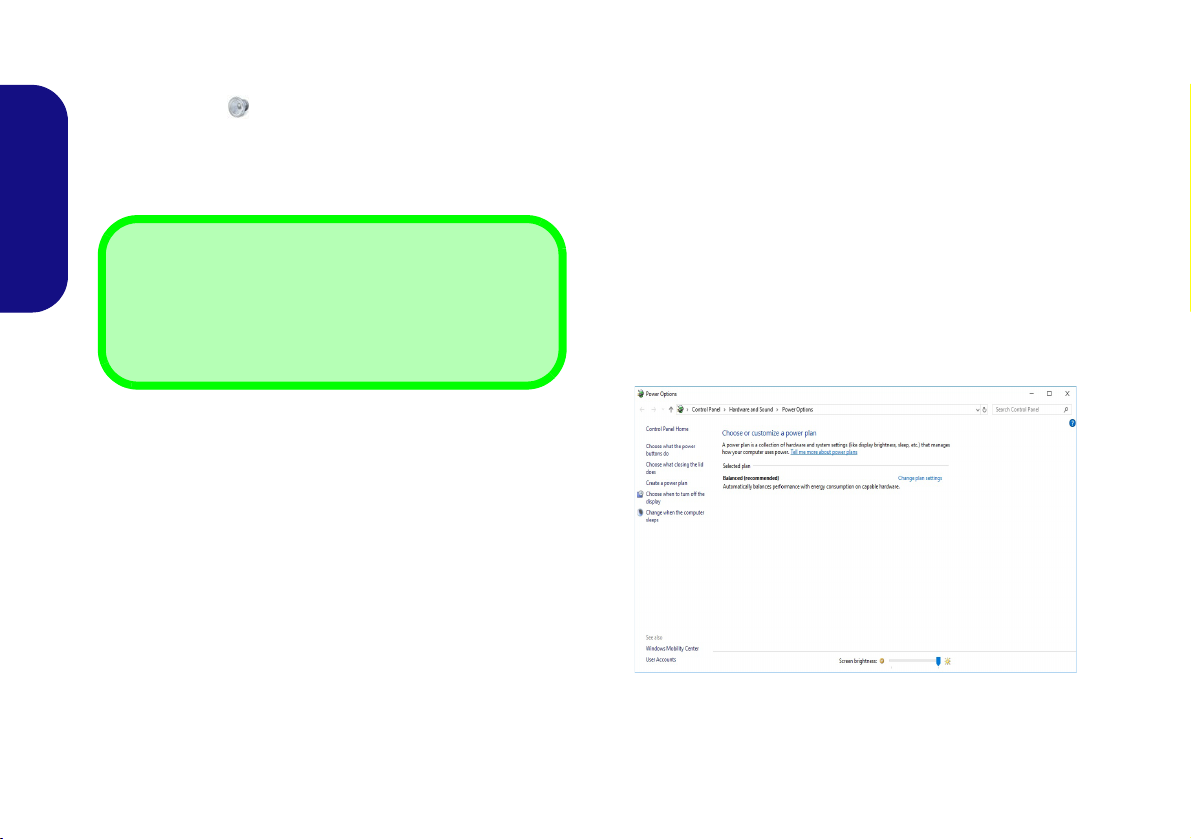
Audio Features
Volume Adjustment
The sound volume level can also be set using the volume
control within Windows. Click the Speaker icon in the
taskbar to check the setting
.
Figure 10 - Power Options
You can configure the audio options on your computer
from the Sound control panel in Windows.
The volume may be adjusted by means of the Fn + F5/F6
key combination.
English
Power Options
The Power Options (Hardware and Sound menu) control panel icon in Windows allows you to configure power
management features for your computer. You can conserve power by means of power plans and configure the
options for the power button, sleep button (Fn + F12),
computer lid (when closed), display and sleep mode (the
default power saving state) from the left menu.
Click Create a power plan in the left menu and select the
options to create a new plan. Click Change Plan Settings
and click Change advanced power settings to access further configuration options.
18
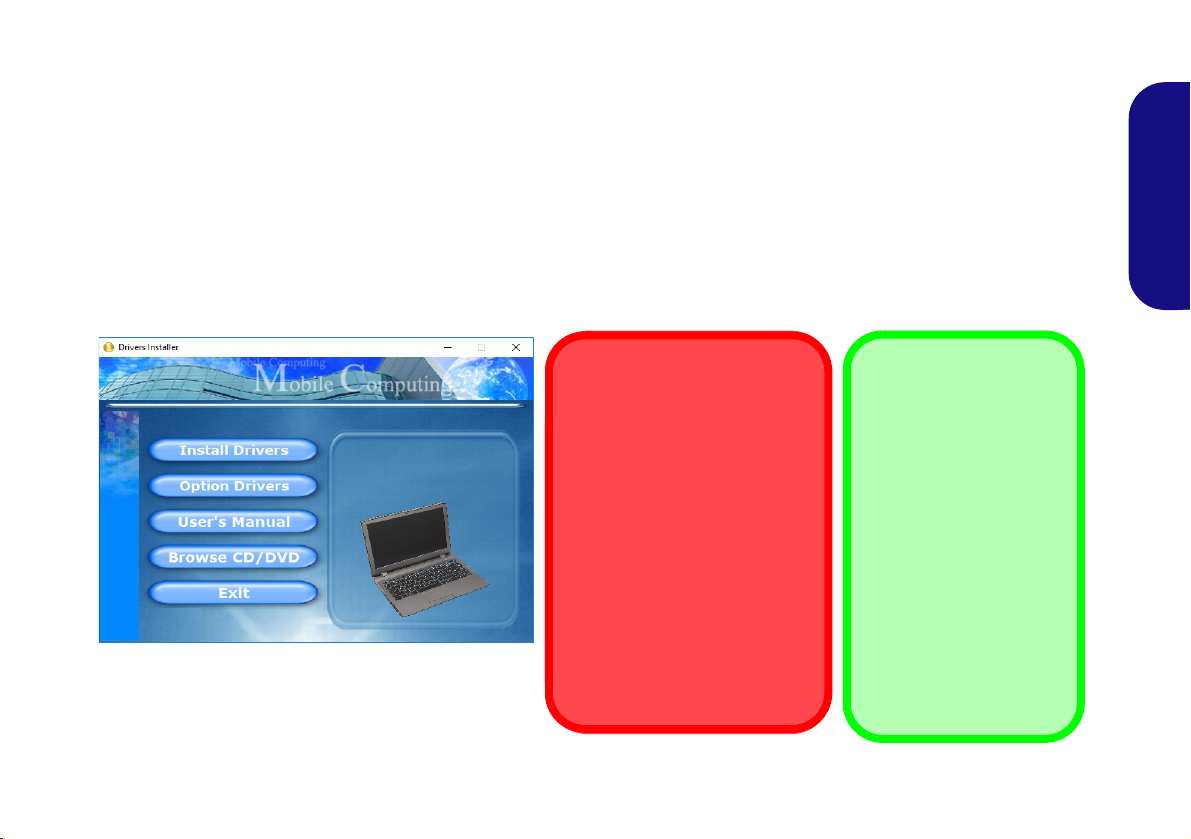
Driver Installation
Driver Installation & Power
When installing drivers make
sure your computer is powered
by the AC/DC adapter connected to a working power source.
Some drivers draw a significant
amount of power during the installation procedure, and if the
remaining battery capacity is not
adequate this may cause the
system to shut down and cause
system problems (note that
there is no safety issue involved
here, and the battery will be rechargeable within 1 minute).
Figure 11 - Install Drivers
Driver Installation
General Guidelines
As a general guide follow
the default on-screen instructions for each driver
(e.g. Next > Next > Fin-
ish) unless you are an
advanced user. In many
cases a restart is required
to install the driver.
Make sure any modules
(e.g. WLAN or Bluetooth)
are ON before installing
the appropriate driver.
The Device Drivers & Utilities + User’s Manual disc contains the drivers and utilities necessary for the proper operation
of the computer. This setup will probably have already been done for you. If this is not the case, insert the disc and click
Install Drivers (button), or Option Drivers (button) to access the Optional driver menu. Install the drivers in the order indicated in Figure 11. Click to select the drivers you wish to install (you should note down the drivers as you
install them). Note: If you need to reinstall any driver, you should uninstall the driver first
Latest Updates
After installing all the drivers make sure you enable Check for updates (Settings > Update & Security > Check for
updates) and go to the Microsoft Store and click Downloads and updates > Get updates to update all Apps etc.
.
English
19
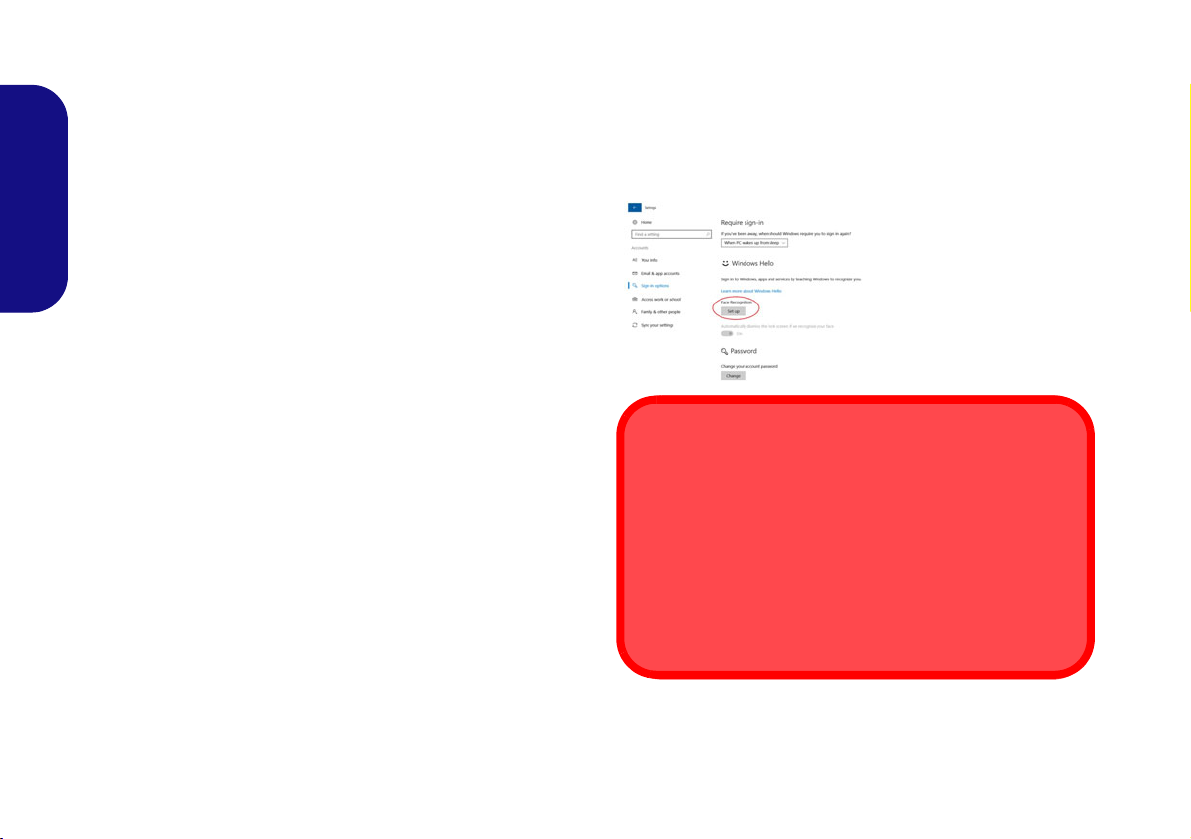
IR Camera (Option)
Figure 12
Windows Hello
(Face Recogni-
tion)
IR Camera and Power-Saving
If you turn off the PC Camera (e.g. by using the Fn + F10
key combination or Control Center icon) then the facial recognition system will not function.
If the system enters and resumes from Hibernate, is restarted, or is shut down and restarted with the camera
turned off, then the facial recognition system will not function.
The infrared camera is compatible with the Windows
Hello facial recognition system. The IR Camera provides
a user-friendly interface with a single form of verification
to log on to your computer.
The IR Camera module uses the Sign-in options configuration of the Windows Account.
English
IR Camera Module Configuration
1. Before setting up the facial recognition system make sure that:
• The system is powered by the AC/DC adapter (if the system is
powered by the battery then facial recognition will not work).
• If you are a glasses wearer then it is recommended that you
remove your glasses in order to prevent reflection problems
hampering the facial recognition system.
2. Click the Settings item in the Start Menu.
3.
Click Accounts and then click Sign-in options.
4. You will need to add a Windows password (click Add under
Password).
5. After you have added the password you will need to also add a
PIN.
6. Under Windows Hello click Set up under Face Recognition.
7. Click Get Started and the Windows Hello Setup Wizard will then
guide you through the set up process to scan your face.
8. You will need to key in the pin number on initial setup.
9. Keep looking directly at the screen and the system will scan your
face (the blue bar underneath your picture indicates the progress
of the scan).
10. The system will then prompt with “All Set!”, so click Close to exit
the Setup Wizard.
11. Restart the computer after the scanning process has been
completed.
12. You can use the facial recognition system to unlock your
computer the next time you start the system. The system will
prompt with “Getting ready...” and after seeing this simply look
directly (as it prompts “Looking for you...” / “Making sure it’s
you..”) at the screen to complete the scan.
20
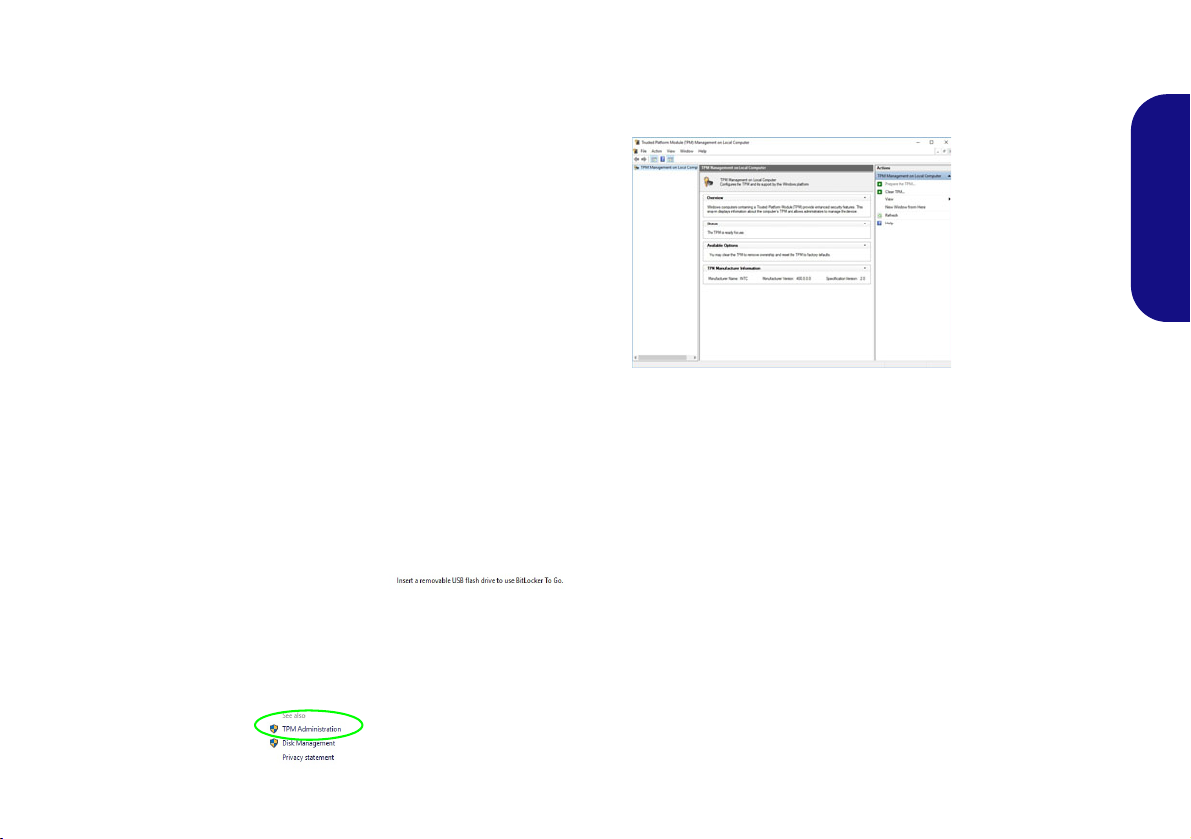
TPM (Option)
Figure 13
BitLocker Drive
Encryption
(TPM Admini-
stration)
Figure 14
Trusted Platform Module
(TPM) Manage-
ment on Local
Computer Ad-
ministration
Before setting up the TPM (Trusted Platform Module)
functions you must initialize the security platform.
4. The TPM Management window allows you to configure the TPM
within Windows. As TPM is usually administered within large
enterprises and organizations, your system administrator will
need to assist you in managing the information here.
Activating TPM
1. Restart the computer.
2. Enter the Aptio Setup Utility pressing F2 during the POST.
3. Use the arrow keys to select the Security menu.
4. Select TPM Configuration and press Enter.
5. Press Enter to access the Security Device Support menu and
select Enable.
6. You will then need to press F4 to save the changes and restart
the computer.
TPM Management in Windows
You can manage your TPM settings from within Windows:
1. Go to the Control Panel.
2.
Click
3. Click TPM Administration.
BitLocker Drive Encryption (System and Security).
English
TPM Actions
1. Click Prepare the TPM and follow the instructions in the Wizard
to prepare the TPM (this will probably require a restart of the
computer and confirmation of the setting changes after restart by
pressing the appropriate F key).
2. After the restart the TPM will be prepared and you can then use
the Actions menu to T urn TPM off, Change Owner Password,
Clear TPM or Reset TPM Lockout.
3. A wizard will help take you through any setup steps.
21
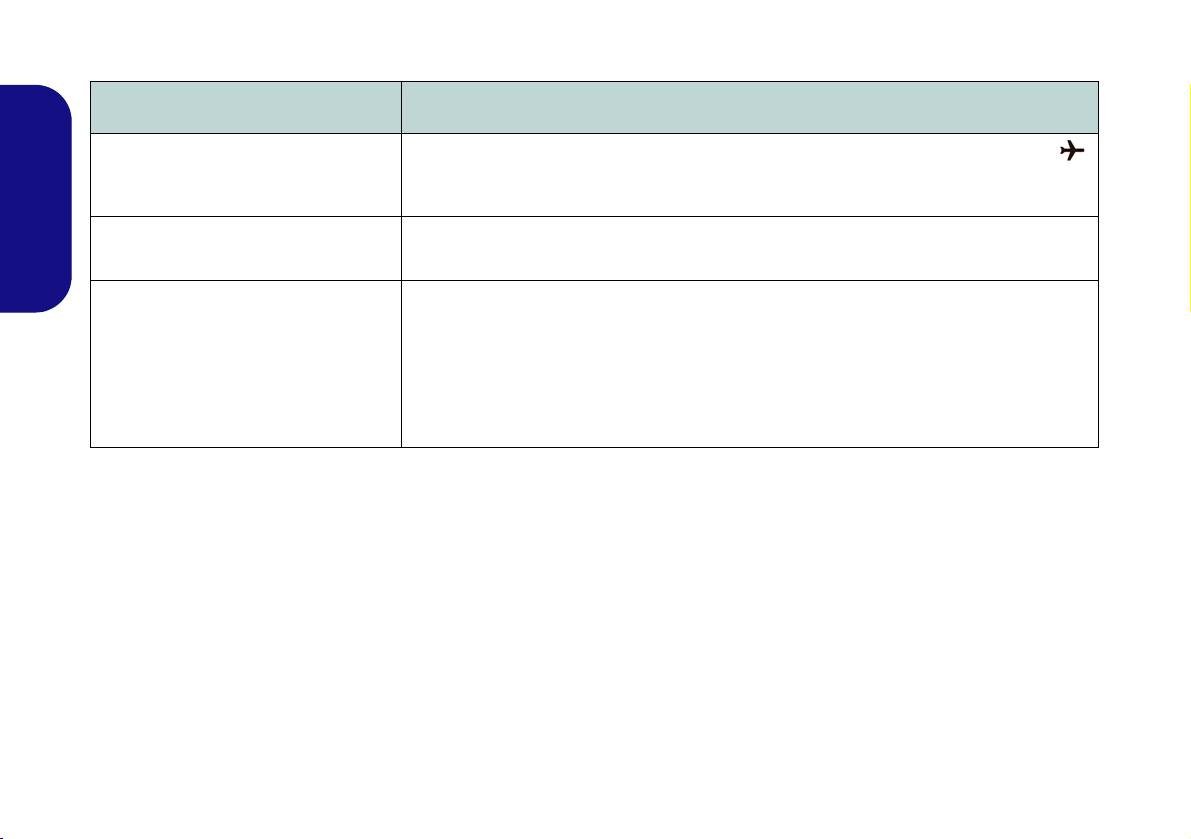
Troubleshooting
Problem Possible Cause - Solution
The Wireless LAN/Bluetooth
modules cannot be detected.
English
The PC Camera module cannot be
detected.
The captured video files from the PC
Camera are taking up too much disk
space.
The modules are off as the computer is in Airplane Mode. Check the LED indicator
to see if it is in Airplane Mode (see Table 1 on page 8). Use the Fn + F11 key
combination to toggle Airplane Mode on/off (see Table 2 on page 10).
The module is off. Press the Fn + F10 key comb inati on in order to enab le th e module (see
Table 2 on page 10). Run the camera application to view the camera picture.
Note that capturing high resolution video files requires a substantial amount of disk space
for each file.
Note that the Windows system requires a minimum of 20GB (64bit) of free space on the
C: drive system partition. It is recommended that you save the capture video file to a
location other than the C:drive, limit the file size of the captured video or reduce video
resolution.
22
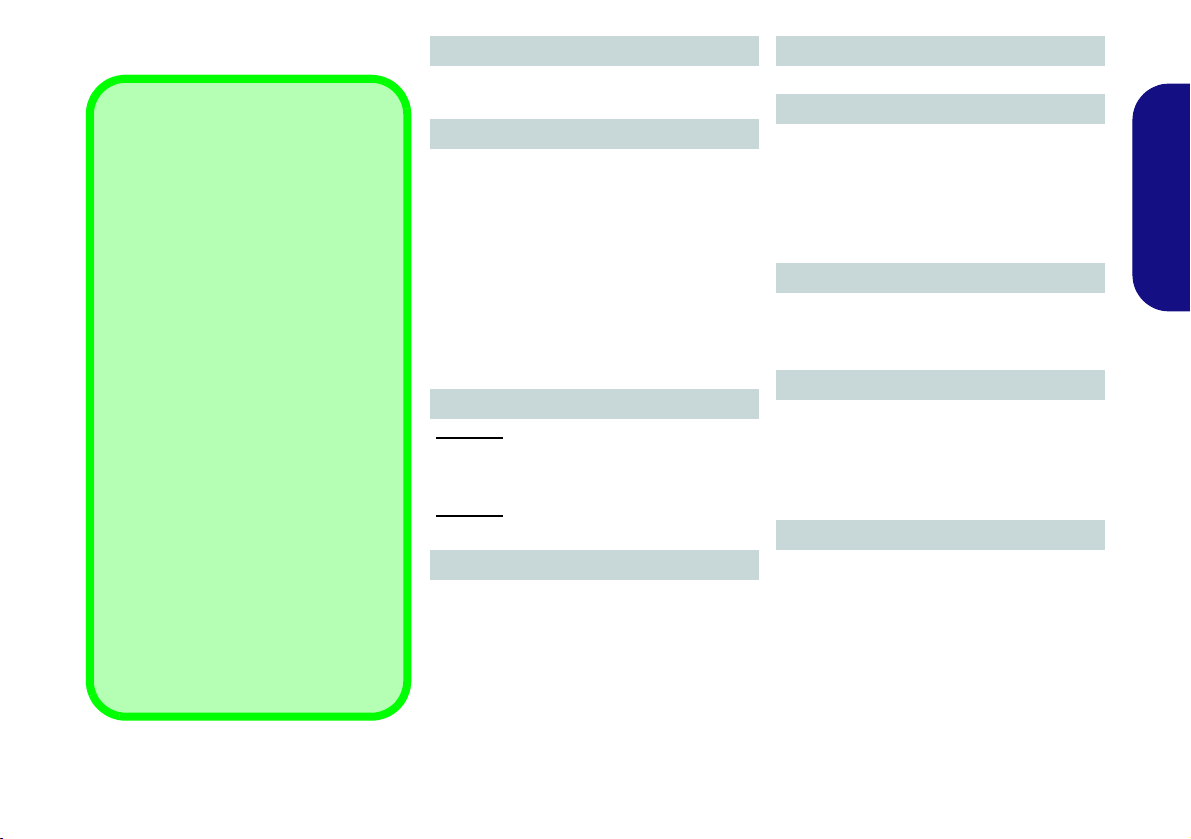
Specifications
Latest Specification Information
The specifications listed in this section are correct at the time of going to
press. Certain items (particularly processor types/speeds) may be
changed, delayed or updated due to
the manufacturer's release schedule.
Check with your service center for details.
Note that this computer model series
may support a range of CPUs and/or
video adapters.
To find out which CPU is installed on
your system go to the Start menu and
select Settings, and then select Sys-
tem and click About. This will also
provide information on the amount of
Installed RAM etc.
To get information on your system’s
video adapter go to the Start menu
and select Settings, and then select
System and click Display > Advanced display settings > Display
adapter properties.
BIOS
64Mb SPI Flash ROM
AMI BIOS
Memory
Dual Channel DDR4
Two 260 Pin SO-DIMM Sockets
Supporting DDR4 2400MHz or DDR4
2133MHz (Depending on CPU Type) Memory Modules
Memory Expandable up to 32GB
Compatible with 4GB, 8GB or 16GB Modules
(The real memory operating frequency
depends on the FSB of the processor.)
LCD Options
Model A
13.3" (33.78cm), 16:9, QHD+ (3200x1800)/
FHD (1920x1080)
Model B
14" (35.56cm), 16:9, FHD (1920x1080)
Storage
One Changeable 2.5" 7mm (h) SATA HDD/
SSD
(Factory Option) One M.2 SATA/*PCIe
Gen3 x4/PCIe Gen2 x2 Solid State Drive
(SSD)
*Processor Dependent
Pointing Device
Built-in Touchpad
Keyboard
“WinKey” keyboard (with embedded
numeric keypad)
Or
(Factory Option) Illuminated White-LED
“WinKey” keyboard (with embedded
numeric keypad)
Audio
High Definition Audio Compliant Interface
2 * Built-In Speakers
Built-In Array Microphone
Security
Security (Kensington® Type) Lock Slot
BIOS Password
Intel PTT for Systems Without TPM Hard-
ware
(Factory Option) TPM 2.0
Card Reader
Embedded Multi-In-1 Card Reader
MMC (MultiMedia Card)/RS MMC
SD (Secure Digital)/Mini SD/SDHC/
SDXC
English
23
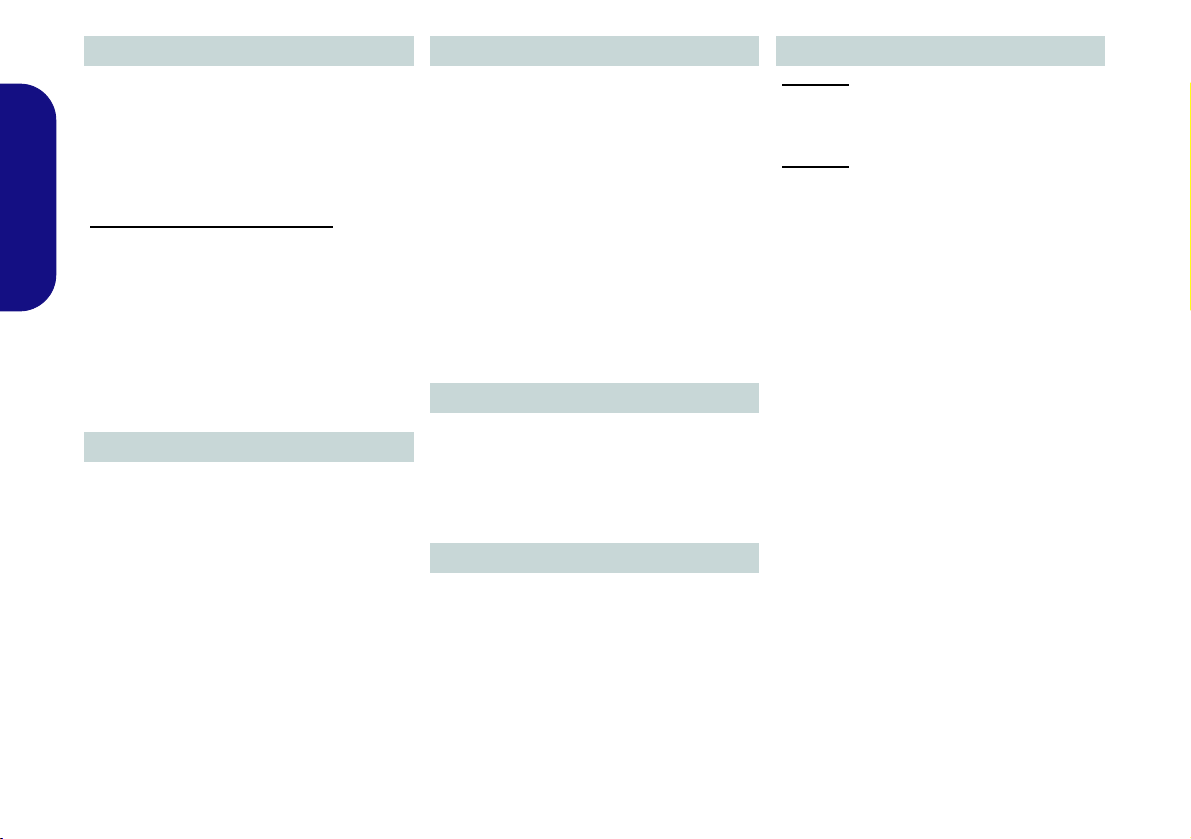
Communication
Built-In 10/100/1000Mb Base-TX Ethernet
LAN
1.0M HD PC Camera Module
Or
(Factory Option) Infrared Camera Module
(Factory Option) 4G LTE M.2 Module
WLAN/ Bluetooth M.2 Modules:
English
(Factory Option) Intel® Dual Band Wire-
less-AC 8265 Wireless LAN (802.11ac) +
Bluetooth
(Factory Option) Intel® Dual Band Wire-
less-AC 3168 Wireless LAN (802.11ac) +
Bluetooth
(Factory Option) Intel® Dual Band Wire-
less-AC 9260 Wireless LAN (802.11ac) +
Bluetooth
M.2 Slots
Slot 1 for WLAN and Bluetooth Combo
Module
Slot 2 for SATA/PCIe Gen3 x4/PCIe Gen2
x2 SSD
(Factory Option) Slot 3 for 4G LTE Module
Interface
One USB 3.0 (USB 3.1 Gen 1) Type-C Port*
*The maximum amount of current supplied
by USB Type-C ports is 500mA (USB 2.0)/
1500mA (USB 3.1).
Or
(Factory Option) One Thunderbolt 3 Port
Two USB 3.0 (USB 3.1 Gen 1) Type-A Ports
One Mini DisplayPort (1.2)
One HDMI-Out Port
One Microphone-In Jack
One Headphone-Out Jack
One RJ-45 LAN Jack
One DC-in Jack
Power
Full Range AC/DC Adapter
AC Input: 100 - 240V, 50 - 60Hz
DC Output: 19V, 2.1A (40W)
Embedded Polymer Smart Lithium Ion Battery Pack, 36WH
Environmental Spec
Temperature
Operating: 5°C - 35°C
Non-Operating: -20°C - 60°C
Relative Humidity
Operating: 20% - 80%
Non-Operating: 10% - 90%
Dimensions & Weight
Model A
329.8mm (w) * 225mm (d) * 17.8mm (h)
1.3kg (Barebone with 36WH Battery)
Model B
329.8mm (w) * 225mm (d) * 18.8mm (h)
1.4kg (Barebone with 36WH Battery)
24
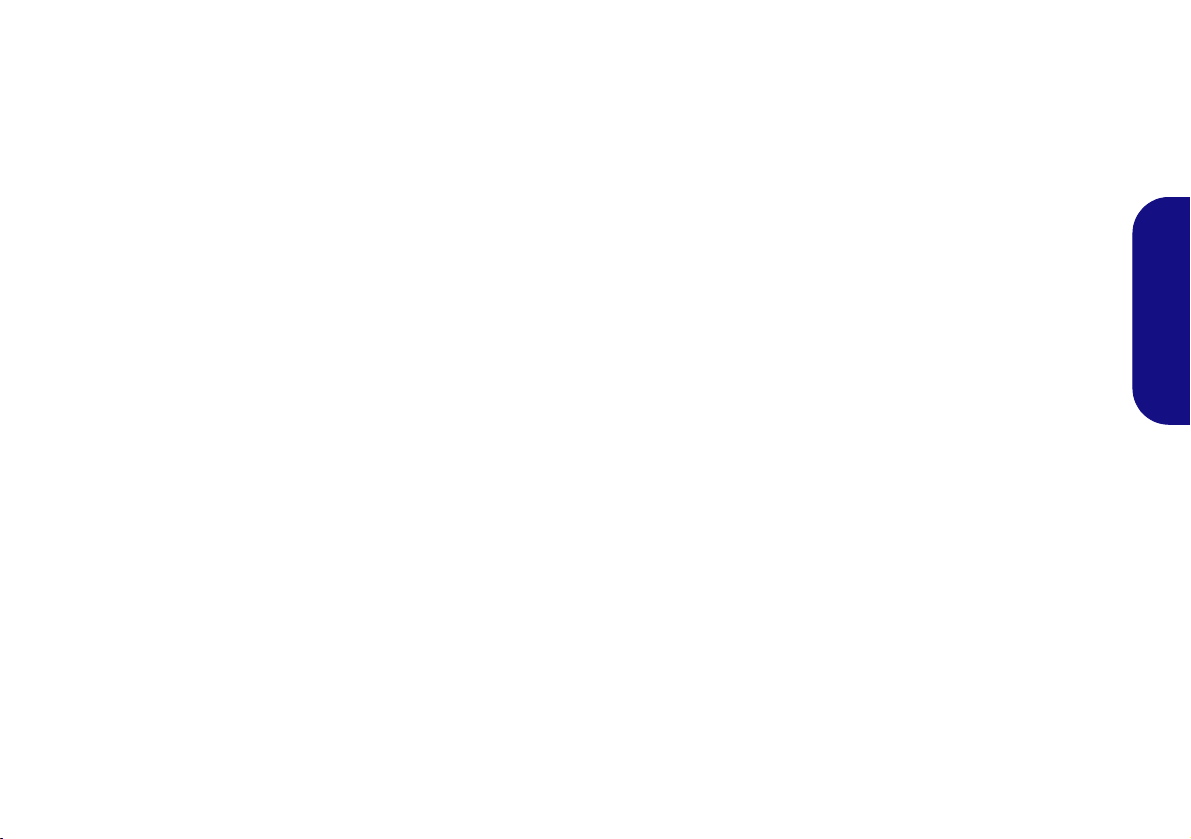
Über das Ausführliche Benutzerhandbuch
Diese Kurzanleitung soll einen Überblick über die Schritte geben, die dazu notwendig s ind, das System zu starten. Dieses ist
nur eine Ergänzung und kein Ersatz für das erweiterte englischsprachige Benutzerhandbuch, das auf der mitgelieferten Disc
Device Drivers & Utilities + User's Manual im Adobe-Acrobat-Format vorliegt. Diese Disc enthält auch die Treiber und
Utility-Programme, die für einen einwandfreien Betrieb des Computers notwendig sind (Hinweis: Das Unternehmen behält
sich das Recht vor, diese Publikation ohne Vorankündigung zu überarbeiten und den Inhalt zu verändern).
Einige oder alle Funktionen des Computers sind bereits eingerichtet worden. Falls das nicht der Fall ist oder wenn Sie einzelne Teile des Systems neu konfigurieren (oder neu installieren) möchten, finden Sie eine Anleitung im erweiterten Benut-
zerhandbuch. Die Disc Device Drivers & Utilities + User's Manual enthält nicht das Betriebssystem.
Einhaltung gesetzlicher Vorschriften und Sicherheitshinweise
Beachten Sie sorgfältig die Hinweise zu gesetzlichen Vorschriften und zu Sicherheitshinweisen im erweiterten Benutzerhandbuch auf der Disc Device Drivers & Utilities + User's Manual.
© 2019
Warenzeichen
Intel ist ein eingetragenes Warenzeichen der Intel Corporation.
Windows ist ein eingetragenes Warenzeichen der Microsoft Corporation.
Deutsch
25
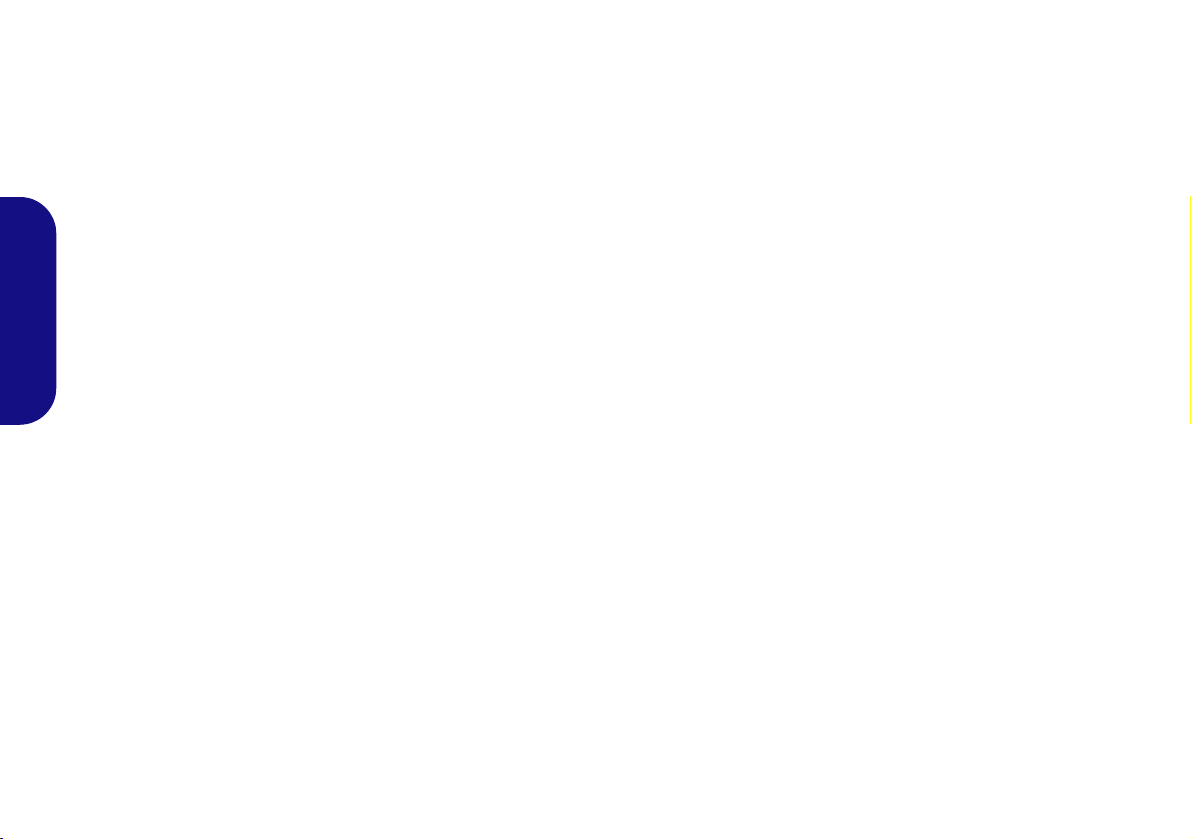
Hinweise zu Pflege und Betrieb
Das Notebook ist zwar sehr stabil, kann aber dennoch beschädigt werden. Damit es nicht dazu kommt, sollten Sie die
folgenden Hinweise beachten:
• Das Gerät darf nicht herunterfallen und in anderer Form Stößen
ausgesetzt werden. Wenn der Computer fällt, können das Gehäuse und
andere Komponenten beschädigt werden.
• Das Gerät darf nicht nass werden und sich nicht überhitzen. Computer und Netzteil dürfen nicht in der Nähe von Wärmequellen stehen oder
gelagert werden. Dies ist ein elektrisches Gerät. Wenn Wasser oder
andere Flüssigkeiten eindringen, kann der Computer stark beschädigt
werden.
• Vermeiden Sie Interferenzen mit anderen Geräten. Halten Sie den
Computer fern von magnetischen Feldern, die von Stromquellen, Moni-
Deutsch
toren, Magneten etc. erzeugt werden. Die können die Leistung beeinträchtigen und Ihre Daten beschädigen.
• Achten Sie auf die richtige Bedienung des Computers. Schalten Sie
ihn erst aus, wenn alle Programme geschlossen wurden (speichern Sie
Ihre Daten!). Speichern Sie regelmäßig Ihre Daten, da diese verloren
gehen können, wenn der Akku verbraucht ist.
Reparatur
Nehmen Sie vor dem Reinigen des Wenn Sie versuchen, den
Computer selbst zu reparieren , können Ihre Garantieansprüche
verloren gehen. Außerdem besteht Stromschlaggefahr für Ihre
Gesundheit und das Gerät durch frei liegende Teile. Lassen Sie
Reparaturarbeiten nur von qualifizierten Reparaturfachleuten
durchführen, insbesondere wenn folgende Umstände vorliegen:
• Wenn das Netzkabel oder der AC/DC-Adapter beschädigt oder ze rsch l is sen sind.
• Wenn der Computer Regen ausgesetzt war oder mit Flüssigkeiten in
Berührung gekommen ist.
• Wenn der Computer unter Beachtung der Bedienungsanweisungen nicht
korrekt arbeitet.
• Wenn der Computer heruntergefallen ist oder beschädigt wurde (berühren Sie nicht die giftige Flüssigkeit des LCD-Bildschirms).
• Wenn ein ungewöhnlicher Geruch, Hitze oder Rauch aus dem Computer
entweicht.
Sicherheitsinformationen
• Verwenden Sie nur einen AC/DC-Adapter, der für die Verwendung mit
diesem Computer zugelassen ist.
• Verwenden Sie nur das Netzkabel und die Akkus, die in diesem Benutzerhandbuch spezifiziert sind
Sie können explodieren. Richten Sie sich nach den regional gültigen Entsorgungsvorschriften.
• Verwenden Sie den Akku nicht mehr, wenn er heruntergefallen ist oder in
anderer Weise beschädigt (z.B. verzogen) ist. Auch wenn der Computer
mit dem beschädigten Akku zu funktionieren schein, können dadurch
Stromkreise beschädigt werden, die schließlich einen Brand verursachen
können.
• Achten Sie darauf, dass Ihr Computer ausgeschaltet ist, wenn Sie es fur
den Transport z.B. wahrend einer Reise in eine Tasche einpakken.
• Nehmen Sie vor dem Reinigen des Computers den Akku heraus, und
trennen Sie es von allen externen Stromquellen, Peripheriegeräten und
Kabeln ab.
• Reinigen Sie den Computer mit einem weichen, sauberen Tuch. Tragen
Sie das Reinigungsmittel nicht direkt auf den Computer auf. Verwenden
Sie keine flüchtigen Reinigungsmittel (Petroleumdestillate) oder Scheuermittel zum Reinigen des Computers.
• Versuchen Sie nicht, Akkus zu reparieren. Lassen Sie die Akkupacks
durch den Servicevertreter oder qualifiziertes Fachpersonal reparieren
oder austauschen.
• Beachten Sie, dass das Logo bei den Computern, die über ein galvanisch
beschichtetes LCD-Logo verfügen, von einer Schutzfolie bedeckt ist.
Durch die natürliche Abnutzung kann diese Schutzfolie beschädigt werden oder abgehen und die scharfen Kanten des frei liegenden Logos
freigeben. Seien Sie in solch einem Fall vorsichtig bei der Handhabung
des Computers, und vermeiden Sie es, das herausstehende beschichtete
LCD-Logo zu berühren. Legen Sie keine Gegenstände in die Tragetasche, da diese während des Transports gegen den Computer drücken
können. Wenden Sie sich in einem solchen Fall von Abnutzung an Ihr
Service Center.
. Entsorgen Sie die Akkus nicht in Feuer.
26
