Clevo M770SUN, M775SUN service manual
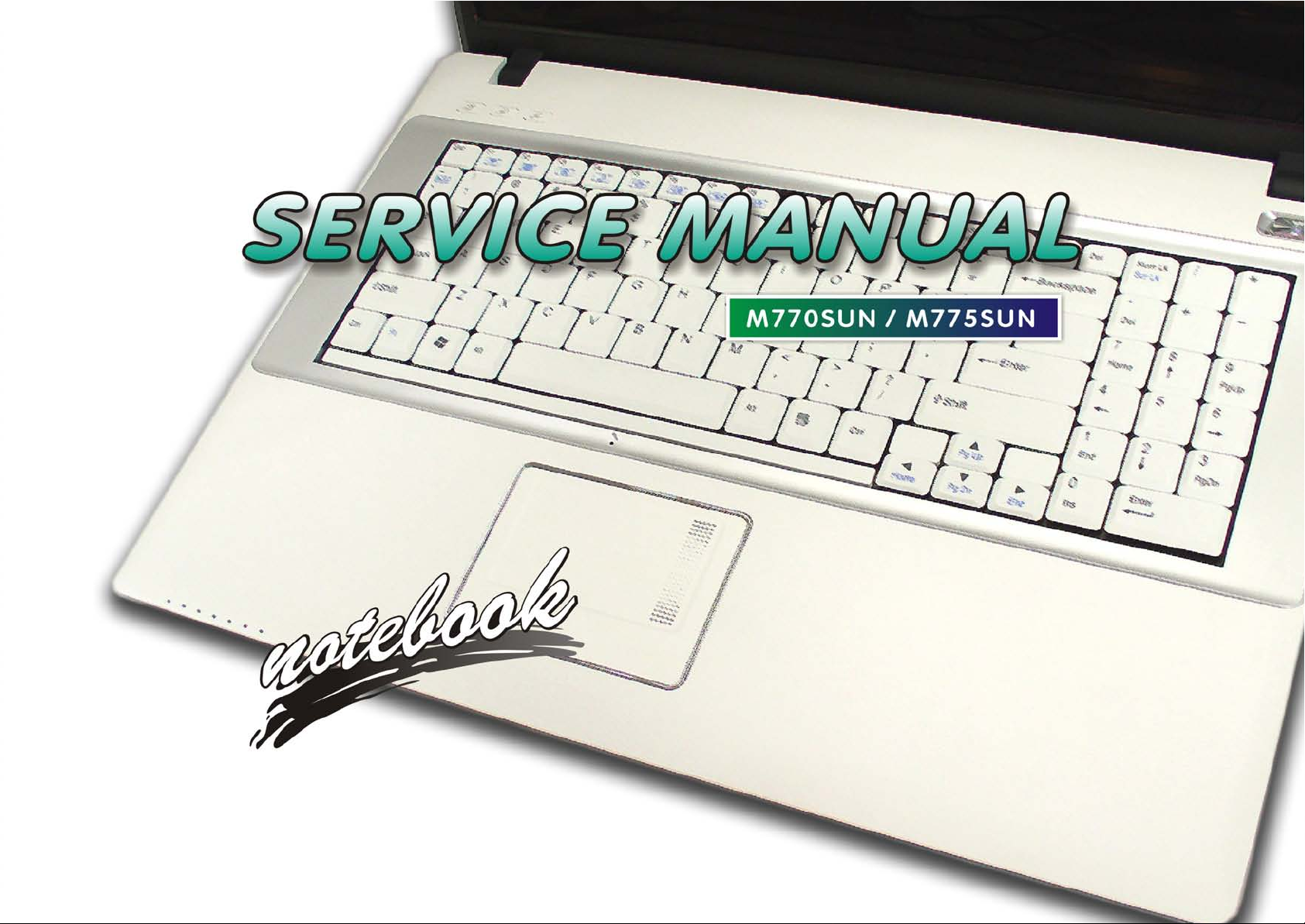
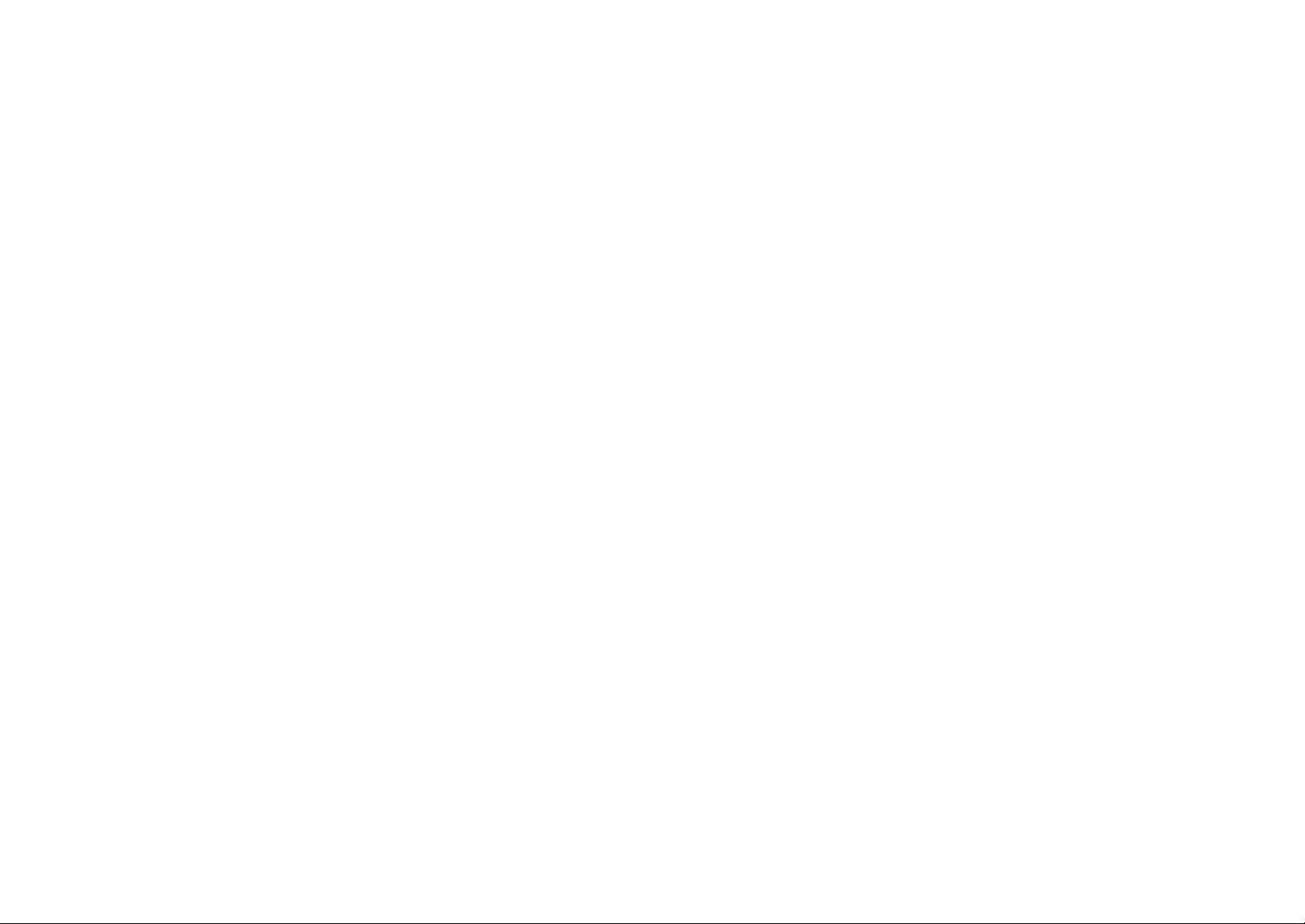
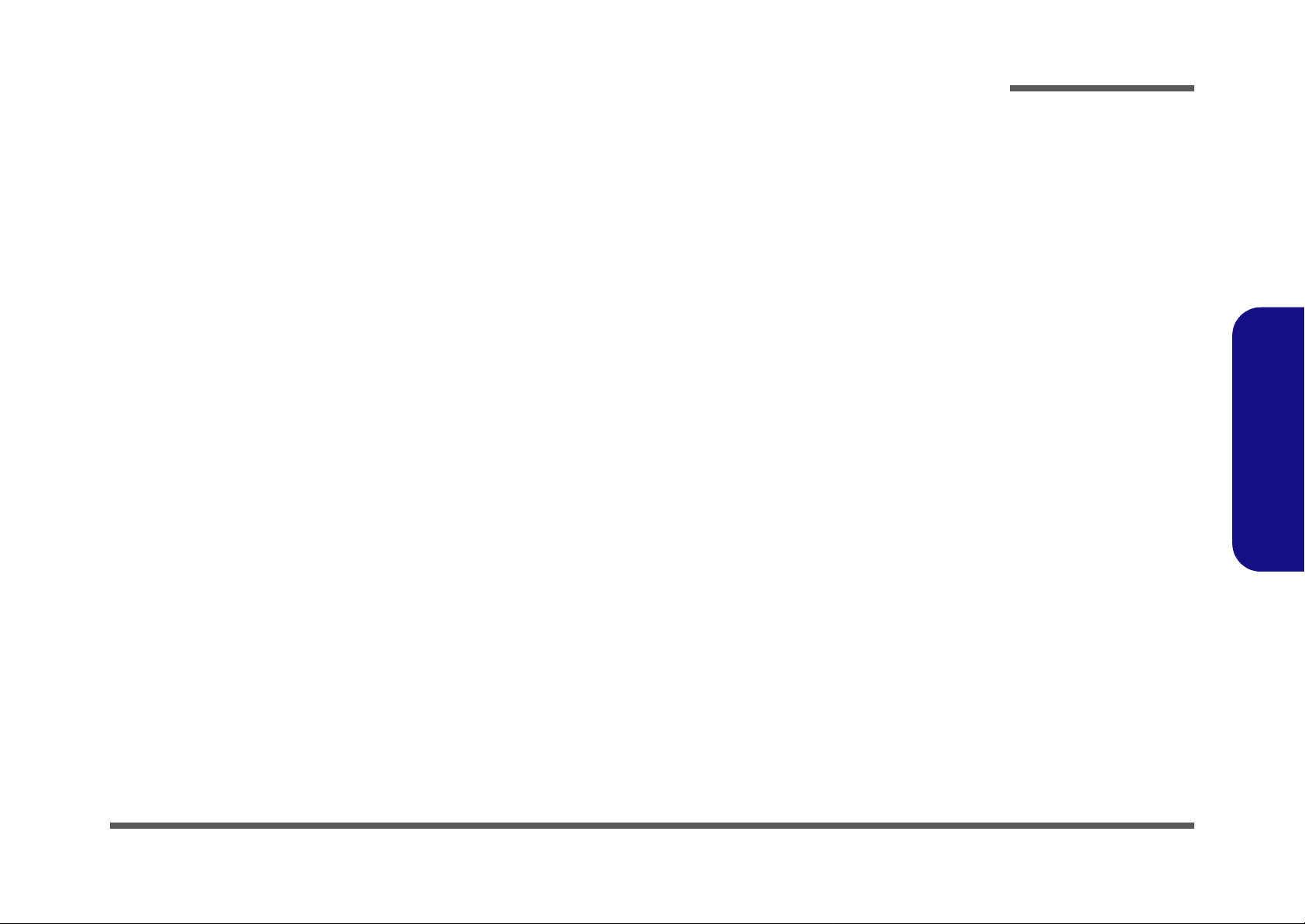
Notebook Computer
M770SUN/M775SUN
Service Manual
Preface
Preface
I
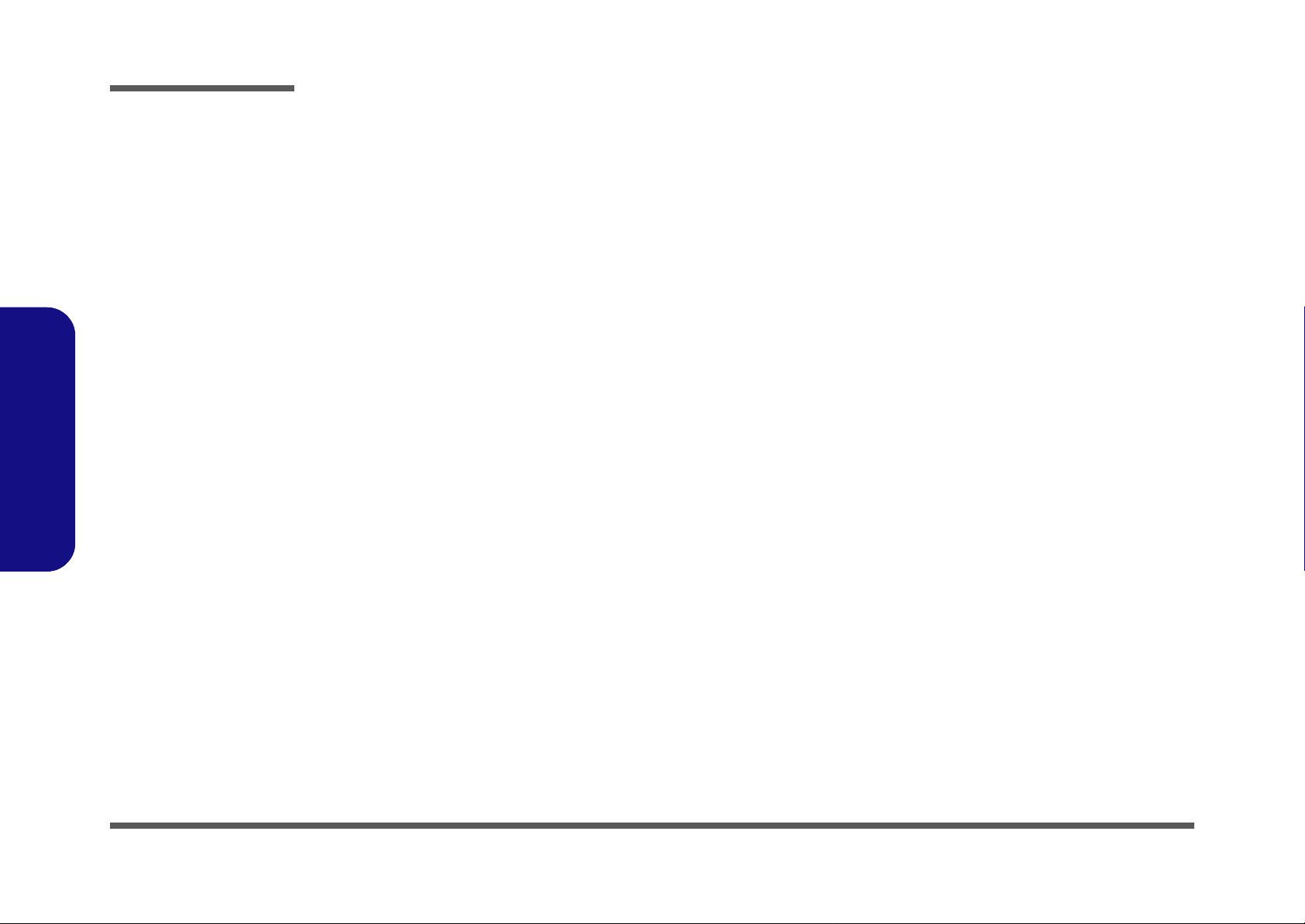
Preface
Preface
Notice
The company reserves the right to revise this publication or to change its contents without notice. Information contained
herein is for reference only and does not constitute a commitment on the part of the manufacturer or any subsequent vendor. They assume no responsibility or liability for any errors or inaccuracies that may appear in this publication nor are
they in anyway responsible for any loss or damage resulting from the use (or misuse) of this publication.
This publication and any accompanying software may not, in whole or in part, be reproduced, translated, transmitted or
reduced to any machine readable form without prior consent from the vendor, manufacturer or creators of this publication, except for copies kept by the user for backup purposes.
Brand and product names mentioned in this publication may or may not be copyrights and/or registered trademarks of
their respective companies. They are mentioned for identification purposes only and are not intended as an endorsement
of that product or its manufacturer.
Version 1.0
March 2009
Trademarks
Intel, Celeron and Intel Core are trademarks of Intel Corporation.
Windows® is a registered trademark of Microsoft Corporation.
Other brand and product names are trademarks and/or registered trademarks of their respective companies.
II

About this Manual
This manual is intended for service personnel who have completed sufficient training to undertake the maintenance and
inspection of personal computers.
It is organized to allow you to look up basic information for servicing and/or upgrading components of the M770SUN/
M775SUN series notebook PC.
The following information is included:
Chapter 1, Introduction, provides general information about the location of system elements and their specifications.
Chapter 2, Disassembly, provides step-by-step instructions for disassembling parts and subsystems and how to upgrade
elements of the system.
Preface
Appendix A, Part Lists
Appendix B, Schematic Diagrams
Preface
III
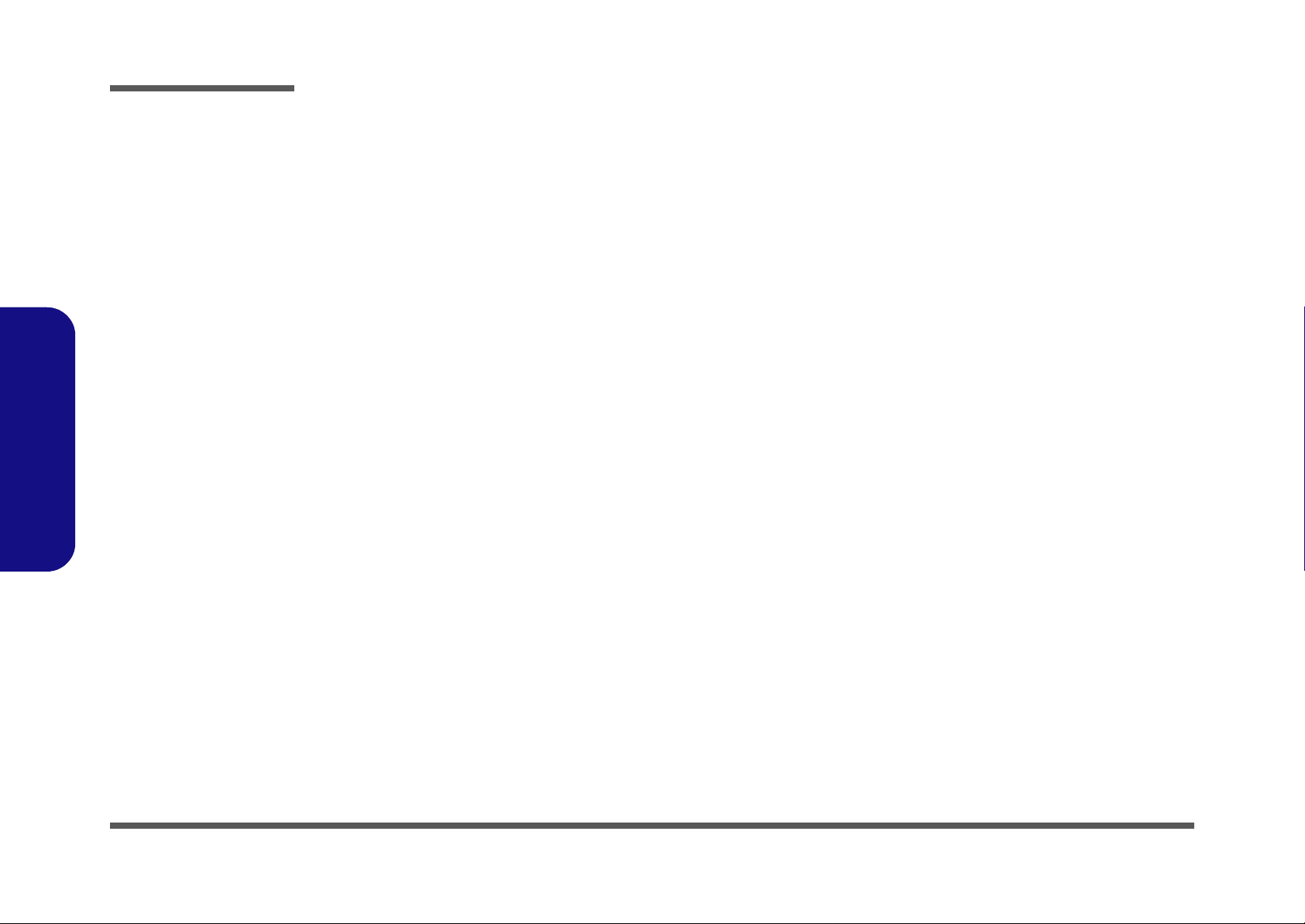
Preface
Preface
IMPORTANT SAFETY INSTRUCTIONS
Follow basic safety precautions, including those listed below, to reduce the risk of fire, electric shock and injury to persons when using any electrical equipment:
1. Do not use this product near water, for example near a bath tub, wash bowl, kitchen sink or laundry tub, in a wet
basement or near a swimming pool.
2. Avoid using a telephone (other than a cordless type) durin g an ele ctrical sto rm. There may be a remote risk of electrical shock from lightning.
3. Do not use the telephone to report a gas leak in the vicinity of the leak.
4. Use only the power cord and batteries indicated in this manual. Do not dispose of batteries in a fire. They may
explode. Check with local codes for possible special disposal instructions.
5. This product is intended to be supplied by a Listed Power Unit (DC Output 19V, 4.74A (90W) minimum AC/DC
Adapter).
CAUTION
Always disconnect all telephone lines from the wall outlet before servicing or disassembling this equipment.
IV
TO REDUCE THE RISK OF FIRE, USE ONLY NO. 26 AWG OR LARGER,
TELECOMMUNICATION LINE CORD
This Computer’s Optical Device is a Laser Class 1 Product
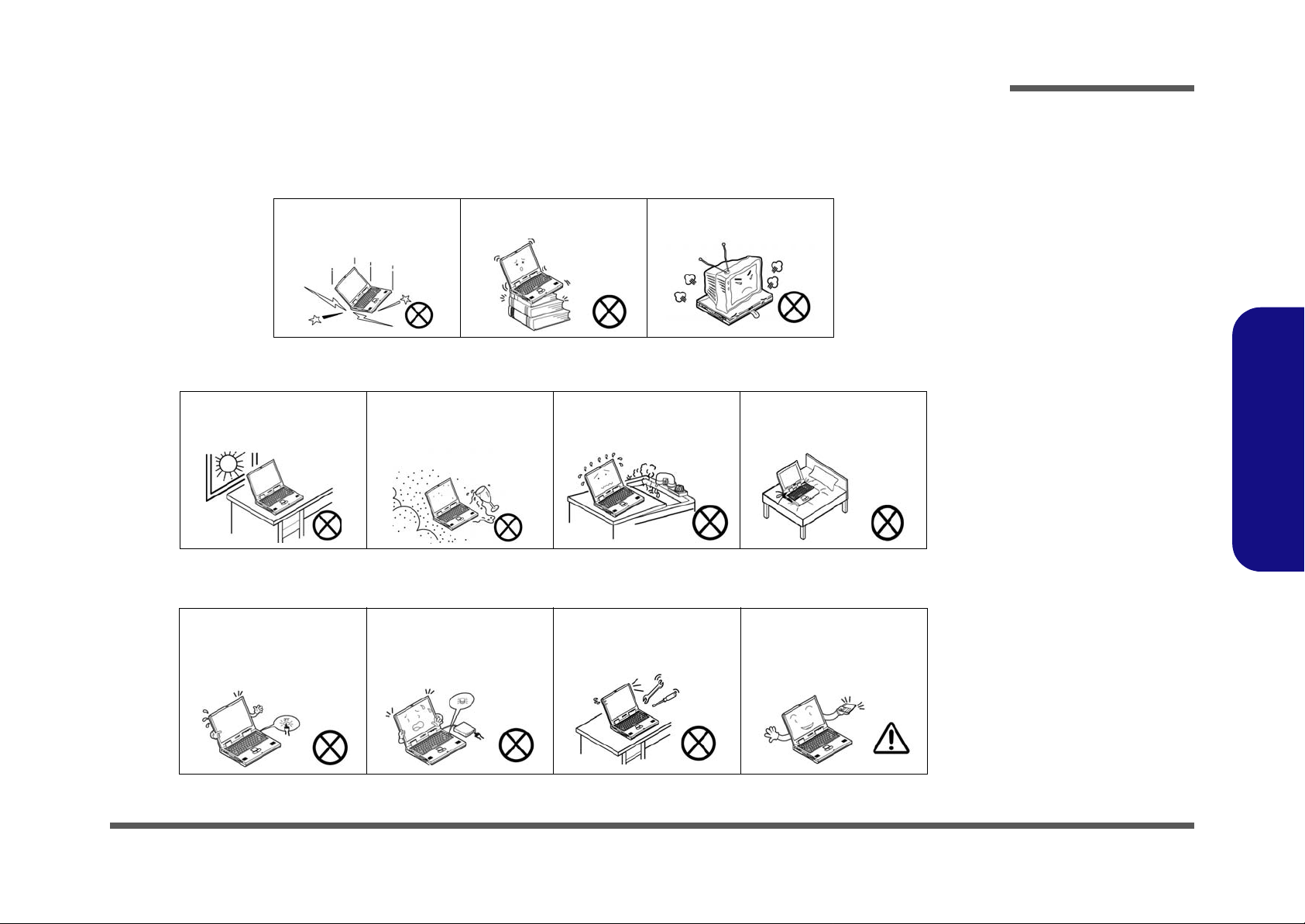
Instructions for Care and Operation
The notebook computer is quite rugged, but it can be damaged. To prevent this, follow these suggestions:
1. Don’t drop it, or expose it to shock. If the computer falls, the case and the components could be damaged.
Preface
Do not expose the computer
to any shock or vibration.
Do not place it on an unstable
surface.
Do not place anything heavy
on the computer.
2. Keep it dry, and don’t overheat it. Keep the computer and power supply away from any kind of heating element. This
is an electrical appliance. If water or any other liquid gets into it, the co mputer could be badly damaged.
Do not expose it to excessive
heat or direct sunlight.
Do not leave it in a place
where foreign matter or moisture may affect the system.
Don’t use or store the computer in a humid environment.
Do not place the computer on
any surface which will block
the vents.
3. Follow the proper working procedures for the computer. Shut the computer down properly and don’t forget to save
your work. Remember to periodically save your data as data may be lost if the battery is depleted.
Do not turn off the power
until you properly shut down
all programs.
Do not turn off any peripheral
devices when the computer is
on.
Do not disassemble the computer by yourself.
Perform routine maintenance
on your computer.
Preface
V
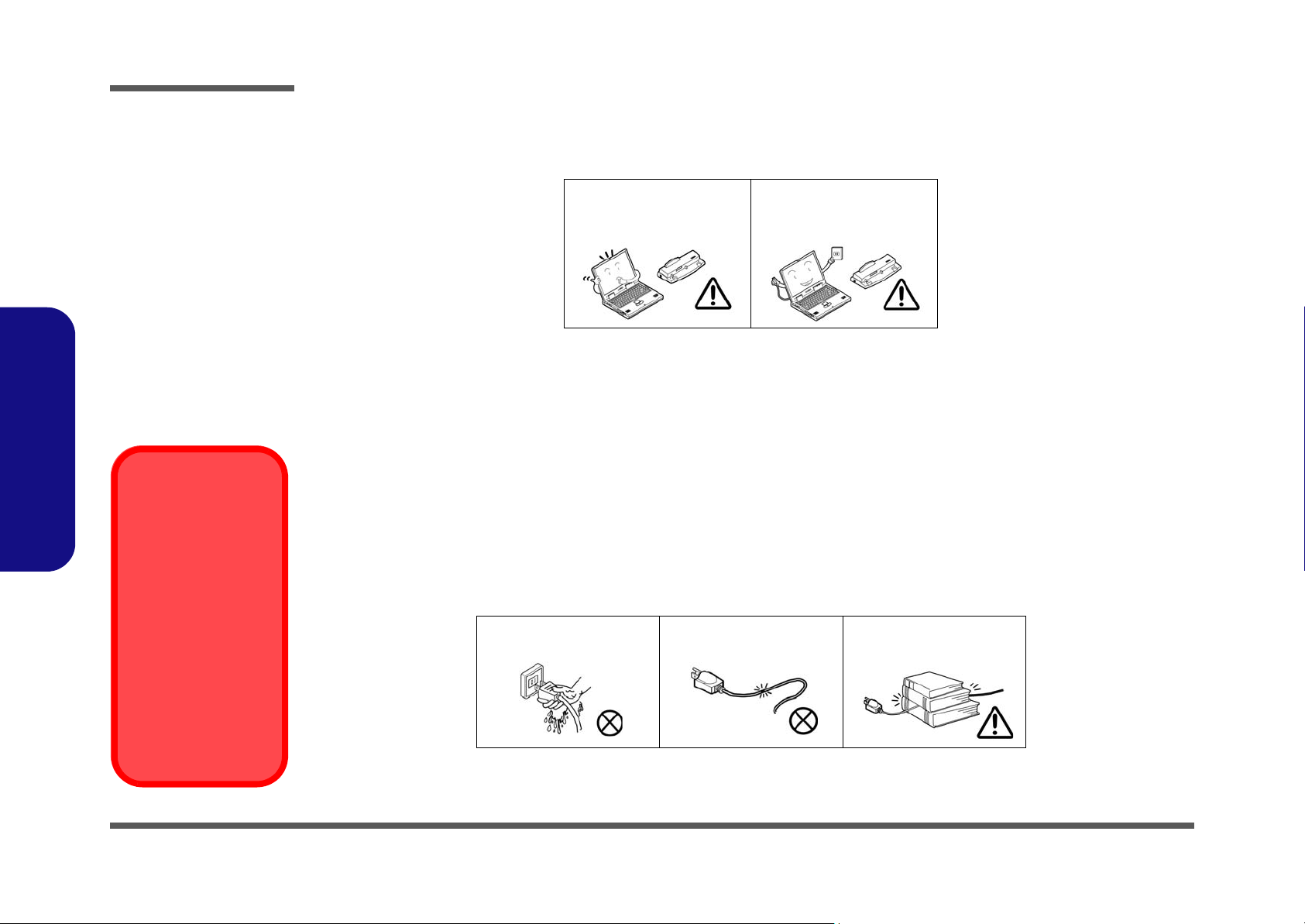
Preface
4. Avoid interference. Keep the computer away from high capacity transformers, electric motors, and oth er strong mag-
netic fields. These can hinder proper performance and damage your data.
5. Take care when using peripheral devices.
Preface
Power Safety
Warning
Before you undertake
any upgrade procedures, make sure that
you have turned off the
power, and disconnected all peripherals
and cables (including
telephone lines). It is
advisable to also remove your battery in
order to prevent accidentally turning the
machine on.
Use only approved brands of
peripherals.
Unplug the power cord befor e
attaching peripheral devices.
Power Safety
The computer has specific power requirements:
• Only use a power adapter approved for use with this computer.
• Your AC adapter may be designed for international travel but it still requ ires a steady, uninterru pted power supp ly. If you are
unsure of your local power specifications, consult your service representative or local power company.
• The power adapter may have either a 2-prong or a 3-prong grounded plug. The third prong is an important safety feature; do
not defeat its purpose. If you do not have access to a compatible outlet, have a qualified electrician install one.
• When you want to unplug the power cord, be sure to disconn ect it by the plug head, not by its wire.
• Make sure the socket and any extension cord(s) you use can support the total current load of all the connected devices.
• Before cleaning the computer, make sure it is disconnected from any external power supplies.
Do not plug in the power
cord if you are wet.
Do not use the power cord if
it is broken.
Do not place heavy objects
on the power cord.
VI
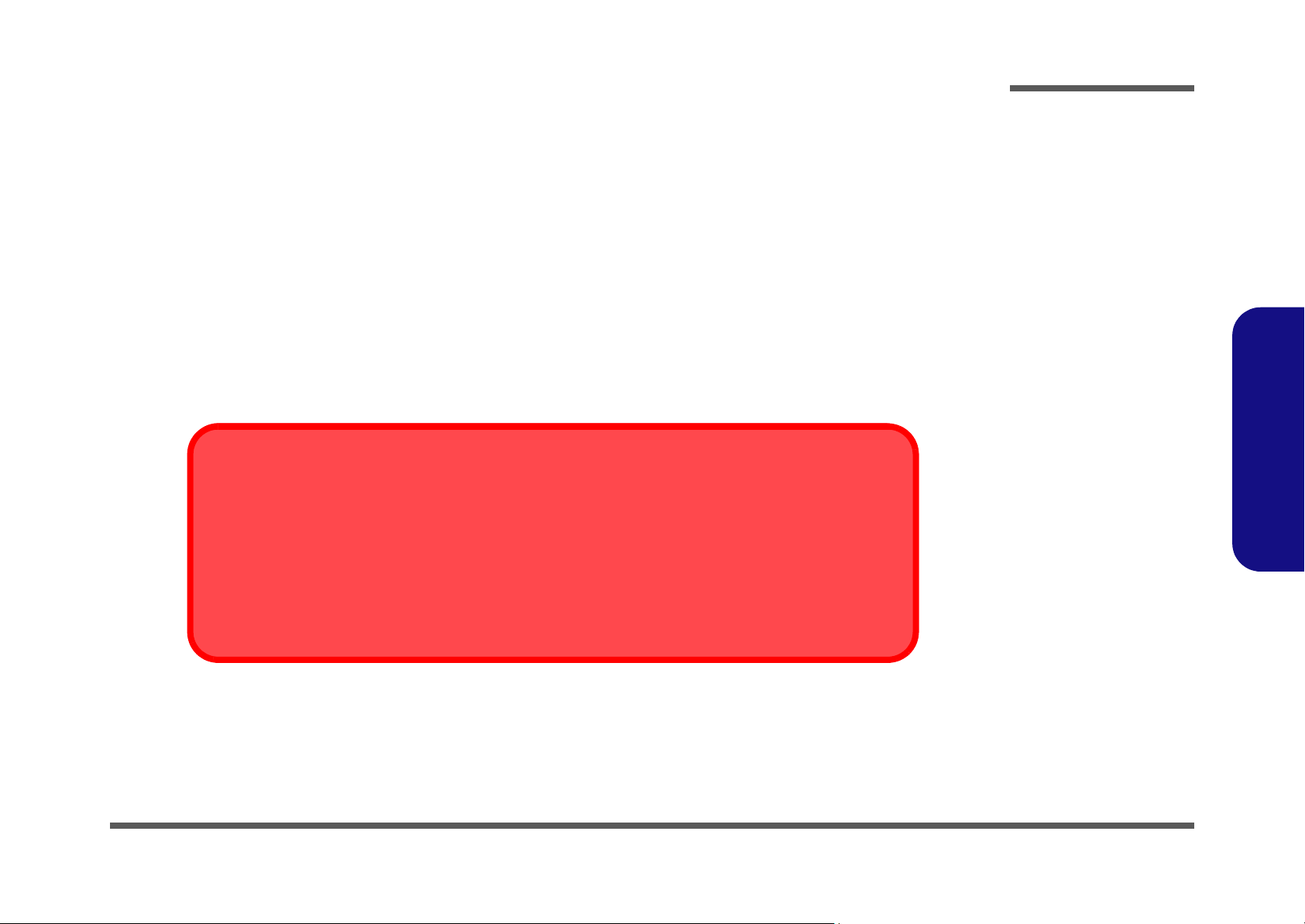
Battery Precautions
• Only use batteries designed for this computer. The wrong battery type may explode, leak or damage the computer.
• Do not remove any batteries from the computer while it is powered on.
• Do not continue to use a battery that has been dropped, or that appears damaged (e.g. bent or twisted) in any way. Even if the
computer continues to work with a damaged battery in place, it may cause circuit damage, which may possibly result in fire.
• Recharge the batteries using the notebook’s system. Incorrect recharging may make the battery explode.
• Do not try to repair a battery pack. Refer any battery pack repair or replacement to your service representative or qualified service
personnel.
• Keep children away from, and promptly dispose of a damaged battery. Always dispose of batteries carefully. Batteries may explode
or leak if exposed to fire, or improperly handled or discarded.
• Keep the battery away from metal appliances.
• Affix tape to the battery contacts before disposing of the battery.
• Do not touch the battery contacts with your hands or metal objects.
Battery Disposal
The product that you have purchased contains a rechargeable b attery. The battery is recycl able. At the end of
its useful life, under various state and local laws, it may be illegal to dispose of this battery into the municipal
waste stream. Check with your local solid waste officials for details i n your area for recycling options or p roper
disposal.
Preface
Preface
Caution
Danger of explosion if battery is incorrectly replaced. Replace only with the same or equivalent type recommended by the manufacturer. Discard used battery according to the manufacturer’s instructions.
VII
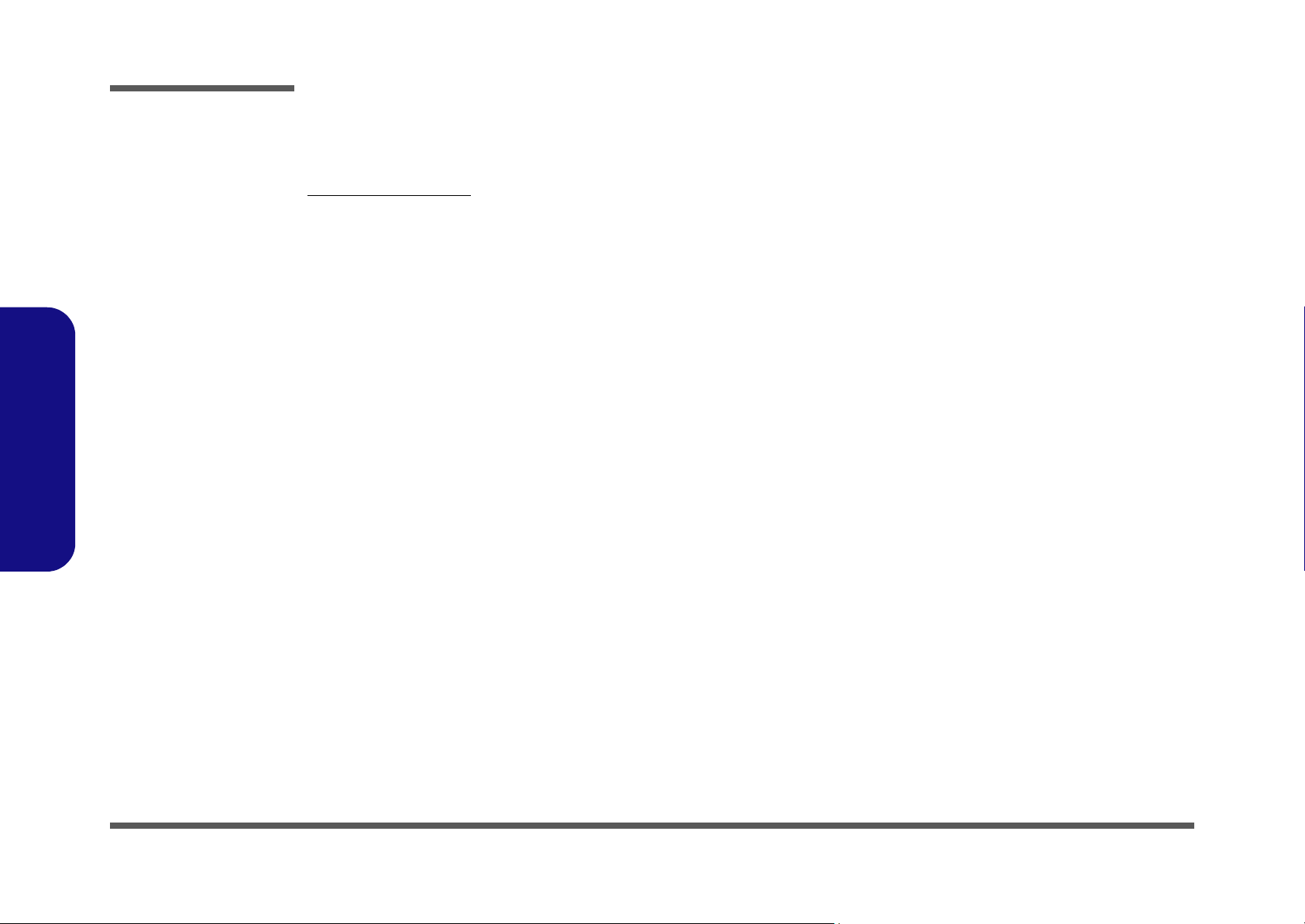
Preface
Preface
Related Documents
You may also need to consult the following manual for additional information:
User’s Manual on CD
This describes the notebook PC’s features and the procedures for operating the computer and its ROM-based setup program. It also describes the installation and operation of the utility programs provided with the notebook PC.
VIII

Contents
Preface
Introduction ..............................................1-1
Overview .........................................................................................1-1
System Specifications ................................. 1-2
External Locator - Top View with LCD Panel Open ......................1-6
External Locator - Front & Right side Views .................................1-7
External Locator - Left Side & Rear View .....................................1-8
External Locator - Bottom View .....................................................1-9
Mainboard Overview - Top (Key Parts) .......................................1-10
Mainboard Overview - Bottom (Key Parts) ..................................1-11
Mainboard Overview - Top (Connectors) .....................................1-12
Mainboard Overview - Bottom (Connectors) ...............................1-13
Disassembly ...............................................2-1
Overview .........................................................................................2-1
Maintenance Tools ..........................................................................2-2
Connections .....................................................................................2-2
Maintenance Precautions .................................................................2-3
Disassembly Steps ...........................................................................2-4
Removing the Battery ......................................................................2-5
Removing the Hard Disk Drive .......................................................2-6
Removing the Optical (CD/DVD) Device ......................................2-8
Removing the System Memory (RAM) ..........................................2-9
Removing the Inverter Board ........................................................2-11
Removing and Installing the Processor .........................................2-12
Removing the Wireless LAN Module ...........................................2-15
Removing the Keyboard ................................................................2-16
Removing the Modem ...................................................................2-17
Removing the Bluetooth Module ..................................................2-18
Part Lists ..................................................A-1
Part List Illustration Location ........................................................A-2
Top with Fingerprint (M770SUN) ................................................. A-3
Top with Fingerprint (M775SUN) ................................................. A-4
Top without Fingerprint (M770SUN) ........................................... A-5
Top without Fingerprint (M775SUN) ........................................... A-6
Bottom (M770SUN/M775SUN) ................................................... A-7
LCD (M770SUN/M775SUN) ....................................................... A-8
HDD (M770SUN/M775SUN) ....................................................... A-9
COMBO (M770SUN/M775SUN) ............................................... A-10
DVD-Dual Drive (M770SUN/M775SUN) .................................. A-11
Schematic Diagrams.................................B-1
System Block Diagram ...................................................................B-2
Penryn (Socket-P) 1/2 .....................................................................B-3
Penryn (Socket-P) 2/2 .....................................................................B-4
SiSM672 Host, PCIE 1/5 ................................................................B-5
SiSM672 DRAM 2/5 ......................................................................B-6
SiSM672 MuTIOL VGA 3/5 ..........................................................B-7
SiSM672 PWR 4/5 .........................................................................B-8
SiSM672 GND 5/5 .........................................................................B-9
DDRII SO-DIMM - 1 ...................................................................B-10
DDRII SO-DIMM - 2 ...................................................................B-11
External VGA N10M-GE1-1 ........................................................B-12
External VGA N10M-GE1-2 ........................................................B-13
External VGA N10M-GE1-3 ........................................................B-14
External VGA N10M-GE1-4 ........................................................B-15
External VGA N10M-GE1-5 ........................................................B-16
External VGA N10M-GE1-6 ........................................................B-17
External VGA N10M-GE1-7 ........................................................B-18
Panel, CRT ....................................................................................B-19
Inverter, Bluetooth, Fan ................................................................B-20
968 PCI, IDE, MuTIOL, SPI 1/4 ..................................................B-21
Preface
IX
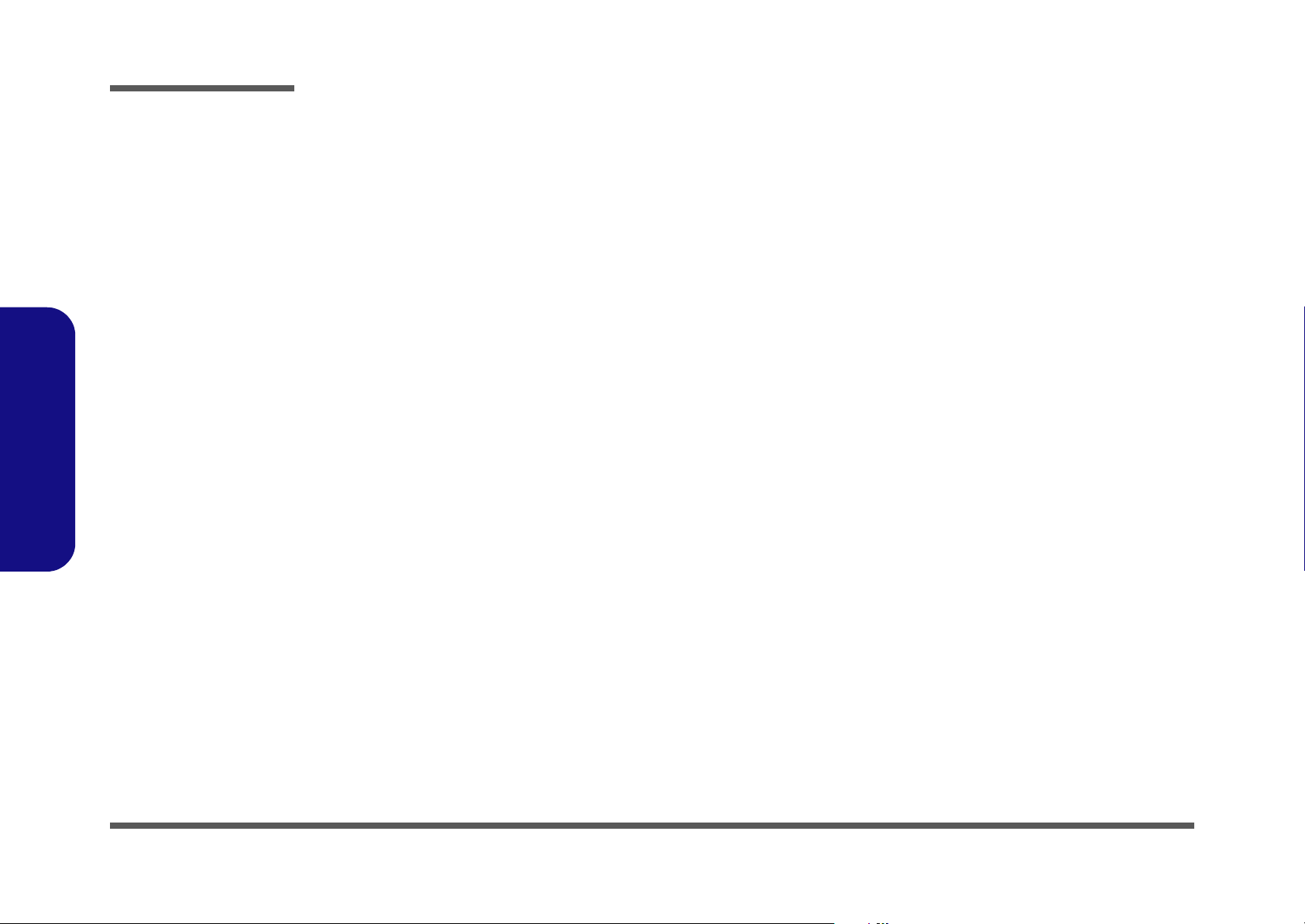
Preface
968 PCIE, LAN, GPIO 2/4 ...........................................................B-22
968 USB SATA 3/4 ......................................................................B-23
968 PWR, GND 4/4 .....................................................................B-24
Clock Generator & Clock Buffer .................................................B-25
PHY Realtek 8201CL ...................................................................B-26
KBC ITE8512E ............................................................................B-27
JMB385, Card Reader ..................................................................B-28
Audio Codec ALC662 .................................................................. B-29
Audio AMP .................................................................................. B-30
SATA HDD, PWR, LID .............................................................. B-31
Multi I/O, ODD, 3G, Click BD for M74 ...................................... B-32
New Card, Mini PCIE, USB ........................................................B-33
LED, PC Beep, TP, FP ................................................................. B-34
System/Ext-VGA Power .............................................................. B-35
AC-IN, Charger ............................................................................ B-36
VCORE ........................................................................................ B-37
Preface
VDD3, VDD5) .............................................................................B-38
1.05VS, 1.2V, 1.5V ......................................................................B-39
1.8V, 0.9VS .................................................................................. B-40
Click BD, Finger BD for M76 ..................................................... B-41
Multi Function Board ...................................................................B-42
Audio Board ................................................................................. B-43
Finger Sensor Board .....................................................................B-44
Power Switch Board for M74 .......................................................B-45
External ODD Board for M76 ...................................................... B-46
FingerPrint Board for M74 ........................................................... B-47
Power Switch Board for M76 .......................................................B-48
X
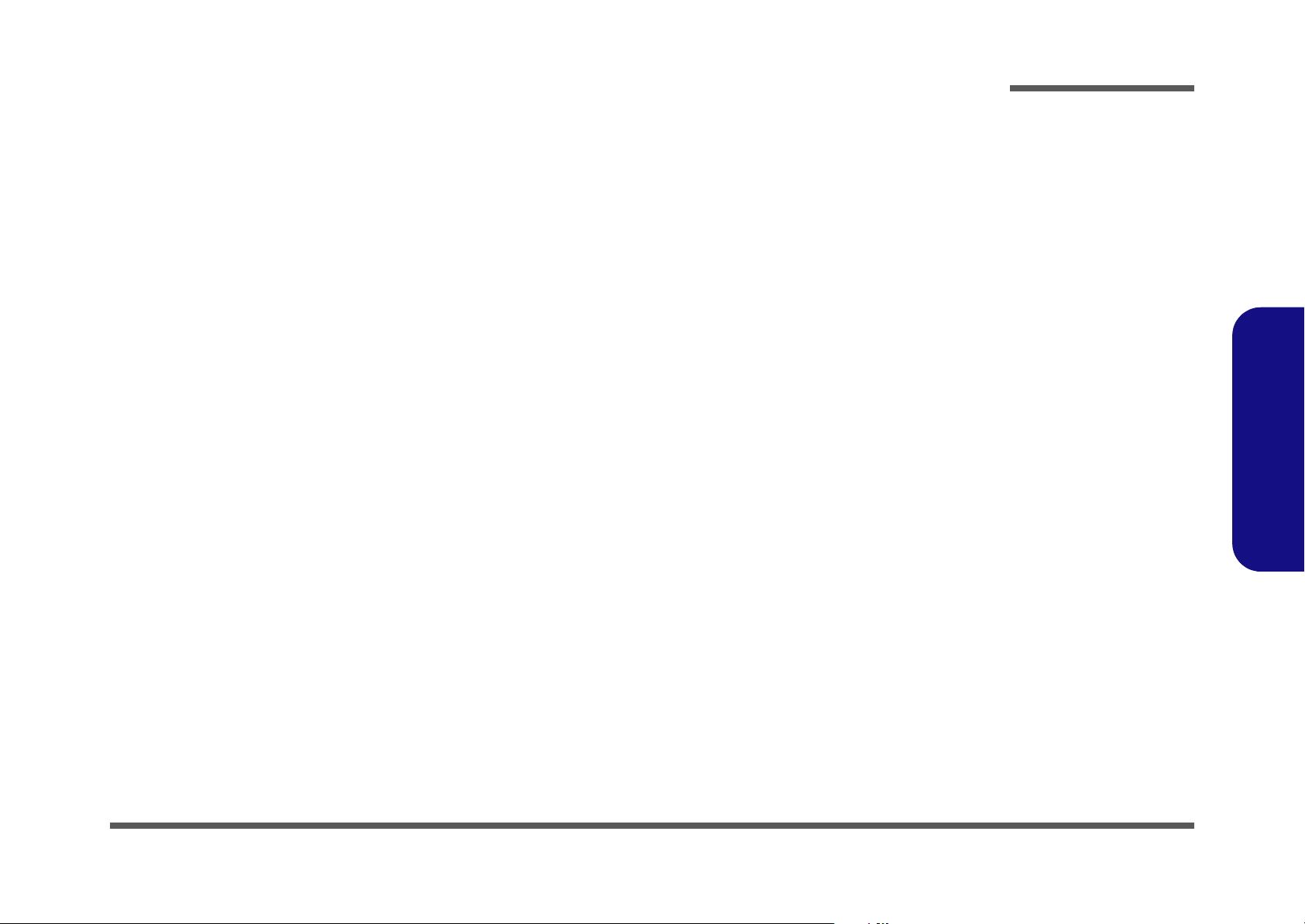
Chapter 1: Introduction
Overview
This manual covers the information you need to service or upgrade the M770SUN/M775SUN series notebook computer.
Information about operating the computer (e.g. getting started, and the Setup utility) is in the User’s Manual. Information
about drivers (e.g. VGA & audio) is also found in User’s Manual. That manual is shipped with the computer.
Operating systems (e.g. Windows XP, Windows Vista, etc.) have their own manuals as do application software (e.g. word
processing and database programs). If you have questions about those programs, you should consult those manuals.
Introduction
The M770SUN/M775SUN series notebook is designed to be upgradeable. See “Disassembly” on page 2 - 1 for a detailed description of the upgrade procedures for each specific component. Please note the warning and safety information
indicated by the “” symbol.
The balance of this chapter reviews the computer’s technical specifications and features.
1.Introduction
Overview 1 - 1
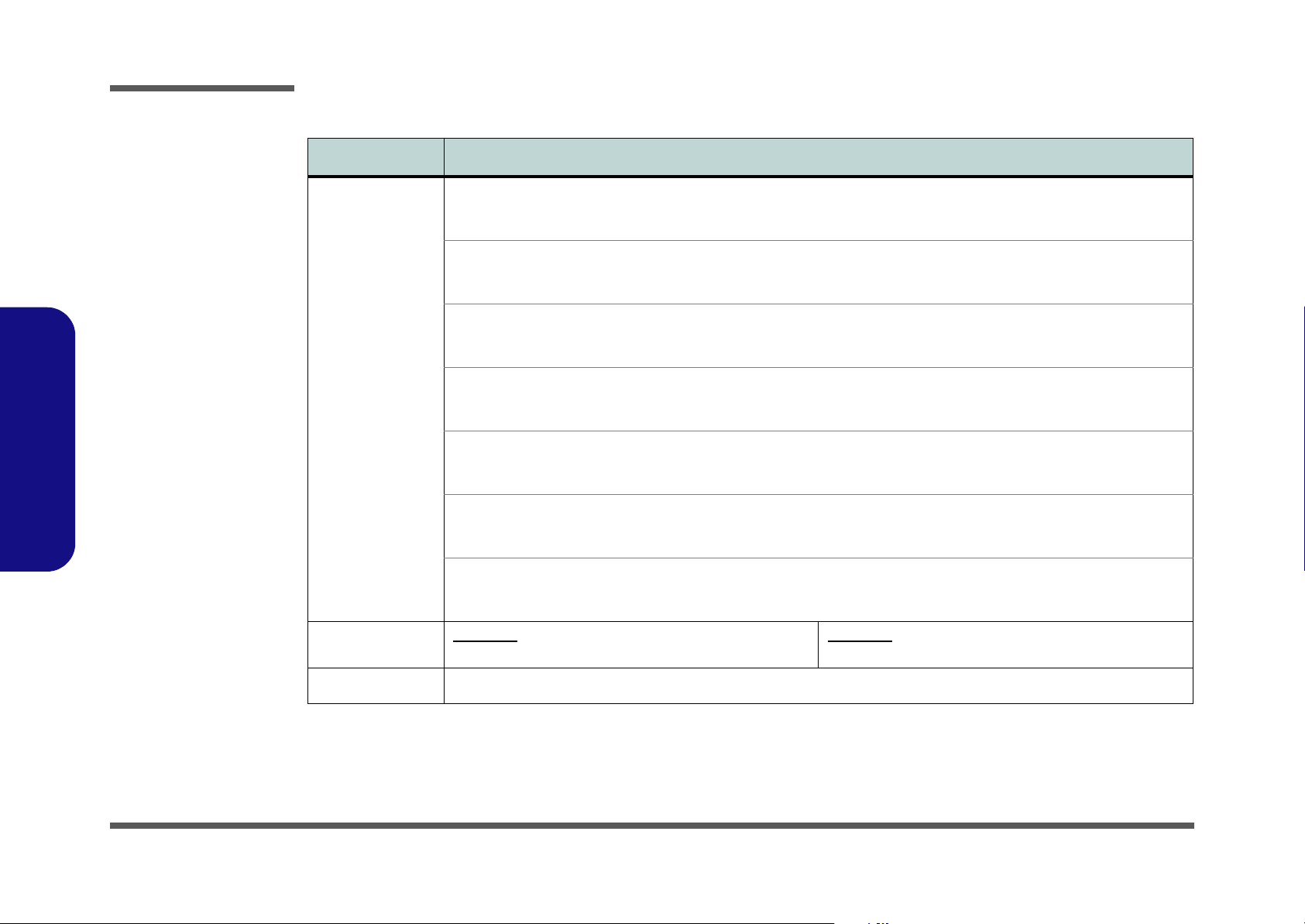
Introduction
System Specifications
Feature Specification
1.Introduction
Processor Intel® Core™2 Duo Processor
(478-pin) Micro-FC-PGA Package, Socket P
T8100/ T8300
Intel® Core™2 Duo Processor
(478-pin) Micro-FC-PGA Package, Socket P
T9300/ T9500
Intel® Core™2 Duo Processor
(478-pin) Micro-FC-PGA Package, Socket P
T7100/ T7250
Intel® Core™2 Duo Processor
(478-pin) Micro-FC-PGA Package, Socket P
T7300/ T7500/ T7700/ T7800
Intel® Celeron® M Processor
(478-pin) Micro-FCPGA Package, Socket P
T1600/ T1700
Intel® Celeron® M Processor
(478-pin) Micro-FCPGA Package, Socket P
575/ 585
Intel® Celeron® M Processor
(478-pin) Micro-FCPGA Package, Socket P
530/ 540/ 550/ 560
Core Logic M770SUN
SiS M672 + SiS968 Chipset
45nm (45 Nanometer) Process Technology
3MB On-die L2 Cache & 800MHz FSB
2.1/ 2.4 GHz
45nm (45 Nanometer) Process Technology
6MB On-die L2 Cache & 800MHz FSB
2.5/ 2.6 GHz
65nm (65 Nanometer) Process Technology
2MB On-die L2 Cache & 800MHz FSB
1.80/ 2.0 GHz
65nm (65 Nanometer) Process Technology
4MB On-die L2 Cache & 800MHz FSB
2.0/ 2.2/ 2.4/ 2.6 GHz
65nm (65 Nanometer) Process Technology
1MB On-die L2 Cache & 667MHz FSB
1.66/ 1.86 GHz
65nm (65 Nanometer) Process Technology
1MB On-die L2 Cache & 667MHz FSB
2.0/ 2.16 GHz
65nm (65 Nanometer) Process Technology
1MB On-die L2 Cache & 533MHz FSB
1.73/ 1.86/ 2.0/ 2.13 GHz
M775SUN
SiS 671DX + SiS968 Chipset
LCD
1 - 2 System Specifications
17." WXGA (1440 * 900) / WSXGA+ (1680 * 1050) / WUXGA (1920 * 1200) TFT LCD
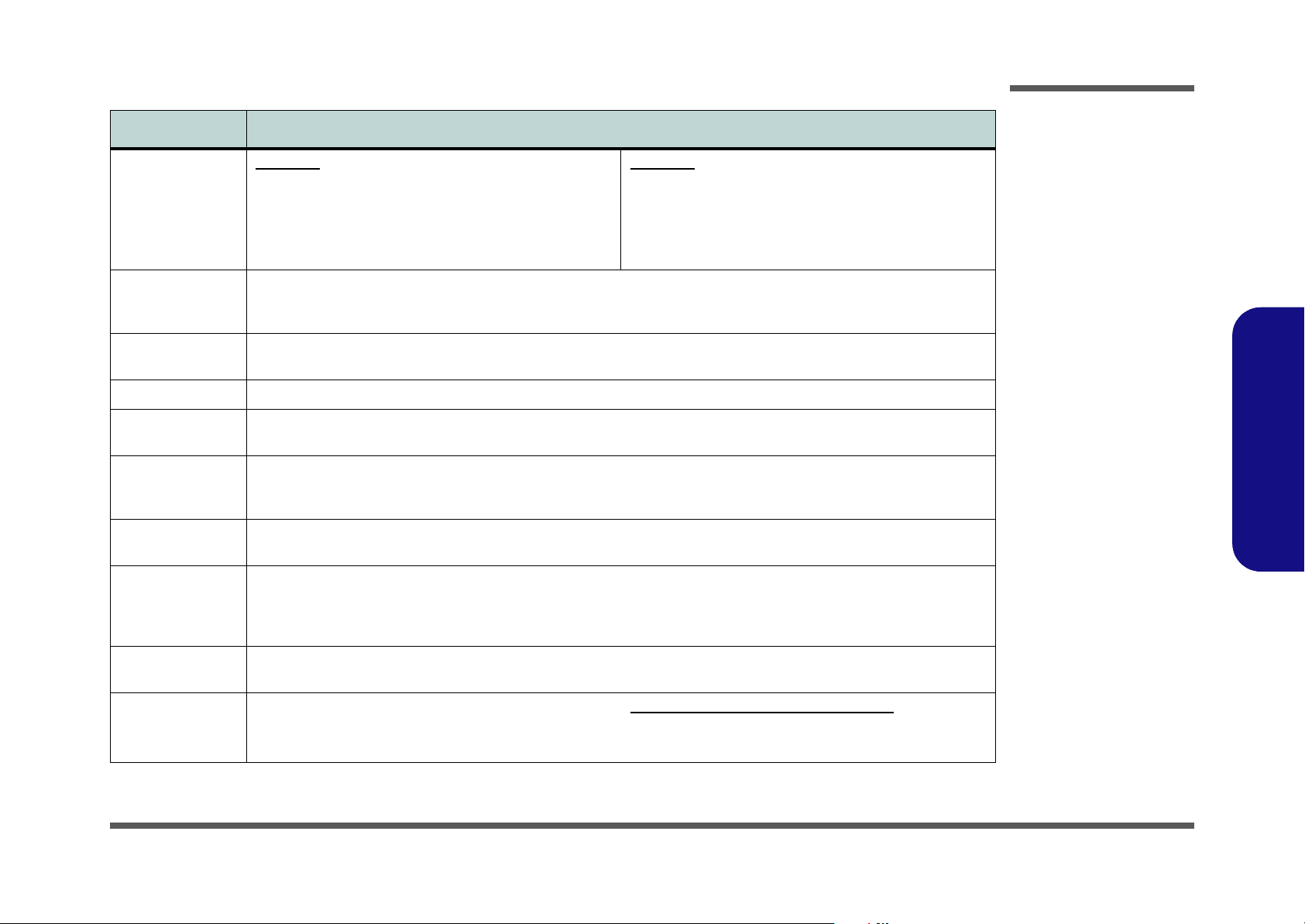
Feature Specification
Introduction
Video Adapter M770SUN
SiS M672 Integrated Video (Internal On Chip)
High Performance 2D/3D Graphics Accelerator
Shared Memory Architecture (up to 256MB shared video
memory dynamically allocated from system memory
where needed)
Memory 64-bit Wide DDRII (DDR2) Data Channel
Two 200 Pin SO-DIMM Sockets Supporting DDRII (DDR2) 667MHz
Memory Expandable up to 4GB (1024MB/ 2048MB DDRII Modules)
Security Security (Kensington® Type) Lock Slot
Fingerprint ID Reader Module (Factory Option)
BIOS One 8Mb SPI Flash ROM Phoenix™ BIOS
Storage One Changeable 12.7mm(h) Optical Device (CD/DVD) Type Drive (See “Optional” on page 5.)
Easy Changeable 2.5" 9.5 mm (h) SATA (Serial) HDD
Audio High Definition Audio (HDA)
Compliant with Microsoft UAA (Universal Audio
Architecture)
Keyboard &
Pointing Device
Interface Three USB 2.0 Ports
Full Size WinKey Keyboard (with numeric keypad) Built-In TouchPad with Scrolling Function
One Headphone-Out Jack
One Microphone-In Jack
One S/PDIF-Out Jack
M775SUN
NVIDIA GeForce G 105M GS Discrete Video (External On
Board)
512MB of GDDR2 Video Memory On-Board
BIOS Password
Direct Sound 3D™ Compatible
2 * Built-In Speake rs
Built-In Microphone
One RJ-11 Modem Jack
One RJ-45 LAN Jack
One DC-In Jack
One External Monitor Port
1.Introduction
Card Reader Embedded 7-in-1 Card Reader (MS/ MS Pro/ SD/ Mini SD/ MMC/ RS MMC/ MS Duo)
Note: MS Duo/ Mini SD/ RS MMC Cards require a PC adapter
ExpressCard Slot One ExpressCard/34(54) Slot Two Mini-Card Slots with USB interface:
Slot 1 for WLAN Module
Slot 2 for 3.5G Module (Factory Option)
System Specifications 1 - 3
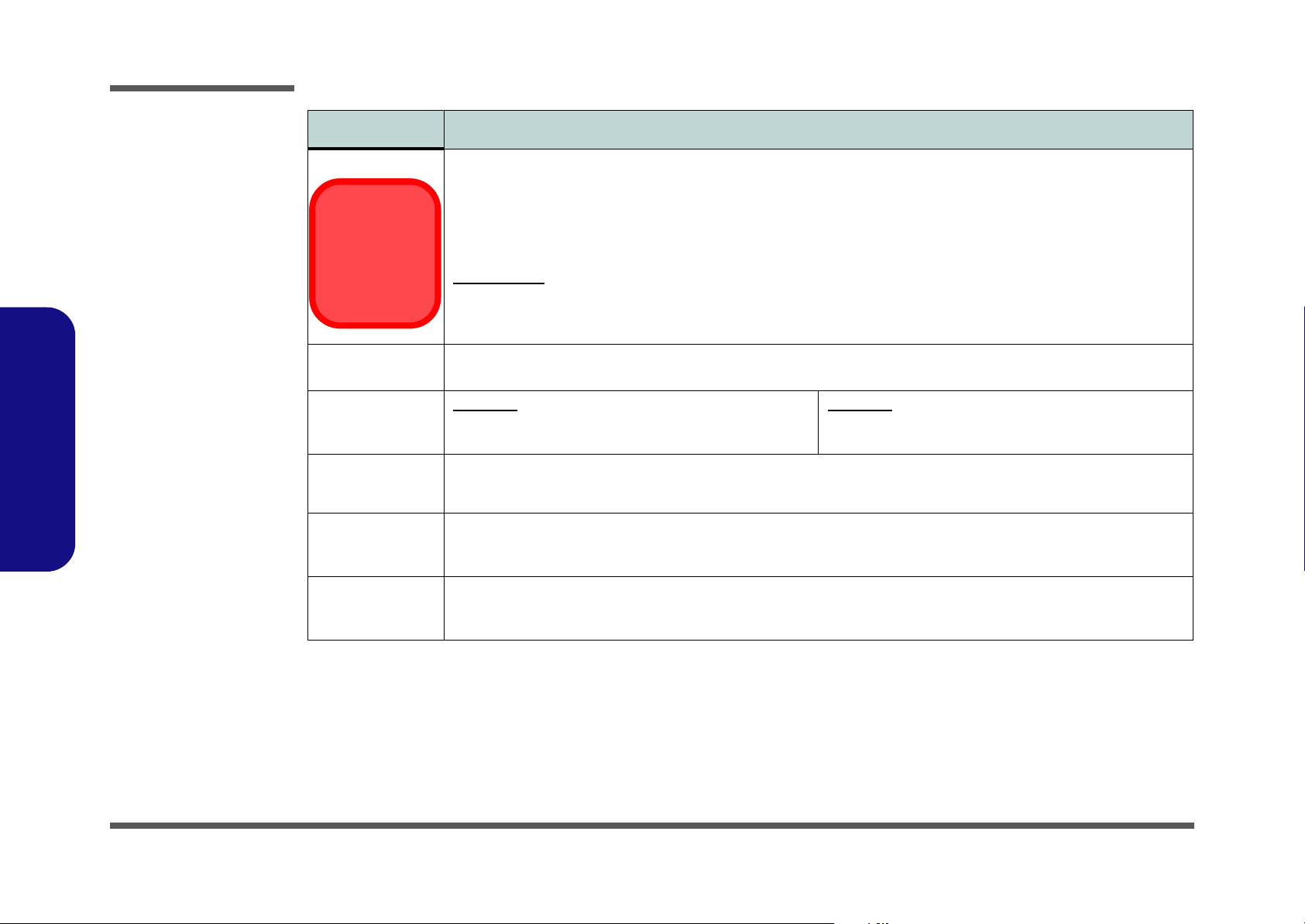
Introduction
Feature Specification
Communication 10M/100Mb Base-T Ethernet LAN
56K MDC Modem V.90 & V.92 Compliant
UMTS Modes
Note that UMTS
modes CAN
NOT be used in
North America.
802.11b/g Wireless LAN Mini-Card Module with USB interface (Option)
1.3M (UVC or non UVC) or 2.0M Pixel USB PC Camera Module (Factory Option)
Bluetooth 2.1 + EDR (Enhanced Data Rate) Module (Factory Option)
OR
3.5G Module:
UMTS/HSPDA-based 3.5G Module with Mini-Card Interface (Factory Option)
Quad-band GSM/GPRS (850 MHz, 900 MHz, 1800 MHz, 1900 MHz)
UMTS WCDMA FDD (2100 MHz)
1.Introduction
Power
Management
Power M770SUN
Battery 6 Cell Smart Lithium-Ion Battery Pack, 4000mAH OR 4400mAH
Environmental
Spec
Dimensions
& Weight
Supports ACPI 3.0
Supports Wake on LAN
Full Range AC/DC Adapter AC input 100 - 240V, 50 60Hz, DC Output 19V, 3.42A OR 18.5V, 3.5A (65 Watts)
9 Cell Smart Lithium-Ion Battery Pack, 7200mAH (Option)
Temperature
Operating: 5°C - 35°C
Non-Operating: -20°C - 60°C
397.2mm (w) * 282.5mm (d) * 39.5mm (h)
2.9 kg With 6 Cell Battery & ODD
Supports Wake on USB
Supports Resume from Modem Ring
M775SUN
Full Range AC/DC Adapter AC input 100 - 240V, 50 60Hz, DC Output 19V, 4.74A (90 Watts)
Relative Humidity
Operating: 20% - 80%
Non-Operating: 10% - 90%
1 - 4 System Specifications
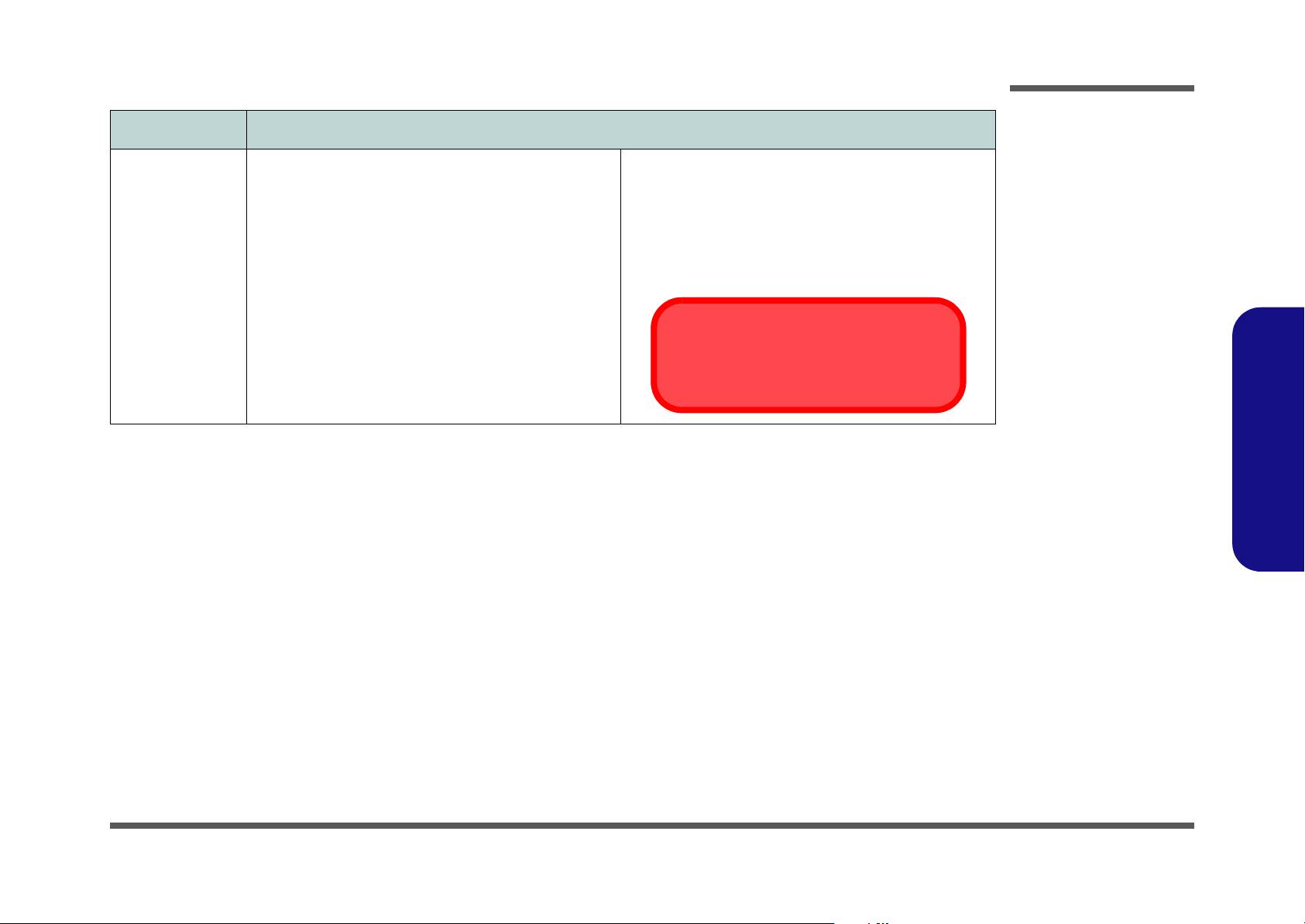
Feature Specification
Introduction
Optional Optical Drive Module Options:
DVD-ROM/CD-RW Combo Drive Module
DVD Dual (Super Multi) Drive Module
802.11b/g Wireless LAN Mini-Card Module with USB
interface
9 Cell Smart Lithium-Ion Battery Pack
1.3M or 2.0M Pixel USB PC Camera Module (Factory
Option)
Fingerprint ID Reader Module (Factory Option)
Bluetooth 2.1 + EDR (Enhanced Data Rate) Module
(Factory Option)
UMTS/HSPDA-based 3.5G Module with Mini-Card
Interface (Factory Option)
Quad-band GSM/GPRS (850 MHz, 900 MHz, 1800 MHz,
1900 MHz)
UMTS WCDMA FDD (2100 MHz)
UMTS Modes
Note that UMTS modes CAN NOT be used in
North America.
1.Introduction
System Specifications 1 - 5
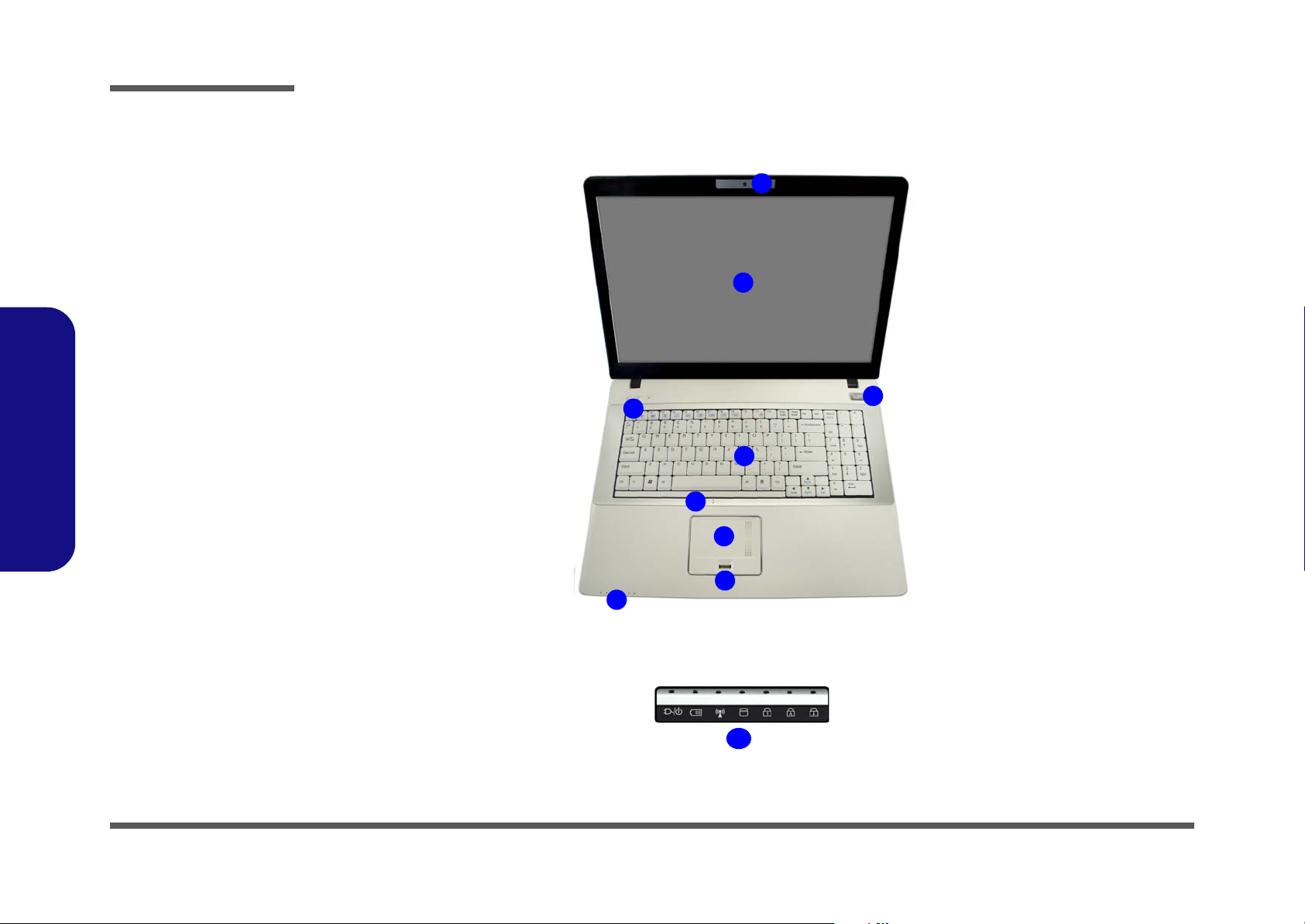
Introduction
Figure 1
Top View
1. Optional Built-In
PC Camera
2. LCD
3. Power Button
4. Hot Key Buttons
5. Keyboard
6. Built-In
Microphone
7. Touchpad &
Buttons
8. Fingerprint
(Optional)
9. LED Indicators
*Note: This model may have
1.Introduction
either a fingerprint module or
card reader module, depending on the purchase configuration.
External Locator - Top View with LCD Panel Open
1
2
3
4
5
6
7
8
9
1 - 6 External Locator - Top View with LCD Panel Open
9
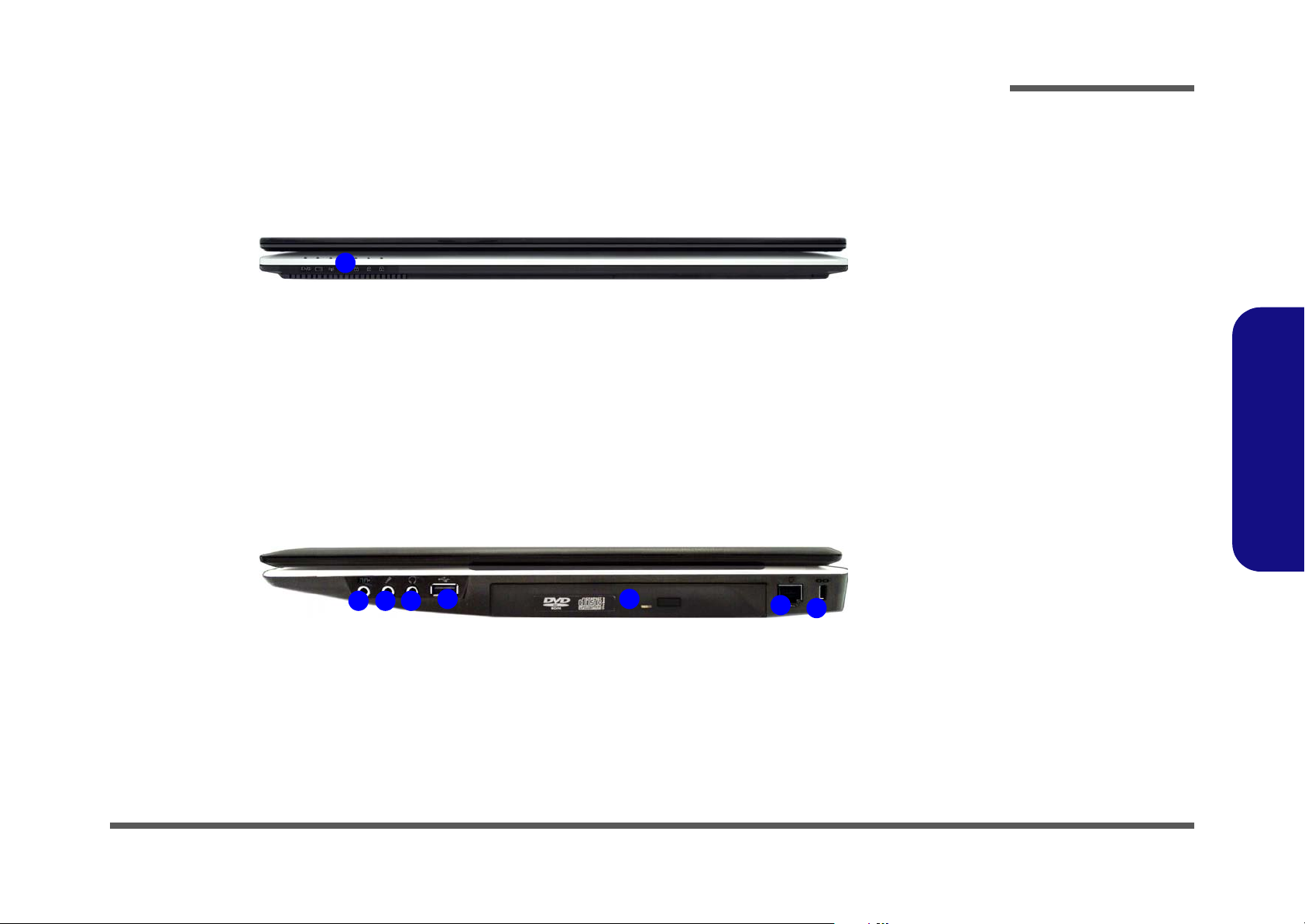
Introduction
External Locator - Front & Right side Views
1
15243
Figure 2
Front Views
1. LED Indicators
1.Introduction
Figure 3
Right Side Views
1. S/PDIF-Out Jack
2. Microphone-In
Jack
6
7
3. Headphone-Out
Jack
4. USB 2.0 Port
5. Optical Device
Drive Bay
6. RJ-11 Phone
Jack
7. Security Lock
Slot
External Locator - Front & Right side Views 1 - 7
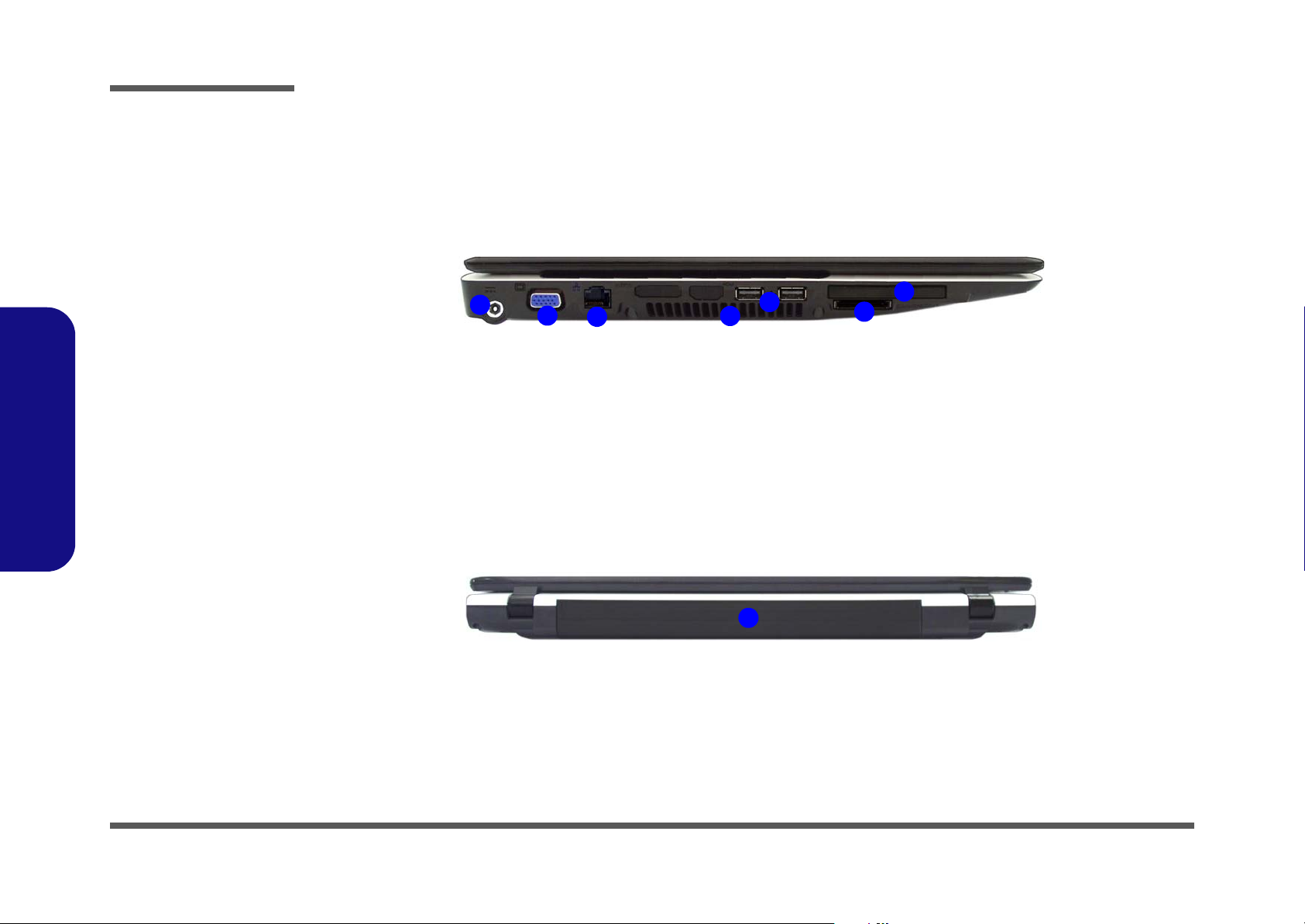
Introduction
Figure 4
Left Side View
1. DC-In Jack
2. External Monitor
Port
3. RJ-45 LAN Jack
4. Vent/Fan Intake/
Outlet
5. 2 * USB 2.0 Ports
6. ExpressCard Slot
7. 7-in-1 Card
Reader
1.Introduction
External Locator - Left Side & Rear View
1
2
3
5
4
6
7
Figure 5
Rear View
1. Battery
1 - 8 External Locator - Left Side & Rear View
1
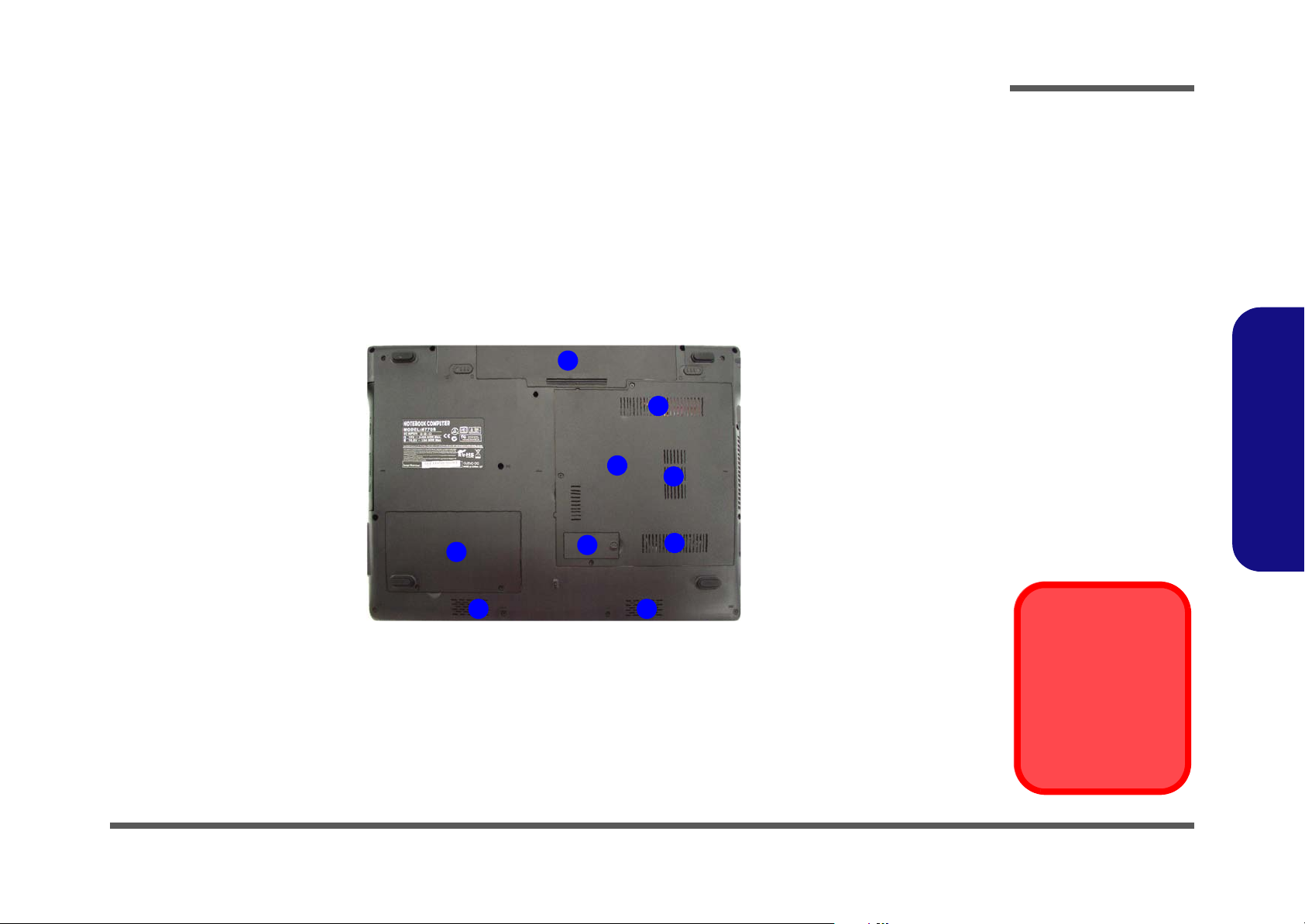
External Locator - Bottom View
Introduction
Figure 6
Bottom View
1. Battery
2. RAM & CPU Bay
Cover
3. Vent/Fan Intake/
Outlet
4. Hard Disk Bay
Cover
1
3
5. 3.5G USIM Card
Location
6. Speakers
1.Introduction
2
4
6
5
3
3
6
To prevent your computer from overheating
make sure nothing
blocks the vent/fan intakes while the computer is in use.
Overheating
External Locator - Bottom View 1 - 9
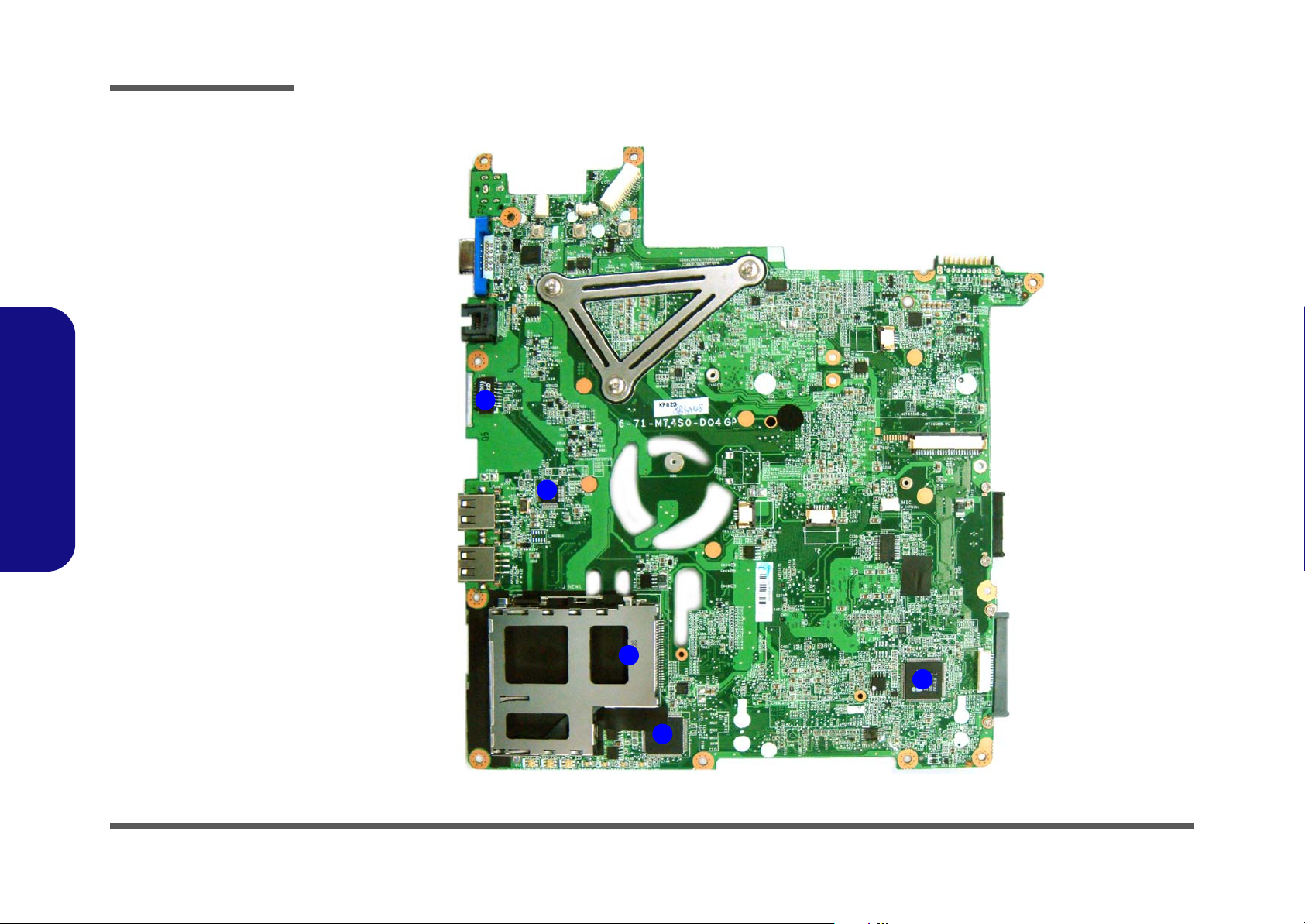
Introduction
Figure 7
Mainboard Top
Key Parts
1. Transformer
2. VT6103L
3. ExpressCard
Connector
4. ENE MR510
5. KBC ITE IT8512E
1.Introduction
Mainboard Overview - Top (Key Parts)
1
2
1 - 10 Mainboard Overview - Top (Key Parts)
3
5
4
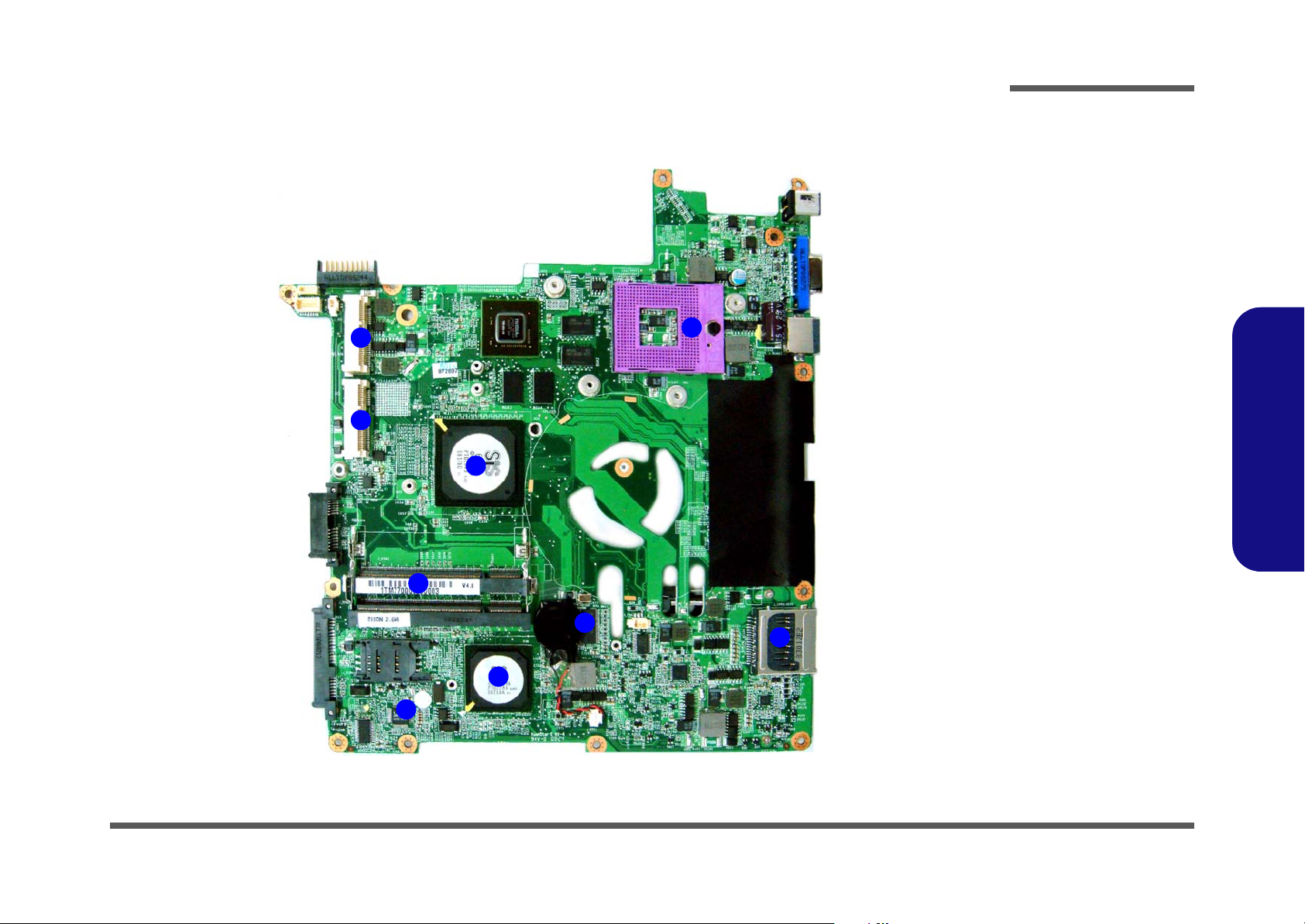
Introduction
Mainboard Overview - Bottom (Key Parts)
8
9
2
Figure 8
Mainboard Bottom
Key Parts
1. CPU Socket (no
CPU installed)
2. North Bridge
SiSM671 DX
3. Memory Slots
DDR2 SO-DIMM
1
4. ICS
5. Card Reader
Socket
6. South Bridge
SiS968
7. Audio Codec
8. Mini-Card
Connector (WLAN
Module)
9. Mini-Card
Connector (3G
Module)
1.Introduction
3
4
6
7
5
Mainboard Overview - Bottom (Key Parts) 1 - 11
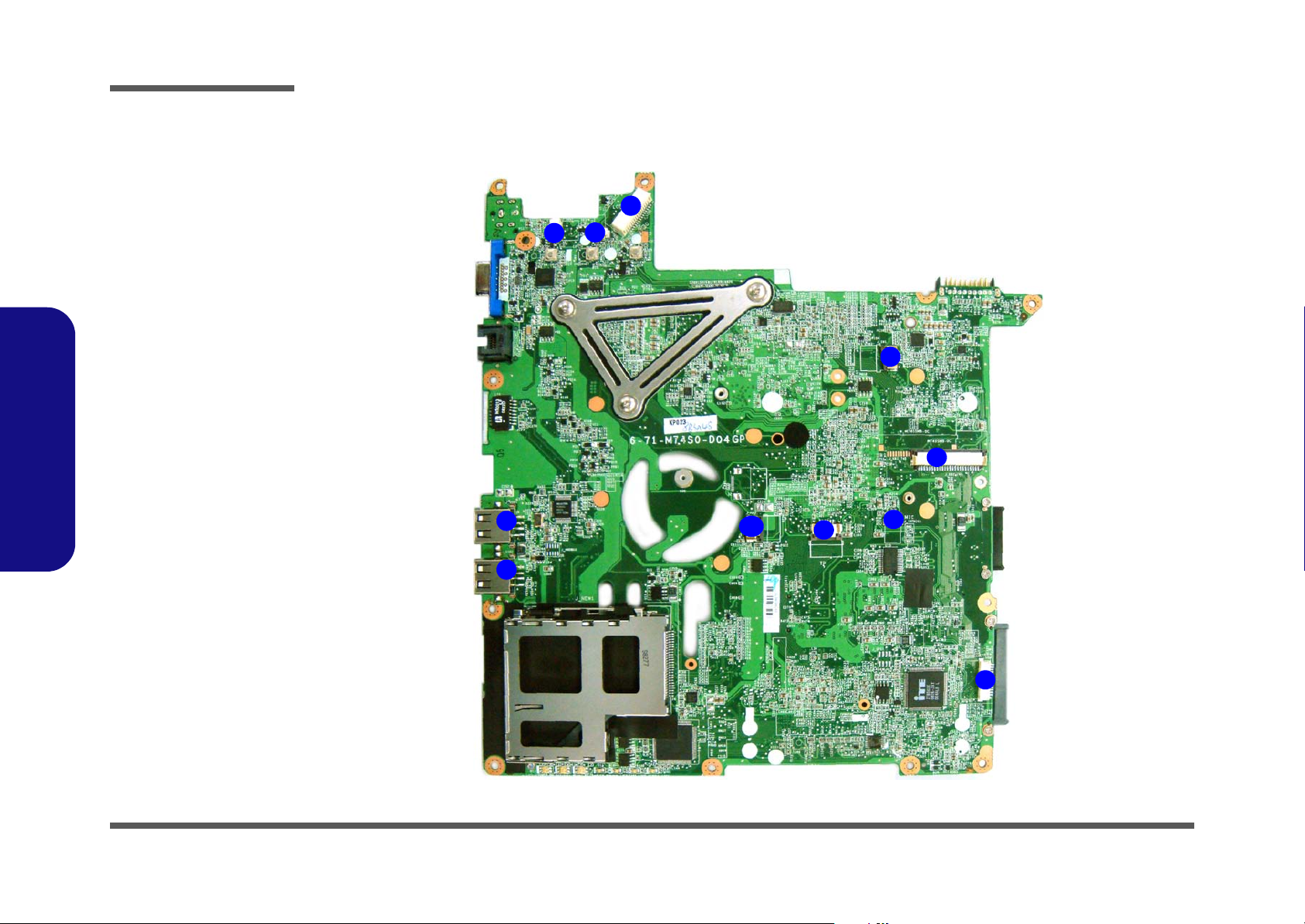
Introduction
Figure 9
Mainboard Top
Connectors
1. USB Port
2. Inverter
Connector
3. Speaker
Connector
4. LCD Cable
Connector
5. Power Board
Connector
6. Keyboard Cable
Connector
7. Audio Board
Connector
8. Microphone
1.Introduction
Cable Connector
9. TouchPad Cable
Connector
10.Fingerprint
Connector
Mainboard Overview - Top (Connectors)
4
3
2
1
1
10
9
5
6
8
1 - 12 Mainboard Overview - Top (Connectors)
7
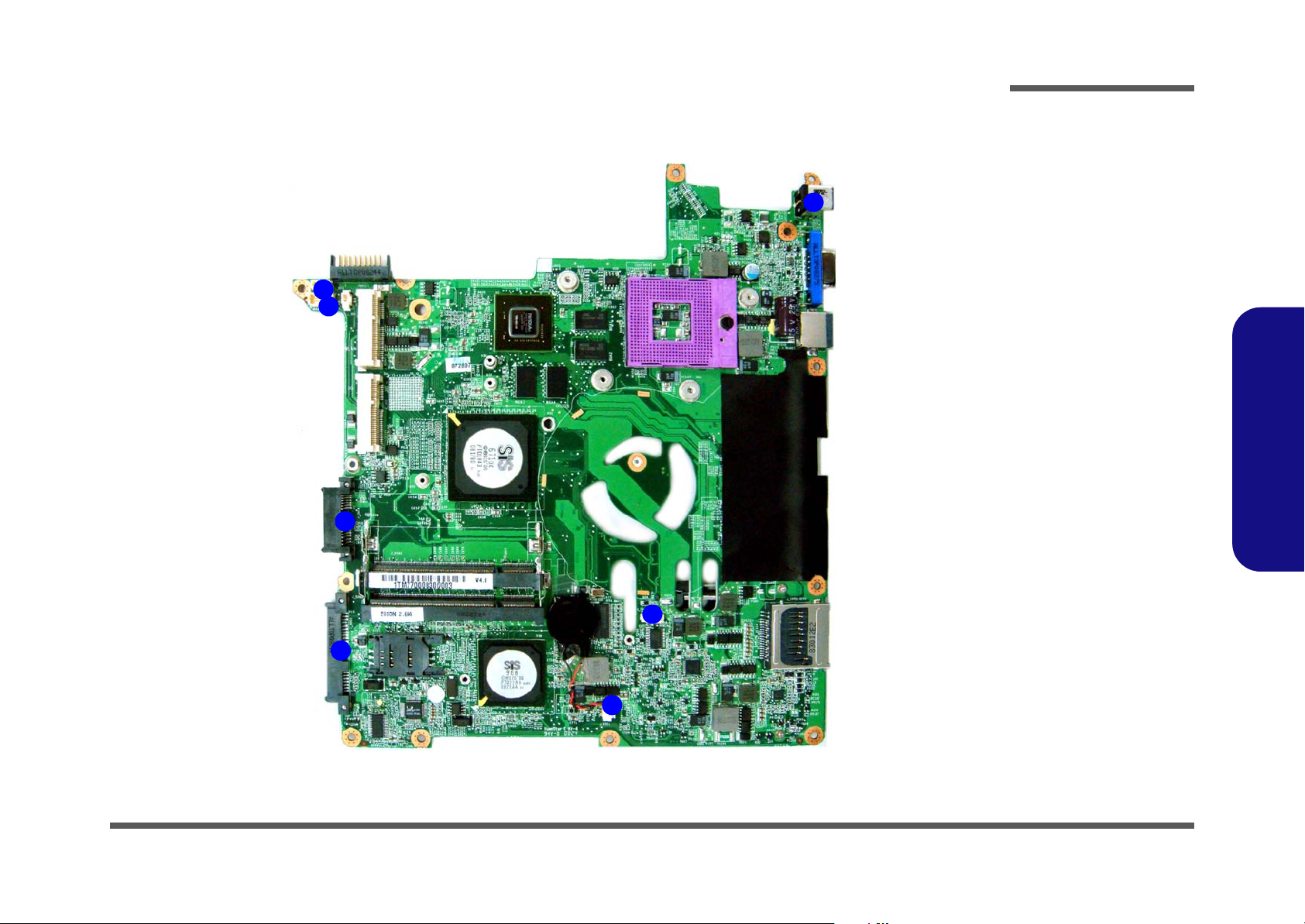
Introduction
Mainboard Overview - Bottom (Connectors)
1
2
3
Figure 10
Mainboard Bottom
Connectors
7
1. BT Cable
Connector
2. Multi Board
Connector
3. CD-ROM
Connector
4. HDD Connector
5. CMOS Bat.
Connector
6. CPU Fan Cable
Connector
7. DC-In Jack
1.Introduction
6
4
5
Mainboard Overview - Bottom (Connectors) 1 - 13
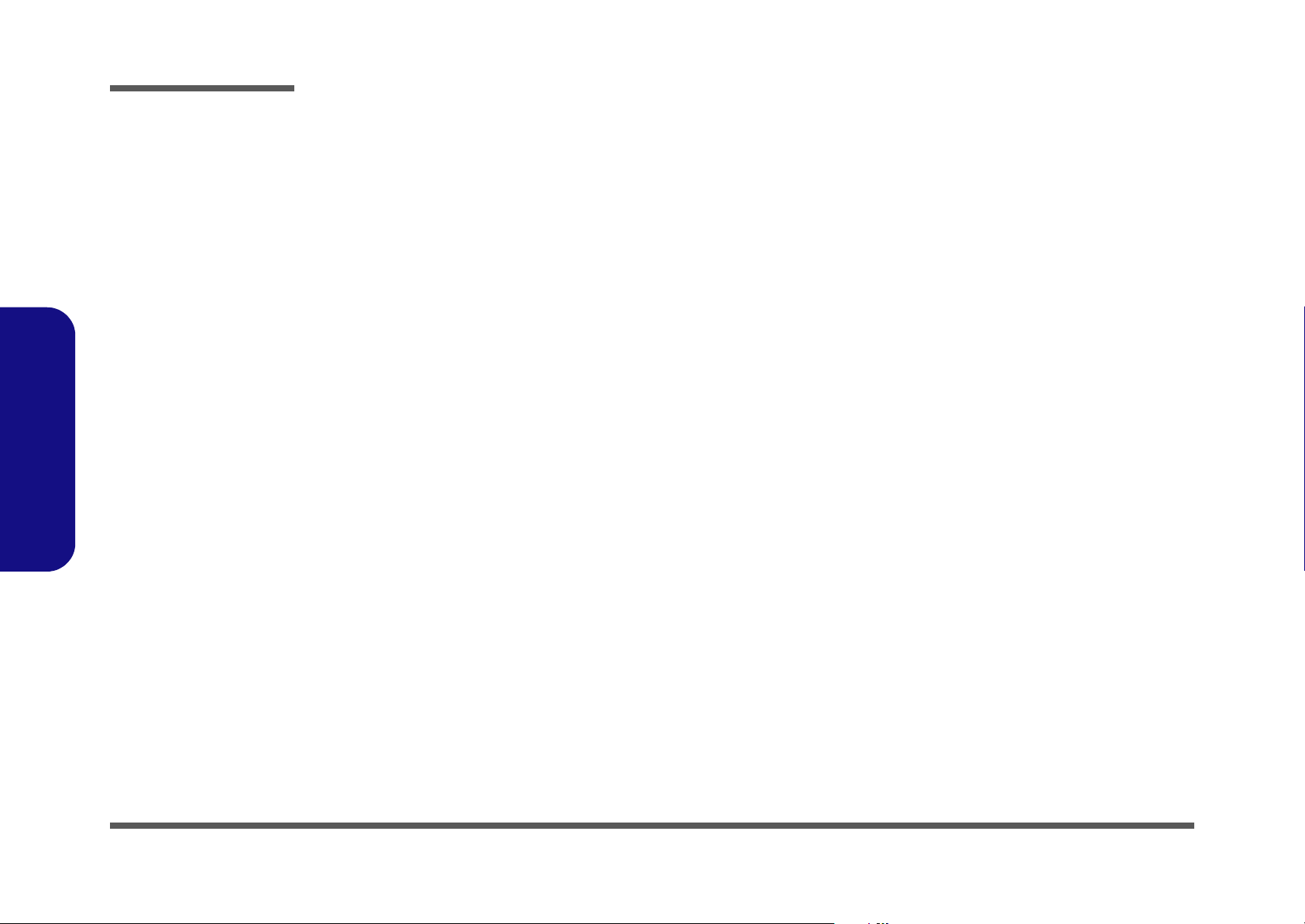
Introduction
1.Introduction
1-14
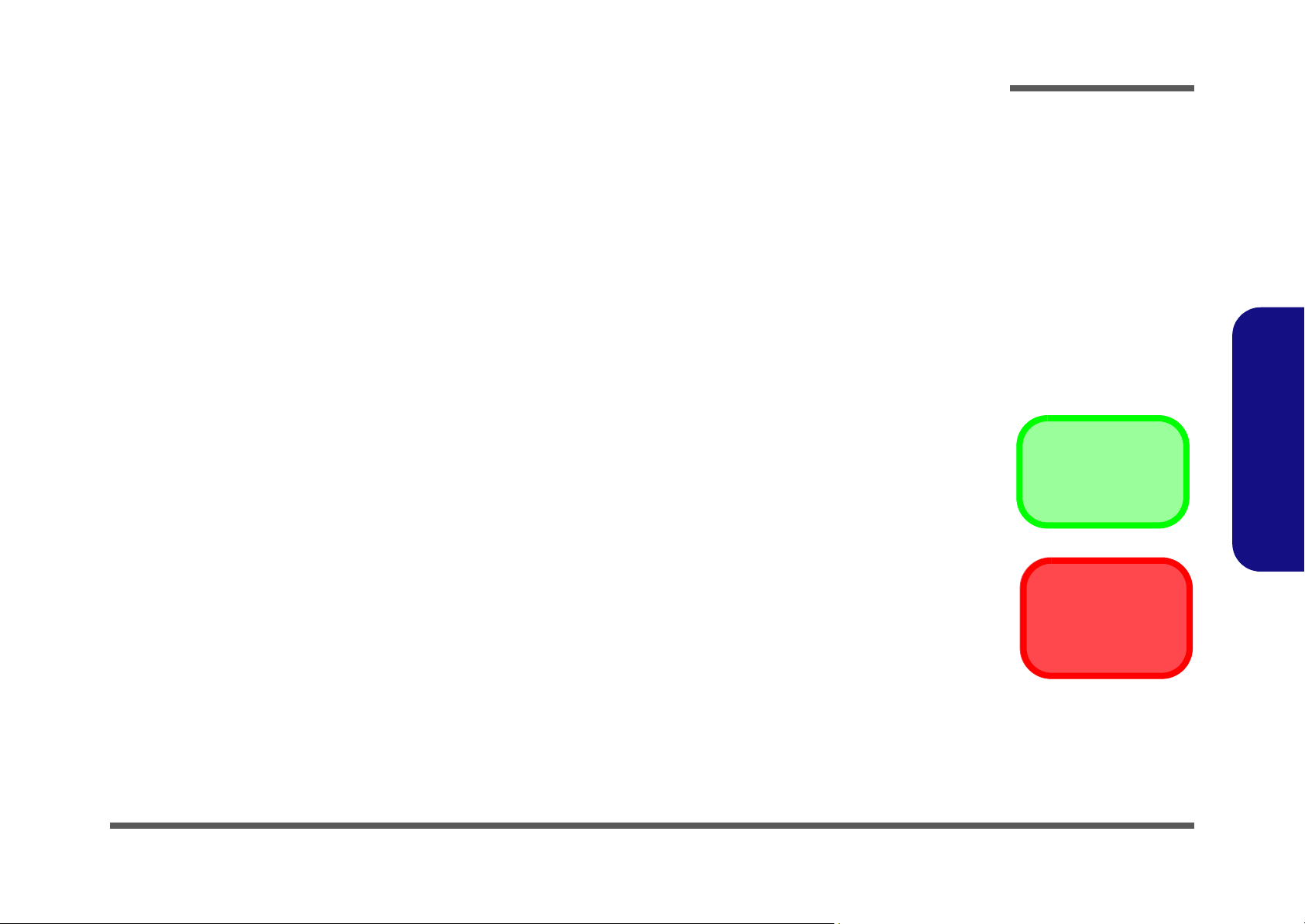
Chapter 2: Disassembly
Overview
This chapter provides step-by-step instructions for disassembling the M770SUN/M775SUN series notebook’s parts and
subsystems. When it comes to reassembly, reverse the procedures (unless otherwise indicated).
We suggest you completely review any procedure before you take the computer apart.
Disassembly
Procedures such as upgrading/replacing the RAM, optical device and hard disk are included in the User’s Manual but are
repeated here for your convenience.
To make the disassembly process easier each section may have a box in the page margin. Information contained under
the figure # will give a synopsis of the sequence of procedures involved in the disassembly procedure. A box with a
lists the relevant parts you will have after the disassembly process is complete. Note: The parts listed will be for the disassembly procedure listed ONLY, and not any previous disassembly step(s) required. Refer to the part list for the previous disassembly procedure. The amount of screws you should be left with will be listed here also.
A box with a will also provide any possible helpful information. A box with a contains warnings.
An example of these types of boxes are shown in the sidebar.
2.Disassembly
Information
Warning
Overview 2 - 1
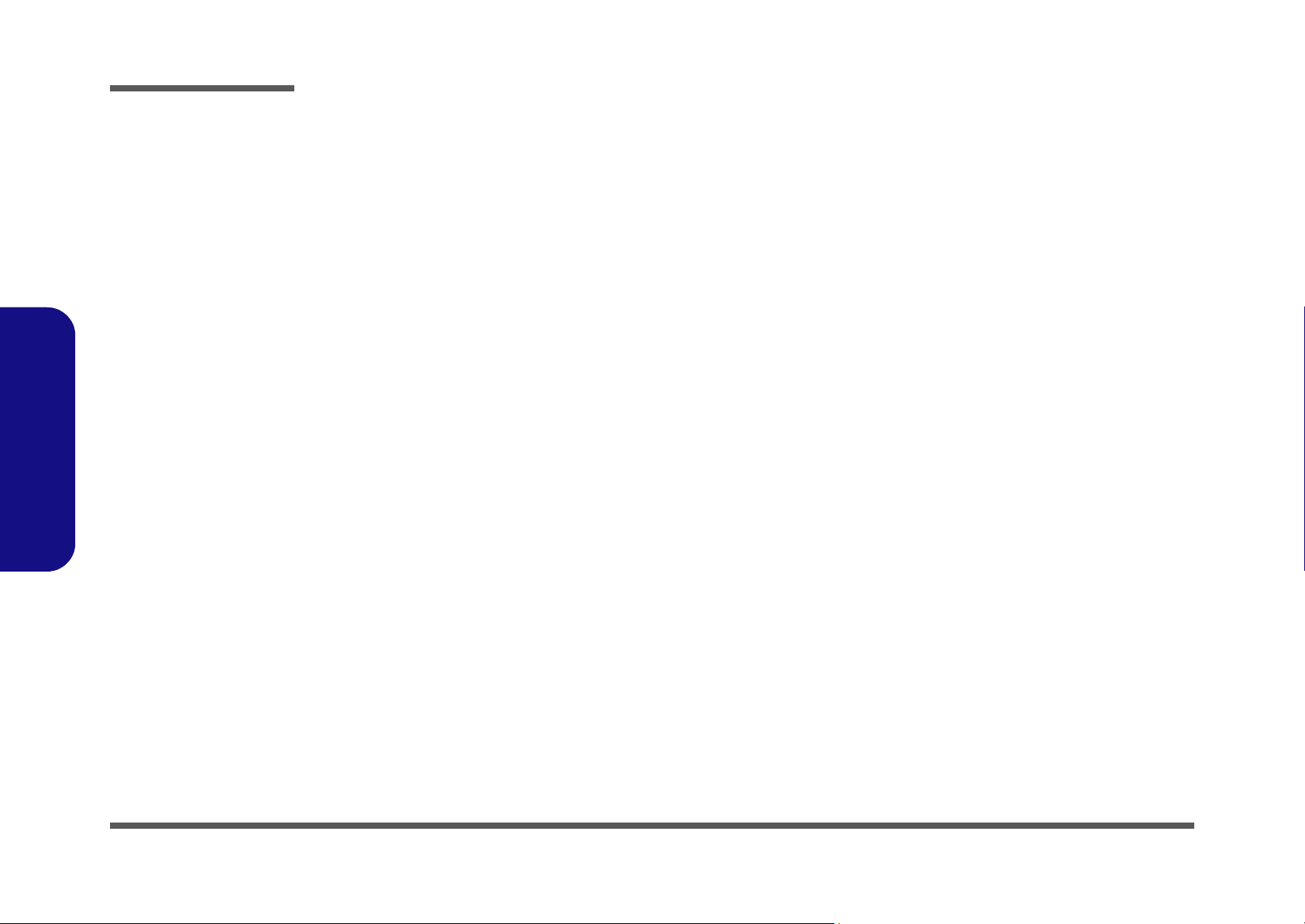
Disassembly
2.Disassembly
NOTE: All disassembly procedures assume that the system is turned OFF, and disconnected from any power supply (the
battery is removed too).
Maintenance Tools
The following tools are recommended when working on the notebook PC:
• M3 Philips-head screwdriver
• M2.5 Philips-head screwdriver (magnetized)
• M2 Philips-head screwdriver
• Small flat-head screwdriver
• Pair of needle-nose pliers
• Anti-static wrist-strap
Connections
Connections within the computer are one of four types:
Locking collar sockets for ribbon connectors To release these connectors, use a small flat-head screwdriver to
gently pry the locking collar away from its base. When replacing the connection, make sure the connector is oriented in the
same way. The pin1 side is usually not indicated.
2 - 2 Overview
Pressure sockets for multi-wire connectors To release this connector type, grasp it at its head and gently
rock it from side to side as you pull it out. Do not pull on the
wires themselves. When replacing the connection, do not try to
force it. The socket only fits one way.
Pressure sockets for ribbon connectors To release these connectors, use a small pair of needle-nose pli-
ers to gently lift the connector away from its socket. When replacing the connection, make sure the connector is oriented in
the same way. The pin1 side is usually not indicated.
Board-to-board or multi-pin sockets To separate the boards, gently rock them from side to side as
you pull them apart. If the connection is very tight, use a small
flat-head screwdriver - use just enough force to start.
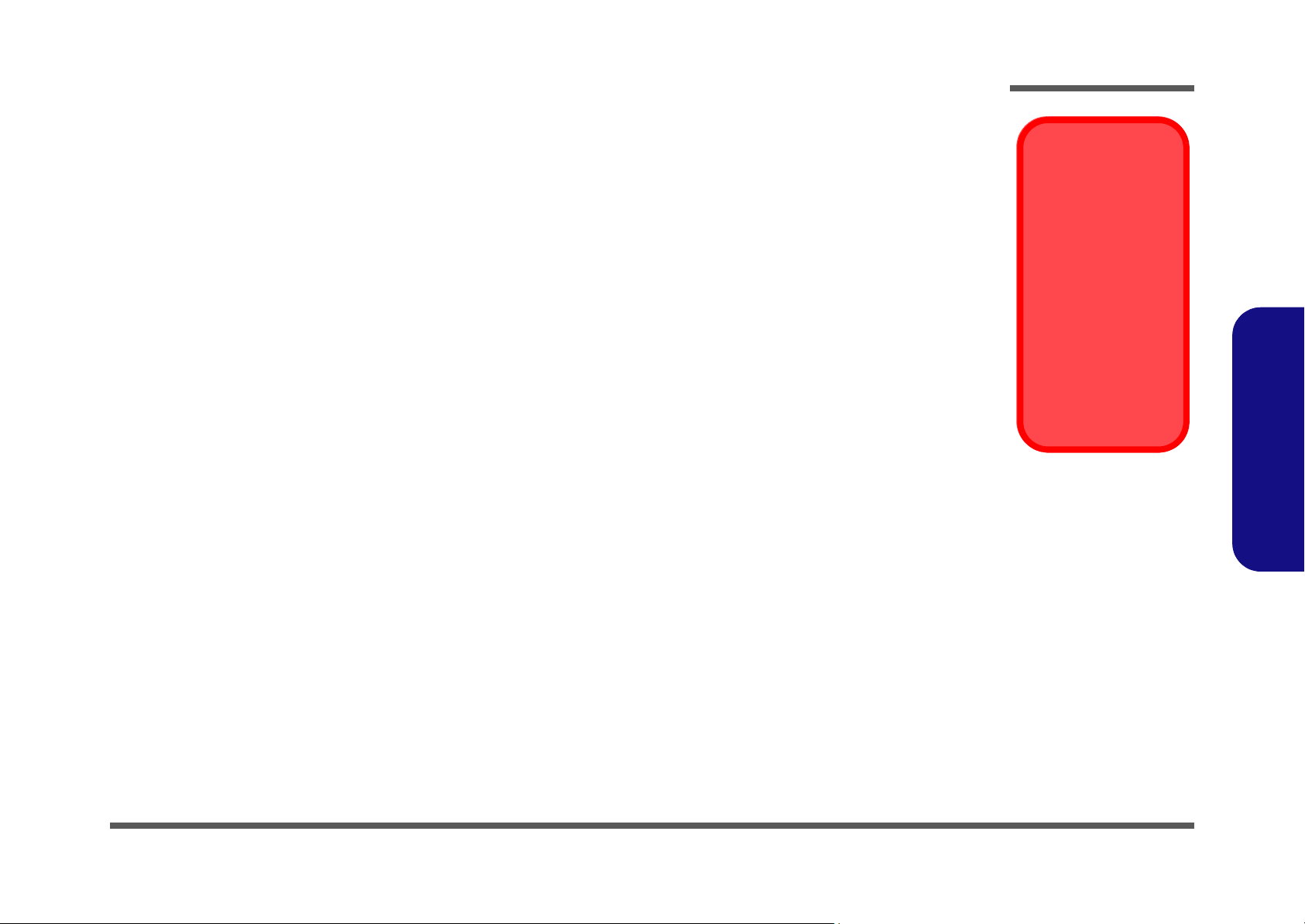
Maintenance Precautions
The following precautions are a reminder. To avoid personal injury or damage to the computer while performing a removal and/or replacement job, take the following precautions:
1. Don't drop it. Perform your repairs and/or upgrades on a stable surface. If the computer falls, the case and other
components could be damaged.
2. Don't overheat it. Note the proximity of any heating elements. Keep the computer out of direct sunlight.
3. Avoid interference. Note the proximity of any high capacity transformers, electric motors, and other strong mag-
netic fields. These can hinder proper performance and damage components and/or data. You should also monitor
the position of magnetized tools (i.e. screwdrivers).
4. Keep it dry. This is an electrical appliance. If water or any other liquid gets into it, the computer could be badly
damaged.
5. Be careful with power. Avoid accidental shocks, discharges or explosions.
•Before removing or servicing any part from the computer, turn the computer off and detach any power supplies.
•When you want to unplug the power cord or any cable/wire, be sure to disconnect it by the plug head. Do not pu ll on the wir e.
6. Peripherals – Turn off and detach any peripherals.
7. Beware of static discharge. ICs, such as the CPU and main support chips, are vulnerable to static electricity.
Before handling any part in the computer, discharge any static electricity inside the computer. When handling a
printed circuit board, do not use gloves or other materials which allow static electricity buildup. We suggest that
you use an anti-static wrist strap instead.
8. Beware of corrosion. As you perform your job, avoid touching any connector leads. Even the cleanest hands produce oils which can attract corrosive elements.
9. Keep your work environment clean. Tobacco smoke, dust or other air-born particulate matter is often attracted
to charged surfaces, reducing performance.
10. Keep track of the component s. When re moving or replacing any p art, be careful not to le ave small part s, such as
screws, loose inside the computer.
Disassembly
Power Safety
Warning
Before you undertake
any upgrade procedures, make sure that
you have turned off the
power, and disconnected all peripherals
and cables (including
telephone lines). It is
advisable to also remove your battery in
order to prevent accidentally turning the
machine on.
2.Disassembly
Cleaning
Do not apply cleaner directly to the computer, use a soft clean cloth.
Do not use volatile (petroleum distillates) or abrasive cleaners on any part of the computer.
Overview 2 - 3
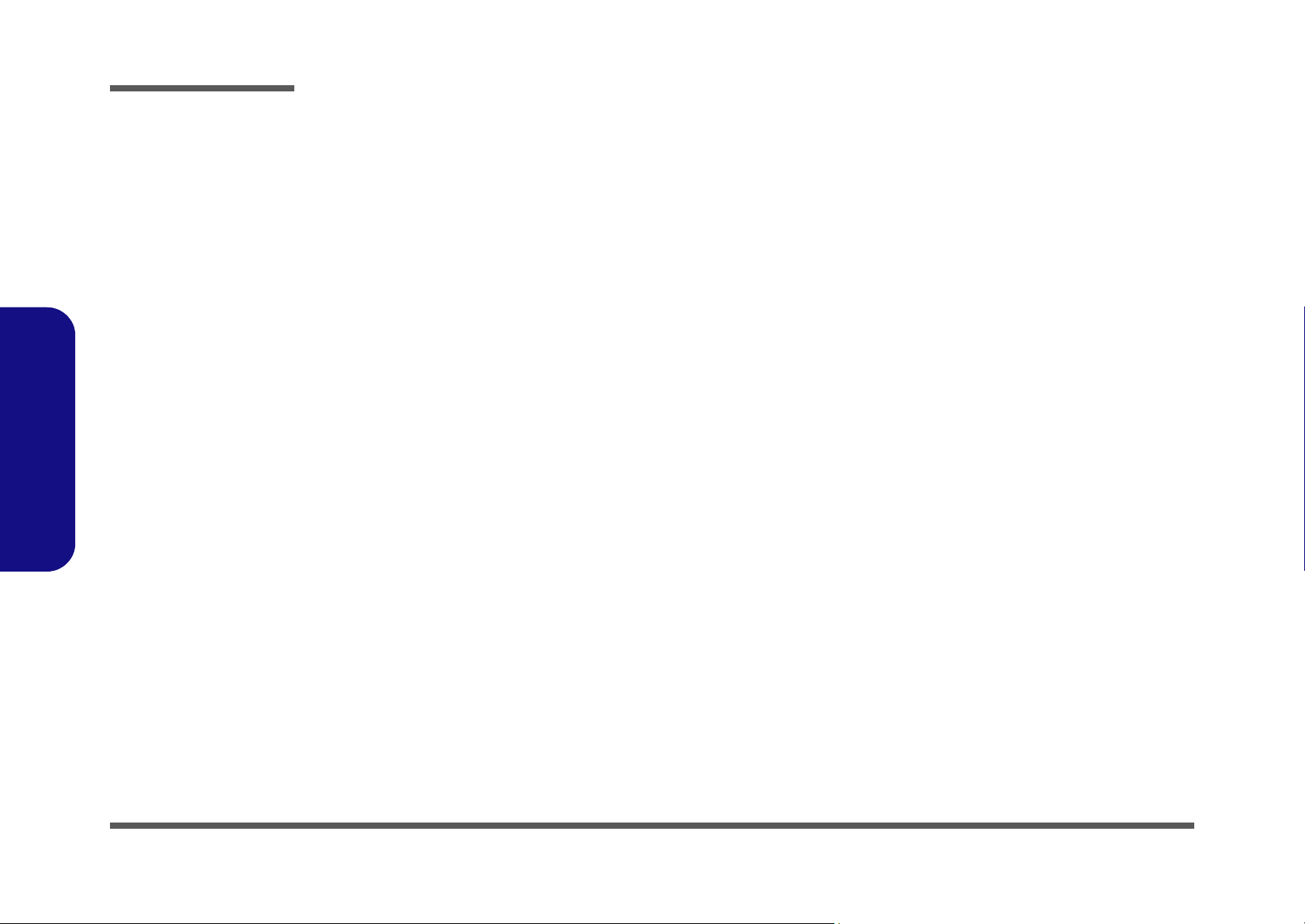
Disassembly
Disassembly Steps
The following table lists the disassembly steps, and on which page to find the related information. PLEASE PERFORM
THE DISASSEMBLY STEPS IN THE ORDER INDICATED.
2.Disassembly
To remove the Battery:
1. Remove the battery page 2 - 5
To remove the HDD:
1. Remove the battery page 2 - 5
2. Remove the HDD page 2 - 6
To remove the Optical Device:
1. Remove the battery page 2 - 5
2. Remove the Optical device page 2 - 8
To remove the System Memory:
1. Remove the battery page 2 - 5
2. Remove the system memory page 2 - 9
To remove the Inverter Board:
1. Remove the battery page 2 - 5
2. Remove the inverter board page 2 - 11
To remove and install a Processor:
1. Remove the battery page 2 - 5
2. Remove the processor page 2 - 12
3. Install the processor page 2 - 14
To remove the Keyboard:
1. Remove the battery page 2 - 5
2. Remove the keyboard page 2 - 16
To remove the Modem:
1. Remove the battery page 2 - 5
2. Remove the HDD page 2 - 6
3. Remove the system memory page 2 - 9
4. Remove the Optical device page 2 - 8
5. Remove the processor page 2 - 12
6. Remove the keyboard page 2 - 16
7. Remove the modem page 2 - 17
To remove the Bluetooth Module:
1. Remove the battery page 2 - 5
2. Remove the HDD page 2 - 6
3. Remove the system memory page 2 - 9
4. Remove the Optical device page 2 - 8
5. Remove the processor page 2 - 12
6. Remove the keyboard page 2 - 16
7. Remove the modem page 2 - 17
8. Remove the Bluetooth page 2 - 18
To remove the Wireless LAN Module:
1. Remove the battery page 2 - 5
2. Remove the wireless LAN page 2 - 15
2 - 4 Disassembly Steps
