Clevo M740K service manual
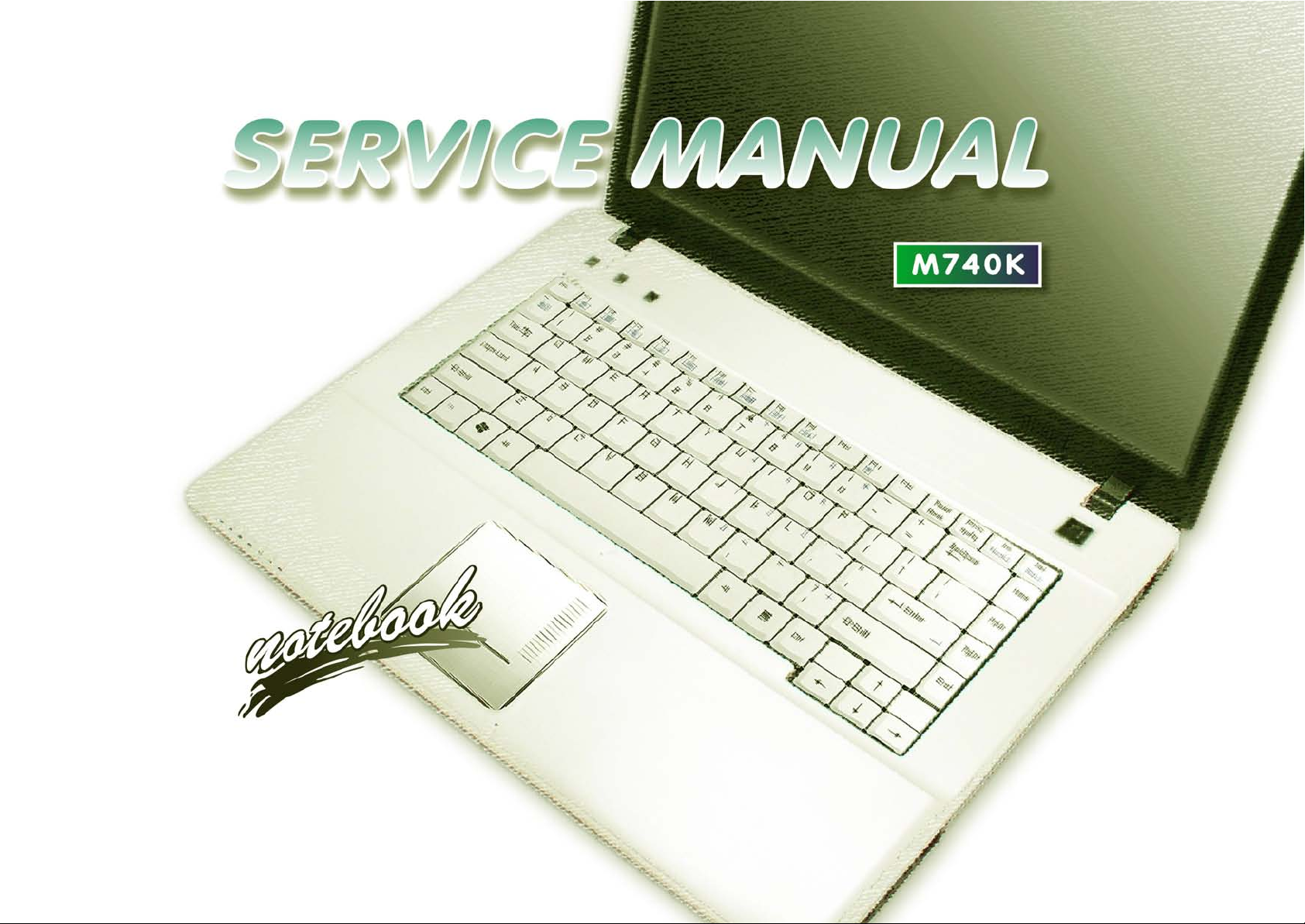
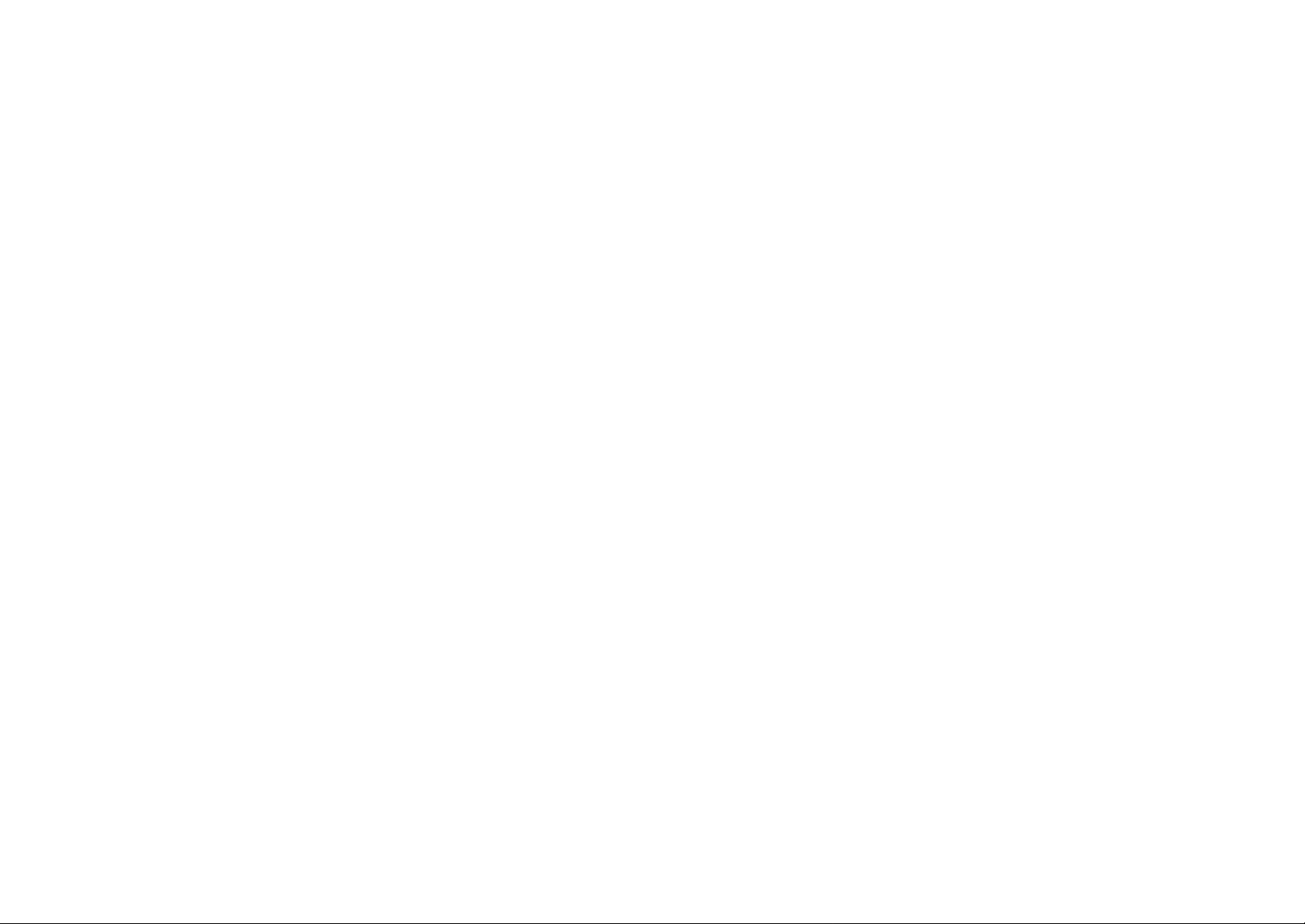
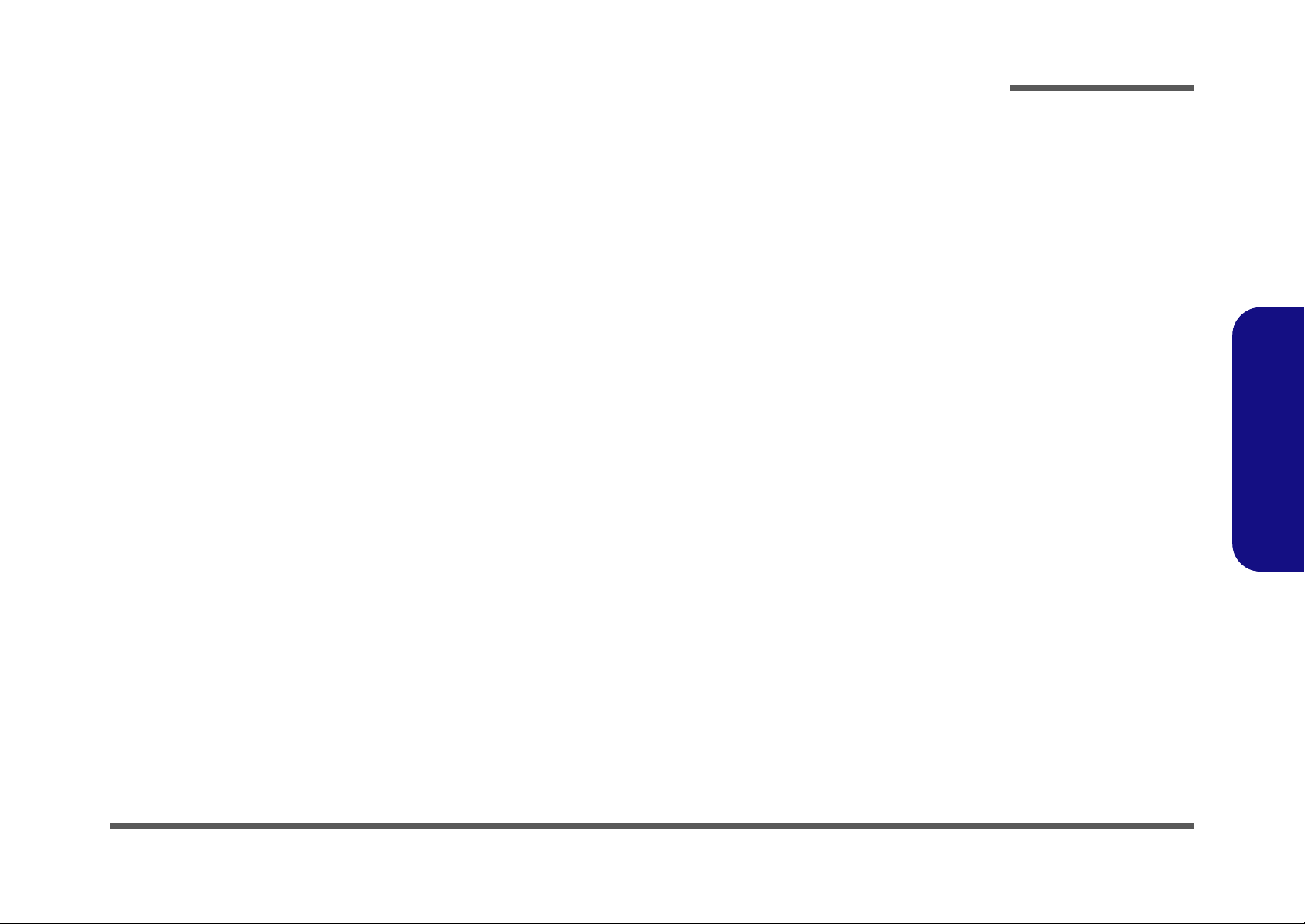
Notebook Computer
M740K
Service Manual
Preface
Preface
I
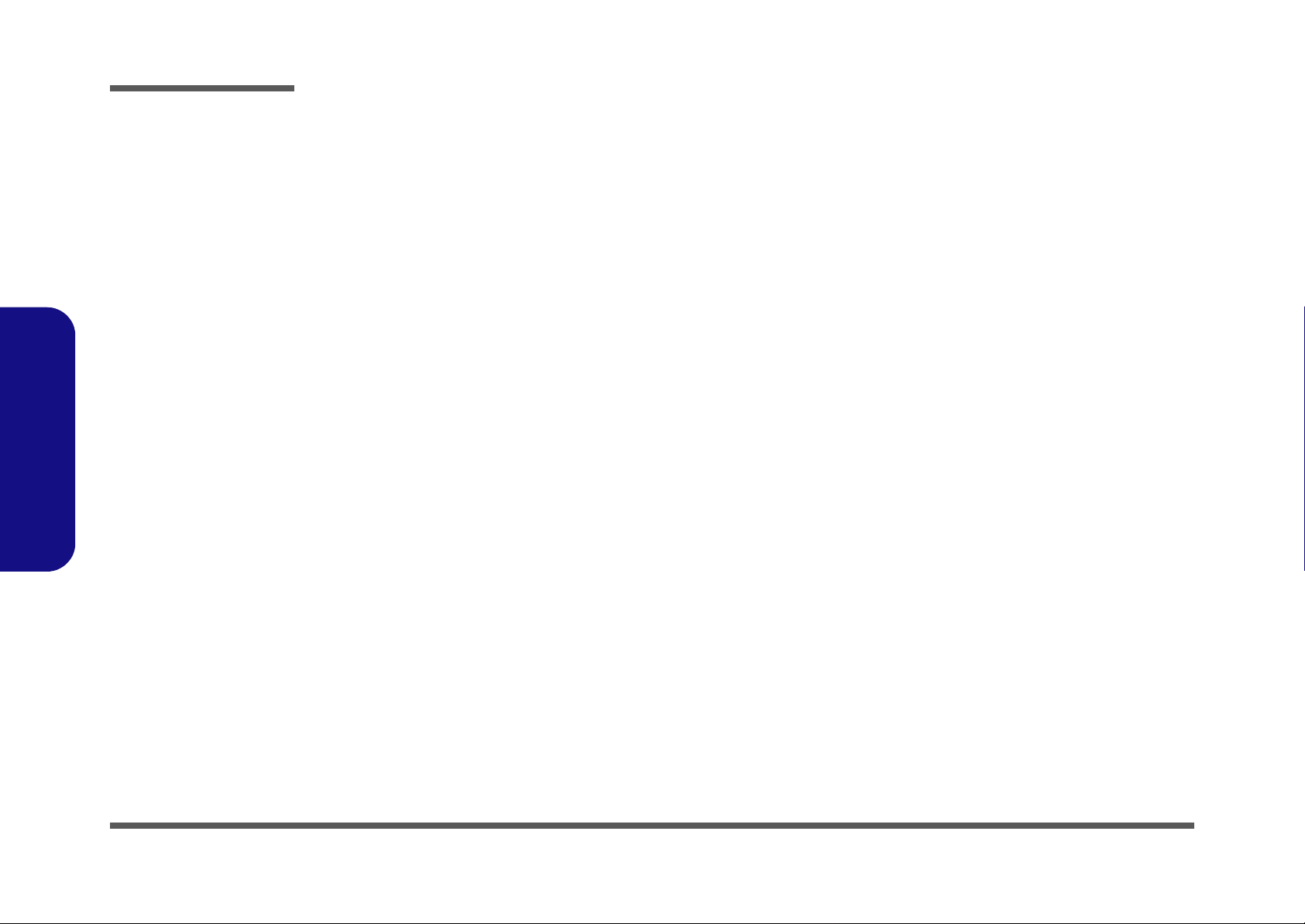
Preface
Preface
Notice
The company reserves the right to revise this publication or to change its contents without notice. Information contained
herein is for reference only and does not constitute a commitment on the part of the manufacturer or any subsequent vendor. They assume no responsibility or liability for any errors or inaccuracies that may appear in this publication nor are
they in anyway responsible for any loss or damage resulting from the use (or misuse) of this publication.
This publication and any accompanying software may not, in whole or in part, be reproduced, translated, transmitted or
reduced to any machine readable form without prior consent from the vendor, manufacturer or creators of this publication, except for copies kept by the user for backup purposes.
Brand and product names mentioned in this publication may or may not be copyrights and/or registered trademarks of
their respective companies. They are mentioned for identification purposes only and are not intended as an endorsement
of that product or its manufacturer.
Version 1.0
September 2009
Trademarks
AMD® Athlon™ is a trademark of Advanced Micro Devices, Inc.
Windows® is a registered trademark of Microsoft Corporation.
Other brand and product names are trademarks and/or registered trademarks of their respective companies.
II
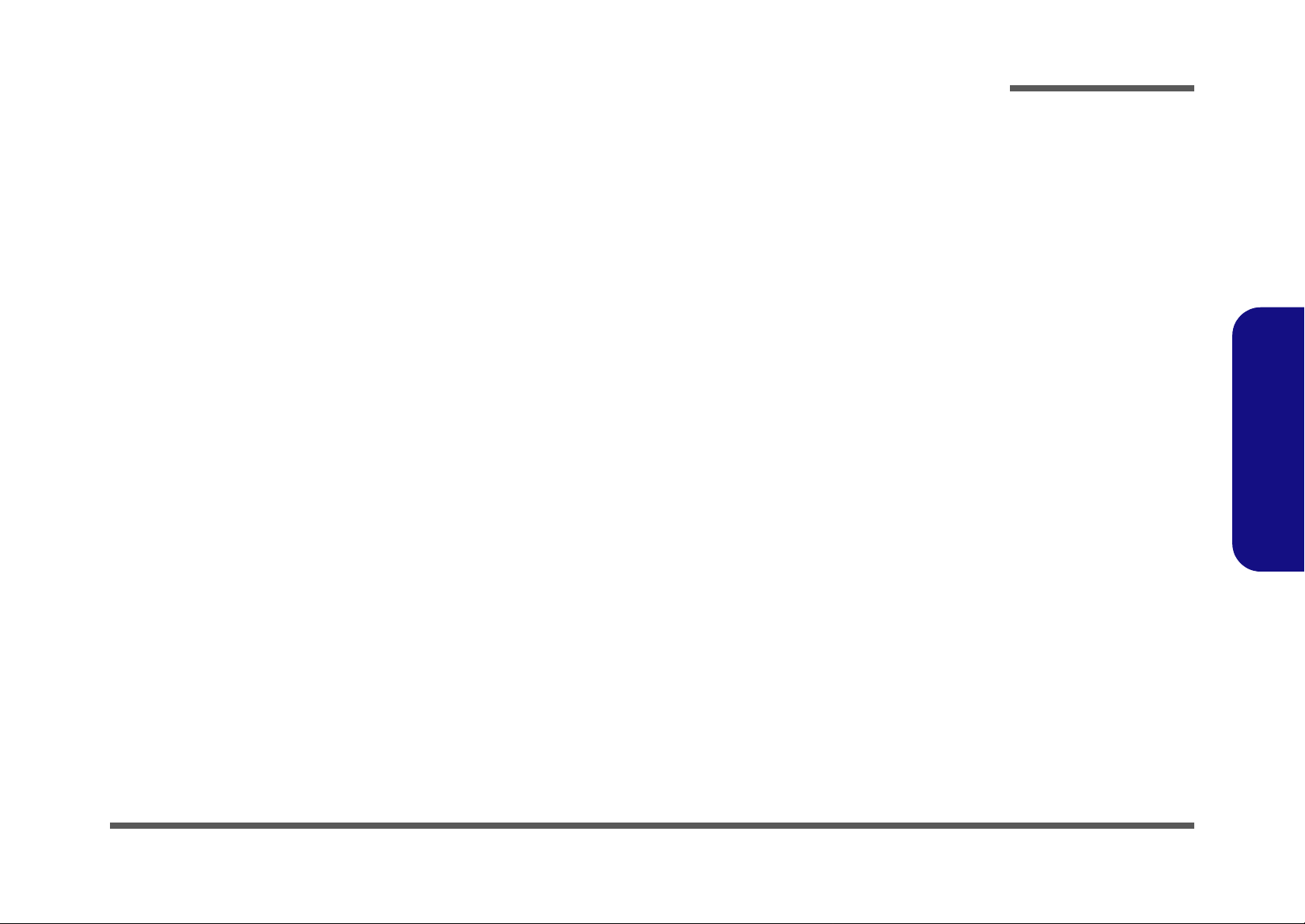
About this Manual
This manual is intended for service personnel who have completed sufficient training to undertake the maintenance and
inspection of personal computers.
It is organized to allow you to look up basic information for servicing and/or upgrading components of the M740K series
notebook PC.
The following information is included:
Chapter 1, Introduction, provides general information about the location of system elements and their specifications.
Chapter 2, Disassembly, provides step-by-step instructions for disassembling parts and subsystems and how to upgrade
elements of the system.
Preface
Appendix A, Part Lists
Appendix B, Schematic Diagrams
Preface
III
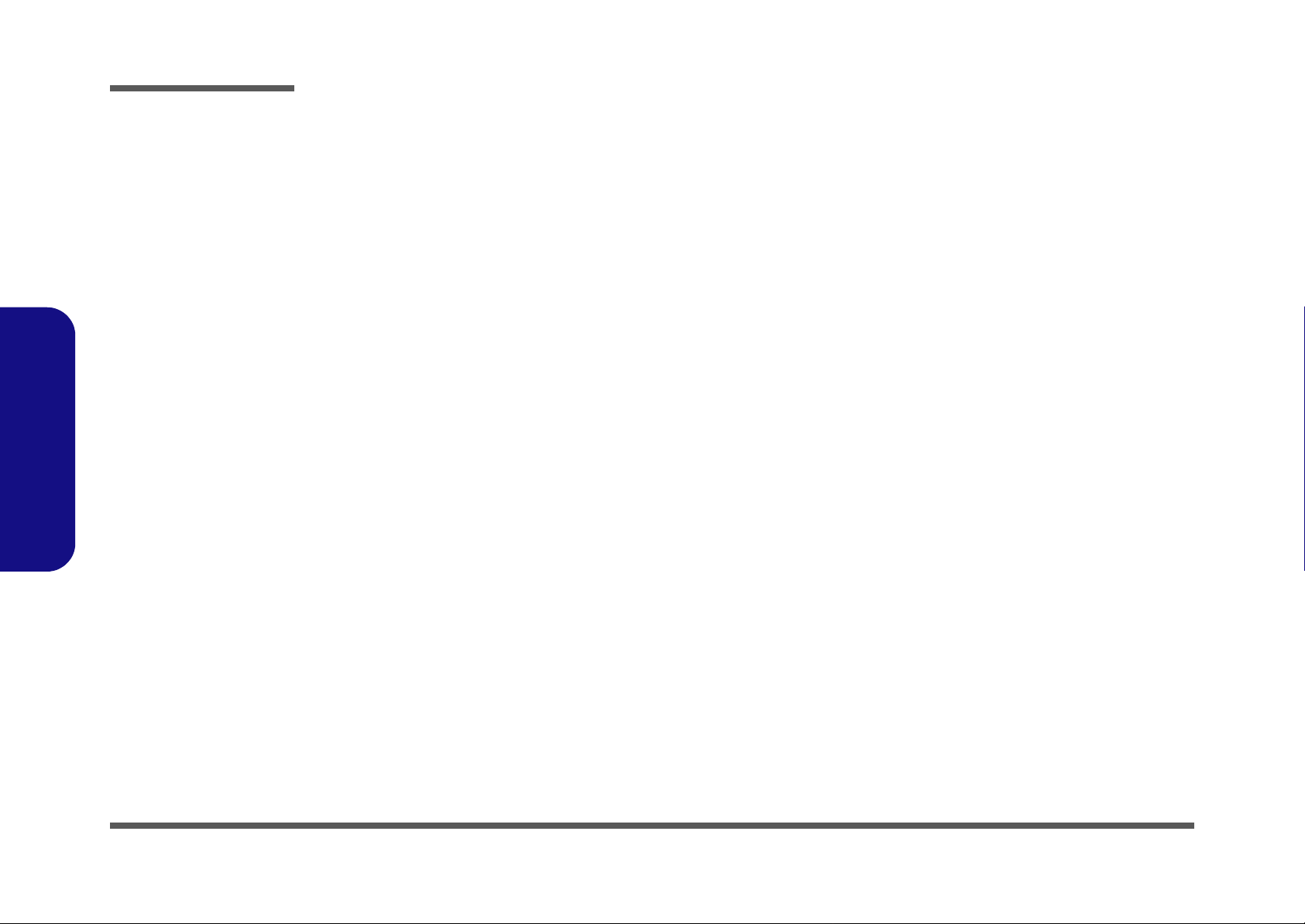
Preface
Preface
IMPORTANT SAFETY INSTRUCTIONS
Follow basic safety precautions, including those listed below, to reduce the risk of fire, electric shock and injury to persons when using any electrical equipment:
1. Do not use this product near water, for example near a bath tub, wash bowl, kitchen sink or laundry tub, in a wet
basement or near a swimming pool.
2. Avoid using a telephone (other than a cordless type) during an electrical storm. There may be a remote risk of electrical shock from lightning.
3. Do not use the telephone to report a gas leak in the vicinity of the leak.
4. Use only the power cord and batteries indicated in this manual. Do not dispose of batteries in a fire. They may
explode. Check with local codes for possible special disposal instructions.
5. This product is intended to be supplied by a Listed Power Unit with an AC Input of 100 - 240V, 50 - 60Hz, DC Output
of 19V, 3.42A OR 18.5V, 3.5A (65 Watts) minimum AC/DC Adapter.
CAUTION
Always disconnect all telephone lines from the wall outlet before servicing or disassembling this equipment.
TO REDUCE THE RISK OF FIRE, USE ONLY NO. 26 AWG OR LARGER,
IV
TELECOMMUNICATION LINE CORD
This Computer’s Optical Device is a Laser Class 1 Product
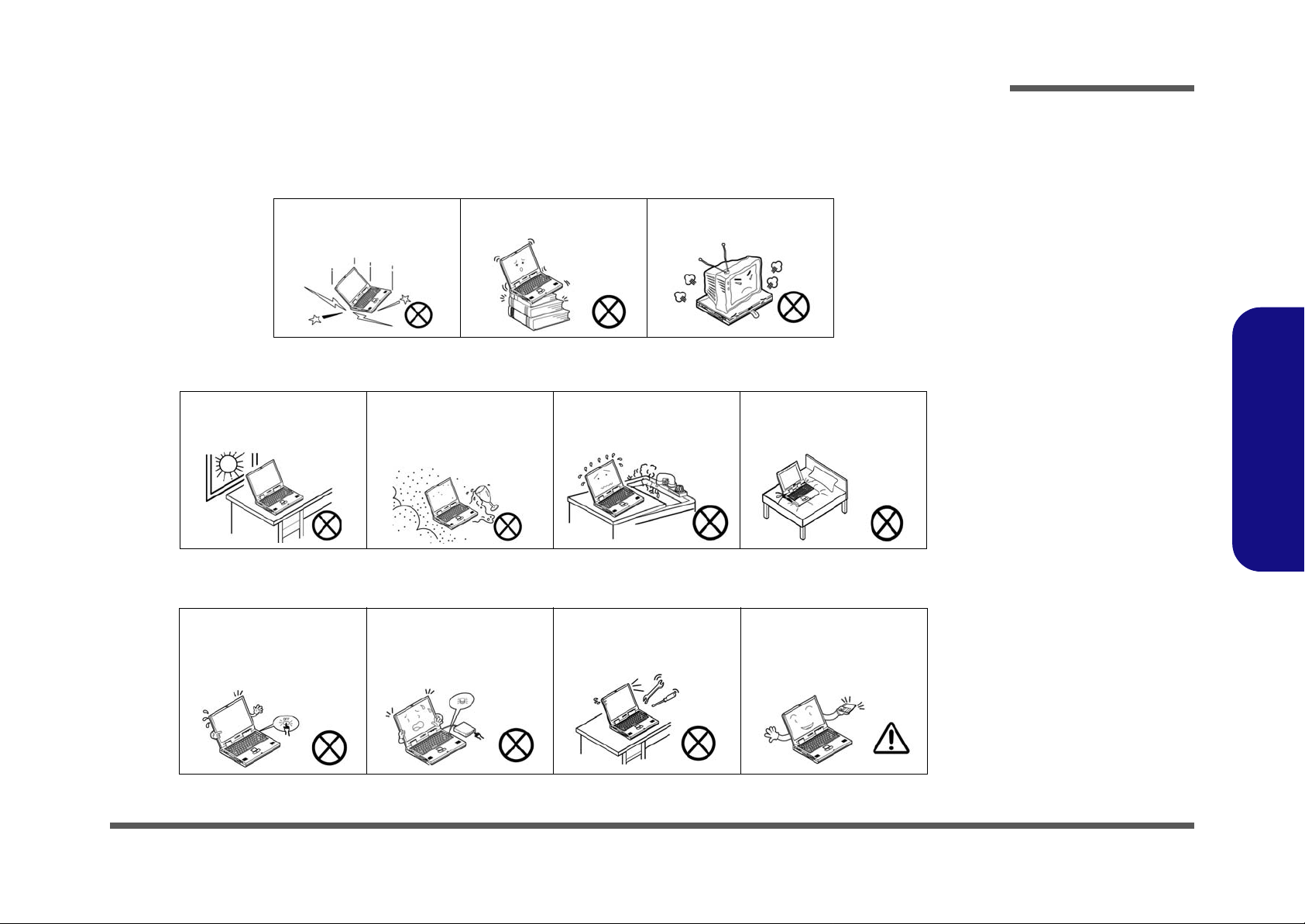
Instructions for Care and Operation
The notebook computer is quite rugged, but it can be damaged. To prevent this, follow these suggestions:
1. Don’t drop it, or expose it to shock. If the computer falls, the case and the components could be damaged.
Preface
Do not expose the computer
to any shock or vibration.
Do not place it on an unstable
surface.
Do not place anything heavy
on the computer.
2. Keep it dry, and don’t overheat it. Keep the computer and power supply away from any kind of heating element. This
is an electrical appliance. If water or any other liquid gets into it, the co mputer could be badly damaged.
Do not expose it to excessive
heat or direct sunlight.
Do not leave it in a place
where foreign matter or moisture may affect the system.
Don’t use or store the computer in a humid environment.
Do not place the computer on
any surface which will block
the vents.
3. Follow the proper working procedures for the computer. Shut the computer down properly and don’t forget to save
your work. Remember to periodically save your data as data may be lost if the battery is depleted.
Do not turn off the power
until you properly shut down
all programs.
Do not turn off any peripheral
devices when the computer is
on.
Do not disassemble the computer by yourself.
Perform routine maintenance
on your computer.
Preface
V
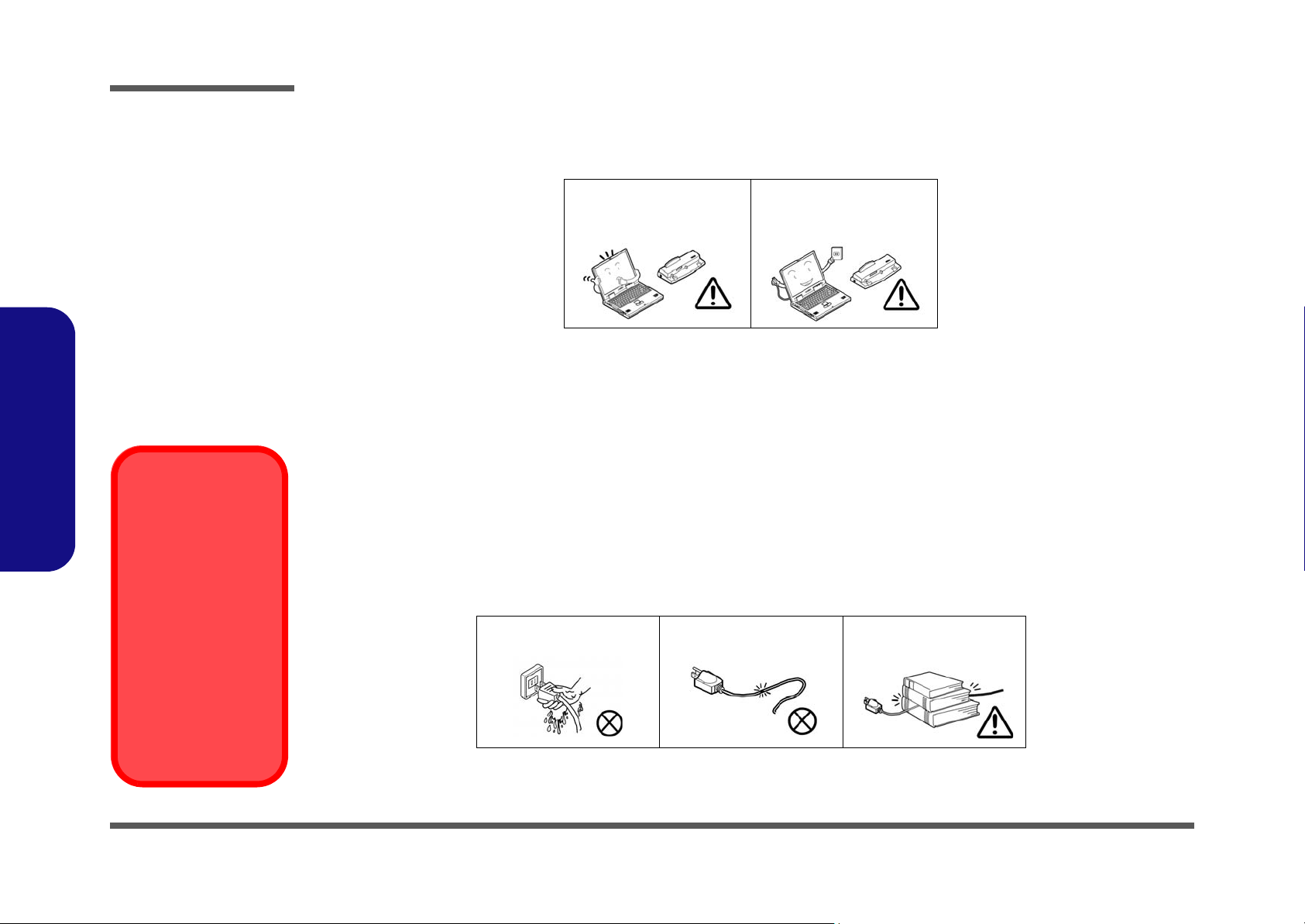
Preface
Power Safety
Warning
Before you undertake
any upgrade procedures, make sure that
you have turned off the
power, and disconnected all peripherals
and cables (including
telephone lines). It is
advisable to also remove your battery in
order to prevent accidentally turning the
machine on.
4. Avoid interference. Keep the computer away from high capacity transformers, electric motors, and oth er strong mag-
netic fields. These can hinder proper performance and damage your data.
5. Take care when using peripheral devices.
Preface
VI
Use only approved brands of
peripherals.
Unplug the power cord befor e
attaching peripheral devices.
Power Safety
The computer has specific power requirements:
• Only use a power adapter approved for use with this computer.
• Your AC adapter may be designed for international travel but it still requires a stea dy, uninterrupted po wer supply. If you ar e
unsure of your local power specifications, consult your service representative or local power company.
• The power adapter may have either a 2-prong or a 3-prong grounded plug. The third prong is an important safety feature; do
not defeat its purpose. If you do not have access to a compatible outlet, have a qualified electrician install one.
• When you want to unplug the power cord, be sure to disconnect it by the plug head, not by its wire.
• Make sure the socket and any extension cord(s) you use can support the total current load of all the connected devices.
• Before cleaning the computer, make sure it is disconnected from any external power supplies.
Do not plug in the power
cord if you are wet.
Do not use the power cord if
it is broken.
Do not place heavy objects
on the power cord.
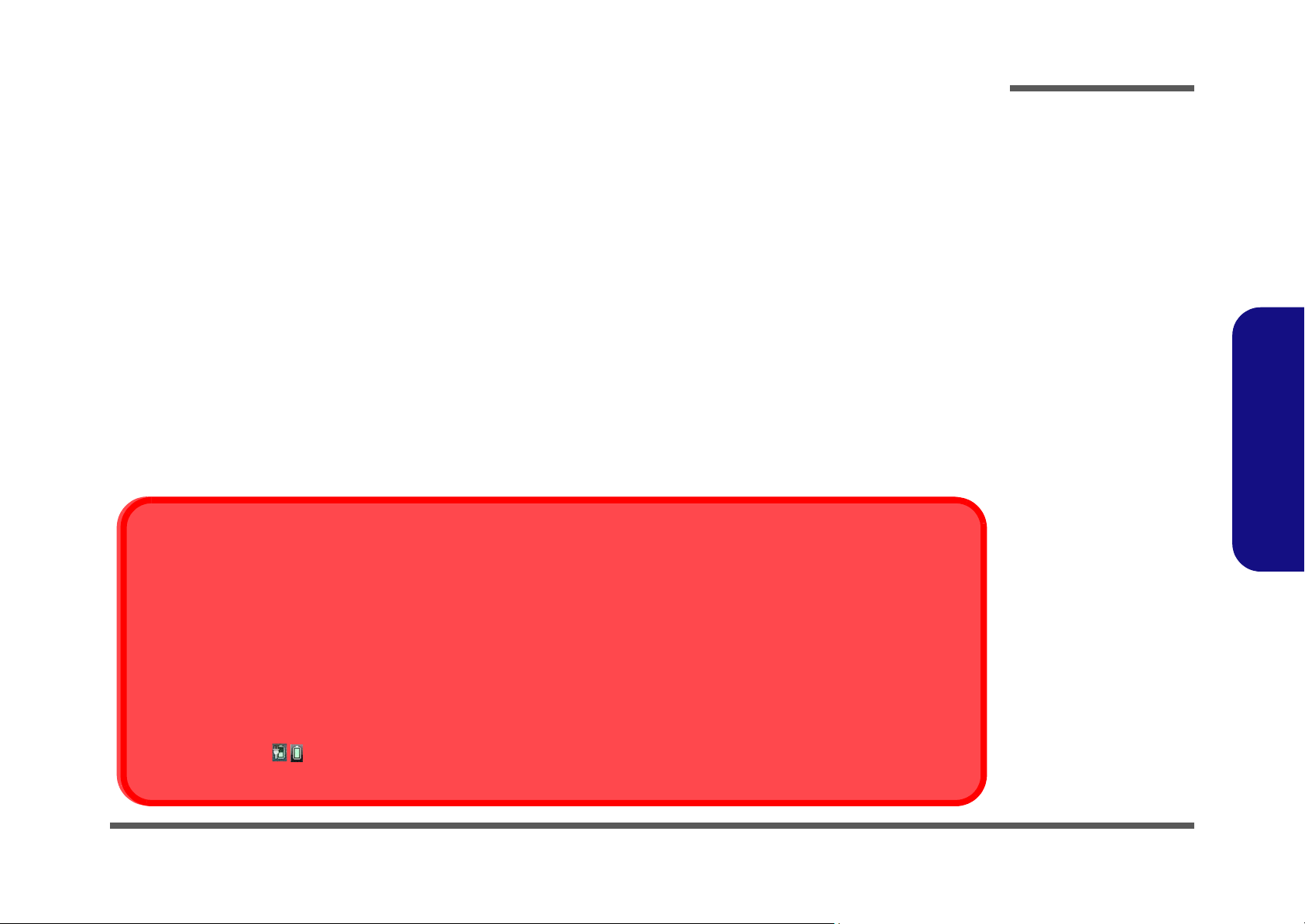
Battery Precautions
Battery Disposal
The product that you have purchased contains a rechargeable battery. The battery is recyclable. At the end of its useful life, under various state and local laws, it may be illegal to dispose of this battery into the municipal waste stream. Check with your local solid waste
officials for details in your area for recycling options or proper disposal.
Caution
Danger of explosion if battery is incorrectly replaced. Replace only with the same or equivalent type recommended by the manufacturer.
Discard used battery according to the manufacturer’s instructions.
Battery Level
Click the battery icon in the taskbar to see the current battery level and charge status. A battery that drops below a level of 10%
will not allow the computer to boot up. Make sure that any battery that drops below 10% is recharged within one week.
• Only use batteries designed for this computer. The wrong battery type may explode, leak or damage the computer.
• Do not continue to use a battery that has been dropped, or that appears damaged (e.g. bent or twisted) in any way. Even if the
computer continues to work with a damaged battery in place, it may cause circuit damage, which may possibly result in fire.
• Recharge the batteries using the notebook’s system. Incorrect recharging may make the battery explode.
• Do not try to repair a battery pack. Refer any battery pack repair or replacement to your service representative or qualified service
personnel.
• Keep children away from, and promptly dispose of a damaged battery. Always dispose of batteries carefully. Batteries may explode
or leak if exposed to fire, or improperly handled or discarded.
• Keep the battery away from metal appliances.
• Affix tape to the battery contacts before disposing of the battery.
• Do not touch the battery contacts with your hands or metal objects.
Battery Guidelines
The following can also apply to any backup batteries you may have.
• If you do not use the battery for an extended period, then remove the battery from the computer for storage.
• Before removing the battery for storage charge it to 60% - 70%.
• Check stored batteries at least every 3 months and charge them to 60% - 70%.
Preface
Preface
VII
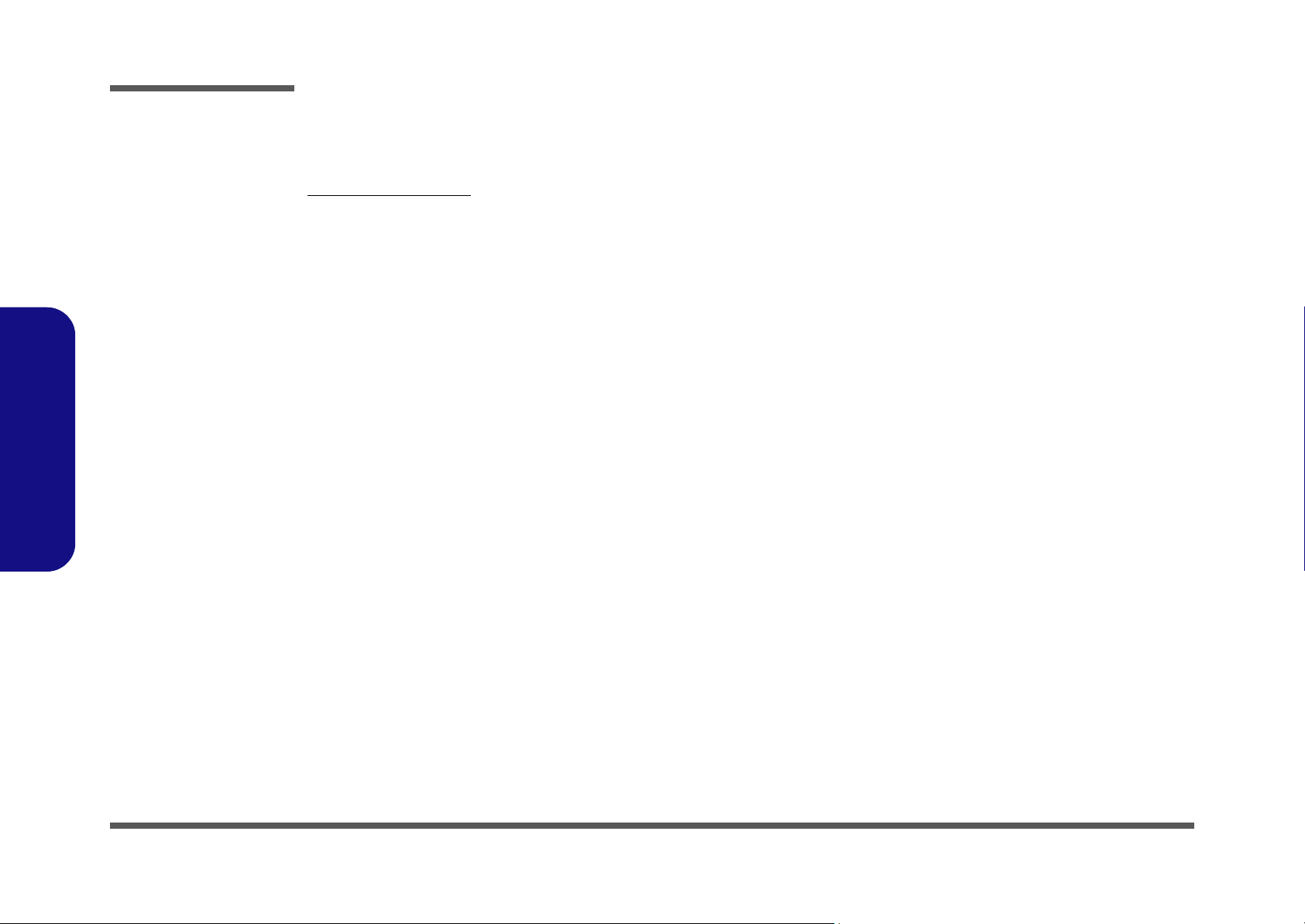
Preface
Preface
Related Documents
You may also need to consult the following manual for additional information:
User’s Manual on CD
This describes the notebook PC’s features and the procedures for operating the computer and its ROM-based setup program. It also describes the installation and operation of the utility programs provided with the notebook PC.
VIII
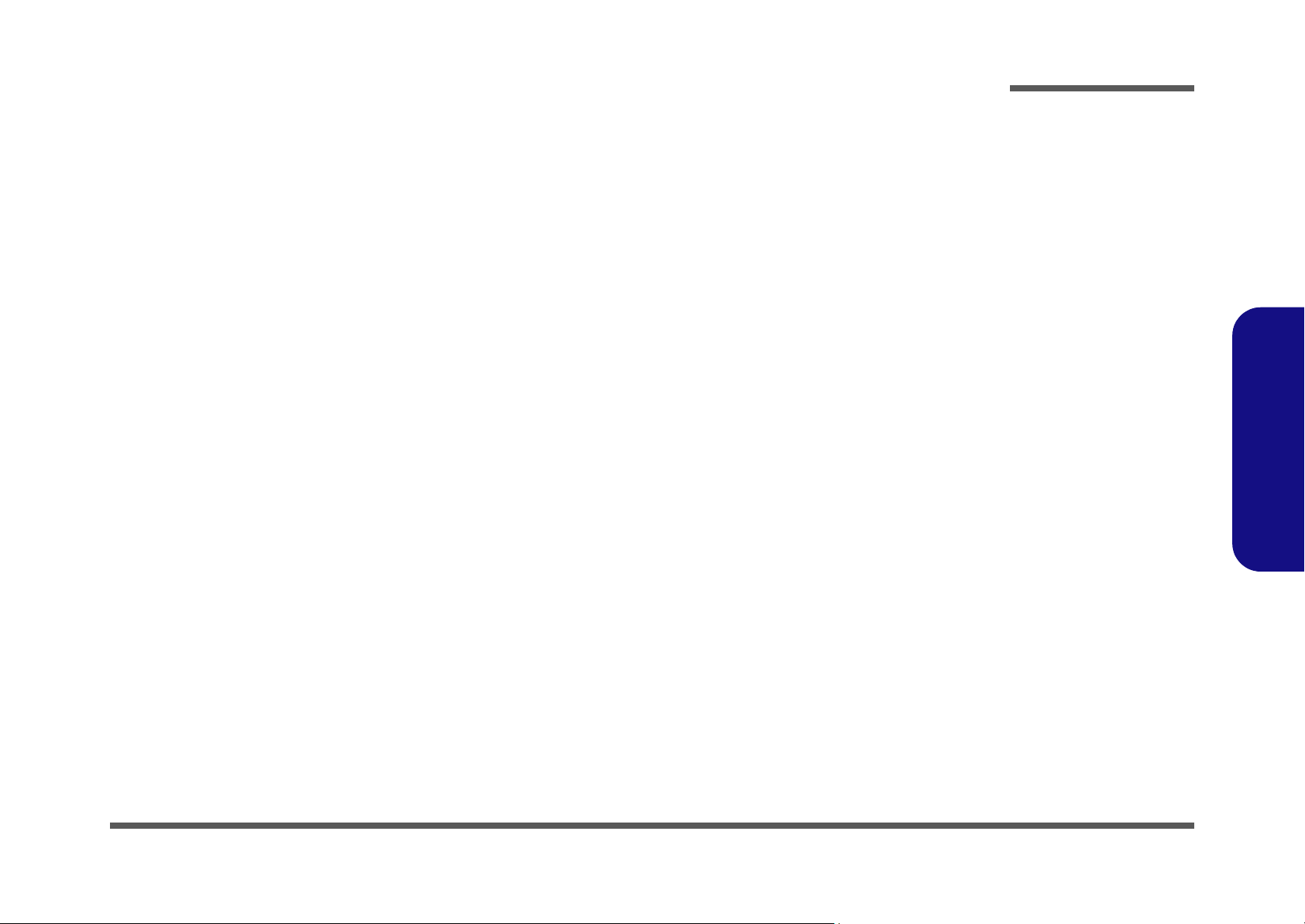
Contents
Preface
Introduction ..............................................1-1
Overview .........................................................................................1-1
System Specifications .....................................................................1-2
External Locator - Top View with LCD Panel Open ......................1-4
External Locator - Front & Right side Views .................................1-5
External Locator - Left Side & Rear View .....................................1-6
External Locator - Bottom View .....................................................1-7
Mainboard Overview - Top (Key Parts) .........................................1-8
Mainboard Overview - Bottom (Key Parts) ....................................1-9
Mainboard Overview - Top (Connectors) .....................................1-10
Mainboard Overview - Bottom (Connectors) ...............................1-11
Disassembly ...............................................2-1
Overview .........................................................................................2-1
Maintenance Tools ..........................................................................2-2
Connections .....................................................................................2-2
Maintenance Precautions .................................................................2-3
Disassembly Steps ...........................................................................2-4
Removing the Battery ......................................................................2-5
Removing the Hard Disk Drive .......................................................2-6
Removing the Optical (CD/DVD) Device ......................................2-8
Removing the System Memory (RAM) ..........................................2-9
Removing and Installing the Processor .........................................2-11
Removing the Wireless LAN Module ...........................................2-14
Removing the Keyboard ................................................................2-15
Removing the Inverter Board ........................................................2-16
Part Lists ..................................................A-1
Part List Illustration Location ........................................................A-2
Top with Fingerprint ......................................................................A-3
Top without Fingerprint .................................................................A-4
Bottom ........................................................................................... A-5
LCD ............................................................................................... A-6
HDD ............................................................................................... A-7
DVD Super Multi .......................................................................... A-8
Schematic Diagrams.................................B-1
System Block Diagram ...................................................................B-2
Clock Generator ..............................................................................B-3
CPU-1 .............................................................................................B-4
CPU-2 .............................................................................................B-5
CPU-3 .............................................................................................B-6
CPU-4 .............................................................................................B-7
DDRII SO-DIMM_0 ......................................................................B-8
DDRII SO-DIMM_1 ......................................................................B-9
RS690-1 ........................................................................................B-10
RS690E-2 ......................................................................................B-11
RS690E-3 ......................................................................................B-12
LVDS, Inverter .............................................................................B-13
HDMI, CRT ..................................................................................B-14
SB600-1 ........................................................................................B-15
SB600-2 ........................................................................................B-16
SB600-3 ........................................................................................B-17
SBC600-4 .....................................................................................B-18
New Card, Mini PClE ...................................................................B-19
3G, SATA ODD ...........................................................................B-20
USB, Fan, TP, FP, Multi-Con .......................................................B-21
Card Reader, LAN JMB261 .........................................................B-22
SATA HDD, LED, Hotkey, BT ....................................................B-23
Audio Codec ALC272 ..................................................................B-24
KBC ITE IT8502E ........................................................................B-25
System PWR, 2.5V .......................................................................B-26
Preface
IX

Preface
PWRGD, RST .............................................................................. B-27
VCore ........................................................................................... B-28
0.9V, 1.8V, 1.8VS, 1.5VS ............................................................ B-29
1.1VS, 1.2V, 1.2VS, 1.2V_HT .....................................................B-30
VDD3, VDD5 ...............................................................................B-31
Charger, DC-IN ............................................................................ B-32
Click Finger Board for M76 .........................................................B-33
Multi-Function Board ................................................................... B-34
Audio Board ................................................................................. B-35
Finger Sensor Board .....................................................................B-36
Finger Board for M74 .................................................................. B-37
Power Switch Board for M74 .......................................................B-38
Power Switch Board for M76 .......................................................B-39
External ODD Board for M76 ...................................................... B-40
External ODD Board for W76 ..................................................... B-41
Preface
X
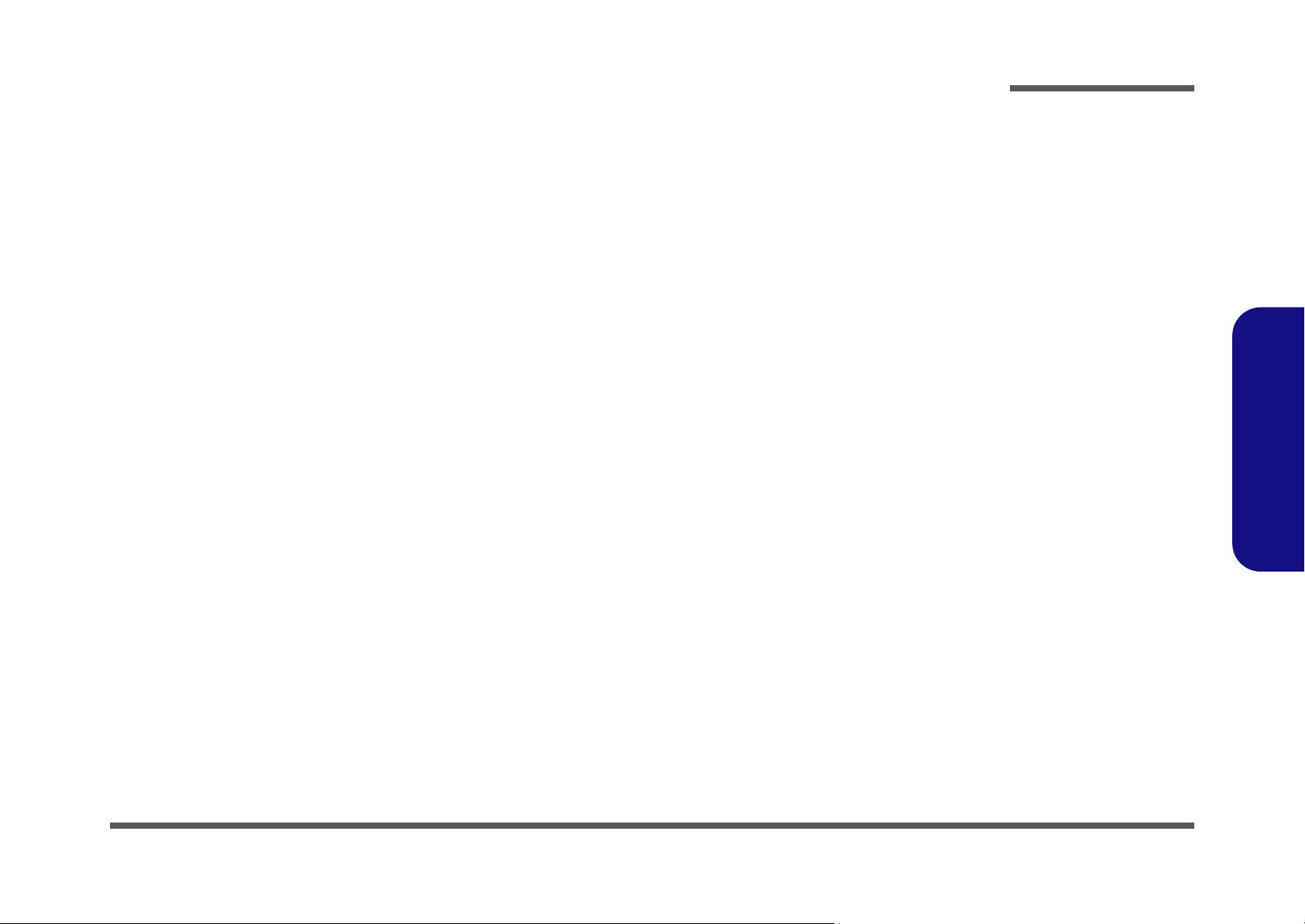
Chapter 1: Introduction
Overview
This manual covers the information you need to service or upgrade the M740K series notebook computer. Information
about operating the computer (e.g. getting started, and the Setup utility) is in the User’s Manual. Information about drivers (e.g. VGA & audio) is also found in User’s Manual. That manual is shipped with the computer.
Operating systems (e.g. Windows XP, Windows Vista, etc.) have their own manuals as do application software (e.g. word
processing and database programs). If you have questions about those programs, you should consult those manuals.
Introduction
The M740K series notebook is designed to be upgradeable. See Disassembly on page 2 - 1 for a detailed description of
the upgrade procedures for each specific component. Please note the warning and safety information indicated by the
“” symbol.
The balance of this chapter reviews the computer’s technical specifications and features.
1.Introduction
Overview 1 - 1
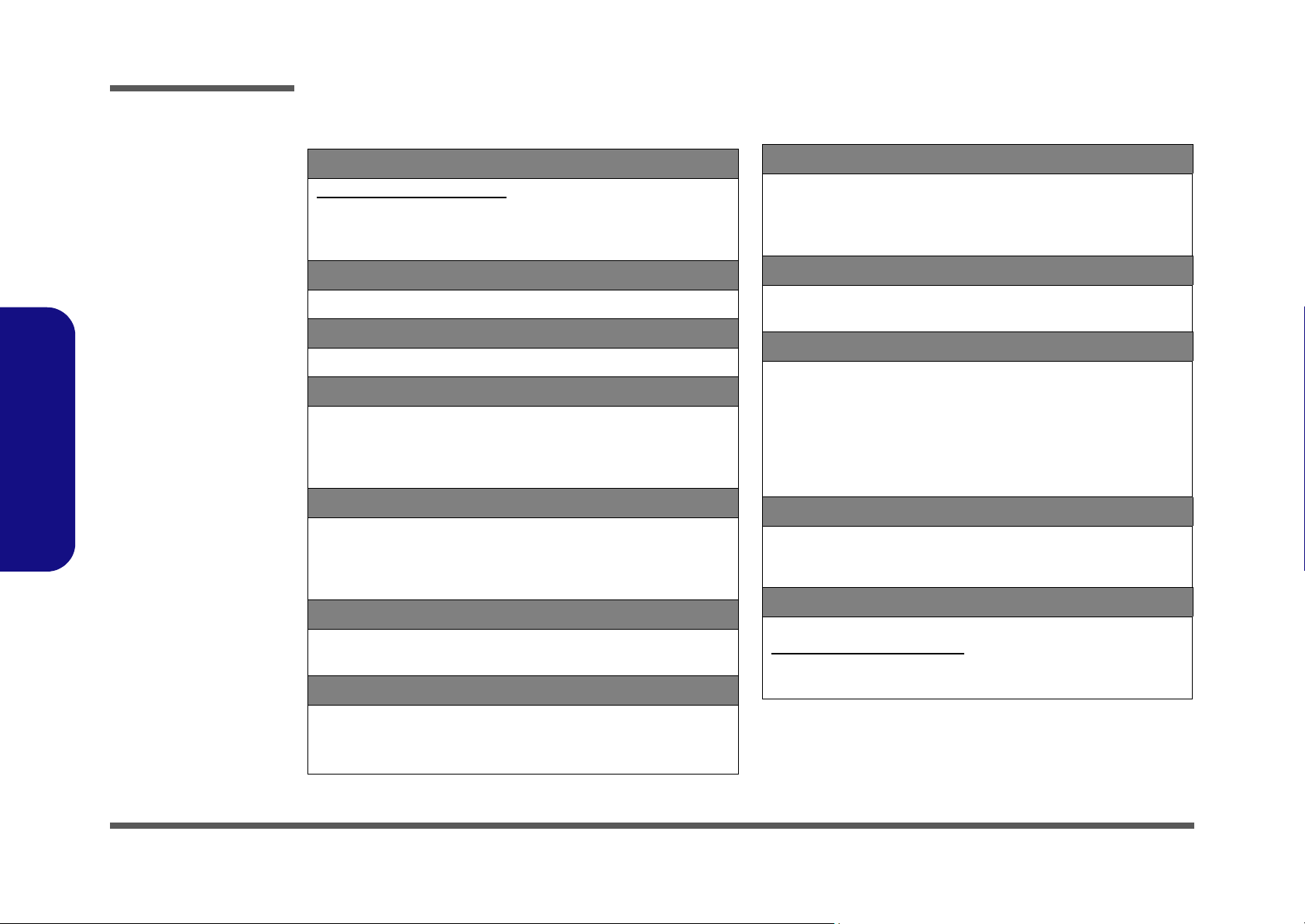
Introduction
System Specifications
1.Introduction
Processor
AMD® Athlon™ 64 Processor:
TF20 (1.6GHz)
65nm (65 Nanometer) Process Technology, 512KB L2 Cache &
FSB 533MHz - TDP 15W
Core Logic
AMD RS690E + SB600 Chipset
Display
14.1 WXGA (1280 * 800) TFT LCD
Memory
64-bit Wide DDRII (DDR2) Data Channel
Two 200 Pin SO-DIMM Sockets Supporting DDRII (DDR2) 667MHz
Memory Expandable up to 4GB
(1024MB / 2048MB DDRII Modules)
Video Adapter
ATI Radeon™ X1270 Graphics On Board
High Preference 3D/2D Graphic Accelerator
Shared Memory Architecture up to 512MB
Supports Microsoft DirectX® 9
BIOS
One 8Mb SPI Flash ROM
Phoenix™ BIOS
Storage
Audio
High Definition Audio Compliant Interface
Direct Sound 3D
Built-In Microphone
2 * Built-In Speakers
™ Compatible
Keyboard & Pointing Device
Full Size WinKey Keyboard
Built-in TouchPad (integrated scrolling key functionality)
Interface
Three USB 2.0 Ports
One Headphone-Out Jack
One Microphone-In Jack
One S/PDIF-Out Jack
One RJ-45 LAN Jack
One DC-In Jack
One External Monitor Port
Card Reader
Embedded 7-in-1 Card Reader (MS/ MS Pro/ SD/ Mini SD/ MMC/ RS
MMC/ MS Duo) Note: MS Duo/ Mini SD/ RS MMC Cards require a PC
adapter
Slots
One ExpressCard/34/54 Slot
Two Mini-Card Slots (USB/PCIe):
Slot 1 for WLAN Module
Slot 2 for 3.75G Module (
Factory Option
)
One Changeable 12.7mm(h) Optical Device (CD/DVD) T ype Drive (see
Optional on page 1 - 3)
Easy Changeable 2.5" 9.5 mm (h) SATA (Serial) HDD
1 - 2 System Specifications
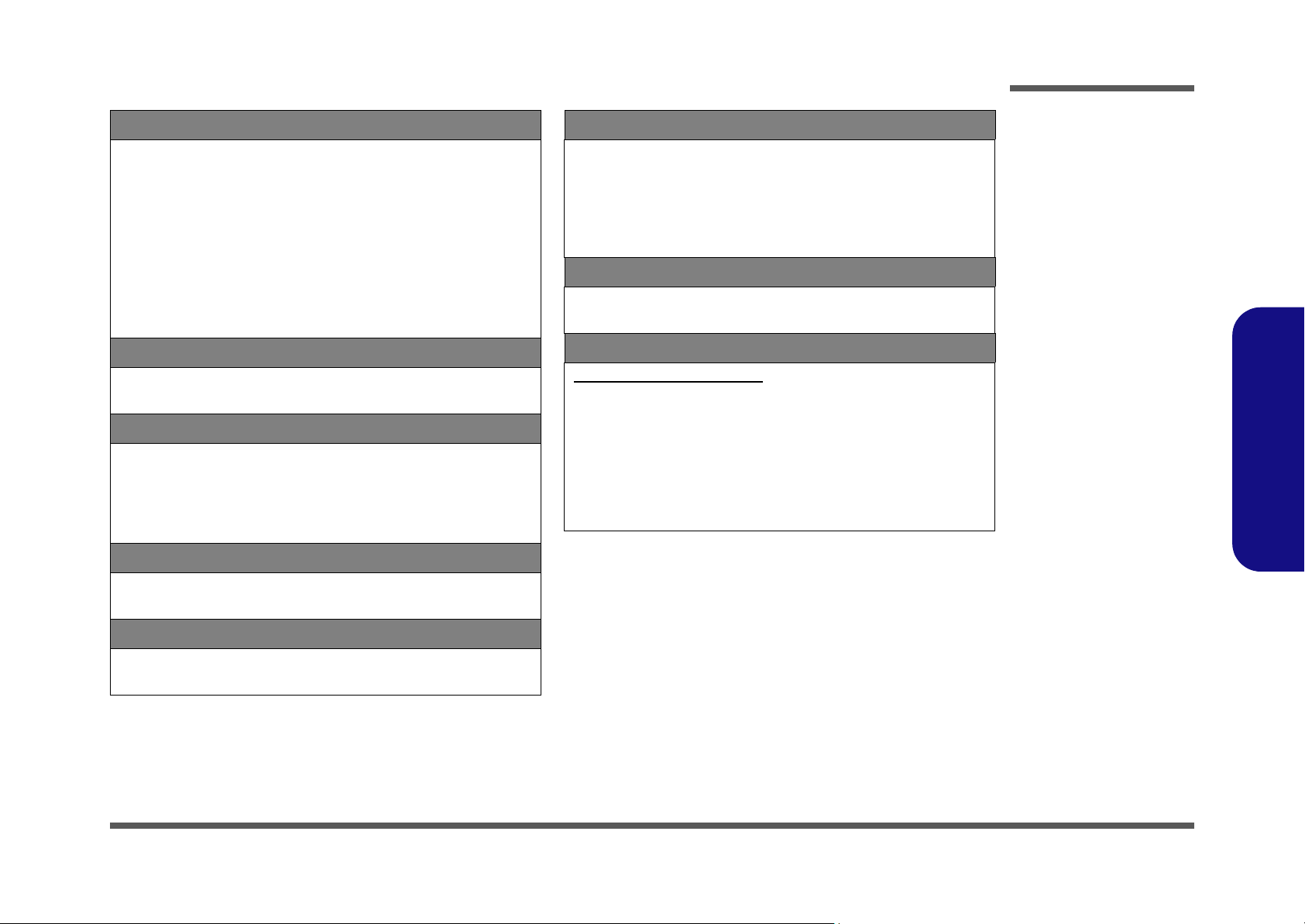
Introduction
Communication
Built-In 10/100Mb Base-TX Ethernet LAN
802.11b/g/n Wireless LAN Half Mini-Card Module with PCIe interface
(Option)
Bluetooth 2.1 + EDR (Enhanced Data Rate) Module (Factory Option)
1.3M Pixel USB PC Camera Module (Factory Option)
UMTS/HSPDA-bas ed 3. 7 5G M od u l e with U S B M i ni-C a r d Int er f ac e
(
Factory Option
Quad-band GSM/GPRS (850 MHz, 900 MHz, 1800 MHz, 1900 MHz)
UMTS WCDMA FDD (2100 MHz)
Note that UMTS modes CAN NOT be used in North America.
)
Power Management
Supports Wake on LAN
Supports Wake on USB
Power
Full Range AC/DC Adapter
AC input 100 - 240V, 50 - 60Hz,
DC Output 19V, 3.42A OR 18V, 3.5A (65 Watts)
6 Cell Smart Lithium-Ion Battery Pack, 4400mAH
9 Cell Smart Lithium-Ion Battery Pack, 7200mAH (Option)
Security
Environmental Spec
Temperature
Operating: 5
Non-Operating: -20°C - 60°C
Relative Humidity
Operating: 20% - 80%
Non-Operating: 10% - 90%
°C - 35°C
Dimensions & Weight
336mm (w) * 250mm (d) * 24.8 - 35.7mm (h)
2.2 kg With 6 Cell Battery & ODD
Optional
Optical Drive Module Options:
Super Multi Drive Module
802.11b/g/n Wireless LAN Half Mini-Card Module with PCIe interface
(Option)
9 Cell Smart Lithium-Ion Battery Pack, 7200mAH
1.3M Pixel USB PC Camera Module (Factory Option)
Bluetooth 2.1 + EDR (Enhanced Data Rate) Module (Factory Option)
UMTS/HSPDA-based 3.75G Module with USB Mini-Card Interface
(
Factory Option
)
1.Introduction
Security (Kensington® Type) Lock Slot
BIOS Password
Operating System
Windows® Vista (with Service Pack 2)
Windows® XP (with Service Pack 3)
System Specifications 1 - 3
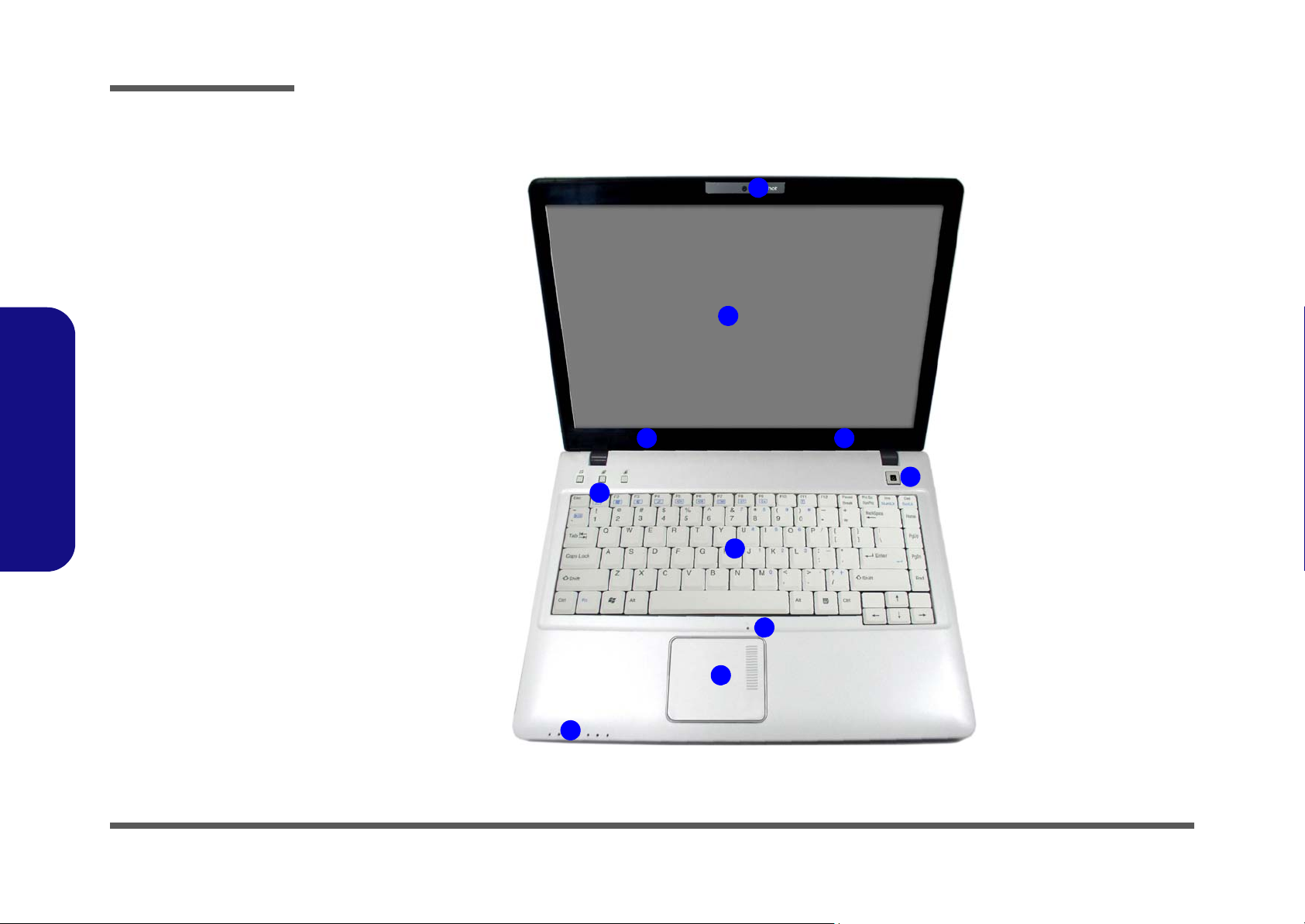
Introduction
Figure 1
Top View
1. Optional Built-In
PC Camera
2. LCD
3. Speakers
4. Power Button
5. Hot Key Buttons
6. Keyboard
7. Built-In
Microphone
8. Touchpad &
Buttons
9. LED Indicators
2
1
6
7
4
3
9
5
8
3
External Locator - Top View with LCD Panel Open
1.Introduction
1 - 4 External Locator - Top View with LCD Panel Open
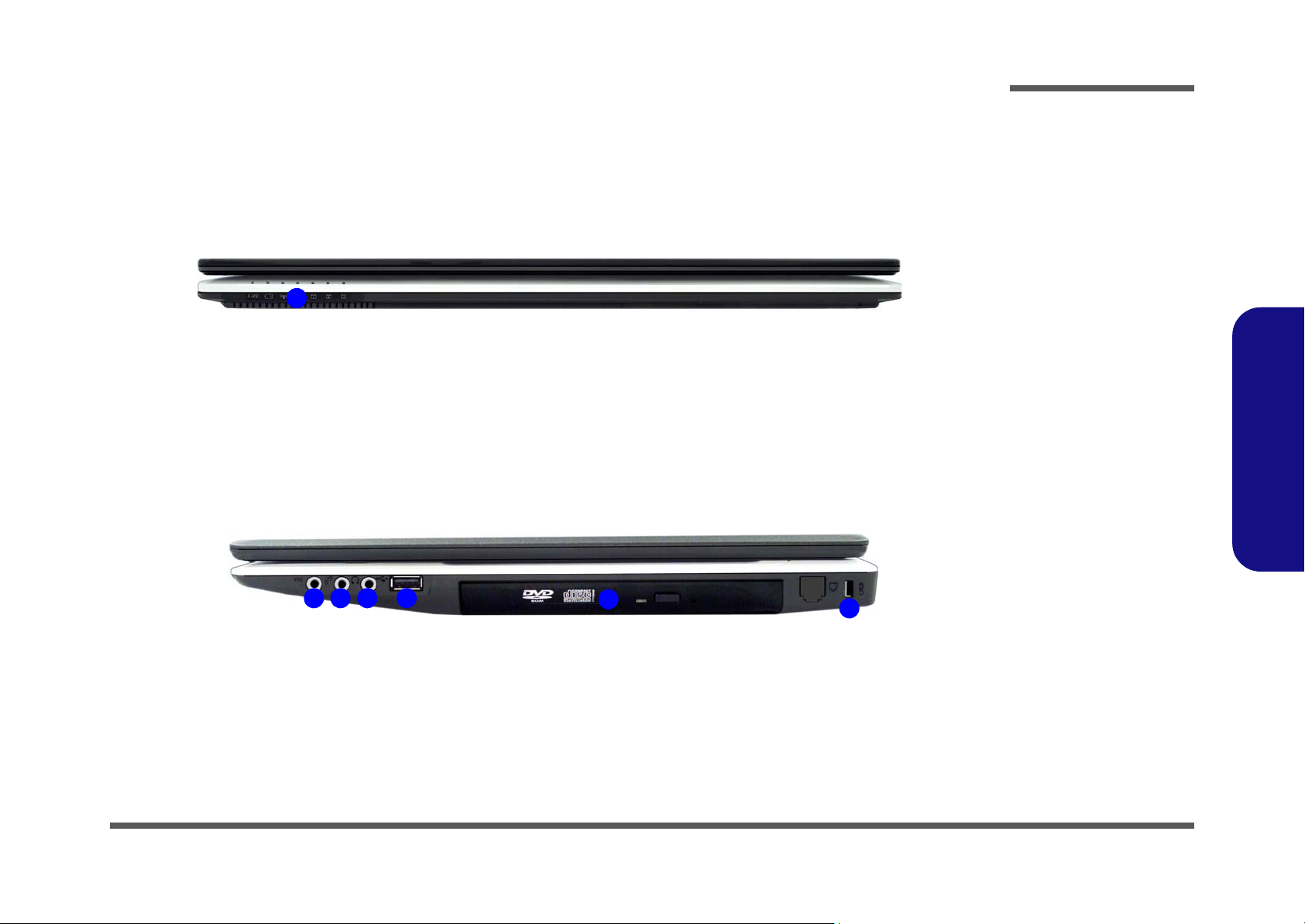
External Locator - Front & Right side Views
Figure 2
Front Views
1. LED Indicators
Figure 3
Right Side Views
2. S/PDIF-Out Jack
3. Microphone-In
Jack
4. Headphone-Out
Jack
5. USB 2.0 Port
6. Optical Device
Drive Bay (for
CD/DVD Device)
7. Security Lock
Slot
1
52 4
7
3
6
Introduction
1.Introduction
External Locator - Front & Right side Views 1 - 5
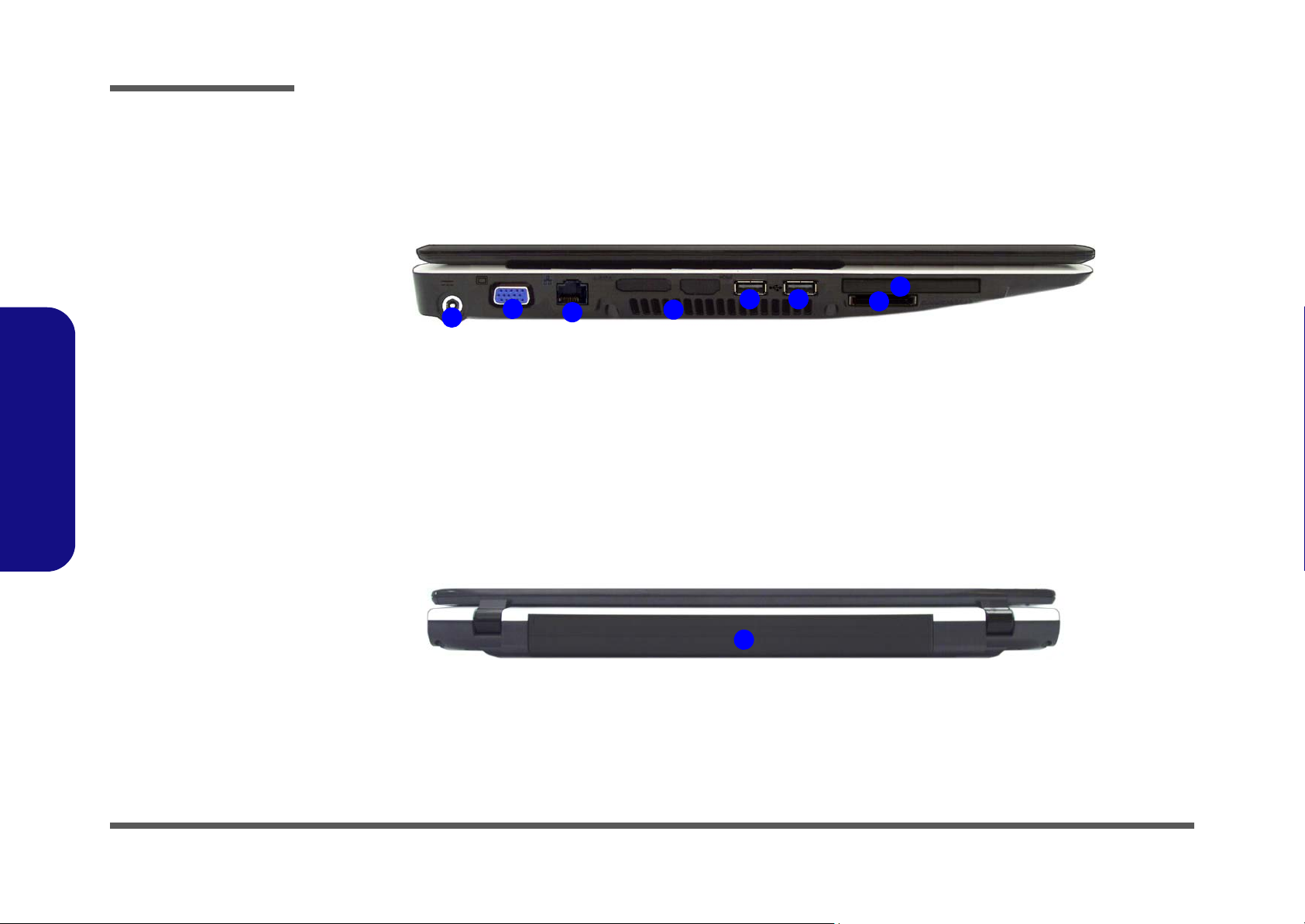
Introduction
Figure 4
Left Side View
1. DC-In Jack
2. External Monitor
Port
3. RJ-45 LAN Jack
4. Vent/Fan Intake/
Outlet
5. 2 * USB 2.0 Ports
6. ExpressCard Slot
7. 7-in-1 Card
Reader
3
1
5
2
4
6
7
5
Figure 5
Rear View
8. Battery
8
1.Introduction
External Locator - Left Side & Rear View
1 - 6 External Locator - Left Side & Rear View
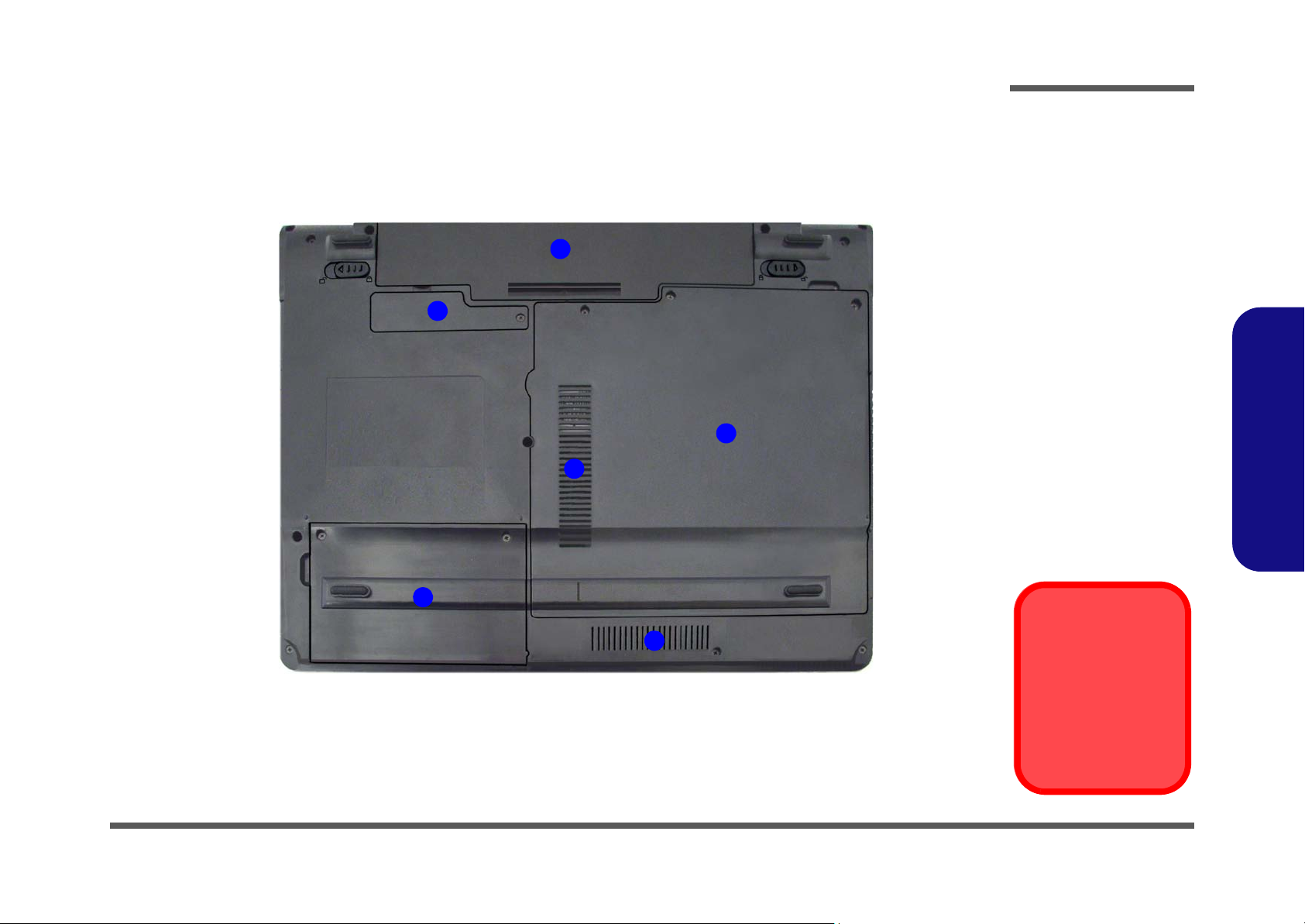
External Locator - Bottom View
Figure 6
Bottom View
1. Battery
2. Bluetooth
Module Cover
3. RAM & CPU Bay
Cover
4. Vent/Fan Intake/
Outlet
5. Hard Disk Bay
Cover
Overheating
To prevent your computer from overheating
make sure nothing
blocks the vent/fan intakes while the computer is in use.
2
3
4
1
5
4
Introduction
1.Introduction
External Locator - Bottom View 1 - 7
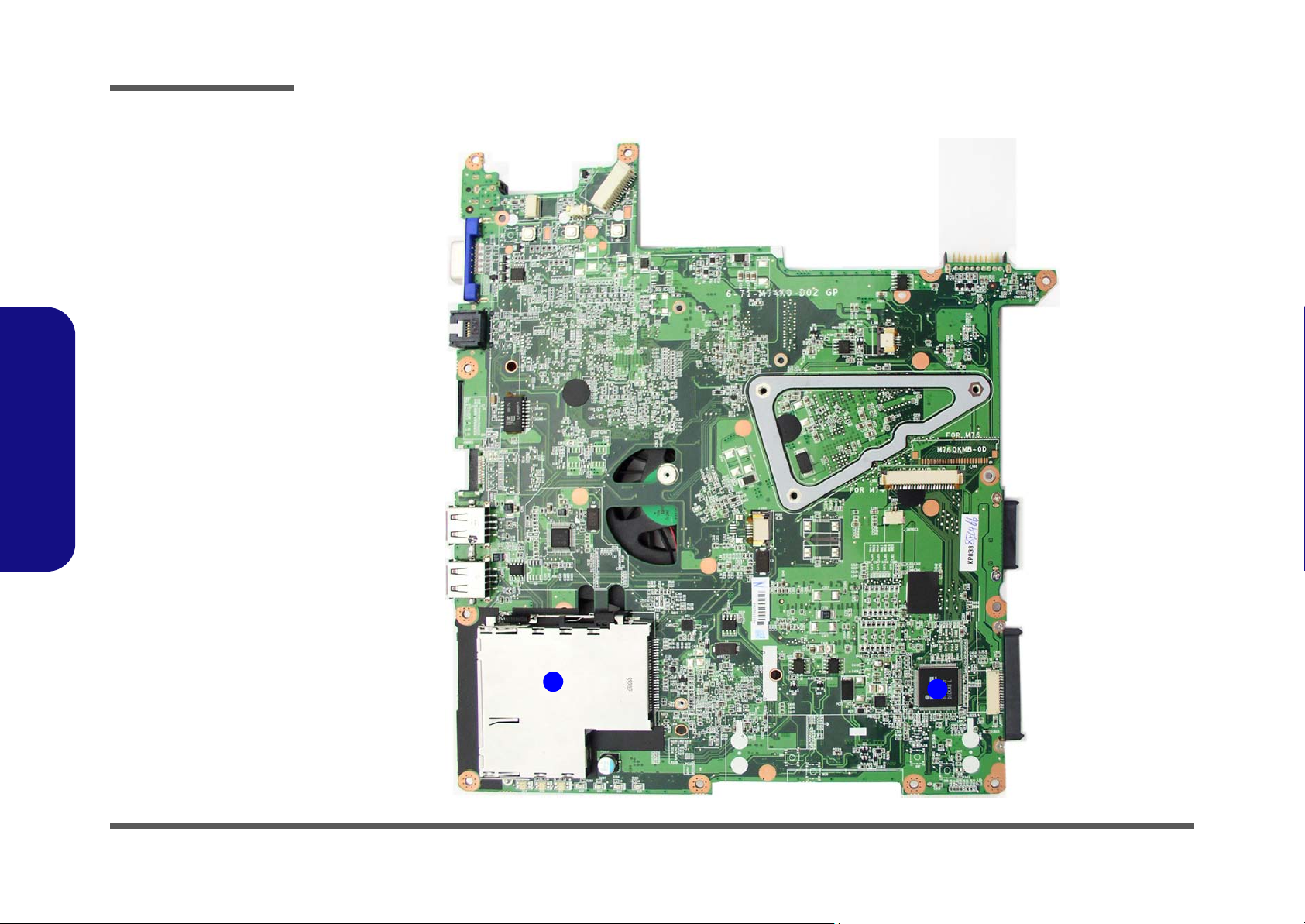
Introduction
1
2
Figure 7
Mainboard Top
Key Parts
1. KBC ITE IT8502E
2. Expresscard
Socket
1.Introduction
Mainboard Overview - Top (Key Parts)
1 - 8 Mainboard Overview - Top (Key Parts)
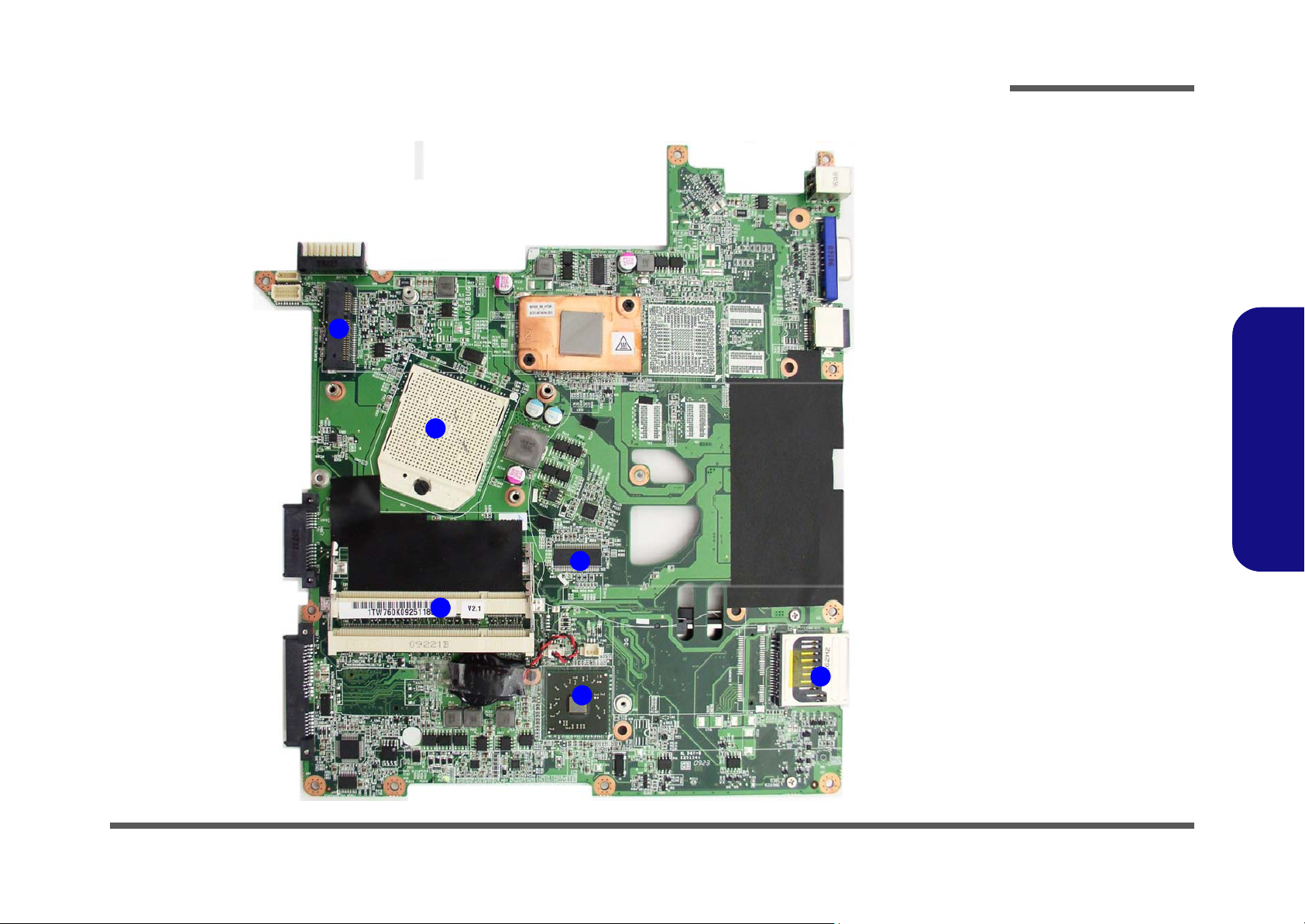
Mainboard Overview - Bottom (Key Parts)
Figure 8
Mainboard Bottom
Key Parts
1. Mini-Card
Connector
2. CPU Socket
3. Memory Slots
DDR2 So-DIMM
4. ICS
5. South Bridge
6. Card Reader
Socket
1
3
4
2
6
5
Introduction
1.Introduction
Mainboard Overview - Bottom (Key Parts) 1 - 9
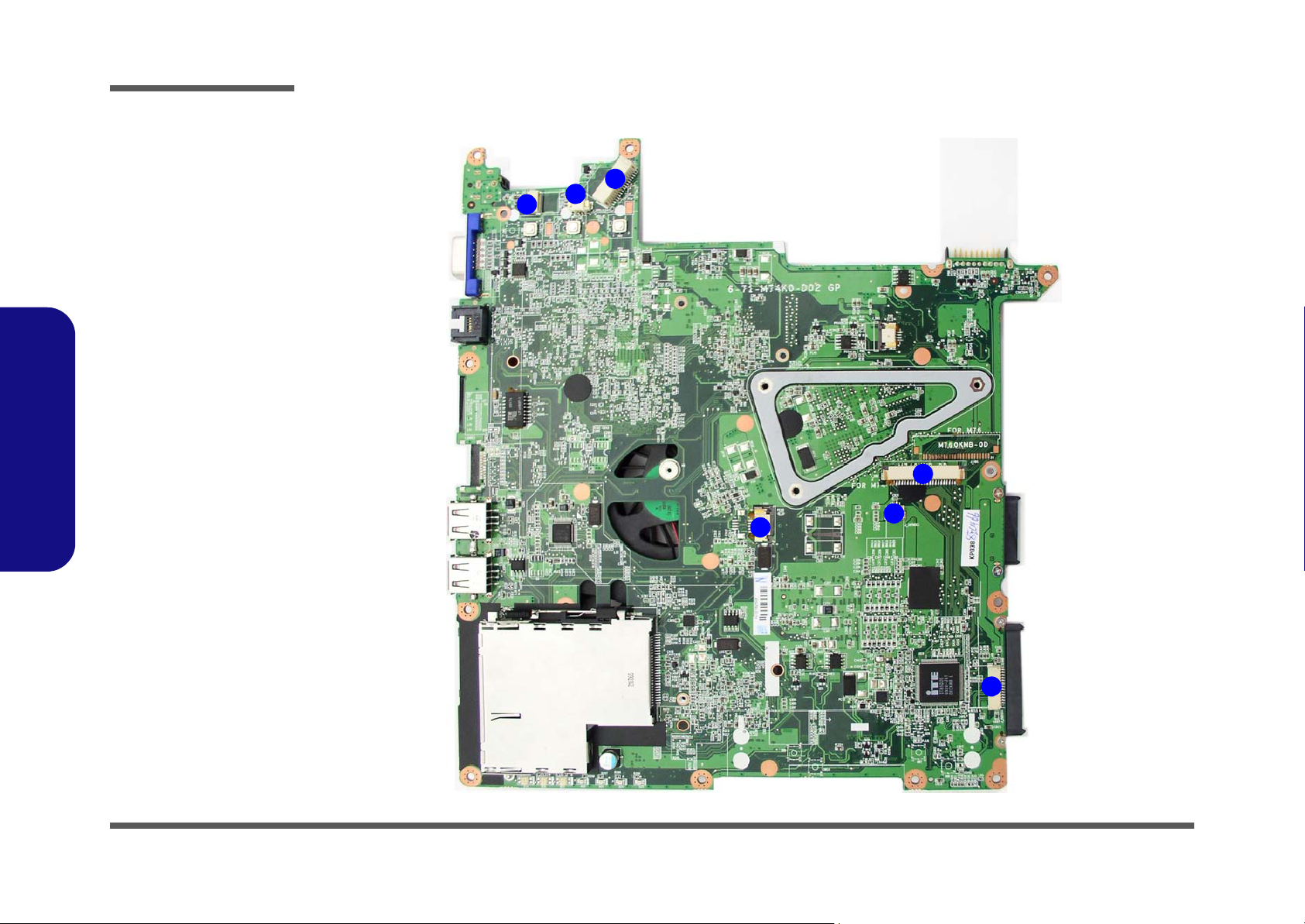
Introduction
Figure 9
Mainboard Top
Connectors
1. CCD Cable
Connector
2. Inverter Connector
3. LCD Cable
Connector
4. Keyboard Cable
Connector
5. Audio Cable
Connector
6. Touch Pad
Connector
7. Fingerprint Cable
Connector
1
3
2
5
7
6
4
1.Introduction
Mainboard Overview - Top (Connectors)
1 - 10 Mainboard Overview - Top (Connectors)
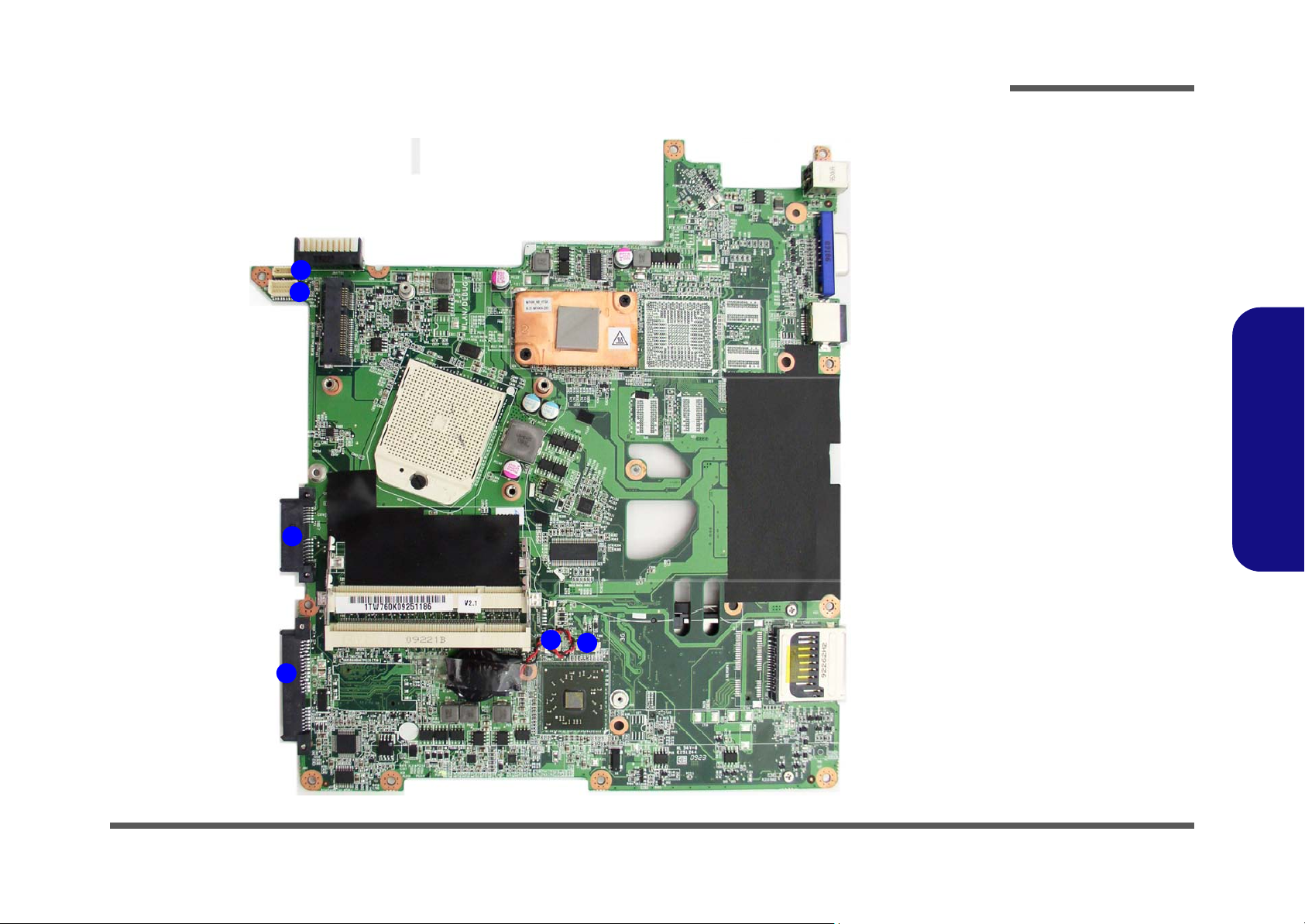
Mainboard Overview - Bottom (Connectors)
Figure 10
Mainboard Bottom
Connectors
1. BT Cable
Connector
2. Multi-Board Cable
Connector
3. CD-ROM
Connector
4. HDD Connector
5. CMOS Bat.
Connector
6. CPU Fan Cable
Connector
2
1
3
4
5
6
Introduction
1.Introduction
Mainboard Overview - Bottom (Connectors) 1 - 11
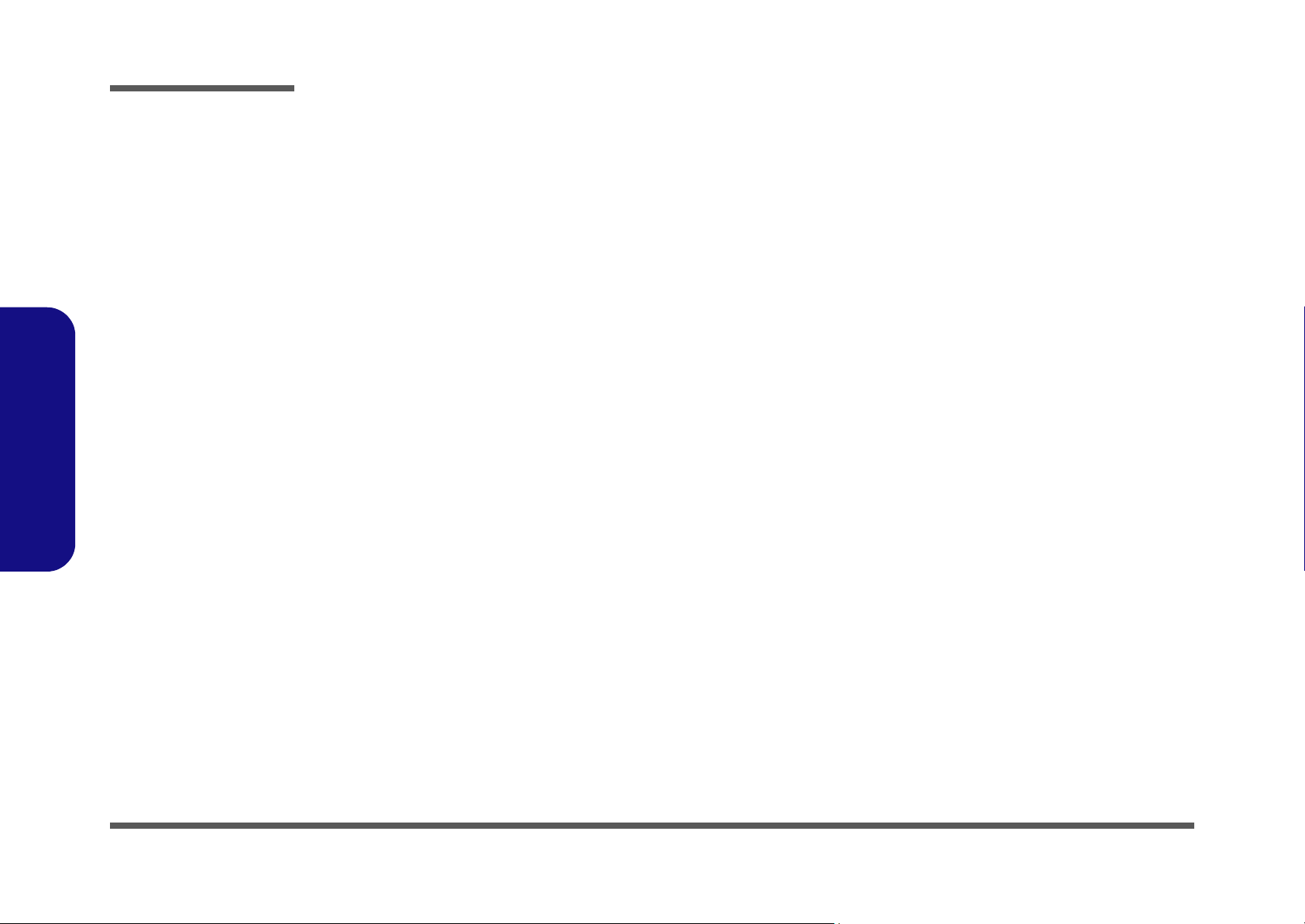
Introduction
1.Introduction
1-12
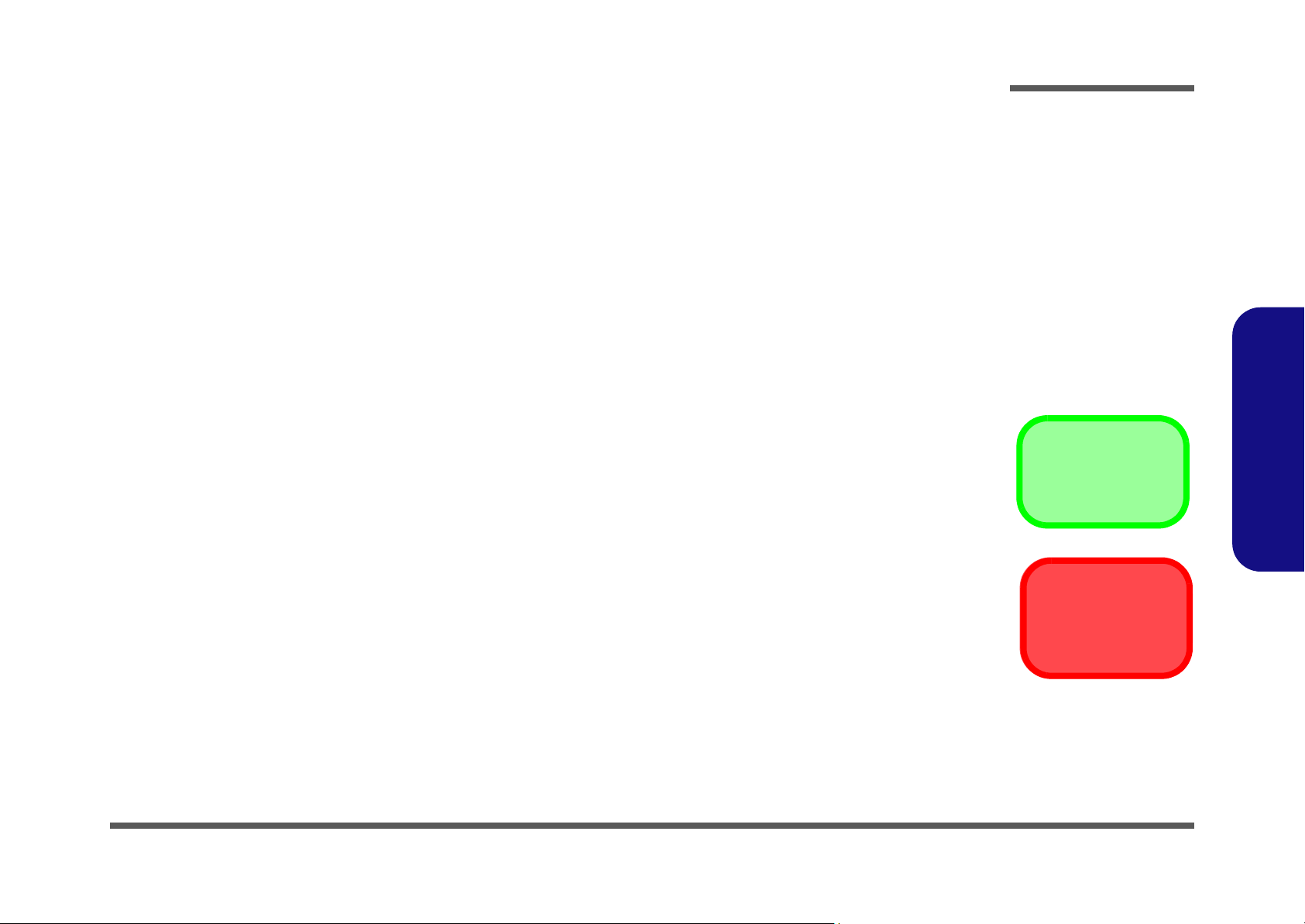
Chapter 2: Disassembly
Information
Warning
Overview
This chapter provides step-by-step instructions for disassembling the M740K series notebook’s parts and subsystems.
When it comes to reassembly, reverse the procedures (unless otherwise indicated).
We suggest you completely review any procedure before you take the computer apart.
Disassembly
Procedures such as upgrading/replacing the RAM, optical device and hard disk are included in the User’s Manual but are
repeated here for your convenience.
To make the disassembly process easier each section may have a box in the page margin. Information contained under
the figure # will give a synopsis of the sequence of procedures involved in the disassembly procedure. A box with a
lists the relevant parts you will have after the disassembly process is complete. Note: The parts listed will be for the disassembly procedure listed ONLY, and not any previous disassembly step(s) required. Refer to the part list for the previous disassembly procedure. The amount of screws you should be left with will be listed here also.
A box with a will also provide any possible helpful information. A box with a contains warnings.
An example of these types of boxes are shown in the sidebar.
2.Disassembly
Overview 2 - 1
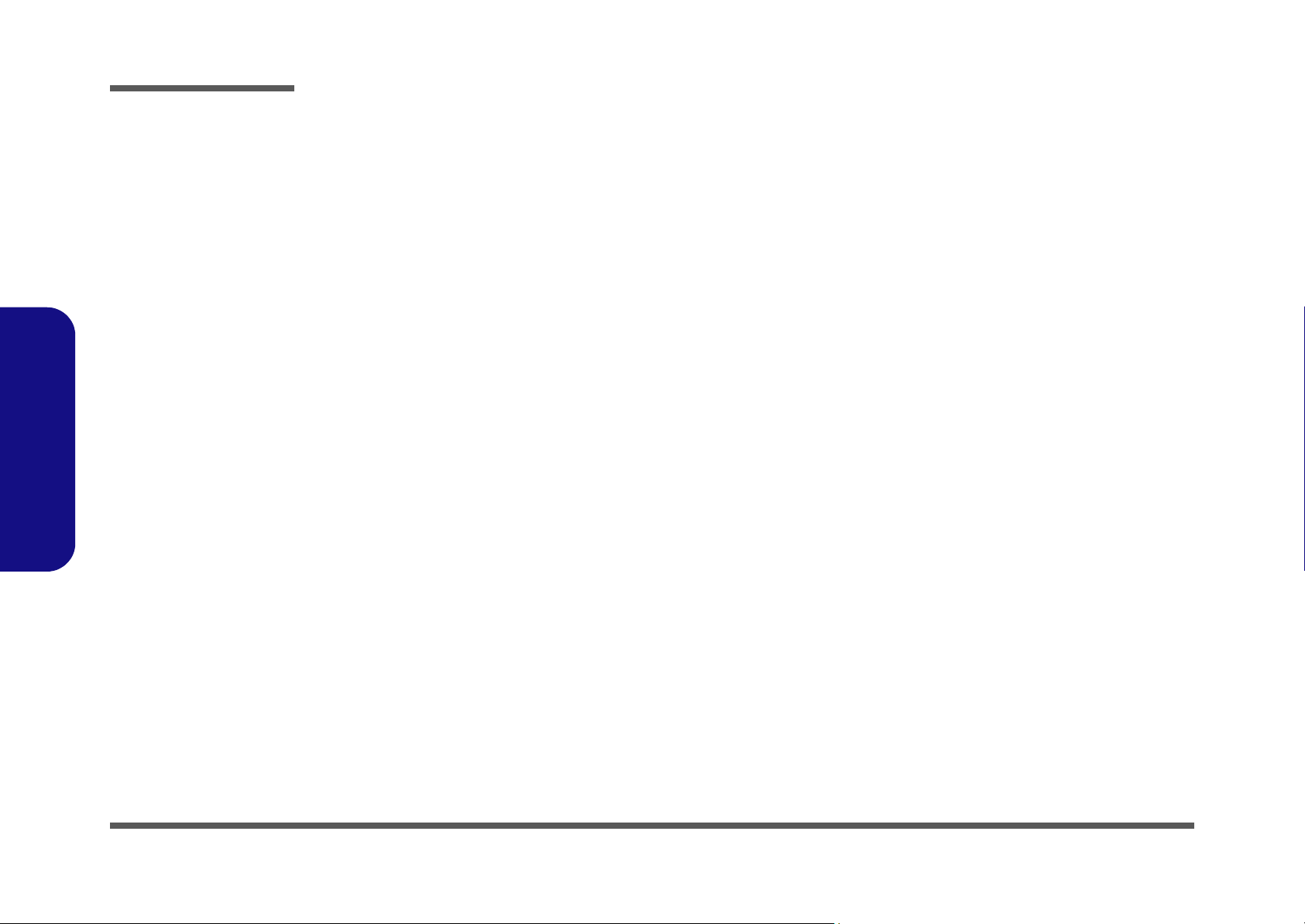
Disassembly
2.Disassembly
NOTE: All disassembly procedures assume that the system is turned OFF, and disconnected from any power supply (the
battery is removed too).
Maintenance Tools
The following tools are recommended when working on the notebook PC:
• M3 Philips-head screwdriver
• M2.5 Philips-head screwdriver (magnetized)
• M2 Philips-head screwdriver
• Small flat-head screwdriver
• Pair of needle-nose pliers
• Anti-static wrist-strap
Connections
Connections within the computer are one of four types:
Locking collar sockets for ribbon connectors To release these connectors, use a small flat-head screwdriver to
gently pry the locking collar away from its base. When replacing the connection, make sure the connector is oriented in the
same way. The pin1 side is usually not indicated.
2 - 2 Overview
Pressure sockets for multi-wire connectors To release this connector type, grasp it at its head and gently
rock it from side to side as you pull it out. Do not pull on the
wires themselves. When replacing the connection, do not try to
force it. The socket only fits one way.
Pressure sockets for ribbon connectors To release these connectors, use a small pair of needle-nose pli-
ers to gently lift the connector away from its socket. When replacing the connection, make sure the connector is oriented in
the same way. The pin1 side is usually not indicated.
Board-to-board or multi-pin sockets To separate the boards, gently rock them from side to side as
you pull them apart. If the connection is very tight, use a small
flat-head screwdriver - use just enough force to start.
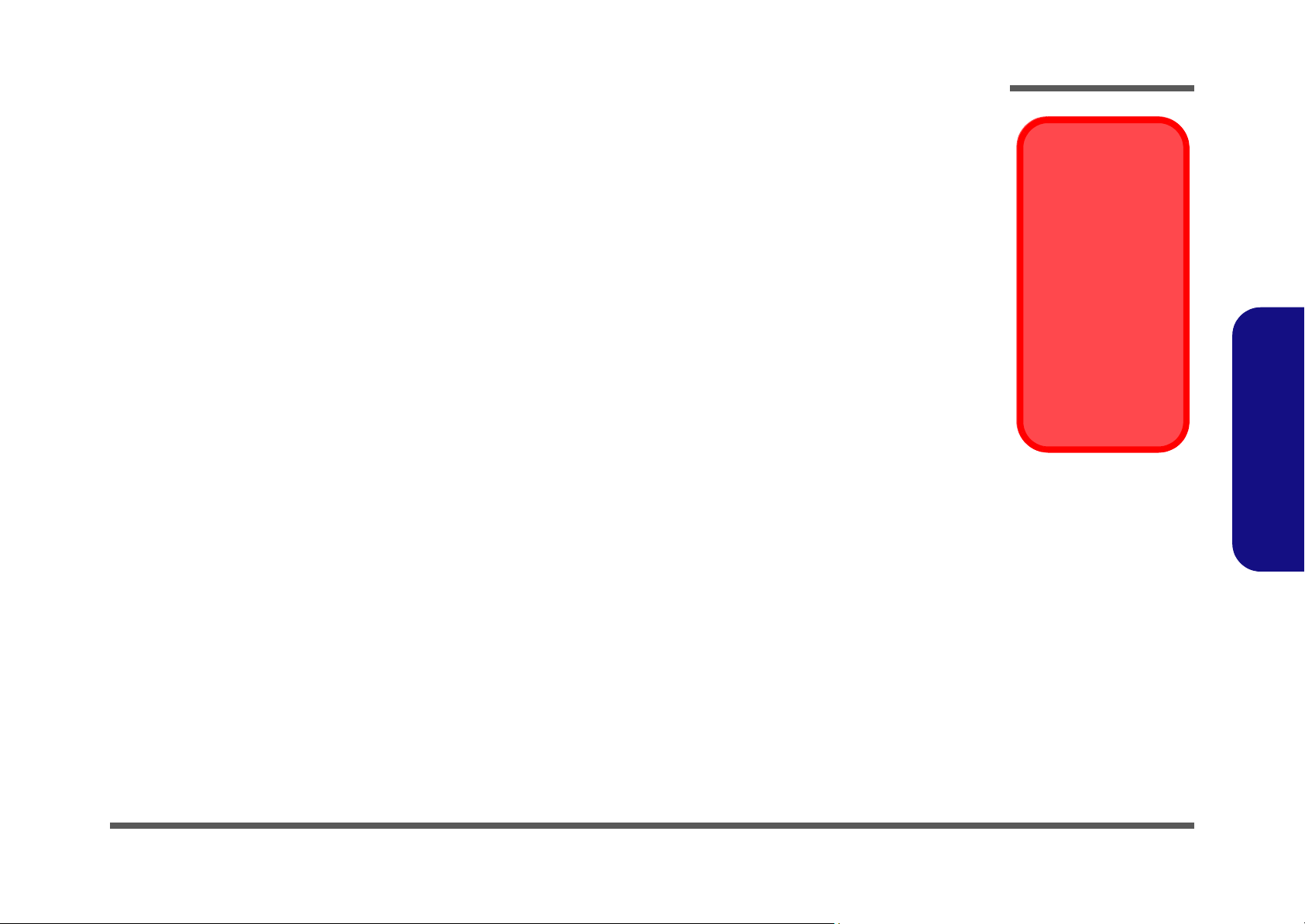
Maintenance Precautions
Power Safety
Warning
Before you undertake
any upgrade procedures, make sure that
you have turned off the
power, and disconnected all peripherals
and cables (including
telephone lines). It is
advisable to also remove your battery in
order to prevent accidentally turning the
machine on.
The following precautions are a reminder. To avoid personal injury or damage to the computer while performing a removal and/or replacement job, take the following precautions:
1. Don't drop it. Perform your repairs and/or upgrades on a stable surface. If the computer falls, the case and other
components could be damaged.
2. Don't overheat it. Note the proximity of any heating elements. Keep the computer out of direct sunlight.
3. Avoid interference. Note the proximity of any high capacity transformers, electric motors, and other strong mag-
netic fields. These can hinder proper performance and damage component s and/or data. You should also monitor
the position of magnetized tools (i.e. screwdrivers).
4. Keep it dry. This is an electrical appliance. If water or any other liquid gets into it, the computer could be badly
damaged.
5. Be careful with power. Avoid accidental shocks, discharges or explosions.
•Before removing or servicing any part from the computer, turn the computer off and detach any power supplies.
•When you want to unplug the power cord or any cable/wire, be sure to disconnect it by the plug head. Do no t pull on th e wir e.
6. Peripherals – Turn off and detach any peripherals.
7. Beware of static discharge. ICs, such as the CPU and main support chips, are vulnerable to static electricity.
Before handling any part in the computer, discharge any static electricity inside the computer. When handling a
printed circuit board, do not use gloves or other materials which allow static electricity buildup. We suggest that
you use an anti-static wrist strap instead.
8. Beware of corrosion. As you perform your job, avoid touching any connector leads. Even the cleanest hands produce oils which can attract corrosive elements.
9. Keep your work environment clean. Tobacco smoke, dust or other air-born particulate matter is often attracted
to charged surfaces, reducing performance.
10. Keep track of the components. When removing or replacing any part, be careful not to leave small part s, such as
screws, loose inside the computer.
Cleaning
Do not apply cleaner directly to the computer, use a soft clean cloth.
Do not use volatile (petroleum distillates) or abrasive cleaners on any part of the computer.
Disassembly
2.Disassembly
Overview 2 - 3
