Clevo M720SR, M725SR Concise User's Guide

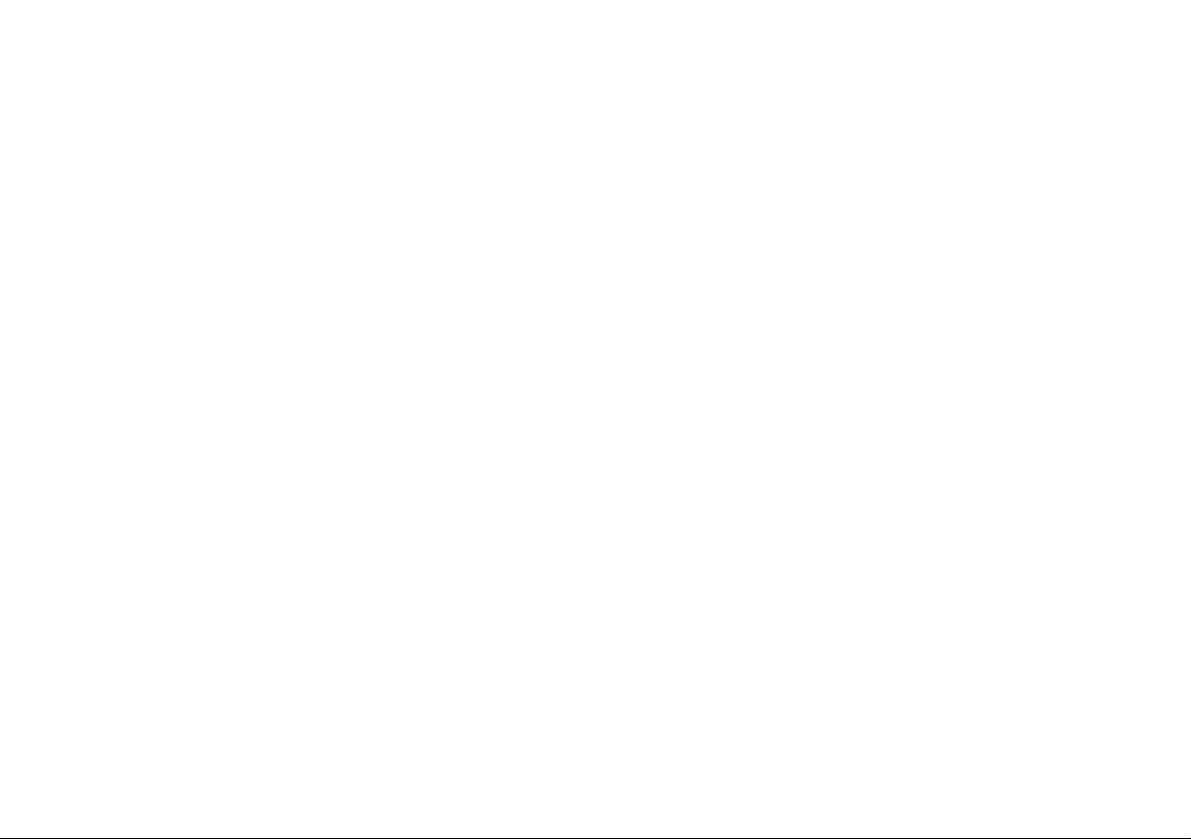
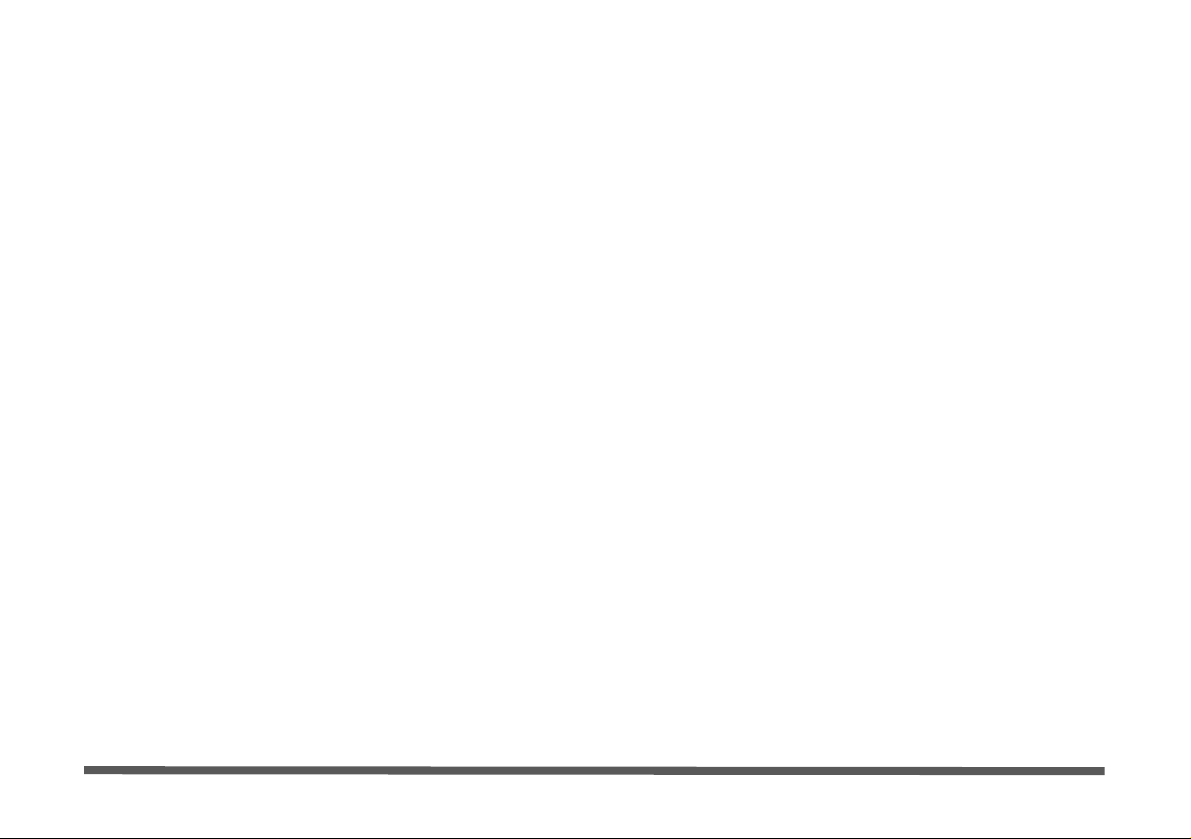
Introduction (English)
This Concise User’s Guide introduces the main features
of your computer. The English version of this guide begins on page 1. The expanded User’s Manual is on the
Device Drivers & Utilities + User’s Manual CD-ROM.
Einführung (Deutsch)
Dieses Ausführliche Benutzerhandbuch führt Sie in die
Hauptfunktionen des Notebooks ein. Die deutsche Version des Handbuchs beginnt auf Seite 41. Das erweiterte
Benutzerhandbuch finden Sie auf der CD-ROM für die
Gerätetreiber und Hilfsprogramme (CD-ROM Device
Drivers & Utilities + User's Manual).
Présentation (Français)
Ce Guide Utilisateur Concis présente les fonctionnalités
principales de votre ordinateur. La version française de
ce guide commence à la page 81. Le Manuel de l'Utilisa-
teur étendu se trouve sur le CD-ROM de Pilotes & Utilitaires + Manuel de l'Utilisateur (CD-ROM Device
Drivers & Utilities + User's Manual).
Introducción (Español)
Esta Guía del Usuario Concisa le presenta las características principales de su ordenador. La versión española de
esta guía comienza en la página 121. El Manual del usua-
rio completo se encuentra en el CD-ROM de Controladores del dispositivo y Utilidades + Manual del usuario
(CD-ROM Device Drivers & Utilities + User's Manual).
Introduzione (Italiano)
La presente Guida Rapida per l'Utente introduce le caratteristiche principali del computer. La versione italiana di
questa guida inizia da pagina 161. Il Manuale utente
completo si trova nel CD contenente driver e utilità +
Manuale utente (CD-ROM Device Drivers & Utilities +
User's Manual).
I
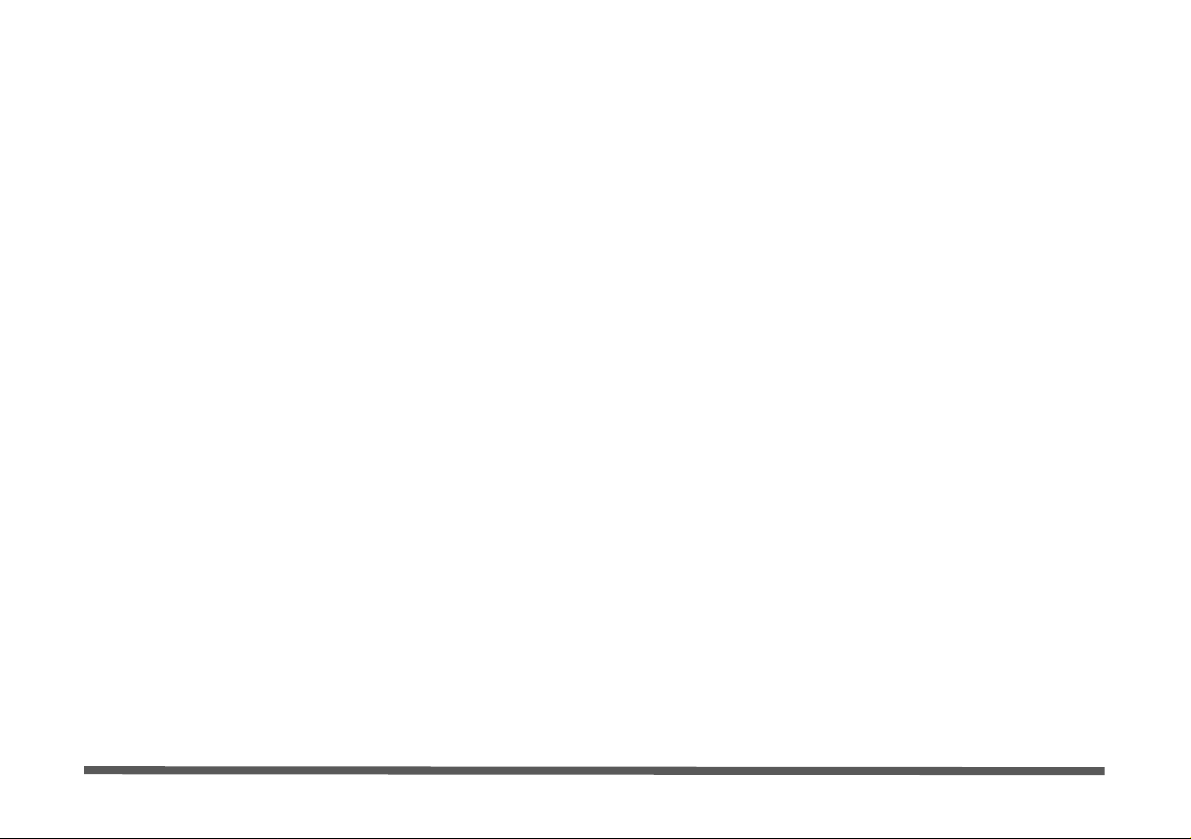
Contents
Notice .................... ............................... .................................. ........... 1
About this Concise User Guide .........................................................2
Instructions for Care and Operation ..................................................3
System Startup ..................................................................................6
System Software ...............................................................................7
System Map: Top View with LCD Panel Open ................................8
LED Indicators ..................................................................................9
Hot-Key Buttons & Keyboard ........................................................10
System Map: Front & Rear Views ..................................................12
System Map: Left & Right Views ..................................................13
System Map: Bottom View .............................................................14
Windows Vista Start Menu & Control Panel ..................................15
Video Features ................................................................................16
Power Options .................................................................................19
Audio Features ................................................................................20
Driver Installation ... ........................................................................21
PC Camera ......................................................................................23
Wireless LAN .................................................................................26
3.5G Module ...................................................................................27
Fingerprint Reader ..........................................................................32
Bluetooth Configuration in Windows Vista ...................................34
Troubleshooting ..............................................................................36
Specifications ............... ................................. .................................. 37
Inhalt
Hinweis ..................... ..... ....... ...... ..... ...... ..... ...... ..... ....... ...... ..... ...... ..41
Über das Ausführliche Benutzerhandbuch ......................................42
Hinweise zu Pflege und Betrieb ......................................................43
Schnellstart .................. ............................................ ........................46
Systemsoftware ...............................................................................47
Systemübersicht: Ansicht von oben mit geöffnetem
LCD-Bildschirm ................... ........................ ........................ ...........48
LED-Anzeigen ................................................................................49
Hot-Key-Tasten & Tastatur .. ............................................ ...............50
Systemübersicht: Ansicht von vorne und Rückansicht ...................52
Systemübersicht: Ansichten von links und rechts ...........................53
Systemübersicht: Ansicht von unten ...............................................54
Windows Vista Startmenü und Systemsteuerung ...........................55
Grafikfunktionen .................................................................. ...........56
Energieverwaltungsfunktionen . ....... .... ....... ...... ..... ....... .... ....... .... ....59
Audiofunktionen ..............................................................................60
Installation der Treiber ....................................................................61
PC-Kamera ...................... ............................................. ...................63
Wireless LAN ..................................................................................66
3.5G-Modul .....................................................................................67
Fingerabdruckleser ................. .............................................. ...........72
Bluetooth-Konfiguration in Windows Vista ................................. ..74
Fehlerbehebung ...............................................................................76
Technische Daten ............................................................................77
II
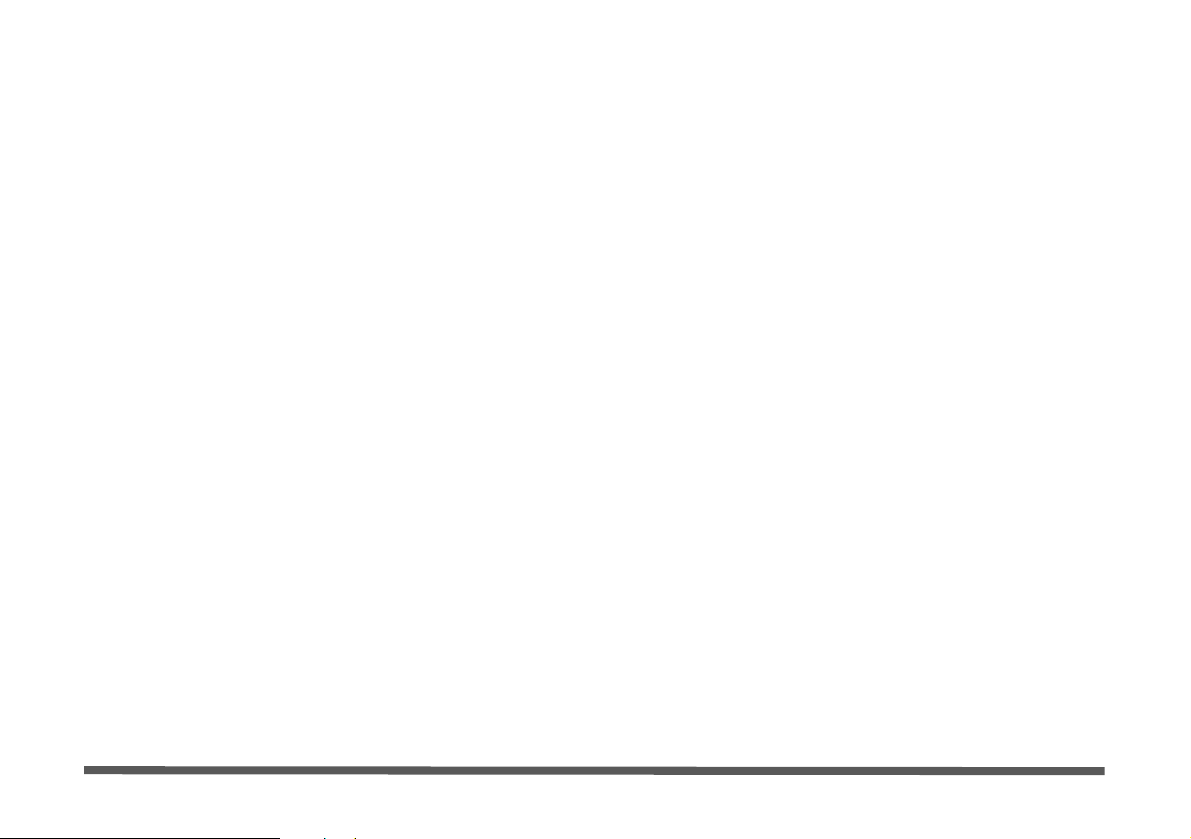
Sommaire
Avertissement .................................................................................81
A propos de ce Guide Utilisateur Concis ........................................82
Instructions d’entretien et d’utilisation ...........................................83
Guide de démarrage rapide .............................................................86
Logiciel système .............................................................................87
Carte du système : Vue du dessus avec l’écran LCD ouvert ..........88
Indicateurs .................... ........................ ......................... .................. 89
Boutons Hot-Key & Clavier ...........................................................90
Carte du système : Vues de face & arrière .. ....................................92
Carte du système : Vues gauche & droite .......................................93
Carte du système : Vue d’en dessous ...... ........................................94
Menu Démarrer & Panneau de configuration de Windows Vista ..95
Caractéristiques vidéo .....................................................................96
Caractéristiques de gestion de l’alimentation .................................99
Caractéristiques Audio ..................................................................100
Installation du pilote .....................................................................101
Caméra PC ....................................................................................103
LAN sans fil ............................ ............................................ ..........106
Module 3.5G .. ...............................................................................107
Lecteur d'empreintes digitales .......................................................112
Configuration Bluetooth dans Windows Vista .............................114
Dépannage .................... .... ....... .... ....... ....... .... ....... ....... .... ....... .... ...116
Spécifications ............... ................................. ................................ 117
Contenidos
Aviso .............................................................................................121
Acerca de esta Guía del Usuario Concisa .....................................122
Instrucciones para el cuidado y funcionamiento ................ ...........123
Guía rápida para empezar ..............................................................126
Software de sistema ..... ..................................................................127
Mapa del sistema: Vista superior con panel LCD abierto .............128
Indicadores LED .................. .........................................................129
Botones Hot-Key & teclado ......... ............................................... ..130
Mapa del sistema: Vistas frontal y posterior .................................132
Mapa del sistema: Vistas izquierda y derecha ..............................133
Mapa del sistema: Vista inferior ...................................................134
Menú Inicio y Panel de control de Windows Vista .......................135
Parámetros de vídeo ......................................................................136
Funciones de administración de energía .......................... .............139
Características de audio .................................................................140
Instalación de controladores ..........................................................141
Cámara PC .....................................................................................143
LAN Wireless ................................................................................146
Módulo 3.5G .................................................................................147
Lector de huellas digitales .............................................................152
Configuración de Bluetooth en Windows Vista ............................154
Solución de problemas ................................. .................................156
Especificaciones ................ ............................................. ...............157
III
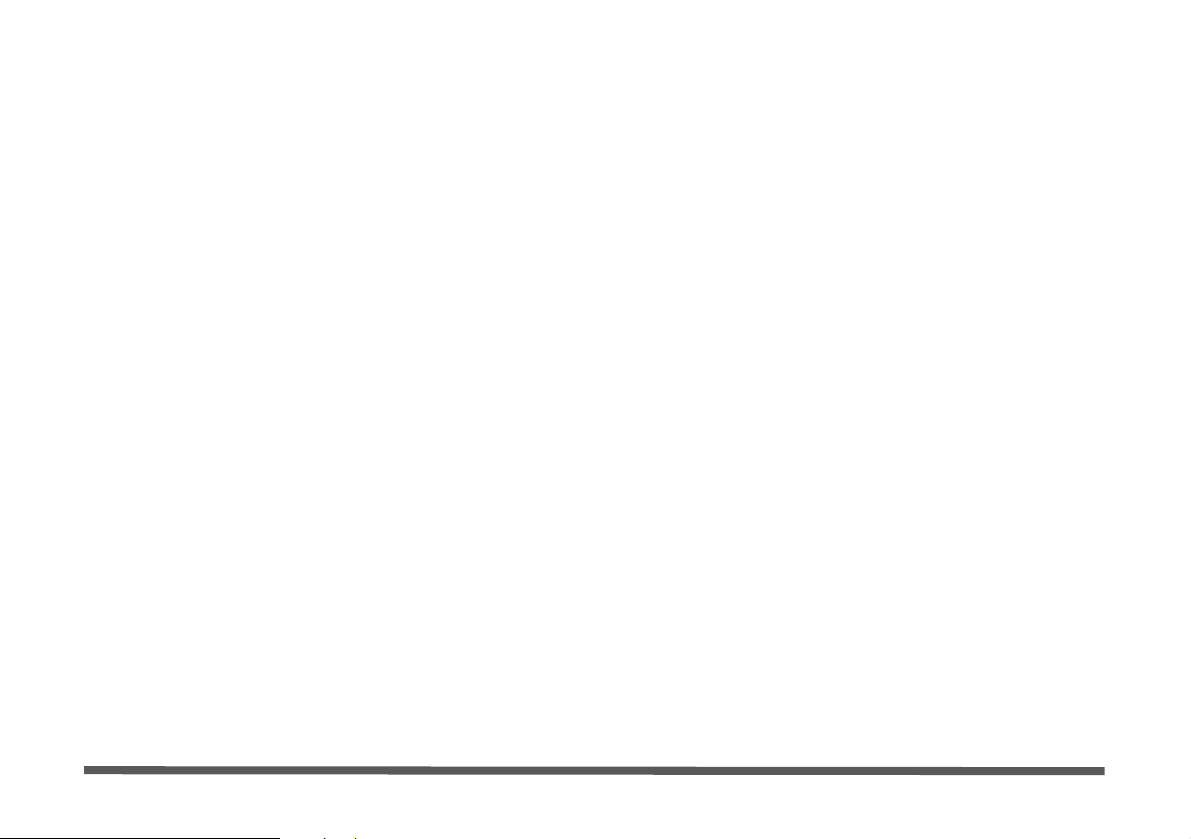
Sommario
Avviso ........................ ............................................ ....................... 161
Informazioni sulla Guida Rapida per l'Utente .................. .. ..........162
Istruzioni per la custodia e il funzionamento ................................163
Guida di avvio rapido ....................................................................166
Software del sistema ............................... ......................................167
Descrizione del sistema: Vista superiore con pannello
LCD aperto ....................................................................................168
Indicatori LED ..............................................................................169
Pulsanti Hot-Key & tastiera ..........................................................170
Descrizione del sistema: Vista anteriore e posteriore ...................172
Descrizione del sistema: Vista sinistra e destra ............................173
Descrizione del sistema: Vista inferiore .......................................174
Menu Start e Pannello di controllo di Windows Vista .................175
Funzioni video ........... ...................................................................176
Funzioni di risparmio energetico ..................................................179
Funzionalità audio . ........................................................................180
Installazione driver ........................................................................181
Camera PC ....................................................................................183
LAN Wireless ...............................................................................186
Modulo 3.5G .................................................................................187
Lettore d’impronte digitali ........................ ....................................192
Configurazione Bluetooth in Windows Vista ...............................194
Risoluzione dei problemi ........ ............................................... .......196
Specifiche tecniche .......................................................................197
IV
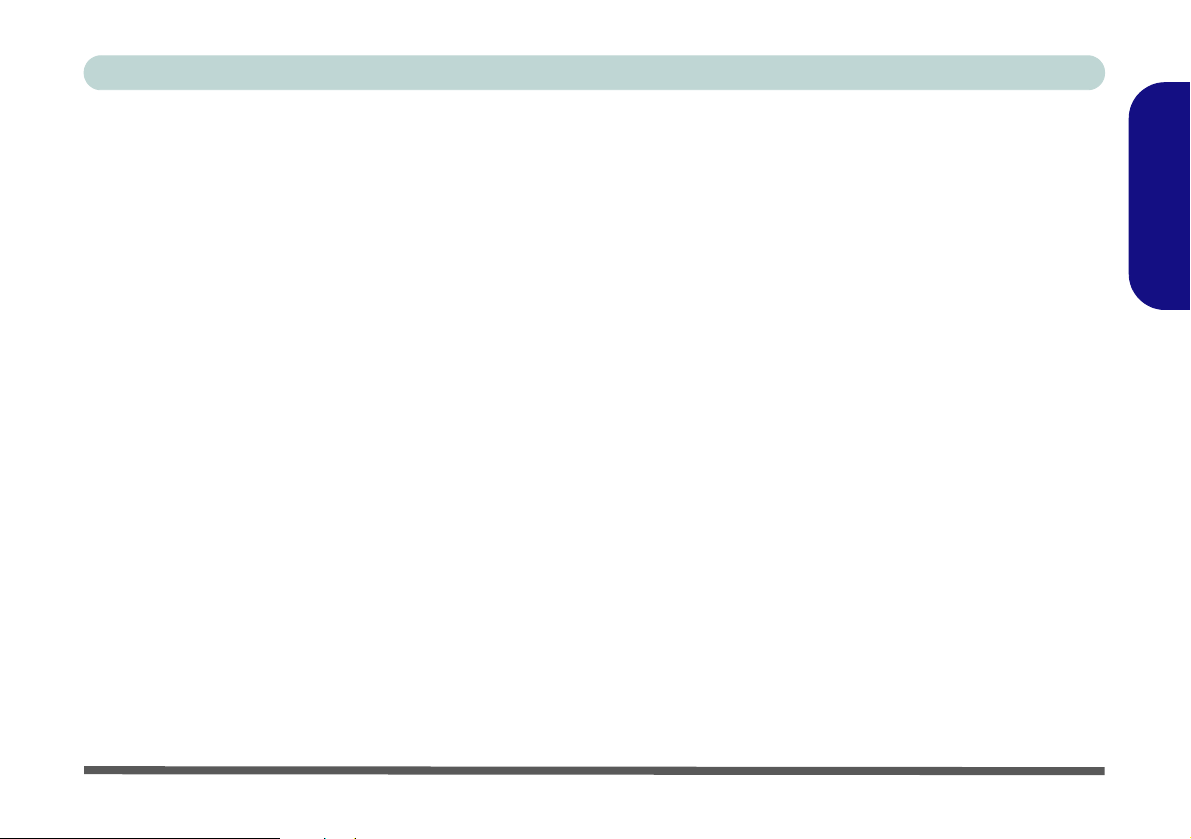
Concise User’s Guide
Notice
The company reserves the right to revise this publication or to change its contents without notice. Information contained herein is for reference only and does not constitute a commitment on the part of the manufacturer or any subsequent vendor. They assume no responsibility or liability for any errors or inaccuracies that may appear in this
publication nor are they in anyway responsible for any loss or damage resulting from the use (or misuse) of this publication.
This publication and any accompanying software may not, in whole or in part, be reproduced, translated, transmitted
or reduced to any machine readable form without prior consent from the vendor, manufacturer or creators of this publication, except for copies kept by the user for backup purposes.
Brand and product names mentioned in this publication may or m ay not be copyrights and/or registe red trademarks
of their respective companies. They are mentioned for identification purposes only and are not intended as an endorsement of that product or its manufacturer.
© September 2007
Trademarks
This product incorporates copyright protection technology that is protected by method claims of certain U.S. patents
and other intellectual property rights owned by Macrovisio n Corporation and other rights owners. Use of this copyright protection technology must be authorized by Macrovision Corporation, and is intended for home or other limited
viewing uses only unless otherwise authorized by Macrovision Corporation. Reverse engineering or disasse mbly is
prohibited.
Intel and Intel Core are trademarks/registered trademarks of Intel Corporation.
English
Notice - 1
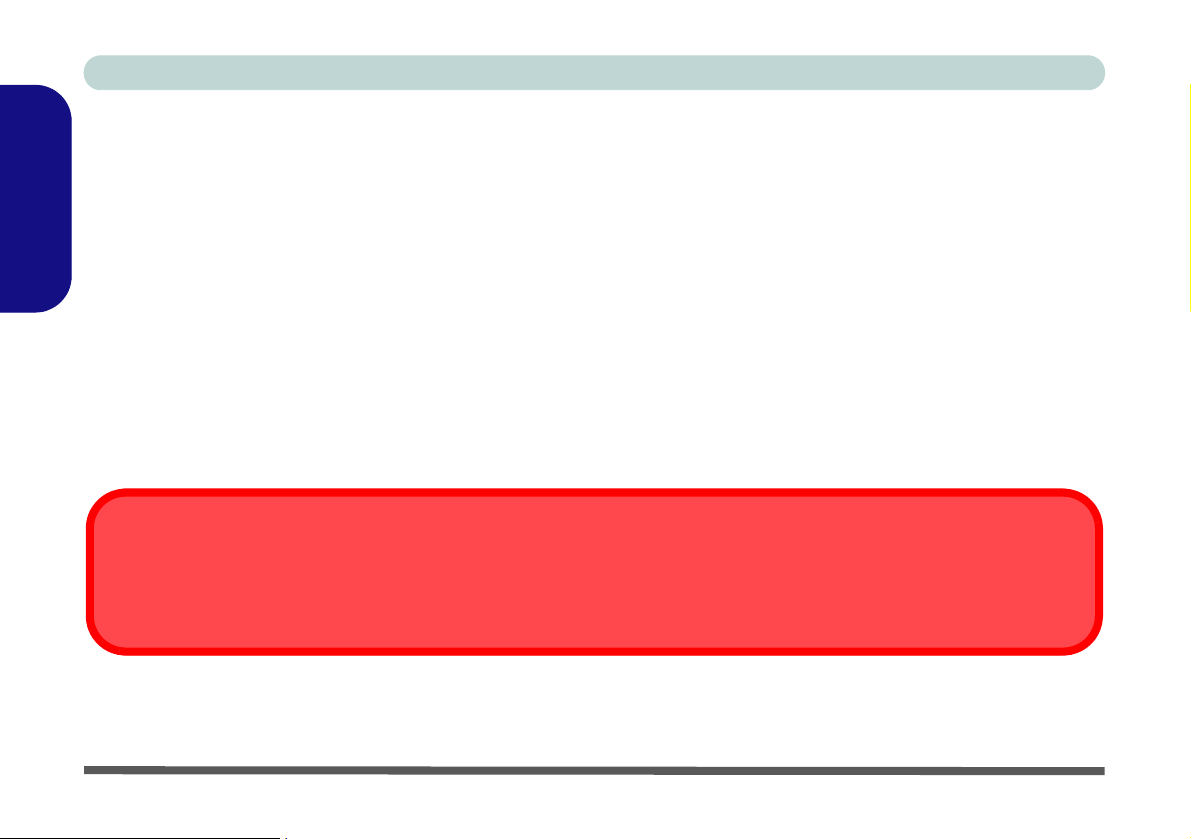
Concise User’s Guide
About this Concise User Guide
This quick guide is a brief introduction to getting your system started. This is a supplement, and not a substitute for
the expanded English language User’s Manual in Adobe Acrobat format on the Device Drivers & Utilities + User’s
Manual CD-ROM supplied with your computer. This CD-ROM also contains the drivers and utilities necessary for
English
the proper operation of the computer.
Some or all of the computer’s features may already have been setup. If they aren’t, or you are planning to re-configure
(or re-install) portions of the system, refer to the expanded User’s Manual. The Device Drivers & Utilities + User’s
Manual CD-ROM does not contain an operating system.
Regulatory Information
Regulatory notices and information are contained in the expanded User’s Manual on the Device Drivers & Utilities
+ User’s Manual CD-ROM.
Wireless Device Operation Aboard Aircraft
The use of any portable electronic transmission devic es aboard aircraft is usually prohibited. Make sure the Wireless LAN, Bluetooth and 3.5G modules are OFF if yo u are using the computer aboard aircraft.
2 - About this Concise User Guide
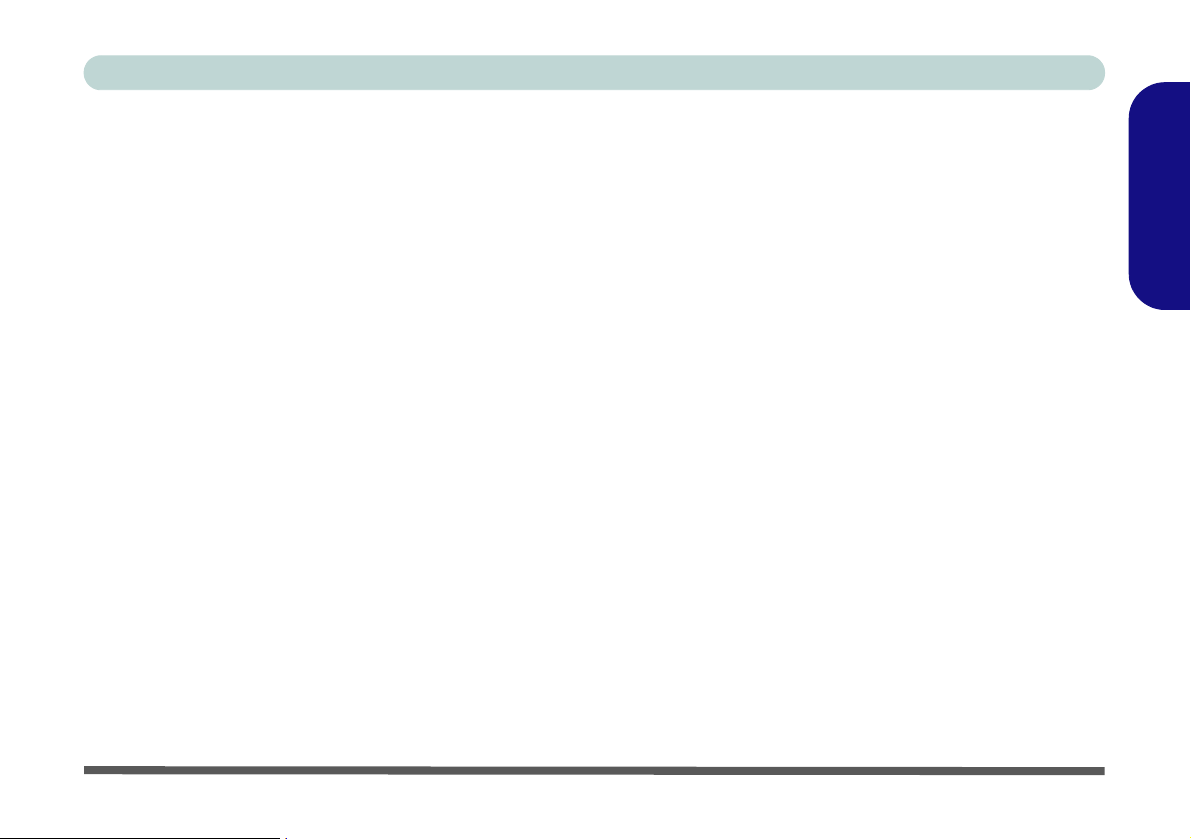
Concise User’s Guide
Instructions for Care and Operation
The computer is quite rugged, but it can be damaged. To prevent this, follow these suggestions:
• Don’t drop it, or expose it to shock. If the computer falls, the case and the components could be damaged.
• Keep it dry, and don’t overheat it. Keep the computer and power supply away from any kind of heating element.
This is an electrical appliance. If water or any other liquid gets into it, the computer could be badly damaged.
• A void interference. Keep the computer away from high capacity transformers, electric motors, and other strong mag-
netic fields. These can hinder proper performance and damage your data.
• Follow the proper working procedures for the computer. Shut the computer down properly and don’t forget to
save your work. Remember to periodically save your data as data may be lost.
• Take care when using peripheral devices.
Servicing
Do not attempt to service the computer yourself. Doing so may violate your warranty and expose you and the computer to electric shock. Refer all servicing to authorized service personnel. Unplug the computer from the power supply. Then refer servicing to qualified service personnel under any of the following conditions:
• When the power cord is damaged or frayed.
• If the computer has been exposed to any liquids.
• If the computer does not work no rmally when you follow the operating instructions.
• If the computer has been dropped or damaged (do not touch the poisonous liquid if the LCD panel breaks).
• If there is an unusual odor, heat or smoke coming from your computer.
English
Instructions for Care and Operation - 3

Concise User’s Guide
Power Safety
The computer has specific power requirements:
• Only use an AC/DC adapter ap proved for use with this computer.
• Your AC/DC adapter may be designed for in ternational travel but it still requires a steady, uninterrupted power supply.
English
If you are unsure of your local power specifications, consult your service representative or local power company.
• The AC/DC adapter may have either a 2-prong or a 3-prong grounded plug. The third prong is an important safety feature; do not defeat its purpose. If you do not have access to a compatible outlet, have a qualified electrician install one.
• When you want to unplug the power cord, be sure to disconnect it by the plug head, not by its wire.
• Make sure the socket and any extension cord(s) you use can support the total current load of all the connected devices.
• Before cleaning the computer, make sure it is disconnected from any external power supplies.
Power Safety Warning
Before you undertake any upgrade procedures, make sure that you have turned off the power, and disconnected all peripherals
and cables (including telephone lines). It is advisable to also remove your battery in order to prevent accidentally turning the machine on.
Power Off Before Traveling
Make sure that your notebook is completely powered off before putting it into a travel bag (or any such container). Putting a notebook which is powered on in a travel bag may cause the vent(s) to be bloc ked. To prevent your computer from overheating make
sure nothing blocks the vent(s) while the computer is in use.
Cleaning
Do not apply cleaner directly to the computer, use a soft clean cloth. Do not use volatile (petroleum distillates) or
abrasive cleaners on any part of the computer.
4 - Instructions for Care and Operation
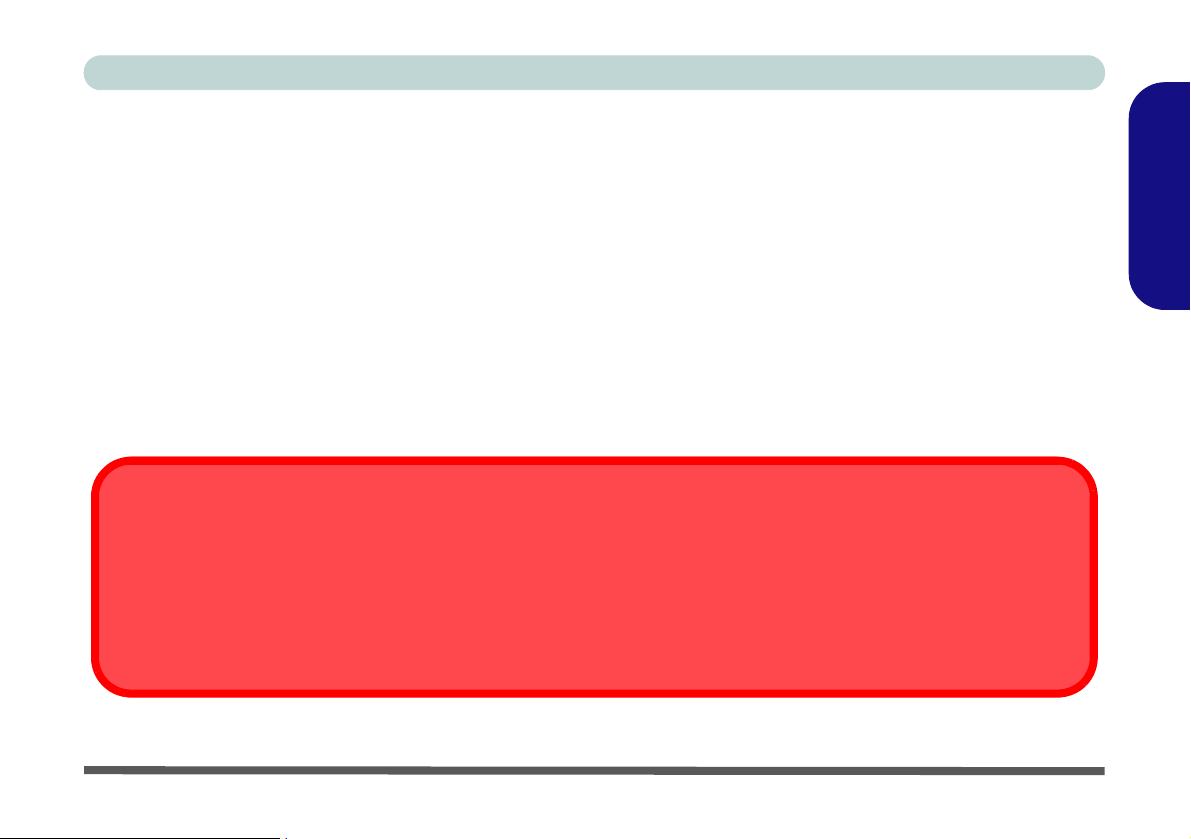
Concise User’s Guide
Battery Precautions
• Only use batteries designed for this computer. The wrong battery type may explode, leak or damage the computer.
• Do not continue to use a battery that has been dropped, or that appears damaged (e.g. bent or twisted) in any way.
Even if the computer continues to work with a damaged battery in place, it may cause circuit damage, which may possibly result in fire.
• Recharge the batteries using the notebook’s system. Incorrect recharging may make the battery explode.
• Do not try to repair a battery pack. Refer any battery pac k repair or replacement to your servi ce representative or qualified service personnel.
• Keep children away from, and promptly dispose of a damaged battery. Always dispose of batteries carefully . Batteries
may explode or leak if exposed to fire, or improperly handled or discarded.
• Keep the battery away from metal appliances.
• Affix tape to the battery contacts before disposing of the battery.
• Do not touch the battery contacts with your hands or metal objects.
Battery Disposal & Caution
The product that you have purchased contains a rechar geable battery. The battery is recy clable. At the end of it s useful life, under
various state and local laws, it may be illegal to dispose of this battery into the municip al waste stream. Check with your local so lid
waste officials for details in your area for recycling options or proper disposal.
Danger of explosion if battery is incorrectly replaced. Replace only with the same or equivalent type recommended by the manufacturer. Discard used battery according to the manufacturer’s instructions.
English
Instructions for Care and Operation - 5
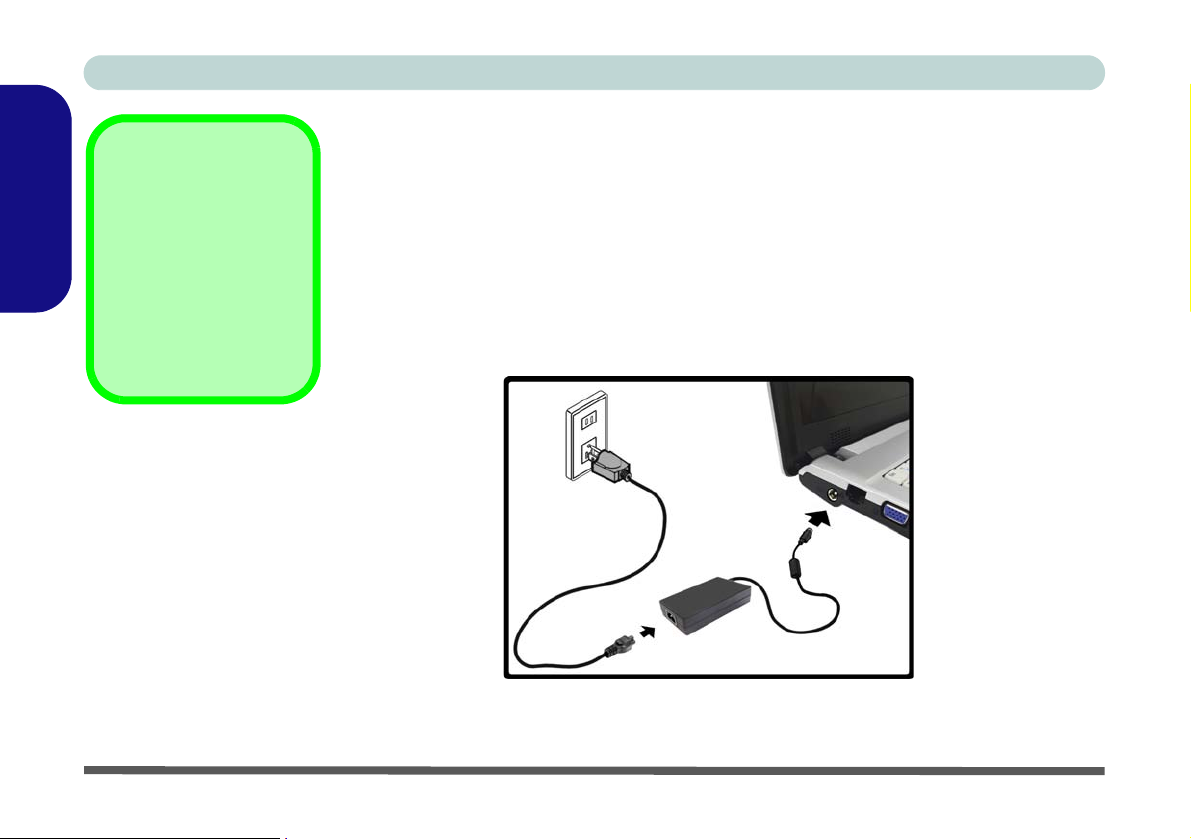
Concise User’s Guide
Shut Down
Note that you should al-
English
ways shut your computer
down by choosing the
Shut Down command
from the Lock Button
Menu in Windows Vista.
This will help prevent hard
disk or system problems.
Figure 1
Computer with
AC/DC Adapter
Plugged-In
System Startup
1. Remove all packing materials.
2. Place the computer on a stable surface.
3. Securely attach any peripherals you want to use with the notebook (e.g. keyboard and
mouse) to their ports.
4. Attach the AC/DC adapter to the DC-In jack on the left of the computer, then plug the AC
power cord into an outlet, and connect the AC power cord to the AC/DC adapter.
5. Raise the lid/LCD to a comfortable viewing angle, and press the power button to turn the
computer “on”.
6 - System Startup
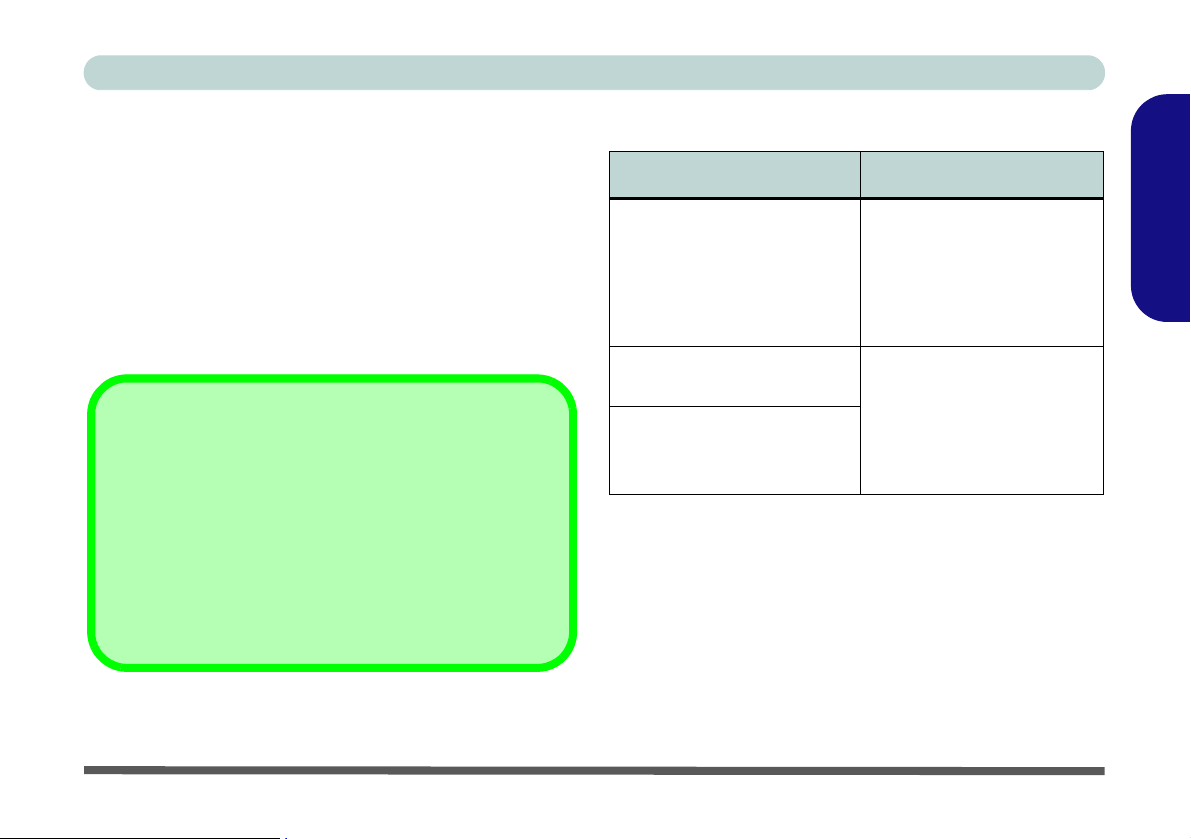
Concise User’s Guide
System Software
Your computer may already come with system software
pre-installed. Where this is not the case, or where you are
re-configuring your computer for a different system, you
will find this manual refers to the Microsoft Windows
Vista operating system
the drivers and utilities is available in Chapters 4 & 7 of
the expanded User’s Manual on the Device Drivers &
Utilities + User’s Manual CD-ROM.
If you are installing/re-installing new system software, you
will need to install the appropriate drivers. Drivers are programs which act as an interface between the computer and
a hardware component e.g. a wireless network mod ule. It is
very important that you install the drivers in the order listed
in Table 6, on pa ge 21. You will be unable to use most advanced controls until the necessary drivers and utilities are
properly installed.
. Further information on installing
Drivers
Operating Systems Supported
Operating System Note
In order to run Windows
*Windows XP
(Home Edition or Profes-
sional)
Windows Vista (64-bit)
Home Basic Edition
Windows Vista (64-bit)
Home Premium/Business/
Enterprise/Ultimate Editions
XP without limitations or
decreased performance,
your computer requires a
minimum 512MB of system
memory (RAM).
In order to run Windows
Vista without limitations or
decreased performance,
your computer requires a
minimum 1GB of system
memory (RAM).
*For information on the Windows XP OS see the Device
Drivers & Utilities + User’s Manual CD-ROM.
Not Included
Operating Systems (e.g. Windows Vista/Windows XP)
and applications (e.g. word processing, spreadsheet and
database programs) have their own manuals, so please
consult the appropriate manuals.
English
System Software - 7
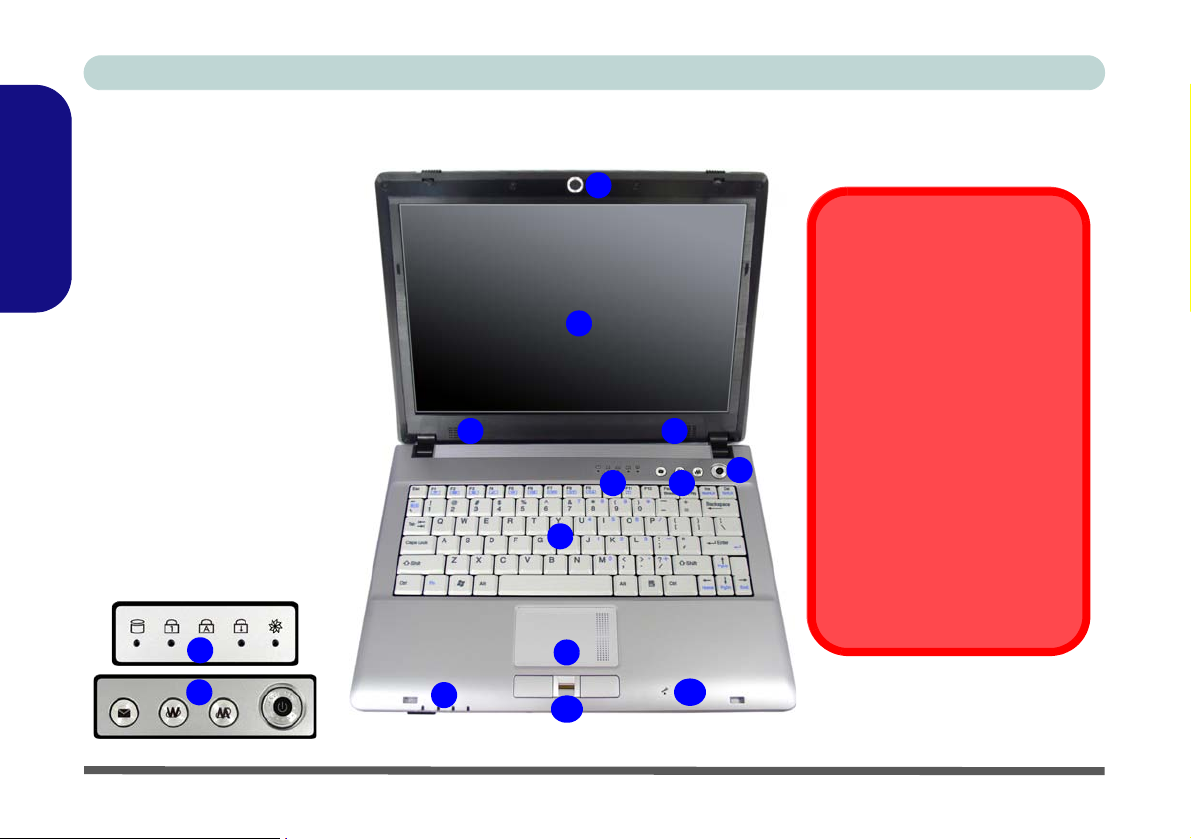
Concise User’s Guide
Figure 2
Top View with LCD
Panel Open
1. Built-In PC Camera
English
(Optional)
2. LCD
3. Speakers
4. Power Button
5. Hot-Key Buttons
6. LED Status Indicators
7. Keyboard
8. Touchpad & Buttons
9. LED Power &
Communication
Indicators
10. Fingerprint Module
(Optional)
1 1. Built-In Microphone
System Map: Top View with LCD Panel Open
1
Wireless Device
Operation Aboard Aircraft
2
33
4
6
5
7
6
5
9
8
11
10
The use of any portable electronic transmission devices
aboard aircraft is usually prohi bited. Make sure the module(s)
are OFF if you are using the
computer aboard aircraft.
Use the key combinations to
toggle power to the 3.5G/
WLAN/Bluetooth modules,
and check the LED indicator
icon to see if the modules are
powered on or not (see Table 4,
on page 11/ Table 2, on
page 9).
8 - System Map: Top View with LCD Panel Open
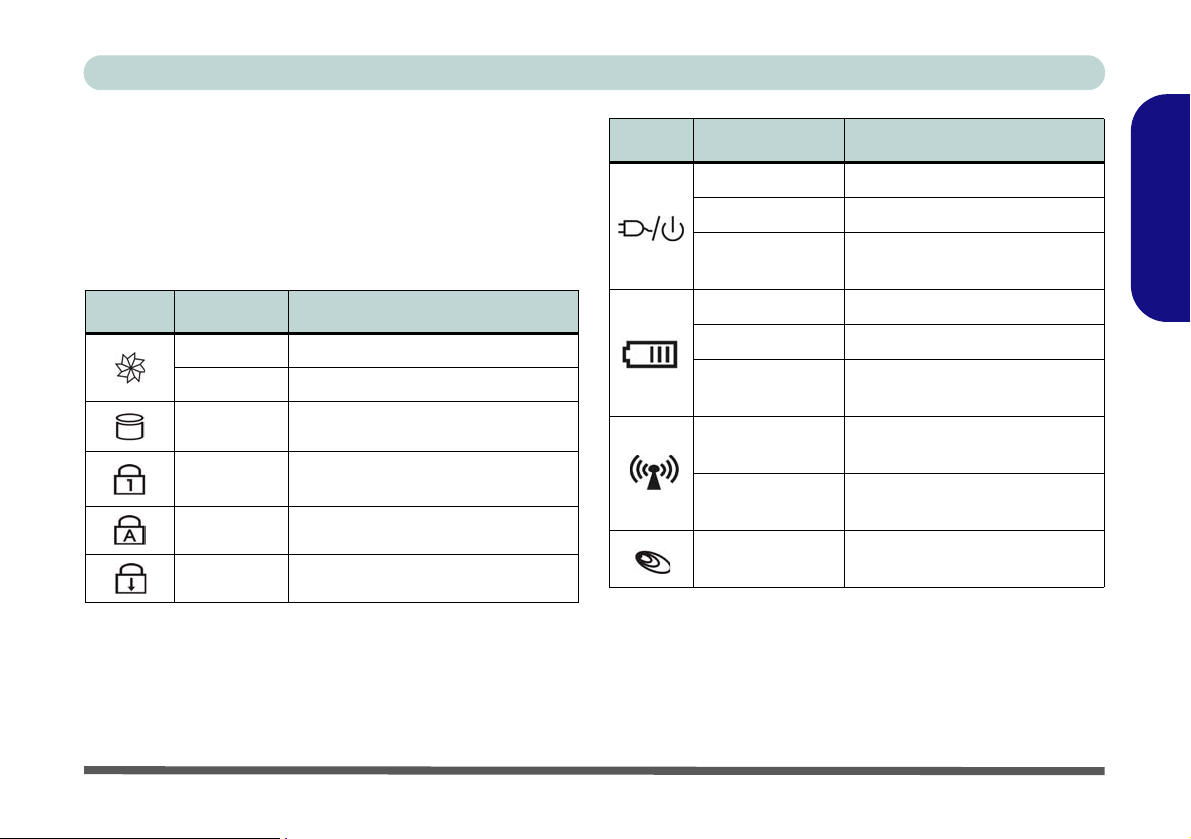
Concise User’s Guide
LED Indicators
The two sets of LED indicators (LED Status Indicators
and LED Power & Communication Indicators) on the
computer display helpful information about the current
status of the computer.
Icon Color Description
Green Silent Mode Activated (see over)
Off Normal Mode Activated (see over)
Green Hard Disk Activity
Green
Green Caps Lock Activated
Green Scroll Lock Activated
Table 1 - LED Status Indicators
Number Lock (Numeric Keypad)
Activated
Icon Color Description
Orange DC Power is Plugged In
Green The Computer is On
Blinking Green
Orange The Battery is Charging
Green The Battery is Fully Charged
Blinking Orange
Green
Orange
Green
The Computer is in Sleep
Mode
The Battery Has Reached
Critically Low Power Status
The (optional) Wireless LAN
Module is Powered On
The (optional) Bluetooth Module is Powered On
The (optional) 3.5G Module is
Powered On
Table 2 - LED Power & Communication Indicators
English
LED Indicators - 9
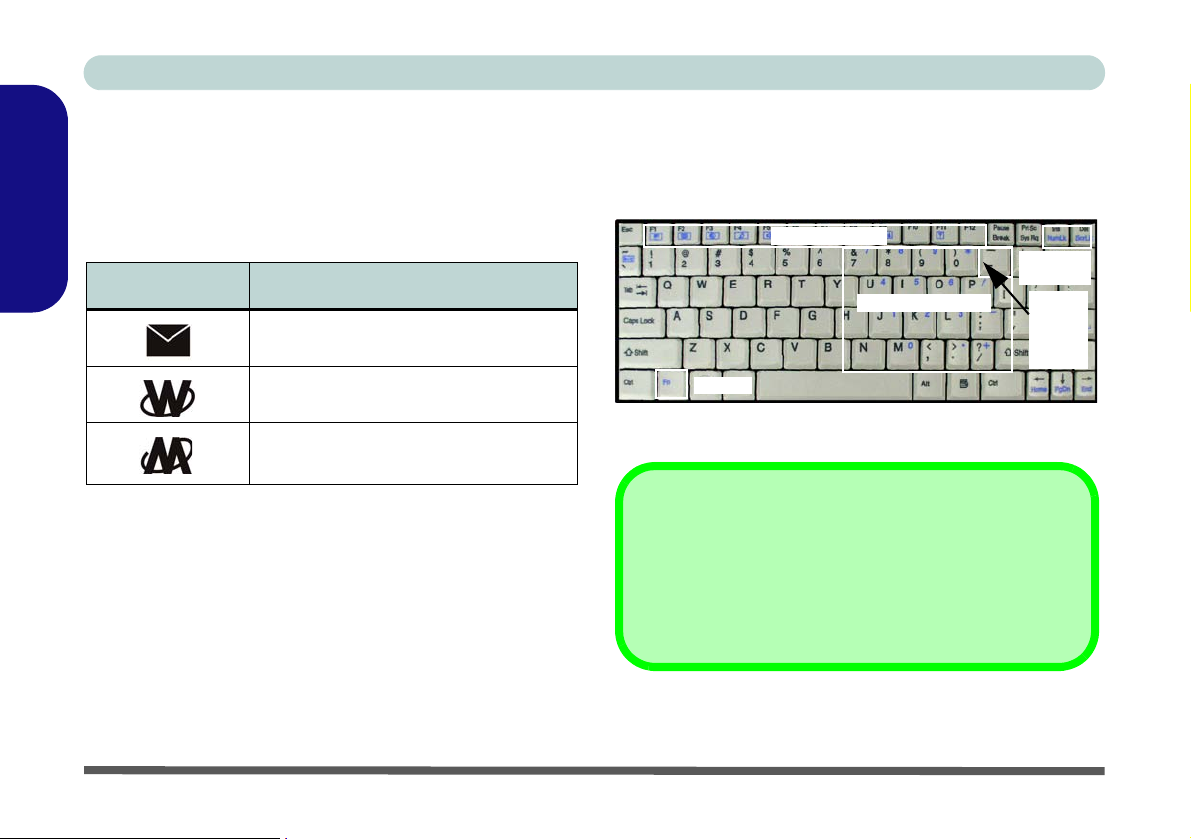
Concise User’s Guide
Hot-Key Buttons & Keyboard
The Hot-Key buttons give instant access to the default Internet browser and e-mail program, and allow you to toggle the Silent Mode on/off with one quick button press.
English
Hot-Key Button Function
Activate the Default E-Mail Browser
Activate the Default Internet Program
Toggle *Silent Mode (for power saving)
Table 3 - Hot-Key Buttons
*When enabled, Silent Mode will reduce fan noise and
save power consumption. Note this may reduce computer
performance.
The keyboard has a numeric keypad for easy numeric
data input, and features function keys to allow you to
change operational features instantly.
Keypad
Function Keys
NumLk &
ScrLk
Numeric Keypad
Fn Key
3.5G
Module
Power
Toggle
Figure 3 - Keyboard
Special Characters
Some software applications allow the number-keys to be
used with Alt to produce special characters. These special
characters can only be produced by using the numeri c keypad. Regular number keys (in the upper row of the keyboard) will not work. Make sure that NumLk is on.
10 - Hot-Key Buttons & Keyboard
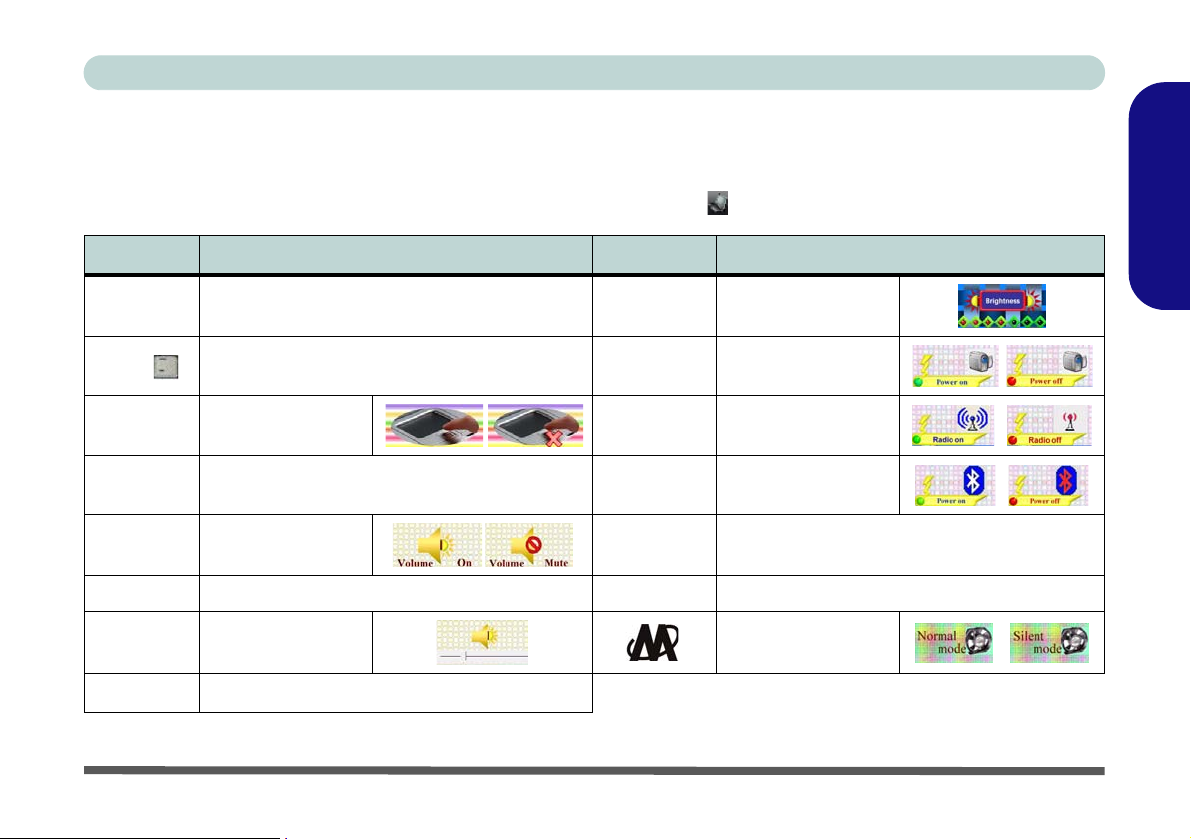
Concise User’s Guide
Function Keys & Visual Indicators
The function keys (F1 - F12 etc.) will act as hot keys when pressed while the Fn key is held down. In addition to the
basic function key combinations; visual indicators (see the table below) are available when the hot key utility is installed (see “Hot-Key” on page 22). After installing the driver an icon will appear in the taskbar.
Keys Function/Visual Indicators Keys Function/Visual Indicators
Fn + ~ Play/Pause (in Audio/Video Programs) Fn +F8/F9
Fn +
Fn + F1 TouchPad Toggle Fn + F11
Fn + F2
Fn + F3 Mute Toggle Fn + NumLk Number Lock (Numeric Keypad) Toggle
Fn + F4 Sleep Toggle Fn + ScrLk Scroll Lock Toggle
Fn +
F5/F6
Fn + F7 Display Toggle
Turn LCD Backlight Off (Press a key to or use
Volume Decrease/
3.5G Module Power Toggle Fn + F10
TouchPad to turn on)
Increase
Fn + F12
Table 4 - Function Keys & Visual Indicators
Brightness
Decrease/Increase
PC Camera Power
Toggle
WLAN Module
Power Toggle
Bluetooth Module
Power Toggle
Silent Mode Toggle
English
Hot-Key Buttons & Keyboard - 11
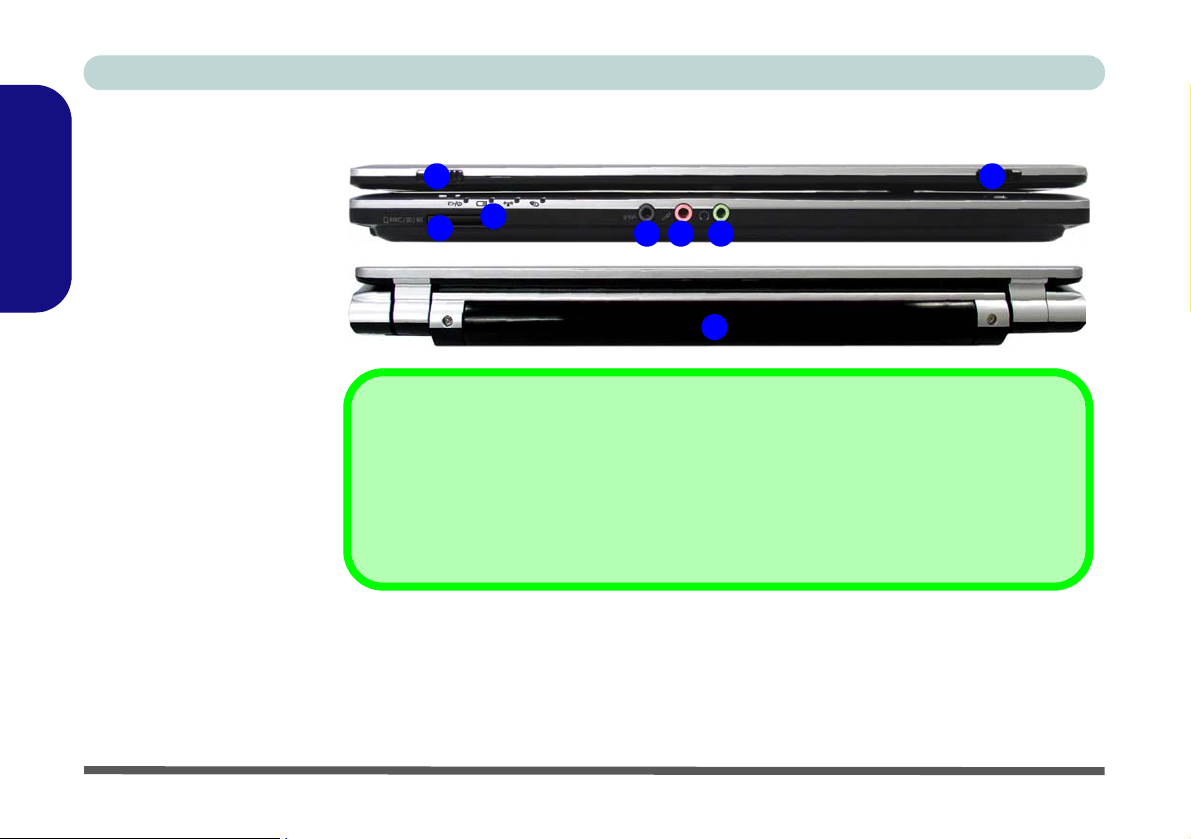
Concise User’s Guide
Figure 4
Front & Rear Views
1. LCD Latches
2. LED Power &
English
Communication
Indicators
3. 7-in-1 Card Reader
4. S/PDIF-Out Jack
5. Microphone-In Jack
6. Headphone-Out Jack
7. Battery
System Map: Front & Rear Views
1 1
2
3
The card reader allows you to use the most popular digital storage card formats:
MMC (MultiMedia Card) / SD (Secure Digital) / MS (Memory Stick) /
MS Pro (Memory Stick Pro) / MS Duo (requires PC adapter) /
Mini SD (requires PC adapter) / RS MMC (requires PC adapter)
54
7-in-1 Card Reader
7
Front
6
Rear
12 - System Map: Front & Rear Views
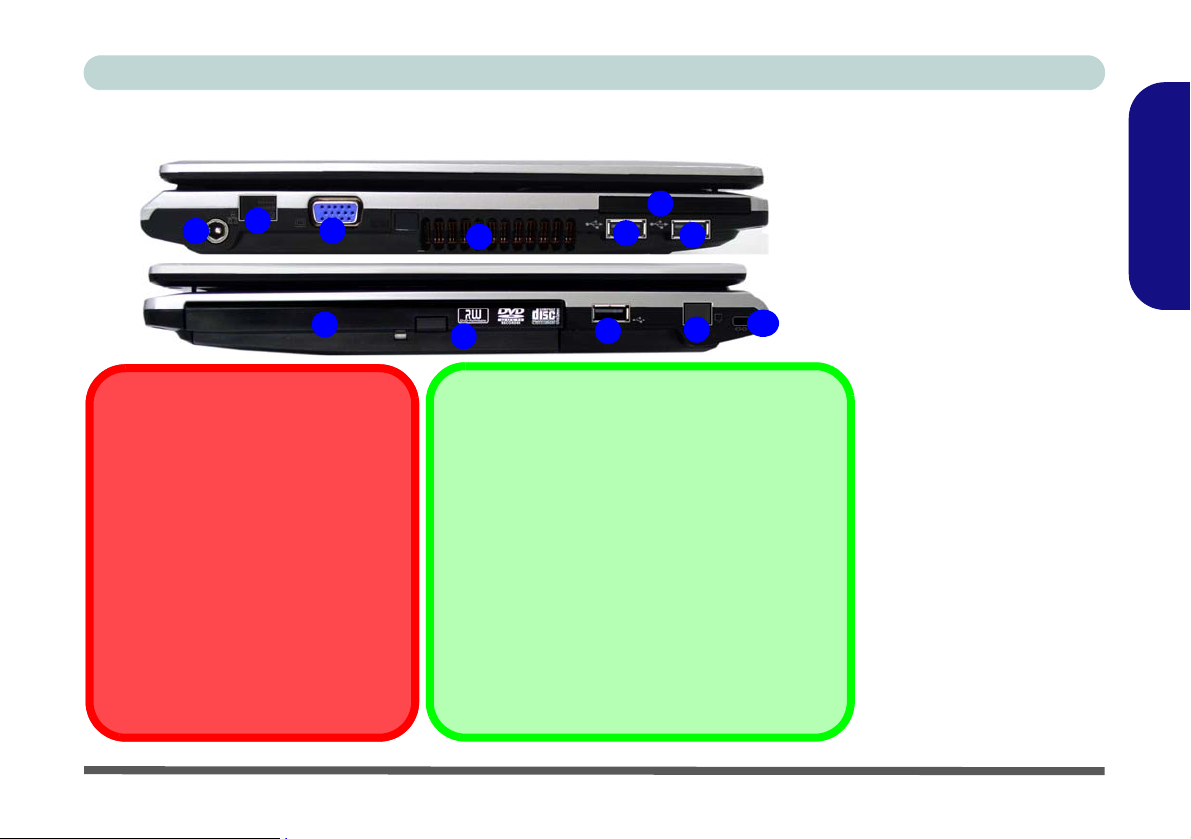
Concise User’s Guide
System Map: Left & Right Views
1
2
CD Emergency Eject
If you need to manually eject a CD/DVD
(e.g. due to an unexpected power interruption) you may push the end of a
straightened paper clip into the emergency eject hole. Do not use a sharpened pencil or similar object that may
break and become lodged in the hole.
Media Warning
Don’t try to remove a floppy disk/CD/
DVD while the system is accessing it.
This may cause the system to “crash”.
3
7
8
Go to the Control Panel and double-click Device
Manager (Hardware and Sound), then click the +
next to DVD/CD-ROM drives. Double-click on the
DVD-ROM device to bring up the Properties dialog
box, and select the DVD Region (tab) to bring up the
control panel to allow you to adjust the regional
code.
DVD region detection is device dependent, not OSdependent. You can select your module’s region
code 5 times. The fifth selection is permanent. This
cannot be altered even if you change your operating
system or you use the module in another computer.
Left
4
Right
Changing DVD Regional Codes
6
6
Figure 5
Left & Right Views
5
6
10
9
1. DC-In Jack
2. RJ-45 LAN Jack
3. External Monitor Port
4. Vent
5. ExpressCard/54(34)
Slot
6. 3 * USB 2.0 Ports
7. Optical Device Drive
Bay
8. Emergency Eject Hole
9. RJ-11 Phone Jack
10. Security Lock Slot
English
System Map: Left & Right Views - 13
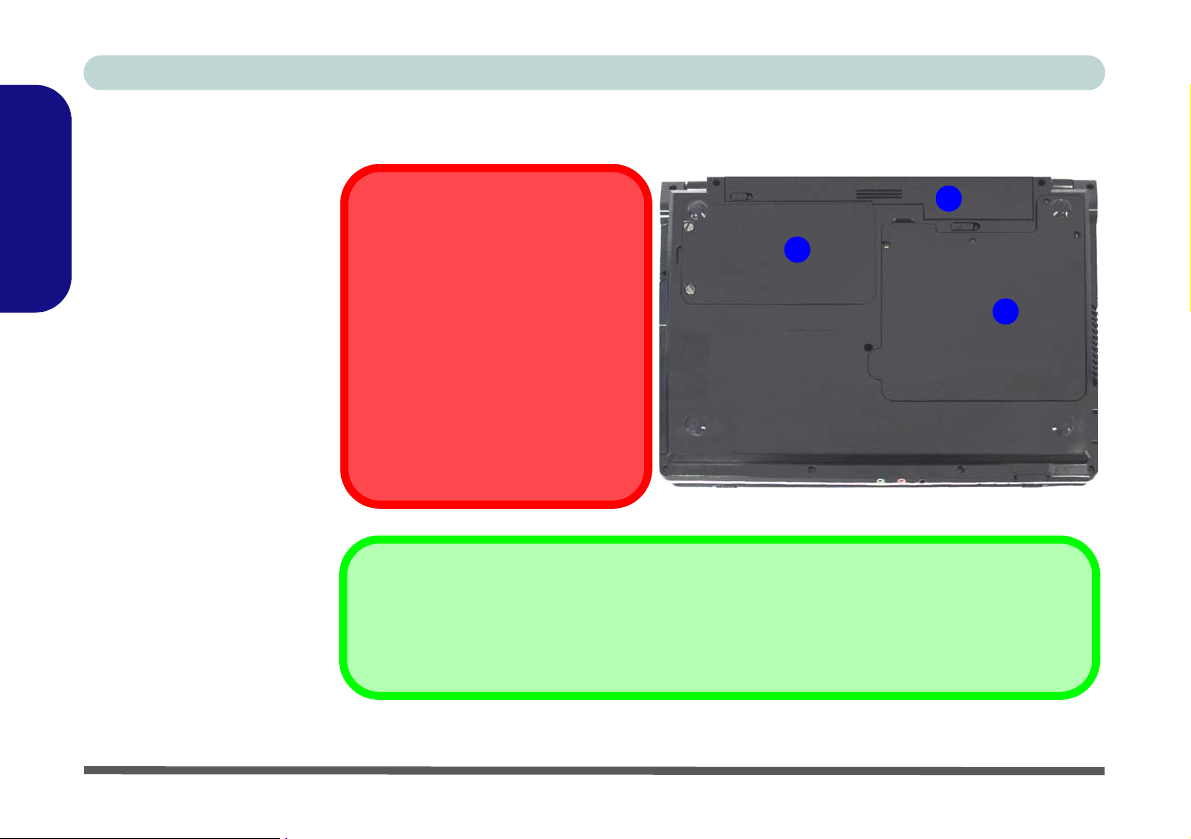
Concise User’s Guide
Figure 6
Bottom View
1. Battery
2. Hard Disk Bay Cover
English
(3.5G Module Location)
3. RAM & CPU Bay Cover
System Map: Bottom View
CPU
The CPU is not a user s erviceable
part. Opening this compartment, or
accessing the CPU in any way, may
violate your warranty.
Overheating
To prevent your computer from
overheating make sure nothing
blocks the Vent/Fan Intake while the
computer is in use.
2
Battery Information
Always completely discharge, then fully charge, a new battery before using it. Completely discharge and charge the battery at least once every 30 days or after about 20 partial discharg es.
1
3
14 - System Map: Bottom View
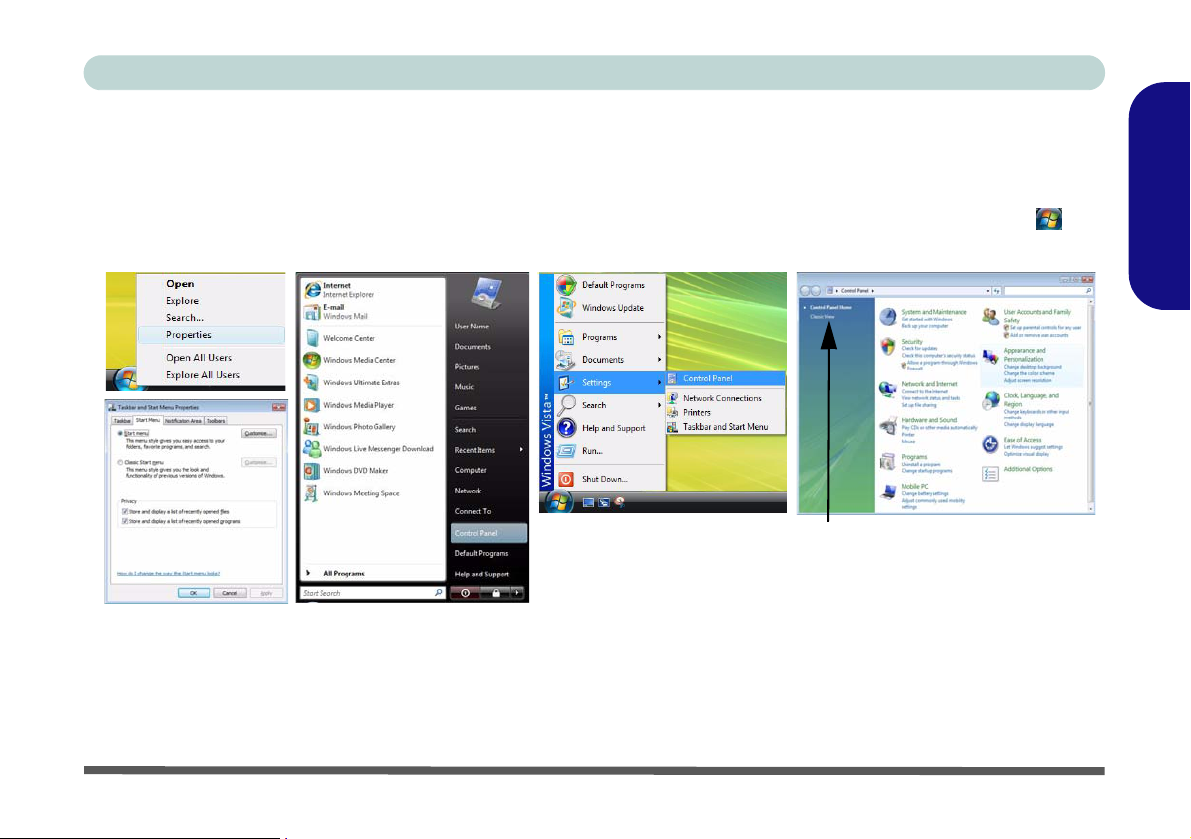
Concise User’s Guide
Windows Vista Start Menu & Control Panel
Most of the control panels, utilities and programs within Windows Vista (and most other Windows versions) are accessed from the Start menu. When you install programs and utilities they will be installed on your hard disk drive,
and a shortcut will usually be placed in the Start menu and/or the desktop. Right-click the Start menu icon , and
then select Properties if you want to customize the appearance of the Start menu.
Click here to toggle Classic View
Figure 7 - Start Menu & Control Panel
In many instances throughout this manual you will see an instruction to open the Control Panel. The Control Panel
is accessed from the Start menu, and it allows you to configure the settings for most of the key features in Windows
(e.g. power, video, network, audio etc.). Windows Vista provides basic controls for many of the features, however
many new controls are added (or existing ones are enhanced) when you install the drivers listed in Table 6, on
page 21. To see all controls it may be necessary to toggle to Classic View on.
English
Windows Vista Start Menu & Control Panel - 15
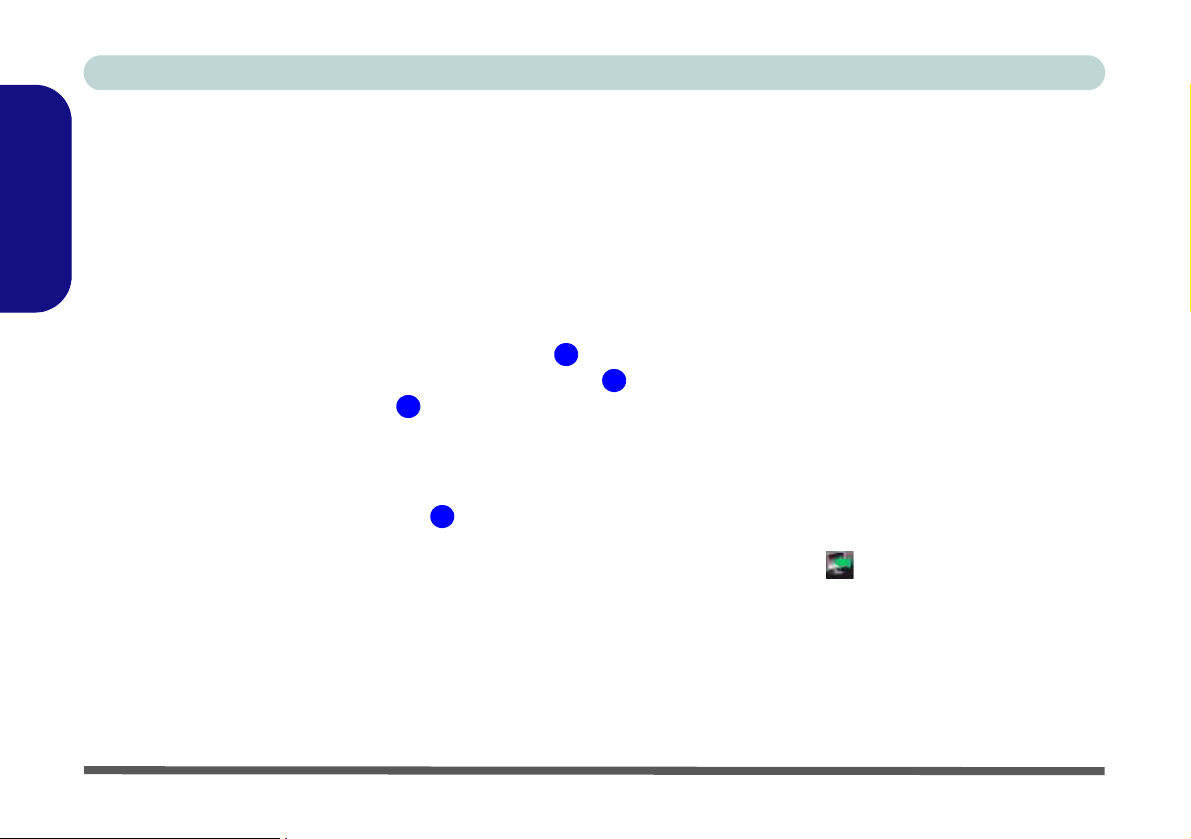
Concise User’s Guide
Video Features
You can switch display devices, and configure display options, from the Display Settings control panel (in Personalization) in Windows Vista and/or the SiS VGA Control Center.
English
To access Windows Vista Display Settings:
1. Click Start, and click Control Panel (or point to Settings and click Control Panel).
2. Click Adjust screen resolution under the Appearance and Personalization menu (or double-click Personalization >
Display Settings).
3. Move the slider to the preferred setting in Resolution: (Figure 8 on page 17).
4. Click the arrow, and scroll to the preferred setting In Colors: (Figure 8 on page 17).
5. Click Advanced Settings (button) (Figure 8 on page 17) to bring up the Advanced Settings tabs.
3
To access the SiS VGA Control Center:
1. Click Start, and click Control Panel (or point to Settings and click Control Panel).
2. Double-click SiS VGA Control Center (or clic k Appearance and Personalization > SiS VGA Control Center).
3. Click the top menu icons to bring up the appropriate control panel to adjust the settings.
4. You can also access SiS VGA Control Center by right-clicking the SiSTray taskbar icon , and selecting Control Center.
4
Video Memory
The system does not feature dedicated video memory, but automatically and dynamically allocates as much (up to
256MB maximum) system memory (RAM) as needed to the video system. The system returns whatever memory is
no longer needed to the operating system.
1
2
16 - Video Features
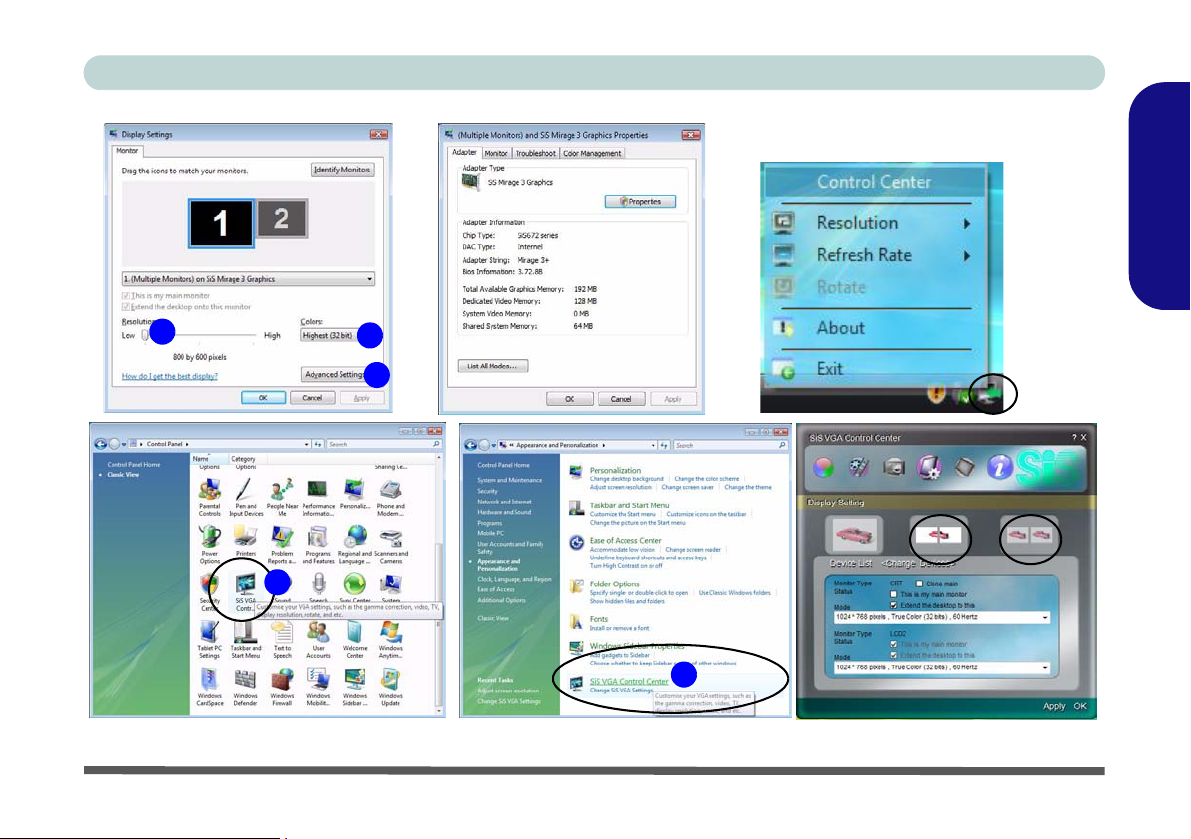
Concise User’s Guide
English
1
4
2
3
4
Figure 8 - Display Settings & SiS VGA Control Center
Multi-Mode
Clone
Video Features - 17
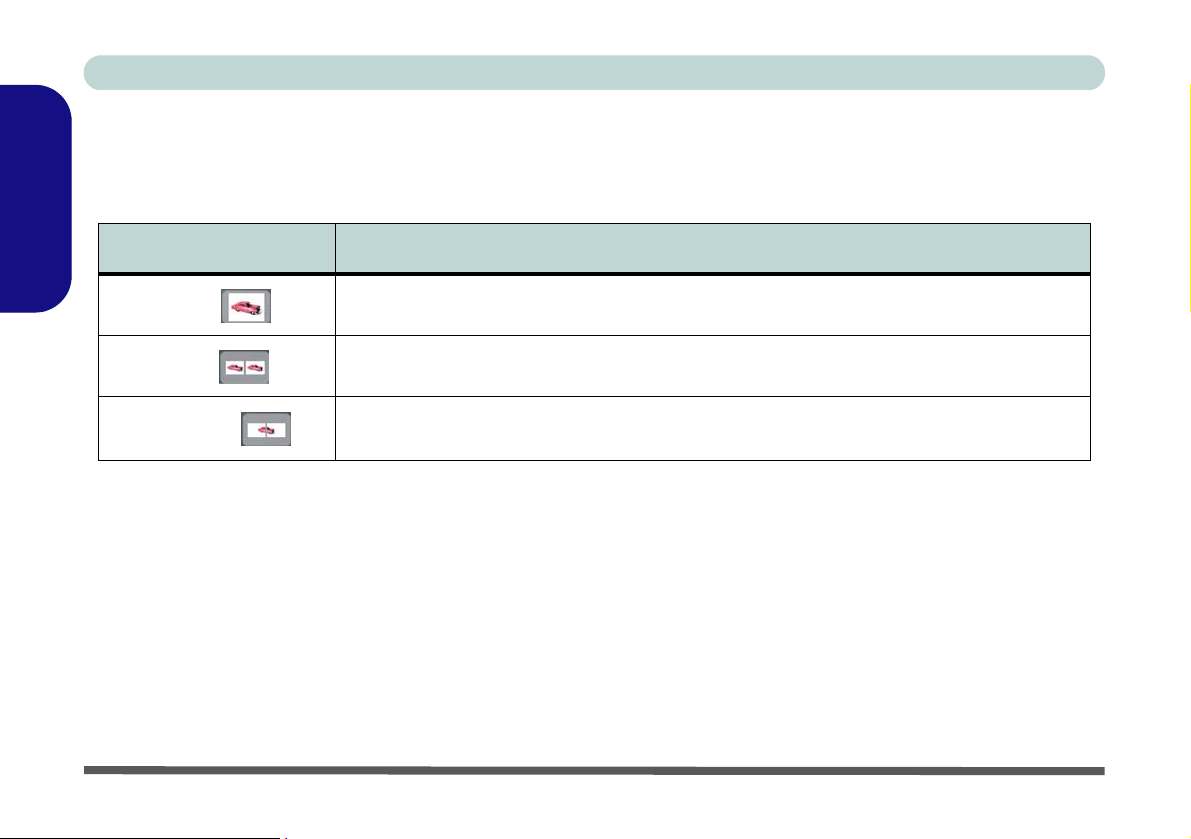
Concise User’s Guide
Display Devices & Options
Besides the built-in LCD, you can also use an external VGA monitor (CRT) or external Flat Panel Display connected to the external monitor port as your display device.
English
Display Setting Mode Description
Single
Clone
Multi-Mode
One of the connected displays is used as the display device
Both connected displays output the same view and may be configured independently
Both connected displays are treated as separate devices, may be configured independently
and act as a virtual desktop (this is similar to Extended Desktop in Windows)
Table 5 - Display Setting Mode
Enabling a Display Setting Mode
1. Attach your external display to the external monitor port and turn it on.
2. Go to the SIS VGA Control Center.
3. Click the appropriate icon for the display setting mode you wish to use.
4. Click Yes within 15 seconds in order to save the setting change.
5. You can adjust the display mode, change the status and clone Device 1 from the device list menu.
6. Click Apply > Yes to save any changes.
18 - Video Features
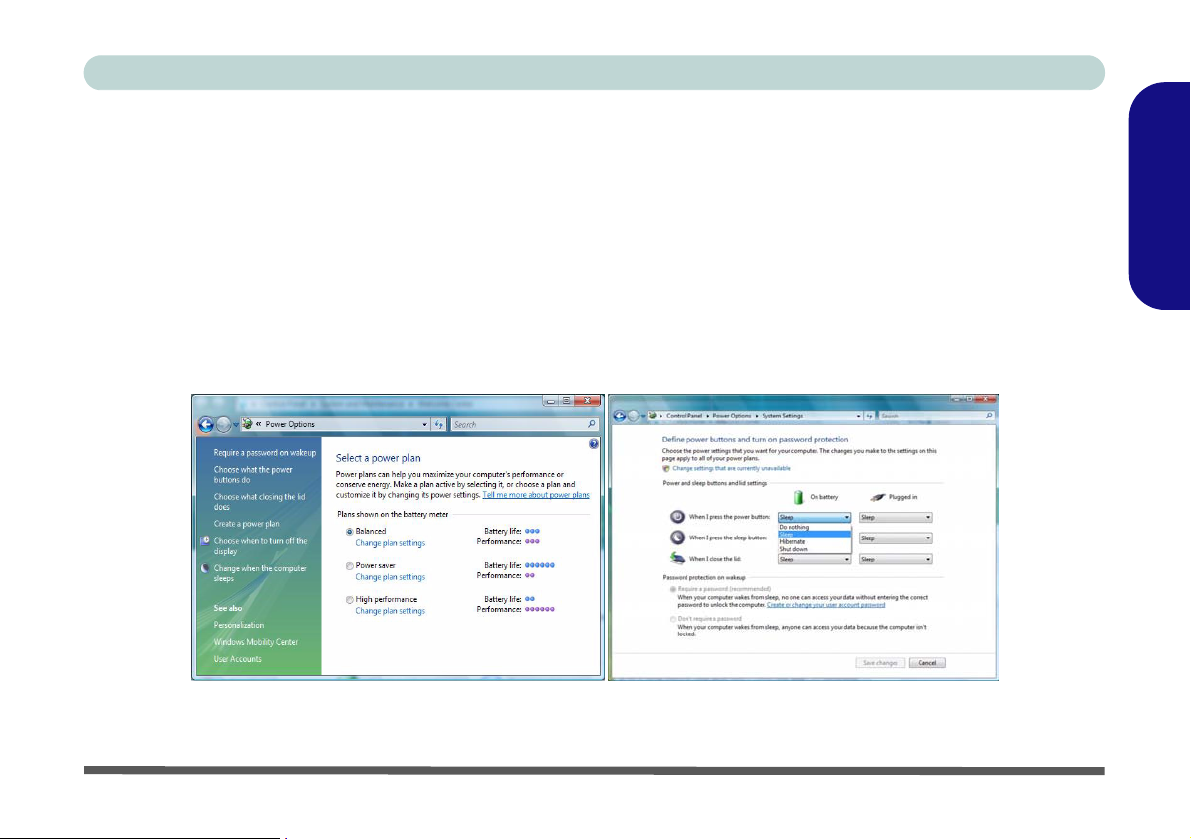
Concise User’s Guide
Power Options
The Power Options (Hardware and Sound menu) control panel icon in Windows (see page 15) allows you to
configure power management features for your computer. You can conserve power by means of power plans
and configure the options for the power button, sleep button, computer lid (when closed), display and sleep
mode from the left menu. Note that the Power saver plan may have an affect on computer performance.
Click to select one of the existing plans, or click Create a power plan in the left menu and select the options to
create a new plan. Click Change Plan Settings and click Change advanced power settings to access further
configuration options.
Note: Sleep is the default power saving state in Windows Vista
English
Figure 9 - Power Options
Power Options - 19
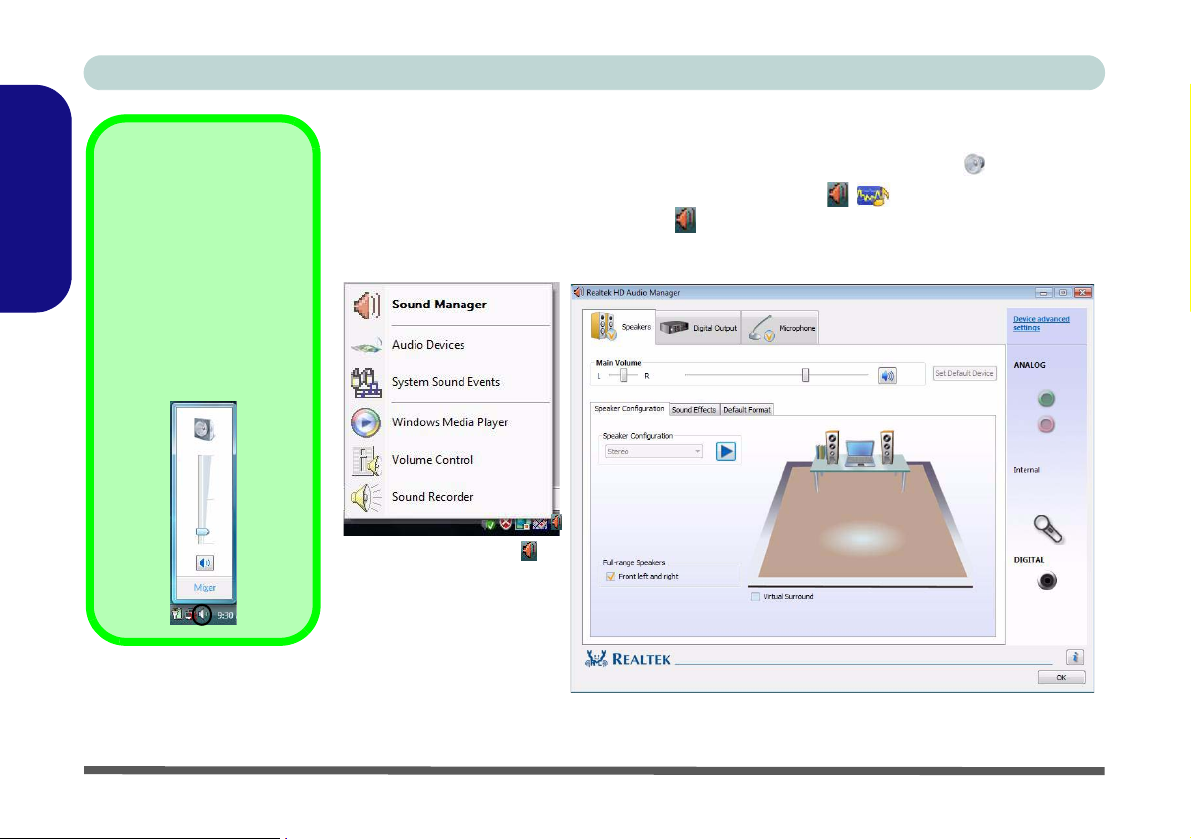
Concise User’s Guide
English
The sound volume level is
set using the volume control within Windows (and
the volume function keys
on the computer). Click
the volume icon in the
taskbar to check the setting.
Sound Volume
Adjustment
Figure 10
Realtek Audio
Manager
Audio Features
You can configure the audio options on your computer from the Sound control panel
in Windows, or from the Realtek HD Audio Manager
trol panel (right-click the taskbar icon to bring up an audio menu). The volume may
also be adjusted by means of the Fn + F5/F6 key combination.
Right-click the icon
to access the menu
above.
/ icon in the taskbar/con-
20 - Audio Features
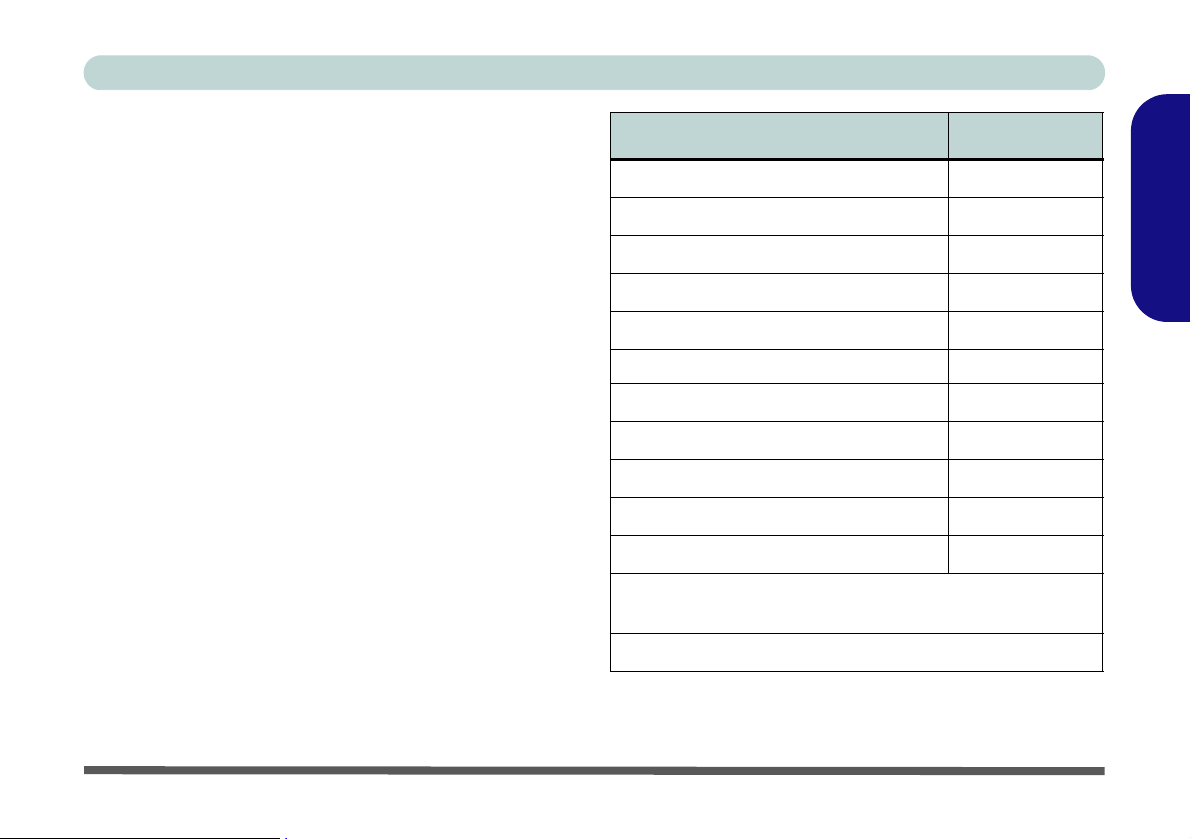
Concise User’s Guide
Driver Installation
The Device Drivers & Utilities + User’s Manual CDROM contains the drivers and utilities necessary for the
proper operation of the computer. Insert the CD-ROM
and click Install Drivers (button), or Optional (button)
to access the Optional driver menu.
Install the drivers in the order indicated in Table 6. After installing each driver it will become grayed out (if you
need to reinstall any driver, click Unlock).
Manual Driver Installation
Click the Browse CD button in the Drivers Installer application and browse to the executable file in the appropriate driver folder.
Windows Update
After installing all the drivers make sure you enable
Window Update in order to get all the latest security updates etc. (all updates will include the latest hotfixes
from Microsoft).
Driver (Windows Vista) Page#
English
Video page 22
Audio page 22
Modem page 22
LAN page 22
TouchPad page 22
CardReader page 22
Hot-Key page 22
PC Camera (Optional) page 23
Wireless LAN (Optional) page 26
3.5G Module (Optional) page 28
Fingerprint Reader (Optional) page 32
Bluetooth (Optional)
Note: No driver installation required (see page 34)
Enable Windows Update (see left)
Table 6 - Driver Installation
Driver Installation - 21
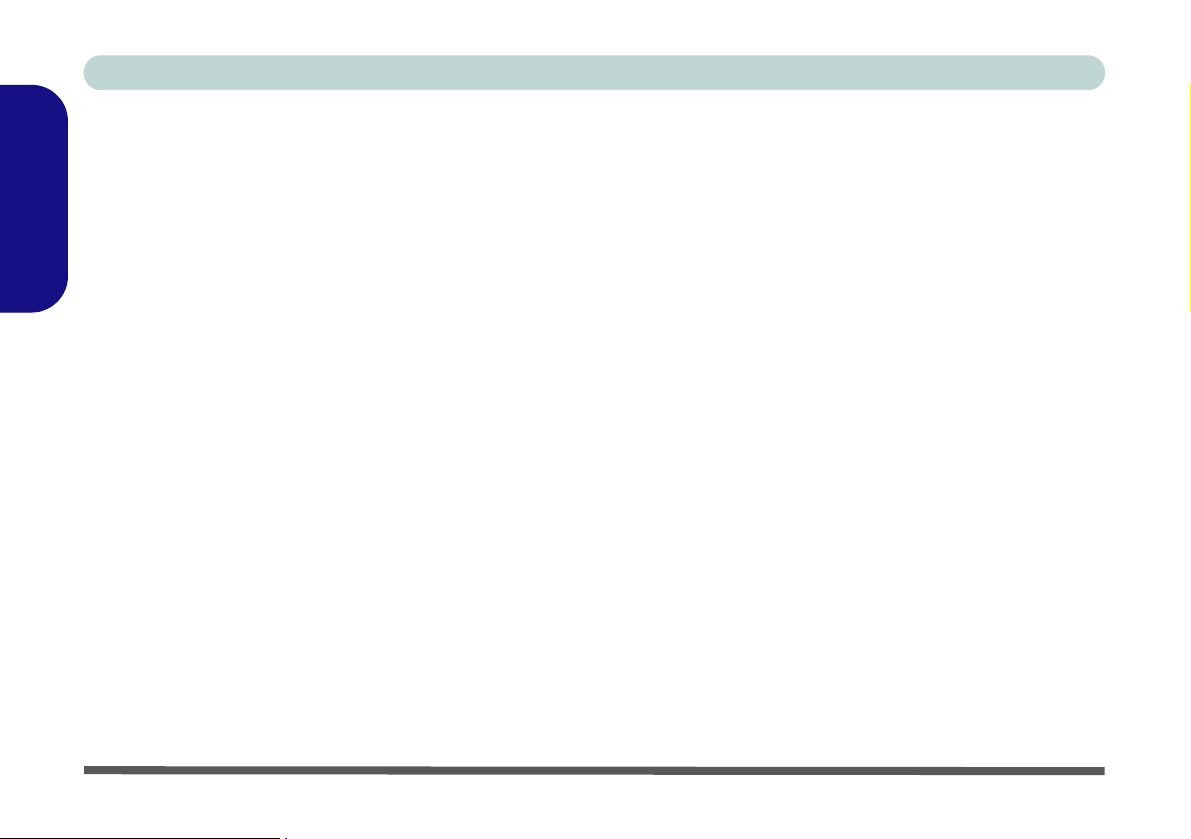
Concise User’s Guide
Video
1. Click Install Drivers.
2. Click 1.Install VGA Driver > Yes.
3. Click Yes (click Yes if you want to view the ReadMe
English
file).
4. Click Yes to restart the computer.
Audio
1. Click Install Drivers.
2. Click 2.Install Audio Driver > Yes.
3. Click Next.
4. Click Finish to restart the computer.
Modem
1. Click Install Drivers.
2. Click 3.Install Modem Driver > Yes.
3. Click OK.
4. The modem is ready for dial-up configuration.
LAN
1. Click Install Drivers.
2. Click 4.Install LAN Driver > Yes.
3. Click Next.
4. Click Finish > Finish to restart the computer.
5. The network settings can now be configured.
TouchPad
1. Click Install Drivers.
2. Click 5.Install TouchPad Driver > Yes.
3. Click Next.
4. Click Finish > Restart Now to restart the computer.
CardReader
1. Click Install Drivers.
2. Click 6.Install Cardreader Driver > Yes.
3. Click Next > Next.
4. Click Finish to restart the computer.
Hot-Key
1. Click Install Drivers.
2. Click 7.Install HOTKEY Driver > Yes.
3. Click Next > Install.
4. Click Finish > Finish to restart the computer.
22 - Driver Installation
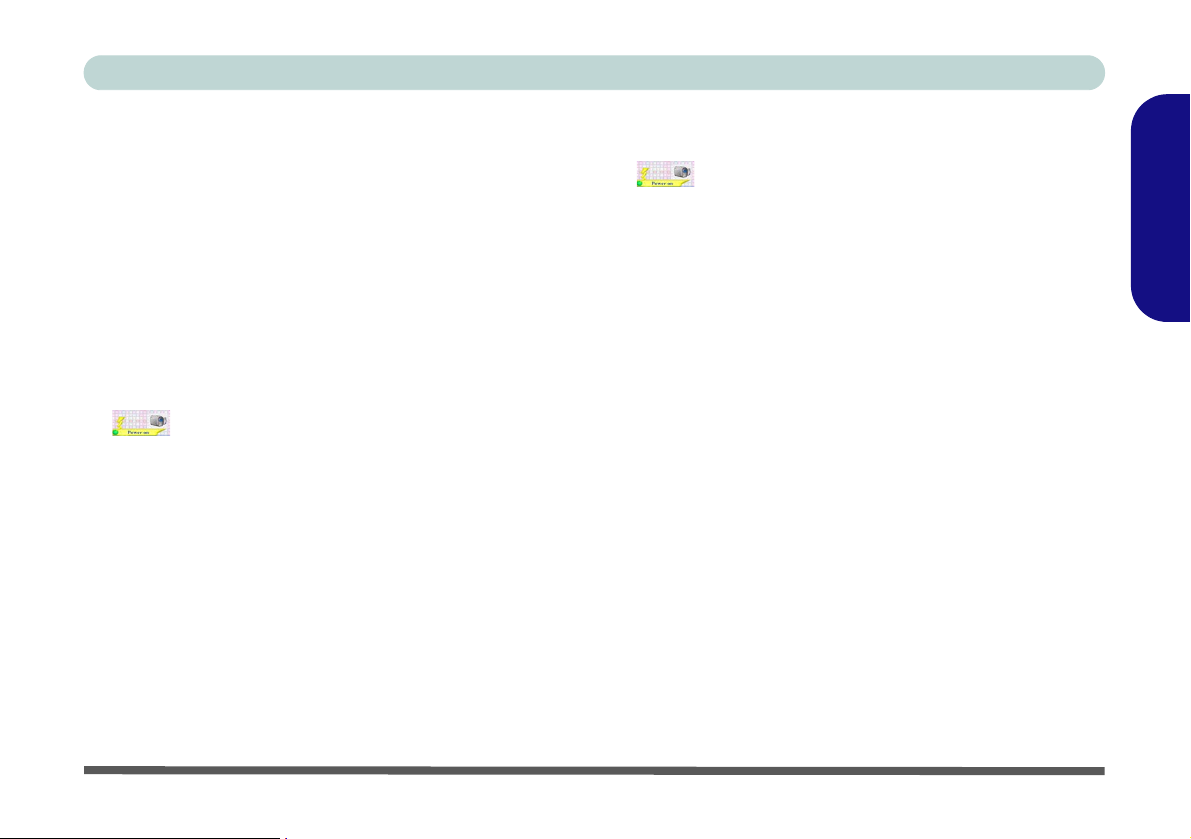
Concise User’s Guide
PC Camera
There are 2 camera options available for this computer.
The 1.3M pixel camera module uses the BisonCap application to capture video files. The 2.0M pixel camera
module uses the Video View application to capture video
files.
PC Camera Driver Installation
For the 1.3M Pixel Camera Module:
1. Turn on the module using Fn + F10 (the indicator
will briefly be displayed when the module is
powered on).
2. Click Optional (button).
3. Click 1.PC Camera, Web cam > Yes.
4. Choose the language you prefer and click Next >
Next.
5. Click Finish to restart the computer.
6. Run the BisonCap application program from the
BisonCam shortcut on the desktop, or from the
BisonCam item in the Start > Programs/All
Programs menu (if the hardware is turned off use the
Fn + F10 key combination to turn it on again).
For the 2.0M Pixel Camera Module:
1. Turn on the module using Fn + F10 (the indicator
will briefly be displayed when the module is
powered on).
2. Click Optional (button).
3. Click 1.PC Camera, Web cam > Yes.
4. Click Install.
5. Click to select Yes or No in answer to the power
system question.
6. Click Finish > Finish to restart the computer.
7. Run the VideoView application program from the
VideoView shortcut on the desktop, or from the
USB2.0 PC Camera item in the Start > Programs/
All Programs menu (if the hardware is turned off
use the Fn + F10 key combination to turn it on
again).
English
PC Camera - 23
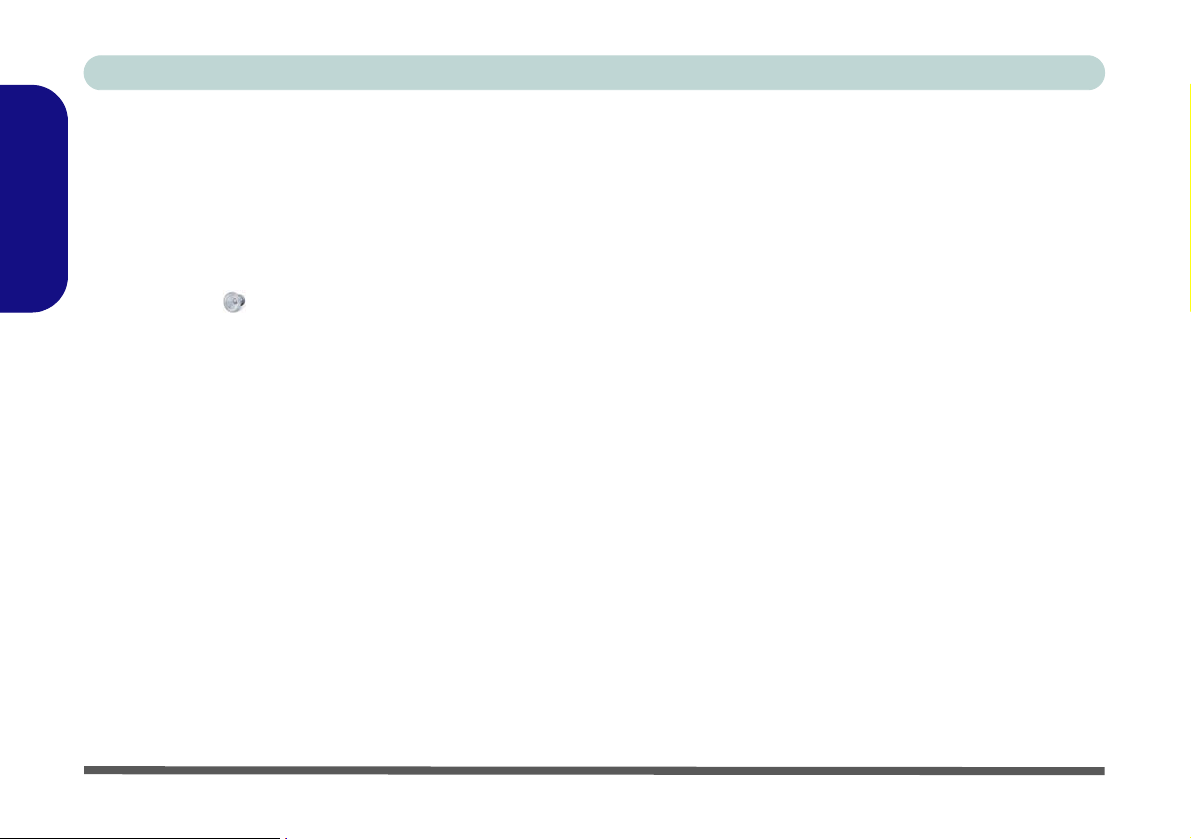
Concise User’s Guide
PC Camera Audio Setup
If you wish to capture video & audio with your camera,
it is necessary to setup the audio recording options in
Windows.
English
1. Click Start, and click Control Panel (or point to Settings
and click Control Panel).
2. Click Sound (Hardware and Sound).
3. Click Recording (tab).
4. Right-click Microphone (Realtek High Definition Audio)
and make sure the item is not disabled.
5. Double-click Microphone (or select Properties from the
right-click menu).
6. Click Levels (tab), and adjust the Microphone and
Microphone Boost sliders to the level required.
7. Click OK and close the control panels.
8. Run the BisonCap/VideoView program from the Start >
Programs/All Programs > BisonCam/USB2.0 PC
Camera menu.
9. Go to the Devices menu heading and select Microphone
(Realtek....) (it should have a tick alongside it).
10. Go to the Capture menu heading and select Capture
Audio (it should have a tick alongside it).
BisonCap/VideoView
The BisonCap (for 1.3M pixel camera) and VideoView
(for 2.0M pixel camera) applications are video viewers
useful for general purpose video viewing and testing, and
can capture video files to .avi format.
1. Ru n the BisonCap/VideoView program from the Start >
Programs/All Programs > BisonCam/USB2.0 PC Camera menu (it is recommended that you Set Capture File
before the capture process - see “Set Capture File”
below).
2. Go to the Capture menu heading (if you wish to capture
audio check “PC Camera Audio Setup”) and select Start
Capture.
3. Click OK (the file location will be displayed in the pop-up
box) to start capturing the video, and press Esc to stop the
capture (you can view the file using the Windows Media
Player).
Set Capture File
Prior to capturing video files you may select the Set Capture File... option in the File menu, and set the file name
and location before capture (this will help avoid accidentally overwriting files). Set the name and location then
click Open, then set the “Capture file size:” and click
OK. You can then start the capture process as above.
24 - PC Camera
