Clevo M620NC, M621NC service manual

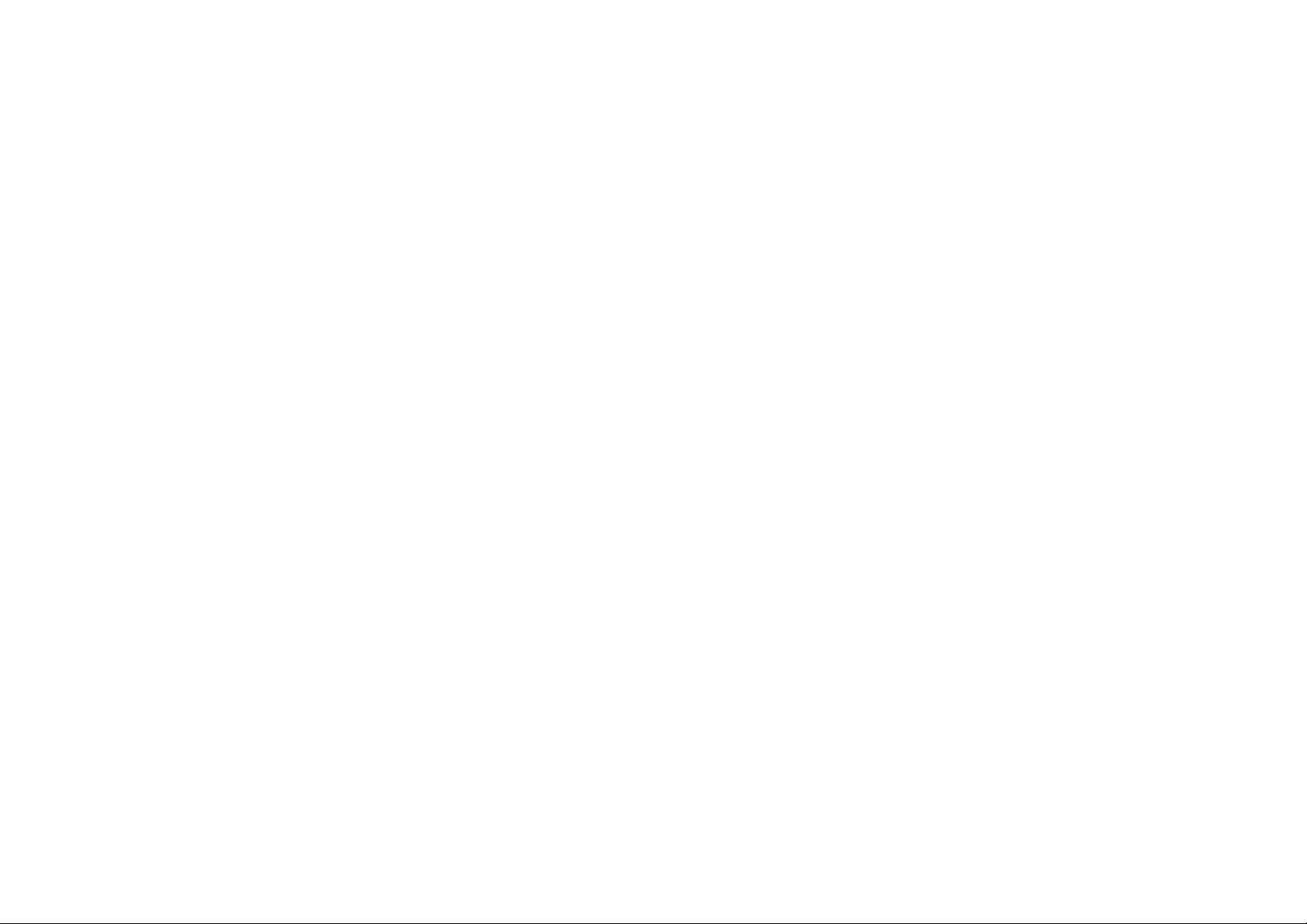
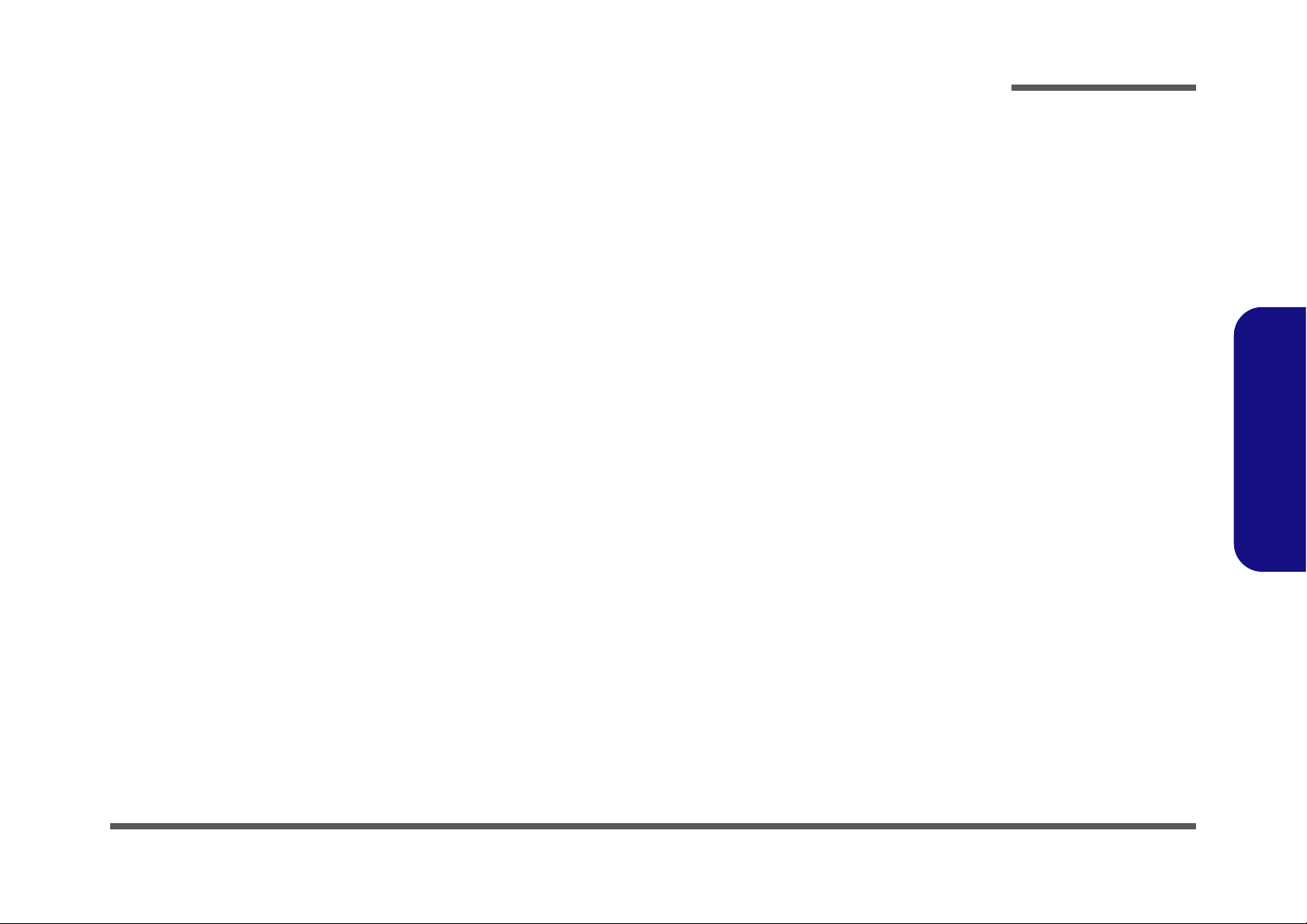
Notebook Computer
M62NC Series
Service Manual
Preface
Preface
I

Preface
Preface
Notice
The company reserves the right to revise this publication or to change its contents without notice. Information contained
herein is for reference only and does not constitute a commitment on the part of the manufacturer or any subsequent vendor. They assume no responsibility or liability for any errors or inaccuracies that may appear in this publication nor are
they in anyway responsible for any loss or damage resulting from the use (or misuse) of this publication.
This publication and any accompanying software may not, in whole or in part, be reproduced, translated, transmitted or
reduced to any machine readable form without prior consent from the vendor, manufacturer or creators of this publication, except for copies kept by the user for backup purposes.
Brand and product names mentioned in this publication may or may not be copyrights and/or registered trademarks of
their respective companies. They are mentioned for identification purposes only and are not intended as an endorsement
of that product or its manufacturer.
Version 1.0
November 2006
Trademarks
Intel, Celeron, and Intel Core are trademarks/registered trademarks of Intel Corporation.
II
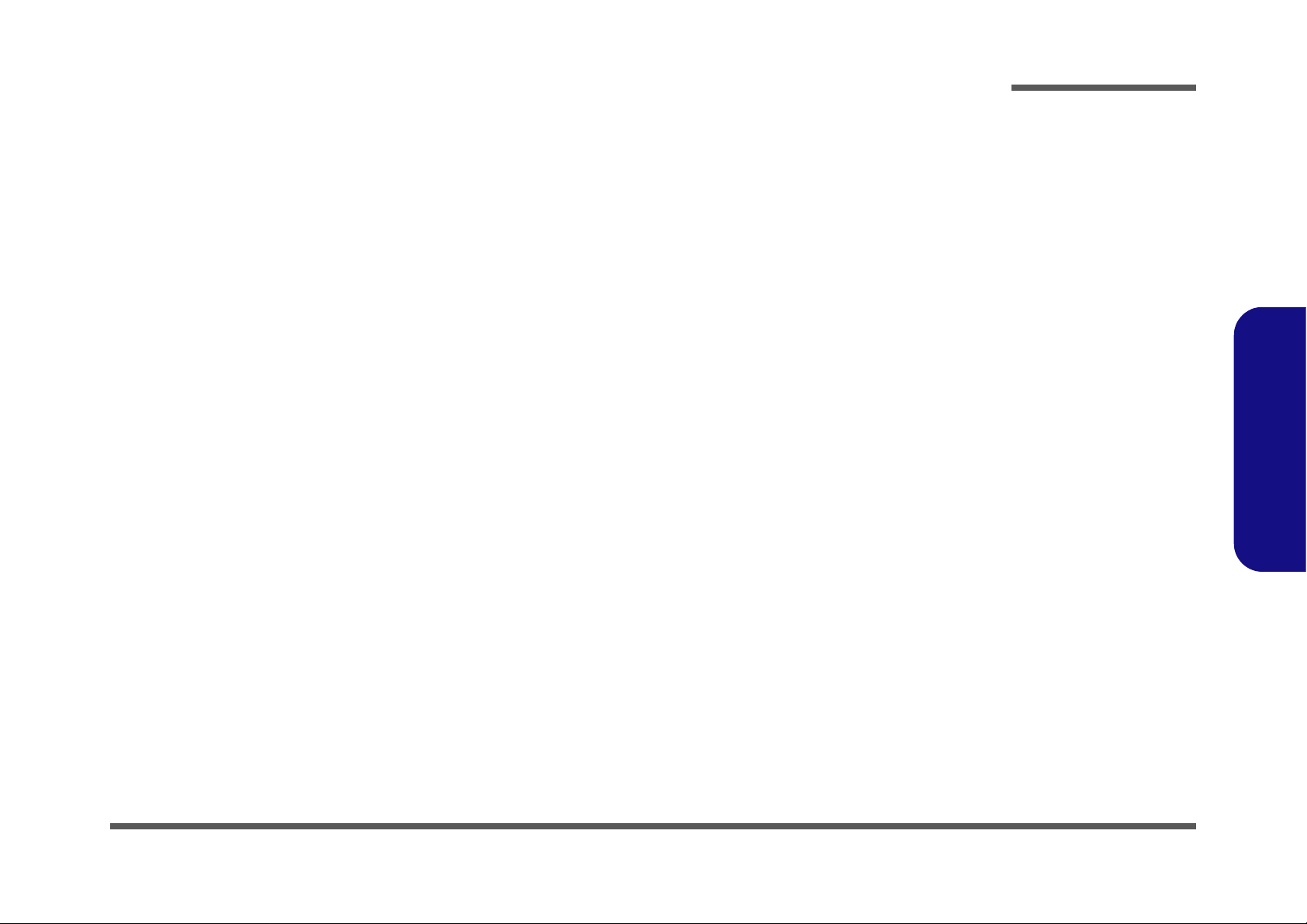
About this Manual
This manual is intended for service personnel who have completed sufficient training to undertake the maintenance and
inspection of personal computers.
It is organized to allow you to look up basic information for servicing and/or upgrading components of the M62NC series
notebook PC.
The following information is included:
Chapter 1, Introduction, provides general information about the location of system elements and their specifications.
Chapter 2, Disassembly, provides step-by-step instructions for disassembling parts and subsystems and how to upgrade
elements of the system.
Preface
Appendix A, Part Lists
Appendix B, Schematic Diagrams
Preface
III
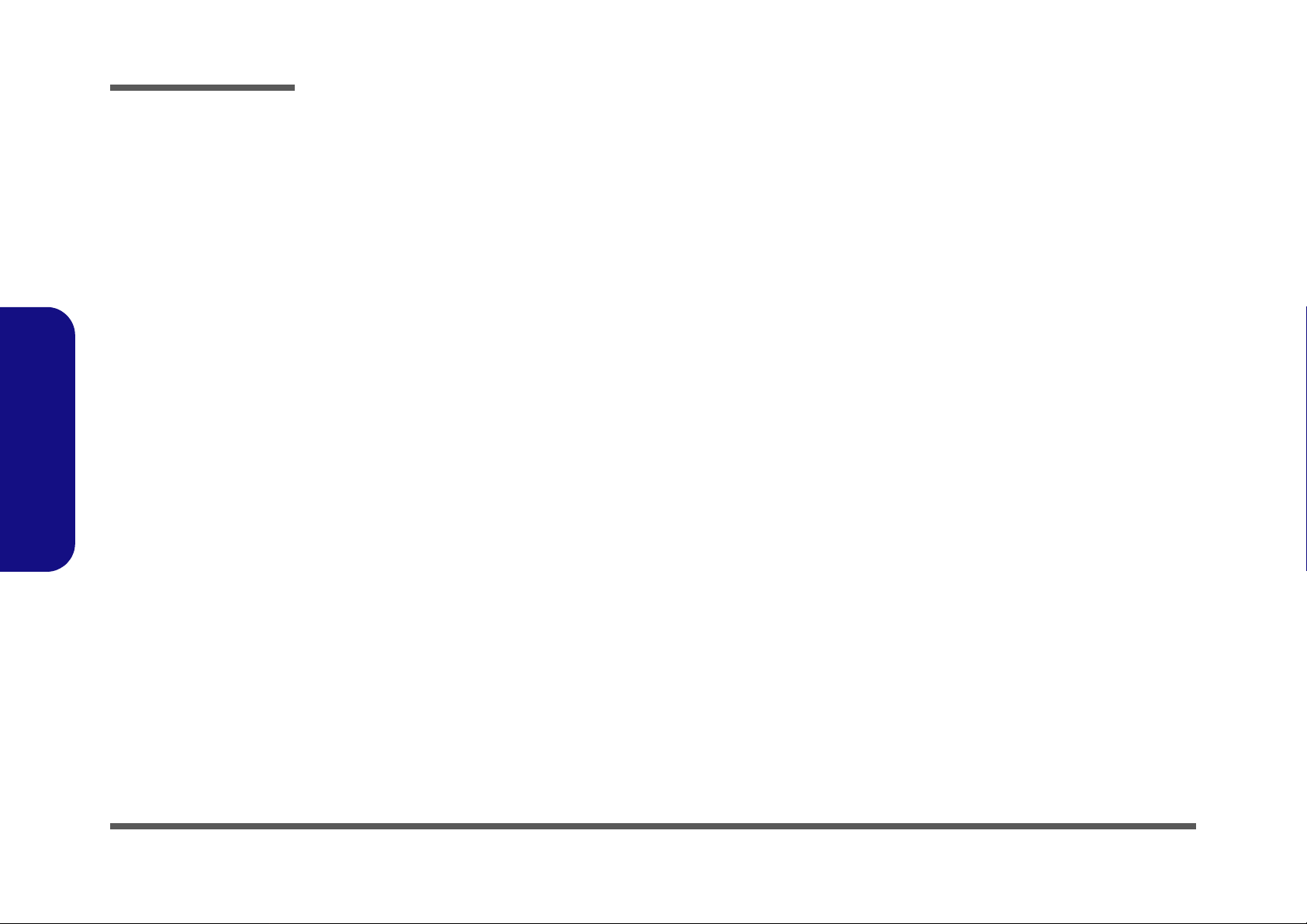
Preface
IMPORTANT SAFETY INSTRUCTIONS
Follow basic safety precautions, including those listed below, to reduce the risk of fire, electric shock and injury to persons when using any electrical equipment:
1. Do not use this product near water, for example near a bath tub, wash bowl, kitchen sink or laundry tub, in a wet
basement or near a swimming pool.
2. Avoid using a telephone (other than a cordless type) durin g an ele ctrical sto rm. There may be a remote risk of electrical shock from lightning.
3. Do not use the telephone to report a gas leak in the vicinity of the leak.
4. Use only the power cord and batteries indicated in this manual. Do not dispose of batteries in a fire. They may
explode. Check with local codes for possible special disposal instructions.
5.
This product is intended to be supplied by a Listed Power Unit (DC Output 18.5V, 3.5A minimum AC/DC Adapter).
CAUTION
Always disconnect all telephone lines from the wall outlet before servicing or disassembling this equipment.
Preface
IV
TO REDUCE THE RISK OF FIRE, USE ONLY NO. 26 AWG OR LARGER,
TELECOMMUNICATION LINE CORD

Instructions for Care and Operation
The notebook computer is quite rugged, but it can be damaged. To prevent this, follow these suggestions:
1. Don’t drop it, or expose it to shock. If the computer falls, the case and the components could be damaged.
Preface
Do not expose the computer
to any shock or vibration.
Do not place it on an unstable
surface.
Do not place anything heavy
on the computer.
2. Keep it dry, and don’t overheat it. Keep the computer and power supply away from any kind of heating element. This
is an electrical appliance. If water or any other liquid gets into it, the co mputer could be badly damaged.
Do not expose it to excessive
heat or direct sunlight.
Do not leave it in a place
where foreign matter or moisture may affect the system.
Don’t use or store the computer in a humid environment.
Do not place the computer on
any surface which will block
the vents.
3. Follow the proper working procedures for the computer. Shut the computer down properly and don’t forget to save
your work. Remember to periodically save your data as data may be lost if the battery is depleted.
Do not turn off the power
until you properly shut down
all programs.
Do not turn off any peripheral
devices when the computer is
on.
Do not disassemble the computer by yourself.
Perform routine maintenance
on your computer.
Preface
V
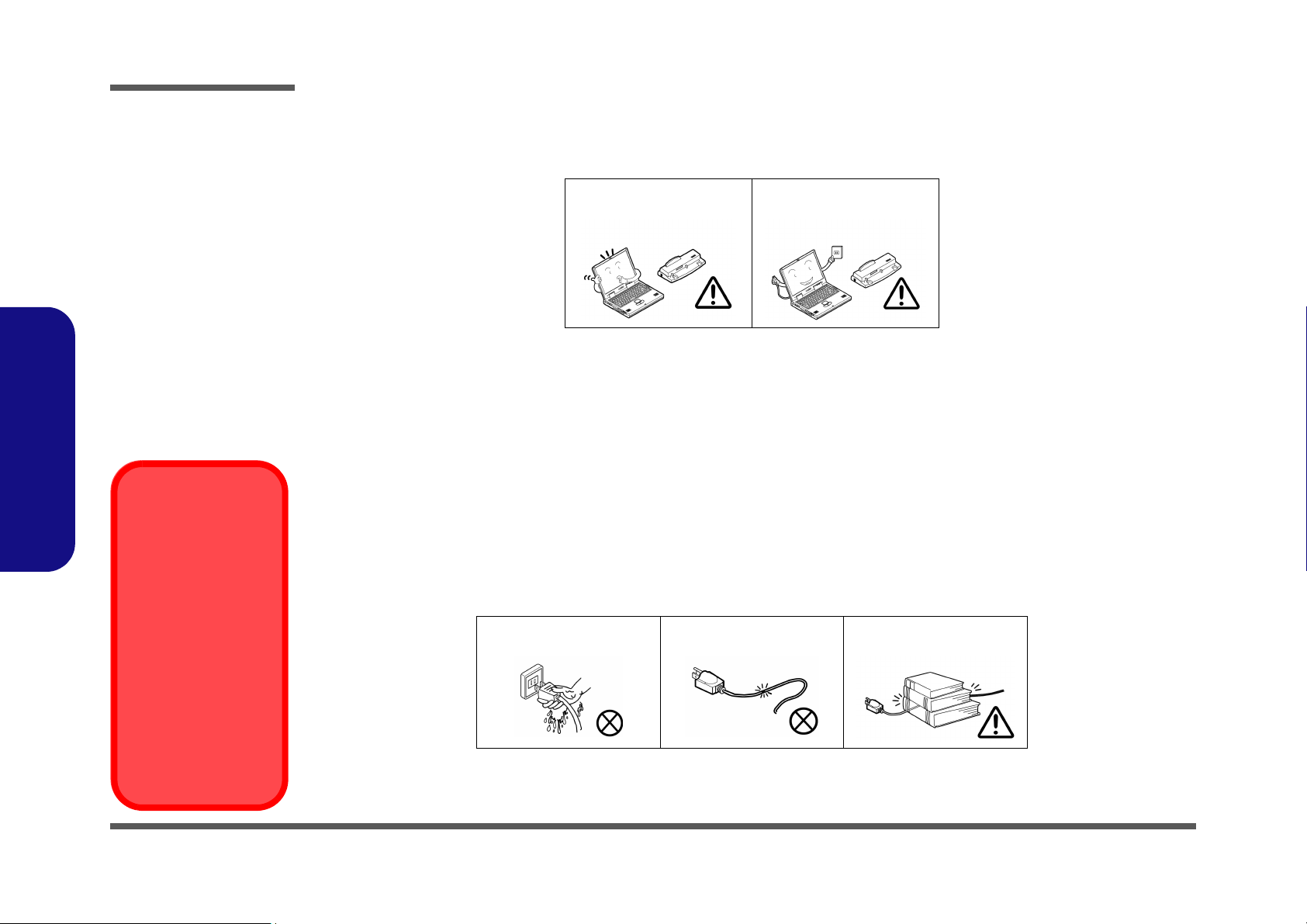
Preface
4. Avoid interference. Keep the computer away from high capacity transformers, electric moto rs, and other strong mag-
netic fields. These can hinder proper performance and damage your data.
5. Take care when using peripheral devices.
Preface
Power Safety
Warning
Before you undertake
any upgrade procedures, make sure that
you have turned off the
power, and disconnected all peripherals
and cables (including
telephone lines). It is
advisable to also remove your battery in
order to prevent accidentally turning the
machine on.
Use only approved brands of
peripherals.
Unplug the power cord befor e
attaching peripheral devices.
Power Safety
The computer has specific power requirements:
• Only use a power adapter approved for use with this computer.
• Your AC adapter may be designed for international travel but it still requ ires a steady, uninterrupte d power supp ly. If you are
unsure of your local power specifications, consult your service representative or local power company.
• The power adapter may have either a 2-prong or a 3-prong grounded plug. The third prong is an important safety feature; do
not defeat its purpose. If you do not have access to a compatible outlet, have a qualified electrician install one.
• When you want to unplug the power cord, be sure to disconn ect it by the plug head, not by its wire.
• Make sure the socket and any extension cord(s) you use can support the total current load of all the connected devices.
• Before cleaning the computer, make sure it is disconnected from any external power supplies.
Do not plug in the power
cord if you are wet.
Do not use the power cord if
it is broken.
Do not place heavy objects
on the power cord.
VI
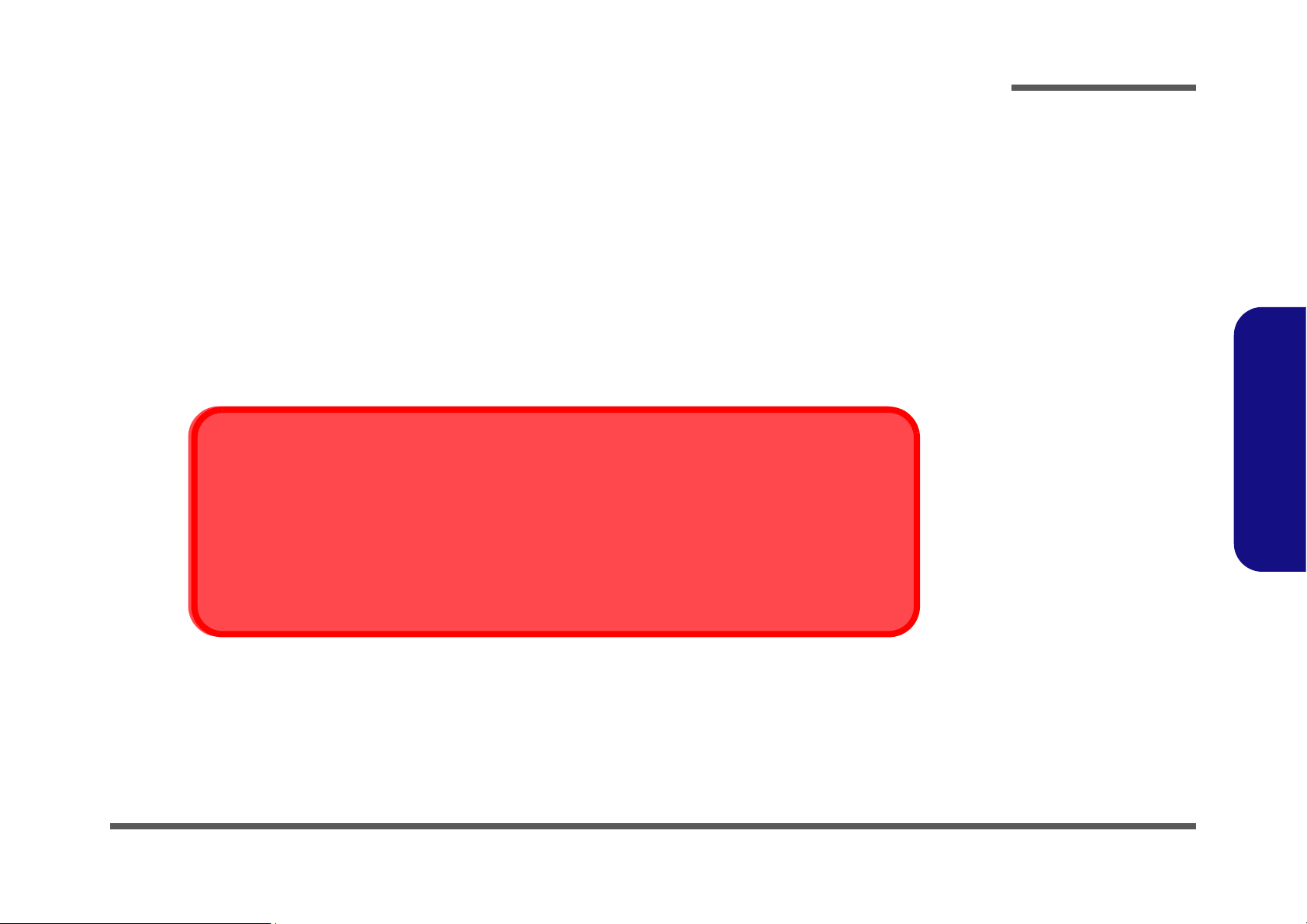
Battery Precautions
• Only use batteries designed for this computer. The wrong battery type may explode, leak or damage the computer.
• Do not continue to use a battery that has been dropped, or that appears damaged (e.g. bent or twisted) in any way. Even if the
computer continues to work with a damaged battery in place, it may cause circuit damage, which may possibly result in fire.
• Recharge the batteries using the notebook’s system. Incorrect recharging may make the battery explode.
• Do not try to repair a battery pack. Refer any battery pack repair or replacement to your service representative or qualified service
personnel.
• Keep children away from, and promptly dispose of a damaged battery. Always dispose of batteries carefully. Batteries may explode
or leak if exposed to fire, or improperly handled or discarded.
• Keep the battery away from metal appliances.
• Affix tape to the battery contacts before disposing of the battery.
• Do not touch the battery contacts with your hands or metal objects.
Battery Disposal
The product that you have purchased contains a rechargeable b attery. The battery is recycl able. At the end of
its useful life, under various state and local laws, it may be illegal to dispose of this battery into the municipal
waste stream. Check with your local solid waste officials for details i n your area for recycling options or p roper
disposal.
Preface
Preface
Caution
Danger of explosion if battery is incorrectly replaced. Replace only with the same or equivalent type recommended by the manufacturer. Discard used battery according to the manufacturer’s instructions.
VII
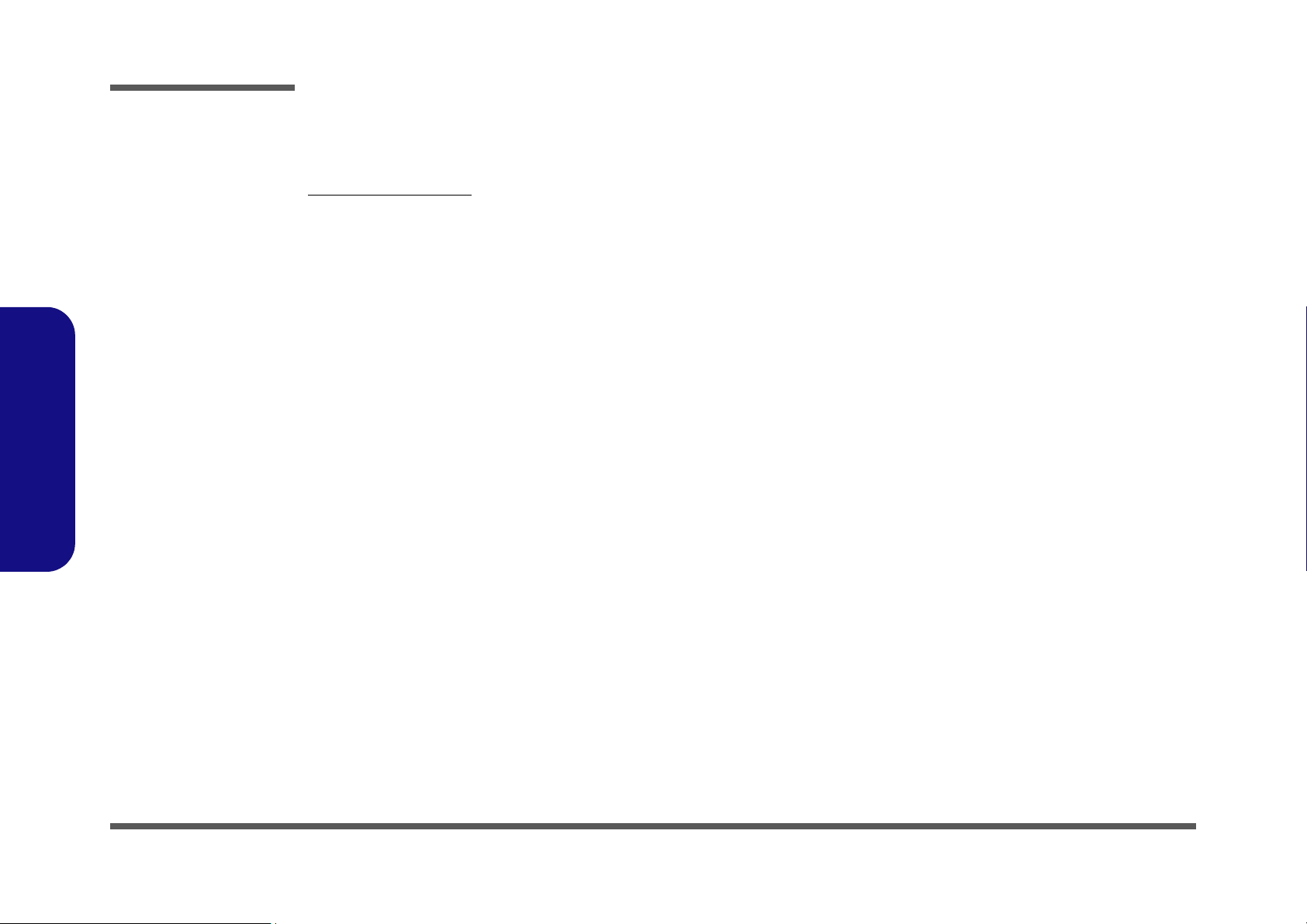
Preface
Preface
Related Documents
You may also need to consult the following manual for additional information:
User’s Manual on CD
This describes the notebook PC’s features and the procedures for operating the computer and its ROM-based setup program. It also describes the installation and operation of the utility programs provided with the notebook PC.
VIII
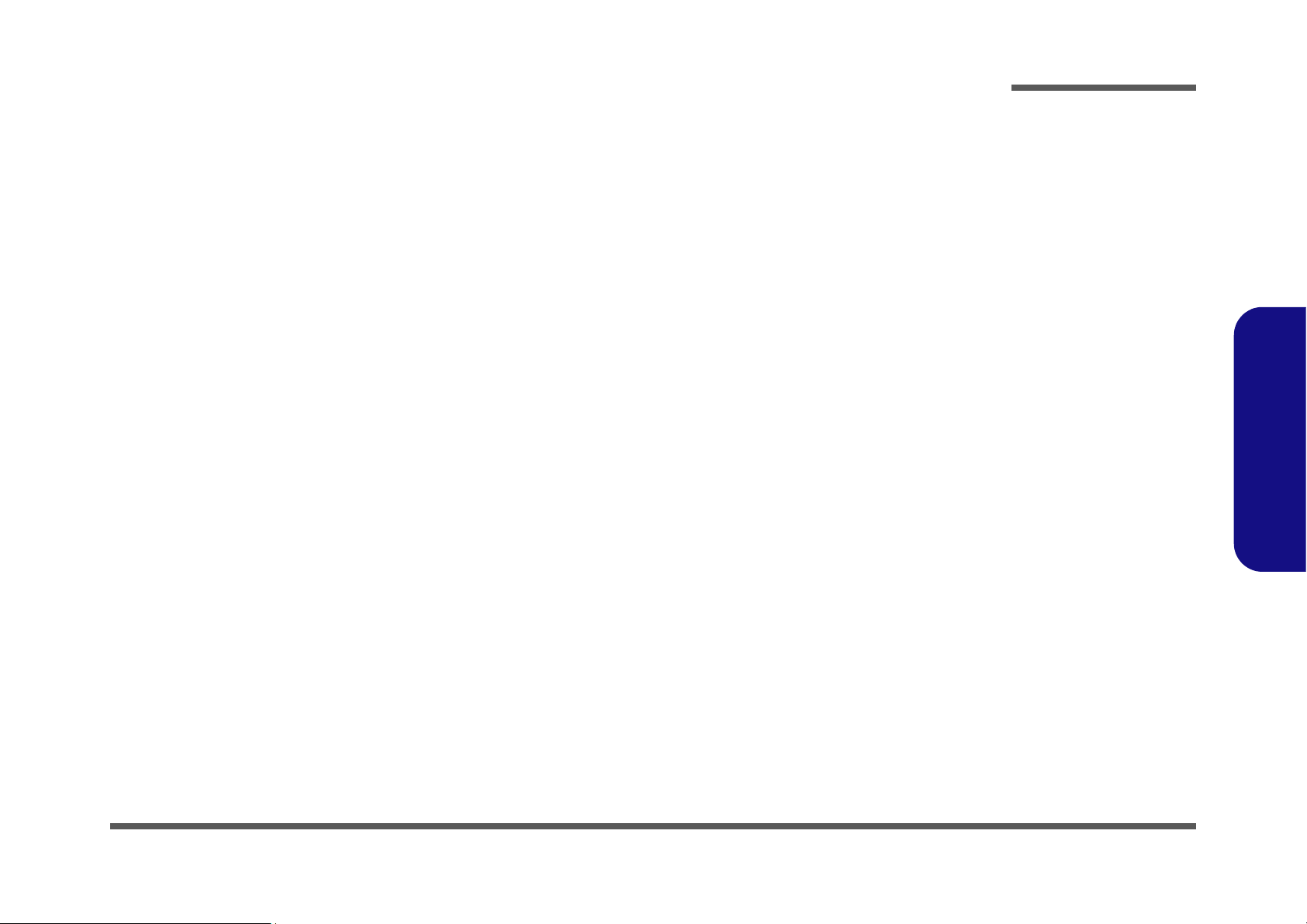
Contents
Preface
Introduction ..............................................1-1
Overview ......................................................................................... 1-1
System Specifications .....................................................................1-2
External Locator - Top View with LCD Panel Open ......................1-4
External Locator - Front & Rear Views ..........................................1-5
External Locator - Left & Right Side View ...................................1-6
External Locator - Bottom View .....................................................1-7
M62N Mainboard Overview - Top (Key Parts) ..............................1-8
M62N Mainboard Overview - Bottom (Key Parts) ........................1-9
M62N Mainboard Overview - Top (Connectors) .........................1-10
M62N Mainboard Overview - Bottom (Connectors) ....................1-11
Disassembly ...............................................2-1
Overview ......................................................................................... 2-1
Maintenance Tools ..........................................................................2-2
Connections .....................................................................................2-2
Maintenance Precautions .................................................................2-3
Disassembly Steps ...........................................................................2-4
Removing the Battery ......................................................................2-5
Removing the Hard Disk Drive .......................................................2-6
Removing the Optical (CD/DVD) Device Drive ..........................2-10
Removing the System Memory (RAM) ........................................2-11
Removing the Wireless LAN Module ...........................................2-13
Removing the Bluetooth Module ..................................................2-15
Removing the Keyboard ................................................................2-17
Removing the Modem Module .....................................................2-18
Part Lists .................................................A-1
Part List Illustration Location ........................................................A-2
Top (M620NC) ...............................................................................A-3
Bottom (M620NC) .........................................................................A-4
LCD (M620NC) ............................................................................. A-5
DVD Dual (M620NC) ................................................................... A-6
Combo (M620NE) ......................................................................... A-7
DVD (M620NE) ............................................................................ A-8
DVD/CD-RW (M620NE) .............................................................. A-9
1.8"HDD Case (M620NE/NC) .................................................... A-10
Schematic Diagrams................................B-1
System Block Diagram ...................................................................B-2
Yonah 1/2 ........................................................................................B-3
Yonah 2/2 ........................................................................................B-4
945GMS 1/5 HOST ........................................................................B-5
945GMS 2/5 ....................................................................................B-6
945GMS 3/5 DDR ..........................................................................B-7
945GMS 4/5 ....................................................................................B-8
945GMS 5/5 ...................................................................................B-9
DDRII SO-DIMM ........................................................................B-10
Memory Down-1 ..........................................................................B-11
Memory Down-2 ..........................................................................B-12
DDR Series Termination ..............................................................B-13
CRT, Panel, Inverter .....................................................................B-14
ICH7-M 1/4, BT ...........................................................................B-15
ICH7-M 2/4, PCI, USB, SPI .........................................................B-16
ICH7-M 3/4, FWH ........................................................................B-17
ICH7-M 4/4 ..................................................................................B-18
HDD/ODD, USB2.0 * 1 ...............................................................B-19
Clock Generator, Fan, TP .............................................................B-20
Marvell 88E8038 ..........................................................................B-21
PCI7412, 1394 ..............................................................................B-22
PCM Socket, 3 In 1 Socket ...........................................................B-23
H8/21111 ......................................................................................B-24
Preface
IX
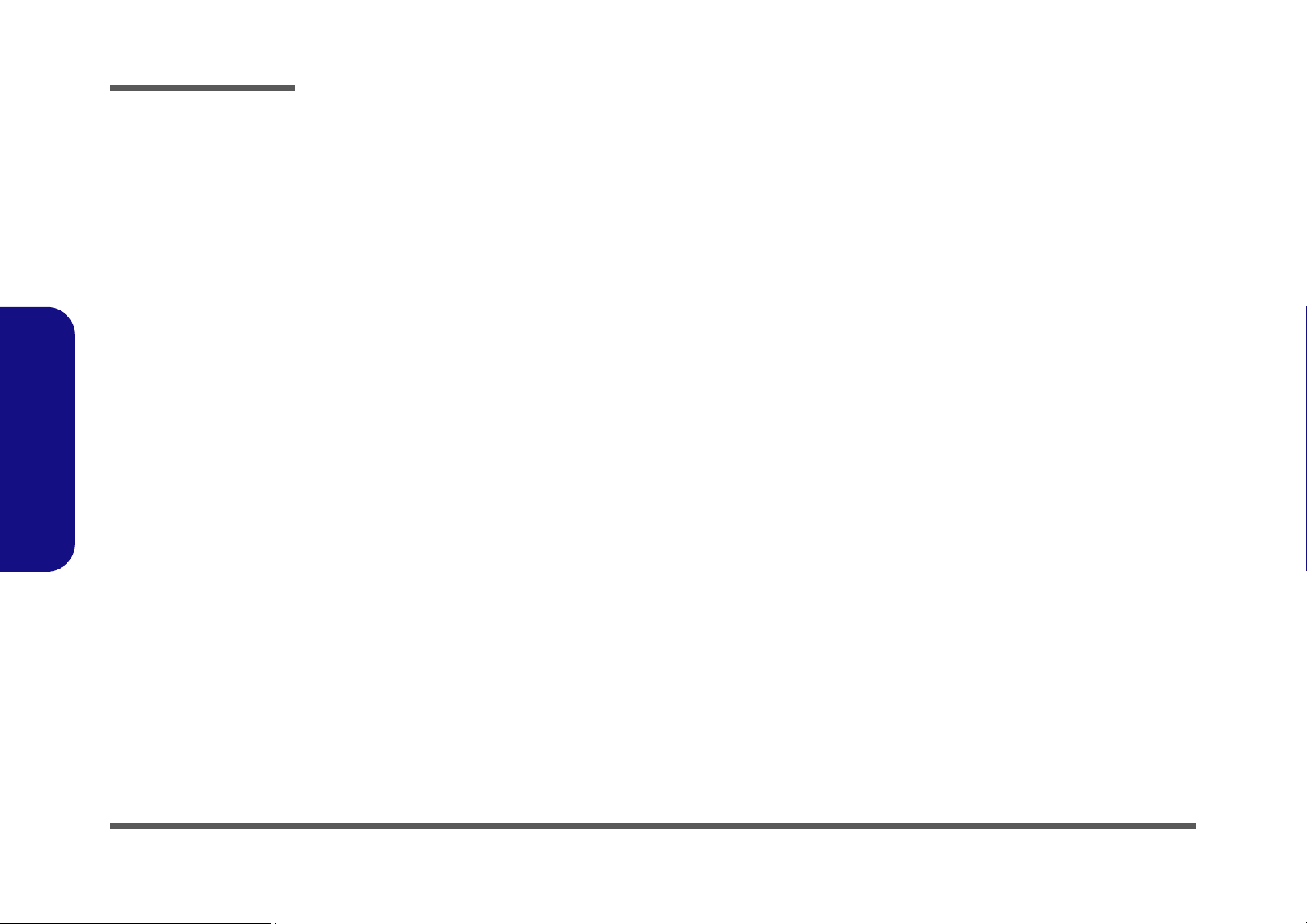
Preface
ALC260, PC-BEEP ...................................................................... B-25
AMP, TPM, MINI PCIE .............................................................. B-26
Audio B’d, FP, MDC, Vista ......................................................... B-27
LED, HALL IC, SUS PWR .........................................................B-28
+VDD3, +VDD5, +3V, +5V ........................................................B-29
+VCORE ...................................................................................... B-30
Memory Power +1.8V, +0.9VS ...................................................B-31
VCCP +1.5VS, +1.05VS .............................................................. B-32
AC-In, Charger .............................................................................B-33
Fingerprint B’d ............................................................................. B-34
Lid SW B’d ..................................................................................B-35
Preface
X
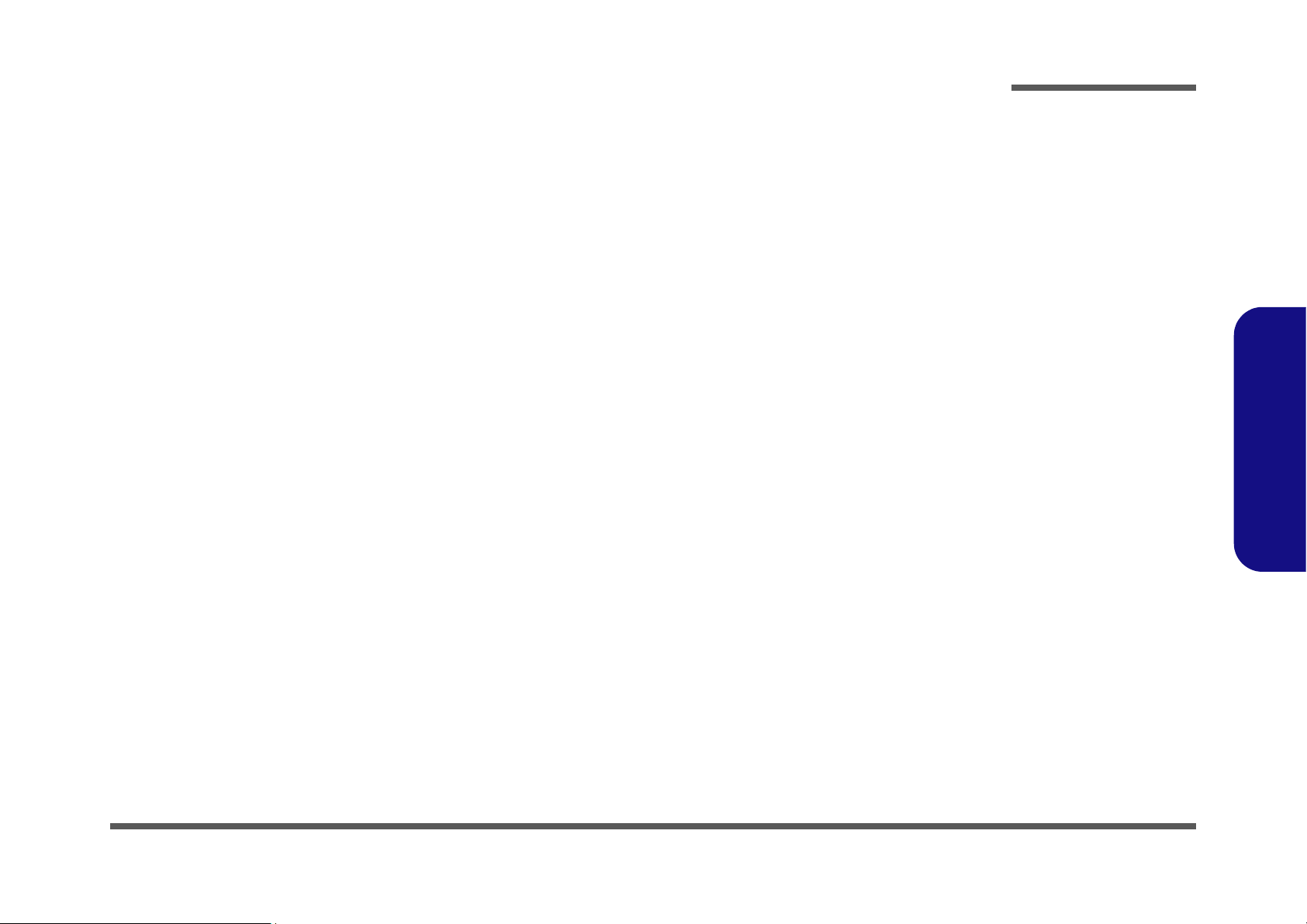
1: Introduction
Overview
This manual covers the information you need to service or upgrade the M62NC series notebook computer. Information
about operating the computer (e.g. getting started, and the Setup utility) is in the User’s Manual. Information about drivers (e.g. VGA & audio) is also found in User’s Manual. That manual is shipped with the computer.
Operating systems (e.g. Windows XP, etc.) have their own manuals as do application software (e.g. word processing and
database programs). If you have questions about those programs, you should consult those manuals.
Introduction
The M62NC series notebook is designed to be upgradeable. See “Disassembly” on page 2 - 1 for a detailed description
of the upgrade procedures for each specific component. Please note the warning and safety information indicated by the
“” symbol.
The balance of this chapter reviews the computer’s technical specifications and features.
1.Introduction
Overview 1 - 1
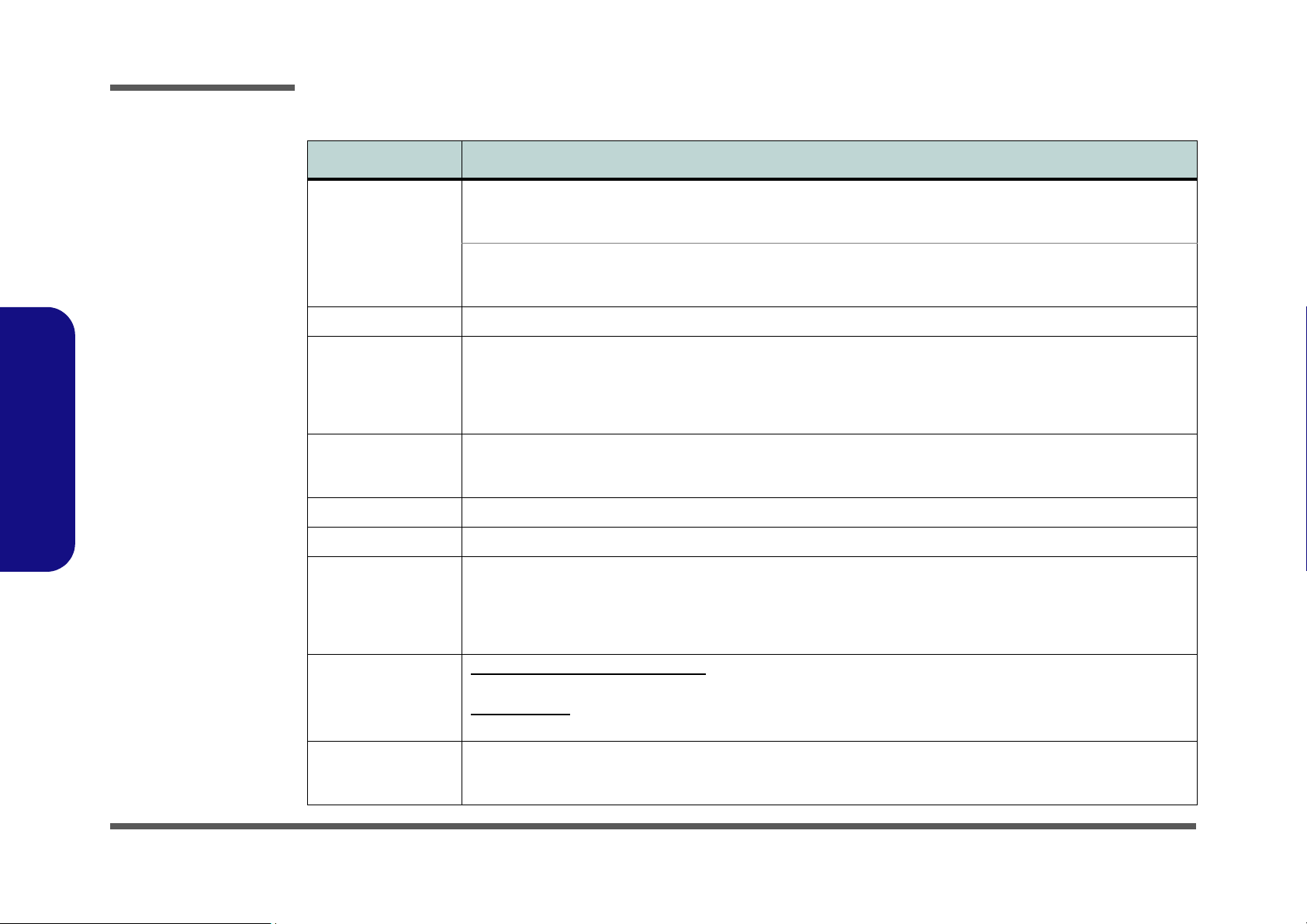
Introduction
System Specifications
Feature Specification
1.Introduction
Processor
(CPU On Board)
Core Logic Intel 945GMS + ICH7-M Chipset
Memory 512MB On Board Memory
Security Security (Kensington® Type) Lock Slot
BIOS One 8Mb Flash ROM Phoenix™ BIOS
LCD Options 12.0" XGA (1024*768) Flat Panel TFT LCD
Video Adapter Intel 945GMS Integration
Intel® Core™ Solo Processor
FC-PGA6 Package
U1400
Intel® Celeron® M Processor
FC-PGA6 Package
ULV 423
64-bit Wide DDRII (DDR2) Data Channel
One 200 Pin SO-DIMM Sockets Supporting DDRII (DDR2) 533 MHz
Memory Expandable up to 1.5GB (256/ 512/ 1024 MB DDRII Modules)
(Note: Do Not Use Other Module Types)
Fingerprint ID Support
TPM1.2
Intel® Graphics Media Accelerator 950 (Intel® GMA 950)
Dynamic Video Memory Technology DVMT 3.0 - Supports up to 128MB of Video Memory (dynamically allocated
from system memory where needed)
Supports DualView™
65nm (65 Nanometer) Process Technology
2MB On-die L2 Cache & 533MHz FSB
1.20 GHz
65nm (65 Nanometer) Process Technology
1MB On-die L2 Cache & 533MHz FSB
1.06 GHz
BIOS Password
HDD Password Lock
Storage Optional Device Drive Bay Options:
Audio AZALIA High Definition Audio Interface
1 - 2 System Specifications
One Changeable 9.5mm(h) Optical Device (CD/DVD) Type Drive (see “Optional” on page 1 - 3 for drive options)
Hard Disk Bay:
Easy Changeable 2.5" OR 1.8", 9.5mm (h) Hard Disk (HDD) with PATA (Parallel) Interface
1 * Built-In Monaural Speaker
3D Stereo Enhanced Sound System
Sound-Blaster PRO™ Compatible
Built-In Microphone
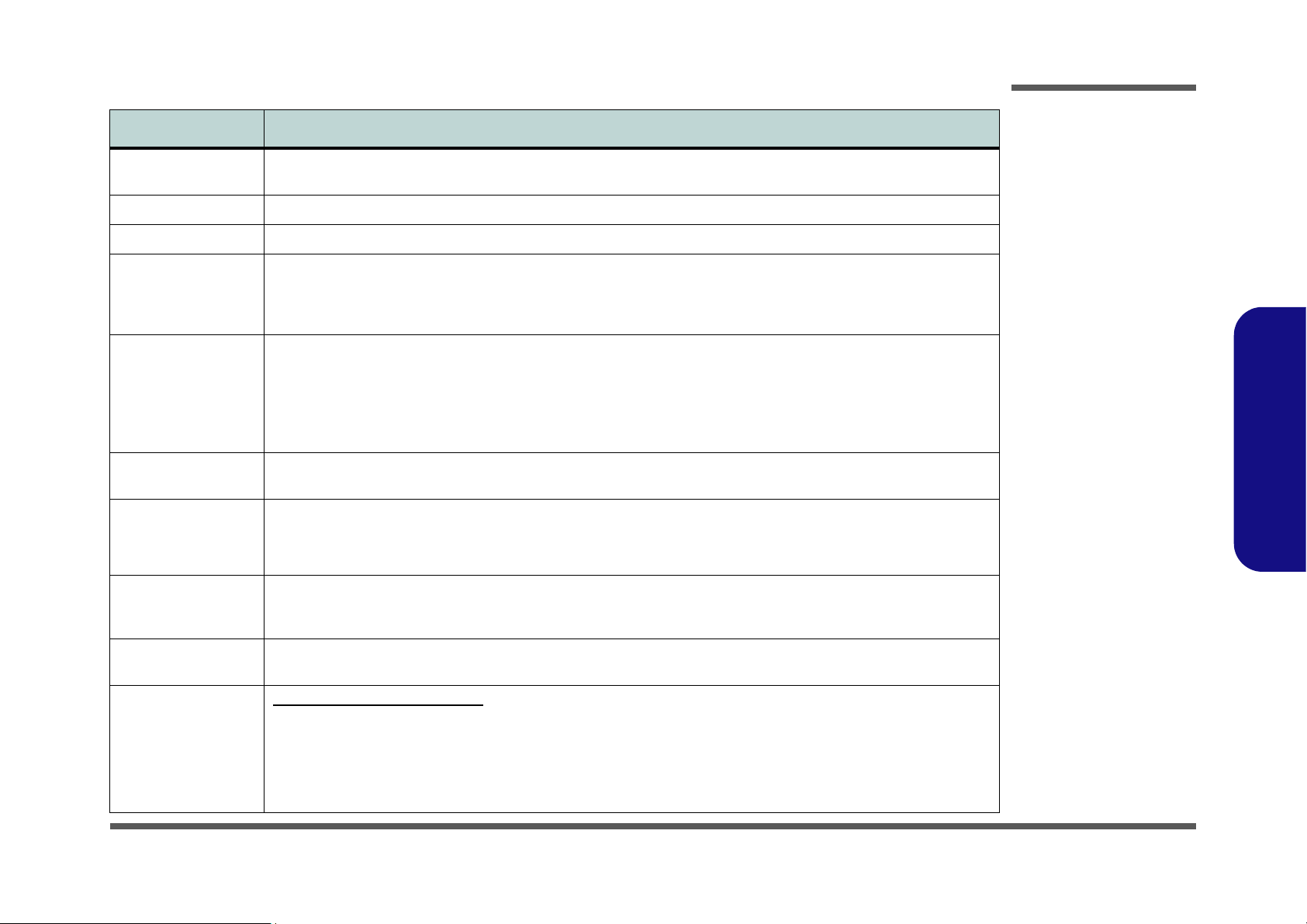
Feature Specification
Introduction
Keyboard &
Pointing Device
PCMCIA One Type-II PCMCIA (3.3V/5V) CardBus PC Card Slot
Card Reader Embedded 4-in-1 Card Reader (MS/ MS PRO/ SD/ MMC)
Interface Three USB 2.0 Ports (1.1 Compatible)
Communication AZALIA 56K Fax Modem - V.90 & V.92 Compliant
Power Management Supports ACPI 2.0 and APM v 1.2 Supports Wake On Modem Ring
Power Full Range AC/DC Adapter - AC Input 100 ~ 240V, 50 ~ 60Hz / DC Output 18.5V, 3.5A
Environmental Spec Temperature
Winkey Keyboard Built-In TouchPad
One RJ-11 Modem Jack
One External Monitor Port
One Headphone-Out Jack
One Microphone-In Jack
10/100M Fast Ethernet LAN
Intel PRO/Wireless 3945ABG PCIe Interface Wireless LAN Module (Option)
USB (2.0) Bluetooth Module (Option)
4 Cell Smart Lithium-Ion Battery Pack, 5200mAH, 38.48W
10 Cell Smart Lithium-Ion Battery Pack, 13000mAH, 96.2W
Operating: 5°C ~ 35°C
Non-Operating: -20
°C ~ 60°C
One RJ-45 LAN Jack
One DC-in Jack
One Mini-IEEE 1394 Port
Supports Wake On LAN
Relative Humidity
Operating: 20% ~ 80%
Non-Operating: 10% ~ 90%
1.Introduction
Dimensions &
Weight
Optional Optical Device Module Options:
281mm (w) * 237mm (h) * 32 - 35mm (d) 1.2kg (with 1.8” 30GB HDD, DVD Dual & 4 Cell Battery
Dummy ODD
DVD-ROM Drive Module
DVD/CD-RW Combo Drive Module
DVD Dual - Supporting Super MULTI Drive Module
USB (2.0) Bluetooth Module (Including Bluetooth Cable)
Intel PRO/Wireless 3945ABG PCIe Interface Wireless
LAN Module (Option)
10 Cell Smart Lithium-Ion Battery Pack, 13000mAH,
96.2W
System Specifications 1 - 3
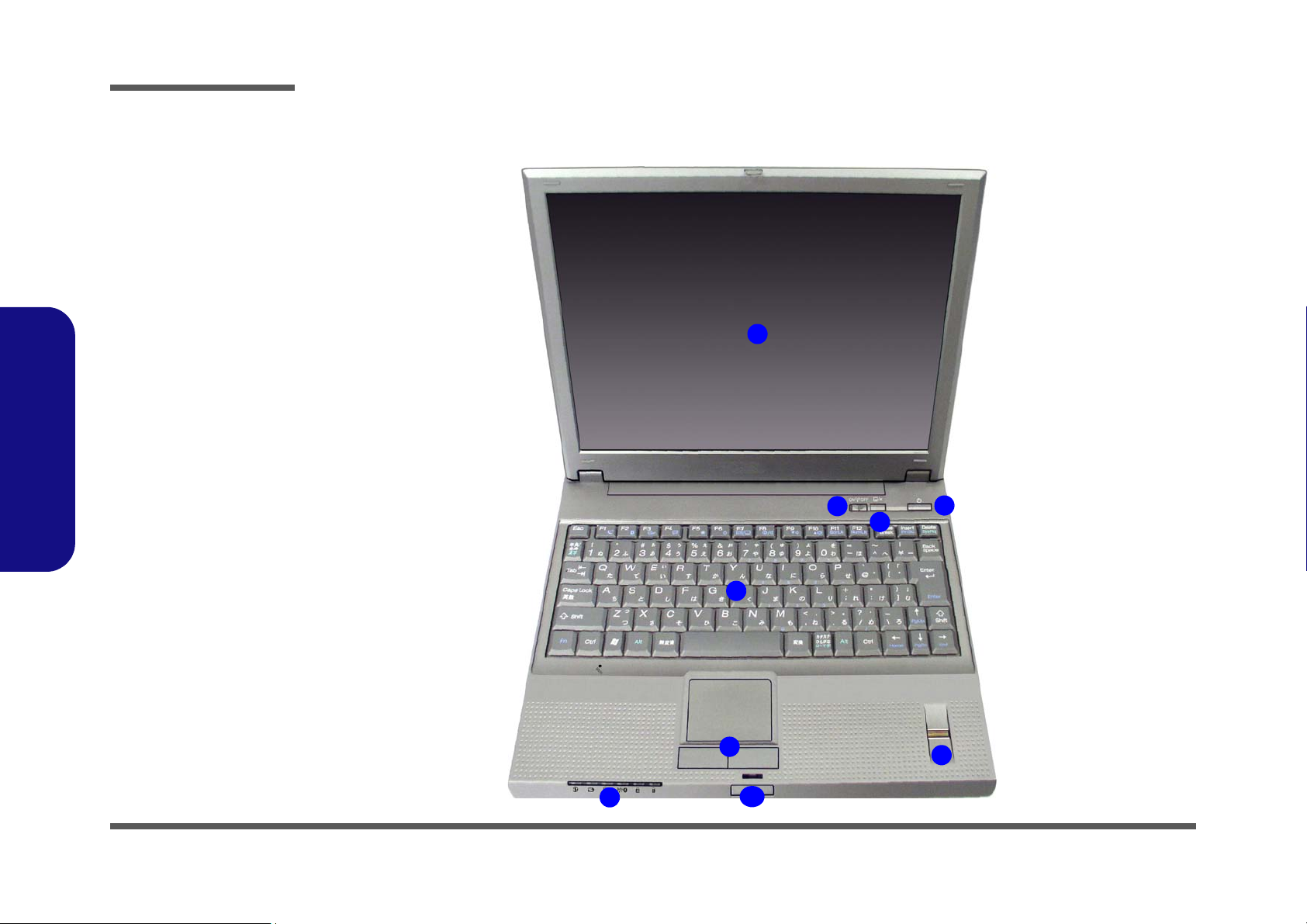
Introduction
1.Introduction
Figure 1
Top View - LCD Open
1. LCD
2. WLAN Power
Switch
3. TouchPad Power
Button
4. Power Button
5. Keyboard
6. TouchPad and
Buttons
7. Fingerprint Reader
8. LED Indicators
9. LCD Latch
External Locator - Top View with LCD Panel Open
1
2
3
4
1 - 4 External Locator - Top View with LCD Panel Open
5
6
8
9
7
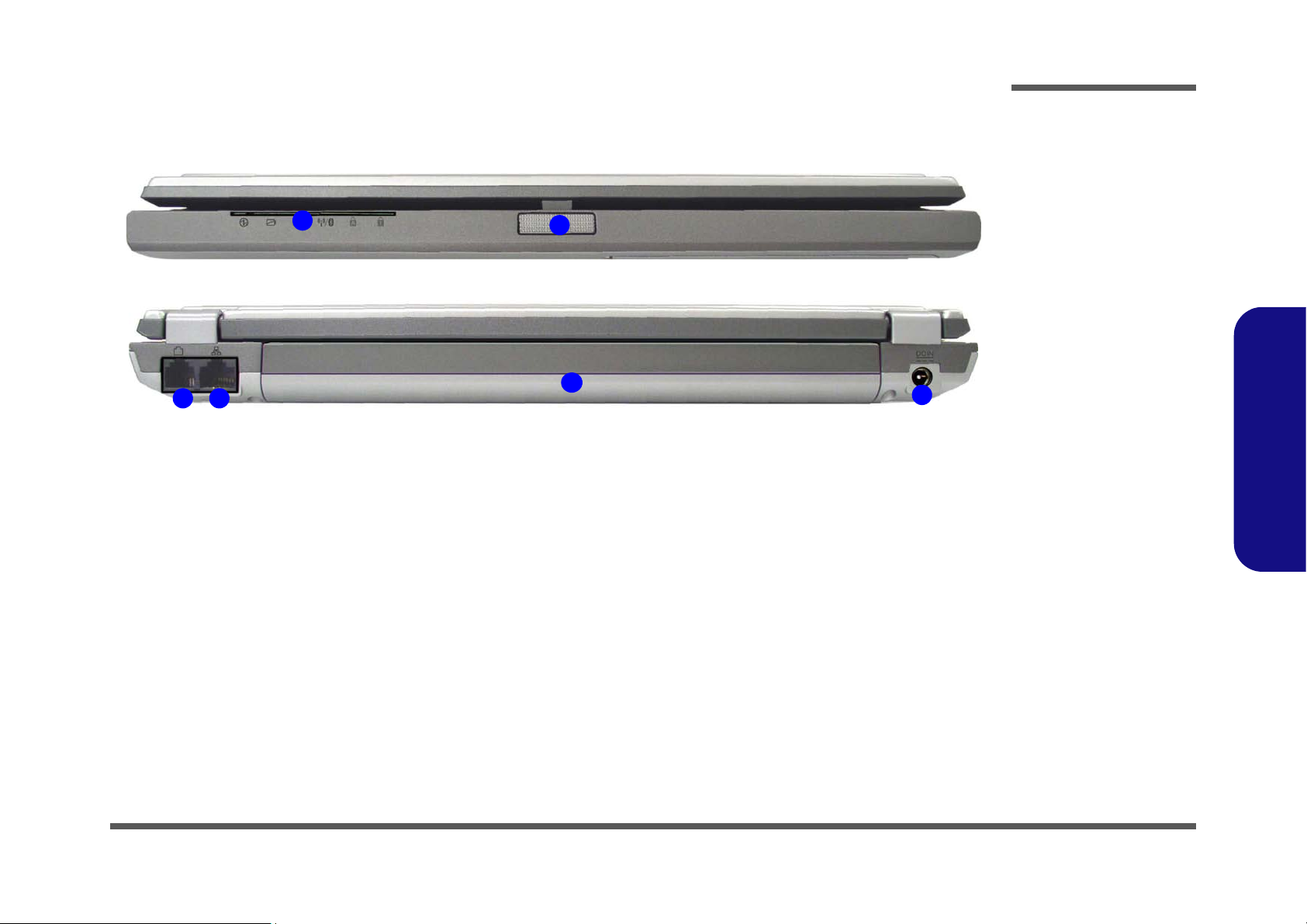
Introduction
External Locator - Front & Rear Views
1
4
3
2
5
Figure 2
Front & Rear Views
1. LED Indicators
2. LCD Latch
3. RJ-11 Phone Jack
4. RJ-45 LAN Jack
5. Battery
6. DC-In Jack
1.Introduction
6
External Locator - Front & Rear Views 1 - 5
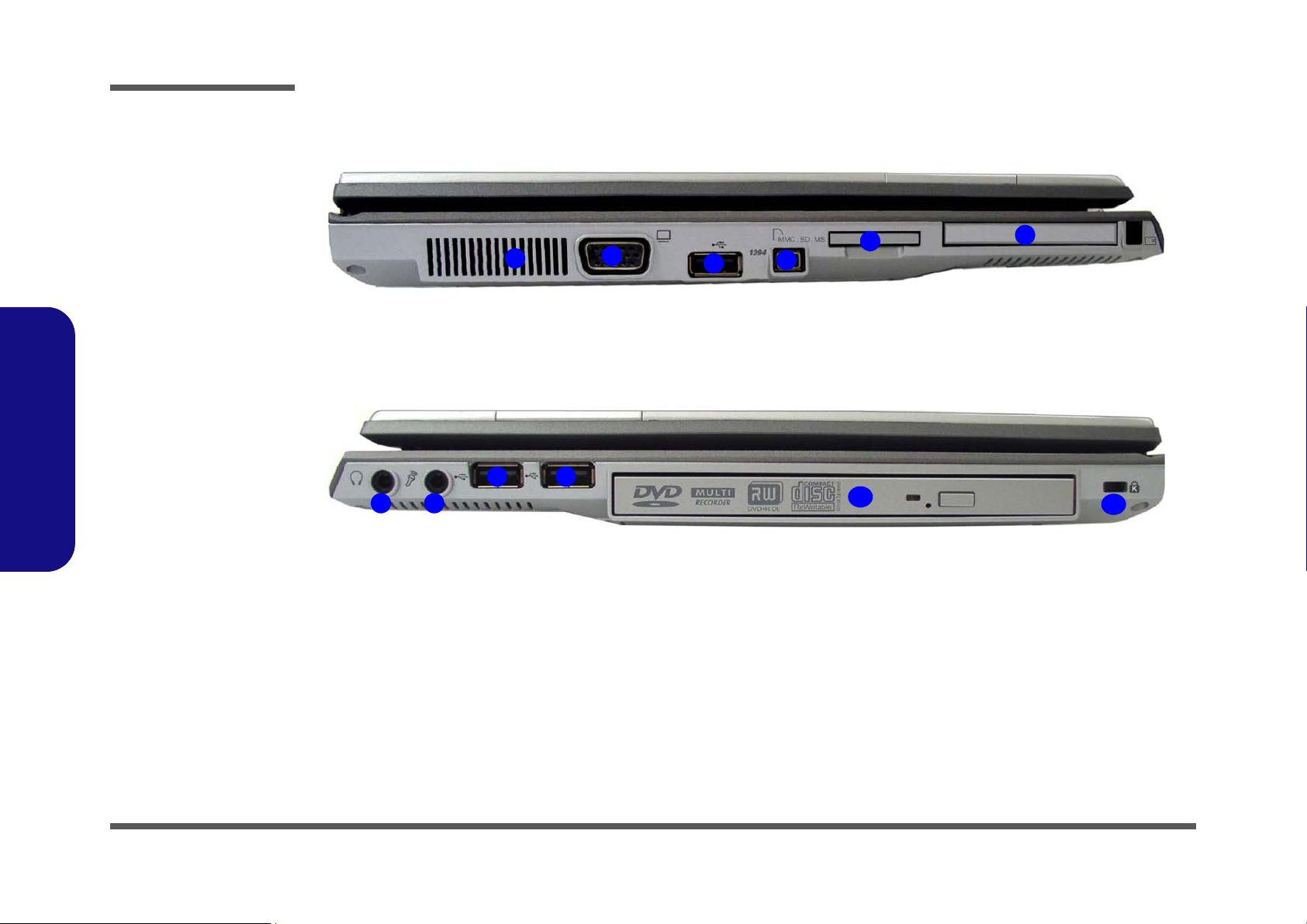
Introduction
1.Introduction
Figure 3
Left & Right Side
View
1. Vent/Fan Intake/
Outlet
2. External Monitor
Port
3. 1 * USB 2.0 Port
4. Mini-IEEE 1394
Port
5. 4-in-1 Card
Reader
6. PC Card Slot
7. Headphone-Out/
Speaker-Out Jack
8. Microphone-In
Jack
9. 2 * USB 2.0 Ports
10.Optical (CD/DVD)
Device Drive Bay
11. Security Lock Slot
External Locator - Left & Right Side View
1
9
7
8
2
9
3
4
10
5
6
11
1 - 6 External Locator - Left & Right Side View
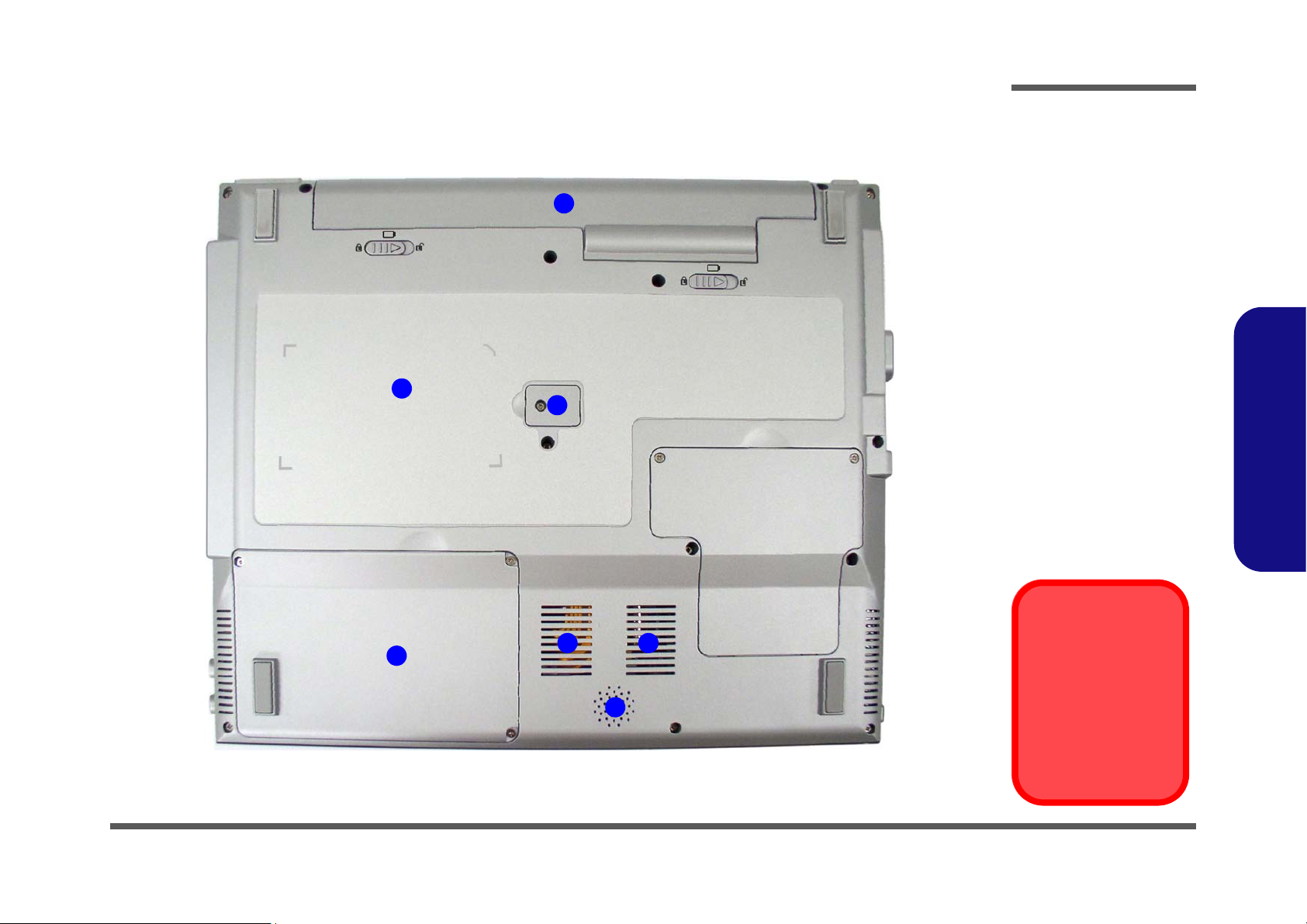
Introduction
External Locator - Bottom View
4
Figure 4
Bottom View
1. Vent/Fan Intake/
2
3
Outlet
2. Battery
3. Optical (CD/DVD)
Device Drive
Release Cover
4. Component Bay
Cover
5. Hard Disk Drive
Bay Cover
6. Speaker
1.Introduction
5
1 1
6
External Locator - Bottom View 1 - 7
Overheating
To prevent your computer from overheating
make sure nothing
blocks the vent/fan intakes while the computer is in use.
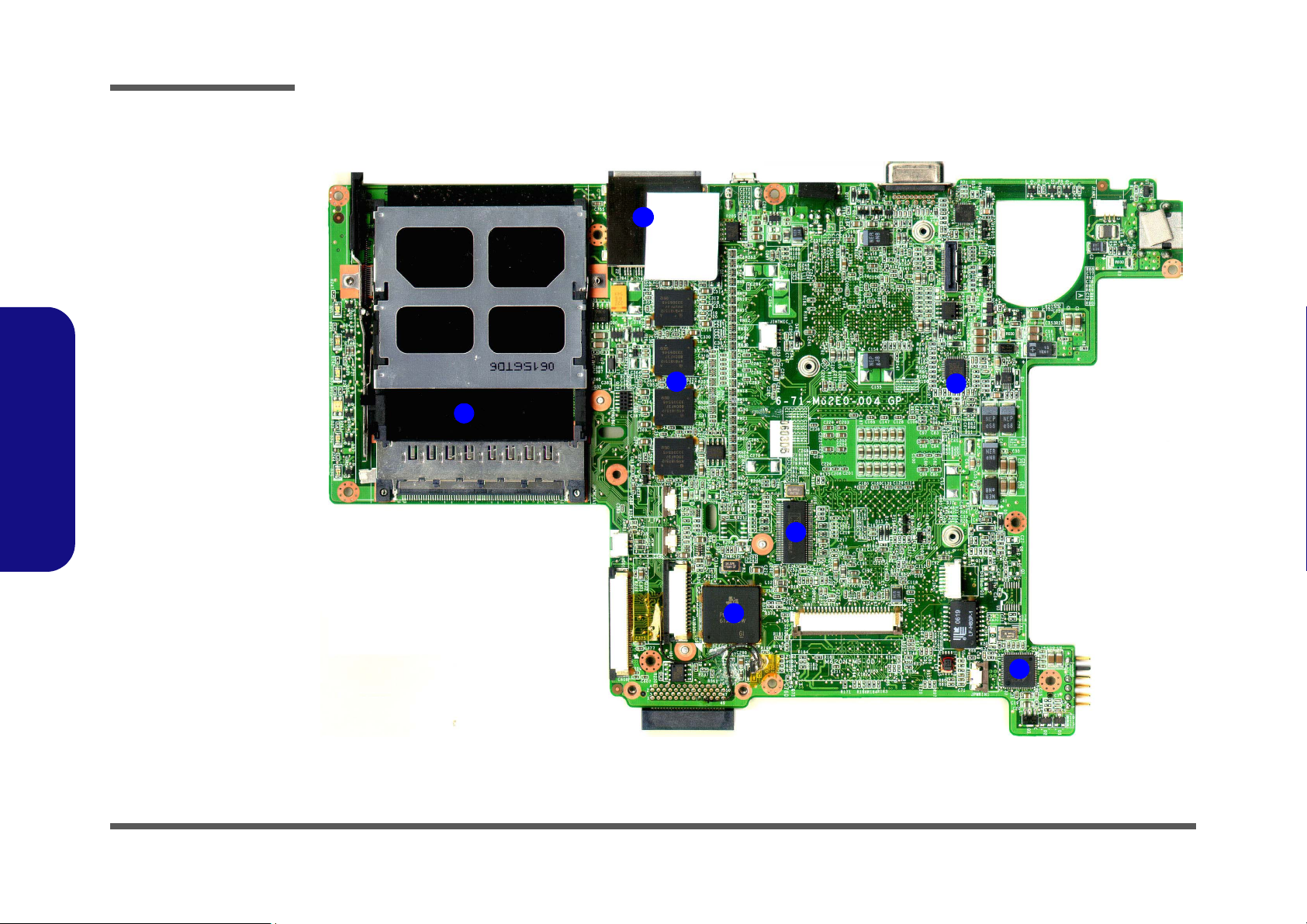
Introduction
1.Introduction
Figure 5
Mainboard Top
Key Parts
1. PCMCIA Controller
TI PCI7412
2. Clock Generator
3. PC Card Assembly
4. 3 IN 1 Card Reader
5. Marvell 88E8038
LAN Controller
6. On Board DDRII
Memory
7. VCORE
M62N Mainboard Overview - Top (Key Parts)
4
6
3
2
7
1 - 8 M62N Mainboard Overview - Top (Key Parts)
1
5
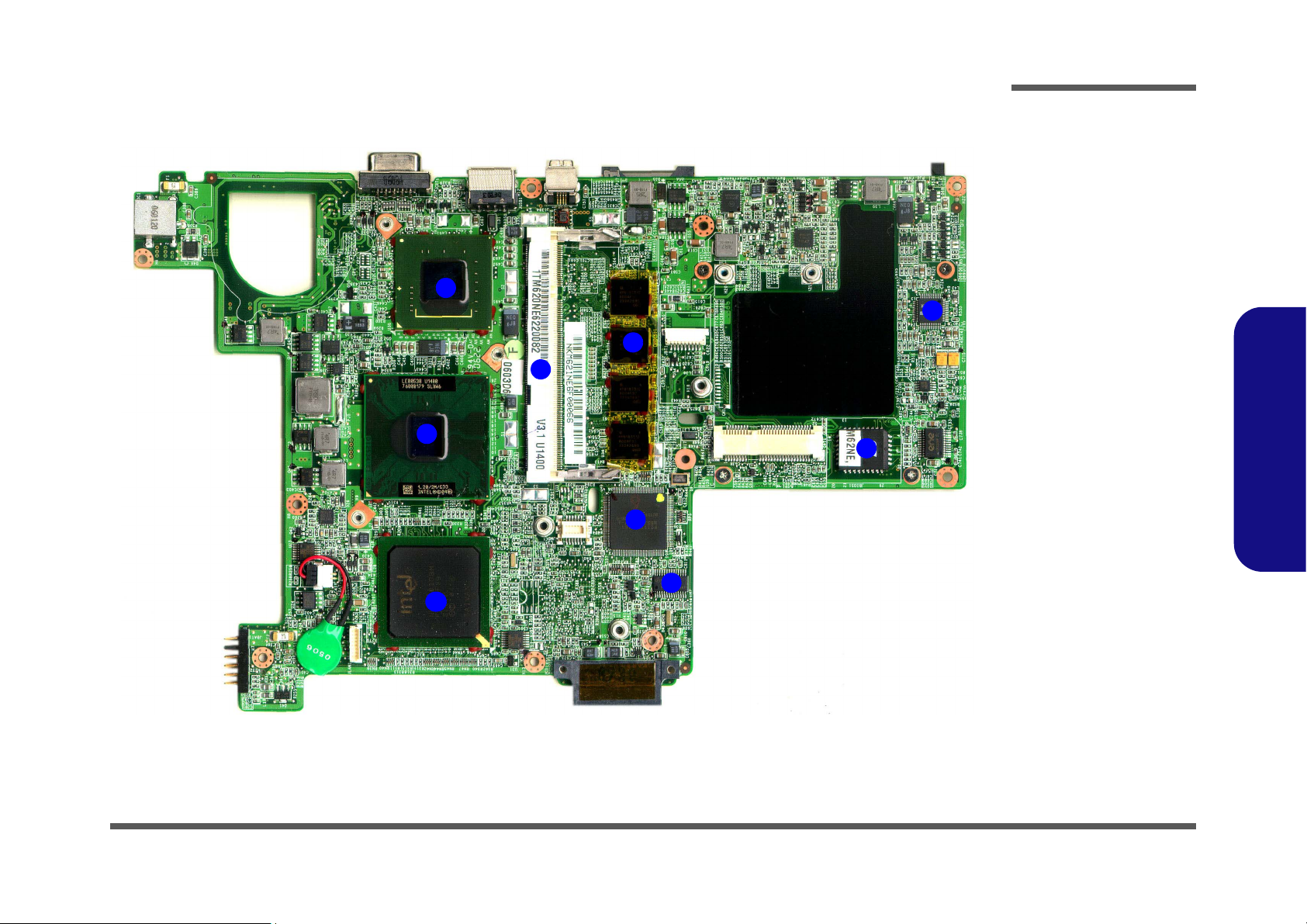
Introduction
M62N Mainboard Overview - Bottom (Key Parts)
2
8
4
1
5
Figure 6
Mainboard Bottom
Key Parts
1. Yonah Processor
2. North Bridge
945GMS
3. South Bridge
ICH7-M 652 BGA
7
6
4. Memory Slot DDRII
SODIMM
5. H8/2111
6. Flash ROM BIOS
7. Azalia Codec
ALC260
8. On Board DDRII
Memory
9. TPM SLB9635TT
1.Introduction
9
3
M62N Mainboard Overview - Bottom (Key Parts) 1 - 9
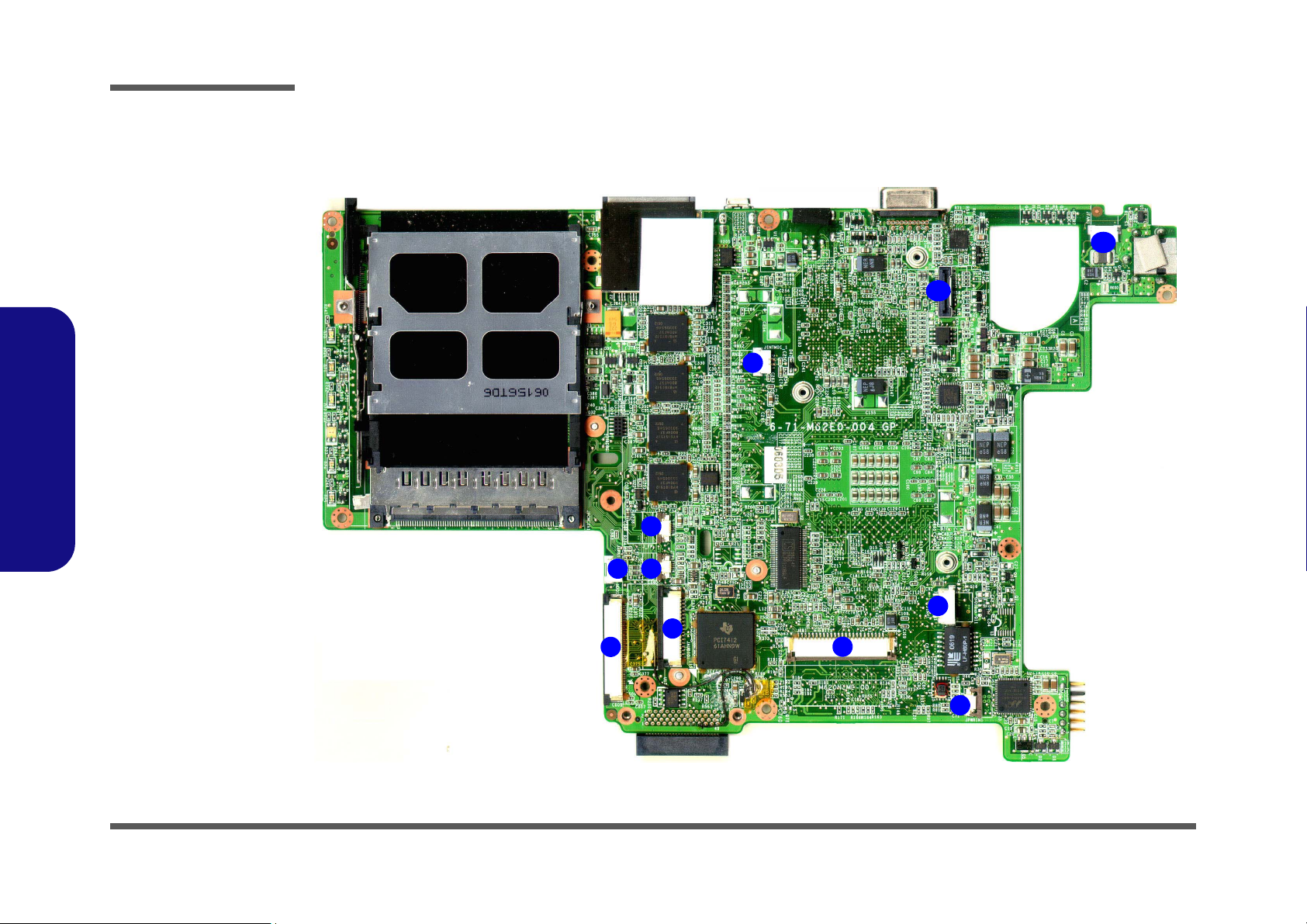
Introduction
1.Introduction
Figure 7
Mainboard Top
Connectors
1. Speaker (JSPK1)
2. Hard Disk (JHDD1)
3. Audio Board
(JAUDIO1)
4. TouchPad (JTP1)
5. Fingerprint Reader
(J_FP)
6. Keyboard (JKB1)
7. Internal
Microphone
(JINTMIC1)
8. Inverter (JINV1)
9. Power Cable
(JPWRIN1)
10.LDC (JLCD1)
11. Fan (JFAN1)
M62N Mainboard Overview - Top (Connectors)
7
5
1
4
11
10
1 - 10 M62N Mainboard Overview - Top (Connectors)
8
3
2
6
9
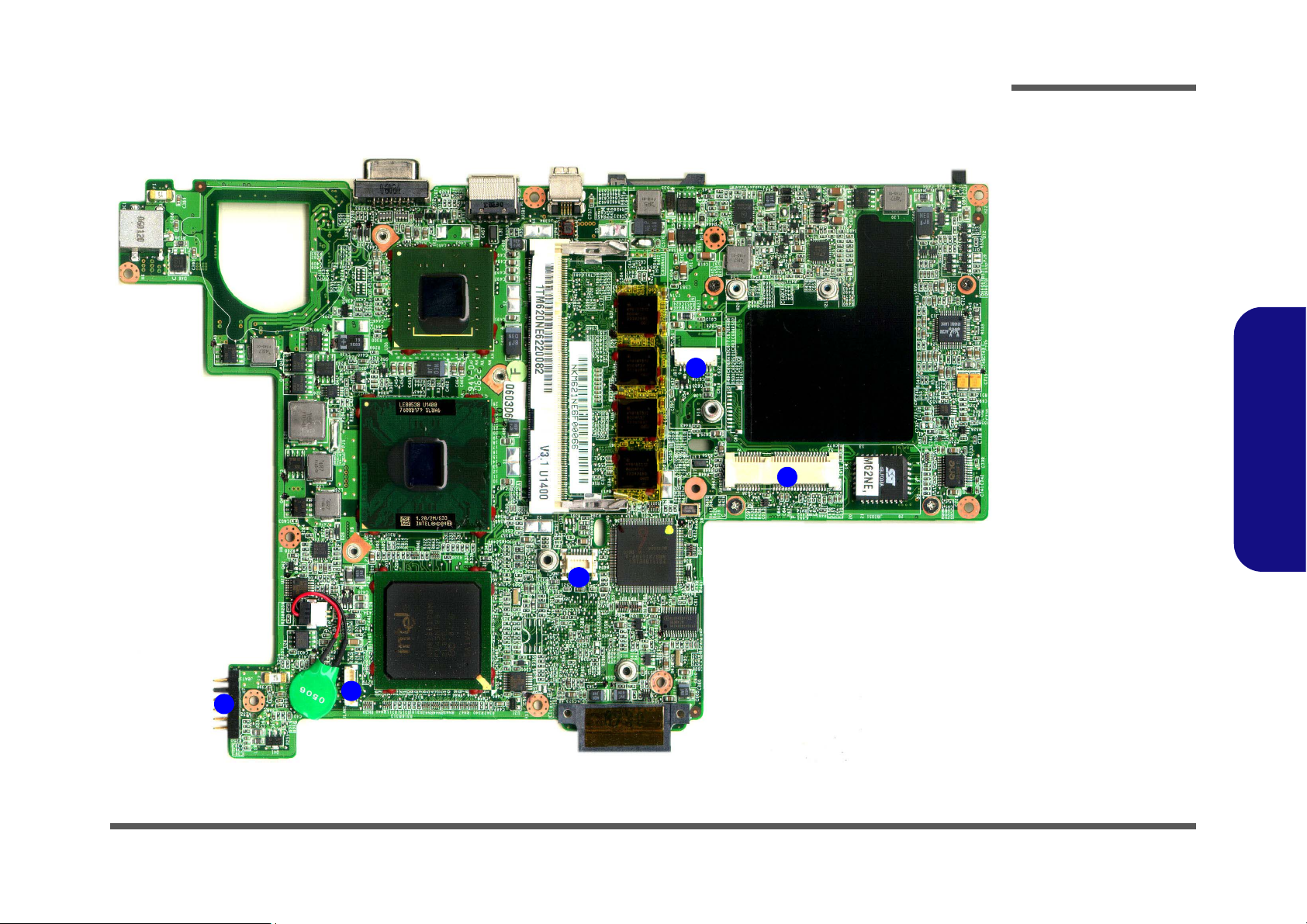
Introduction
M62N Mainboard Overview - Bottom (Connectors)
4
Figure 8
Mainboard Bottom
Connectors
1. Battery (JBAT1)
2. Network (JLAN1)
3. Modem (JMDC1)
4. Bluetooth (JBT1)
5. Mini Card for WLAN
Module(JMINI1)
1.Introduction
5
3
1
2
M62N Mainboard Overview - Bottom (Connectors) 1 - 11
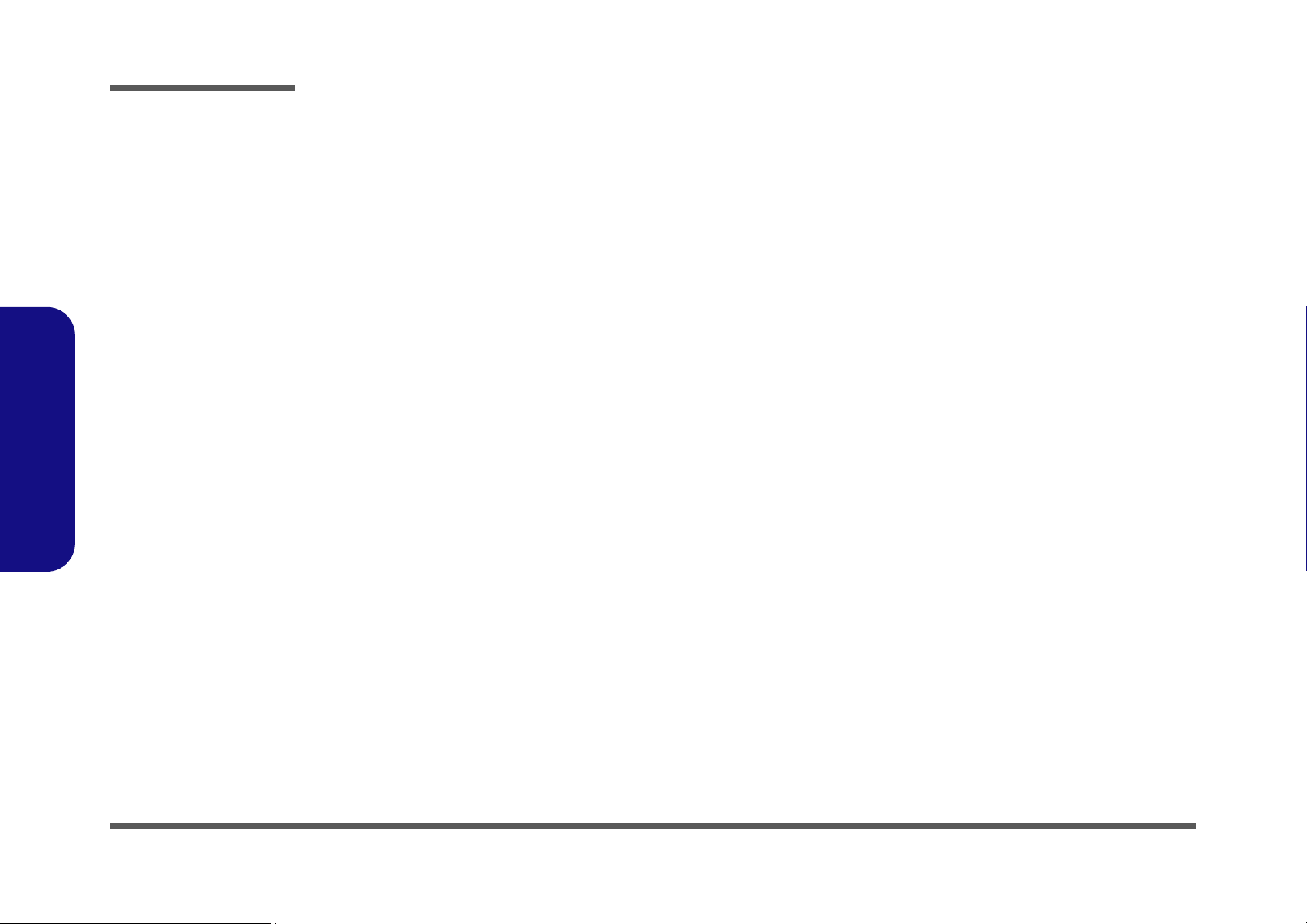
1.Introduction
Introduction
1-12
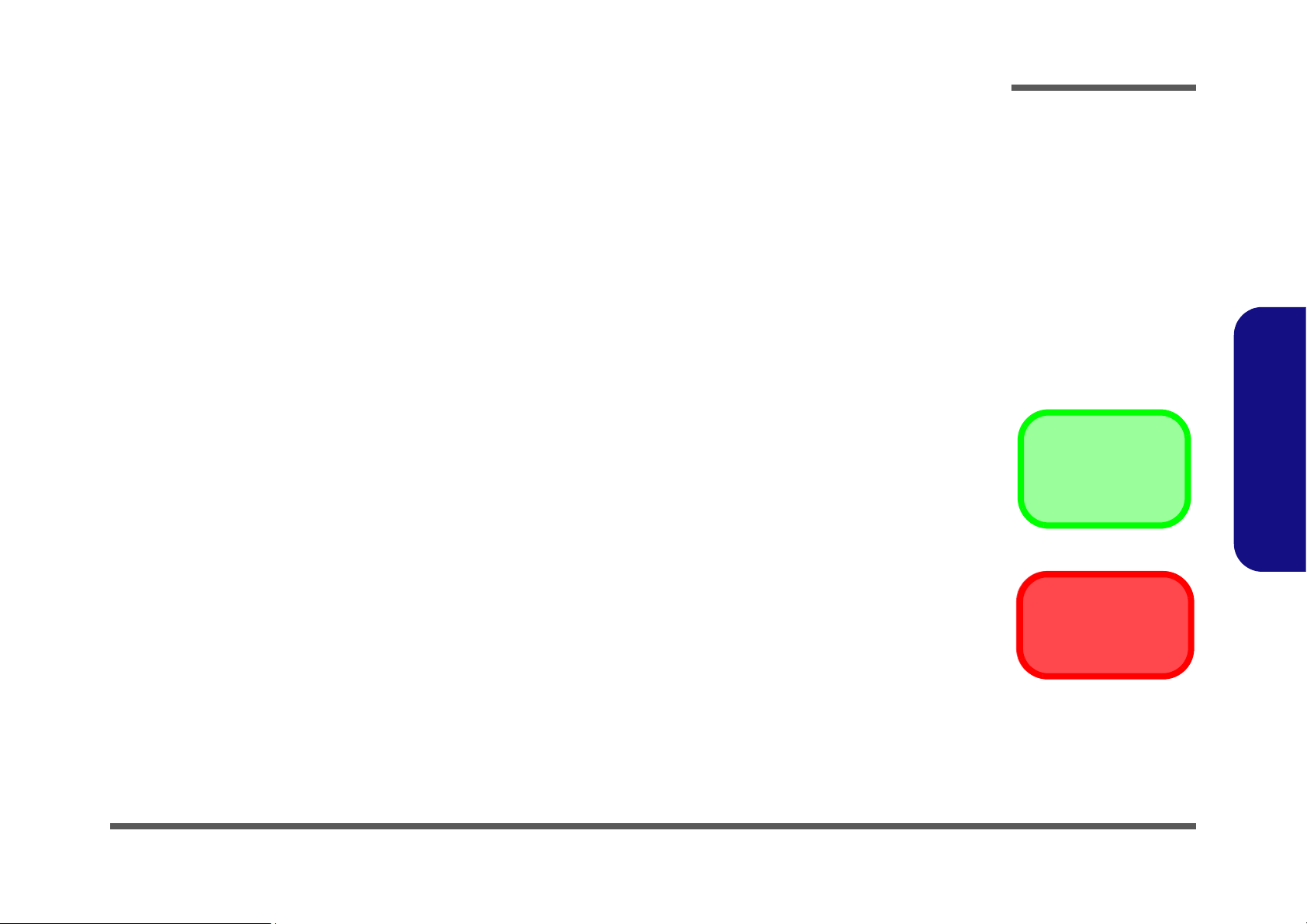
2: Disassembly
Overview
This chapter provides step-by-step instructions for disassembling the M62NC series notebook’s parts and subsystems.
When it comes to reassembly, reverse the procedures (unless otherwise indicated).
We suggest you completely review any procedure before you take the computer apart.
Disassembly
Procedures such as upgrading/replacing the RAM, CD device and hard disk are included in the User’s Manual but are
repeated here for your convenience.
To make the disassembly process easier each section may have a box in the page margin. Information contained under
the figure # will give a synopsis of the sequence of procedures involved in the disassembly procedure. A box with a
lists the relevant parts you will have after the disassembly process is complete. Note: The parts listed will be for the disassembly procedure listed ONLY, and not any previous disassembly step(s) required. Refer to the part list for the previous disassembly procedure. The amount of screws you should be left with will be listed here also.
A box with a will also provide any possible helpful information. A box with a contains warnings.
An example of these types of boxes are shown in the sidebar.
2.Disassembly
Information
Warning
Overview 2 - 1
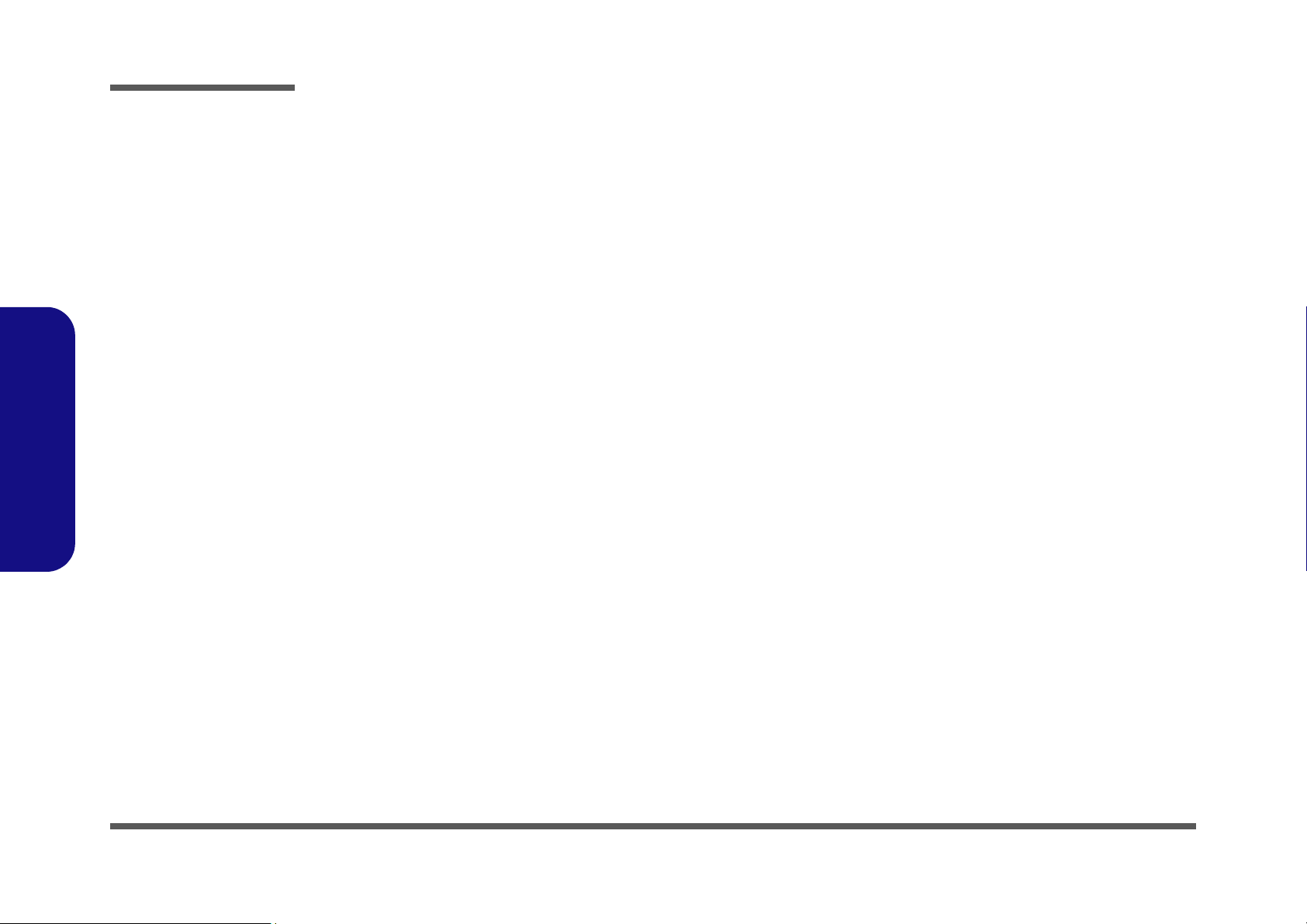
Disassembly
NOTE: All disassembly procedures assume that the system is turned OFF, and disconnected from any power supply (the
battery is removed too).
Maintenance Tools
The following tools are recommended when working on the notebook PC:
• M3 Philips-head screwdriver
• M2.5 Philips-head screwdriver (magnetized)
• M2 Philips-head screwdriver
• Small flat-head screwdriver
• Pair of needle-nose pliers
• Anti-static wrist-strap
Connections
Connections within the computer are one of four types:
2.Disassembly
2 - 2 Overview
Locking collar sockets for ribbon connectors
Pressure sockets for multi-wire connectors To release this connector type, grasp it at its head and gently rock it from side to
Pressure sockets for ribbon connectors To release these connectors, use a small pair of needle-nose pliers to gently lift the
Board-to-board or multi-pin sockets To separate the boards, gently rock them from side to side as you pull them apart.
To release these connectors, use a small flat-head screwdriver to gently pry the
locking collar away from its base. When replacing the connection, make sure the
connector is oriented in the same way. The pin1 side is usually not indicated.
side as you pull it out. Do not pull on the wires themselves. When replacing the
connection, do not try to force it. The socket only fits one way.
connector away from its socket. When replacing the connection, make sure the
connector is oriented in the same way. The pin1 side is usually not indicated.
If the connection is very tight, use a small flat-head screwdriver - use just enough
force to start.
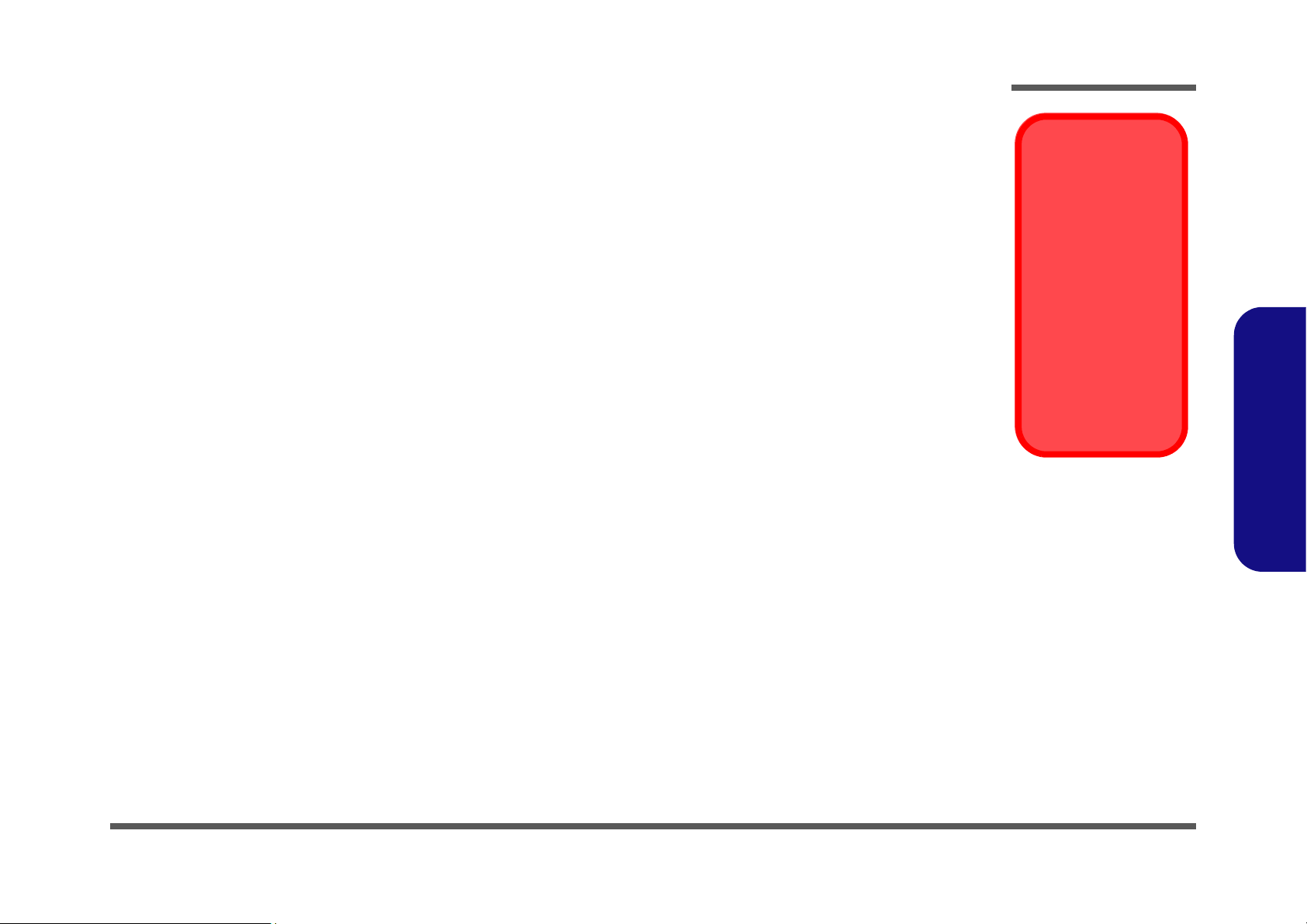
Maintenance Precautions
The following precautions are a reminder. To avoid personal injury or damage to the computer while performing a removal and/or replacement job, take the following precautions:
Disassembly
Power Safety
Warning
1. Don't drop it. Perform your repairs and/or upgrades on a stable surface. If the computer falls, the case and other
components could be damaged.
2. Don't overheat it. Note the proximity of any heating elements. Keep the computer out of direct sunlight.
3. Avoid interference. Note the proximity of any high capacity transformers, electric motors, and other strong mag-
netic fields. These can hinder proper performance and damage components and/or data. You should also monitor
the position of magnetized tools (i.e. screwdrivers).
4. Keep it dry. This is an electrical appliance. If water or any other liquid gets into it, the computer could be badly
damaged.
5. Be careful with power. Avoid accidental shocks, discharges or explosions.
•Before removing or servicing any part from the computer, turn the computer off and detach any power supplies.
•When you want to unplug the power cord or any cable/wire, be sure to disconnect it by the plug head. Do not pu ll on the wir e.
6. Peripherals – Turn off and detach any peripherals.
7. Beware of static discharge. ICs, such as the CPU and main support chips, are vulnerable to static electricity.
Before handling any part in the computer, discharge any static electricity inside the computer. When handling a
printed circuit board, do not use gloves or other materials which allow static electricity buildup. We suggest that
you use an anti-static wrist strap instead.
8. Beware of corrosion. As you perform your job, avoid touching any connector leads. Even the cleanest hands produce oils which can attract corrosive elements.
9. Keep your work environment clean. Tobacco smoke, dust or other air-born particulate matter is often attracted
to charged surfaces, reducing performance.
10. Keep track of the components. When removing or replacing any part, be careful not to leave small part s, such as
screws, loose inside the computer.
Before you undertake
any upgrade procedures, make sure that
you have turned off the
power, and disconnected all peripherals
and cables (including
telephone lines). It is
advisable to also remove your battery in
order to prevent accidentally turning the
machine on.
2.Disassembly
Cleaning
Do not apply cleaner directly to the computer, use a soft clean cloth.
Do not use volatile (petroleum distillates) or abrasive cleaners on any part of the computer.
Overview 2 - 3
