Clarion DXZ745MP User Manual

Owner’s manual
Mode d’emploi
Manual de instrucciones
DXZ745MP
AM / FM CD / MP3 / WMA PLAYER
•
RADIO AM/FM-LECTEUR CD/MP3/WMA
•
REPRODUCTOR DE AM/FM CD/MP3/WMA

English
Thank you for purchasing this Clarion product.
Please read this owner’s manual in its entirety before operating this equipment.
After reading this manual, be sure to keep it in a handy place (e.g., glove compartment). Check the contents of the enclosed warranty card and keep it carefully with this manual.
This manual includes the operating procedures of the CD changer, SIRIUS and TV tuner, BB. DTS/ AC3 connected via the CeNET cable. The CD changer and TV tuner have their own manuals, but no explanations for operating them are described.
Contents |
|
|
1. |
FEATURES ...................................................................................................................................... |
2 |
2. |
PRECAUTIONS ............................................................................................................................... |
3 |
|
Motorized Face ................................................................................................................................ |
4 |
|
Handling Compact Discs ................................................................................................................. |
4 |
3. |
CONTROLS ..................................................................................................................................... |
5 |
4. |
NOMENCLATURE .......................................................................................................................... |
6 |
|
Names of the Buttons and Their Functions ..................................................................................... |
6 |
|
Major Button Operations When External Equipment is Connected to This Unit .............................. |
7 |
|
Display Items ................................................................................................................................... |
8 |
|
LCD Screen ..................................................................................................................................... |
8 |
5. |
DCP ................................................................................................................................................. |
9 |
6. |
REMOTE CONTROL ..................................................................................................................... |
10 |
|
Inserting the Batteries ................................................................................................................... |
10 |
|
Functions of Remote Control Unit Buttons .................................................................................... |
11 |
7. |
OPERATIONS ............................................................................................................................... |
12 |
|
Basic Operations ........................................................................................................................... |
12 |
|
Radio Operations ........................................................................................................................... |
14 |
|
CD/MP3/WMA Operations ............................................................................................................. |
16 |
|
Different pieces of music heard by plural listeners (2-ZONE function) .......................................... |
21 |
|
Operations Common to Each Mode .............................................................................................. |
22 |
8. |
OPERATIONS OF ACCESSORIES .............................................................................................. |
26 |
|
CD Changer Operations ................................................................................................................ |
26 |
|
TV Operations ................................................................................................................................ |
28 |
|
Connect with 5.1ch Surround Decorder (DVH920/DVH940) ......................................................... |
30 |
9. |
IN CASE OF DIFFICULTY ............................................................................................................ |
32 |
10. |
ERROR DISPLAYS ....................................................................................................................... |
34 |
11. |
SPECIFICATIONS ......................................................................................................................... |
35 |
1.FEATURES
•MP3 and WMA File Playable with ID3-TAG and WMA-TAG Display
•Motorized Fold Down Detachable Faceplate in Aluminum with Negative/Positive Reversible 728-Vari- able Color LCD and Control Buttons
•ADF(Anti Distortion Filter)
•24 Bit Digital to Analogue Converter for Audiophile
•4 V/ 6ch Gold Plated RCA Output and 2ch RCA AUX Input with 3 Level Adjustments
•Retractable Volume Control for Easy Operation
•Sirius Control
•5.1ch Decoder Control
2DXZ745MP
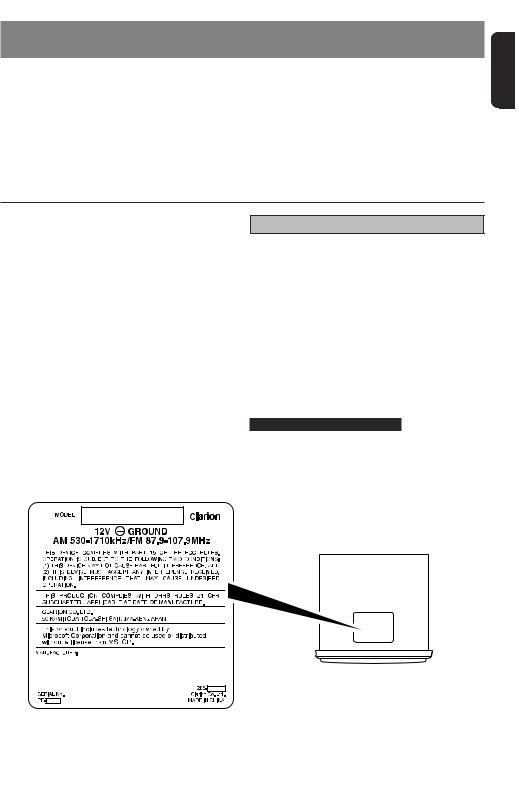
2. PRECAUTIONS
1.When the inside of the car is very cold and the player is used soon after switching on the heater moisture may form on the disc or the optical parts of the player and proper playback may not be possible. If moisture forms on the disc, wipe it off with a soft cloth. If moisture forms on the optical parts of the player, do not use the player for about one hour. The condensation will disappear naturally allowing normal operation.
2.Driving on extremely bumpy roads which cause severe vibration may cause the sound to skip.
3.This unit uses a precision mechanism. Even in the event that trouble arises, never open the case, disassemble the unit, or lubricate the rotating parts.
This equipment has been tested and found to comply with the limits for a Class B digital device, pursuant to Part 15 of the FCC Rules.
These limits are designed to provide reasonable protection against harmful interference in a residential installation.
This equipment generates, uses, and can radiate radio frequency energy and, if not installed and used in accordance with the instructions, may cause harmful interference to radio communications. However, there is no guarantee that interference will not occur in a particular installation.
If this equipment does cause harmful interference to radio or television reception, which can be determined by turning the equipment off and on, the user is encouraged to consult the dealer or an experienced radio/TV technician for help.
 CAUTION
CAUTION
USE OF CONTROLS, ADJUSTMENTS, OR PERFORMANCE OF PROCEDURES OTHER THAN THOSE SPECIFIED HEREIN, MAY RESULT IN HAZARDOUS RADIATION EXPOSURE.
THE COMPACT DISC PLAYER and MINI DISC PLAYER SHOULD NOT BE ADJUSTED OR REPAIRED BY ANYONE EXCEPT PROPERLY QUALIFIED SERVICE PERSONNEL.
CHANGES OR MODIFICATIONS NOT EXPRESSLY APPROVED BY THE MANUFACTURER FOR COMPLIANCE COULD VOID THE USER’S AUTHORITY TO OPERATE THE EQUIPMENT.
INFORMATION FOR USERS:.
CHANGES OR MODIFICATIONS TO THIS PRODUCT NOT APPROVED BY THE MANUFACTURER WILL VOID THE WARRANTY AND WILL VIOLATE FCC APPROVAL.
Bottom View of Source Unit
English
DXZ745MP 3
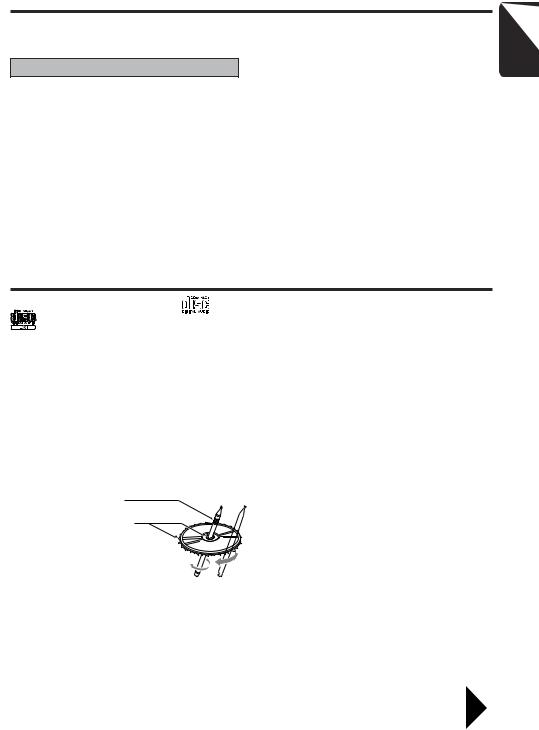
Motorized Face
This unit uses motorized face to make large-screen displays possible.
When you use the motorized face, be sure to close it.
 CAUTION
CAUTION
BE CAREFUL NOT TO GET YOUR FINGERS CAUGHT WHEN OPENING AND CLOSING THE MOTORIZED FACE.
1.For safety’s sake, always close the MOTORIZED FACE before leaving this unit unused for a prolonged period or switching OFF the ignition key.
If you switch OFF the ignition key with the MOTORIZED FACE tilted, the MOTORIZED
FACE does not close.
2.Before the MOTORIZED FACE closes, there may be a braking sound from the safety mechanism. This is normal.
3.If you move the MOTORIZED FACE by hand, this may create play. To correct this play, with the power on for the unit, press the [Q] button to close the MOTORIZED FACE.
4.After a disc is ejected, the MOTORIZED FACE automatically returns to the tilted or closed state. If there is any obstruction when the MOTORIZED FACE tries to close, the safety mechanism is triggered and the MO-
TORIZED FACE returns to the open state. If this happens, remove the obstruction, then press the [Q] button.
5.To avoid scratching the compact disk, keep the 12 or 8 cm CD level when inserting or removing them.
Handling Compact Discs
Use only compact discs bearing the |
or |
• Do not use compact discs that have large |
mark. |
|
scratches, are misshapen, cracked, etc. Use of |
|
such discs may cause misoperation or damage. |
|
|
|
Do not play heart-shaped, octagonal, or other specially shaped compact discs.
Some CDs recorded in CD-R/CD-RW mode may not be usable.
Handling
•Compared to ordinary music CDs, CD-R and CD-RW discs are both easily affected by high temperature and humidity and some of CD-R and CD-RW discs may not be played. Therefore, do not leave them for a long time in the car.
•New discs may have some roughness around the edges. If such
discs are used, the player may not work or the sound may skip. Use a ball-point pen or the like to remove any roughness from the edge of the disc.
•Never stick labels on the surface of the compact disc or mark the surface with a pencil or pen.
•Never play a compact disc with any cellophane tape or other glue on it or with peeling off marks. If you try to play such a compact disc, you may not be able to get it back out of the CD player or it may damage the CD player.
•To remove a compact disc from its storage case, press down on the center of the case and lift the disc out, holding it carefully by the edges.
•Do not use commercially available CD protection sheets or discs equipped with stabilizers, etc. These may damage the disc or cause breakdown of the internal mechanism.
Storage
•Do not expose compact discs to direct sunlight or any heat source.
•Do not expose compact discs to excess humidity or dust.
•Do not expose compact discs to direct heat from heaters.
Cleaning
•To remove fingermarks and dust, use a soft cloth and wipe in a straight line from the center of the compact disc to the circumference.
•Do not use any solvents, such as commercially available cleaners, anti-static spray, or thinner to clean compact discs.
•After using special compact disc cleaner, let the compact disc dry off well before playing it.
Be sure to unfold and read the next page. / Veuillez déplier et vous référer à la page suivante. Cerciórese de desplegar y de leer la página siguiente.
English
DXZ745MP 4
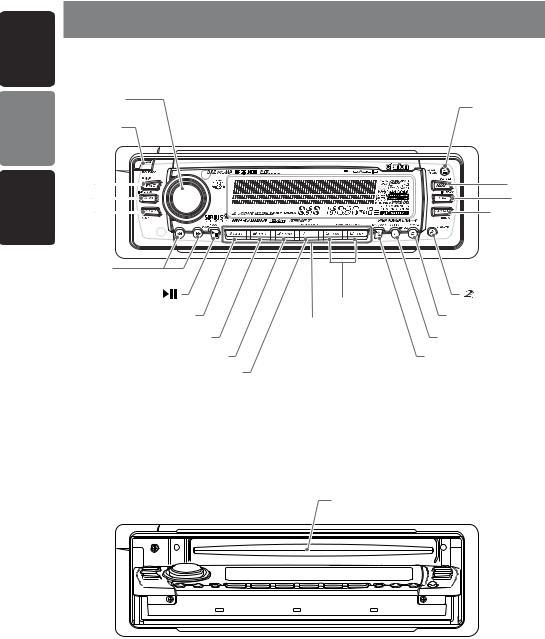
English
3.CONTROLS / LES COMMANDES / CONTROLES
Source unit / Appareil pilote / Unidad fuente
Español Français
[ROTARY]
[RELEASE]
[FNC] [A-M] [BND]
[a], [d]
[Q]
[ADF]
[ISR] [COLOR]
[ |
] |
[ |
] |
|
[SCN] |
[DN], [UP] |
|
|
[D] |
|
|
|
[RPT] |
[DIRECT] |
|
|
[T] |
|
|
|
[RDM] |
[P/A] |
|
|
[PLAY LIST] |
|
|
With the SLOPING CONSOLE opened / Ouvrez la CONSOLE RABATTABLE Apertura de la CONSOLA INCLINABLE
[CD SLOT]
Note: Be sure to unfold this page and refer to the front diagrams as you read each chapter. Remarque: Veuillez déplier cette page et vous référer aux schémas quand vous lisez chaque chapitre. Nota: Cuando lea los capítulos, despliegue esta página y consulte los diagramas.
5DXZ745MP
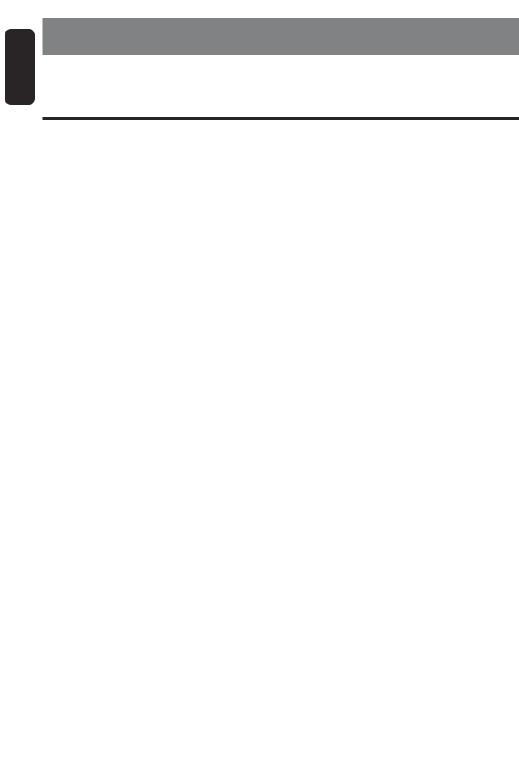
English
4. NOMENCLATURE
Note:
• Be sure to read this chapter referring to the front diagrams of chapter “3. CONTROLS” on page 5 (unfold).
Names of the Buttons and Their Functions
[RELEASE] button
• Deeply push in the button to unlock the DCP.
[ROTARY] knob
•Adjust the volume by turning the knob clockwise or counterclockwise.
•Use the knob to perform various settings.
[Q] button
•Press to eject a CD loaded in the unit.
•Press to open the CD slot and insert a CD.
[ADF] button
•Use the button to select one of the 4 types of sound characteristics already stored in memory.
[ISR] button
•Recall ISR radio station in memory.
•Press and hold for 2 seconds or longer: Store current station into ISR memory (radio mode only).
•Press and hold the button for 1 second or longer to switch the main and sub zone sound source. (only while 2-ZONE mode on).
[COLOR] button
• Button’s color change to multicolor.
[ ] button
] button
•Press and hold for 1 second or longer to turn on or off the 2-ZONE mode.
•Press to switch the control zone between main zone or sub zone while 2-ZONE mode on.
[D] button
•Switch the display indication (Main display, Clock display).
[T] button
•Use the button to input a title in the radio, CD mode.
•Press and hold the button for 1 second or longer to enter the adjust mode.
[P/A] button
•Perform preset scan while in the radio mode. When the button is pressed and held, auto store is performed.
[UP], [DN] buttons
•Select the folder while in the MP3/WMA mode.
[DIRECT] buttons
•Store a station into memory or recall it directly while in the radio mode.
[PLAY LIST] button
•Press and hold for 1 second or longer to turn on or off the play list mode. (MP3/WMA disc only)
[RDM] button
•Perform random play while in the CD/MP3/ WMA mode.
•Press and hold the button for 1 second or longer to perform folder random play while in the MP3/WMA mode.
[RPT] button
•Repeat play while in the CD/MP3/WMA mode.
•Press and hold the button for 1 second or longer to perform folder repeat play while in the MP3/WMA mode.
[SCN] button
•Perform scan play for 10 seconds of each track while in the CD/MP3/WMA mode.
•Press and hold the button for 1 second or longer to perform folder scan play while in the MP3/WMA mode.

 ] button
] button
• Play or pause a CD while in the CD/MP3 mode.
[a], [d] buttons
•Select a station while in the radio mode or select a track when listening to a CD. These buttons are used to make various settings.
•Press and hold the button for 1 second or longer to switch the fast-forward/fast-back- ward.
[BND] button
•Switch the band, or seek tuning or manual tuning while in the radio mode.
•Play a first track while in the CD/MP3/WMA mode.
[A-M] button
•Use the button to switch to the audio mode (bass/treble, balance/fader ADF, Magna Bass
Extended adjustment)
•Press and hold for 1 second or longer to turn on or off the M-B EX mode.
[FNC] button
•Press the button to turn on the power. Press and hold the button for 1second or longer to turn off the power.
•Switch the operation mode among the radio mode, etc.
[CD SLOT]
• CD insertion slot.
6DXZ745MP

Major Button Operations When External Equipment is Connected to This Unit
● When the CD/DVD changer is connected
For details, see the section “CD Changer Operations”. For the DVD changer, refer to the Owner’s Manual provided with the DVD changer.
[D] button
•When the button is pressed and held, switches the user titles or track titles, etc. while in the CD changer mode.
[T] button
•Use the button to input a title in the CD changer mode.
•Use the button to scroll the title during CDtext play.
[UP], [DN] buttons
• Select the disc.
[RDM] button
•Perform random play. Also perform disc random play when the button is pressed and held.
[RPT] button
•Perform repeat play. When this button is pressed and held, disc repeat play is performed.
[BND] button
• Move the next disc in increasing order.
[SCN] button
•Perform scan play for 10 seconds of each track. Disc scan play is performed when the button is pressed and held.
[
 ] button
] button
• Play or pause a CD or DVD.
[a], [d] buttons
•Select a track when listening to a disc.
•Press and hold the button for 1 second or longer to switch the fast-forward/fast-back- ward.
●When the DTS/DOLBY DIGITAL is connected (DVH940)
[ADF] button
•Press the button to turn on the DSF.
•Press the button to turn on the PLII while the DSF on.
[a], [d] buttons
•Press the button to change the DSF mode while the DSF mode is on.
•Press the button to change the PLII mode while the PLII mode is on.
● When the TV is connected
For details, see the section “TV Operations”.
[P/A] button
•Perform preset scan while in the TV mode. When the button is pressed and held, auto store is performed.
[
 ] button
] button
•Switch the TV picture mode or VTR (external) picture mode.
[DIRECT] buttons
• Store a station into memory or recall it directly.
[a], [d] buttons
• Select a station.
[BND] button
•Switch the band.
•When the button is pressed and held, switch seek tuning or manual mode.
● When the Sirius Satellite
Radio is connected
For details, refer to the Owner’s Manual provided with the Sirius Satellite Radio.
[FNC] button
•Press the button to switch the operation mode among the SIRIUS mode, etc.
[
 ] button
] button
•Select the CAT (Category) while in the SIRIUS radio mode.
[DIRECT] buttons
•Stores a station into memory or recall it directly while in the SIRIUS mode.
[a], [d] buttons
• Press the button to selects a station.
English
DXZ745MP 7
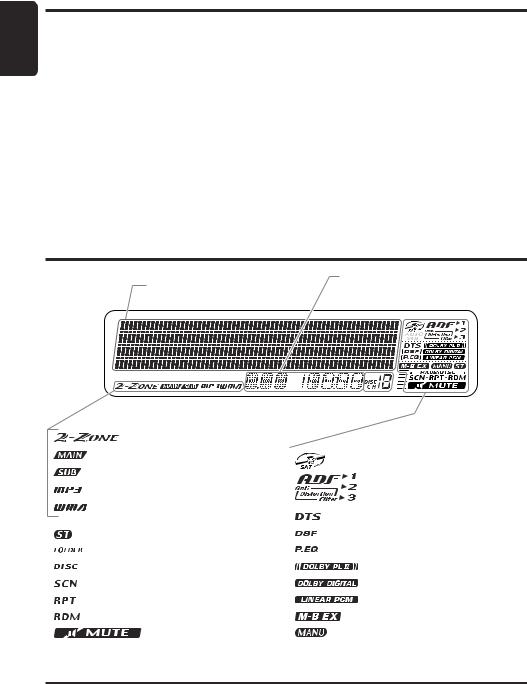
English
Major Button Operations When External Equipment is Connected to This Unit
What is Sirius Satellite Radio? 

Sirius is radio the way it was meant to be: Up to 100 new channels of digital quality programming delivered to listeners coast to coast via satellite. That means 50 channels of completely commercial-free music. Plus up to 50 more channels of news, sports, and entertainment from names like CNBC, Discovery, SCI-FI Channel, A&E, House of Blues, E!, NPR, Speedvision and ESPN.
Sirius is live, dynamic entertainment, completely focused on listeners. Every minute of every day of every week will be different. All 50 commercial-free music channels are created inhouse and hosted by DJs who know and love the music. Do you like Reggae? How about
Classic Rock or New Rock? Sirius has an array of choices spanning a vast range of musical tastes including the hits of the 50’s, 60’s, 70’s, & 80’s as well as Jazz, Country, Blues, Pop, Rap, R&B, Bluegrass, Alternative, Classical, Heavy Metal, Dance and many others...
From its state-of-the-art, digital broadcasting facility in Rockefeller Center, New York City, Sirius will deliver the broadest, deepest mix of radio entertainment from coast to coast.
Sirius will bring you music and entertainment programming that is simply not available on traditional radio in any market across the country. It’s radio like you’ve never heard before.
So Get Sirius and Listen Up! For more information, visit siriusradio.com.
Display Items
Operation status indication |
Function mode indication |
The names of modes being |
|
Titles, clock, etc. are displays. |
selected, etc. are displayed. |
Preset channel indication (1 to 6)
Disc number indication (1 to 12)
|
: 2-ZONE indication |
|
|
|
: Main indication |
|
: Satellite indication |
|
|
|
|
|
: Sub indication |
|
|
|
: MP3 indication |
|
: Anti Distortion Filter indication |
|
|
|
|
|
: WMA indication |
|
: DTS indication |
|
|
|
|
|
|
|
: DSF indication |
|
: Stereo indication |
|
|
|
: Folder indication |
|
: P.EQ indication |
|
: Disc indication |
|
: DOLBY PL II indication |
|
: Scan indication |
|
: DOLBY DIGITAL indication |
|
: Repeat indication |
|
: LINEAR PCM indication |
|
: Random indication |
|
: MAGNA BASS EXTEND indication |
|
: Mute indication |
|
: Manual indication |
|
|
|
|
LCD Screen
In extreme cold, the screen movement may slow down and the screen may darken, but this is normal. The screen will recover when it returns to normal temperature.
8DXZ745MP
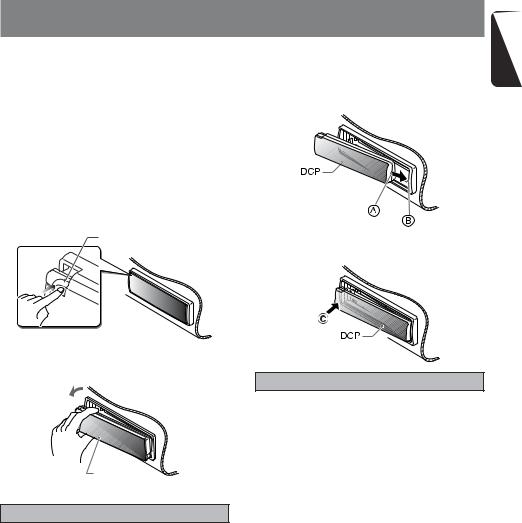
5. DCP
The control panel can be detached to prevent theft. When detaching the control panel, store it in the DCP (DETACHABLE CONTROL PANEL) case to prevent scratches.
We recommend taking the DCP with you when leaving the car.
Removing the DCP
1.With the MOTORIZED FACE closed, turn off the power.
2.Press the [RELEASE] button deeply to open the DCP.
[RELEASE] button
3. Pull the DCP toward you and remove it.
DCP
 CAUTION
CAUTION
•Always close the MOTORIZED FACE before removing the DCP.
•If you remove the DCP with the MOTORIZED FACE open, the MOTORIZED FACE closes immediately. Be careful not to get your fingers caught.
Attaching the DCP |
English |
|
|
1. Insert the DCP so that the A section on the |
|
right side of the DCP catches on the hook B |
|
on the unit. |
|
2.Press the left side C of the DCP carefully to fit it in place.
 CAUTION
CAUTION
•The DCP can easily be damaged by shocks. After removing it, be careful not to drop it or subject it to strong shocks.
•If the [RELEASE] button is pressed and the DCP is not locked into place, it may fall out from vibration of the car. This can break the DCP, so after removing it, either install it on the unit or put it in its DCP case.
•The connector connecting the unit and the DCP is an extremely important part. Be careful not to damage it by pressing on it with fingernails, screwdrivers, etc.
Note:
•If the DCP is dirty, wipe off the dirt with a soft, dry cloth only.
DXZ745MP 9
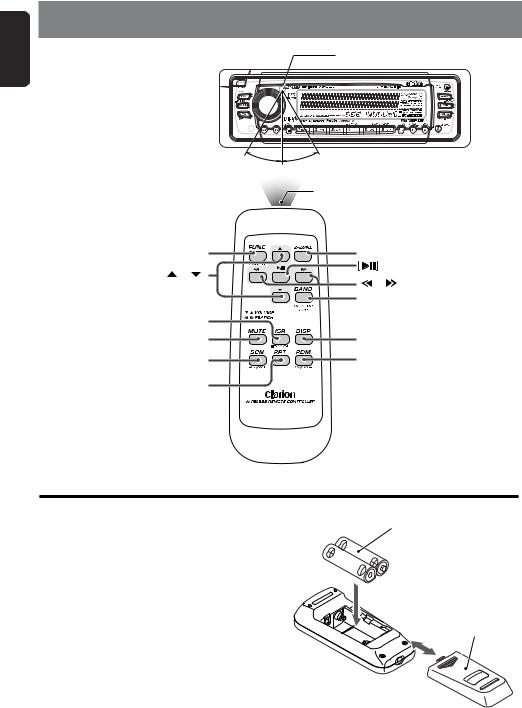
English
6. REMOTE CONTROL
Receiver for remote control unit
|
Operating range: 30˚ in all directions |
|
Signal transmitter |
Remote control unit |
|
[FUNC] |
[2-ZONE] |
[ ],[ ] |
[ ],[ ] |
|
|
|
[BAND] |
[ISR] |
|
[MUTE] |
[DISP] |
[SCN] |
[RDM] |
[RPT] |
|
Inserting the Batteries
1.Turn the remote control unit over, then slide the rear cover in the direction of the arrow.
2.Insert the AA (SUM-3, IECR-6/1.5V) batteries that came with the remote control unit facing in the directions shown in the figure, then close the rear cover.
Notes:
Using batteries improperly can cause them to explode. Take note of the following points:
•When replacing batteries, replace both batteries with new ones.
• Do not short-circuit, disassemble or heat batteries. |
Rear side |
•Do not dispose of batteries into fire or flames.
•Dispose of spent batteries properly.
AA (SUM-3, IECR-6/1.5V)
Batteries
Rear cover
10 DXZ745MP
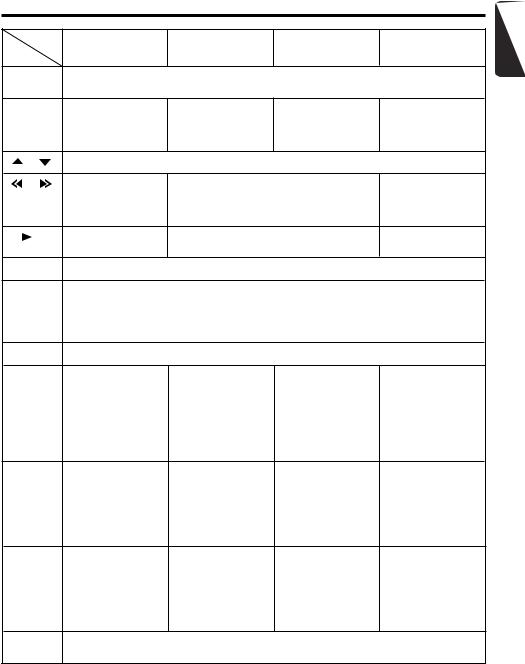
Functions of Remote Control Unit Buttons
Mode |
CD/MP3/WMA |
CD changer |
TV |
Radio/SIRIUS |
DVD changer |
||
Button |
|
|
|
|
|
|
|
|
|
|
|
[FUNC] Switches among radio, SIRIUS tuner, CD/MP3/WMA, CD changer, DVD changer, TV and AUX.
|
[BAND] |
Switches reception |
Plays the first track. |
Moves the next disc |
Switches reception |
||
|
|
|
|
band. |
Top play. |
in increasing order. |
band. |
[ |
] , [ |
] |
Increases and decreases volume (in all modes). |
|
|||
[ |
] , [ |
] |
Moves preset |
Moves tracks up and down. |
Moves preset |
||
|
|
|
|
channels up and |
When pressed and held for 1 second: |
channels up and |
|
|
|
|
|
down. |
Fast-forward/fast-backward. |
down. |
|
|
[ |
|
] |
No function. |
Switches between playback and pause. |
No function. |
|
|
|
||||||
|
[MUTE] |
Turns mute on and off. |
|
|
|
||
[ISR] Recalls ISR radio station in memory.
Press and hold for 2 seconds or longer: Stores current station into ISR memory (radio mode only).
Press and hold the button for 1 second or longer to switch the main and sub zone sound source (only while 2-ZONE mode on).
[DISP] |
Switches among main display, clock display. |
|
|
|
[SCN] |
Preset scan. |
Scan play. |
Scan play. |
Preset scan. |
|
When pressed and |
Press and hold the |
When pressed and |
When pressed and |
|
held for 2 seconds: |
button for 1 second |
held for 1 second: |
held for 2 seconds: |
|
Auto store. |
or longer to perform |
Disc scan play. |
Auto store. |
|
|
folder scan play while |
|
|
|
|
in the MP3/WMA |
|
|
|
|
mode. |
|
|
[RPT] |
No function. |
Repeat play. |
Repeat play. |
No function. |
|
|
Press and hold the |
When pressed and |
|
|
|
button for 1 second |
held for 1 second: |
|
|
|
or longer to perform |
Disc repeat play. |
|
|
|
folder repeat play |
|
|
|
|
while in the |
|
|
|
|
MP3/WMA mode. |
|
|
[RDM] |
No function. |
Random play. |
Random play. |
Switches between TV |
|
|
Press and hold the |
When pressed and |
and VTR. |
|
|
button for 1 second |
held for 1 second: |
|
|
|
or longer to perform |
Disc random play. |
|
|
|
folder random play |
|
|
|
|
while in the |
|
|
|
|
MP3/WMA mode. |
|
|
[2-ZONE] |
Press and hold for 1 second or longer to turn on or off the 2-ZONE mode. |
|||
|
Press to switch the control zone between main zone or sub zone while 2-ZONE mode on. |
|||
Some of the corresponding buttons on the main unit and remote control unit have different functions.
English
DXZ745MP 11

English
7. OPERATIONS
Basic Operations |
Note: Be sure to read this chapter referring to the front diagrams of |
chapter “3. CONTROLS” on page 5 (unfold). |
 CAUTION
CAUTION
Be sure to lower the volume before switching off the unit power or the ignition key. The unit remembers its last volume setting. If you switch the power off with the volume up, when you switch the power back on, the sudden loud volume may hurt your hearing and damage the unit.
Adjusting the volume
1.Press the front part of the [ROTARY] knob.
The knob will pop up.
2.Turning the [ROTARY] knob clockwise increases the volume; turning it counterclockwise decreases the volume.
The volume level is from 0 (minimum) to 33 (maximum).
Turning on/off the power
Note:
•Be careful about using this unit for a long time without running the engine. If you drain the car’s battery too far, you may not be able to start the engine and this can reduce the service life of the battery.
1.Press the [FNC] button.
2.The illumination and display on the unit light up. The unit automatically remembers its last operation mode and will automatically switch to display that mode.
3.Press and hold the [FNC] button for 1 second or longer to turn off the power for the unit.
Note:
•System check
The first time this unit is turned on after the wire connections are completed, it must be checked what equipment is connected. When the power is turned on, “SYSTEM CHCK” and “Push POWER” appear in the display alternately, so press the [FNC] button. The system check starts within the unit. When the system check is complete, press the [FNC] button again.
Selecting a mode
1.Press the [FNC] button to change the operation mode.
2.Each time you press the [FNC] button, the operation mode changes in the following order:
Radio mode SIRIUS mode CD/MP3/ WMA mode CD changer mode DVD changer mode TV mode AUX mode
Radio mode...
External equipment not connected with CeNET is not displayed.
Switching the display
Press the [D] button to select the desired display.
Each time you press the [D] button, the display switches in the following order:
Main display Clock display Main display
Once selected, the preferred display becomes the display default. When a function adjustment such as volume is made, the screen will momentarily switch to that function’s display, then revert back to the preferred display several seconds after the adjustment.
When you have entered a title in a CD, it appears in the main display. If you have not entered a title, “NO-TITLE” appears in the title display instead. For information on how to enter a title, refer to the subsection “Entering titles” in section “Operations Common to Each Mode”.
Setting the Anti Distortion Filter
The adopted “Liveliness Enhancement Filter” and “Sound Tone Compensation” functions allow well-modulated realistic playback without affecting the characteristics of the original sound tone.
This unit are provided with 3 types of sound tone effects stored in memory. Select the one you prefer.
The factory default setting is “ADF OFF”.
Each time you press the [ADF] button, the tone effect changes in the following order:
“ADF-1” “ADF-2” “ADF-3” “ADF OFF” ...
•ADF-1 : suitable for the genuine speakers
•ADF-2 : suitable for separate speakers
•ADF-3 : suitable for coaxial speakers
•ADF OFF : no sound effect
12 DXZ745MP

Basic Operations
Notes:
•The volume changes each time the ADF setting is switched. Turn down the volume and the subwoofer volume before performing a switching operation.
•Sufficient effects cannot be obtained with some speaker systems. In such cases, adjust the volume.
Adjusting the tone
Press the [A-M] button and select the item to adjust. Each time you press the [A-M] button, the item changes in the following order:
When the ADF-1 (ADF-2, ADF-3) is set
“SUB-W VOL” “BALANCE”
“FADER” Last function mode...
When the ADF-OFF is set
“SUB-W VOL” “BASSÅGAINΔ “TREBÅGAINΔ “BALANCE” “FADER”
Last function mode…
If subwoofer function is set “ON”, “SUB-W VOL” can be selected.
Adjusting the subwoofer output volume
You can adjust the volume output from the unit’s subwoofer output terminal.
1.Press the [A-M] button and select “SUB-W VOL”.
2.Turning the [ROTARY] knob clockwise increases the output volume; turning it counterclockwise decreases the output volume.
The factory default setting is “0”. (Setting range: –6 to 6)
3.When the adjustment is complete, press the
[A-M] button several times until the function mode is reached.
Adjusting the bass
The bass gain, bass FREQ (center frequency) and bass Q can be adjusted as follows.
1.Press the [A-M] button and select “BASS
ÅGAINΔ.
2.Press the [a] or [d] button and select from
“BASS ÅGAINΔ “BASS Å FREQ Δ “BASS Å Q Δ “BASS ÅGAINΔ…
3.Turn the [ROTARY] knob clockwise or counterclockwise as needed and adjust the gain, the FREQ (center frequency) and the Q.
BASS GAIN : –6 to 8 (The factory default setting is “0”)
BASS FREQ : 50Hz/80Hz/120Hz (The factory default setting is “50”)
BASS Q : 1/1.25/1.5/2 (The factory default setting is “1”)
4.When the adjustment is complete, press the
[A-M] button several times until the function mode is reached.
Adjusting the treble
The treble gain and treble FREQ (center frequency) can be adjusted as follows.
1.Press the [A-M] button and select “TREB
ÅGAINΔ.
2.Press the [a] or [d] button and select from “TREB ÅGAINΔ “TREB Å FREQ Δ“TREB ÅGAINΔ...
3.Turn the [ROTARY] knob clockwise or counterclockwise as needed and adjust the gain and the FREQ (center frequency).
TREB GAIN : –6 to 6 (The factory default setting is “0”)
TREB FREQ : 8KHz/12KHz (The factory default setting is “12K”)
4.When the adjustment is complete, press the [A-M] button several times until the function mode is reached.
Adjusting the balance
1.Press the [A-M] button and select “BALANCE”.
2.Turning the [ROTARY] knob clockwise emphasizes the sound from the right speaker; turning it counterclockwise emphasizes the sound from the left speaker.
The factory default setting is “0”. (Adjustment range: L13 to R13)
3.When the adjustment is complete, press the [A-M] button several times until the function mode is reached.
Adjusting the fader
1.Press the [A-M] button and select “FADER”.
2.Turning the [ROTARY] knob clockwise emphasizes the sound from the front speakers; turning it counterclockwise emphasizes the sound from the rear speakers.
English
DXZ745MP 13

English |
Basic Operations |
|
|
[A-M] button several times until the function |
|
|
|
The factory default setting is “0”. (Adjustment |
|
|
range: F12 to R12) |
|
3. When the adjustment is complete, press the |
|
|
|
mode is reached. |
|
Adjusting MAGNA BASS EXTEND |
|
|
The MAGNA BASS EXTEND does not adjust |
|
|
the low sound area like the normal sound ad- |
|
|
justment function, but emphasizes the deep |
|
|
bass sound area to provide you with a dynamic |
|
|
sound. |
|
|
|
The factory default setting is off. |
|
1. |
Press and hold the [A-M] button for 1 sec- |
|
|
ond or longer to turn on the MAGNA BASS |
|
|
EXTEND effect. “M-B EX” lights in the dis- |
|
|
play. |
2. Press and hold the [A-M] button for 1 second or longer to turn off the MAGNA BASS EXTEND effect. “M-B EX” goes off from the display.
Radio Operations
FM reception
For enhanced FM performance the |
® |
tuner includes signal actuated stereo control, Enhanced Multi AGC, Impulse noise reduction curcuits and Multipath noise reduction circuits.
Listening to the radio
1.Press the [FNC] button and select the radio mode. The frequency in the display.
2.Press the [BND] button and select the radio band. Each time the button is pressed, the radio reception band changes in the following order:
FM1 FM2 FM3 AM FM1...
3.Press the [a] or [d] button to tune in the desired station.
Tuning
There are 3 types of tuning mode available, seek tuning, manual tuning and preset tuning.
Seek tuning
1.Press the [BND] button and select the desired band (FM or AM).
If “MANU” is lit in the display, press and hold the [BND] button for 1 second or longer. “MANU” in the display goes off and seek tuning is now available.
2.Press the [a] or [d] button to automatically seek a station.
When the [d] button is pressed, the station is sought in the direction of higher frequencies; if the [a] button is pressed, the station is sought in the direction of lower frequencies.
Manual tuning
There are 2 ways available: Quick tuning and step tuning.
When you are in the step tuning mode, the frequency changes one step at a time. In the quick tuning mode, you can quickly tune the desired frequency.
1.Press the [BND] button and select the desired band (FM or AM).
If “MANU” is not lit in the display, press and hold the [BND] button for 1 second or longer. “MANU” is lit in the display and manual tuning is now available.
14 DXZ745MP
