Citizen iDP3550, iDP-3551 User Manual
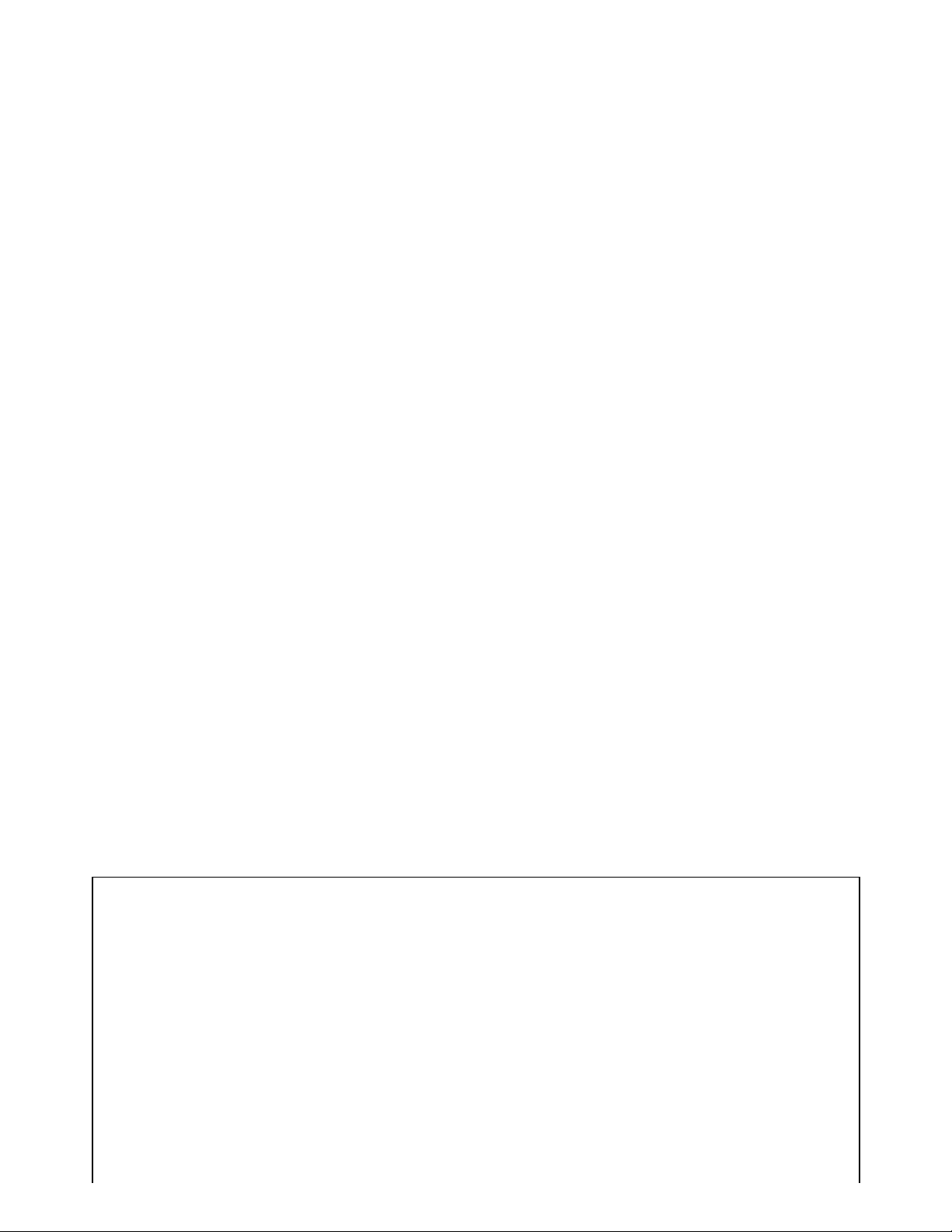
CITIZEN
User's Manual
Model : iDP-3550/3551
Dot Matrix Printer
Rev 1.00 Newly Issued on 01.Mar.1999
Japan CBM Corporation
Information Systems Div.
Declaration of Conformity
Manufacturer’s Name : : Japan CBM Corporation
Manufacturer’s Address : CBM Bldg., 5-68-10, Nakano, Nakano-ku
Tokyo, 164-0001, Japan
Declare the Product
Product Name Dot Matrix Printer
Model Number(s) iDP-3550 Series
(iDP-3550RF/PF, iDP-3550SF/CF, iDP-3550TF/IF)
(S.No.9930001 - )
Conform to the following Standards
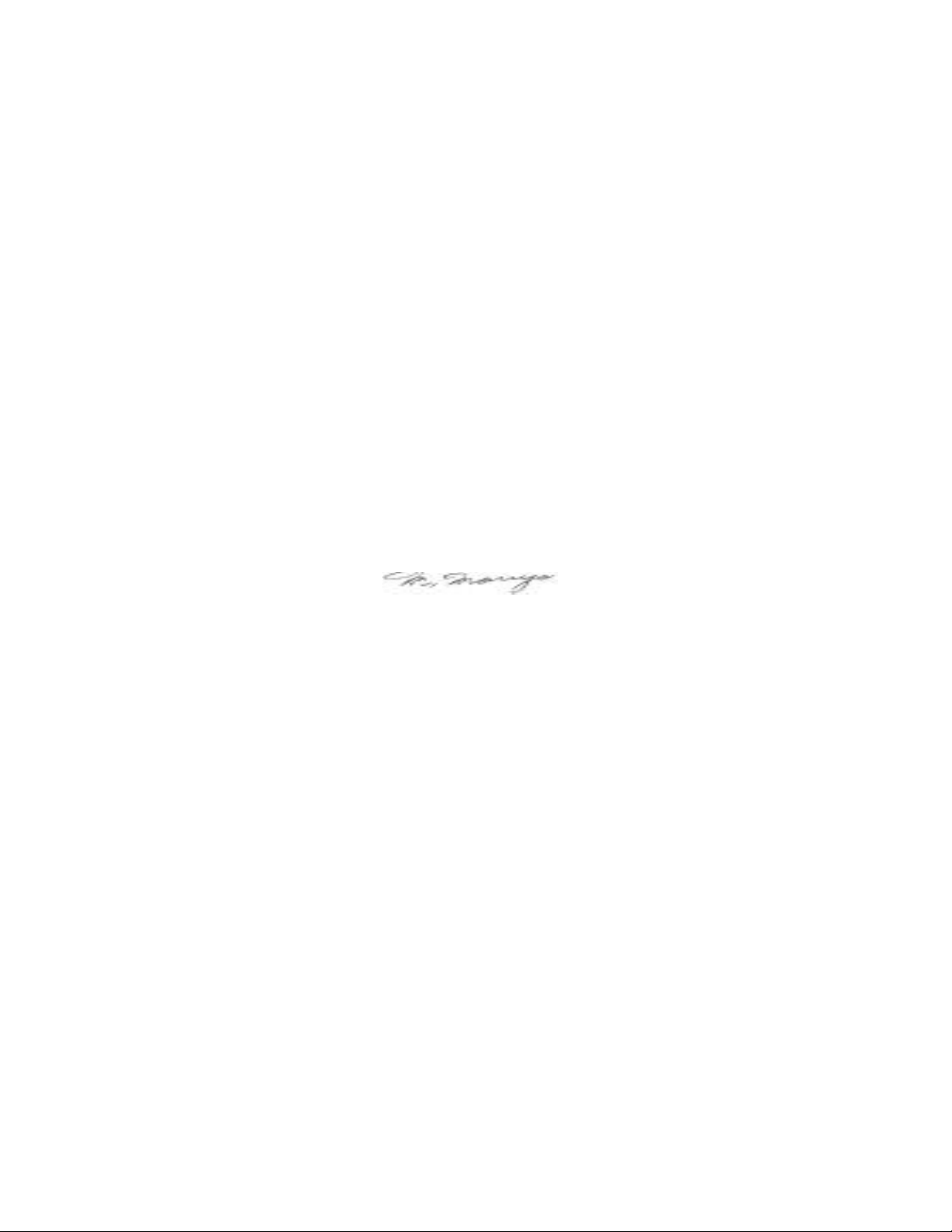
EMC : EN55022 : 1994+A1:1995+A2:1997 Class A
: EN61000-3-2 : 1995
: EN61000-3-3 : 1995
: EN50082-1 : 1997
: EN61000-4-2 : 1995 ±4KV CD, ±8KV AD
: EN61000-4-3 : 1996 3V/m, 80MHz-1000MHz AM 1KHz 80%
: ENV50204 : 1995 3V/m, 895MHz-905MHz
(Pulse 200Hz, duty cycle 50%)
: EN61000-4-4 : 1995±1.0KV(AC Mains),±0.5KV(Signal Lines)
: EN61000-4-5 : 1995 1KV Normal mode, 2KV Common mode
: EN61000-4-6 : 1996 3V, 0.15MHz-80MHz AM 1KHz 80%
: EN61000-4-8 : 1993 50Hz, 3A/m
: EN61000-4-11 : 1994 0%, 500ms/40%, 100ms/70%, 10ms
Supplementary Information
“The product complies with the requirements of the Low Voltage Directive 73/23/EEC, 93/68/EEC and
the EMC Directive 89/336EEC, 92/31/EEC, 93/68EEC”
Place Tokyo, Japan Signature
Date February.1999
Full Name : Mikio Moriya
Position : General Manager
R & D Department
European Contact :
Norco Declaration AB
Box 7146 S-250 07 Helsingborg Sweden
Warning : This is a Class A products. In a domestic environment this product may cause radio
interference in which case the user may be required to take adequate measures.
This declaration is applied only for 230V model.
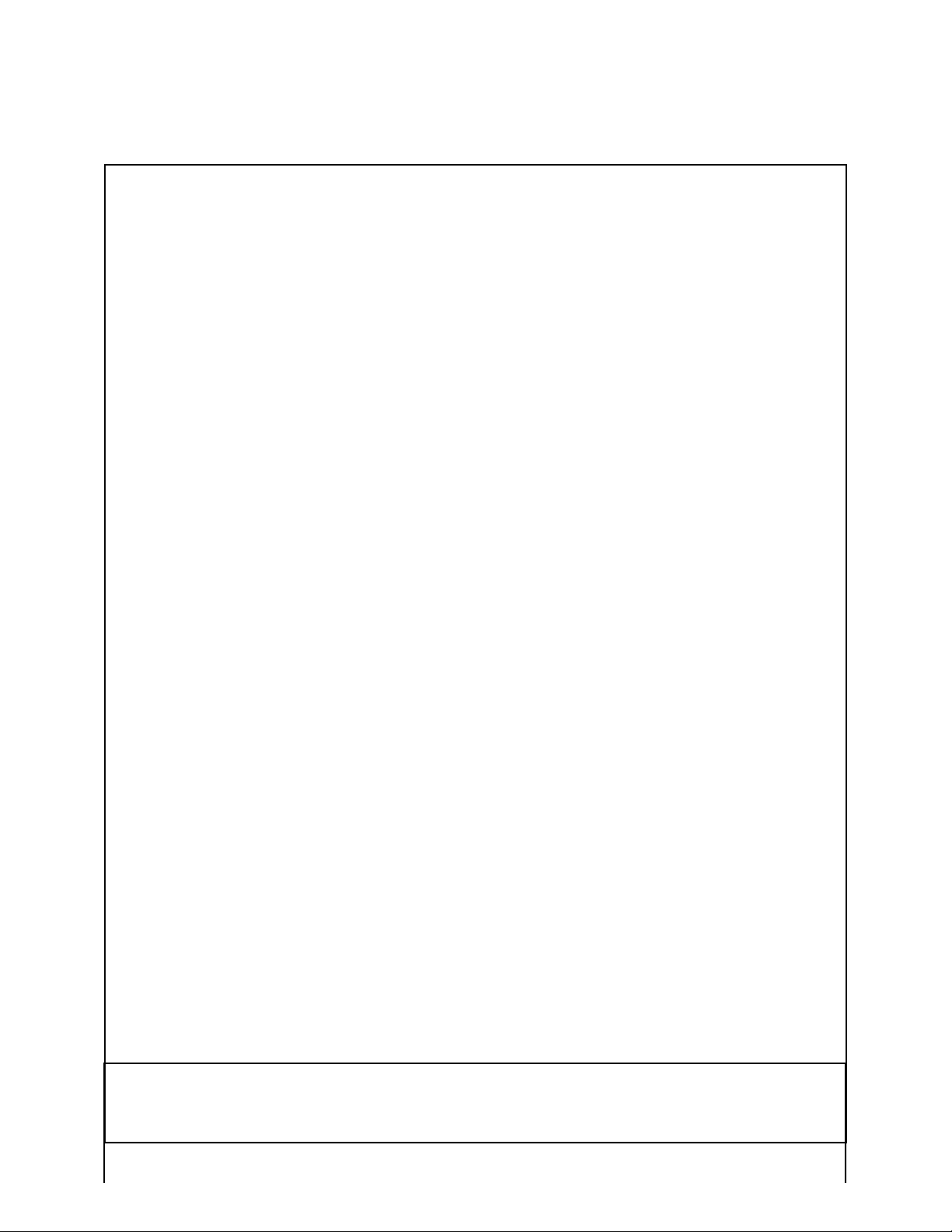
IMPORTANT SAFETY INSTRUCTIONS
•Read all of these instructions and save them for future reference.
•Follow all warnings and instructions marked on the product.
•Unplug this product from the wall outlet before cleaning. Do not use liquid or aerosol cleaners. Use a
damp cloth for cleaning.
•Do not use this product near water.
•Do not place this product on an unstable cart, stand or table. The product may fall, causing serious
damage to the product.
•Slots and openings on the back or bottom of the case are provided for ventilation. To ensure reliable
operation of the product and to protect it from overheating, do not block or cover these openings. The
openings should never be blocked by placing the product on a bed, sofa, rug of other similar surface.
This product should never be placed near or over a radiator or heater. This product should not be placed
in an built-in installation unless proper ventilation is provided.
•This product should be operated from the type of power source indicated on the marking label. If you are
not sure of the type of power available, consult your dealer or local power company.
•Do not allow anything to rest on the power cord. Do not place this product where the cord will be walked
on.
•If an extension cord is used with this product, make sure that the total of the ampere ratings of the products
plugged into the extension cord does not exceed the extension cord ampere rating. Also, make sure that
the total of all products plugged into the wall outlet does not exceed 15 amperes.
•Never push objects of any kind into this product through cabinet slots as they may touch dangerous
voltage points or short out parts that could result in a risk of fire or electric shock. Never spill liquid of
any kind on the product.
•Except as explained elsewhere in this manual, do not attempt to service this product by yourself. Opening
and removing the covers that are marked “Do Not Remove” may expose you to dangerous voltage
points or other risks. Refer all servicing on those compartments to service personnel.
•Unplug this product from the wall outlet and refer servicing to qualified service personnel under the
following conditions:
A. When the power cord or plug is damaged or frayed.
B. If liquid has been spilled into the product.
C. If the product has been exposed to rain or water.
D. If the product does not operate normally when the operating instructions are followed. Adjust only
those controls that are covered by the operating instructions since improper adjustment of other
controls may result in damage and will often require extensive work by a qualified technician to
restore the product to normal operation.
E. If the product has been dropped or the cabinet has been damaged.
F. If the product exhibits a distinct change in performance, indicating a need for service.
•Please keep the poly bag which this equipment is packed in away from children or throw it away to
prevent children from putting it on. Putting it on may cause suffocation.
WICHTIGE SICHERHEITSANWEISUNGEN
•Lesen Sie die nachfolgenden Anweisungen sorgfältig durch und bewahren Sie sie auf.
•Befolgen Sie alle auf dem Drucker vermerkten Hinweise und Anweisungen. Vor dem Reinigen
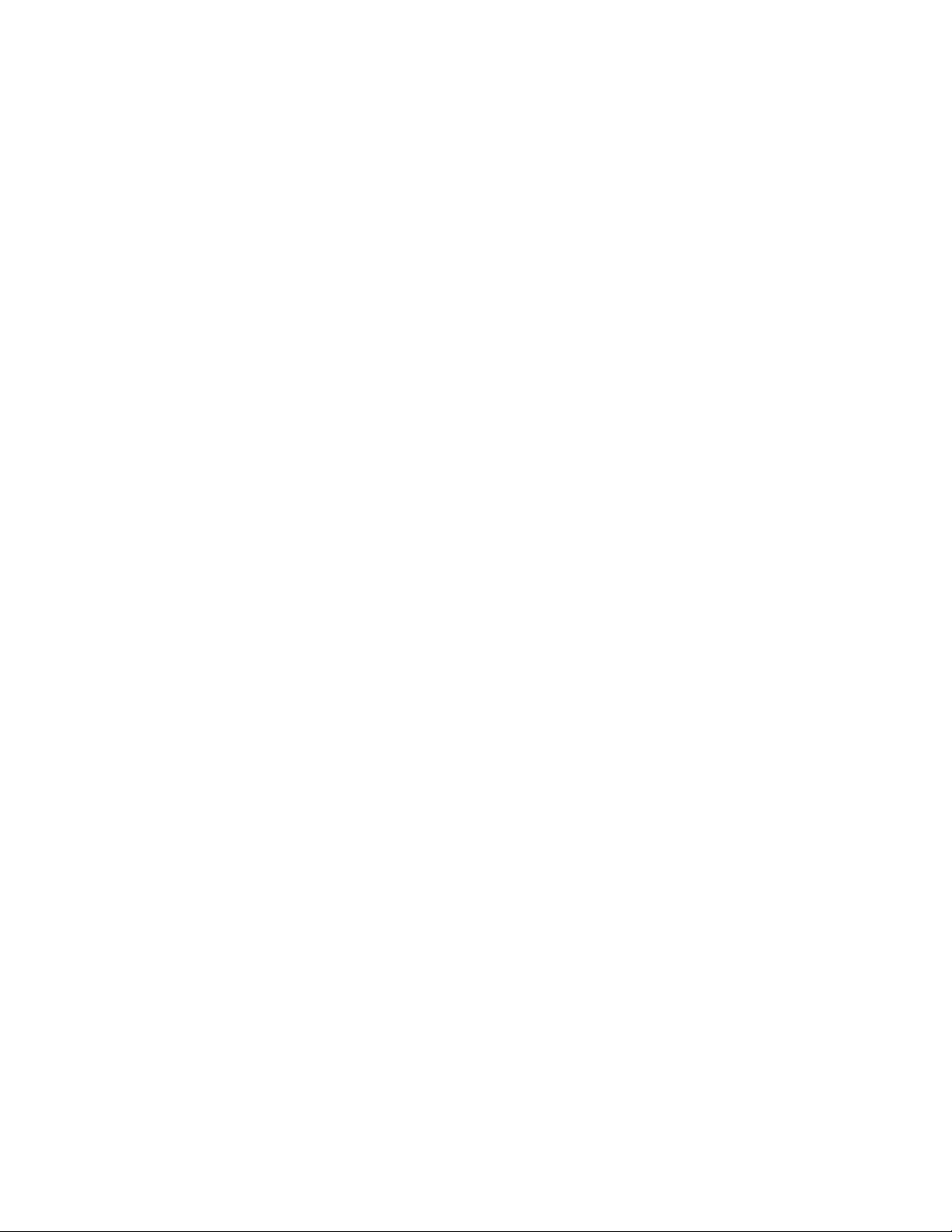
grundsätzlich Stecker aus der Steckdose ziehen. Keine Flüssigkeiten oder Aerosolreiniger benutzen.
Nut mit einem feuchten Tuch abwischen.
•Der Drucker darf nicht in der Nähe von Wasser aufgestellt werden.
•Drucker nicht auf einem unstabilen Wagen, Stand oder Tisch aufstellen. Der Drucker könnte
herunterfallen und dabel beschädigt werden.
•Schlitze und Öffnungen im Gehäuse, in der Rückwand und im Boden dienen der Belüftung. Sie dürfen
keinesfalls zugedeckt oder blockiert werden, da sich der Drucker sonst überhitzt. Drucker nicht auf ein
Bett, Sofa, Teppich oder dergleichen stellen. Drucker nicht in der Nähe eines Heizkörpers aufstellen.
Drucker darf nicht eingebaut werden, falls nicht für ausreichende Belüftung gesorgt ist.
•Drucker nur mit der auf dem Typschild angegebenen Spannung betreiben. Wenn Sie sich nicht sicher
sind, fragen Sie ihren Händler oder ihr zuständiges Elektrizitätswerk.
•Nichts auf das Stromanschlußkabel stellen. Kabel muß so verlegt werden, daß man nicht darauftreten
kann.
•Ein etwaiges Verlängerungskabel muß der Stromstärke aller daran angeschlossenen Geräte entsprechen.
•Keine Gegenstände in die Gehäuseschlitze schieben.
•Drucker darf nur da gewartet werden, wo im Handbuch angegeben, Öffnen und. Abnehmen von
Abdeckungen, die mit “Do not remove” gekennzeichenet sind, könnte gefährliche spannungführende
Stellen oder sonstige Gefahrenpunkte freilegen. Die Wartung solcher Stellen darf grundsätzlich nur von
besonders ausgebildetem Fachpersonal vorgenommen werden.
A. Wenn das Stromanschlußkabel oder der Stecker beschädigt oder durch-gescheuert ist.
B. Wenn Flüssigkeit auf dem Drucker verschüttet wurde.
C. Wenn der Drucker im Regen gestanden hat oder Wasser darauf verschüttet wurde.
D. Wenn der Drucker trotz genauer Befolgung der Betriebsvorschriften nicht richtig arbeitet. Nur die
in der Bedienungsanleitung angegebenen Einstellungen vornehmen. Ein Verstellen anderer
Bedienungselemente könnte den Drucker beschädigen und macht umständliche Arbeiten eines
qualifizierten Technikers erforderlich, um den Drucker Wieder auf den normalen Betrieb
einzustellen.
E. Wenn der Drucker heruntergefallen ist oder das Gehäuse beschädigt wurde.
F. Wenn der Drucker in seiner Leistung nachläßt.
•Bitte halten Sie den Kunststoffbeutel, in den die Ware verpackt ist, von Kindern entfernt, oder werfen Sie
ihn weg, damit er nicht in die Hande von Kindern gerät. Das Überstülpen des Beutels kann zum
Ersticken führen.
Lärmemission kleiner 70dBA
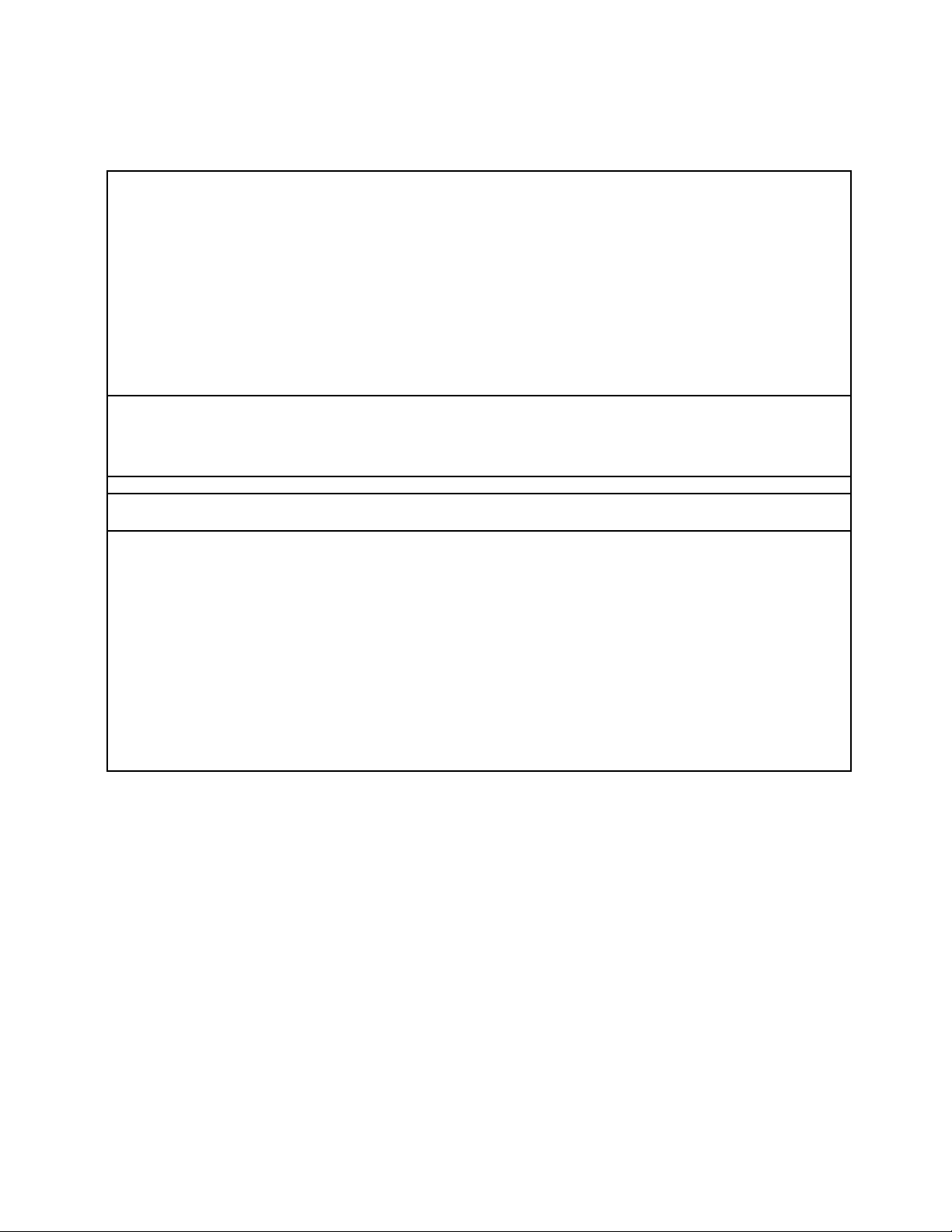
IMPORTANT: This equipment generates, uses, and can radiate radio frequency energy and if not
installed and used in accordance with the instruction manual, may cause interference to radio
communications. It has been tested and found to comply with the limits for a Class A computing device
pursuant to Subpart J of Part 15 off FCC Rules, which are designed to provide reasonable protection against
such interference when operated in a commercial environment. Operation of this equipment in a residential
area is likely to cause interference, in which case the user at his own expense will be required to take
whatever measures may be necessary to correct the interference.
CAUTION: Use shielded cable for this equipment.
Sicherheitshinweis
Die Steckdose zum Anschluß dieses Druckers muß nahe dem Grät angebracht und leicht zugänglich sein.
For Uses in Canada
This digital apparatus does not exceed the class A limits for radio noise emissions from digital, apparatus,
as set out in the radio interference regulations of the Canadian department of communications.
Pour L’utilisateurs Canadiens
Cet appareil numérique ne dépasse pas les limites de carégorie a pour les émissions de bruit radio émanant
d’appareils numériques, tel que prévu dans les réglements sur l’interférence radio du départment Canadien
des communications.
<CAUTIONS>
1. Prior to using the equipment, be sure to read this User's Manual thoroughly. Please keep it handy for reference
whenever it may be needed.
2. The information contained herein may be changed without prior notice.
3. Reproduction of part or all of this User's Manual without permission is strictly prohibited.
4. Never service, disassemble, or repair parts that are not mentioned in this User's Manual.
5. Note that we will not be responsible for damages attributable to a user's incorrect operation/ handling or an
improper operating environment.
6. Operate the equipment only as described in this User's Manual; otherwise accidents or problems may result.
7. Data are basically temporary; they cannot be stored or saved permanently or for a long time. Please note that we
will not be responsible for damages or losses of profit resulting from losses of the data attributable to accidents,
repairs, tests, and so on.
8. If you have any questions or notice any clerical errors or omissions regarding the information in this manual,
please contact our office.
9. Please note that, notwithstanding Item 8 above, we will not be responsible for any effects resulting from
operation of the equipment.
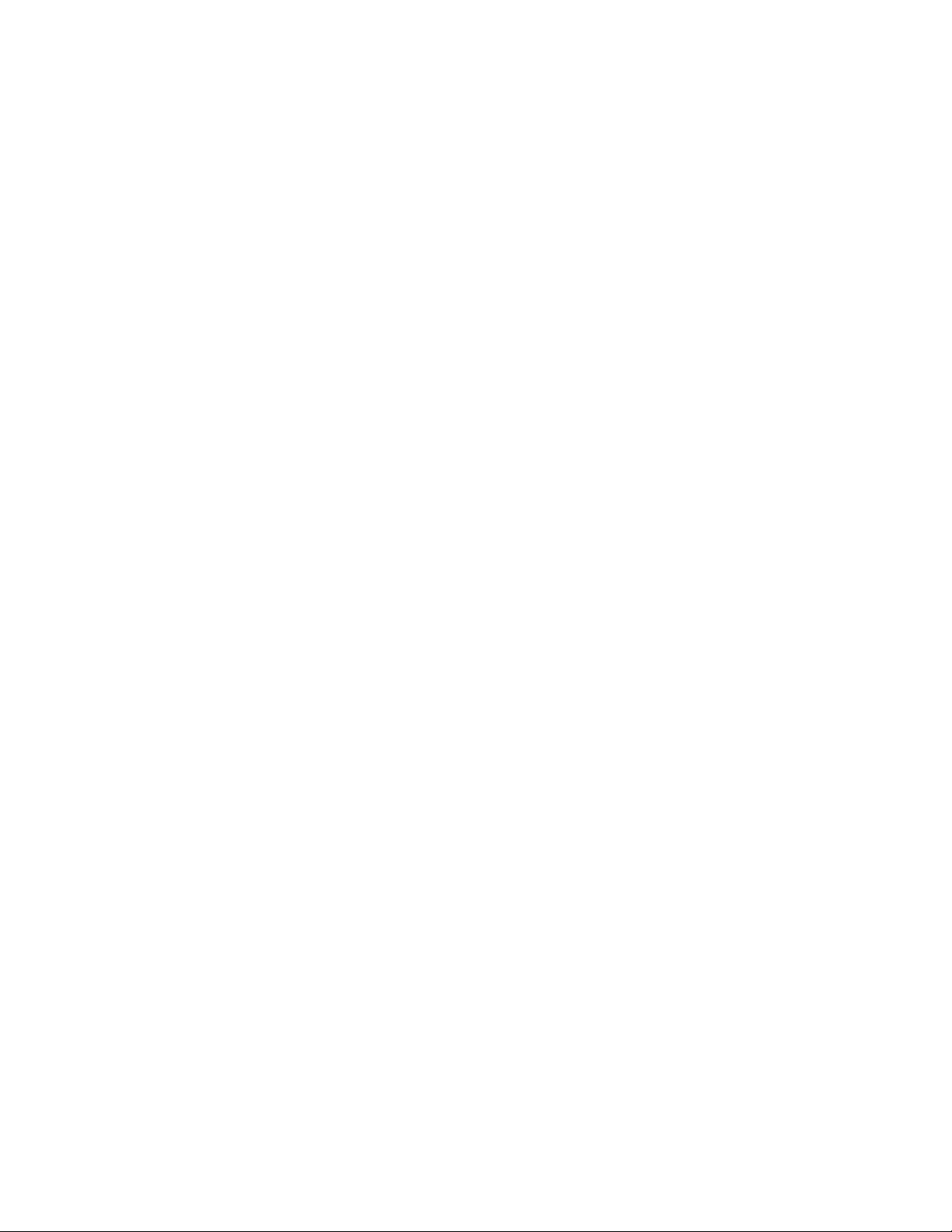
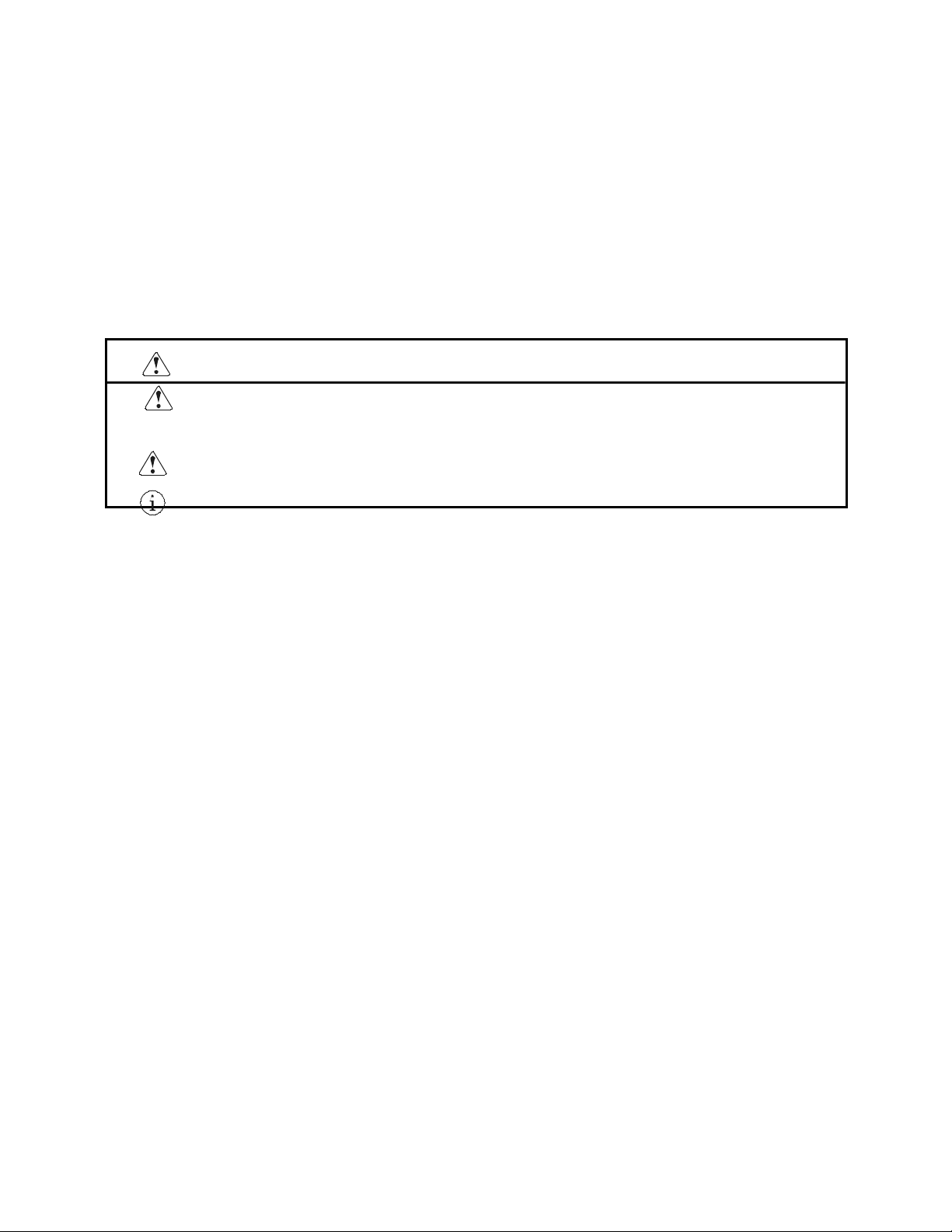
SAFETY PRECAUTIONS ----- BE SURE TO OBSERVE
In order to prevent hazards to an operator or other persons and damage to property, be sure to observe the following
precautions.
• The following describes the degrees of hazard and damages that can occur if the given instructions are
neglected or the equipment is incorrectly operated.
WARNING Negligence of this precaution may result in death or serious injury.
CAUTION Negligence of this precaution may result in injury or damage to property.
This is an illustration mark used to alert your attention.
This is an illustration mark used to indicate such information as an instruction or the like.
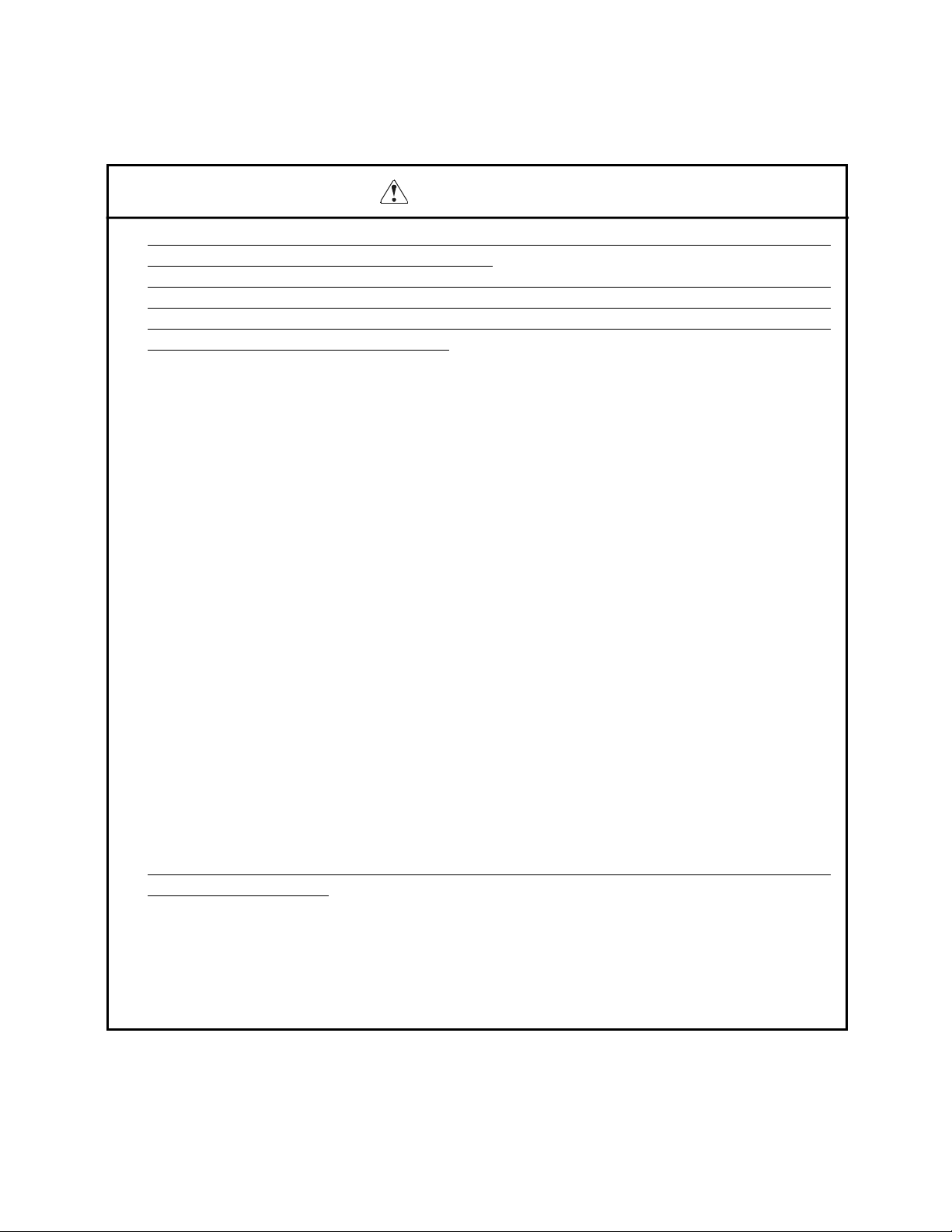
WARNING
• Never handle the equipment in the following manners, as it may break, become out of order, or overheat
causing smoke and resulting in fire or electric shock.
If the equipment is used in an abnormal condition, such as when broken, then problems, smoke
emission, abnormal odor/noise, and fire can result. If an abnormal condition exists, be sure to turn off
the power, disconnect the power plug from a plug socket, and contact our dealer. Never repair the
equipment on your own - it is very dangerous.
• Do not allow the equipment to receive a strong impact or shock, such as kicking, stomping, hitting,
dropping, and the like.
• Install the equipment in a well-ventilated place. Do not use it in such a manner that its ventilation port
will be blocked.
• Do not install the equipment in a place like a laboratory where chemical reactions are expected, or in a
place where salt or gases are contained in the air.
• Do not connect/disconnect a power cord or a data cable, while holding the cable. Do not pull, install,
use, or carry the equipment in such a manner that force will be applied to the cables.
• Do not drop or insert any foreign substances, such as clips or pins, into the equipment.
• Do not spill any liquid or spray any chemical-containing liquid over the equipment. If any liquid is
spilled on it, turn off the power, disconnect the power cable and power cord from the plug socket, and
so on, and contact our dealer.
• Do not disassemble or remodel the equipment. Negligence of this may cause fire or electric shock.
• Should water enter inside the equipment by any chance, unplug it and contact our office. Using it in
that condition may result in fire or electric shock.
• Use the equipment only with the specified commercial power supply. Negligence of this may result in
fire, electric shock, or problems.
• Do not damage, break, alter, excessively twist, pull, or bundle the power cord. Avoid placing heavy
objects on, or heating the power cord, as this may lead to damages to the power supply which may
cause a fire, an electric shock, or a malfunction. Contact our office if the power cord is damaged.
• Do not connect/disconnect the power cord with wet hands. It may result in an electric shock or other
problems.
• Do not overload a single electrical outlet, using a table tap or a current tap socket. It may result in fire
or electric shock.
• An equipment packing bag must be discarded or kept away from children. A child can suffocate if the
bag is placed over the head.
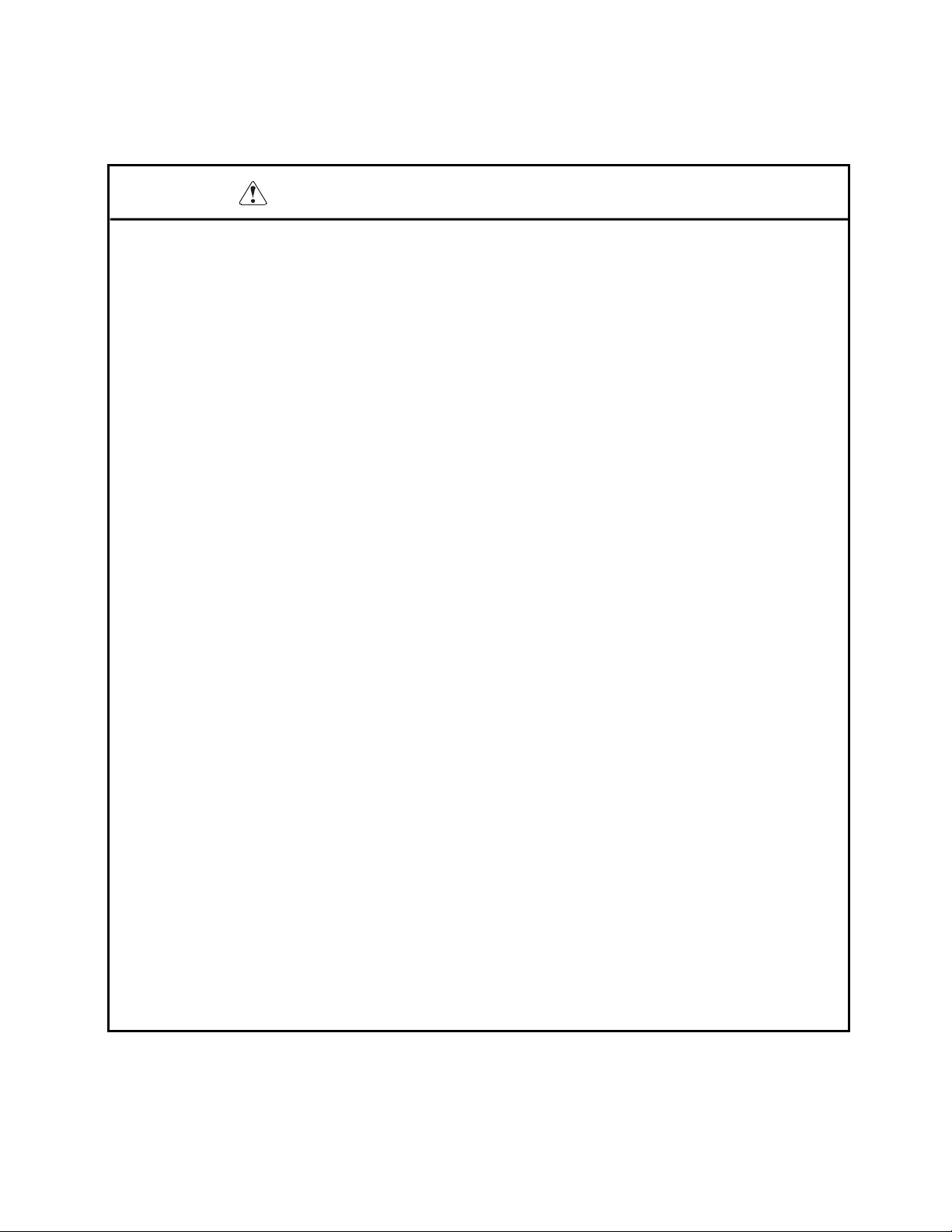
PRECAUTIONS FOR INSTALLATION
• Do not use or store the equipment in a place exposed to fire, moisture, or direct sunlight, or in a place
near a heater or a thermal device where the prescribed operating temperature and humidity are not met,
or in a place exposed to much oil, iron powder, or dust. The equipment may become out of order, emit
smoke, or catch fire.
• Do not install the equipment in a place like a laboratory where chemical reactions are expected, or in a
place where salt or gases are contained in the air. There is a danger of fire or electric shock.
• Do not put any object on the printer. It may cause trouble.
• Do not use the equipment near a radio or TV receiver. Do not share the power from a plug socket a
radio or TV receiver is connected to. It may cause a reception problem.
• Use the equipment only at the specified voltage and frequency. Otherwise, it may emit smoke and catch
fire or cause other problems.
• Confirm that a plug socket used for connection has sufficient capacity.
• Do not overload a single electrical outlet in connecting the power cable. It may result in the cable
catching fire or a power outage. Also, do not stamp or put any object on the cable.
• Never connect a grounding cable to a gas pipe. There is a danger of explosion. When connecting or
disconnecting the grounding cable, be sure to disconnect the power plug from the plug socket.
• When connecting/disconnecting the cables, be sure to turn off the power first, including the connected
side, and then connect/disconnect them, holding a plug and a connector. Do not pull or carry the
equipment with a load applied to the cable.
• Connect a connector cable securely. If a reverse-polarity connection is made, internal elements may be
broken or a mating device may be adversely affected.
• Use a shielding wire or twisted pair wire for a signal line, in order to minimize noise effect. Avoid
connecting to a device that is likely to generate noise.
• When a drawer kick connector is provided, do not connect any device other than the prescribed solenoid
specifications. Negligence of this could cause trouble.
• Use the equipment in an environment where there is a plug socket near the main body and you can
easily disconnect the power plug from it, to shut off the power.
• When the equipment will not be used for a long period of time, unplug it.
• When transporting the equipment, remove the rolled paper from it.
• Install the equipment on a flat, stable desk in a well-ventilated place free from vibrations. (Do not block
the ventilation port.)
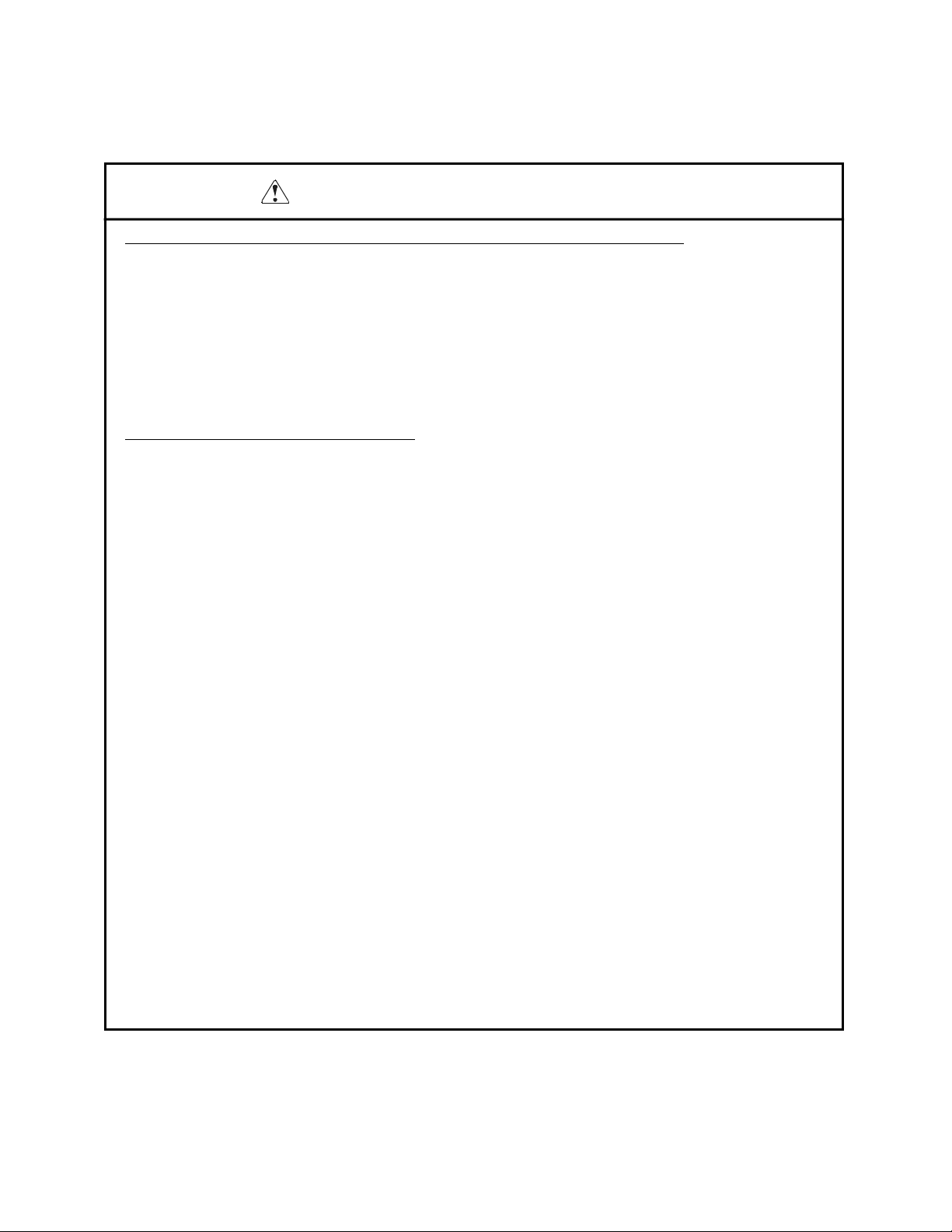
PRECAUTIONS FOR HANDLING
Do not handle the equipment in the following manners, because problems may result.
• Do not print when there is no recording paper or ink ribbon set in the equipment. The print head may be
damaged
• Be careful not to drop foreign substances, such as clips, pins, and screws, into the main body.
• Do not spill any liquid or spray any chemical-containing liquid over the equipment.
• Do not stamp on, drop, hit, or give a strong shock to the equipment.
• Never use a pointed object, such as a pen, to operate the operation panel.
• Do not use Scotch tape to fasten paper together for continuous use.
• Never pull the set paper forcibly. When opening/closing the printer cover, take care that the paper will
not be caught.
To Prevent Injury and Spreading of Damage
• Do not touch the printing part of the print head.
• When turning on the power, do not touch the moving parts, such as a cutter and gear inside the main
body, or electric parts.
• Be careful to avoid bodily injure or damaging other objects with an edge of sheet metal.
• Should any error occur while operating the equipment, stop it immediately and disconnect the power
plug from the plug socket.
• Should a problem occur, leave solving it to our serviceman. Do not disassemble the equipment on your
own.
• When opening/closing the cover, and so on, be careful not to catch your hand or finger on the
equipment.
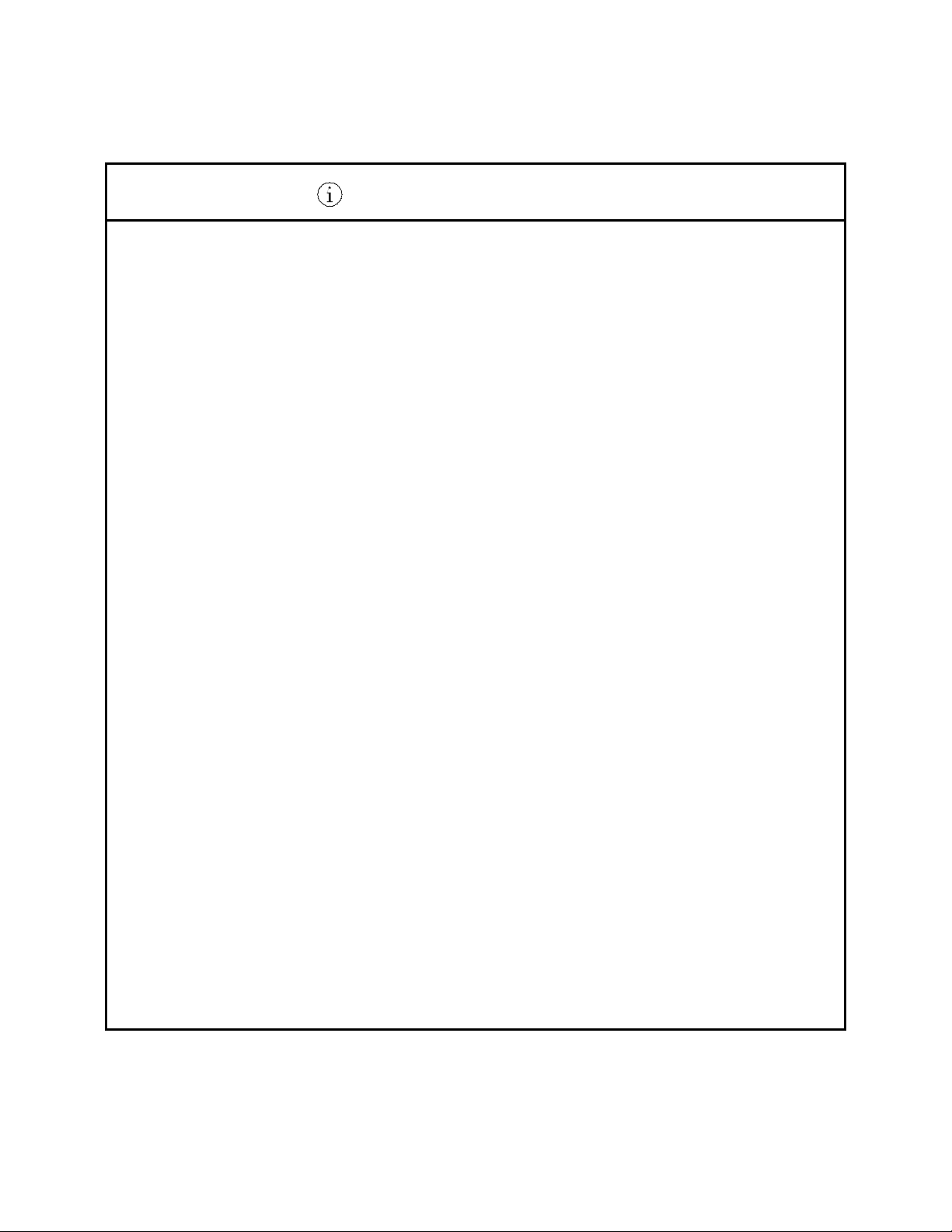
DAILY MAINTENANCE
• Prior to starting maintenance work, be sure to turn off the main body.
• Use a dry soft cloth to wipe off stains and dust from the surfaces of the main body case. For severe
soiling, dip the cloth in water and wring it, for wiping off the soil. Never use organic solvents, such as
alcohol, thinner, trichlene, benzene, ketone, or chemical dusters.
• If the equipment is contaminated with paper powder, use a soft brush to clean it.
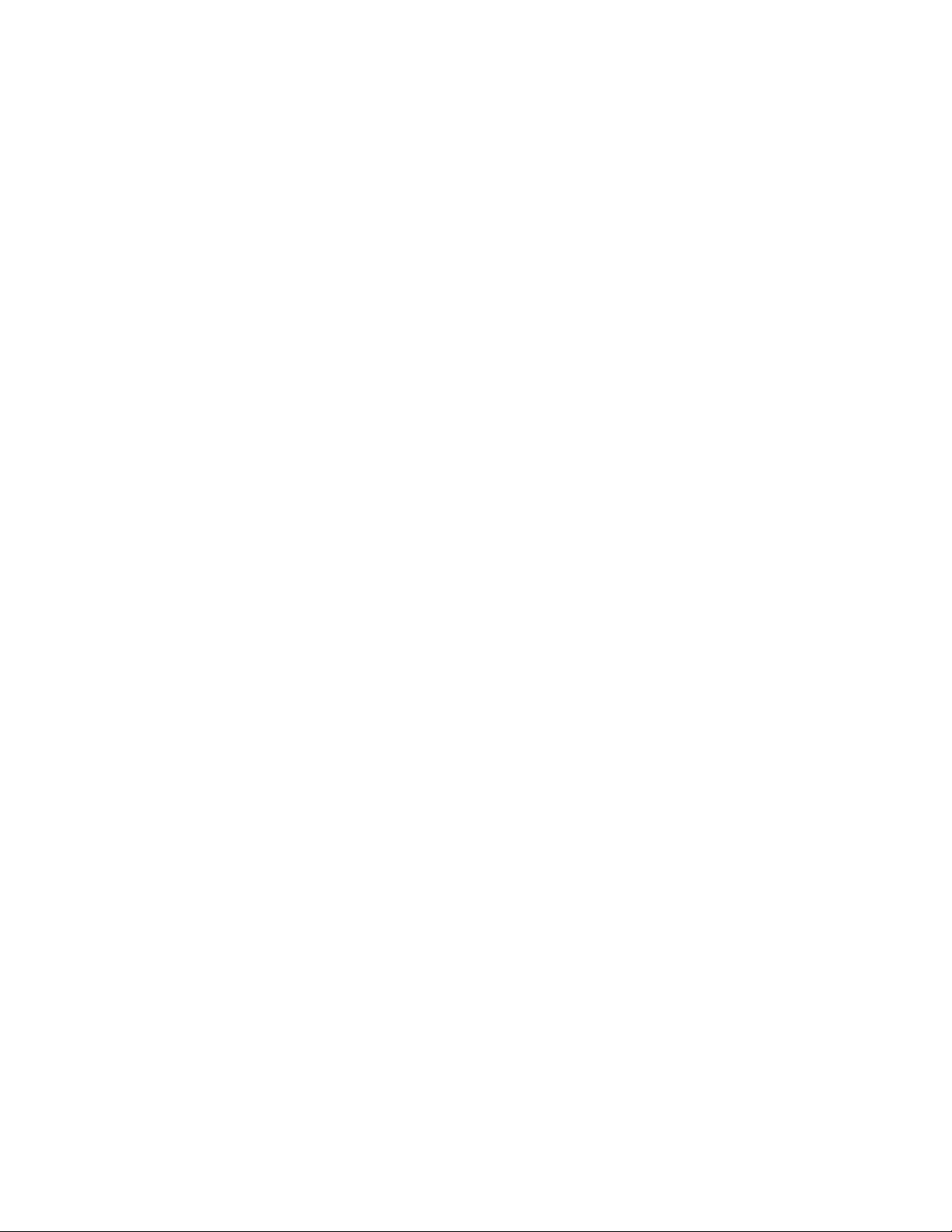
CONTENTS
1. OUTLINE..........................................................................................................................................................1
1.1 Features...................................................................................................................................................................1
1.2 Unpacking...............................................................................................................................................................1
2. BASIC SPECIFICATIONS...............................................................................................................................2
2.1 Model Classifications.............................................................................................................................................2
2.2 Basic Specifications................................................................................................................................................3
2.3 Paper Specifications ...............................................................................................................................................4
2.3.1 Recommended Paper...................................................................................................................................4
2.3.2 Printing Position..........................................................................................................................................4
2.3.3 Cutter Layout ..............................................................................................................................................4
3. OUTER APPEARANCE AND COMPONENT PARTS..................................................................................... 5
3.1 iDP-3550.................................................................................................................................................................5
3.2 iDP-3551.................................................................................................................................................................6
4. OPERATION....................................................................................................................................................8
4.1 Detaching/Attaching the Printer Cover..................................................................................................................8
4.2 Connecting the Interface Cable..............................................................................................................................8
4.3 Connecting the Drawer Kick-Out Connector.........................................................................................................9
4.4 Opening/Closing the Auto Cutter (iDP-3551)........................................................................................................9
4.5 Setting the Ribbon Cassette..................................................................................................................................10
4.6 Inserting the Paper................................................................................................................................................11
4.7 Attaching the Rear Cover.....................................................................................................................................13
4.8 How to Remove Remaining Paper Roll ...............................................................................................................13
4.9 Removing Paper Jam............................................................................................................................................13
4.10 Unlocking the Cutter (iDP-3551).........................................................................................................................14
4.11 Operation Panel and Display of Error ..................................................................................................................15
5. DIP SWITCH SETTING.................................................................................................................................17
5.1 Location of DIP Switch........................................................................................................................................17
5.2 DIP Switches Setting............................................................................................................................................18
6. PRESET JUMPER SETTING..........................................................................................................................20
6.1 Location of Preset Jumper....................................................................................................................................20
6.2 Preset Jumper Table .............................................................................................................................................20
7. MODE SETTING METHOD ..........................................................................................................................21
8. INPUT BUFFER BACKUP FUNCTION ........................................................................................................22
8.1 Buffer Size............................................................................................................................................................22
8.2 Input Buffer Backup.............................................................................................................................................22
8.3 Clearing the Input Buffer......................................................................................................................................22
9. PARALLEL INTERFACE .............................................................................................................................. 23
9.1 Specifications .......................................................................................................................................................23
9.2 Connector's Pin Configuration .............................................................................................................................23
9.3 Input and Output Signals......................................................................................................................................24
9.3.1 Input and Output Signals...........................................................................................................................24
9.3.2 Electrical Characteristics...........................................................................................................................25
9.3.3 Timing Chart.............................................................................................................................................26
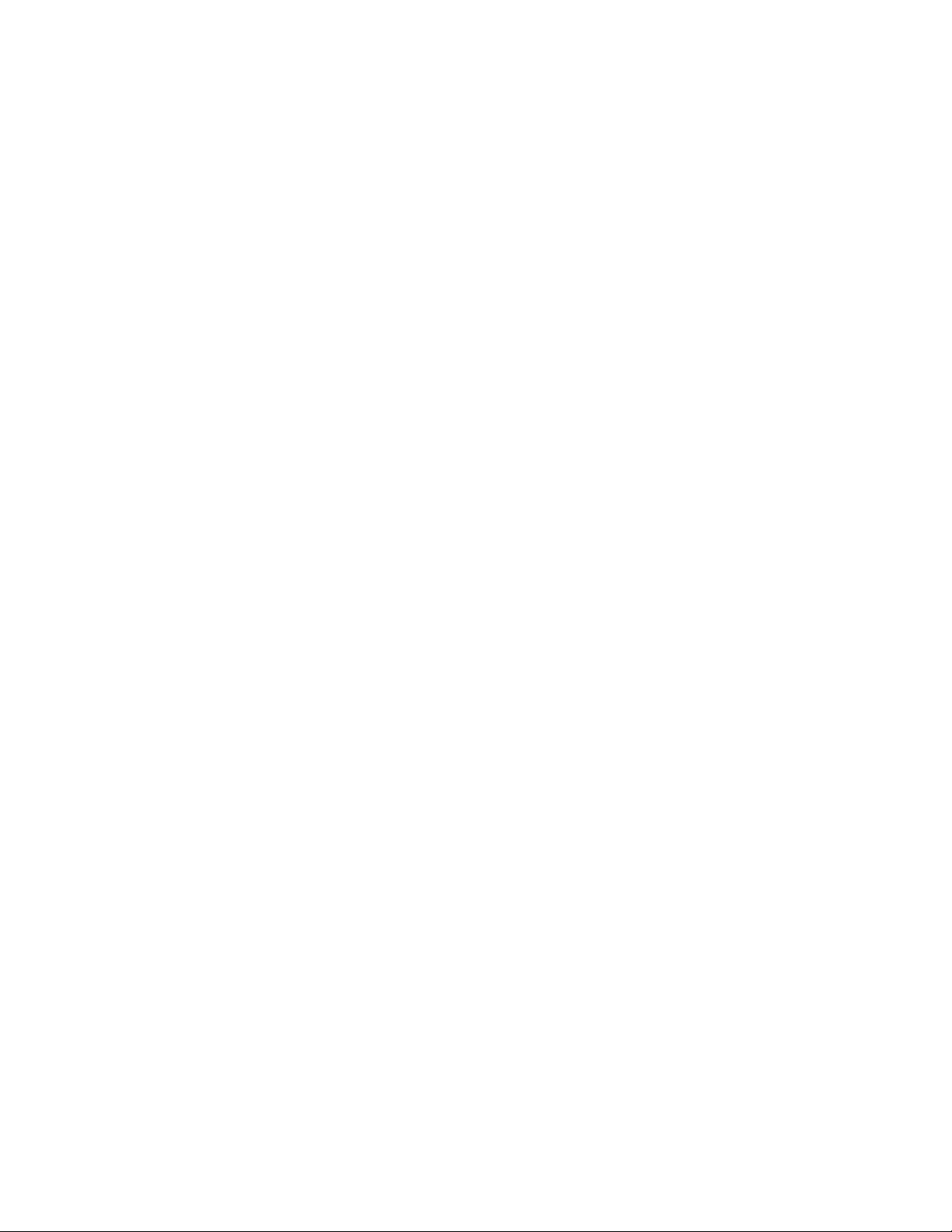
9.3.4 Data Receiving Control.............................................................................................................................26
10. SERIAL INTERFACE................................................................................................................................... 27
10.1 Specifications .......................................................................................................................................................27
10.2 Connector's Pin Configuration .............................................................................................................................28
10.3 Input and Output Signals......................................................................................................................................29
10.3.1 Input and Output Signals...........................................................................................................................29
10.3.2 Data Configuration....................................................................................................................................31
10.3.3 Error Detection..........................................................................................................................................32
10.3.4 Data Receiving Control.............................................................................................................................32
10.3.5 Buffering...................................................................................................................................................32
10.3.6 Electrical Characteristics...........................................................................................................................32
11. DRAWER KICK-OUT CONNECTOR .......................................................................................................... 34
11.1 Specifications of Drawer Kick-Out Connector ....................................................................................................34
11.2 Connector's Pin Configuration .............................................................................................................................34
11.3 Drive Circuit.........................................................................................................................................................34
12. WINDER CONNECTOR............................................................................................................................... 35
12.1 Specifications of Winder Connector.....................................................................................................................35
12.2 Connector's Pin Configuration .............................................................................................................................35
12.3 Drive Circuit.........................................................................................................................................................35
13. MAINTENANCE AND SERVICE................................................................................................................ 36
14. PRINT CONTROL FUNCTIONS................................................................................................................... 37
14.1 CBM Mode...........................................................................................................................................................37
14.1.1 Command List.............................................................................................................................................37
14.1.2 Description of Items....................................................................................................................................39
14.2 STAR Mode..........................................................................................................................................................57
14.2.1 Command List.............................................................................................................................................57
14.3 ESC/POS Commands...........................................................................................................................................86
14.3.1 Command List.............................................................................................................................................86
15. CHARACTER CODES TABLE................................................................................................................... 108
15.1 CBM (Domestic) ................................................................................................................................................108
15.2 CBM (International)...........................................................................................................................................109
15.3 STAR (Domestic)...............................................................................................................................................110
15.4 STAR (International)..........................................................................................................................................111
15.5 Code Page 437....................................................................................................................................................112
15.6 Katakana.............................................................................................................................................................113
15.7 Code Page 850....................................................................................................................................................114
15.8 Code Page 860....................................................................................................................................................115
15.9 Code Page 863....................................................................................................................................................116
15.10 Code Page 865....................................................................................................................................................117
15.11 Code Page 852....................................................................................................................................................118
15.12 Code Page 866....................................................................................................................................................119
15.13 Code Page 857....................................................................................................................................................120
15.14 Windows Code ...................................................................................................................................................121
15.15 International Character Codes Table..................................................................................................................122
APPENDIX 1. BLOCK DIAGRAM .............................................................................................................. 123
APPENDIX 2. OUTLINE DRAWING for iDP-3550...................................................................................... 124
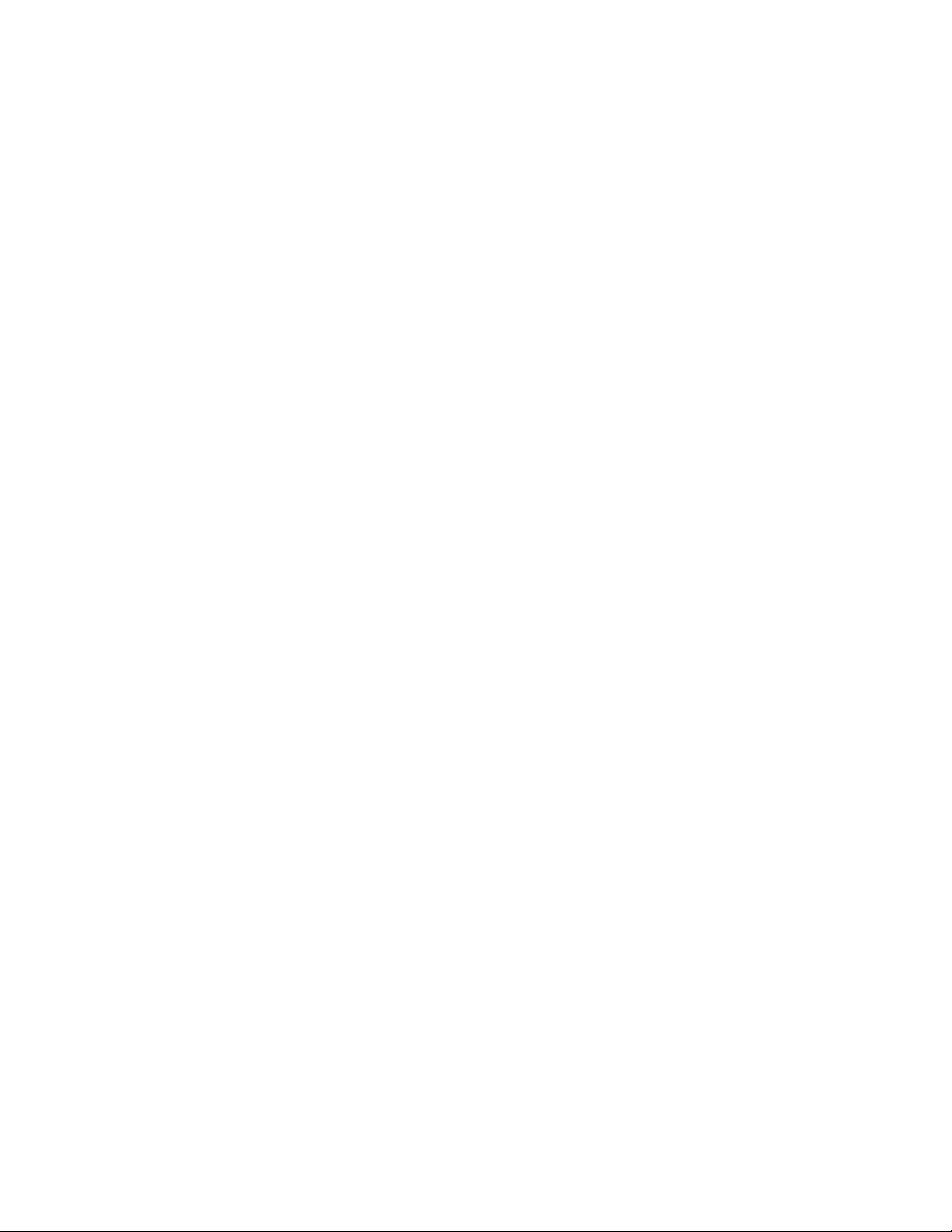
APPENDIX 3. OUTLINE DRAWING for iDP-3551...................................................................................... 125
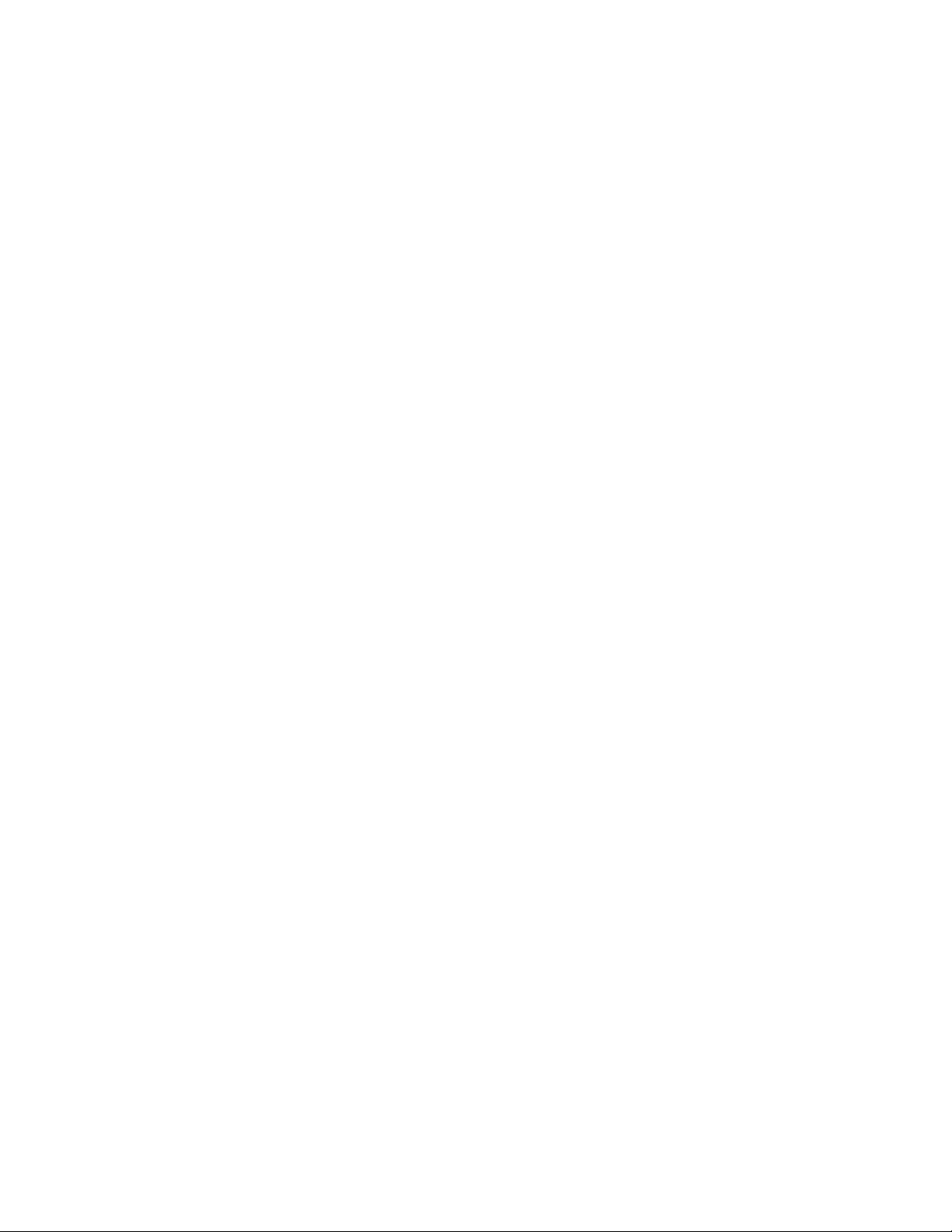
<<< German >>>
4. BETRIEB...................................................................................................................................................... 133
4.1 Druckerabdeckung Aufsetzen, Entfernen...........................................................................................................133
4.2 Anschluß des Schnittstellenkabels .....................................................................................................................134
4.3 Anschluß des Schubladenausschubsteckers.......................................................................................................135
4.4 Öffnen/Schließen des automatischen Schneidemechanismus (iDP-3551).........................................................135
4.5 Einlegen der Farbbandkassette...........................................................................................................................135
4.6 Einlegen des Papiers...........................................................................................................................................136
4.7 Hintere Abdeckung des Druckers aufsetzen.......................................................................................................138
4.8 Herausnehmen der Restpapierrolle.....................................................................................................................138
4.9 Beseitigung von Papierstaus...............................................................................................................................139
4.10 Initialisierung des Schneidemechanismus..........................................................................................................139
4.11 Bedienfeld und Fehleranzeigen..........................................................................................................................139
5. DIP-SCHALTER-EINSTELLUNG............................................................................................................... 142
5.1 Lage der DIP-Schalter........................................................................................................................................142
5.2 DIP-Schalter-Einstellungen................................................................................................................................143
6. EINSTELLUNG DER VORWAHL-JUMPERSTECKER.............................................................................. 145
6.1 Lage der Vorwahl-Jumperstecker.......................................................................................................................145
6.2 Vorwahl-Jumperstecker-Tabelle.........................................................................................................................145
7. METHODE FÜR MODUSEINSTELLUNG.................................................................................................. 145
12. WARTUNG UND DIENST......................................................................................................................... 146
Note:
Citizen, Citizen logo are registered trademark of Citizen Watch Co., Ltd.
ESC/POS and EPSON are a trademark and registered trademark of SEIKO EPSON Corporation.
STAR is a registered trademark of Star Micronics Corporation.
Windows is a registered trademark of Microsoft Corporation.
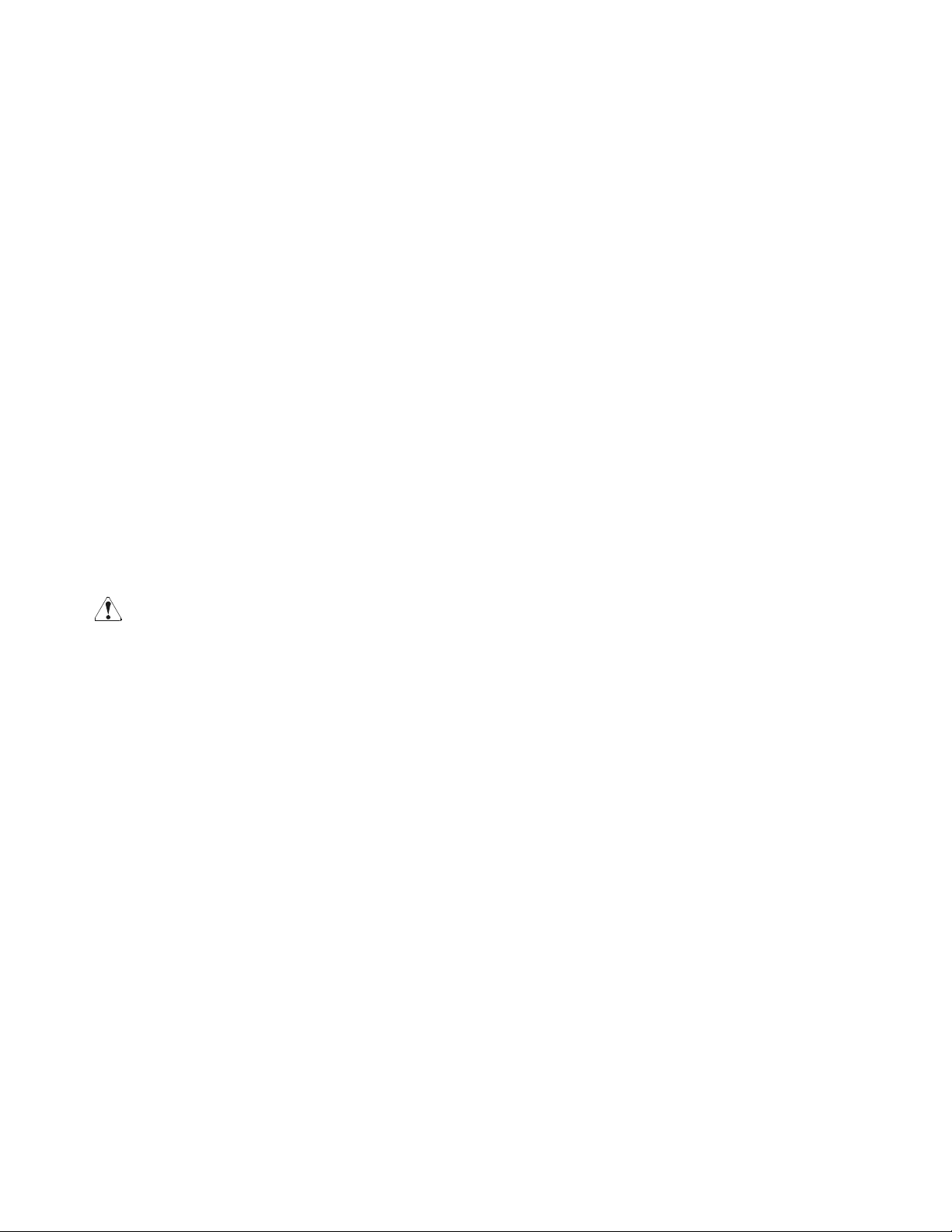
1. OUTLINE
This is a small-size dot impact printer developed for various data communication terminals, POS terminals,
kitchen-use printers, and so on.
Its abundant built-in features allow you to widely use this printer for different applications. Prior to using it,
read and understand this manual thoroughly.
1.1 Features
(1) Small size, light weight, and low price
(2) High-speed print (Bi-directional)
(3) Red and black print
(4) Very easy paper loading by the auto loading function
(5) Paper end and paper near end detecting function
(6) Built-in auto cutter (ACS-130) (iDP-3551)
(7) Built-in power supply
1.2 Unpacking
(1) When unpacking the printer, confirm that the following parts are provided.
•Printer body ----- 1 unit
•Cassette ribbon ----- 1 piece
•Sample paper roll ----- 1 roll
•User's manual ----- 1 copy
CAUTION : • Install the printer on a flat and stable desk.
• Do not install the printer near a heater or in a place exposed to direct sunlight.
• Do not use the printer in a high-temperature, high-humidity, and contaminated
environment.
• Do not allow dew condensation on the printer. If dew is condensed on it, leave the power
turned off until dew condensation is gone.
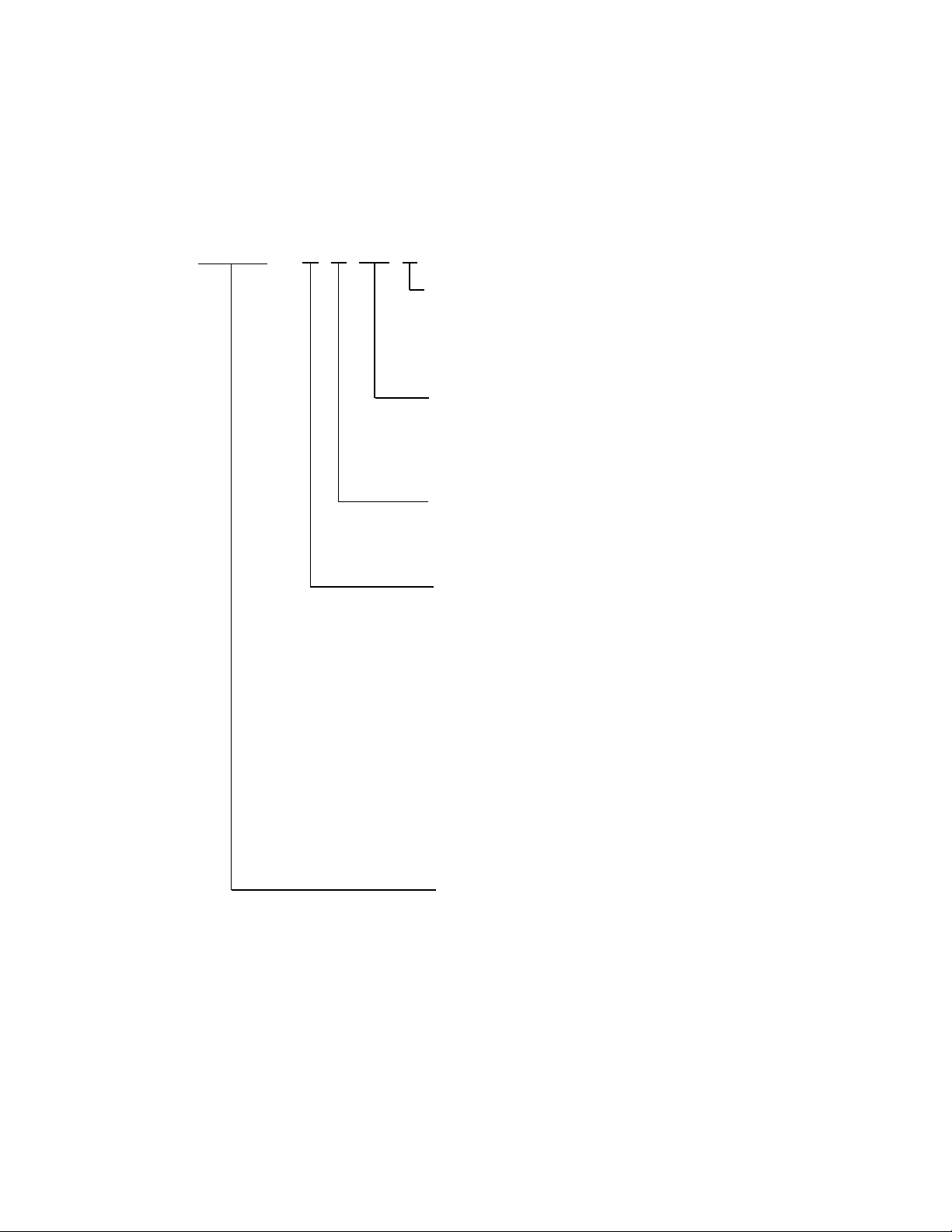
2. BASIC SPECIFICATIONS
2.1 Model Classifications
The printer model is classified by the following designation method.
iDP-3550 - R F 120 C
Supply Voltage
120: For 120 V AC
230: For 230 V AC
Interface
•CBM Mode
R: Serial (RS-232C)
P: Parallel (CENTRONICS Compliant)
•STAR Mode
S: Serial (RS-232C)
C: Parallel (CENTRONICS Compliant)
•ESC/POS Mode
T: Serial (RS-232C)
I: Parallel (CENTRONICS Compliant)
Model Name
•iDP-3550 Standard Model
•iDP-3551 With Auto Cutter
Character Set
F: International
Type
C: Character Type (DP654-DFCS Printer Mechanism)
G: Graphic Type (DP657-DFGS Printer Mechanism)
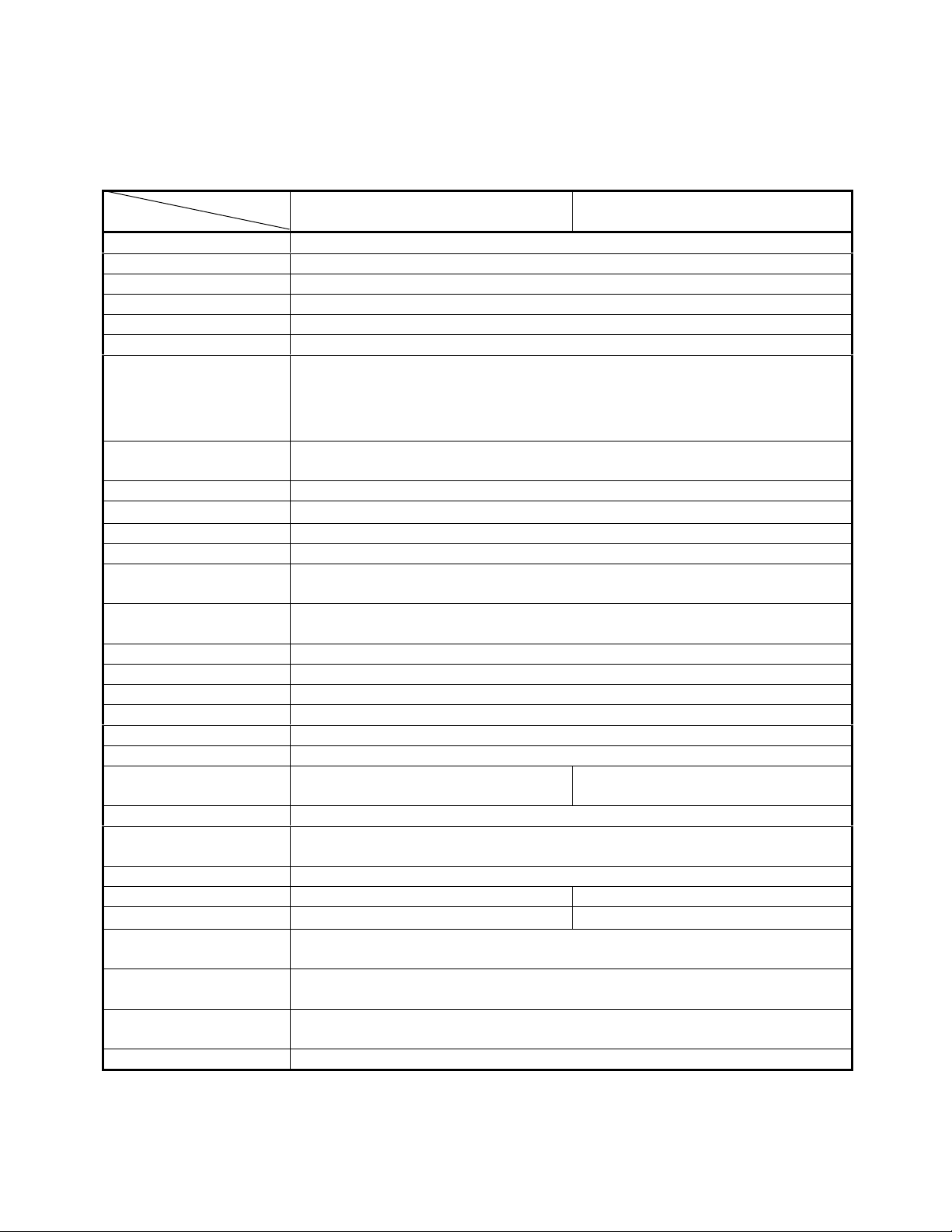
2.2 Basic Specifications
Model
Item
iDP-3550 iDP-3551
Printer mechanism Character type: DP654 series/Graphic type: DP657series (CITIZEN)
Print method Serial dot impact method (Bidirectional print), 2-pass graphic (Unidirectional print)
Print width Character type: 63.6 mm/Graphic type: 58.7 mm
Print head 9 pins
Print speed Character type: Approx. 3.6 lines/second/Graphic type: Approx. 3 lines/second
Print columns 40 columns
Character size
Character type: 1.36 mm(W) × 2.4 mm(H) (7 dots)
1.36 mm(W) × 3.1 mm(H) (9 dots)
Graphic type: 1.36 mm(W) × 2.4 mm(H) (7 dots)
1.36 mm(W) × 3.1 mm(H) (9 dots)
Character types Alphanumeric, Katakana, International characters, Code page 850, 860, 863, 865,
852, 866, 857, Windows code
Line spacing Character type: 4.23 mm (1/6 inch)/Graphic type: 2.82mm (1/9 inch)
Paper
Ordinary pape r and non- carbon paper: 76 +/- 0.5 mm(W) × φ83 mm(OD);
Ink ribbon Special purpose ribbon cartridge red/black or single color (Black or Purple)
Interface Serial(RS-232C), Parallel(CENTRONICS compliant)
Command system
CBM mode, STAR mode, ESC/POS mode
The user can select the mode with the DIP switch and preset jumpers.
Print function On-line, self-test, and hex. dump print function
Provided by operating the power, LF, and SEL switches.
Input buffer 6 KB or 256 bytes (Selectable with the DIP switch)
Buff er ba ckup func t ion Within 24 hours (After 10 minutes or more of printer operation)
Drawer function 2-drawer, 1-drawer switch
Auto loading function Automatically feeds the paper by several lines when it is inserted.
Paper end detection Stops printing when the paper has run out.
Paper ne ar end detection
Stops printing when the paper is running out.(Settable with a command)
Auto cutter None AC-134-E (Capable of partial and full
cut)
Winder Special purpose winder AW-3-E (Option) that will be placed separately.
Supply voltage 120 V AC +/- 10 %, 50/60 Hz
230 V AC +/- 10 %, 50/60 Hz
Power consumption Not printing: Approx. 10 W, Printing: Approx. 30 W
Weight Approx. 2.8 kg Approx. 3 kg
Outer dimensions
160 (W) × 212 (D) × 194 (H) mm 160 (W) × 212 (D) × 173 (H) mm
Ope rating tem perat ure and
hum idity
0 to 40°C, 35 to 85 % RH (No dew condensation)
Storage temperature and
humidity
-20 to 60 °C, 10 to 90 % RH (No dew condensation)
EMI standard U.S.A.: FCC Class-A
Europe: EN55022 Class-B CE Marking
Safety standard U.S.A., Canada: UL, c-UL Europe: TUV, GS
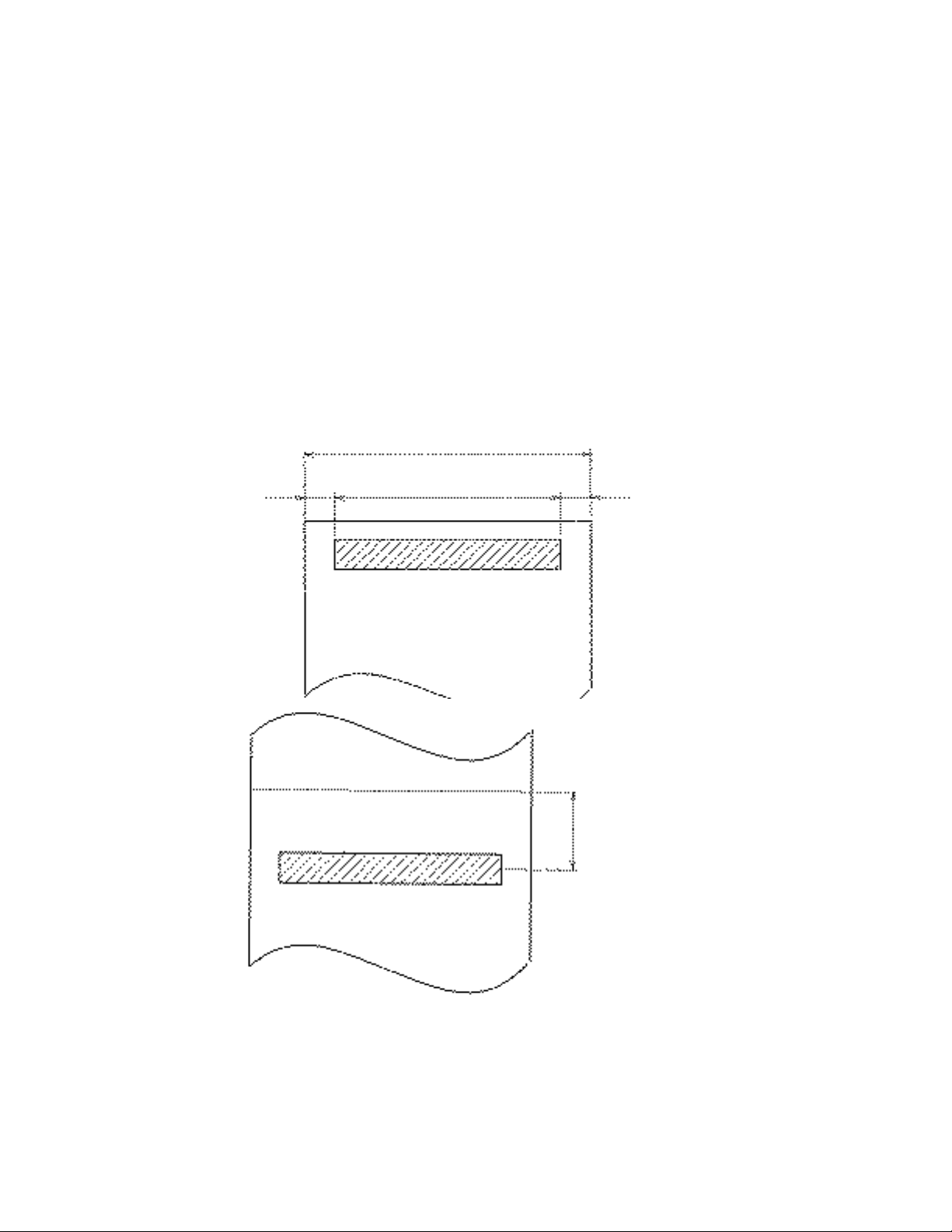
2.3 Paper Specifications
2.3.1 Recommended Paper
•Type : Normal paper and non-carbon paper
•Paper width : 76 +/- 0.5 mm
•Paper thickness : Single-sheet paper --- 45 to 55 kg/1,000 sheets/1,091 × 788 mm
Copying paper --- Non-carbon paper or 1 original + 1 copy
34 kg for each paper
Total thickness 0.2 mm or less
•Roll diameter : φ83 mm or less (φ80 mm or less for the copying paper)
•Core : φ12 mm (Inner Diameter), φ18 mm (Outer Diameter)
2.3.2 Printing Position
2.3.3 Cutter Layout
iDP-3550 tear bar position : Approx. 28 mm
iDP-3551 auto cutter cutting position : Approx. 19 mm
76 mm (3 Inches)
DP-654: Approx. 6.2 mm
DP-657: Approx. 8.65 mm
DP-654: Approx. 6.2 mm
DP-657: Approx. 8.65 mm
DP-654: Approx. 6.3.6 mm
DP-657: Approx. 58.7 mm
Cutting position
iDP-3550 : Approx. 28 mm
iDP-3551 : Approx. 19 mm
Center of the first printing
line
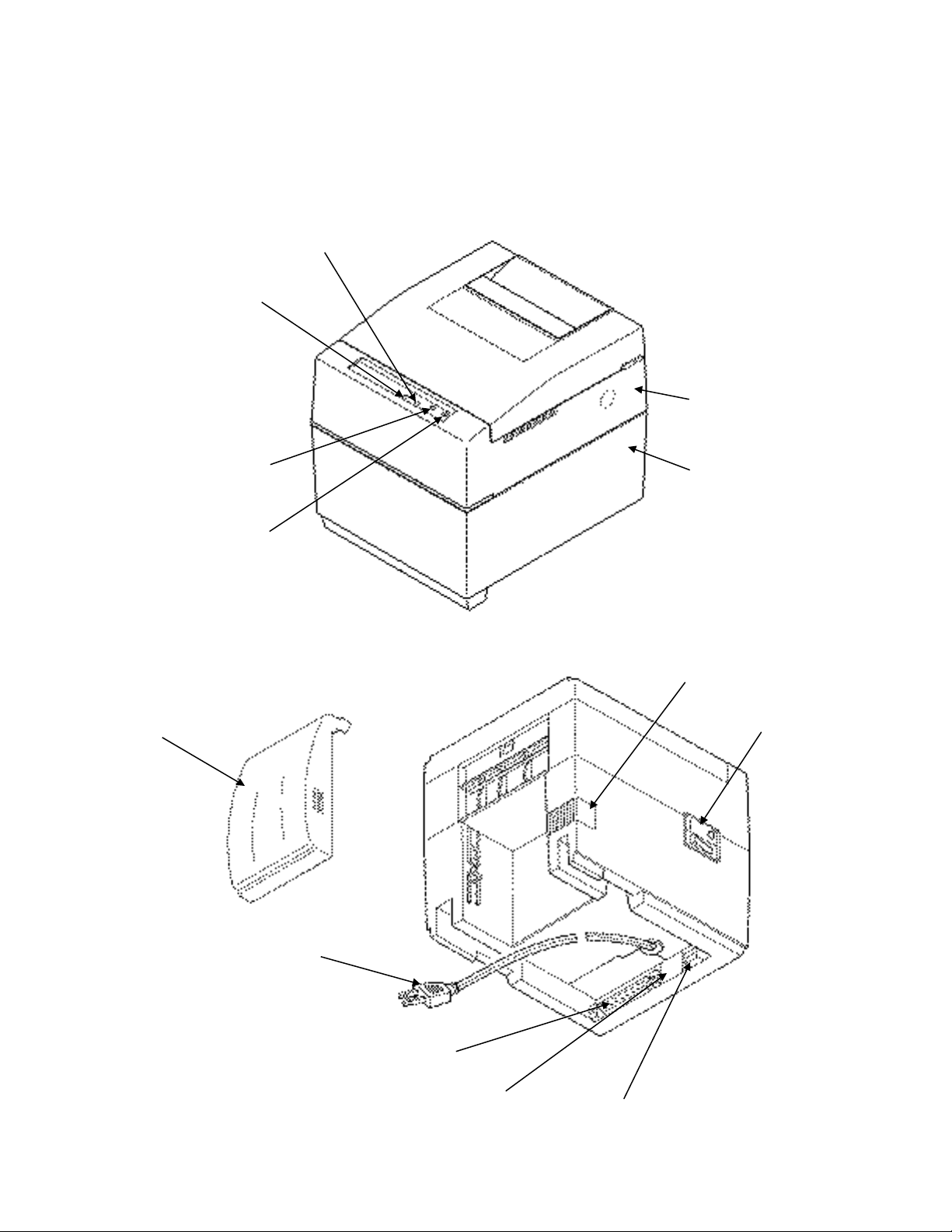
3. OUTER APPEARANCE AND COMPONENT PARTS
3.1 iDP-3550
Power Cord Plug
Drawer Kick-Out Connector
Interface Connector
Power Switch
Rear Cover
Winder Connector
Paper Holder
LF Switch
Bottom Cover
SEL Switch
Upper Cover
POWER Lamp
SEL/ERROR Lamp
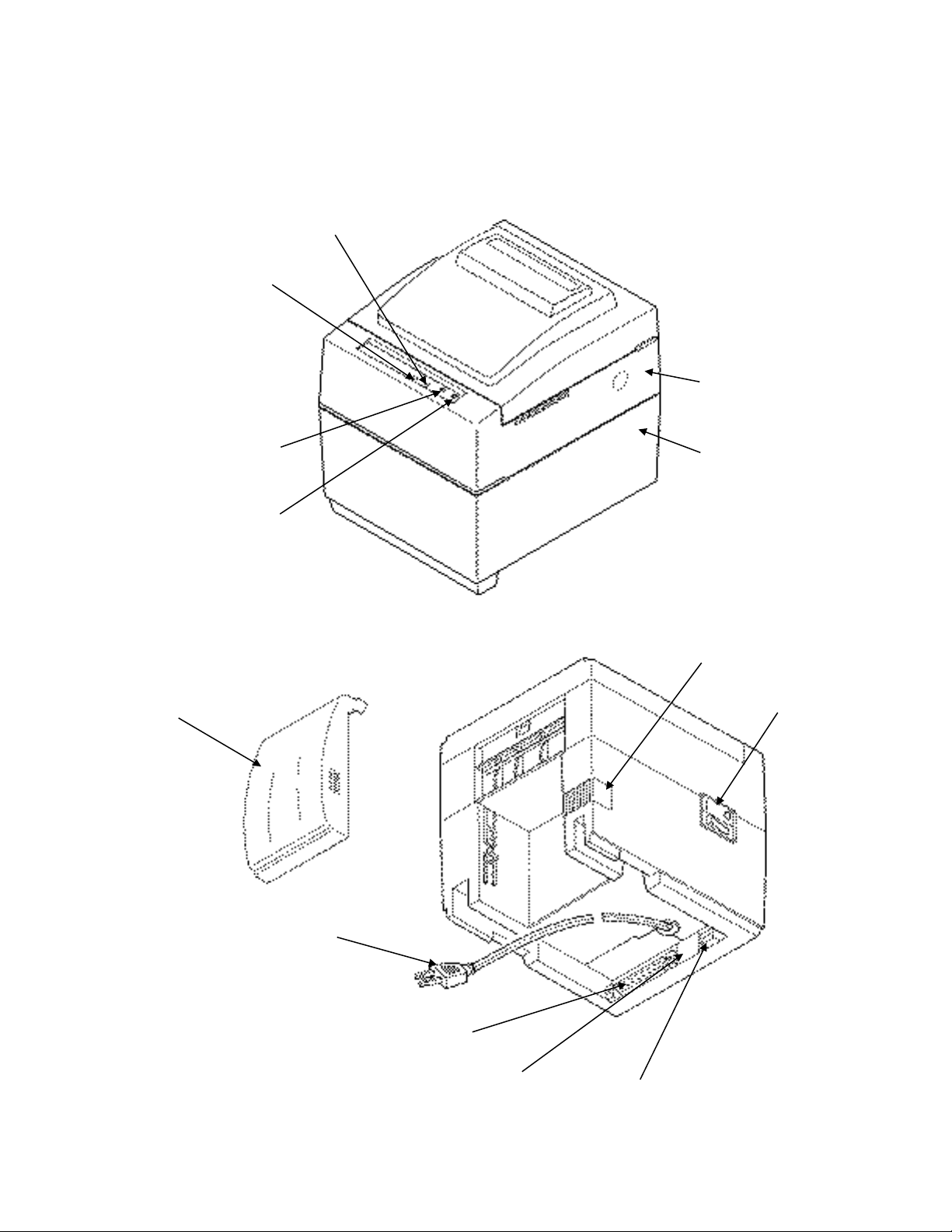
3.2 iDP-3551
POWER Lamp
SEL/ERROR Lamp
LF Switch
Bottom Cover
SEL Switch
Upper Cover
Power Cord Plug
Drawer Kick-Out Connector
Interface Connector
Power Switch
Rear Cover
Winder Connector
Paper Holder
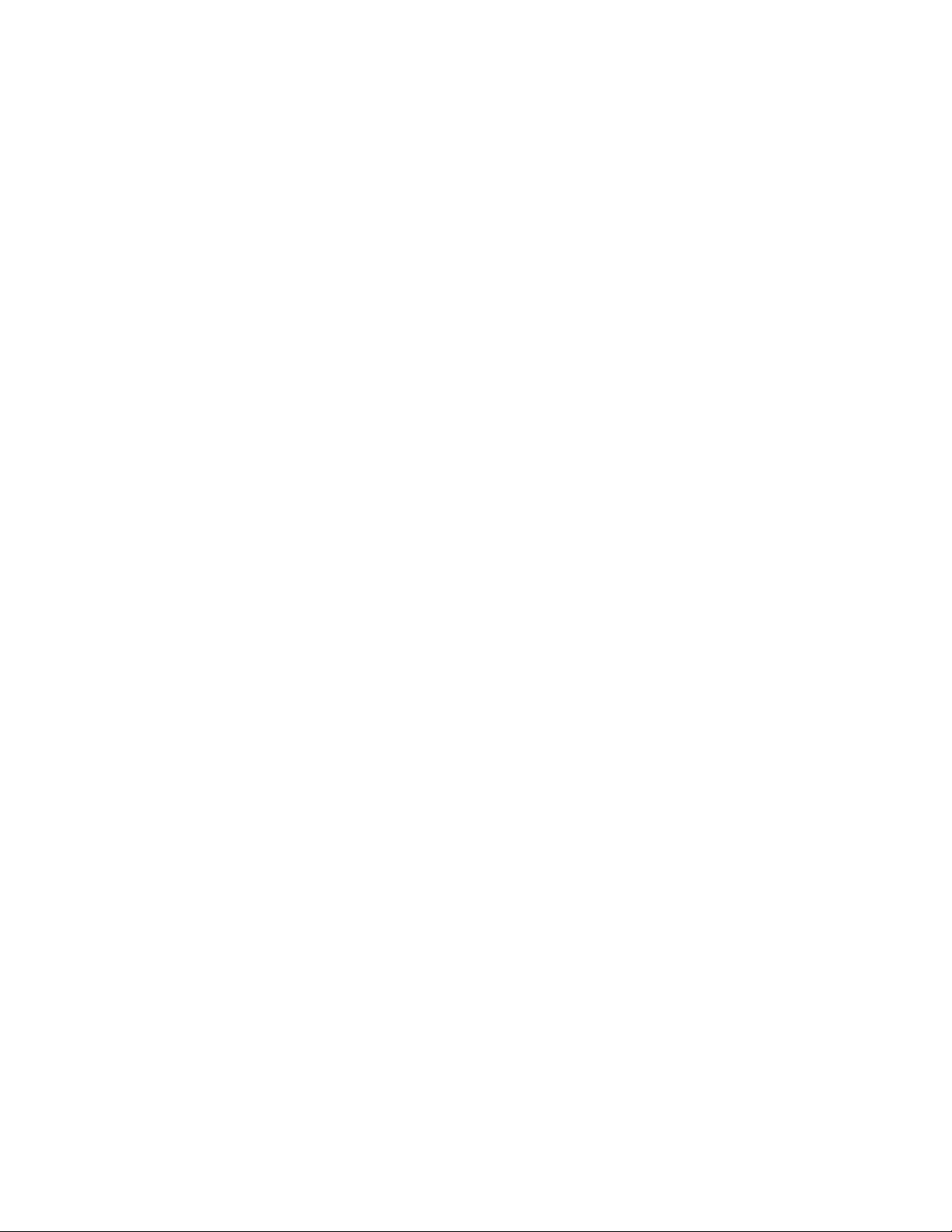
(1) Power cord plug
Insert it into an AC outlet of the rated voltage.
(2) Power switch
When the power switch is turned on, the electric power is supplied to the printer and the initializing
operation is started..
(3) POWER lamp (Green LED)
Lights when the power switch is turned on and goes out when it is turned off.
(4) SEL/ERROR lamp(Green LED)
On: Online
Off: Offline
Flashing (approx. once every second): Out of paper
Flashing (approx. twice every second): Mechanical error (Buzzer sounds once.)
(5) LF switch
Feeds the paper.
(6) SEL switch
Changes between select and deselect status. Also used to cancel the alarm status. (In ESC/POS mode,
only used to cancel the alarm.)
(7) Interface connector
Uses a cables to connect to a personal computer. Check that the computer and printer are turned off when
connecting.
(8) External output connector
Drawer control connector.
(9) Printer cover
Detach when changing the ribbon cassette.
(10) Rear cover
Paper roll dust cover.
(11) Winder connector
For an optional winder (AW-3).
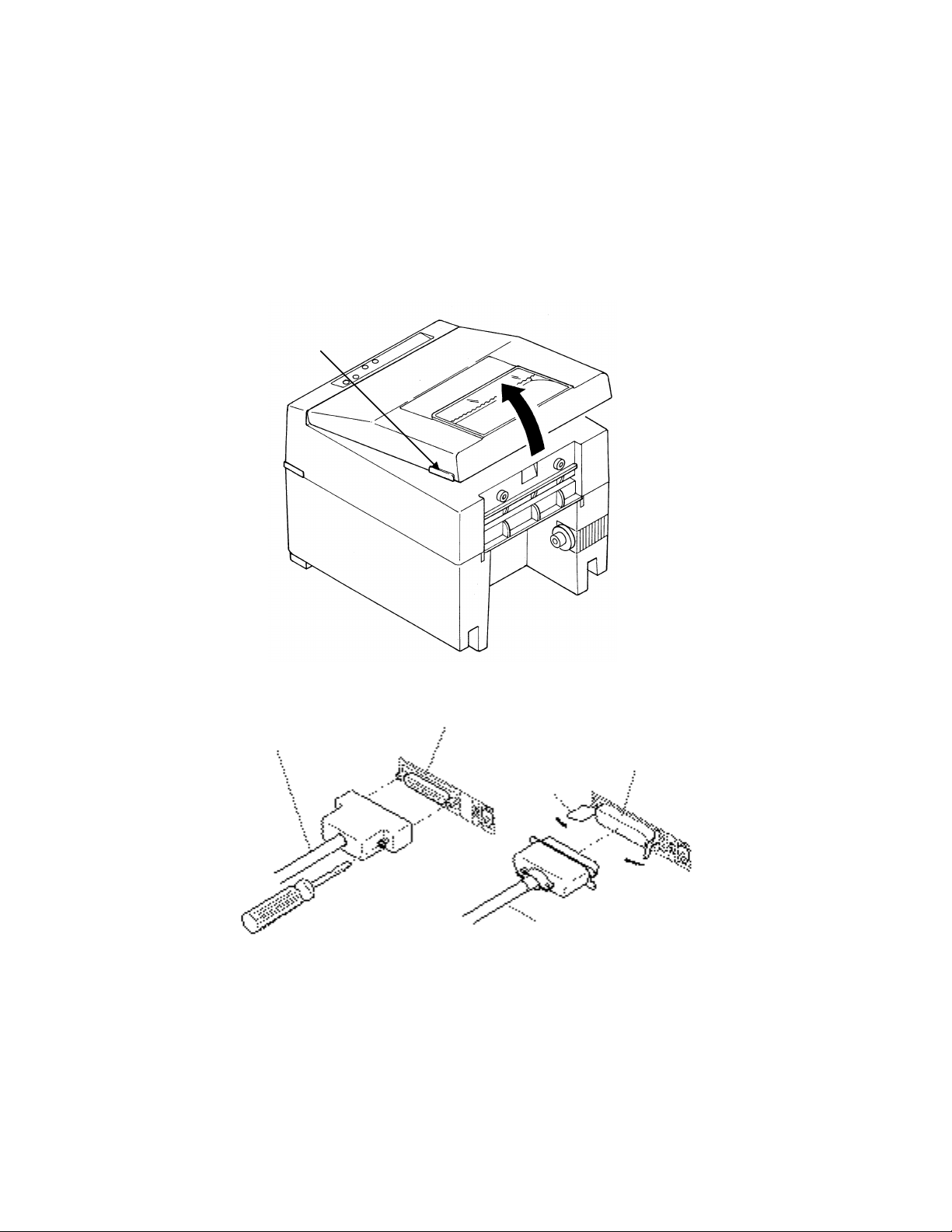
4. OPERATION
4.1 Detaching/Attaching the Printer Cover
1. Use both hands to hold the projections on each side of the printer cover and lift the printer cover in the
direction shown by the arrow to detach it.
2. When attaching the printer cover, place the hooked part at the front in the appropriate part of the printer
and lower the printer cover.
4.2 Connecting the Interface Cable
1. Turn off the power. (Mating side included)
2. Check the top and bottom of the cable terminals, and connect to the interface connector.
3. Secure the cable terminals.
Serial interface : Tighten screws to secure.
Parallel interface : Turn clamps to secure.
4. Connect the interface cable to the computer.
Serial Interface Connector
Parallel Interface Cable
Parallel Interface Connector
Clamp
Serial Interface Cable
Projection
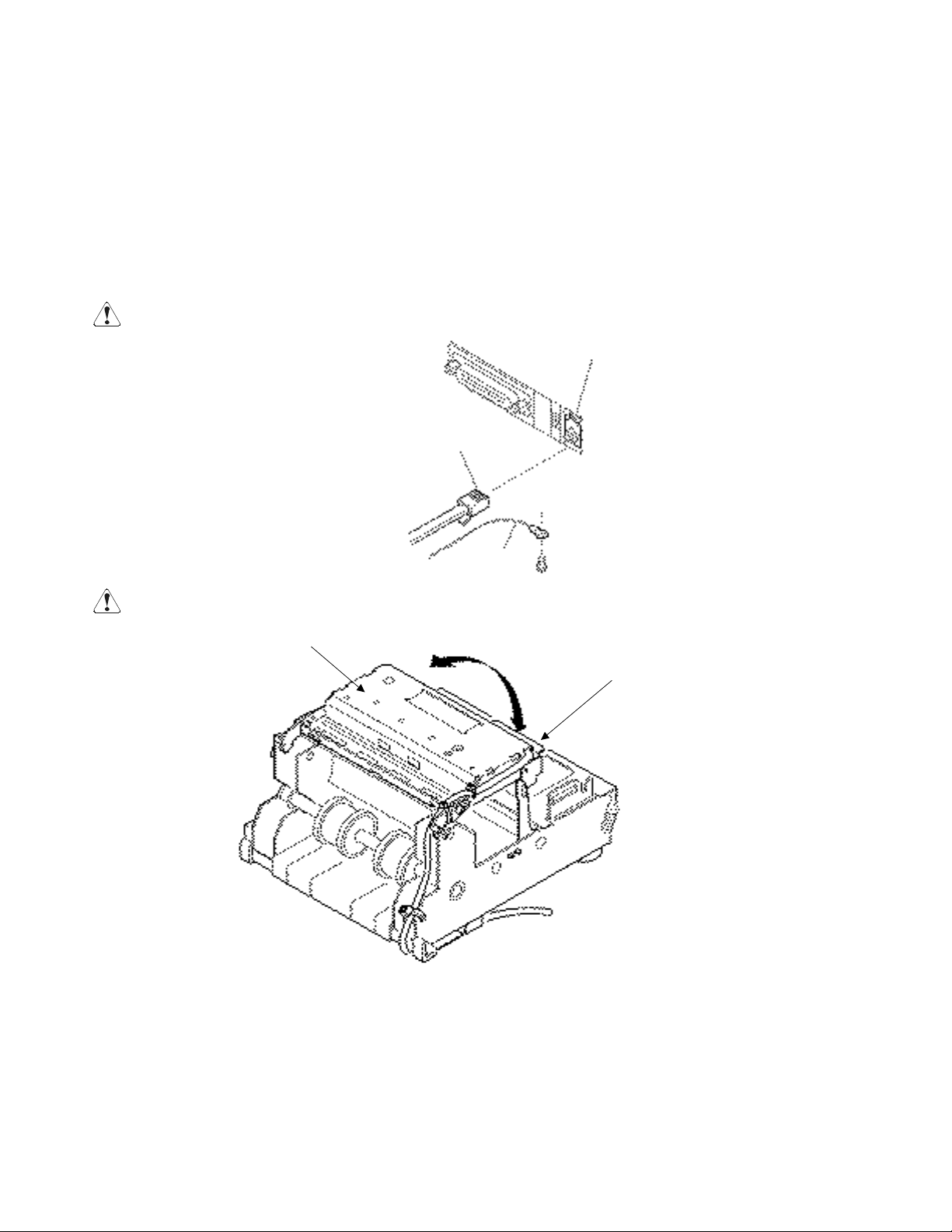
4.3 Connecting the Drawer Kick-Out Connector
1. Turn off the power.
2. Check the top and bottom of the drawer kick-out cable connector and connect it to the drawer kick-out
connector located at the lower section of the printer.
3. Screw the grounding cable of the drawer to the grounding terminal located at the lower section of the
printer.
CAUTION: •Connect only the prescribed drawer (Solenoid) to the drawer kick-out connector.
4.4 Opening/Closing the Auto Cutter (iDP-3551)
1. Hold the auto cutter and, while pushing the lock lever, turn the auto cutter over to open it.
2. When closing the auto cutter, be sure that it is securely locked by the lock lever.
CAUTION: •When closing the auto cutter, do so gently not to give a shock.
Drawer Kick-Out Connector
Earth
Terminal
Drawer Kick-Out Cable Connector
Auto Cutter
Lock Lever
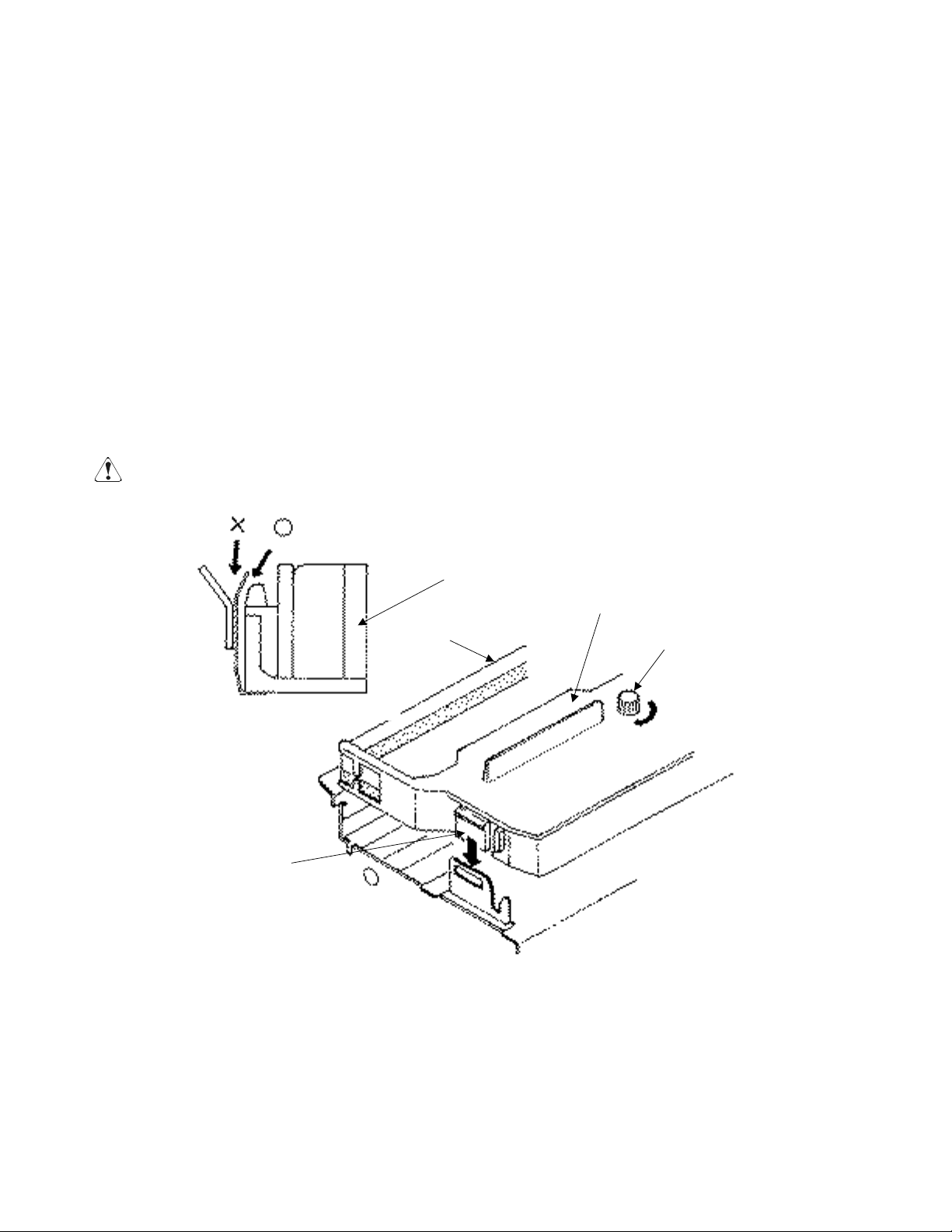
4.5 Setting the Ribbon Cassette
1. Be sure that the power switch is turned off.
2. Detach the printer cover.
3. Open the auto cutter. (iDP-3551)
4. If the ribbon is slackened, turn the knob in the direction shown by the arrow to give the tension before
placing it in the printer.
5. Push teh locking claws into the holder of the printer as you place the ribbon between the print head and
ribbon guide. A click sound will be heard.
6. Turn the knob of the ribbon cassette in the direction shown by the arrow to eliminate any slackness of the
ribbon.
7. To remove the ribbon cassette, lift it while tilting the locking claws inwards. The locking claws are
located at both sides.
8. Close the auto cutter. (iDP-3551)
9. Attach the printer cover.
CAUTION: •When closing the auto cutter, do so gently not to give a shock.
Ribbon Cassette
Locking Claw
Knob
Ribbon
:Place the ribbon here.
Print Head
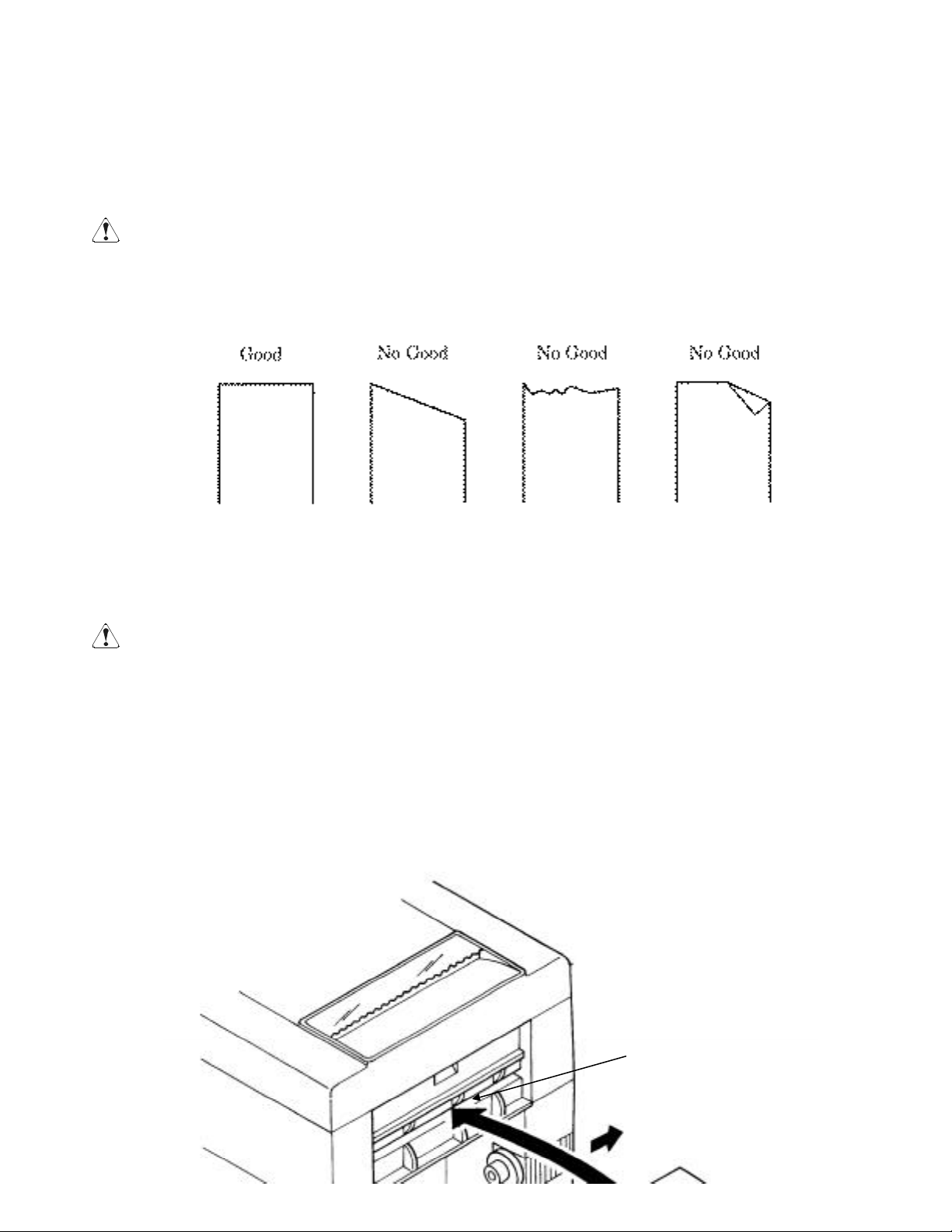
4.6 Inserting the Paper
1. Cut the end of the paper roll at close to a right angle.
CAUTION : • Be sure to use the specified paper roll.
• Use of unspecified paper may adversely affect print quality, printer service life, and so on.
• Do not insert a frayed or bent end of paper into the printer.
2. Check the winding direction of the paper roll. (See the figure on the next page.)
3. Hold the paper holder open and insert the paper roll so that it is securely supported by the paper holder.
4. Turn on the printer.
5. Insert the end of the paper roll straight into the paper inlet slot (Indicated by the arrow).
6. The paper is automatically fed in and comes out the paper outlet of the printer (Paper outlet of the auto
cutter for the iDP-3551).
You can cut the surplus paper using the tear bar.
CAUTION : • If the paper is slack, rewind it, to remove the slack.
• While printing, do not hold the paper. This can cause a paper jam.
• When closing the auto cutter, do so gently not to give a shock.
Paper Inlet Slot
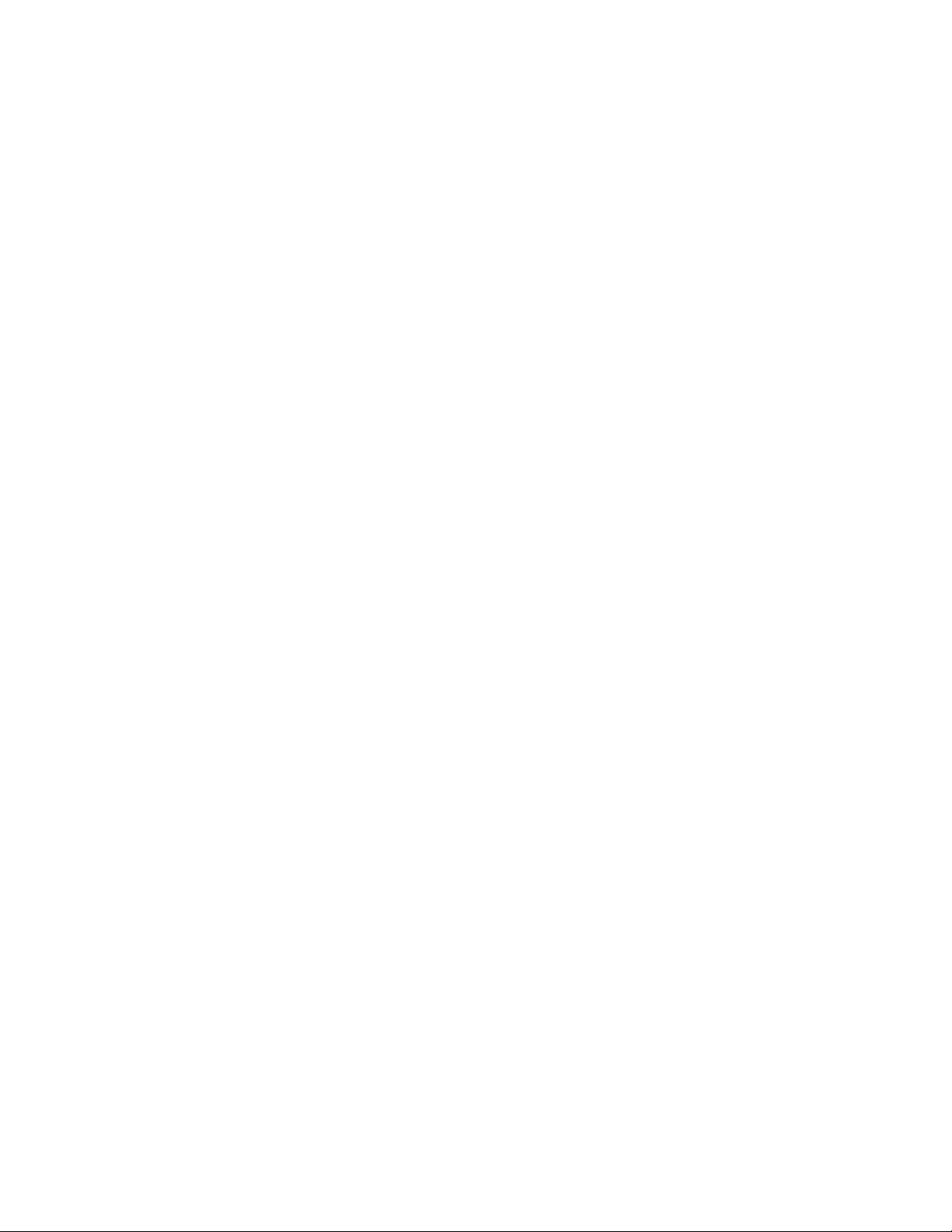
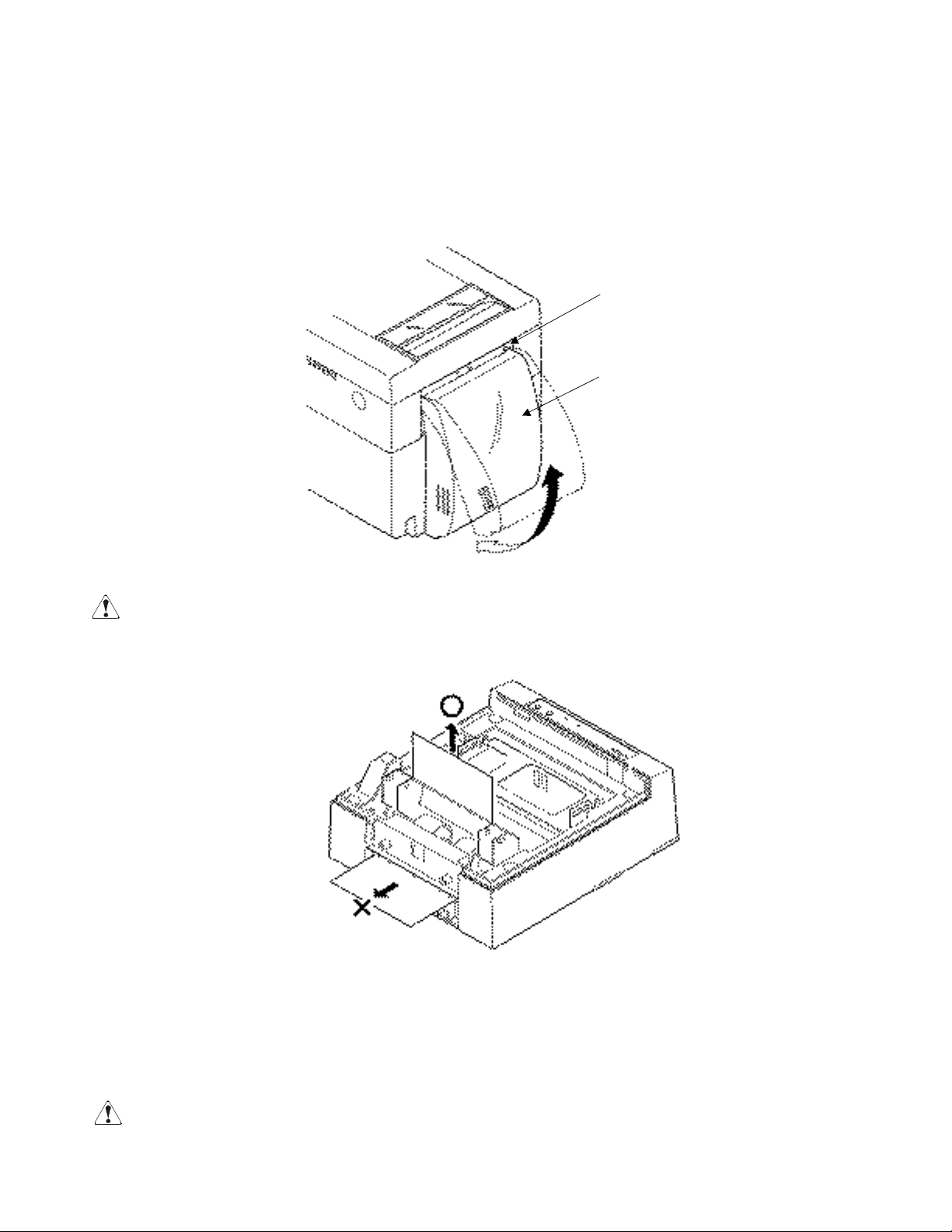
4.7 Attaching the Rear Cover
Insert the claws of the rear cover into the square holes at the back of the printer, and move the rear cover in
the direction of the arrow to close it.
4.8 How to Remove Remaining Paper Roll
1. Detach the printer cover.
2. Open the auto cutter. (iDP-3551)
3. Remove the paper by pulling it in the direction in which it is normally guided.
4. Close the auto cutter. (iDP-3551)
5. Attach the printer cover.
CAUTION : •When removing the paper, do not pull the paper from the paper inlet. (Do not remove the paper
in the reverseed direction.)
•When closing the auto cutter, do so gently not to give a shock.
4.9 Removing Paper Jam
1. Detach the printer cover.
2. Cut off the paper near the paper inlet slot.
3. Pull out the paper roll in the ejection direction of paper (NN*).
4. Eliminate completely the paper remaining in the paper route.
5. Attach the printer cover.
CAUTION : •When removing the paper, do not pull from the paper inlet. (Do not remove the paper in the
reverse direction.)
•When closing the auto cutter, do so gently not to give a shock.
Square Hole
Rear Cover
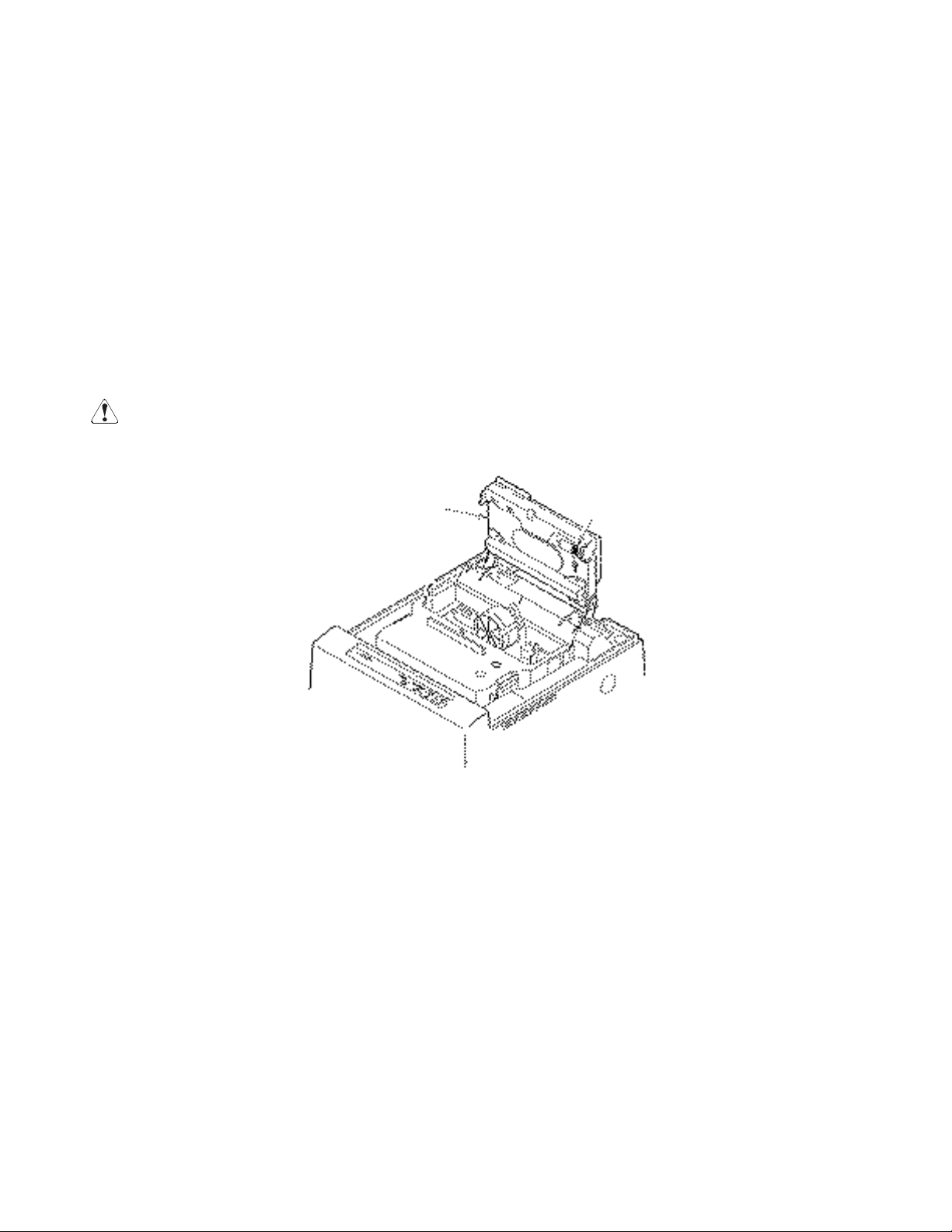
4.10 Unlocking the Cutter (iDP-3551)
1. Detach the printer cover.
2. Press the LF switch. The auto cutter is initialized to return its blade and clear an alarm.
3. If the paper is jamming, eliminate the jamming paper completely, seeing "4.9 Removing Paper Jam."
4. If the alarm still cannot be cleared, turn off the power and open the auto cutter.
5. You can see an emergency knob through a small hole in the back of the auto cutter. Using tweezers,
screwdriver, etc., turn the knob in the arrow-indicated direction to return the blade. If there is a paper
jam or paper refuse, eliminate it completely.
6. Attach the printer cover.
CAUTION: • When pulling out the paper(Forward/Reverse direction), be sure to operate the
paper free lever.
• When closing the auto cutter, do so gently not to give a shock.
Auto Cutter
Emergency Knob
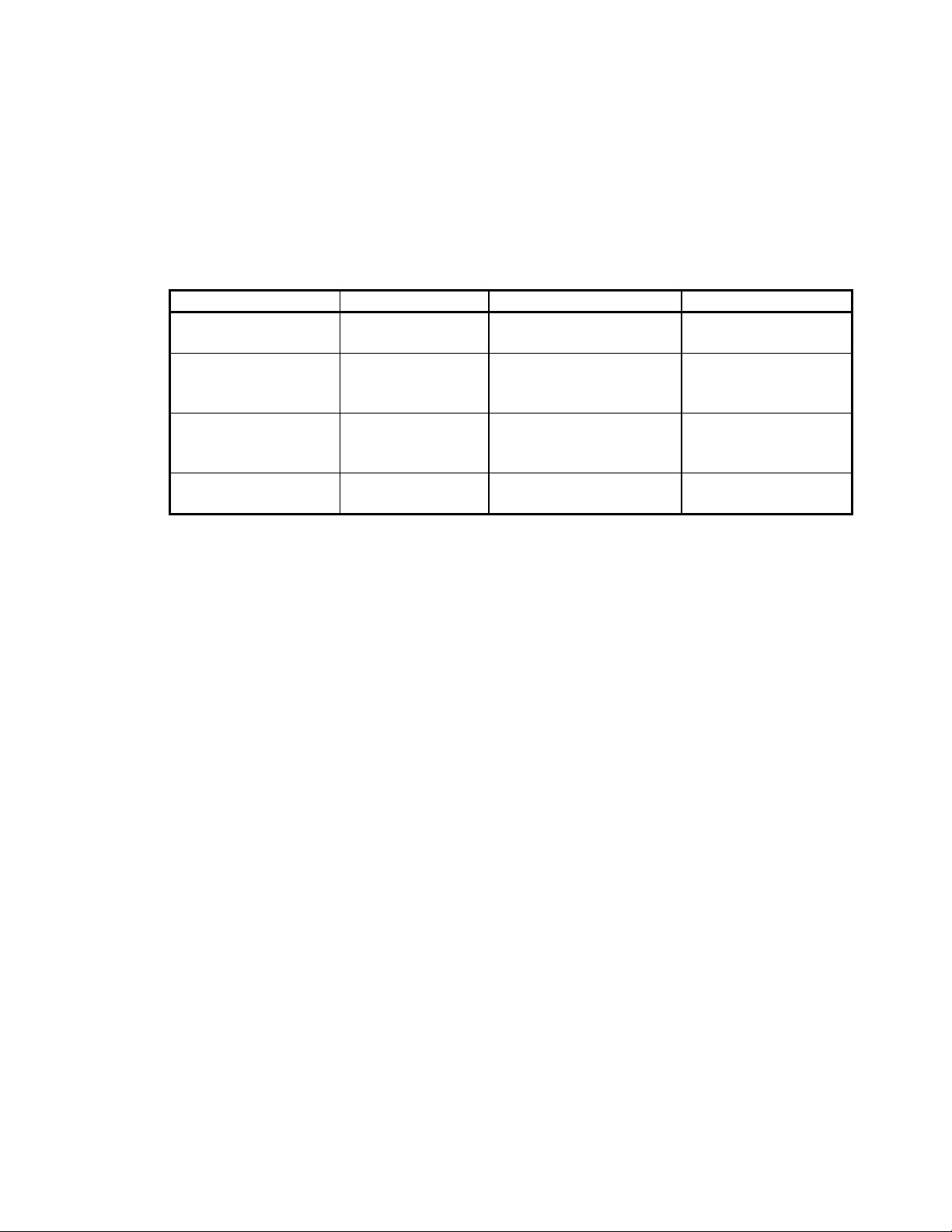
4.11 Operation Panel and Display of Error
1. POWER lamp (Green)
This lamp is illuminated when the power is supplied.
2. ERROR lamp (Red)
This lamp is illuminated or blinks to indicate each error.
Error Indication SEL/ERROR Lamp Buzzer Resetting Method
Mechanical Error Quick blinking Sounds cont inuousl y for
a pprox. 1 sec ond
Reset the Power
switch.
Paper End Blinks. Repeats a short 3-time
sound twice at intervals of
0.5 second.
Set a new paper roll.
Paper Near End Blinks.
(Once a second)
Repeats a short 3-time
sound twice at intervals of
0.5 second.
Set a new paper roll.
Cutter Motor Lock
(iDP-3551 only)
Quick blinking
(Twice a second)
Sounds continuously for
approx. 1 second.
Eliminate a paper jam.
Mechanical Error : If the printer mechanism has a greater load due to a paper jam, etc., the buzzer
will sound and the SEL/ERROR lamp will blink to stop the printer mechanism.
Paper End : If the printer has run out of paper, the paper sensor in the paper path near the
print head will detect the end of the paper roll, turn on the buzzer, and blink the
SEL/ERROR lamp to stop the printer mechanism. If the paper is inserted into
the paper path, the paper will be loaded. (See 4.6 Inserting the Paper)
Paper Near End : If the paper is running out, the paper near end sensor will be activated to turn on
the buzzer and make the SEL/ERROR lamp blink. Even after the paper near
end is detected, a command can be used to print by the specified number of
lines. (See a description on the command for setting the number of print lines
after paper near end detection)
Cutter Motor Lock : If the cutter position detection sensor in the cutter unit is left turned on or off
for approx. 1 second while the cutter motor is running, cutter operation and
printing will be suspended, determining it to be motor lock.
Backup Data Clear : When the power is turned on, depending on the SEL switch operation, the
backup data in the input buffer will be cleared according to the flowchart on the
next page.
To clear the input buffer, turn on the power while pressing the SEL switch. The
following messages will be printed.
“Clear Data in Buffer”
“Cleared Data in Buffer”
To print the data in the input buffer, simply turn the power on. The following
message is printed and the data in the input buffer is printed.
“Power Down(Data in Buffer)”
Test Print When the power is turned on while the LF switch is pressed, a test print is
carried out.
(iDP-3551)
