Cisco Systems uBR-MC28U, uBR-MC28X User Manual
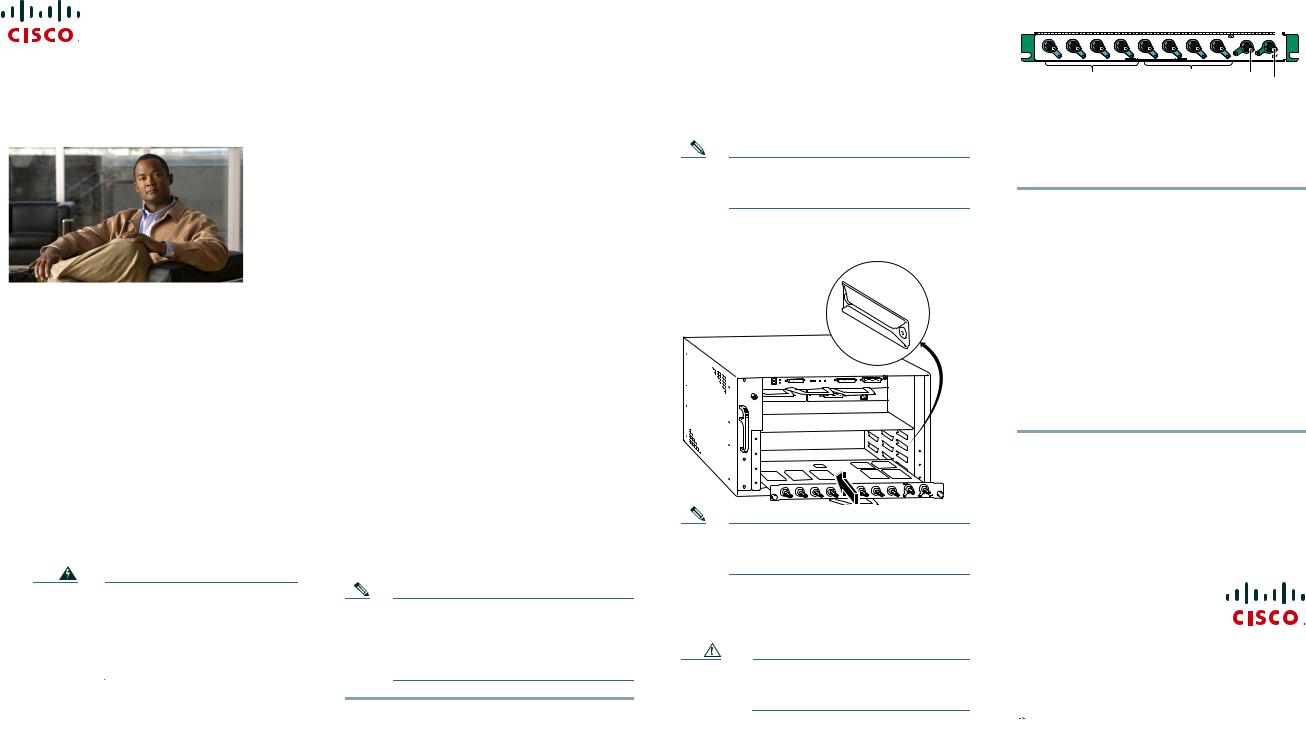
QUICK START GUIDE
InstallingCisco uBR-MC28U/X
and uBR-E-28U Cable Interface
Line Cards
1Purpose
2Feature Description
3Prerequisites
4Installing the Card
5Removing the Card
6Troubleshooting
7Technical Specifications
8Related Documentation
Warning |
Only trained and qualified |
|
personnel should be allowed to |
|
install, replace, or service this |
|
product; and should be properly |
|
grounded before handling this |
|
ESD-sensitive product. |
|
|
1 Purpose
This quick start guide shows you how to install a Cisco uBR-MC28 cable interface line card in the Cisco uBR7200 series router.
2 Feature Description
The Cisco uBR-MC28 cable interface line card improves RF performance, supports spectrum management, increases system performance and supports online insertion and removal (OIR). The line card is available in three configurations:
•Cisco uBR-MC28U—with an onboard upconverter and green end tabs
•Cisco uBR-MC28X—without an onboard upconverter and with yellow end tabs
•Cisco uBR-E-28U—with an onboard upconverter and slate blue end tabs
3 Prerequisites
•The Cisco NPE-400 or Cisco NPE-G1 or Cisco NPE-G2 must be used with this card.
•If you are replacing a Cisco uBR-MC28C card with a Cisco uBR-MC28U/X/E card, you must reconfigure the card. We strongly recommend that you reload the Cisco 7200 series router when replacing a cable interface line card with a card of a different type.
4 Installing the Card
Note The uBR-E-28U is an entry-level version of MC28U, for the uBR7225 chassis. The extra guide pins in the line card prevents it from being plugged into a different chassis.
Step 1 Make sure that you are grounded.
Step 2 Use both hands to grasp the card by its metal carrier edges and align the card with the slot guides, component side up.
Step 3 With the metal carrier aligned in the slot guides (see Figure 1), gently slide the card into the card slot until you can feel it seated in the backplane connectors.
Step 4 Tighten the captive screws.
Note The captive screws provide grounding for the electromagnetic interference (EMI) shielding.
Figure 1 Installing the Card in the Chassis
88984
|
|
|
|
|
|
uBR - MC28U |
DS0- |
DS1- |
US0 |
US1 |
US2 |
US3 |
US6 |
US7 |
|
RF |
RF |
Note The cable interface line card insertion/removal method is the same for all Cisco uBR7200 series routers.
Cabling
Caution Do not mix upstream (US) ports in domain 0 with US ports in domain 1 (see Figure 2).
Figure 2 Domain 0 and Domain 1
|
|
|
|
|
|
|
|
uBR - MC28U |
DS0- |
DS1- |
US0 |
US1 |
US2 |
US3 |
US4 |
US5 |
US6 |
US7 |
|
||
|
RF |
RF |
||||||||
|
|
|
|
|
|
|
|
|
|
ENABLED |
|
|
|
|
|
|
88983 |
Domain 0 |
Domain1 |
|
||||
Cabling the Cisco uBR-MC28U/E-28U
The Cisco uBR-MC28U/E-28U line card has an onboard upconverter. To cable the card:
Step 1 Connect the downstream (DS) cables to the DS ports (DS0–DS1). RF DS port rings and end tabs are green (slate blue in the case of E-28U card). See Figure 5.
Step 2 Connect the upstream cables to the US ports (US0–US7).
Cabling the Cisco uBR-MC28X
The Cisco uBR-MC28X line card does not have an onboard upconverter. The card may require up to 10 dB of attenuation due to a higher IF output power (higher then legacy Cisco line cards). To cable the card:
Step 1 Connect the DS cables to the DS ports on the card (DS0–DS1).
IF DS port rings and end tabs are yellow. See Figure 3.
Step 2 Add RF attenuators as required to get the correct IF output. Insert the attenuator between the DS IF output cable and the upconverter. See Figure 3.
Americas Headquarters
Cisco Systems, Inc. 170 West Tasman Drive
San Jose, CA 95134-1706 USA http://www.cisco.com Tel: 408 526-4000
800 553-NETS (6387) Fax: 408 527-0883
Cisco, Cisco Systems, the Cisco logo, and the Cisco Systems logo are registered trademarks or trademarks of Cisco Systems, Inc. and/or its affiliates in the United States and certain other countries. All other trademarks mentioned in this document or Website are the property of their respective owners. The use of the word partner does not imply a partnership relationship between Cisco and any other company. (0705R)
© 2009 Cisco Systems, Inc. All rights reserved.

 Printed in the USA on recycled paper containing 10% postconsumer waste.
Printed in the USA on recycled paper containing 10% postconsumer waste.
DOC-7815730=
OL-19040-01
