Cisco Systems SG50028PK9NA User Manual

ADMINISTRATION
GUIDE
Cisco 500 Series Stackable Managed Switch
Administration Guide Release 1.3.5
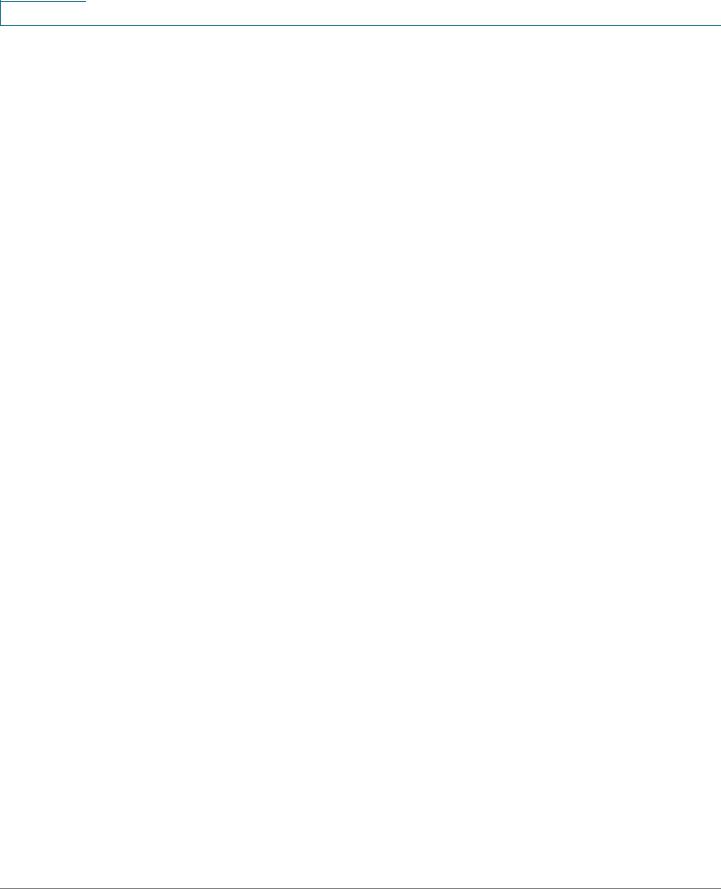
Contents
Table of Contents
Chapter 1: Getting Started |
1 |
Starting the Web-based Configuration Utility |
1 |
Quick Start Device Configuration |
5 |
Interface Naming Conventions |
6 |
Differences Between Sx500, SG500X, ESW2-550X and the SG500XG De- |
|
vices<Sx500> |
7 |
Window Navigation |
8 |
Chapter 2: Status and Statistics |
12 |
System Summary <print only> |
12 |
Viewing Ethernet Interfaces |
13 |
Viewing Etherlike Statistics |
14 |
<Sx300-500>Viewing GVRP Statistics |
15 |
Viewing 802.1X EAP Statistics |
16 |
<Sx300-500>Viewing TCAM Utilization[ |
17 |
Health<print only> |
19 |
Managing RMON |
19 |
View Log<print only> |
27 |
Chapter 3: Administration: System Log |
28 |
Setting System Log Settings |
29 |
Setting Remote Logging Settings |
31 |
Viewing Memory Logs |
32 |
Chapter 4: Administration: File Management |
34 |
System Files |
34 |
Cisco 500 Series Stackable Managed Switch Administration Guide |
1 |

|
Contents |
|
|
|
|
Upgrade/Backup Firmware/Language |
37 |
Active Image <Sx300-500> |
41 |
Download/Backup Configuration/Log |
42 |
Configuration Files Properties |
48 |
Copy/Save Configuration |
49 |
Auto Configuration via DHCP |
50 |
Chapter 5: Administration: Stack Management |
58 |
Overview |
59 |
Types of Units in Stack |
60 |
Stack Topology |
62 |
Unit ID Assignment |
63 |
Master Selection Process |
65 |
Stack Changes |
66 |
Unit Failure in Stack |
68 |
Software Auto Synchronization in Stack |
70 |
Stack Unit Mode |
70 |
Stack Ports |
74 |
Default Configuration |
80 |
Interactions With Other Features |
80 |
System Modes |
81 |
Chapter 6: Administration |
98 |
Device Models |
99 |
System Settings |
104 |
Console Settings (Autobaud Rate Support) |
110 |
Management Interface<print only> |
111 |
System Mode and Stack Management<Sx500 - print only> |
111 |
User Accounts<print only> |
111 |
Defining Idle Session Timeout |
112 |
Cisco 500 Series Stackable Managed Switch Administration Guide |
2 |
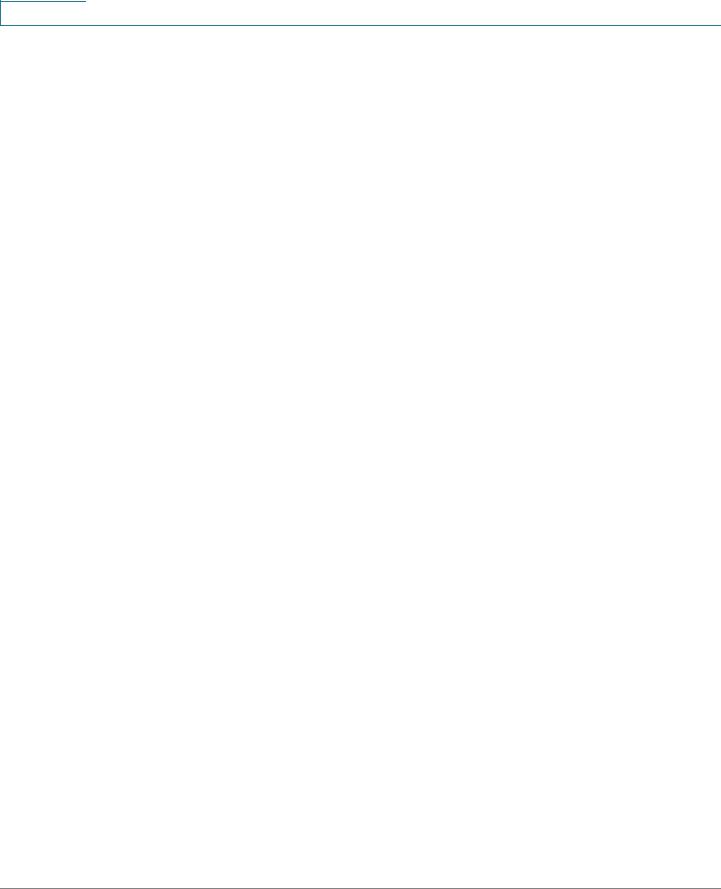
Contents
Time Settings<print only> |
112 |
System Log<print only> |
112 |
File Management<print only> |
113 |
Rebooting the Device |
113 |
Routing Resources<Sx300-500> |
115 |
Health |
119 |
Diagnostics<print only> |
121 |
Discovery - Bonjour<print only> |
121 |
UDLD<print only> |
121 |
Discovery - LLDP<print only> |
121 |
Discovery - CDP<print only> |
121 |
Ping |
121 |
<Sx300-500>Traceroute |
123 |
Chapter 7: Administration: Time Settings |
126 |
System Time Options |
127 |
SNTP Modes |
128 |
Configuring System Time |
129 |
Chapter 8: Administration: Diagnostics |
140 |
Testing Copper Ports |
140 |
Displaying Optical Module Status |
143 |
Configuring Port and VLAN Mirroring |
144 |
Viewing CPU Utilization and Secure Core Technology |
146 |
Chapter 9: Administration: Discovery |
148 |
Bonjour |
148 |
LLDP and CDP |
151 |
Configuring LLDP |
152 |
Configuring CDP |
172 |
Cisco 500 Series Stackable Managed Switch Administration Guide |
3 |

|
Contents |
|
|
|
|
Chapter 10: Administration: Unidirectional Link Detection |
183 |
UDLD Overview |
183 |
UDLD Operation |
184 |
Usage Guidelines |
187 |
Dependencies On Other Features |
187 |
Default Settings and Configuration |
188 |
Before You Start |
188 |
Common UDLD Tasks |
188 |
Configuring UDLD |
189 |
Chapter 11: Port Management |
194 |
Configuring Ports |
195 |
Setting Port Configuration |
195 |
Link Aggregation |
200 |
PoE<print only> |
208 |
Configuring Green Ethernet |
208 |
Chapter 12: Smartport |
216 |
Overview |
217 |
What is a Smartport |
218 |
Smartport Types |
218 |
Smartport Macros |
221 |
Macro Failure and the Reset Operation |
222 |
How the Smartport Feature Works |
223 |
Auto Smartport |
224 |
Error Handling |
228 |
Default Configuration |
228 |
Relationships with Other Features and Backwards Compatibility |
228 |
Common Smartport Tasks |
229 |
Configuring Smartport Using The Web-based Interface |
231 |
Cisco 500 Series Stackable Managed Switch Administration Guide |
4 |
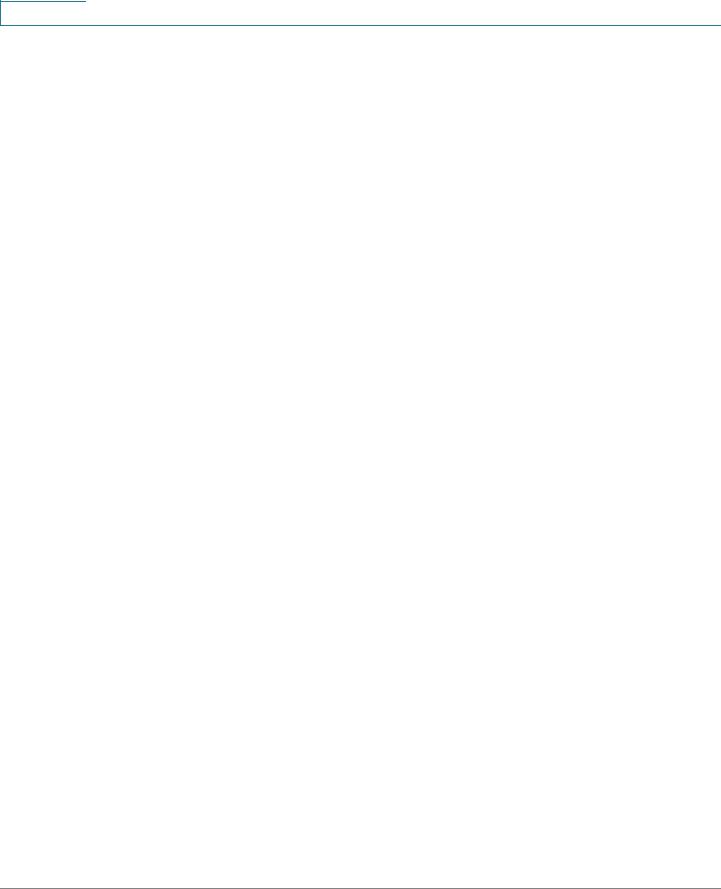
Contents
Built-in Smartport Macros |
236 |
Chapter 13: Port Management: PoE |
248 |
PoE on the Device |
248 |
Configuring PoE Properties |
251 |
Configuring PoE Settings |
253 |
Chapter 14: VLAN Management |
256 |
VLANs |
257 |
Configuring Default VLAN Settings |
260 |
Creating VLANs |
261 |
Configuring VLAN Interface Settings |
262 |
Defining VLAN Membership |
264 |
GVRP Settings<Sx300-500 > |
267 |
VLAN Groups<Sx300-500> |
268 |
Voice VLAN |
272 |
Access Port Multicast TV VLAN<Sx300-500> |
286 |
Customer Port Multicast TV VLAN<Sx300-500> |
289 |
Chapter 15: Spanning Tree |
292 |
STP Flavors |
292 |
Configuring STP Status and Global Settings |
293 |
Defining Spanning Tree Interface Settings |
295 |
Configuring Rapid Spanning Tree Settings |
298 |
Multiple Spanning Tree |
300 |
Defining MSTP Properties |
301 |
Mapping VLANs to a MSTP Instance |
302 |
Defining MSTP Instance Settings |
303 |
Defining MSTP Interface Settings |
304 |
Cisco 500 Series Stackable Managed Switch Administration Guide |
5 |

|
Contents |
|
|
|
|
Chapter 16: Managing MAC Address Tables |
308 |
Configuring Static MAC Addresses |
309 |
Managing Dynamic MAC Addresses |
310 |
Defining Reserved MAC Addresses |
311 |
Chapter 17: Multicast |
312 |
Multicast Forwarding |
312 |
Defining Multicast Properties |
316 |
Adding MAC Group Address |
317 |
Adding IP Multicast Group Addresses |
319 |
Configuring IGMP Snooping |
321 |
MLD Snooping |
324 |
Querying IGMP/MLD IP Multicast Group |
326 |
Defining Multicast Router Ports |
327 |
Defining Forward All Multicast |
328 |
Defining Unregistered Multicast Settings |
329 |
Chapter 18: IP Configuration |
332 |
Overview |
333 |
IPv4 Management and Interfaces |
338 |
DHCP Server<Sx300-500> |
358 |
IPv6 Management and Interfaces |
373 |
Domain Name |
396 |
Chapter 19: IP Configuration: RIPv2 |
402 |
Overview |
402 |
How RIP Operates on the Device |
403 |
Configuring RIP |
408 |
Chapter 20: IP Configuration: VRRP |
416 |
Cisco 500 Series Stackable Managed Switch Administration Guide |
6 |

Contents
Overview |
416 |
Configurable Elements of VRRP |
420 |
Configuring VRRP |
423 |
Chapter 21: Security |
428 |
Defining Users |
430 |
Configuring TACACS+<Sx300-500> |
433 |
Configuring RADIUS |
438 |
Key Management<Sx500> |
442 |
Management Access Method |
445 |
Management Access Authentication |
451 |
Secure Sensitive Data Management<print only> |
452 |
SSL Server |
452 |
SSH Server<Sx300-500 print only> |
454 |
SSH Client<print only> |
454 |
Configuring TCP/UDP Services |
455 |
Defining Storm Control |
456 |
Configuring Port Security |
457 |
802.1X<print only> |
460 |
Denial of Service Prevention |
460 |
DHCP Snooping<Sx300-500 print only) |
471 |
IP Source Guard<Sx300-500> |
471 |
ARP Inspection |
474 |
First Hop Security<300-500 print only> |
480 |
Chapter 22: Security: 802.1X Authentication |
482 |
Overview of 802.1X |
482 |
Authenticator Overview |
484 |
Common Tasks |
497 |
802.1X Configuration Through the GUI |
499 |
Cisco 500 Series Stackable Managed Switch Administration Guide |
7 |

|
Contents |
|
|
|
|
<Sx300-500>Defining Time Ranges |
510 |
<Sx300-500>Authentication Method and Port Mode Support |
511 |
Chapter 23: Security: First Hop Security |
515 |
First Hop Security Overview |
516 |
Router Advertisement Guard |
520 |
Neighbor Discovery Inspection |
520 |
DHCPv6 Guard |
521 |
Neighbor Binding Integrity |
522 |
Attack Protection |
525 |
Policies, Global Parameters and System Defaults |
527 |
Common Tasks |
528 |
Default Settings and Configuration |
530 |
Before You Start |
530 |
Configuring First Hop Security through Web GUI |
531 |
Chapter 24: Security: SSH Client |
544 |
Secure Copy (SCP) and SSH |
544 |
Protection Methods |
545 |
SSH Server Authentication |
547 |
SSH Client Authentication |
548 |
Before You Begin |
549 |
Common Tasks |
549 |
SSH Client Configuration Through the GUI |
551 |
Chapter 25: Security: SSH Server |
556 |
Overview |
556 |
Common Tasks |
557 |
SSH Server Configuration Pages |
558 |
Cisco 500 Series Stackable Managed Switch Administration Guide |
8 |
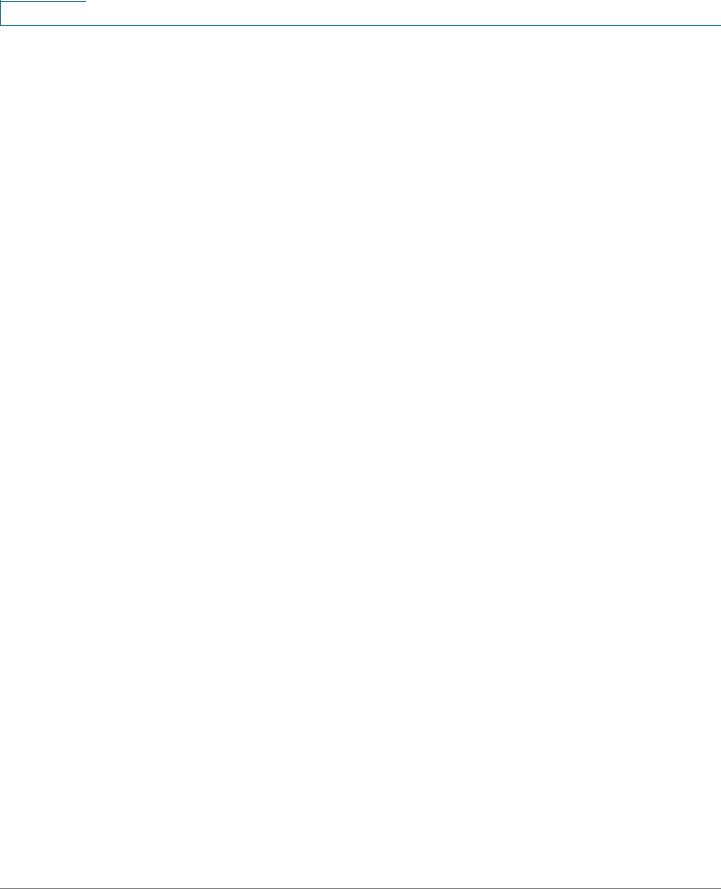
Contents
Chapter 26: Security: Secure Sensitive Data Management |
562 |
Introduction |
562 |
SSD Rules |
563 |
SSD Properties |
569 |
Configuration Files |
571 |
SSD Management Channels |
576 |
Menu CLI and Password Recovery |
577 |
Configuring SSD |
577 |
Chapter 27: Access Control |
582 |
Access Control Lists |
582 |
Defining MAC-based ACLs |
585 |
IPv4-based ACLs |
587 |
IPv6-Based ACLs |
591 |
Defining ACL Binding |
595 |
Chapter 28: Quality of Service |
598 |
QoS Features and Components |
599 |
Configuring QoS - General |
602 |
QoS Basic Mode |
615 |
QoS Advanced Mode |
617 |
Managing QoS Statistics |
628 |
Chapter 29: SNMP |
634 |
SNMP Versions and Workflow |
635 |
Model OIDs |
637 |
SNMP Engine ID |
640 |
Configuring SNMP Views |
642 |
Creating SNMP Groups |
643 |
Managing SNMP Users |
645 |
Cisco 500 Series Stackable Managed Switch Administration Guide |
9 |

|
Contents |
|
|
|
|
Defining SNMP Communities |
647 |
Defining Trap Settings |
649 |
Notification Recipients |
650 |
SNMP Notification Filters |
654 |
Cisco 500 Series Stackable Managed Switch Administration Guide |
10 |
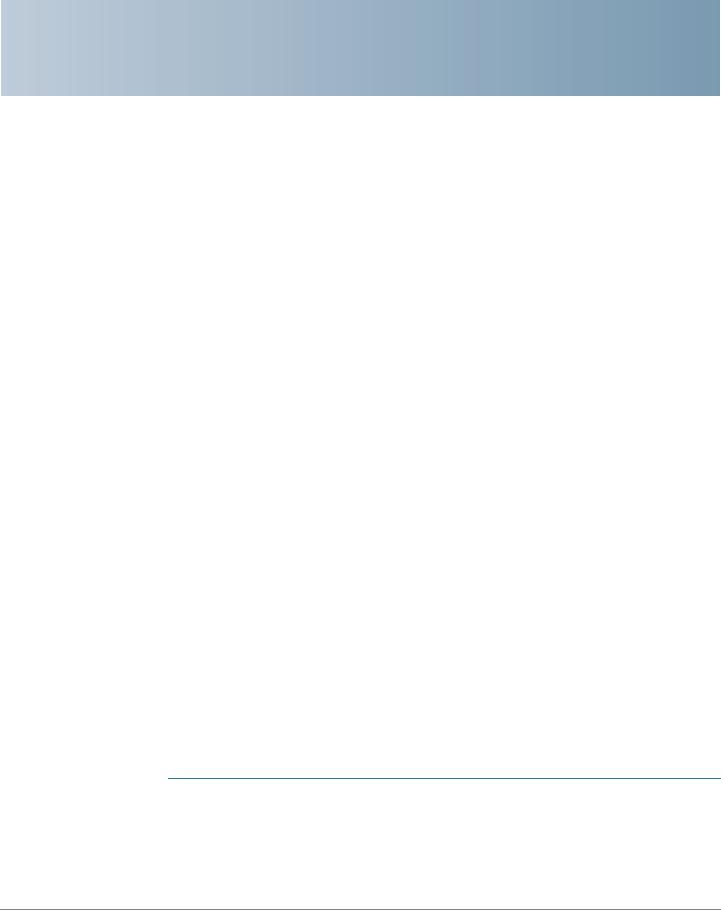
1
Getting Started
This section provides an introduction to the web-based configuration utility, and covers the following topics:
•Starting the Web-based Configuration Utility
•Quick Start Device Configuration
•Interface Naming Conventions
•Differences Between 500 Devices<500>
•Window Navigation
Starting the Web-based Configuration Utility
This section describes how to navigate the web-based switch configuration utility.
If you are using a pop-up blocker, make sure it is disabled.
Browser Restrictions
If you are using IPv6 interfaces on your management station, use the IPv6 global address and not the IPv6 link local address to access the device from your browser.
Launching the Configuration Utility
To open the web-based configuration utility:
STEP 1 Open a Web browser.
STEP 2 Enter the IP address of the device you are configuring in the address bar on the browser, and then press Enter.
Cisco Small Business 200, 300 and 500 Series Managed Switch Administration Guide (Internal Version) |
1 |
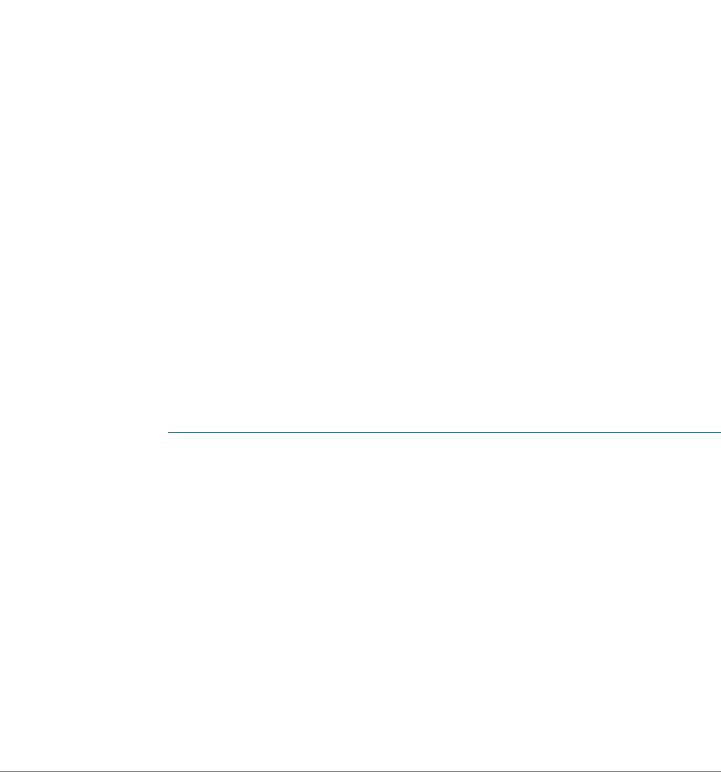
1 |
Getting Started |
|
|
|
Starting the Web-based Configuration Utility |
|
|
|
|
NOTE When the device is using the factory default IP address of 192.168.1.254, its power LED flashes continuously. When the device is using a DHCP assigned IP address or an administrator-configured static IP address, the power LED is on solid.
Logging In
The default username is cisco and the default password is cisco. The first time that you log in with the default username and password, you are required to enter a new password.
NOTE If you have not previously selected a language for the GUI, the language of the Login page is determined by the language(s) requested by your browser and the languages configured on your device. If your browser requests Chinese, for example, and Chinese has been loaded into your device, the Login page is automatically displayed in Chinese. If Chinese has not been loaded into your device, the Login page appears in English.
The languages loaded into the device have a language and country code (en-US, en-GB and so on). For the Login page to be automatically displayed in a particular language, based on the browser request, both the language and country code of the browser request must match those of the language loaded on the device. If the browser request contains only the language code without a country code (for example: fr). The first embedded language with a matching language code is taken (without matching the country code, for example: fr_CA).
To log in to the device configuration utility:
STEP 1 Enter the username/password. The password can contain up to 64 ASCII characters. Password-complexity rules are described in the Setting Password Complexity Rules section of the Configuring Security chapter.
STEP 2 If you are not using English, select the desired language from the Language dropdown menu. To add a new language to the device or update a current one, refer to the Upgrade/Backup Firmware/Language section.
STEP 3 If this is the first time that you logged on with the default user ID (cisco) and the default password (cisco) or your password has expired, the Change Password Page appears. See Password Expiration for additional information.
STEP 4 Choose whether to select Disable Password Complexity Enforcement or not. For more information on password complexity, see the Setting Password Complexity Rules section.
STEP 5 Enter the new password and click Apply.
2 |
Cisco Small Business 200, 300 and 500 Series Managed Switch Administration Guide (Internal Version) |
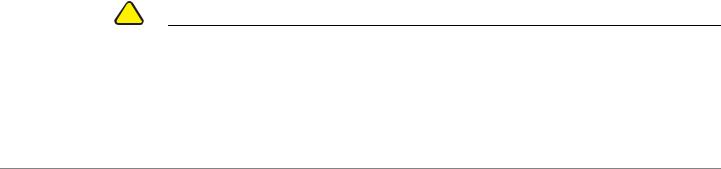
Getting Started |
1 |
|
|
Starting the Web-based Configuration Utility |
|
|
|
|
|
When the login attempt is successful, the Getting Started page appears.
If you entered an incorrect username or password, an error message appears and the Login page remains displayed on the window. If you are having problems logging in, please see the Launching the Configuration Utility section in the Administration Guide for additional information.
Select Don't show this page on startup to prevent the Getting Started page from being displayed each time that you log on to the system. If you select this option, the System Summary page is opened instead of the Getting Started page.
HTTP/HTTPS
You can either open an HTTP session (not secured) by clicking Log In, or you can open an HTTPS (secured) session, by clicking Secure Browsing (HTTPS). You are asked to approve the logon with a default RSA key, and an HTTPS session is opened.
NOTE There is no need to input the username/password prior to clicking the Secure Browsing (HTTPS) button.
For information on how to configure HTTPS, see SSL Server.
Password Expiration
The New Password page appears:
•The first time you access the device with the default username cisco and password cisco. This page forces you to replace the factory default password.
•When the password expires, this page forces you to select a new password.
Logging Out
By default, the application logs out after ten minutes of inactivity. You can change this default value as described in the Defining Idle Session Timeout section.
!
CAUTION Unless the Running Configuration is copied to the Startup Configuration, rebooting the device will remove all changes made since the last time the file was saved. Save the Running Configuration to the Startup Configuration before logging off to preserve any changes you made during this session.
A flashing red X icon to the left of the Save application link indicates that Running
Cisco Small Business 200, 300 and 500 Series Managed Switch Administration Guide (Internal Version) |
3 |
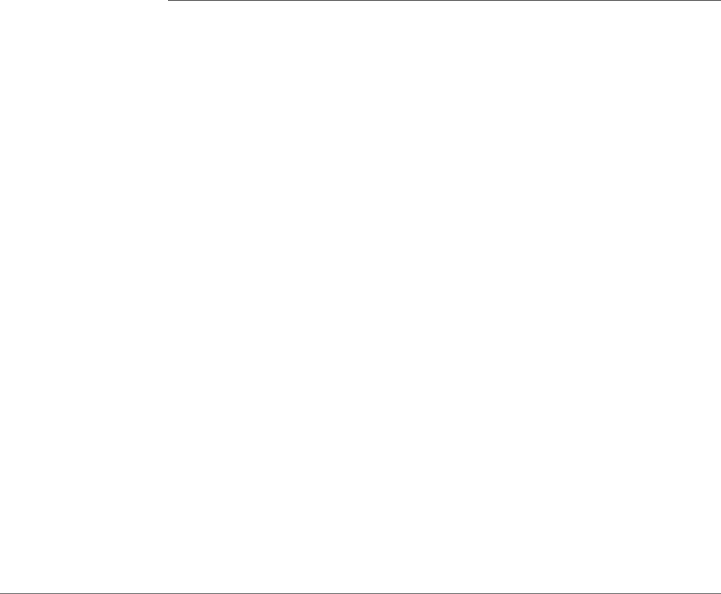
1 |
Getting Started |
|
|
|
Starting the Web-based Configuration Utility |
|
|
|
|
Configuration changes have not yet been saved to the Startup Configuration file. The flashing can be disabled by clicking on the Disable Save Icon Blinking button on the Copy/Save Configuration page
When the device auto-discovers a device, such as an IP phone (see What is a Smartport), and it configures the port appropriately for the device. These configuration commands are written to the Running Configuration file. This causes the Save icon to begin blinking when the you log on even though you did not make any configuration changes.
When you click Save, the Copy/Save Configuration page appears. Save the Running Configuration file by copying it to the Startup Configuration file. After this save, the red X icon and the Save application link are no longer displayed.
To logout, click Logout in the top right corner of any page. The system logs out of the device.
When a timeout occurs or you intentionally log out of the system, a message appears and the Login page appears, with a message indicating the logged-out state. After you log in, the application returns to the initial page.
The initial page displayed depends on the “Do not show this page on startup” option in the Getting Started page. If you did not select this option, the initial page is the Getting Started page. If you did select this option, the initial page is the System Summary page.
4 |
Cisco Small Business 200, 300 and 500 Series Managed Switch Administration Guide (Internal Version) |
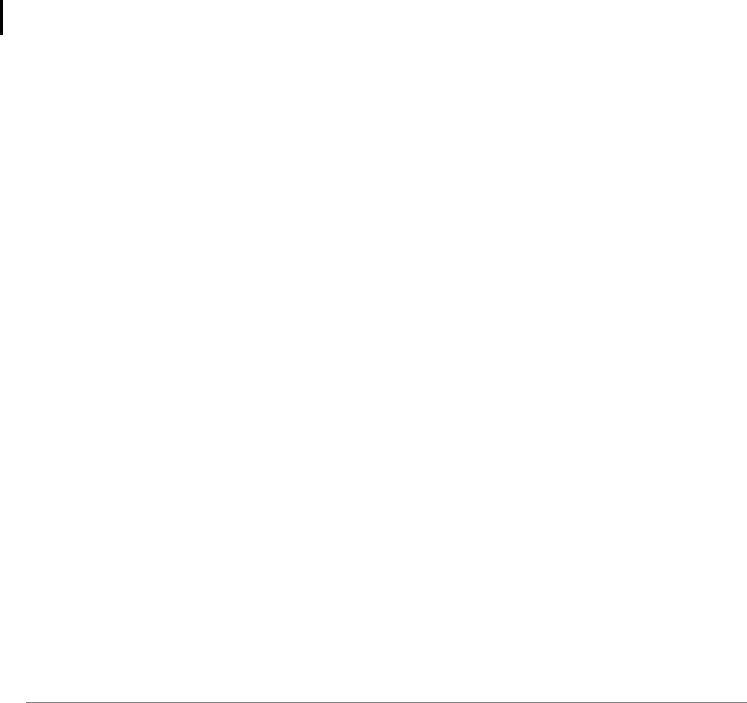
Getting Started |
1 |
|
|
Quick Start Device Configuration |
|
|
|
|
|
Quick Start Device Configuration
To simplify device configuration through quick navigation, the Getting Started page provides links to the most commonly used pages.
Category |
Link Name (on the Page) |
Linked Page |
|
|
|
Initial Setup |
Change System Mode and |
System Mode and Stack |
|
Stack Management |
Management page |
|
|
|
|
Change Management |
TCP/UDP Services page |
|
Applications and Services |
|
|
|
|
|
Change Device IP Address |
IPv4 Interface page |
|
|
|
|
Create VLAN |
Create VLAN page |
|
|
|
|
Configure Port Settings |
Port Setting page |
|
|
|
Device Status |
System Summary |
System Summary page |
|
|
|
|
Port Statistics |
Interface page |
|
|
|
|
RMON Statistics |
Statistics page |
|
|
|
|
View Log |
RAM Memory page |
|
|
|
Quick Access |
Change Device Password |
User Accounts page |
|
|
|
|
Upgrade Device Software |
Upgrade/Backup Firmware/ |
|
|
Language page |
|
|
|
|
Backup Device Configuration |
Download/Backup |
|
|
Configuration/Log page |
|
|
|
|
Create MAC Based ACL |
MAC Based ACL page |
|
|
|
|
Create IP Based ACL |
IPv4 Based ACL page |
|
|
|
|
Configure QoS |
QoS Properties page |
|
|
|
|
Configure Port Mirroring |
Port and VLAN Mirroring page |
|
|
|
There are two hot links on the Getting Started page that take you to Cisco web pages for more information. Clicking on the Support link takes you to the device product support page, and clicking on the Forums link takes you to the Small Business Support Community page.
Cisco Small Business 200, 300 and 500 Series Managed Switch Administration Guide (Internal Version) |
5 |
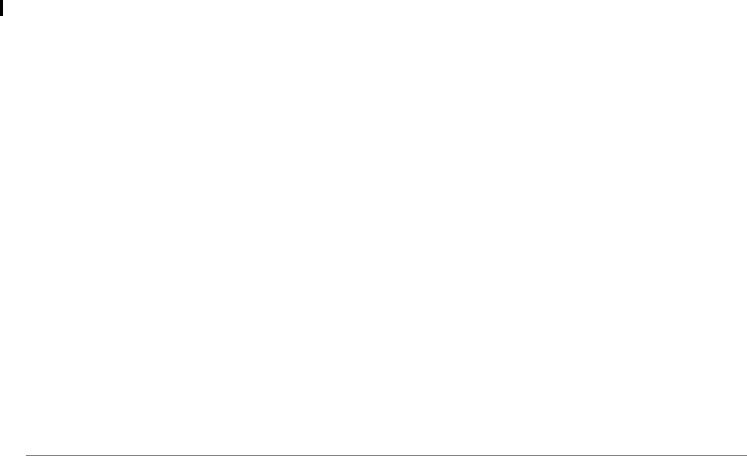
1 |
Getting Started |
|
|
|
Interface Naming Conventions |
|
|
|
|
Interface Naming Conventions
Within the GUI, interfaces are denoted by concatenating the following elements:
•Type of interface: The following types of interfaces are found on the various types of devices:
-Fast Ethernet (10/100 bits)—These are displayed as FE.
-Gigabit Ethernet ports (10/100/1000 bits)—These are displayed as GE.
-Ten Gigabit Ethernet ports (10000 bits)—These are displayed as XG.
-LAG (Port Channel)—These are displayed as LAG.
-VLAN—These are displayed as VLAN.
-Tunnel —These are displayed as Tunnel.
•Unit Number—Number of the unit in the stack. In standalone mode this is always 1.
•Slot Number—The slot number is either 1 or 2.
•Interface Number: Port, LAG, tunnel or VLAN ID
Differences Between 500 Devices
This guide is relevant for both Sx500, SG500X,SG500XG and ESW2-550X devices. Notes are provided when a feature is relevant for one but not all of these devices.
The following summarizes the differences between these devices:
•The RIP and VRRP features are only supported on SG500X, SG500XG, ESW2-550X devices, running in standalone mode and in (and in advanced hybrid stack of SG500X and Sx500 devices - see Administration: Stack Management for more details).
•TCAM size, see <300-500>Viewing TCAM Utilization
•Stack ports are different on these devices. See Stack Ports.
•Port speed availability per cable types are different on these devices. See
Cables Types.
6 |
Cisco Small Business 200, 300 and 500 Series Managed Switch Administration Guide (Internal Version) |

Getting Started |
1 |
|
|
Differences Between 500 Devices |
|
|
|
|
|
•Enabling IPv4 routing is done differently in the devices, as follows:
-SG500XSG500XG/ESW2-550X—IPv4 routing must be enabled in the IPv4 Interface page.
-Sx500—When the device is switched from Layer 2 to Layer 3 system mode, IPv4 routing is automatically enabled.
Cisco Small Business 200, 300 and 500 Series Managed Switch Administration Guide (Internal Version) |
7 |
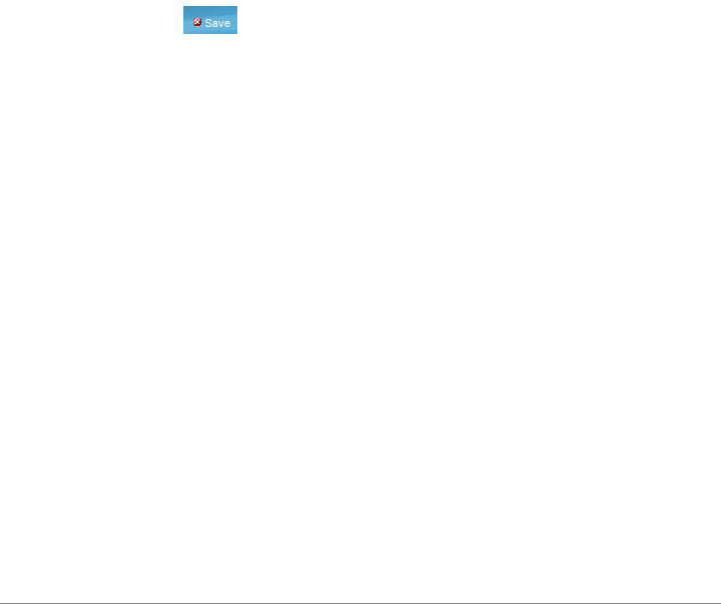
1 |
Getting Started |
|
|
|
Window Navigation |
|
|
|
|
Window Navigation
This section describes the features of the web-based switch configuration utility.
Application Header
The Application Header appears on every page. It provides the following application links:
Application Link |
Description |
Name |
|
|
|
|
A flashing red X icon displayed to the left of the Save |
|
application link indicates that Running Configuration |
|
changes have been made that have not yet been saved to |
|
the Startup Configuration file. The flashing of the red X can |
|
be disabled on the Copy/Save Configuration page. |
|
Click Save to display the Copy/Save Configuration page. |
|
Save the Running Configuration file by copying it to the |
|
Startup Configuration file type on the device. After this |
|
save, the red X icon and the Save application link are no |
|
longer displayed. When the device is rebooted, it copies |
|
the Startup Configuration file type to the Running |
|
Configuration and sets the device parameters according |
|
to the data in the Running Configuration. |
|
|
Username |
Displays the name of the user logged on to the device. The |
|
default username is cisco. (The default password is cisco). |
|
|
8 |
Cisco Small Business 200, 300 and 500 Series Managed Switch Administration Guide (Internal Version) |
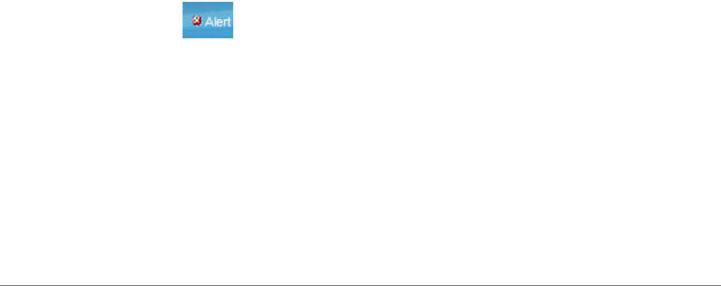
Getting Started |
1 |
|
|
Window Navigation |
|
|
|
|
|
Application Link |
Description |
|
Name |
|
|
|
|
|
Language Menu |
This menu provides the following options: |
|
|
• |
Select a language: Select one of the languages that |
|
|
appear in the menu. This language will be the web- |
|
|
based configuration utility language. |
|
• |
Download Language: Add a new language to the |
|
|
device. |
|
• |
Delete Language: Deletes the second language on |
|
|
the device. The first language (English) cannot be |
|
|
deleted. |
|
• |
Debug: Used for translation purposes. If you select |
|
|
this option, all web-based configuration utility labels |
|
|
disappear and in their place are the IDs of the |
|
|
strings that correspond to the IDs in the language |
|
|
file. |
|
|
NOTE To upgrade a language file, use the Upgrade/ |
|
|
Backup Firmware/Language page. |
|
|
|
Logout |
Click to log out of the web-based switch configuration |
|
|
utility. |
|
|
|
|
About |
Click to display the device name and device version |
|
|
number. |
|
|
|
|
Help |
Click to display the online help. |
|
|
|
|
|
The SYSLOG Alert Status icon appears when a SYSLOG |
|
|
message, above the critical severity level, is logged. Click |
|
|
the icon to open the RAM Memory page. After you access |
|
|
this page, the SYSLOG Alert Status icon is no longer |
|
|
displayed. To display the page when there is not an active |
|
|
SYSLOG message, Click Status and Statistics > View |
|
|
Log > RAM Memory. |
|
|
|
|
Cisco Small Business 200, 300 and 500 Series Managed Switch Administration Guide (Internal Version) |
9 |
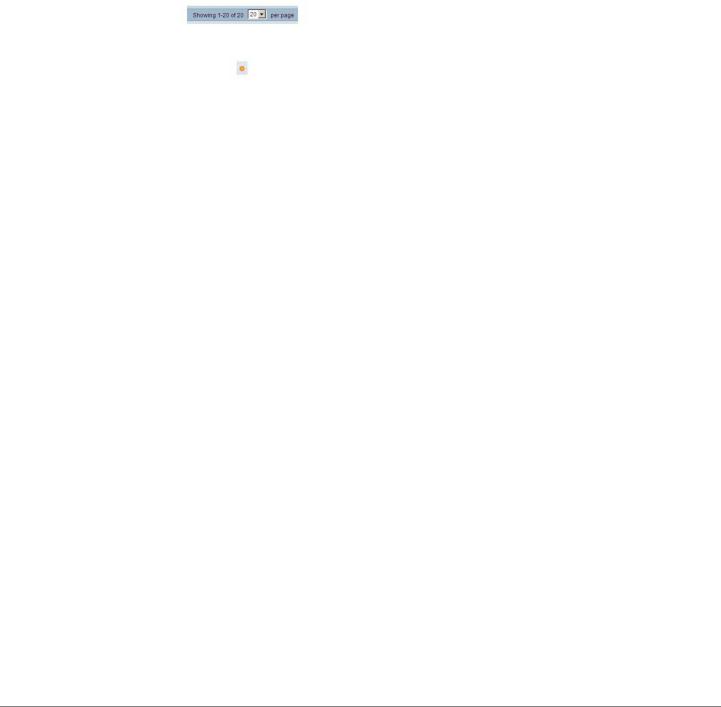
1 |
Getting Started |
|
|
|
Window Navigation |
|
|
|
|
Management Buttons
The following table describes the commonly-used buttons that appear on various pages in the system.
Button Name |
Description |
|
|
|
Use the pull-down menu to configure the number of |
|
entries per page. |
|
|
|
Indicates a mandatory field. |
|
|
Add |
Click to display the related Add page and add an entry to a |
|
table. Enter the information and click Apply to save it to the |
|
Running Configuration. Click Close to return to the main |
|
page. Click Save to display the Copy/Save Configuration |
|
page and save the Running Configuration to the Startup |
|
Configuration file type on the device. |
|
|
Apply |
Click to apply changes to the Running Configuration on the |
|
device. If the device is rebooted, the Running |
|
Configuration is lost, unless it is saved to the Startup |
|
Configuration file type or another file type. Click Save to |
|
display the Copy/Save Configuration page and save the |
|
Running Configuration to the Startup Configuration file |
|
type on the device. |
|
|
Cancel |
Click to reset changes made on the page. |
|
|
Clear All |
Click to clear the statistic counters for all interfaces. |
Interfaces |
|
Counters |
|
|
|
Clear Interface |
Click to clear the statistic counters for the selected |
Counters |
interface. |
|
|
Clear Logs |
Clears log files. |
|
|
Clear Table |
Clears table entries. |
|
|
Close |
Returns to main page. If any changes were not applied to |
|
the Running Configuration, a message appears. |
|
|
10 |
Cisco Small Business 200, 300 and 500 Series Managed Switch Administration Guide (Internal Version) |

Getting Started |
1 |
|
|
Window Navigation |
|
|
|
|
|
Button Name |
Description |
|
|
Copy Settings |
A table typically contains one or more entries containing |
|
configuration settings. Instead of modifying each entry |
|
individually, it is possible to modify one entry and then |
|
copy the selected entry to multiple entries, as described |
|
below: |
|
1. Select the entry to be copied. Click Copy Settings to |
|
display the popup. |
|
2. Enter the destination entry numbers in the to field. |
|
3. Click Apply to save the changes and click Close to |
|
return to the main page. |
|
|
Delete |
After selecting an entry in the table, click Delete to |
|
remove. |
|
|
Details |
Click to display the details associated with the entry |
|
selected. |
|
|
Edit |
Select the entry and click Edit. The Edit page appears, |
|
and the entry can be modified. |
|
1. Click Apply to save the changes to the Running |
|
Configuration. |
|
2. Click Close to return to the main page. |
|
|
Go |
Enter the query filtering criteria and click Go. The results |
|
are displayed on the page. |
|
|
Refresh |
Clich Refresh to refresh the counter values. |
|
|
Test |
Click Test to perform the related tests. |
|
|
Cisco Small Business 200, 300 and 500 Series Managed Switch Administration Guide (Internal Version) |
11 |

1 |
Getting Started |
|
|
|
Window Navigation |
|
|
|
|
12 |
Cisco Small Business 200, 300 and 500 Series Managed Switch Administration Guide (Internal Version) |

2
Status and Statistics
This section describes how to view device statistics.
It covers the following topics:
•System Summary
•Viewing Ethernet Interfaces
•Viewing Etherlike Statistics
•Viewing GVRP Statistics
•Viewing 802.1X EAP Statistics
•Viewing TCAM Utilization
•Health
•Managing RMON
•View Log
System Summary
See System Settings.
Viewing Ethernet Interfaces
The Interface page displays traffic statistics per port. The refresh rate of the information can be selected.
This page is useful for analyzing the amount of traffic that is both sent and received and its dispersion (Unicast, Multicast, and Broadcast).
Cisco Small Business 200, 300 and 500 Series Managed Switch Administration Guide (Internal Version) |
13 |
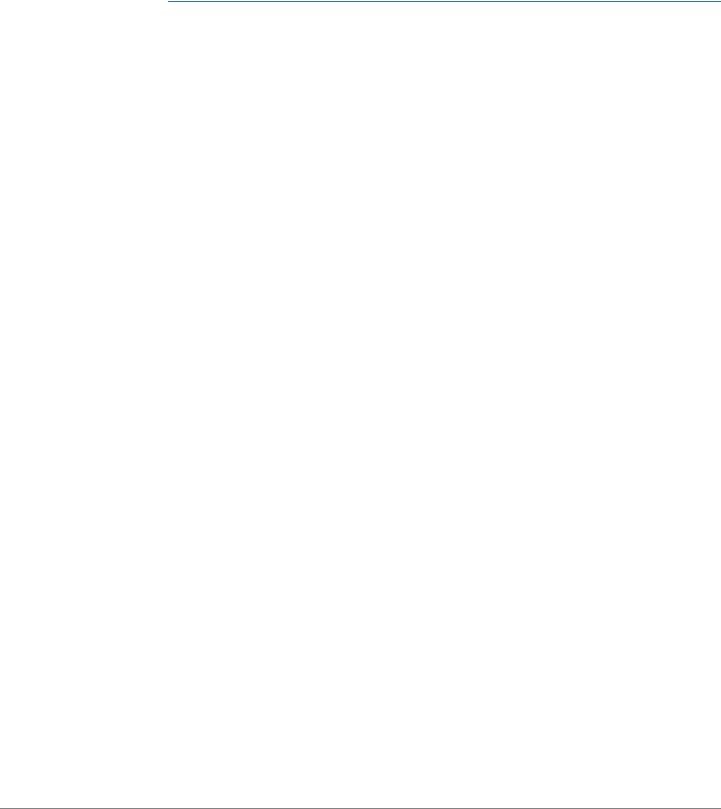
2 |
Status and Statistics |
|
|
|
Viewing Ethernet Interfaces |
|
|
|
|
To display Ethernet statistics and/or set the refresh rate:
STEP 1 Click Status and Statistics > Interface.
STEP 2 Enter the parameters.
•Interface—Select the type of interface and specific interface for which Ethernet statistics are to be displayed.
•Refresh Rate—Select the time period that passes before the interface Ethernet statistics are refreshed. The available options are:
-No Refresh—Statistics are not refreshed.
-15 Sec—Statistics are refreshed every 15 seconds.
-30 Sec—Statistics are refreshed every 30 seconds.
-60 Sec—Statistics are refreshed every 60 seconds.
The Receive Statistics area displays information about incoming packets.
•Total Bytes (Octets)—Octets received, including bad packets and FCS octets, but excluding framing bits.
•Unicast Packets—Good Unicast packets received.
•Multicast Packets—Good Multicast packets received.
•Broadcast Packets—Good Broadcast packets received.
•Packets with Errors—Packets with errors received.
The Transmit Statistics area displays information about outgoing packets.
•Total Bytes (Octets)—Octets transmitted, including bad packets and FCS octets, but excluding framing bits.
•Unicast Packets—Good Unicast packets transmitted.
•Multicast Packets—Good Multicast packets transmitted.
•Broadcast Packets—Good Broadcast packets transmitted. To clear or view statistics counters:
•Click Clear Interface Counters to clear counters for the interface displayed.
•Click View All Interfaces Statistics to see all ports on a single page.
14 |
Cisco Small Business 200, 300 and 500 Series Managed Switch Administration Guide (Internal Version) |
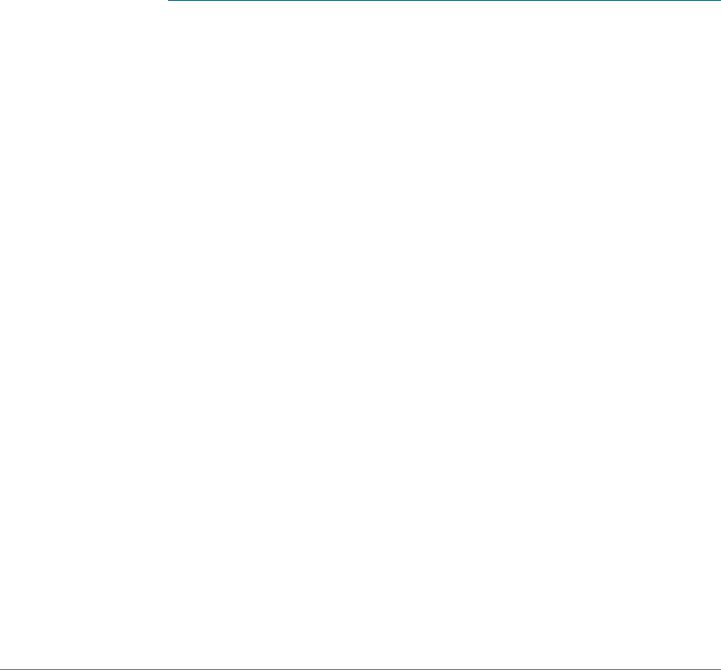
Status and Statistics |
2 |
|
|
Viewing Etherlike Statistics |
|
|
|
|
|
Viewing Etherlike Statistics
The Etherlike page displays statistics per port according to the Etherlike MIB standard definition. The refresh rate of the information can be selected. This page provides more detailed information regarding errors in the physical layer (Layer 1), which might disrupt traffic.
To view Etherlike Statistics and/or set the refresh rate:
STEP 1 Click Status and Statistics > Etherlike.
STEP 2 Enter the parameters.
•Interface—Select the type of interface and specific interface for which Ethernet statistics are to be displayed.
•Refresh Rate—Select the amount of time that passes before the Etherlike statistics are refreshed.
The fields are displayed for the selected interface.
•Frame Check Sequence (FCS) Errors—Received frames that failed the CRC (cyclic redundancy checks).
•Single Collision Frames—Frames that were involved in a single collision, but were successfully transmitted.
•Late Collisions—Collisions that have been detected after the first 512 bits of data.
•Excessive Collisions—Number of transmissions rejected due to excessive collisions.
•Oversize Packets—Packets greater than 2000 octets received.
•Internal MAC Receive Errors—Frames rejected because of receiver errors.
•Pause Frames Received—Received flow control pause frames.
•Pause Frames Transmitted—Flow control pause frames transmitted from the selected interface.
To clear statistics counters:
•Click Clear Interface Counters to clear the selected interfaces counters.
Cisco Small Business 200, 300 and 500 Series Managed Switch Administration Guide (Internal Version) |
15 |
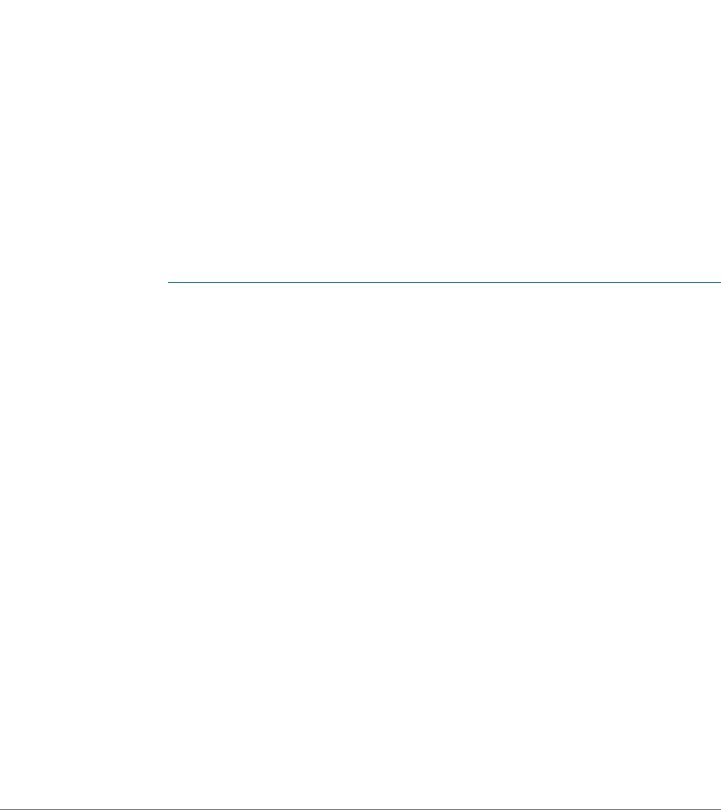
2 |
Status and Statistics |
|
|
|
Viewing GVRP Statistics |
|
|
|
|
•Click View All Interfaces Statistics to see all ports on a single page.
Viewing GVRP Statistics
The GVRP page displays information regarding GARP VLAN Registration Protocol (GVRP) frames that were sent or received from a port. GVRP is a standards-based Layer 2 network protocol, for automatic configuration of VLAN information on switches. It was defined in the 802.1ak amendment to 802.1Q-2005.
GVRP statistics for a port are only displayed if GVRP is enabled globally and on the port. See the GVRP page.
To view GVRP statistics and/or set the refresh rate:
STEP 1 Click Status and Statistics > GVRP.
STEP 2 Enter the parameters.
•Interface—Select the specific interface for which GVRP statistics are to be displayed.
•Refresh Rate—Select the time period that passes before the GVRP statistics page is refreshed.
The Attribute Counter block displays the counters for various types of packets per interface.
•Join Empty—Number of GVRP Join Empty packets received/transmitted.
•Empty—Number of GVRP empty packets received/transmitted.
•Leave Empty—Number of GVRP Leave Empty packets received/ transmitted.
•Join In—Number of GVRP Join In packets received/transmitted.
•Leave In—Number of GVRP Leave In packets received/transmitted.
•Leave All—Number of GVRP Leave All packets received/transmitted. The GVRP Error Statistics section displays the GVRP error counters.
•Invalid Protocol ID—Invalid protocol ID errors.
•Invalid Attribute Type—Invalid attribute ID errors.
16 |
Cisco Small Business 200, 300 and 500 Series Managed Switch Administration Guide (Internal Version) |
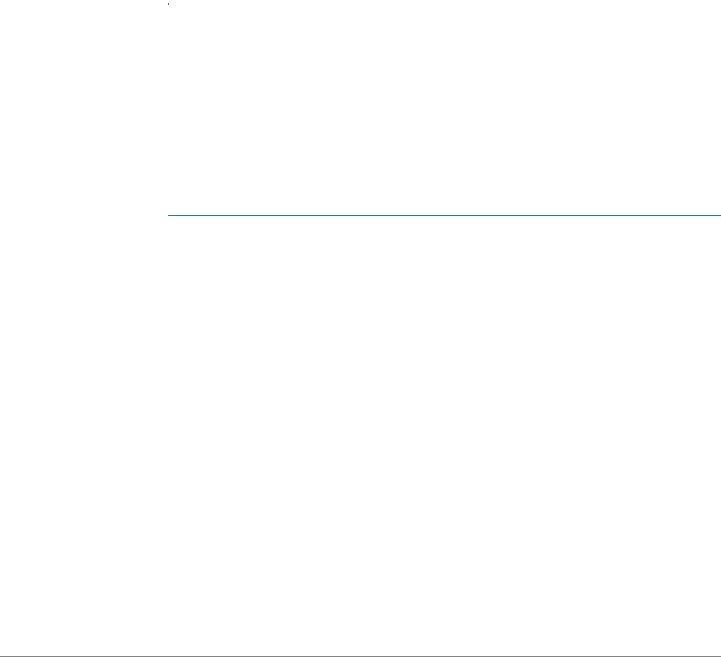
Status and Statistics |
2 |
|
|
Viewing 802.1X EAP Statistics |
|
|
|
|
|
•Invalid Attribute Value—Invalid attribute value errors.
•Invalid Attribute Length—Invalid attribute length errors.
•Invalid Event—Invalid events.
To clear statistics counters:
•Click Clear Interface Counters to clear the selected counters.
•Click View All Interfaces Statistics to see all ports on a single page.
Viewing 802.1X EAP Statistics
The 802.1x EAP page displays detailed information regarding the EAP (Extensible Authentication Protocol) frames that were sent or received. To configure the 802.1X feature, see the 802.1X Properties page.
To view the EAP Statistics and/or set the refresh rate:
Click Status and Statistics > 802.1x EAP.
STEP 2 Select the Interface that is polled for statistics.
STEP 3 Select the time period (Refresh Rate) that passes before the EAP statistics are refreshed.
The values are displayed for the selected interface.
•EAPOL Frames Received—Valid EAPOL frames received on the port.
•EAPOL Frames Transmitted—Valid EAPOL frames transmitted by the port.
•EAPOL Start Frames Received—EAPOL Start frames received on the port.
•EAPOL Logoff Frames Received—EAPOL Logoff frames received on the port.
•EAP Response/ID Frames Received—EAP Resp/ID frames received on the port.
•EAP Response Frames Received—EAP Response frames received by the port (other than Resp/ID frames).
Cisco Small Business 200, 300 and 500 Series Managed Switch Administration Guide (Internal Version) |
17 |

2 |
Status and Statistics |
|
|
|
Viewing TCAM Utilization |
|
|
|
|
•EAP Request/ID Frames Transmitted—EAP Req/ID frames transmitted by the port.
•EAP Request Frames Transmitted—EAP Request frames transmitted by the port.
•Invalid EAPOL Frames Received—Unrecognized EAPOL frames received on this port.
•EAP Length Error Frames Received—EAPOL frames with an invalid Packet Body Length received on this port.
•Last EAPOL Frame Version—Protocol version number attached to the most recently received EAPOL frame.
•Last EAPOL Frame Source—Source MAC address attached to the most recently received EAPOL frame.
To clear statistics counters:
•Click Clear Interface Counters to clear the selected interfaces counters.
•Click Clear All Interface Counters to clear the counters of all interfaces.
Viewing TCAM Utilization
The device architecture uses a Ternary Content Addressable Memory (TCAM) to support packet actions in wire speed.
TCAM TCAM holds the rules produced by applications, such as ACLs (Access
Control Lists), Quality of Service (QoS), IP Routing and user-created rules.
Some applications allocate rules upon their initiation. Additionally, processes that initialize during system boot use some of their rules during the startup process.
To view TCAM utilization, click Status and Statistics > TCAM Utilization.
The following fields are displayed for SG500X/SG500XG devices and for Sx500 devices in Layer 3 system mode and when the device is part of a stack (per unit):
•Unit No—Unit in stack for which TCAM utilization appears. This is not displayed when the device is in standalone mode.
•Maximum TCAM Entries for IPv4 and IPv6 Routing—Maximum TCAM entries available.
18 |
Cisco Small Business 200, 300 and 500 Series Managed Switch Administration Guide (Internal Version) |

Status and Statistics |
2 |
|
|
Health |
|
|
|
|
|
•IPv4 Routing
-In Use—Number of TCAM entries used for IPv4 routing.
-Maximum—Number of available TCAM entries that can be used for IPv4 routing.
•IPv6 Routing—Number of TCAM entries used for IPv6 routing.
-In Use—Number of TCAM entries used for IPv6 routing.
-Maximum—Number of available TCAM entries that can be used for IPv6 routing.
•Maximum TCAM Entries for Non-IP Rules—Maximum TCAM Entries available for non-IP rules.
•Non-IP Rules
-In Use—Number of TCAM entries used for non-IP rules.
-Maximum—Number of available TCAM entries that can be used for nonIP rules.
To view how the allocation among various processes can be changed (for the 500 series), see the Router Resources section.
Health
See Health.
Managing RMON
RMON (Remote Networking Monitoring) is an SNMP specification that enables an SNMP agent in the device to proactively monitor traffic statistics over a given period and send traps to an SNMP manager. The local SNMP agent compares actual, real-time counters against predefined thresholds and generates alarms, without the need for polling by a central SNMP management platform. This is an effective mechanism for proactive management, provided that you have the correct thresholds set relative to your network’s base line.
Cisco Small Business 200, 300 and 500 Series Managed Switch Administration Guide (Internal Version) |
19 |
