Cisco Systems AE2500, AE1200 User Manual
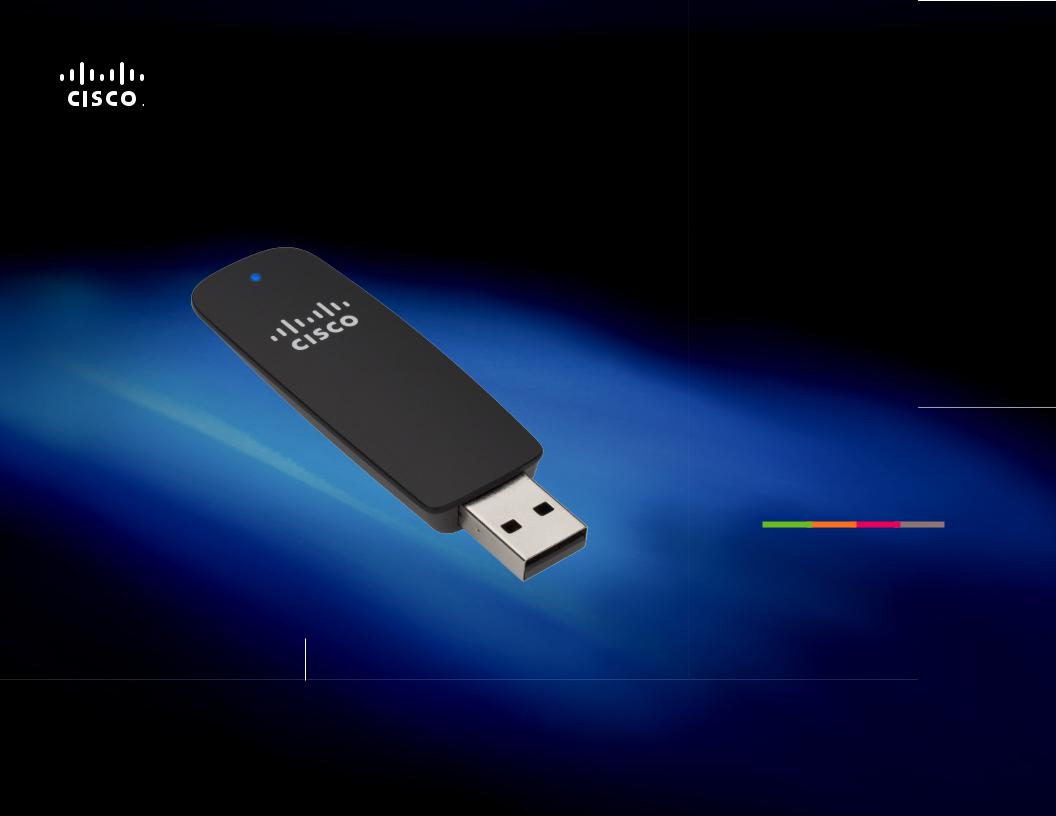
Using Your
Adapter
AE1200/AE2500 Wireless-N USB Network Adapter
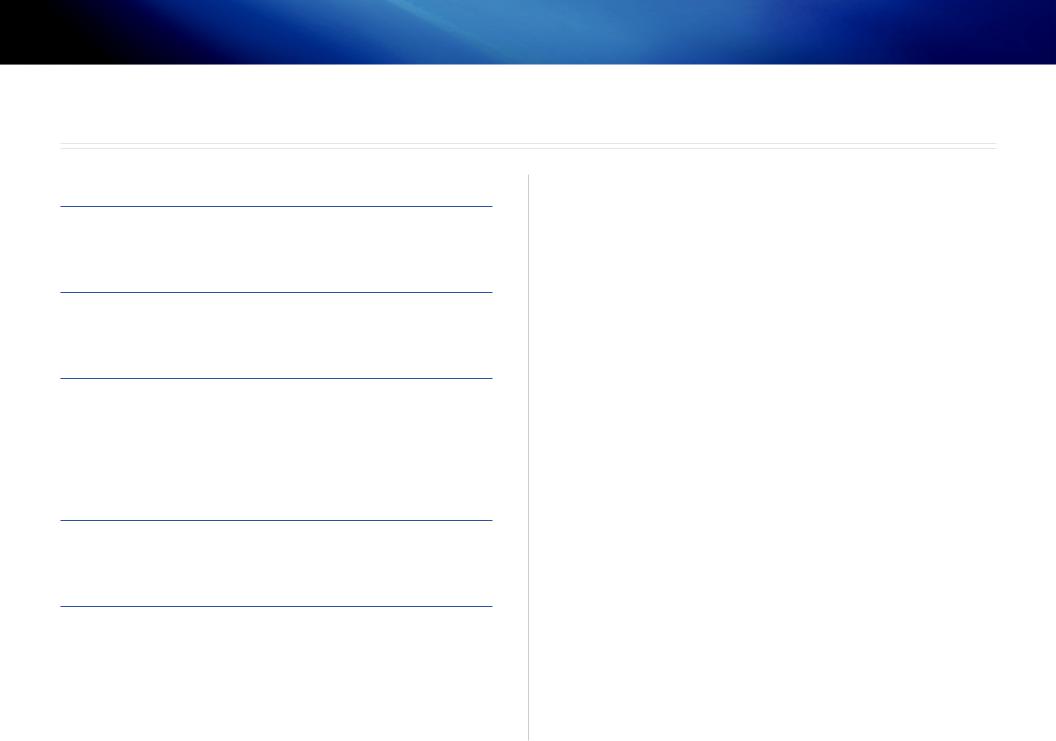
Linksys AE1200/AE2500 |
|
Contents
Product Overview
Features |
1 |
Installation
Installation |
2 |
Wireless Network Configuration
Windows 7 |
3 |
Windows Vista |
4 |
Windows XP |
6 |
Troubleshooting
AE1200/AE2500 |
9 |
Specifications
Linksys AE1200 |
10 |
Linksys AE1200 |
11 |
i
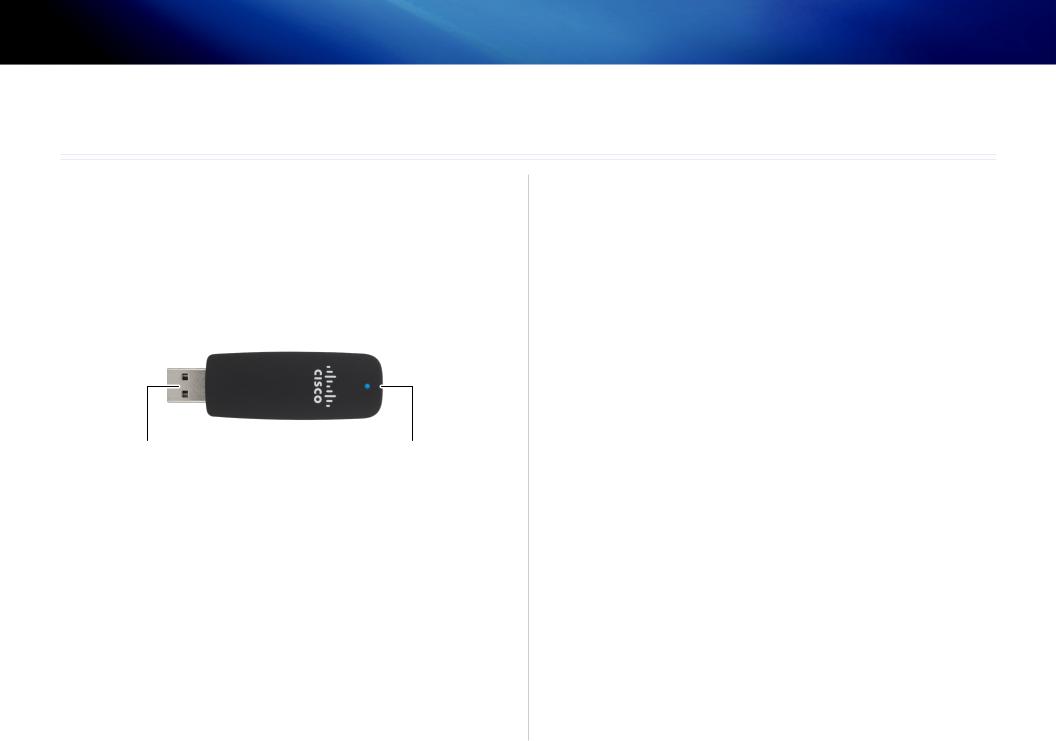
Linksys AE1200/AE2500 |
Product Overview |
Product Overview
Thank you for choosing the Linksys Wireless-N USB adapter. Using the latest wireless networking technology, the adapter adds or upgrades wireless connectivity on your Windows-based desktop or laptop computer. To help protect your data and privacy, you can use Wi-Fi Protected Access 2 (WPA2) encryption to protect your wireless connection.
Features
USB plug |
LED |
USB plug: Connect this end to any available USB port on your computer. LED: Flashes when there is wireless network activity.
1
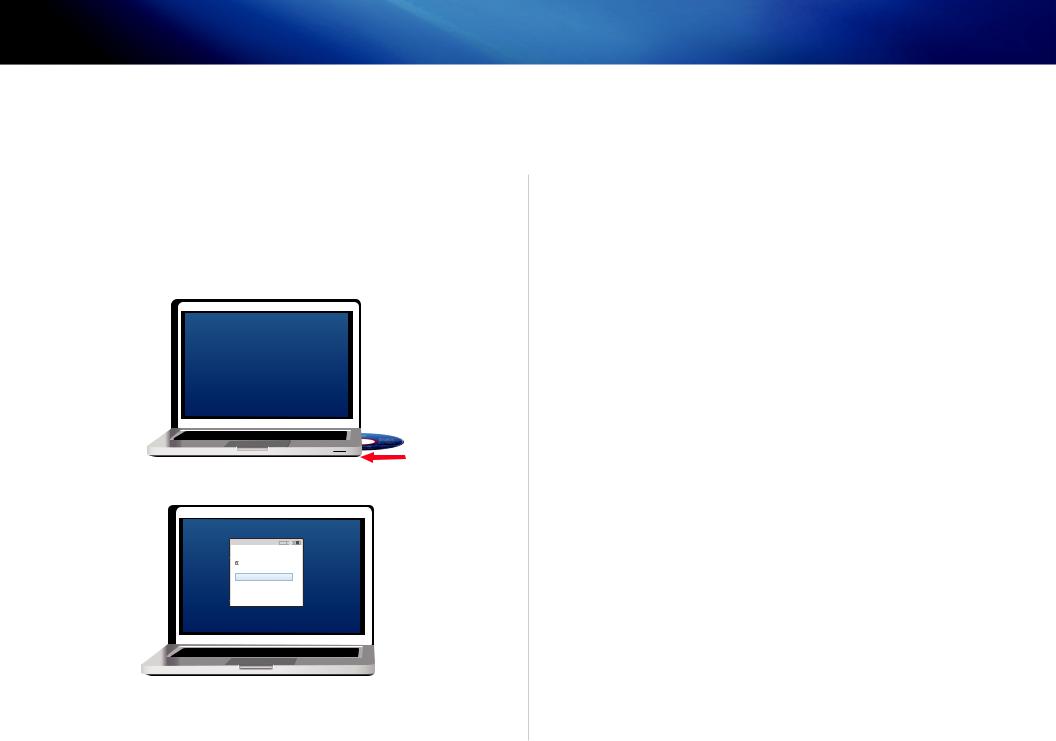
Linksys AE1200/AE2500 |
Installation |
Installation
This chapter describes the procedure for installing the adapter.
Installation
To install the adapter:
1. Insert the CD into your CD or DVD drive.
2. Click Set up your Linksys Adapter.


 Always do this for software a
Always do this for software a

 AutoPlay
AutoPlay

 DVD/CD-RW Drive (E:) Linksys
DVD/CD-RW Drive (E:) Linksys
Always do this for software and games:Install or run program |
||
Adapter Setup |
|
|
Install or run program |
Set up your Linksys Adapter |
|
Published by Cisco Consumer Products LLC |
||
Set up your Linksys Adapter |
Published by Cisco Consume |
|
Open folder to view files |
||
General options |
|
|
using Windows Explorer
View more AutoPlay options in ControlGeneralPan options
Open folder to view files using Windows Explorer
Speed up my system
If you do not see this, access setup on the CD directly. To do so, perform the following steps for your specific operating system:
Windows 7
a.Go to Start > Computer.
b.Double-click your CD or DVD drive.
Windows Vista
a.Go to Start > Computer.
b.Double-click your CD or DVD drive.
Windows XP
a.Go to Start > My Computer and select your CD or DVD drive.
b.Double-click Setup.exe.
3.Follow the on-screen instructions to finish setting up your Linksys wireless adapter.
Note
You need to run Setup only once to install your adapter. After you run Setup, your computer recognizes the adapter each time it is connected to your computer’s USB port.
2
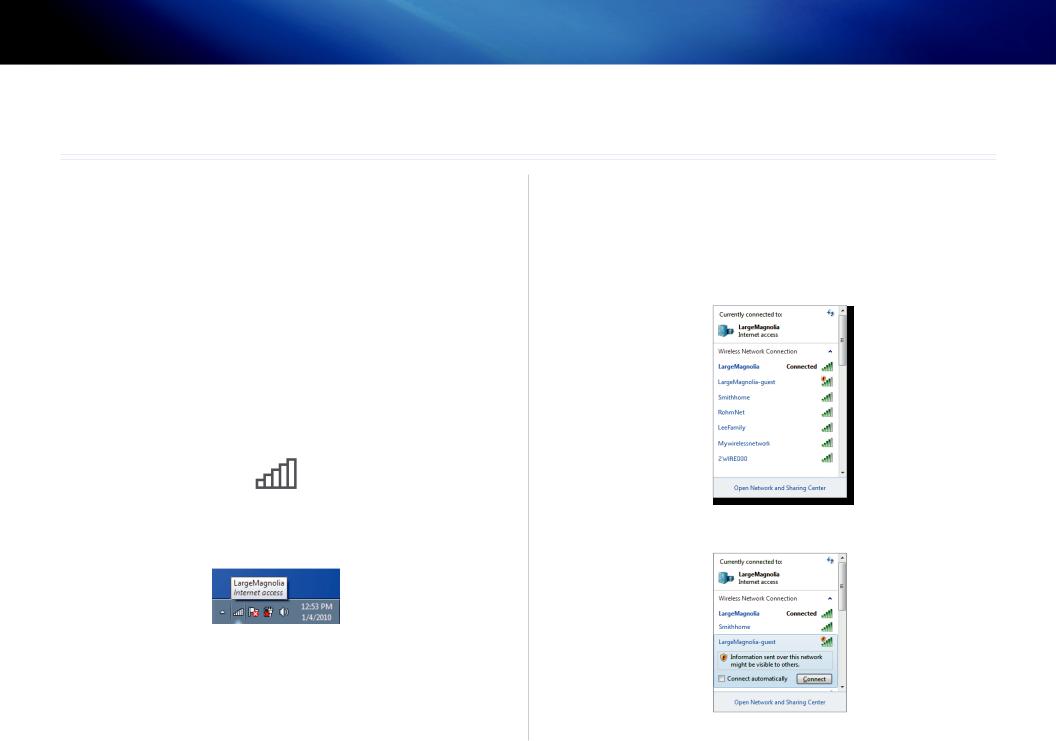
Linksys AE1200/AE2500 |
Wireless Network Configuration: Windows 7 |
Wireless Network Configuration
To configure the adapter’s wireless connection settings, use a wireless network configuration utility. If you have installed such a utility on your computer, or if your computer came with one already installed, refer to that utility’s documentation for instructions on use. Otherwise, follow the instructions in the appropriate section below to use your operating system’s built-in utility:
••“Windows 7” on page 3
••“Windows Vista” on page 4
••“Windows XP” on page 6
Windows 7
After you have installed the adapter, the Wireless Network Configuration utility icon appears on your computer’s system tray. (If you do not see the icon, click the Show hidden icons arrow  in the system tray.)
in the system tray.)
New Wireless Connection
To connect to a different wireless network:
1.Click the Wireless Network Configuration utility icon. A list of available wireless networks appears.
When your mouse pointer hovers over the icon, the status information of |
2. Select your network, and then click Connect. |
|||
your wireless connection appears. |
|
|
||
|
|
|
|
|
|
|
|
|
|
|
|
|
|
|
|
|
|
|
|
3. If your network does not use wireless security, go to step 5.
3
