Cisco SF500-24, SF500-24P, SF500-24MP, SF500-48, SF500-48P Service Manual
...
Quick Start Guide
Cisco 500 Series Stackable Managed Switches
Welcome
Thank you for choosing the Cisco 500 Series Stackable Managed Switch, a Cisco network communications device. This device is designed to be operational right out of the box as a standard layer 2 and 3 switch. In the factory default configuration, it will forward packets between connecting devices after power up.
Before you begin installing the switch, make sure you have all of the package contents available, access to the Cisco 500 Series Stackable Managed Switch Administration Guide, and a PC with a web browser for using web-based system management tools.
Package Contents
•Cisco 500 Series Switch
•Rackmount Kit
•Power Cord
•This Quick Start Guide
•Product CD
•Serial Cable
•Rubber Feet
This guide will familiarize you with the layout of the switch and describe how to deploy the device in your network. For additional information, see www.cisco.com/smb.
2 |
500 Series Stackable Managed Switches |
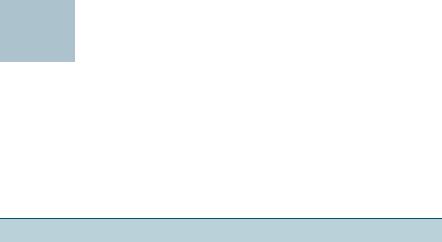
Mounting the Cisco Stackable Managed
1 Switch
There are two ways to physically install the switch:
•Set the switch on a flat surface.
•Mount the switch in a standard rack (1 rack unit).
Do not deploy the device in a location where any of the following conditions exist:
High Ambient Temperature—Refer to the following table for the high ambient temperature rating of each switch.
Ambient Temperature Ratings
Switch Model |
High Temperature |
|
|
SF500-24 |
104 degrees Fahrenheit (40 Centigrade) |
|
|
SF500-24P |
104 degrees Fahrenheit (40 Centigrade) |
|
|
SF500-24MP |
122 degrees Fahrenheit (50 Centigrade) |
|
|
SF500-48 |
104 degrees Fahrenheit (40 Centigrade) |
|
|
SF500-48P |
104 degrees Fahrenheit (40 Centigrade) |
|
|
SF500-48MP |
122 degrees Fahrenheit (50 Centigrade) |
|
|
SG500-28 |
104 degrees Fahrenheit (40 Centigrade) |
|
|
SG500-28P |
104 degrees Fahrenheit (40 Centigrade) |
|
|
SG500-28MPP |
122 degrees Fahrenheit (50 Centigrade) |
|
|
SG500-52 |
104 degrees Fahrenheit (40 Centigrade) |
|
|
SG500-52P |
104 degrees Fahrenheit (40 Centigrade) |
|
|
SG500-52MP |
122 degrees Fahrenheit (50 Centigrade) |
|
|
SG500X-24 |
104 degrees Fahrenheit (40 Centigrade) |
|
|
SG500X-24P |
104 degrees Fahrenheit (40 Centigrade) |
|
|
SG500X-24MPP |
122 degrees Fahrenheit (50 Centigrade) |
|
|
SG500X-48 |
104 degrees Fahrenheit (40 Centigrade) |
|
|
SG500X-48P |
104 degrees Fahrenheit (40 Centigrade) |
|
|
SG500X-48MP |
122 degrees Fahrenheit (50 Centigrade) |
|
|
SG500XG-8F8T |
122 degrees Fahrenheit (50 Centigrade) |
|
|
500 Series Stackable Managed Switches |
3 |

Reduced Air Flow—Both side panels must be unobstructed to prevent overheating.
Mechanical Overloading—The device should be level, stable, and secure to prevent it from sliding or shifting out of position.
Circuit Overloading—Adding the device to the power outlet must not overload that circuit.
Rack-Mount Placement
STEP 1 Remove the four screws from each side near the front of the switch. Retain the screws for re-installation. Do not remove the four screws from each side near the back of the switch.
STEP 2 Place one of the supplied spacers on the side of the switch so the four holes of the spacers align to the screw holes. Place a rack mount bracket next to the spacer and reinstall the four screws removed in step 1.
NOTE Suggested screw size is 6.9 mm (diameter) x 6 mm (height). If your screws are not long enough to reattach the bracket with the spacer in place, attach the bracket directly to the case without the spacer.
181185 |
STEP 3 Repeat Step 2 for the other side of the switch.
STEP 4 After the mounting hardware has been securely attached, the switch is now ready to be installed into a standard 19-inch rack.
4 |
500 Series Stackable Managed Switches |
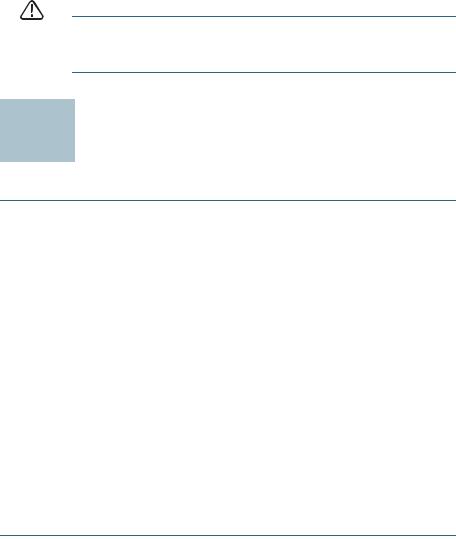
CAUTION For stability, load the rack from the bottom to the top, with the heaviest devices on the bottom. A top-heavy rack is likely to be unstable and might tip over.
2 Connecting Network Devices
To connect the switch to the network:
STEP 1 Connect an Ethernet cable to an Ethernet port of a computer, printer, network storage, or other network device.
STEP 2 Connect the other end of the network Ethernet cable to one of the numbered switch Ethernet ports.
The Ethernet port light turns green when the connection is active. Refer to External Features of the Cisco 500 Series Stackable Managed Switch for details about the different ports and LEDs on each switch.
STEP 3 Repeat Step 1 and Step 2 for each device you want to connect to the switch.
NOTE Cisco strongly recommends using Cat5 or better cable for Gigabit connectivity. When you connect your network devices, do not exceed the maximum cabling distance of 100 meters (328 feet). It can take up to one minute for attached devices or the LAN to be operational after it is connected. This is normal behavior.
NOTE 500 Series switches have both standard Ethernet and stack ports. Standard ethernet ports can not be used for stacking. Refer to Stacking the Switches for additional details.
500 Series Stackable Managed Switches |
5 |
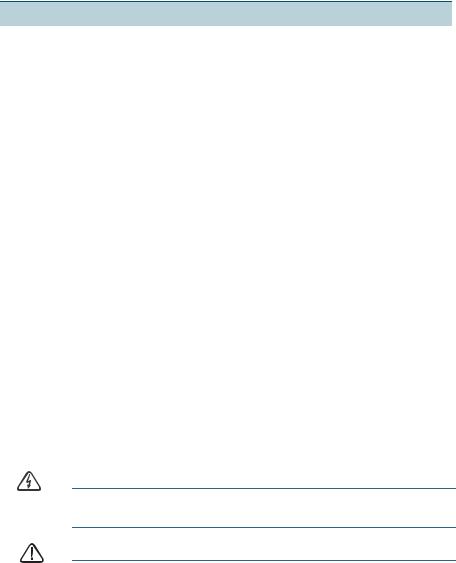
Power over Ethernet (PoE) Considerations
If your switch is one of the PoE models, consider the following table for specific information:
500 Series Switches with Power Over Ethernet
Model |
Power |
Number of |
PoE Standard |
|
Dedicated to |
Ports |
Supported |
|
PoE |
Supporting |
|
|
|
PoE |
|
|
|
|
|
SF500-24P |
180 Watt |
24 |
802.3af and 802.3at |
|
|
|
|
SF500-24MP |
375 Watts |
24 |
802.3af and 802.3at |
|
|
|
|
SF500-48P |
375 Watts |
48 |
802.3af and 802.3at |
|
|
|
|
SF500-48MP |
740 Watts |
48 |
802.3af and 802.3at |
|
|
|
|
SG500-28P |
180 Watt |
24 |
802.3af and 802.3at |
|
|
|
|
SG500-28MPP |
740 Watts |
24 |
802.3af and 802.3at |
|
|
|
|
SG500-52P |
375 Watts |
48 |
802.3af and 802.3at |
|
|
|
|
SG500-52MP |
740 Watts |
48 |
802.3af and 802.3at |
|
|
|
|
SG500X-24P |
375 Watts |
24 |
802.3af and 802.3at |
|
|
|
|
SG500X- |
740 Watts |
24 |
802.3af and 802.3at |
24MPP |
|
|
|
|
|
|
|
SG500X-48P |
375 Watts |
48 |
802.3af and 802.3at |
|
|
|
|
SG500X-48MP |
740 Watts |
48 |
802.3af and 802.3at |
|
|
|
|
NOTE The switch can deliver a maximum of 15.4 Watts to any 10/100 Gigabit PoE port. SF500-24MP, SF500-48MP, SG500X-24MPP, and SG500X-48MP can deliver a maximum of 30 Watts to any PoE port.
WARNING The switch is to be connected only to PoE networks without routing to the outside plant.
CAUTION Consider the following when connecting switches capable of supplying PoE:
The PoE models of the switches are PSE (Power Sourcing Equipment) that are capable of supplying DC power to attaching PD (Powered Devices). These devices include VoIP
6 |
500 Series Stackable Managed Switches |

|
phones, IP cameras, and wireless access points. The PoE |
|
|
switches can detect and supply power to pre-standard |
|
|
legacy PoE Powered Devices. Due to the support of legacy |
|
|
PoE, it is possible that a PoE switch acting as a PSE may |
|
|
mistakenly detect and supply power to an attaching PSE, |
|
|
including other PoE switches, as a legacy PD. |
|
|
Even though PoE switches are PSE, and as such should be |
|
|
powered by AC, they could be powered up as a legacy PD |
|
|
by another PSE due to false detection. When this happens, |
|
|
the PoE switch may not operate properly and may not be |
|
|
able to properly supply power to its attaching PDs. |
|
|
To prevent false detection, you should disable PoE on the |
|
|
ports on the PoE switches that are used to connect to PSEs. |
|
|
You should also first power up a PSE device before |
|
|
connecting it to a PoE switch. When a device is being falsely |
|
|
detected as a PD, you should disconnect the device from the |
|
|
PoE port and power recycle the device with AC power |
|
|
before reconnecting its PoE ports. |
|
|
|
|
|
Configuring the 500 Series Stackable |
|
3 |
||
Managed Switch |
||
|
|
Before You Begin
Verify the managing computer requirements in the product release notes. The switch can be accessed and managed by two different methods; over your IP network using the web-based interface, or by the Command Line Interface (CLI) through the console port. Using the console port requires advanced user skills.
Accessing and Managing Your Switch
Use the Web-Based Interface
To access the switch by using the web-based interface, you must know the IP address the switch is using. The switch uses the factory default IP address of 192.168.1.254 by default.
500 Series Stackable Managed Switches |
7 |

When the switch is using the factory default IP address, the System LED flashes continuously. When the switch is using a DHCP server-assigned IP address or an administrator has configured a static IP address, the System LED is on solid (DHCP is enabled by default).
NOTE If you are managing the switch through a network connection and the switch IP address is changed, either by a DHCP server or manually, your access to the switch will be lost. You must enter the new IP address the switch is using into your browser to use the web-based interface. If you are managing the switch through a console port connection, the link is retained.
To configure the switch through an IP network:
STEP 1 Power on the computer and the switch.
STEP 2 Set the IP configuration on your computer.
a.If the switch is using the factory default IP address of 192.168.1.254, you must chose an IP address for the computer in the range of 192.168.1.1-192.168.1.253 that is not already in use.
b.If the IP addresses is assigned by a DHCP server, make sure the DHCP server is running and can be reached from the switch and the computer. It might be necessary to disconnect and reconnect the devices for them to discover their new IP addresses from the DHCP server.
NOTE Details on how to change the IP address on your computer depend upon the type of architecture and operating system you are using. Use the computer Help and Support functionality to search for “IP Addressing.”
STEP 3 Open a Web browser window. If you are prompted to install an Active-X plug-in when connecting to the device, follow the prompts to accept the plug-in.
STEP 4 Enter the switch IP address in the address bar and press Enter. For example, http://192.168.1.254.
The Switch Login Page displays.
STEP 5 Enter the default login information:
•Username is cisco
•Default password is cisco (passwords are case sensitive)
STEP 6 If this is the first time that you have logged on with the default username and password, the Change Password Page opens. The rules for constructing a new login and password are displayed on the page. Enter a new administrator password and click Apply.
8 |
500 Series Stackable Managed Switches |
