Cisco SG350X-48P-K9-EU Quick Start Guide

Quick Start Guide
Cisco 350X Series Managed Switches

Welcome
Thank you for choosing the Cisco 350X Series Managed Switches. The switches are designed to be operational right out-of-the-box as standard layer 2 and 3 switches. Using the default configuration, your switch forwards packets between the connecting devices after power up.
This guide familiarizes you with the switch layout and describes how to deploy the switch in your network. For additional information, see www.cisco.com/go/350xswitches.
Package Contents
• Your Cisco 350X Series Managed Switch
• Power Cord
• Rack-Mount Kit and Rubber Feet
• DB-9 to RJ45 Serial Cable
• Quick Start Guide
• Pointer Card with China RoHS
• Technical Support Contacts
• EU Directives 1999/5/EC Compliance Information (for EU SKU only)
1 Before You Begin
Before you begin the installation, make sure that you have the following:
•RJ-45 Ethernet cables for connecting network devices. A category 6a and higher cable is required for 10G ports; a category 5e and higher cable is required for all other ports.
•Console cable for using the console port to manage your switch.
•Tools for installing the hardware. The rack-mount kit packed with the switch contains four rubber feet for desktop placement, and two brackets and twelve screws for rack-mounting. If the supplied screws are lost, use replacement screws in the following size:
–Diameter of the screw head: 6.9 mm
–Length of face of screw head to base of screw: 5.9 mm
–Shaft diameter: 3.94 mm
2 |
Cisco 350X Series Managed Switches |
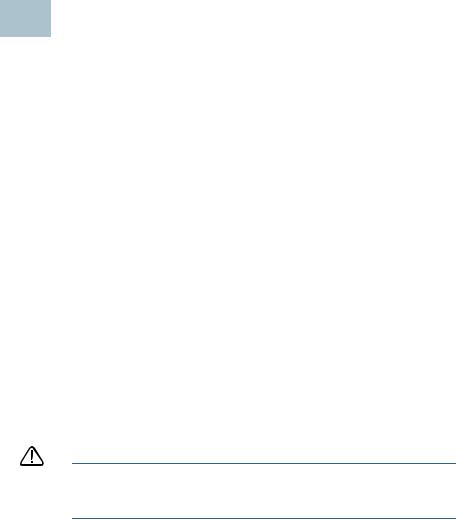
•Computer with Internet Explorer (version 9.0, 10.0, 11.0), or Firefox (version 36.0, 37.0 or higher), or Chrome (version 40,41,42 or higher) for using the web-based interface or the console port to manage your switch.
2 Mounting the Cisco 350X Series Switches
Your switch can be installed in the following ways:
•Place the switch on a flat surface. To place the switch on a desktop, install the four rubber feet (included) on the bottom of the switch.
•Mount the switch in a standard rack (1 rack unit high).
Placement Tips
Do not deploy the switch in a location where any of the following conditions exist:
•Ambient Temperature—To prevent the switch from overheating, do not operate it in an area that exceeds an ambient temperature of 122°F (50°C).
•Air Flow—Be sure that there is adequate air flow around the switch.
•Mechanical Loading—Be sure that the switch is level and stable to avoid any hazardous conditions.
•Circuit Overloading—Adding the switch to the power outlet must not overload that circuit.
Rack Mounting
You can mount the switches in any standard size, 19-inch (about 48 cm) wide rack. The switch requires 1 rack unit (RU) of space, which is 1.75 inches (44.45 mm) high.
CAUTION For stability, load the rack from the bottom to the top, with the heaviest devices on the bottom. A top-heavy rack is likely to be unstable and might tip over.
Cisco 350X Series Managed Switches |
3 |
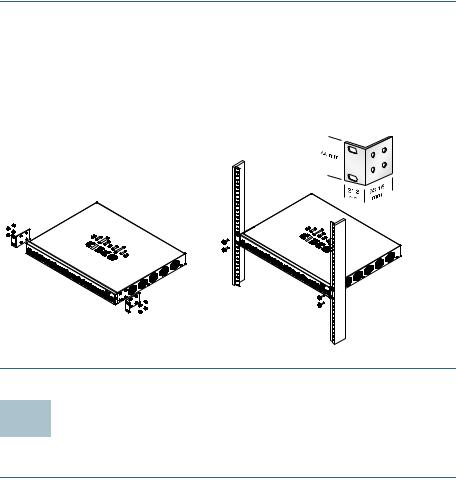
To install the switch into a 19-inch standard chassis:
STEP 1 Place one of the supplied brackets on the side of the switch so that the four holes of the brackets align to the screw holes, and then use the four supplied screws to secure it.
STEP 2 Repeat the previous step to attach the other bracket to the opposite side of the switch.
STEP 3 After the brackets are securely attached, the switch is now ready to be installed into a standard 19-inch rack.
400925
3 Connecting Network Devices
To connect the switch to the network:
STEP 1 Connect an Ethernet cable to the Ethernet port of a computer, printer, network storage, or other network devices.
STEP 2 Connect the other end of the Ethernet cable to one of the numbered Ethernet ports of the switch.
The Ethernet port light turns green when the connection is active. Refer to Cisco 350X Series Switch Features for details about the different ports and LEDs on each switch.
4 |
Cisco 350X Series Managed Switches |
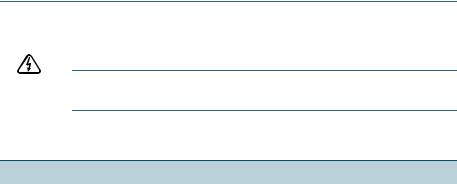
STEP 3 Repeat Step 1 and Step 2 for each device that you want to connect to the switch.
NOTE A category 6a and higher cable is required for 10G ports; a category 5e or higher cable is required for all other ports. When you connect your network devices, do not exceed the maximum cabling distance of 100 meters (328 feet). It can take up to one minute for the attached devices or the LAN to be operational after it is connected. This is normal behavior.
Power over Ethernet Considerations
WARNING The switch is to be connected only to PoE networks without routing to the outside plant.
If your switch is one of the Power over Ethernet (PoE) models, consider the following power requirement:
350 Switches with Power Over Ethernet
Model |
Power |
Number of Ports |
Poe Standard |
|
|
Dedicated |
Supporting Poe |
Supported |
|
|
to Poe |
|
|
|
|
|
|
|
|
SG350X-24P |
195 Watts |
1–24 |
802.3af/at |
|
|
|
*60-Watt UPoE: ports |
60 -Watt PoE |
|
SG350X-24MP |
382 Watts |
|||
|
|
1, 2, 13, 14 |
802.3af/at, 4 pair |
|
|
|
|
PoE, Rest af/at |
|
SG350X-48P |
382 Watts |
1–48 |
||
|
||||
|
|
*60-Watt UPoE: ports |
|
|
SG350X-48MP |
740 Watts |
|
||
|
|
1, 2, 3, 4, 25, 26, 27, 28 |
|
|
|
|
|
|
*60-Watt PoE extends the IEEE Power of Ethernet Plus standard to double the power per port to 60 Watts.
Cisco 350X Series Managed Switches |
5 |
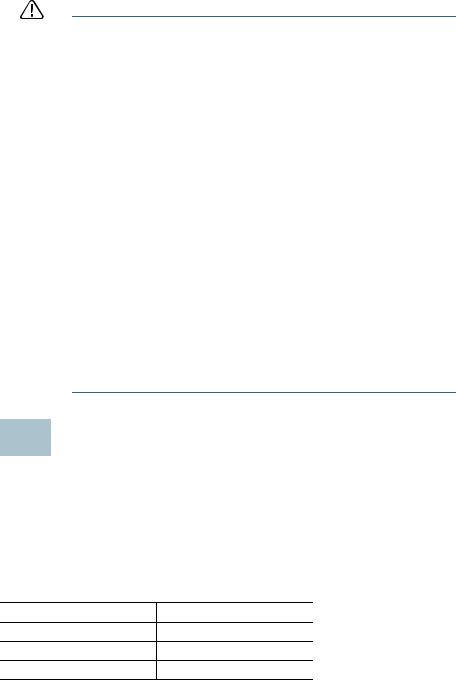
CAUTION Consider the following when connecting switches capable of supplying PoE:
The PoE models of the switches are PSE (Power Sourcing Equipment) that are capable of supplying DC power to attaching PD (Powered Devices). These devices include VoIP phones, IP cameras, and wireless access points. The PoE switches can detect and supply power to pre-standard legacy PoE Powered Devices. Due to the support of legacy PoE, it is possible that a PoE switch acting as a PSE may mistakenly detect and supply power to an attaching PSE, including other PoE switches, as a legacy PD.
Even though PoE switches are PSE, and as such should be powered by AC, they could be powered up as a legacy PD by another PSE due to false detection. When this happens, the PoE switch may not operate properly and may not be able to properly supply power to its attaching PDs.
To prevent false detection, you should disable PoE on the ports on the PoE switches that are used to connect to PSEs. You should also first power up a PSE device before connecting it to a PoE switch. When a device is being falsely detected as a PD, you should disconnect the device from the PoE port and power recycle the device with AC power before reconnecting its PoE ports.
45 Configuring the 350X Series Switches
Before You Begin
The switch can be accessed and managed by two different methods; over your IP network using the web-based interface, or by using the switch’s command-line interface through the console port. Using the console port requires advanced user skills.
These are the default settings used when configuring your switch for the first time.
Parameter |
Default Value |
Username |
cisco |
Password |
cisco |
LAN IP |
192.168.1.254 |
6 |
Cisco 350X Series Managed Switches |
