Cisco Systems CP6921CK9 User Manual
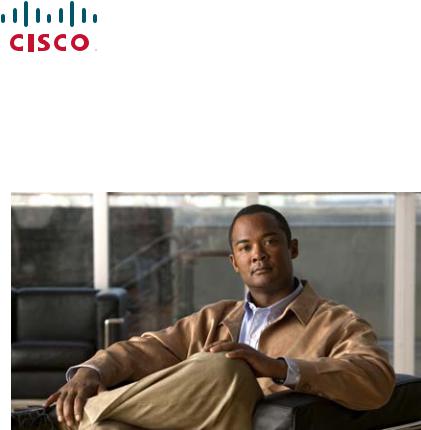
Cisco Unified IP Phone 6921, 6941, and 6961 Administration Guide for Cisco Unified Communications Manager 7.1 (SCCP)
Americas Headquarters
Cisco Systems, Inc. 170 West Tasman Drive
San Jose, CA 95134-1706 USA http://www.cisco.com Tel: 408 526-4000
800 553-NETS (6387) Fax: 408 527-0883
Text Part Number: OL-19025-01

THE SPECIFICATIONS AND INFORMATION REGARDING THE PRODUCTS IN THIS MANUAL ARE SUBJECT TO CHANGE WITHOUT NOTICE. ALL STATEMENTS, INFORMATION, AND RECOMMENDATIONS IN THIS MANUAL ARE BELIEVED TO BE ACCURATE BUT ARE PRESENTED WITHOUT WARRANTY OF ANY KIND, EXPRESS OR IMPLIED. USERS MUST TAKE FULL RESPONSIBILITY FOR THEIR APPLICATION OF ANY PRODUCTS.
THE SOFTWARE LICENSE AND LIMITED WARRANTY FOR THE ACCOMPANYING PRODUCT ARE SET FORTH IN THE INFORMATION PACKET THAT SHIPPED WITH THE PRODUCT AND ARE INCORPORATED HEREIN BY THIS REFERENCE. IF YOU ARE UNABLE TO LOCATE THE SOFTWARE LICENSE OR LIMITED WARRANTY, CONTACT YOUR CISCO REPRESENTATIVE FOR A COPY.
The following information is for FCC compliance of Class A devices:This equipment has been tested and found to comply with the limits for a Class A digital device, pursuant to part 15 of the FCC rules. These limits are designed to provide reasonable protection against harmful interference when the equipment is operated in a commercial environment. This equipment generates, uses, and can radiate radio-frequency energy and, if not installed and used in accordance with the instruction manual, may cause harmful interference to radio communications. Operation of this equipment in a residential area is likely to cause harmful interference, in which case users will be required to correct the interference at their own expense.
The following information is for FCC compliance of Class B devices: Th e equipment described in this manual generates and may ra diate radio-frequency energy. If it is not installed in accordance with Cisco’s installation instructions, it may cause interference with radio and television reception. This equipment has been tested and found to comply with the limits for a Class B digital device in accordance with the specifications in part 15 of the FCC rules. These sp ecifications are designed to provide reasonable protection against such interference in a residential installation. However, there is no guarantee that interference will not occur in a particular installation.
Modifying the equipment without Cisco’s written authorization may result in the equipment no longer complying with FCC requirements for Class A or Class B digital devices. In that event, your right to use the equipment may be limited by FCC regulations, and you may be required to correct any interference to radio or television communications at your own expense.
You can determine whether your equipment is causing interference by turning it off. If the interference stops, it was probably caused by the Cisco equipment or one of its peripheral devices. If the equipment causes interference to radio or television reception, try to correct the interference by using one or more of the following measures:
•Turn the television or radio antenna until the interference stops.
•Move the equipment to one side or the other of the television or radio.
•Move the equipment farther away from the television or radio.
•Plug the equipment into an outlet that is on a different circuit from the television or radio. (That is, make certain the equipment and the television or radio are on circuits controlled by different circuit breakers or fuses.)
Modifications to this product not authorized by Cisco Systems, Inc. could void the FCC approval and negate your authority to operate the product.
The Cisco implementation of TCP header compression is an adaptation of a program developed by the University of California, Berkeley (UCB) as part of UCB’s public domain version of the UNIX operating system. All rights reserved. Copyright © 1981, Regents of the University of California.
NOTWITHSTANDING ANY OTHER WARRANTY HEREIN, ALL DOCUMENT FILES AND SOFTWARE OF THESE SUPPLIERS ARE PROVIDED “AS IS” WITH ALL FAULTS. CISCO AND THE ABOVE-NAMED SUPPLIERS DISCLAIM ALL WARRANTIES, EXPRESSED OR IMPLIED, INCLUDING, WITHOUT LIMITATION, THOSE OF MERCHANTABILITY, FITNESS FOR A PARTICULAR PURPOSE AND NONINFRINGEMENT OR ARISING FROM A COURSE OF DEALING, USAGE, OR TRADE PRACTICE.
IN NO EVENT SHALL CISCO OR ITS SUPPLIERS BE LIABLE FOR ANY INDIRECT, SPECIAL, CONSEQUENTIAL, OR INCIDENTAL DAMAGES, INCLUDING, WITHOUT LIMITATION, LOST PROFITS OR LOSS OR DAMAGE TO DATA ARISING OUT OF THE USE OR INABILITY TO USE THIS MANUAL, EVEN IF CISC O OR ITS SUPPLIERS HAVE BEEN ADVISED OF THE POSSIBILITY OF SUCH DAMAGES.
CCDE, CCENT, Cisco Eos, Cisco Lumin, Cisco Nexus, Cisco StadiumVision, the Cisco logo, DCE, and Welcome to the Human Ne twork are trademarks; Changing the Way We Work, Live, Play, and Learn is a service mark; and Access Registrar, Aironet, AsyncOS, Bringing the Meeting To You, Catalyst, CCDA, CCDP, CCIE, CCIP, CCNA, CCNP, CCSP, CCVP, Ci sco, th e Ci scoCertified In ternetwork Ex pert lo go, CiscoIOS, Cisco Press, Ci scoSystems, Cisco Systems C apital, th e C iscoSystems l ogo, Cisco Unity, Collaboration Without Limitation, EtherFast, EtherSwitch, Ev ent Center, Fast Step, Follow Me Browsing, FormShare, GigaDr ive, HomeLink, Internet Quotient, IOS, iPhone, iQ Expertise, the iQ logo, iQNet Readiness Scorecard, iQuick Study, IronPort, the IronPort logo, LightStream, Linksys, MediaTone, MeetingPlace, MGX, Networkers, Networking Academy, Network Registrar, PCNow, PIX, PowerPanels, ProConnect, ScriptShare, SenderBase, SMARTnet, Spectrum Expert, StackWise, The Fastest Way to Increase Your Internet Quotient, TransPath, WebEx, and the WebEx logo are registered trademarks of Cisco Systems, Inc. and/or its affiliates in the United States and certain other countries.
All other trademarks mentioned in this document or Website are the property of their respective owners. The use of the word par tner does not imply a partnership relationship between Cisco and any other company. (0805R)
The Java logo is a trademark or registered trademark of Sun Microsystems, Inc. in the U.S. or other countries.
Cisco Unified IP Phone 6921, 6941, and 6961 Administration Guide for Cisco Unified Communications Manager 7.1 (SCCP)
© 2013 Cisco Systems, Inc. All rights reserved.
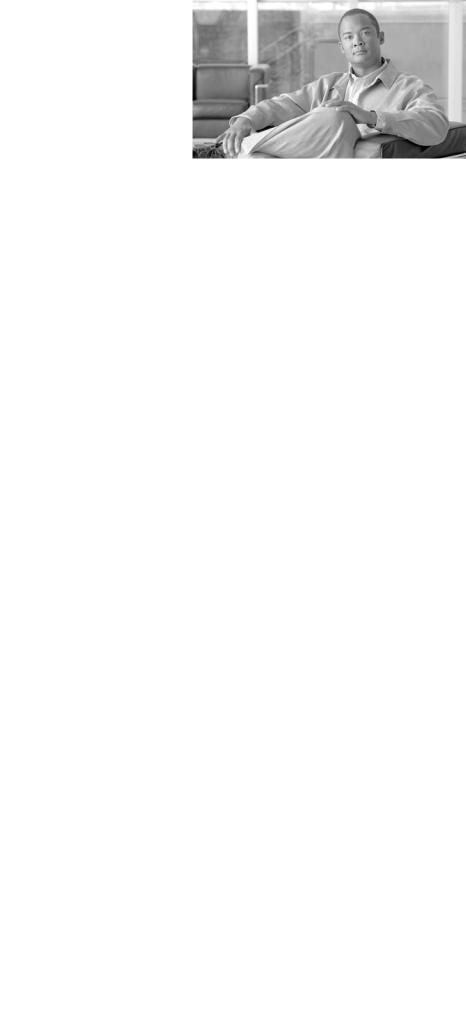
|
|
|
|
|
|
|
C O N T E N T S |
|
|||
|
|
Preface xi |
|
|
|
|
|
|
|
|
|
|
|
Overview |
xi |
|
|
|
|
|
|
|
|
|
|
Audience |
xi |
|
|
|
|
|
|
|
|
|
|
Organization |
xi |
|
|
|
|
|
|
|
|
|
|
Related Documentation |
xii |
|
|
|
|
|
|
||
|
|
Obtaining Documentation, Obtaining Support, and Security Guidelines |
xiii |
|
|
||||||
|
|
Document Conventions |
xiii |
|
|
|
|
|
|
||
|
|
An Overview of the Cisco Unified IP Phone |
|
|
|
|
|
||||
C H A P T E R |
1 |
1-1 |
|
|
|
|
|||||
|
|
Understanding the Cisco Unified IP Phone 6921, 6941, and 6961 |
1-2 |
|
|
|
|||||
|
|
What Networking Protocols are Used? |
1-9 |
|
|
|
|
|
|||
|
|
What Features are Supported on the Cisco Unified IP Phone 6921, 6941, and 6961? |
1-11 |
||||||||
|
|
Feature Overview |
1-11 |
|
|
|
|
|
|
||
|
|
Configuring Telephony Features |
1-12 |
|
|
|
|
|
|||
|
|
Configuring Network Parameters Using the Cisco Unified IP Phone |
1-12 |
|
|
||||||
|
|
Providing Users with Feature Information |
1-12 |
|
|
|
|
||||
|
|
Understanding Security Features for Cisco Unified IP Phones 1-13 |
|
|
|
||||||
|
|
Overview of Configuring and Installing Cisco Unified IP Phones |
1-13 |
|
|
|
|||||
|
|
Configuring Cisco Unified IP Phones in Cisco Unified Communications Manager |
1-13 |
||||||||
|
|
Checklist for Configuring the Cisco Unified IP Phone 6921, 6941, and 6961 in Cisco Unified |
|||||||||
|
|
Communications Manager |
1-14 |
|
|
|
|
|
|||
|
|
Installing Cisco Unified IP Phones |
1-18 |
|
|
|
|
|
|||
|
|
Checklist for Installing the Cisco Unified IP Phone 6921, 6941, and 6961 |
1-18 |
||||||||
|
|
Terminology Differences |
1-20 |
|
|
|
|
|
|
||
|
|
Preparing to Install the Cisco Unified IP Phone on Your Network 2-1 |
|
|
|||||||
C H A P T E R |
2 |
|
|
||||||||
|
|
Understanding Interactions with Other Cisco Unified IP Telephony Products |
2-1 |
|
|||||||
|
|
Understanding How the Cisco Unified IP Phone Interacts with Cisco Unified Communications |
|||||||||
|
|
Manager |
2-2 |
|
|
|
|
|
|
|
|
|
|
Understanding How the Cisco Unified IP Phone Interacts with the VLAN |
2-2 |
|
|||||||
|
|
Providing Power to the Cisco Unified IP Phone |
2-3 |
|
|
|
|
||||
|
|
Power Guidelines |
2-4 |
|
|
|
|
|
|
||
|
|
Power Outage 2-4 |
|
|
|
|
|
|
|
||
|
Obtaining Additional Information about Power |
2-5 |
|
|
|
|
Cisco Unified IP Phone 6921, 6941, and 6961 Administration Guide for Cisco Unified Communications Manager 7.1 (SCCP) |
|
|
|
|
|
|||||
|
|
|
|
|
|
|
OL-19025-01 |
|
|
v |
|
|
|
|
|
||
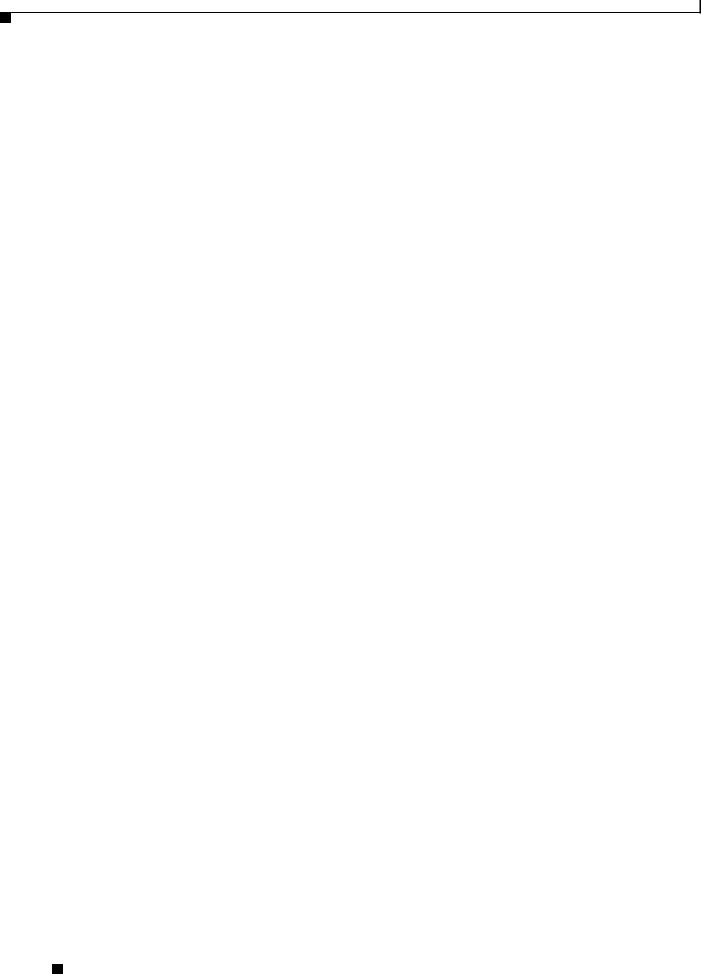
Contents
|
Understanding Phone Configuration Files |
2-5 |
|
|||
|
Understanding the Phone Startup Process |
2-6 |
|
|||
|
Adding Phones to the Cisco Unified Communications Manager Database 2-7 |
|||||
|
Adding Phones with Auto-Registration |
2-8 |
|
|||
|
Adding Phones with Auto-Registration and TAPS 2-9 |
|
||||
|
Adding Phones with Cisco Unified Communications Manager Administration 2-9 |
|||||
|
Adding Phones with BAT |
2-10 |
|
|
||
|
Determining the MAC Address for a Cisco Unified IP Phone |
2-10 |
||||
|
Setting Up the Cisco Unified IP Phone 3-1 |
|
|
|||
C H A P T E R 3 |
|
|
||||
|
Before You Begin |
3-1 |
|
|
|
|
|
Network Requirements 3-1 |
|
|
|||
|
Cisco Unified Communications Manager Configuration |
3-2 |
||||
|
Understanding the Cisco Unified IP Phone 6921, 6941, and 6961 Components 3-2 |
|||||
|
Network and Access Ports |
3-2 |
|
|
||
|
Handset |
3-3 |
|
|
|
|
|
Speakerphone |
3-3 |
|
|
|
|
|
Headset |
3-3 |
|
|
|
|
|
Audio Quality 3-4 |
|
|
|
||
|
Connecting a Headset |
3-4 |
|
|
||
|
Disabling a Headset |
3-4 |
|
|
||
|
Using External Devices |
3-4 |
|
|
||
|
Installing the Cisco Unified IP Phone |
3-5 |
|
||
|
Reducing Power Consumption on the Phone 3-8 |
|
|||
|
Footstand 3-8 |
|
|
|
|
|
Higher Viewing Angle |
3-11 |
|
|
|
|
Lower Viewing Angle |
3-12 |
|
|
|
|
Mounting the Phone to the Wall 3-12 |
|
|||
|
Verifying the Phone Startup Process |
3-12 |
|
||
|
Configuring Startup Network Settings |
3-13 |
|
||
|
Configuring Settings on the Cisco Unified IP Phone |
|
|||
C H A P T E R 4 |
4-1 |
||||
|
Configuration Menus on the Cisco Unified IP Phone |
4-1 |
|||
|
Displaying a Configuration Menu |
4-2 |
|
||
|
Unlocking and Locking Options |
4-3 |
|
||
|
Editing Values |
4-3 |
|
|
|
|
Network Setup Menu |
4-4 |
|
|
|
|
IPv4 Setup Menu Options |
4-6 |
|
|
|
Cisco Unified IP Phone 6921, 6941, and 6961 Administration Guide for Cisco Unified Communications Manager 7.1 (SCCP)
|
vi |
OL-19025-01 |
|
|
|

Contents
C H A P T E R 5 |
Configuring Features, Templates, Services, and Users 5-1 |
|
|
Telephony Features Available for the Cisco Unified IP Phone 5-1 |
|
|
Join and Direct Transfer Policy |
5-13 |
|
Configuring Corporate and Personal Directories 5-13 |
|
|
Configuring Corporate Directories |
5-13 |
|
Configuring Personal Directory |
5-14 |
|
Modifying Phone Button Templates |
5-14 |
|
Modifying a Phone Button Template for Personal Address Book or Speed Dials 5-15 |
|
|
Configuring Softkey Templates 5-16 |
|
|
Setting Up Services 5-18 |
|
|
|
Adding Users to Cisco Unified Communications Manager |
5-19 |
|||
|
|
Managing the User Options Web Pages |
5-19 |
|
|
|
|
|
Giving Users Access to the User Options Web Pages |
5-19 |
|||
|
|
Specifying Options that Appear on the User Options Web Pages 5-21 |
||||
|
|
Configuring the Phone to Support Call Waiting |
5-22 |
|
||
|
|
Customizing the Cisco Unified IP Phone |
|
|
|
|
C H A P T E R |
6 |
6-1 |
|
|
||
|
|
Customizing and Modifying Configuration Files |
6-1 |
|
||
|
|
Creating Custom Phone Rings 6-2 |
|
|
|
|
|
|
DistinctiveRingList File Format Requirements |
6-2 |
|
||
|
|
PCM File Requirements for Custom Ring Types 6-3 |
|
|||
|
|
Configuring a Custom Phone Ring |
6-3 |
|
|
|
|
|
Configuring the Idle Display |
6-3 |
|
|
|
|
|
Automatically Disabling the Cisco Unified IP Phone Backlight 6-4 |
||||
|
|
Viewing Model Information, Status, and Statistics on the Cisco Unified IP Phone 7-1 |
||||
C H A P T E R |
7 |
|||||
|
|
Model Information Screen |
7-1 |
|
|
|
|
|
Status Menu 7-2 |
|
|
|
|
Status Messages Screen |
7-2 |
Network Statistics Screen |
7-6 |
Call Statistics Screen 7-8 |
|
C H A P T E R 8 |
Monitoring the Cisco Unified IP Phone Remotely 8-1 |
|
Accessing the Web Page for a Phone 8-2 |
|
Disabling and Enabling Web Page Access 8-3 |
|
Device Information 8-3 |
|
Network Setup 8-4 |
Cisco Unified IP Phone 6921, 6941, and 6961 Administration Guide for Cisco Unified Communications Manager 7.1 (SCCP)
|
OL-19025-01 |
vii |
|
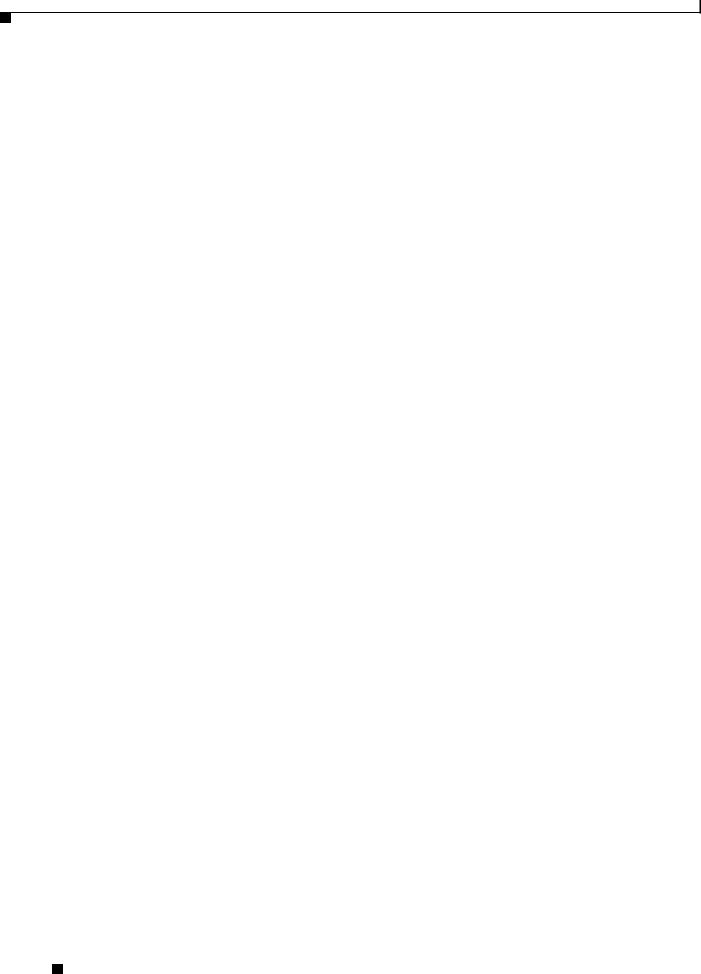
Contents
|
Network Statistics |
8-7 |
|
|
Device Logs |
8-8 |
|
|
Streaming Statistics |
8-9 |
|
|
Troubleshooting and Maintenance 9-1 |
||
C H A P T E R 9 |
|||
|
Resolving Startup Problems 9-1 |
||
|
Symptom: The Cisco Unified IP Phone Does Not Go Through its Normal Startup Process 9-2 |
||
|
Symptom: The Cisco Unified IP Phone Does Not Register with Cisco Unified Communications |
||
|
Manager |
9-2 |
|
|
Identifying Error Messages |
9-3 |
|
|
|
||
|
Checking Network Connectivity |
9-3 |
|
|
|
||
|
Verifying TFTP Server Settings |
9-3 |
|
|
|
||
|
Verifying IP Addressing and Routing |
9-3 |
|
|
|||
|
Verifying DNS Settings |
9-4 |
|
|
|
|
|
|
Cisco CallManager and TFTP Services Are Not Running |
9-4 |
|||||
|
Creating a New Configuration File |
9-4 |
|
|
|||
|
Registering the Phone with Cisco Unified Communications Manager 9-5 |
||||||
|
Symptom: Cisco Unified IP Phone Unable to Obtain IP Address |
9-5 |
|||||
|
Cisco Unified IP Phone Resets Unexpectedly |
9-6 |
|
|
|||
|
Verifying the Physical Connection |
|
9-6 |
|
|
|
|
|
Identifying Intermittent Network Outages |
9-6 |
|
|
|||
|
Verifying DHCP Settings 9-6 |
|
|
|
|
|
|
|
Checking Static IP Address Settings |
9-7 |
|
|
|
||
|
Verifying the Voice VLAN Configuration |
9-7 |
|
|
|||
|
Verifying that the Phones Have Not Been Intentionally Reset |
9-7 |
|||||
|
Eliminating DNS or Other Connectivity Errors |
9-7 |
|
||||
|
Checking Power Connection |
9-8 |
|
|
|
|
|
|
General Troubleshooting Tips |
9-8 |
|
|
|
|
|
|
Resetting or Restoring the Cisco Unified IP Phone |
9-10 |
|
||||
|
Performing a Basic Reset |
9-10 |
|
|
|
|
|
|
Performing a Factory Reset |
9-11 |
|
|
|
|
|
|
Monitoring the Voice Quality of Calls |
9-11 |
|
|
|
||
|
Troubleshooting Tips 9-12 |
|
|
|
|
|
|
|
Where to Go for More Troubleshooting Information |
9-12 |
|
||||
|
Cleaning the Cisco Unified IP Phone |
9-13 |
|
|
|
||
|
Providing Information to Users Via a Website |
|
|
|
|||
A P P E N D I X A |
A-1 |
|
|
||||
|
How Users Obtain Support for the Cisco Unified IP Phone A-1 |
|
|||||
Cisco Unified IP Phone 6921, 6941, and 6961 Administration Guide for Cisco Unified Communications Manager 7.1 (SCCP)
|
viii |
OL-19025-01 |
|
|
|
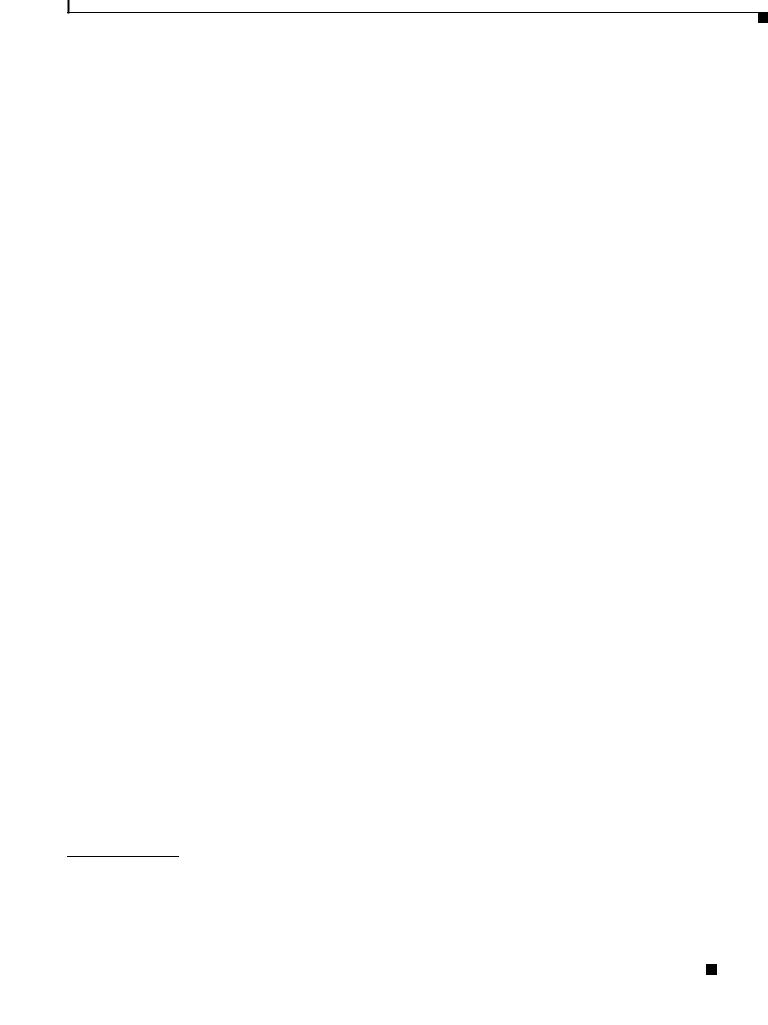
Contents
|
|
Giving Users Access to the User Options Web Pages |
A-1 |
|
|
||||
|
|
How Users Subscribe to Services and Configure Phone Features A-2 |
|
|
|||||
|
|
How Users Access a Voice Messaging System |
A-2 |
|
|
|
|||
|
|
How Users Configure Personal Directory Entries |
A-3 |
|
|
||||
|
|
Installing and Configuring the Cisco Unified IP Phone Address Book Synchronizer |
A-3 |
||||||
|
|
Supporting International Users B-1 |
|
|
|
|
|
||
A P P E N D I X |
B |
|
|
|
|
|
|||
|
|
Installing the Cisco Unified Communications Manager Locale Installer |
B-1 |
|
|||||
|
|
Support for International Call Logging |
B-1 |
|
|
|
|
||
|
|
Technical Specifications |
|
|
|
|
|
|
|
A P P E N D I X |
C |
C-1 |
|
|
|
|
|
||
|
|
Physical and Operating Environment Specifications |
C-1 |
|
|
||||
|
|
Cable Specifications |
C-2 |
|
|
|
|
|
|
|
|
Network and Access Port Pinouts C-2 |
|
|
|
|
|||
|
|
Basic Phone Administration Steps |
|
|
|
|
|
||
A P P E N D I X |
D |
D-1 |
|
|
|
|
|||
|
|
Example User Information for these Procedures |
D-1 |
|
|
|
|||
|
|
Adding a User to Cisco Unified Communications Manager D-2 |
|
|
|||||
|
|
Adding a User From an External LDAP Directory |
D-3 |
|
|
||||
|
|
Adding a User Directly to Cisco Unified Communications Manager |
D-3 |
|
|||||
|
|
Configuring the Phone |
D-4 |
|
|
|
|
|
|
|
|
Performing Final End User Configuration Steps |
D-8 |
|
|
||||
|
|
Installing the Wall Mount Kit for the Cisco Unified IP Phone 6921, 6941, and 6961 |
|
||||||
A P P E N D I X |
E |
E-1 |
|||||||
|
|
Before You Begin |
E-2 |
|
|
|
|
|
|
|
|
Installing the Bracket |
E-2 |
|
|
|
|
|
|
|
|
Cisco Unified IP Phone Non-Lockable Wall Mount |
|
|
|
||||
A P P E N D I X |
F |
F-1 |
|
|
|||||
|
|
ADA Non-Lockable Wall Mount Kit for 6900 Series |
F-1 |
|
|
||||
|
|
Components F-2 |
|
|
|
|
|
|
|
|
|
Before You Begin |
F-3 |
|
|
|
|
|
|
|
|
Install Non-Lockable Wall Mount Kit for Phone |
F-3 |
|
|
||||
|
|
Remove Phone from Non-Lockable Wall Mount |
F-6 |
|
|
||||
I N D E X
Cisco Unified IP Phone 6921, 6941, and 6961 Administration Guide for Cisco Unified Communications Manager 7.1 (SCCP)
|
OL-19025-01 |
ix |
|
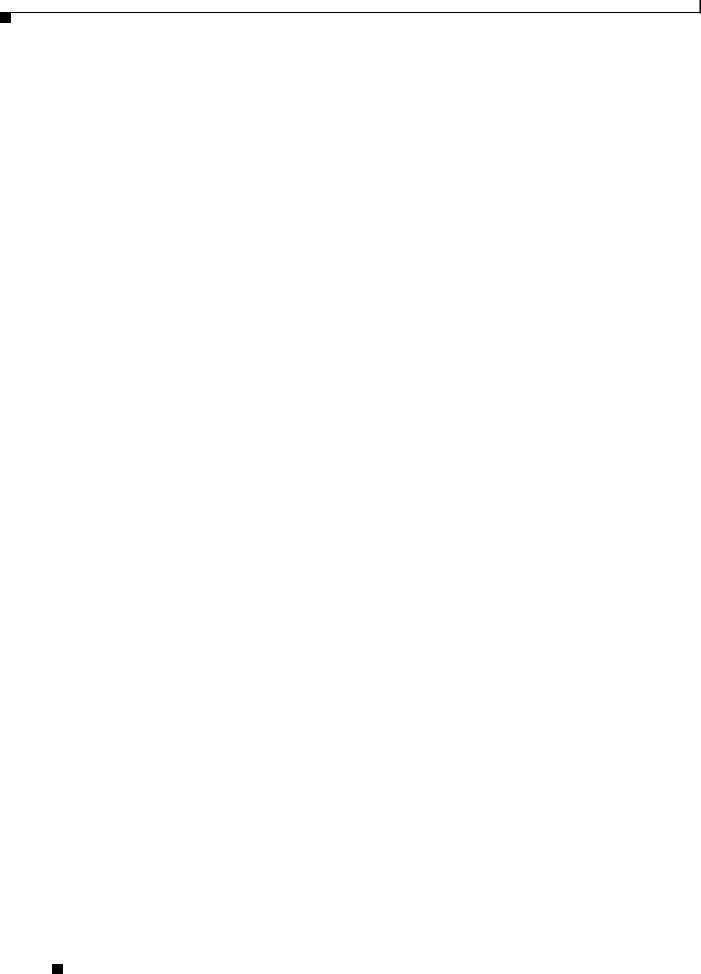
Contents
Cisco Unified IP Phone 6921, 6941, and 6961 Administration Guide for Cisco Unified Communications Manager 7.1 (SCCP)
|
x |
OL-19025-01 |
|
|
|
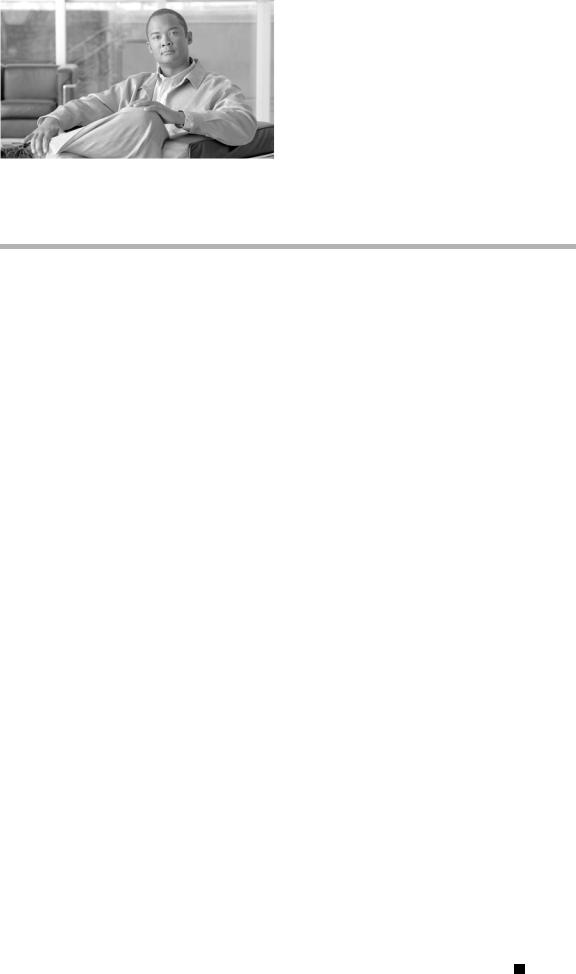
Preface
Overview
Cisco Unified IP Phone 6921, 6941, and 6961 Administration Guide for Cisco Unified Communications Manager 7.1 (SCCP) provides the information you need to understand, install, configure, manage, and troubleshoot the phones on a Voice-over-IP (VoIP) network.
Because of the complexity of anIP telephony networ k, this guide does not provide complete and detailed information for procedures that you need to perform in Cisco Unified Communications Manager orother network devices. See the “Obtaining Documentation, Obtaining Support, and Security Guidelines” section on page xiii.
Audience
Network engineers, system administrators, or telecom engineers should review this guide to learn the steps required to properly set up the Cisco Unified IP Phone on the network.
The tasks described are administration-level tasks and are not intended for end-users of the phones. Many of the tasks involve configuring network settings and affect the phone’s ability to function in the network.
Because of the close interaction between the Cisco Unified IP Phone and Cisco Unified Communications Manager, many of the tasks in this manual require familiarity with Cisco Unified Communications Manager.
Organization
This manual is organized as follows:
Chapter |
Description |
|
|
Chapter 1, “An Overview of the Cisco |
Provides a conceptual overview and description of the Cisco |
Unified IP Phone” |
Unified IP Phone. |
|
|
Chapter 2, “Preparing to Install the Cisco Unified IP |
Describes how the Cisco Unified IP Phone interacts with other key |
Phone on Your Network” |
IP telephony components, and provides an overview of the tasks |
|
required prior to installation. |
|
|
Cisco Unified IP Phone 6921, 6941, and 6961 Administration Guide for Cisco Unified Communications Manager 7.1 (SCCP)
|
OL-19025-01 |
xi |
|
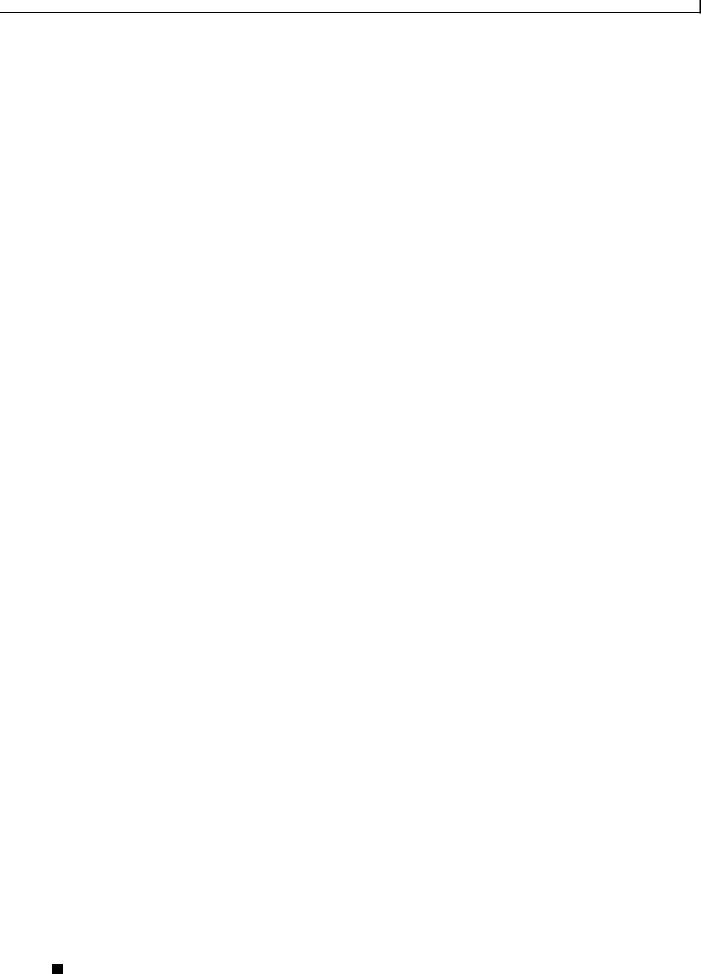
Preface
|
|
|
|
|
|
Chapter 3, “Setting Up the Cisco Unified IP Phone” |
Describes how to properly and safely install and configure the Cisco |
|
|
|
Unified IP Phone on your network. |
|
|
|
Chapter 4, “Configuring Settings on the Cisco |
Describes how toconfigure network settings, verify status, andmake |
|
Unified IP Phone” |
global changes to the Cisco Unified IP Phone. |
|
|
|
|
Chapter 5, “Configuring Features, Templates, |
Provides an overview of procedures for configuring telephony |
|
Services, and Users” |
features, configuring directories, configuring phone button and |
|
|
|
softkey templates, setting up services, and adding users to Cisco |
|
|
Unified Communications Manager. |
|
|
|
Chapter 6, “Customizing the Cisco |
Explains how to customize phone ring sounds and the phone idle |
|
Unified IP Phone” |
display at your site. |
|
|
|
|
Chapter 7, “Viewing Model Information, Status, and |
Explains how to view model information, status messages, network |
|
Statistics on the Cisco Unified IP Phone” |
statistics, and firmware information from the Cisco |
|
|
|
Unified IP Phone. |
|
|
|
Chapter 8, “Monitoring the Cisco Unified IP Phone |
Describes the information that you can obtain from the phone’s web |
|
Remotely” |
page to remotely monitor the operation of a phone and to assist with |
|
|
|
troubleshooting. |
|
|
|
Chapter 9, “Troubleshooting and Maintenance” |
Provides tips for troubleshooting the Cisco Unified IP Phone andthe |
|
|
|
Cisco Unified IP Phone Expansion Modules. |
|
|
|
Appendix A, “Providing Information to Users Via a |
Provides suggestions for setting up a website for providing users |
|
Website” |
with important information about their Cisco Unified IP Phones. |
|
|
|
|
Appendix B, “Supporting International Users” |
Provides information about setting up phones in non-English |
|
|
|
environments. |
|
|
|
Appendix C, “Technical Specifications” |
Provides technical specifications of the Cisco Unified IP Phone. |
|
|
|
|
Appendix D, “Basic Phone Administration Steps” |
Provides procedures for basic administration tasks such as adding a |
|
|
|
user and phone to Cisco Unified Communications Manager and then |
|
|
associating the user to the phone. |
|
|
|
Appendix E, “Installing the Wall Mount Kit for the |
Contains instructions for installing the wall mount for the Cisco |
|
Cisco Unified IP Phone 6921, 6941, and 6961” |
Unified IP Phone. |
|
|
|
|
Appendix F, “Cisco Unified IP Phone Non-Lockable |
Contains instructions for installing the Cisco Unified IP Phone |
|
Wall Mount” |
Non-Lockable Wall Mount. |
|
|
|
|
Related Documentation
For more information about Cisco Unified IP Phones or Cisco Unified Communications Manager, refer to the following publications:
Cisco Unified IP Phone 6900 Series
These publications are available at the following URL:
http://www.cisco.com/en/US/products/ps10326/tsd_products_support_series_home.html
•Cisco Unified IP Phone 6921, 6941, and 6961 User Guide for Cisco Unified Communications Manager 7.1 (SCCP)
•Quick Start Guide for the Cisco Unified IP Phone 6921
•Quick Start Guide for the Cisco Unified IP Phone 6941 for Administrative Assistants
•Regulatory Compliance and Safety Information for Cisco Unified IP Phones
Cisco Unified IP Phone 6921, 6941, and 6961 Administration Guide for Cisco Unified Communications Manager 7.1 (SCCP)
|
xii |
OL-19025-01 |
|
|
|
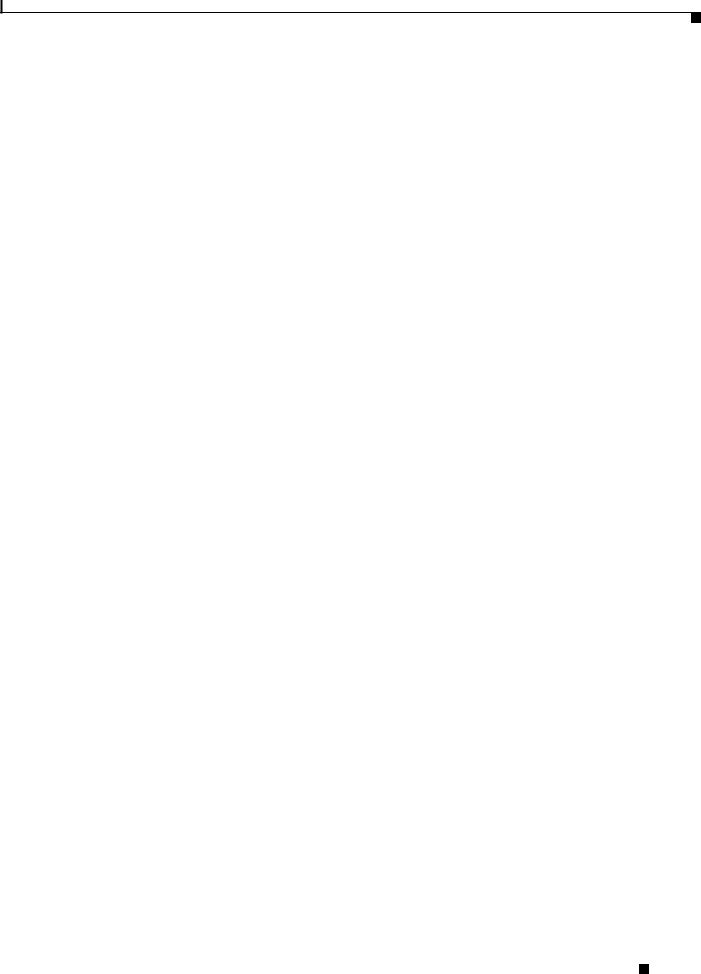
Preface
Cisco Unified Communications Manager Administration
Related publications are available at the following URL: http://www.cisco.com/en/US/products/sw/voicesw/ps556/tsd_products_support_series_home.html
Cisco Unified Communications Manager Business Edition
Related publications are available at the following URL:
http://www.cisco.com/en/US/products/ps7273/tsd_products_support_series_home.html
Obtaining Documentation, Obtaining Support, and Security
Guidelines
For information on obtaining documentation, obtaining support, providing documentation feedback, security guidelines, and also reco mmended aliases and general Cisco do cuments, see the monthly What’s New in Cisco Product Documentation, which also lists all new and revised Cisco technical documentation, at:
http://www.cisco.com/en/US/docs/general/whatsnew/whatsnew.html
Cisco Product Security Overview
This product contains cryptographic features and is subject to United States and local country laws governing import, export, transfer and use. Delivery of Cisco cryptographic products does not imply third-party authority to import, export, distribute or use encryption. Importers, exporters, distributors and users are responsible for compliance with U.S. and local country laws. By using this product you agree to comply with applicable laws and regulations. If you are unable to comply with U.S. and local laws, return this product immediately.
Further information regarding U.S. export regulations may be found at http://www.access.gpo.gov/bis/ear/ear_data.html.
Document Conventions
This document uses the following conventions:
Convention |
Description |
|
|
boldface font |
Commands and keywords are in boldface. |
|
|
italic font |
Arguments for which you supply values are in italics. |
|
|
[ ] |
Elements in square brackets are optional. |
|
|
{ x | y | z } |
Alternative keywords are grouped in braces and separated by vertical bars. |
|
|
[ x | y | z ] |
Optional alternative keywords are grouped in brackets and separated by |
|
vertical bars. |
|
|
string |
A nonquoted set of characters. Do not use quotation marks around the string |
|
or the string will include the quotation marks. |
|
|
screen font |
Terminal sessions and information the system displays are in screen font. |
|
|
Cisco Unified IP Phone 6921, 6941, and 6961 Administration Guide for Cisco Unified Communications Manager 7.1 (SCCP)
|
OL-19025-01 |
xiii |
|
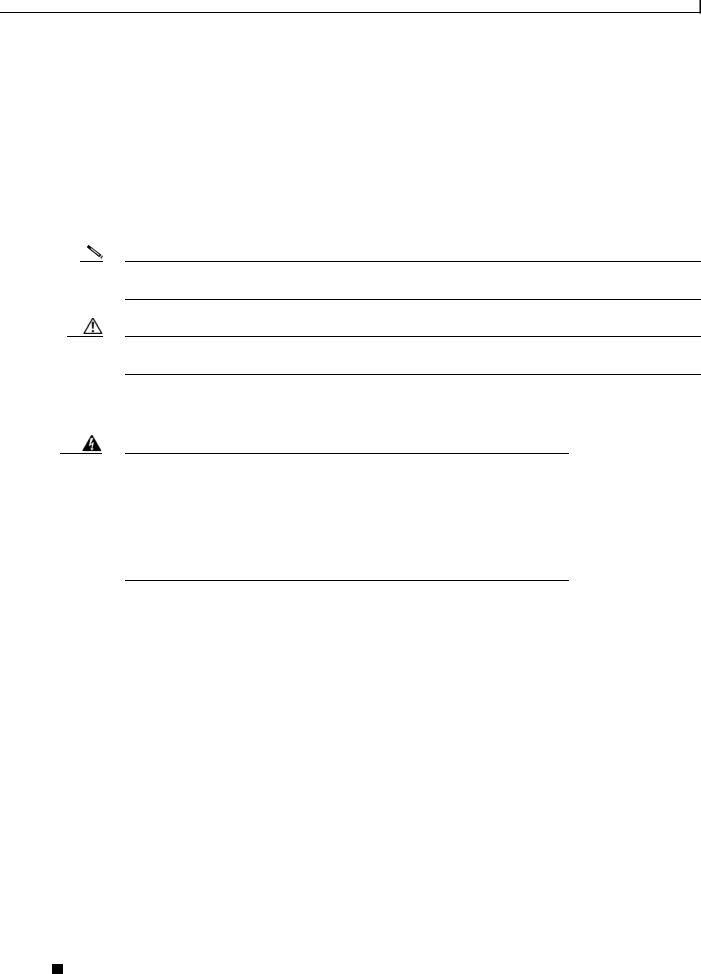
Preface
|
|
|
|
|
|
Convention |
Description |
|
|
|
|
boldface screen font |
Information you must enter is in boldface screen font. |
|
italic screen font |
Arguments for which you supply values are in italic screen font. |
|
|
|
|
^ |
|
The symbol ^ represents the key labeled Control—for example, the key |
|
|
combination ^D in a screen display means hold down the Control key while |
|
|
you press the D key. |
|
|
|
< > |
Nonprinting characters, such as passwords are in angle brackets. |
|
|
|
|
Note Means reader take note. Notes contain helpful suggestions or references to material not covered in the publication.
Caution Means reader be careful. In this situation, you might do something that could result in equipment damage or loss of data.
Warnings use the following convention:
Warning IMPORTANT SAFETY INSTRUCTIONS
This warning symbol means danger. You are in a situation that could cause bodily injury. Before you work on any equipment, be aware of the hazards involved with electrical circuitry and be familiar with standard practices for preventing accidents. Use the statement number provided at the end of each warning to locate its translation in the translated safety warnings that accompanied this device. Statement 1071
SAVE THESE INSTRUCTIONS
Cisco Unified IP Phone 6921, 6941, and 6961 Administration Guide for Cisco Unified Communications Manager 7.1 (SCCP)
|
xiv |
OL-19025-01 |
|
|
|
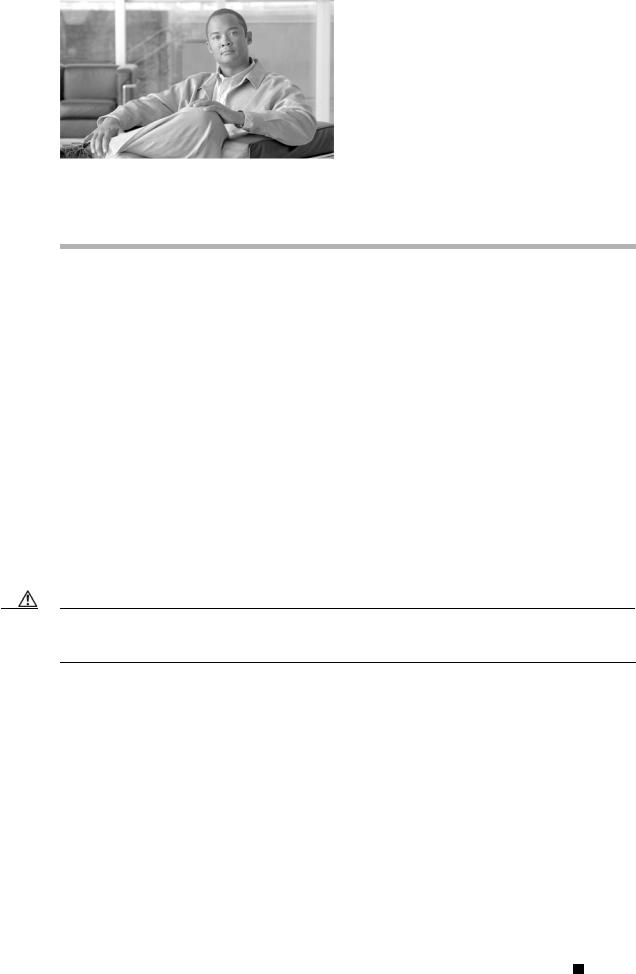
C H A P T E R 1
An Overview of the Cisco Unified IP Phone
The Cisco Unified IP Phone 6921, 6941, and 6961 provide voice communication over an Internet Protocol (IP) network. The Cisco Unified IP Phone functions much like a digital business phone, allowing you to place and receive phone calls and to access features such as mute, hold, transfer, speed dial, call forward, and more. In addition, because the phone is connected to your data network, it offers enhanced IP telephony features, including access to network information and services, and customizeable features and services.
A Cisco Unified IP Phone, like other network devices, must be configured and managed. These phones encode G.711a, G.711µ, G.729, G.729a, G.729ab, and decode G.711a, G.711µ, G.729, G.729a, and G.729ab.
This chapter includes the following topics:
•Understanding the Cisco Unified IP Phone 6921, 6941, and 6961, page 1-2
•What Networking Protocols are Used?, page 1-9
•What Features are Supported on the Cisco Unified IP Phone 6921, 6941, and 6961?, page 1-11
•Overview of Configuring and Installing Cisco Unified IP Phones, page 1-13
•Terminology Differences, page 1-20
Caution Using a cell, mobile, or GSM phone, or two-way radio in close proximity to a Cisco Unified IP Phone might cause interference. For more information, refer to the manufacturer’s documentation of the interfering device.
Cisco Unified IP Phone 6921, 6941, and 6961 Administration Guide for Cisco Unified Communications Manager 7.1 (SCCP)
|
OL-19025-01 |
1-1 |
|
|
|

Chapter 1 An Overview of the Cisco Unified IP Phone
Understanding the Cisco Unified IP Phone 6921, 6941, and 6961
Understanding the Cisco Unified IP Phone 6921, 6941, and 6961
Figure 1-1 shows the main components of the Cisco Unified IP Phone 6921.
Figure 1-1 Cisco Unified IP Phone 6921
1 |
2 |
17 |
|
|
|
3 |
|
|
|
|
|
16 |
|
|
|
4 |
|
|
|
|
|
15 |
|
|
|
5 |
14 |
|
|
|
6 |
|
|
|
|
7 |
|
1 |
2 |
3 |
1 |
|
/.@ |
ABC |
DEF |
|
|
|
|
|
8 |
13 |
4 |
5 |
6 |
2 |
GHI |
JKL |
MNO |
||
|
7 |
8 |
9 |
9 |
|
PQRS |
TUV |
WXYZ |
|
|
|
0 |
|
10 |
|
|
|
|
|
|
|
|
|
192525 |
12 11
Table 1-1 describes the buttons on the Cisco Unified IP Phone 6921.
Table 1-1 |
Features on the Cisco Unified IP Phone 6921 |
||
|
|
|
|
1 |
Handset light strip |
Indicates an incoming call (flashing red) or new voice message (steady red). |
|
|
|
|
|
2 |
Phone screen |
Shows information about your phone such as directory number, active call |
|
|
|
|
and line status, softkey options, speed dials, placed calls, and phone menu |
|
|
|
listings. |
|
|
|
|
3 |
Softkey buttons |
Enables softkey options displayed on the phone screen. |
|
|
|
|
|
Cisco Unified IP Phone 6921, 6941, and 6961 Administration Guide for Cisco Unified Communications Manager 7.1 (SCCP)
1-2 |
OL-19025-01 |
|
|
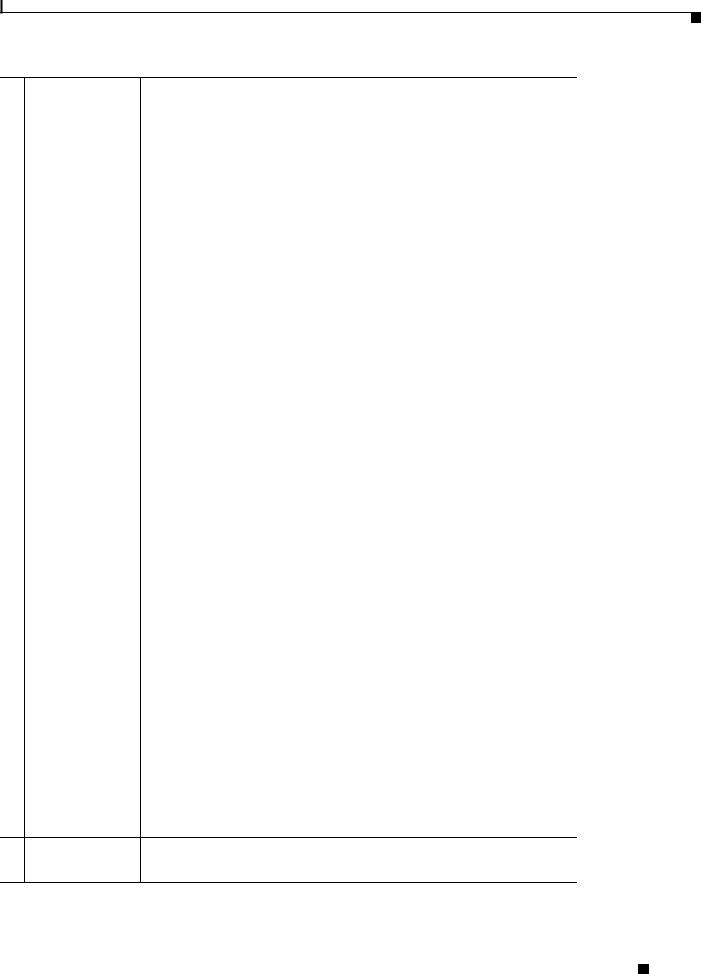
Chapter 1 An Overview of the Cisco Unified IP Phone
Understanding the Cisco Unified IP Phone 6921, 6941, and 6961
4 |
Transfer button |
Transfers a call. |
|
|
|
5 |
Conference button |
Creates a conference call. |
|
|
|
6 |
Hold button |
Places an active call on hold. |
|
|
|
7 |
Navigation bar and |
The Navigation bar allows you to scroll through menus and highlight items. |
|
Select button |
When phone is on-hook, displays phone numbers from your Placed Call |
|
|
listings (up arrow) or your speed dials (down arrow). |
|
|
The Select button (in the middle of the Navigation bar) allows you to select |
|
|
a highlighted item. |
|
|
|
8 |
Line 1 and Line 2 |
Line 1 selects the primary phone line. Phone lines and intercom lines (line |
|
buttons |
buttons). |
1Depending on the settings, Line 2 may provide access to:
•Secondary phone line
|
|
|
2 |
• Speed-dial numbers (speed-dial buttons) |
|
|
|
||||
|
|
|
|
||
|
|
|
|
• Web-based services (for example, a Personal Address Book button) |
|
|
|
|
|
Buttons illuminate to indicate status: |
|
|
|
|
|
• |
Green, steady—Active call |
|
|
|
|
• |
Green, flashing—Held call |
|
|
|
|
• Amber, flashing—Incoming call or reverting call |
|
|
|
|
|
• Red, steady—Remote line in use (shared line) |
|
|
|
|
|
• Red, flashing—Remote line on hold |
|
|
|
|
|
|
|
9 |
Headset button |
Toggles the headset on or off. When the headset is on, the button is lit. |
|||
|
|
|
|
|
|
10 |
Speakerphone |
Toggles the speakerphone on or off. When the speakerphone is on, the button |
|||
|
button |
is lit. |
|||
|
|
|
|
|
|
11 |
Keypad |
Allows you to dial phone numbers, enter letters, and choose menu items. |
|||
|
|
|
|
|
|
12 |
Mute button |
Toggles the microphone on or off. When the microphone is muted, the button |
|||
|
|
|
|
is lit. |
|
|
|
|
|
|
|
13 |
Volume button |
Controls the handset, headset, and speakerphone volume (off-hook) and the |
|||
|
|
|
|
ringer volume (on-hook). |
|
14 Messages button |
Auto-dials your voicemail (varies by system). |
Cisco Unified IP Phone 6921, 6941, and 6961 Administration Guide for Cisco Unified Communications Manager 7.1 (SCCP)
|
OL-19025-01 |
1-3 |
|
|
|
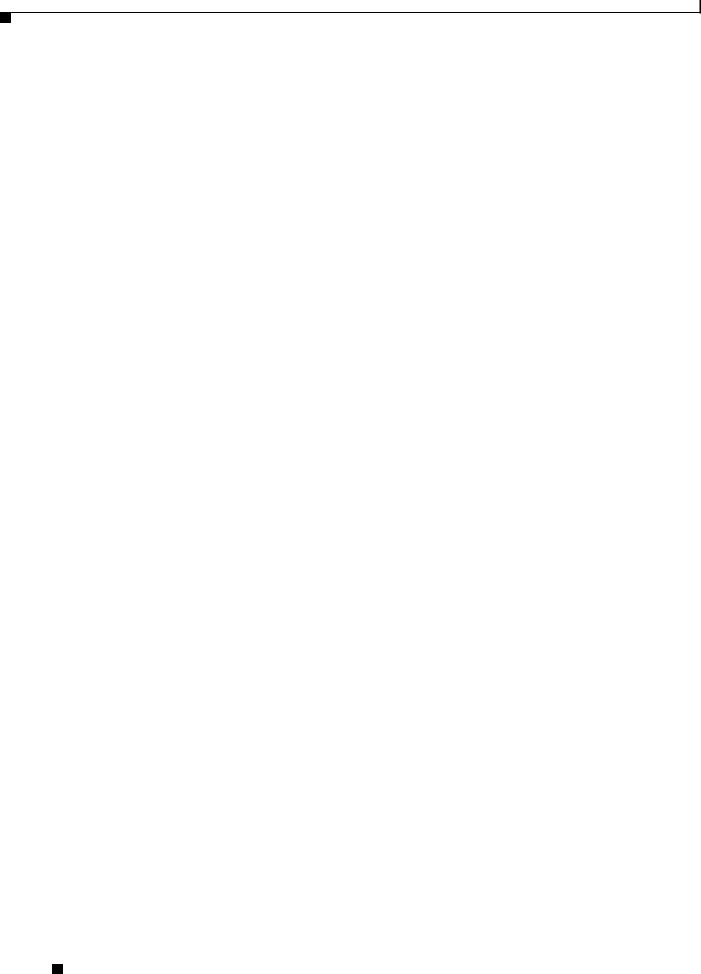
Chapter 1 An Overview of the Cisco Unified IP Phone
Understanding the Cisco Unified IP Phone 6921, 6941, and 6961
15 |
Applications |
Opens/closes the Applications menu. Use it to access call history, user |
|
button |
preferences, phone settings, administration settings, and phone information. |
|
|
|
16 |
Contacts button |
Opens/closes the Directories menu. Use it to access personal and corporate |
|
|
directories. |
|
|
|
17 |
Handset |
Phone handset. |
|
|
|
Figure 1-2 shows the main components of the Cisco Unified IP Phone 6941.
Figure 1-2 Cisco Unified IP Phone 6941
1 |
2 |
3 |
17
|
4 |
16 |
5 |
15 |
6 |
14 |
7 |
|
8 |
13
9
10
192526
12 11
Table 1-2 describes the buttons on the Cisco Unified IP Phone 6941.
Table 1-2 Features on the Cisco Unified IP Phone 6941
1 Handset light strip Indicates an incoming call (flashing red) or new voice message (steady red).
Cisco Unified IP Phone 6921, 6941, and 6961 Administration Guide for Cisco Unified Communications Manager 7.1 (SCCP)
1-4 |
OL-19025-01 |
|
|
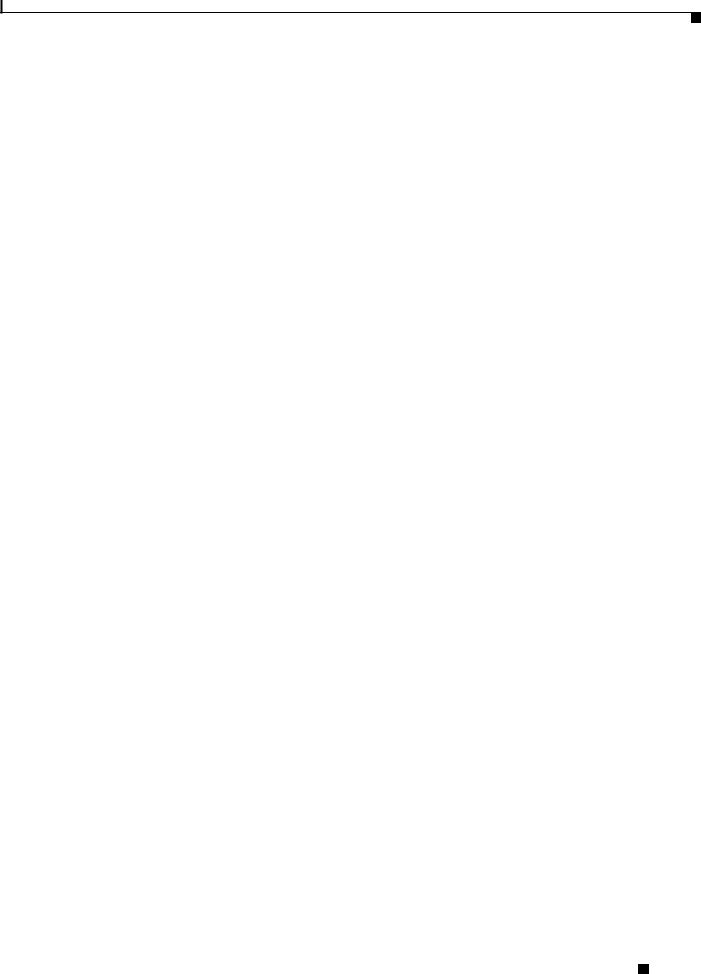
Chapter 1 An Overview of the Cisco Unified IP Phone
Understanding the Cisco Unified IP Phone 6921, 6941, and 6961
2 |
Phone screen |
Shows information about your phone such as directory number, active call |
||
|
|
|
|
and line status, softkey options, speed dials, placed calls, and phone menu |
|
|
|
|
listings. |
|
|
|
|
|
3 |
Programmable |
Depending on the configuration, programmable feature buttons provide |
||
|
feature buttons |
access to: |
||
|
|
|
|
• Phone lines and intercom lines |
|
|
|
|
|
|
|
|
|
|
|
|
|
|
• Speed-dial numbers (speed-dial buttons, including the line status |
|
|
|
|
speed-dial features) |
|
|
|
|
• Web-based services (for example, a Personal Address Book button) |
|
|
|
|
• Call features (for example, a Privacy button) |
|
|
|
|
Buttons illuminate to indicate status: |
|
|
|
|
• Green, steady—Active call or two-way intercom call |
|
|
|
|
• Green, flashing—Held call |
|
|
|
|
• Amber, steady—Privacy in use, one-way intercom call, DND active, or |
|
|
|
|
logged into Hunt Group |
|
|
|
|
• Amber, flashing—Incoming call or reverting call |
|
|
|
|
• Red, steady—Remote line in use (shared line or line status) |
|
|
|
|
• Red, flashing—Remote line on hold |
|
|
|
|
|
4 |
Softkey buttons |
Enables softkey options displayed on the phone screen. |
||
|
|
|
|
|
5 |
Transfer button |
Transfers a call. |
||
|
|
|
|
|
6 |
Conference button |
Creates a conference call. |
||
|
|
|
|
|
7 |
Hold button |
Places an active call on hold. |
||
|
|
|
|
|
8 |
Navigation bar and |
The Navigation bar allows you to scroll through menus and highlight items. |
||
|
Select button |
When phone is on-hook, displays phone numbers from your Placed Call |
||
|
|
|
|
listings (up arrow) or your speed dials (down arrow). |
|
|
|
|
The Select button (in the middle of the Navigation bar) allows you to select |
|
|
|
|
a highlighted item. |
|
|
|
|
|
9 |
Headset button |
Toggles the headset on or off. When the headset is on, the button is lit. |
||
|
|
|
|
|
10 |
Speakerphone |
Toggles the speakerphone on or off. When the speakerphone is on, the button |
||
|
button |
is lit. |
||
|
|
|
|
|
11 |
Keypad |
Allows you to dial phone numbers, enter letters, and choose menu items (by |
||
|
|
|
|
entering the item number). |
|
|
|
|
|
Cisco Unified IP Phone 6921, 6941, and 6961 Administration Guide for Cisco Unified Communications Manager 7.1 (SCCP)
|
OL-19025-01 |
1-5 |
|
|
|
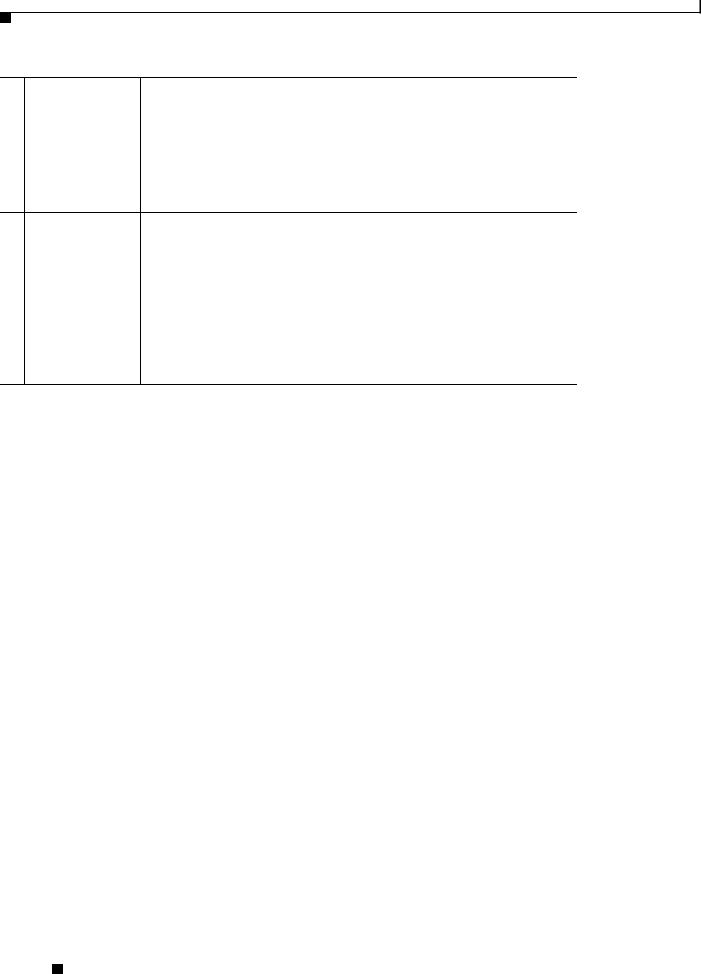
Chapter 1 An Overview of the Cisco Unified IP Phone
Understanding the Cisco Unified IP Phone 6921, 6941, and 6961
12 |
Mute button |
Toggles the microphone on or off. When the microphone is muted, the button |
|
|
is lit. |
|
|
|
13 |
Volume button |
Controls the handset, headset, and speakerphone volume (off-hook) and the |
|
|
ringer volume (on-hook). |
14 |
Messages button |
Auto-dials your voice message service (varies by service). |
|
|
|
15 |
Applications |
Opens/closes the Applications menu. Use it to access call history, user |
|
button |
preferences, phone settings, administration settings, and phone information. |
|
|
|
16 |
Contacts button |
Opens/closes the Directories menu. Use it to access personal and corporate |
|
|
directories. |
|
|
|
17 |
Handset |
Phone handset. |
Cisco Unified IP Phone 6921, 6941, and 6961 Administration Guide for Cisco Unified Communications Manager 7.1 (SCCP)
1-6 |
OL-19025-01 |
|
|

Chapter 1 An Overview of the Cisco Unified IP Phone
Understanding the Cisco Unified IP Phone 6921, 6941, and 6961
Figure 1-3 shows the main components of the Cisco Unified IP Phone 6961.
Figure 1-3 Cisco Unified IP Phone 6961
1 |
2 |
17 |
|
|
|
3 |
16 |
|
|
|
4 |
|
|
|
|
|
15 |
|
|
|
5 |
14 |
|
|
|
6 |
|
|
|
|
7 |
|
1 |
2 |
3 |
8 |
|
|
|||
|
/.@ |
ABC |
DEF |
|
13 |
4 |
5 |
6 |
|
GHI |
JKL |
MNO |
|
|
|
|
|||
|
7 |
8 |
9 |
9 |
|
PQRS |
TUV |
WXYZ |
|
|
|
0 |
|
10 |
|
|
|
|
|
|
|
|
|
192527 |
12 11
Table 1-3 describes the buttons on the Cisco Unified IP Phone 6961.
Table 1-3 |
Features on the Cisco Unified IP Phone 6961 |
||
|
|
|
|
1 |
Handset light strip |
Indicates an incoming call (flashing red) or new voice message (steady red). |
|
|
|
|
|
2 |
Phone screen |
Shows information about your phone such as directory number, active call |
|
|
|
|
and line status, softkey options, speed dials, placed calls, and phone menu |
|
|
|
listings. |
|
|
|
|
3 |
Softkey buttons |
Enables softkey options displayed on the phone screen. |
|
|
|
|
|
4 |
Transfer button |
Transfers a call. |
|
|
|
|
|
Cisco Unified IP Phone 6921, 6941, and 6961 Administration Guide for Cisco Unified Communications Manager 7.1 (SCCP)
|
OL-19025-01 |
1-7 |
|
|
|
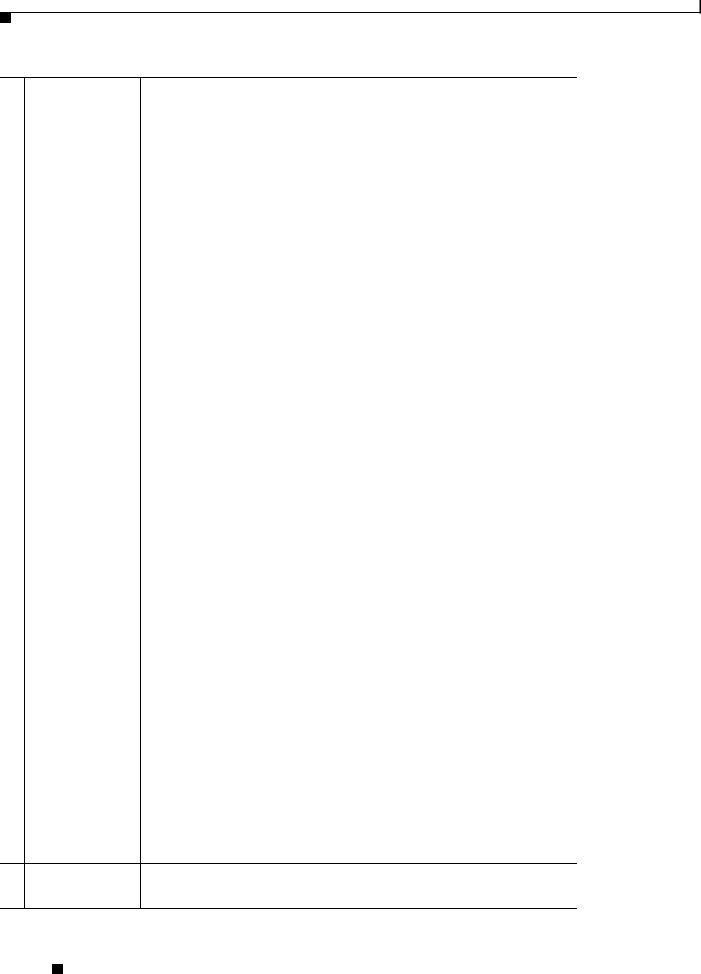
Chapter 1 An Overview of the Cisco Unified IP Phone
Understanding the Cisco Unified IP Phone 6921, 6941, and 6961
5 |
Conference button |
Creates a conference call. |
||
|
|
|
|
|
6 |
Hold button |
Places an active call on hold. |
||
|
|
|
|
|
7 |
Navigation bar and |
The Navigation bar allows you to scroll through menus and highlight items. |
||
|
select button |
When phone is on-hook, displays phone numbers from your Placed Call |
||
|
|
|
|
listings (up arrow) or your speed dials (down arrow). |
|
|
|
|
The Select button allows you to select a highlighted item. |
|
|
|
|
|
8 |
Programmable |
Depending on the configuration, programmable feature buttons provide |
||
|
feature buttons |
access to: |
||
|
|
|
|
• Phone lines and intercom lines |
|
|
|
|
|
|
|
|
|
|
|
|
|
|
• Speed-dial numbers (speed-dial buttons, including the line status |
|
|
|
|
speed-dial features) |
|
|
|
|
• Web-based services (For example, a Personal Address Book button) |
|
|
|
|
• Call features (For example, a Privacy button) |
|
|
|
|
Buttons illuminate to indicate status: |
|
|
|
|
• Green, steady—Active call or two-way intercom call |
|
|
|
|
• Green, flashing—Held call |
|
|
|
|
• Amber, steady—Privacy in use, one-way intercom call, DND active, or |
|
|
|
|
logged into Hunt Group |
|
|
|
|
• Amber, flashing—Incoming call or reverting call |
|
|
|
|
• Red, steady—Remote line in use (shared line or line status) |
|
|
|
|
• Red, flashing—Remote line on hold |
|
|
|
|
|
9 |
Headset button |
Toggles the headset on or off. When the headset is on, the button is lit. |
||
|
|
|
|
|
10 |
Speakerphone |
Toggles the speakerphone on or off. When the speakerphone is on, the button |
||
|
button |
is lit. |
||
|
|
|
|
|
11 |
Keypad |
Allows you to dial phone numbers, enter letters, and choose menu items (by |
||
|
|
|
|
entering the item number). |
|
|
|
|
|
12 |
Mute button |
Toggles the microphone on or off. When the microphone is muted, the button |
||
|
|
|
|
is lit. |
|
|
|
|
|
13 |
Volume button |
Controls the handset, headset, and speakerphone volume (off-hook) and the |
||
|
|
|
|
ringer volume (on-hook). |
14 Messages button |
Auto-dials your voice messaging system (varies by system). |
Cisco Unified IP Phone 6921, 6941, and 6961 Administration Guide for Cisco Unified Communications Manager 7.1 (SCCP)
1-8 |
OL-19025-01 |
|
|
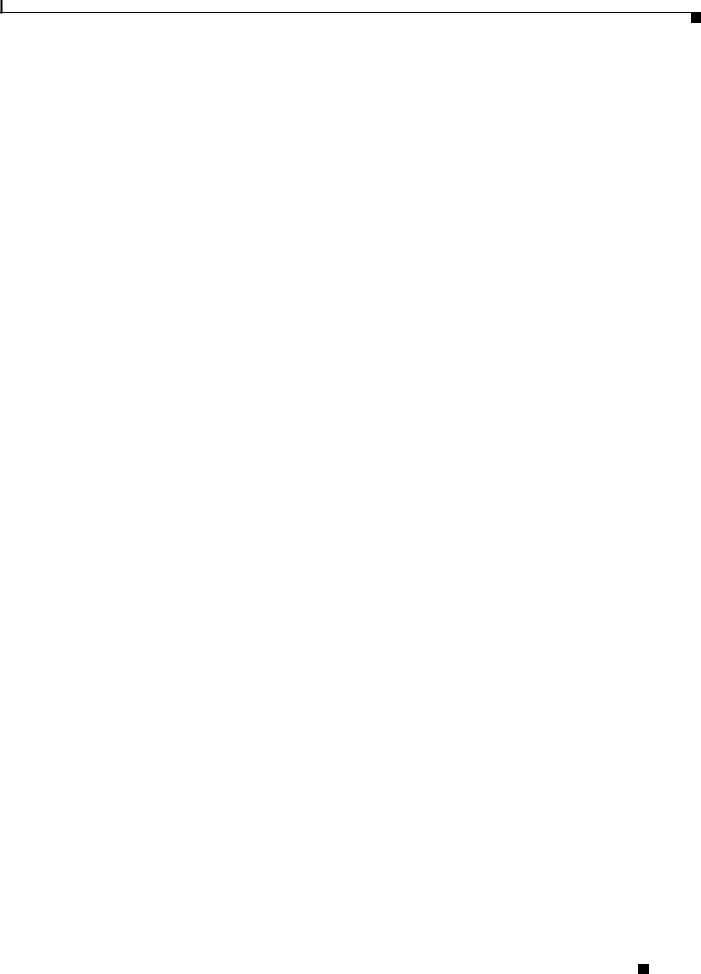
Chapter 1 An Overview of the Cisco Unified IP Phone
What Networking Protocols are Used?
15 |
Applications |
Opens/closes the Applications menu. Use it to access call history, user |
|
button |
preferences, phone settings, administration settings, and phone information. |
|
|
|
16 |
Contacts button |
Opens/closes the Directories menu. Use it to access personal and corporate |
|
|
directories. |
|
|
|
17 |
HandSet |
Phone handset. |
|
|
|
What Networking Protocols are Used?
Cisco Unified IP Phones support several industry-standard and Cisco networking protocols required for voice communication. Table 1-4 provides an overview of the networking protocols that the
Cisco Unified IP Phone 6921, 6941, and 6961 support.
Table 1-4 |
Supported Networking Protocols on the Cisco Unified IP Phone |
||
|
|
|
|
Networking Protocol |
Purpose |
Usage Notes |
|
|
|
|
|
Bootstrap Protocol |
BootP enables a network device such as |
— |
|
(BootP) |
|
the Cisco Unified IP Phone to discover |
|
|
|
certain startup information, such as its IP |
|
|
|
address. |
|
|
|
|
|
Cisco Discovery Protocol |
CDP is a device-discovery protocol that |
The Cisco Unified IP Phone uses CDP to |
|
(CDP) |
|
runs on all Cisco-manufactured |
communicate information such as auxiliary VLANID, |
|
|
equipment. |
per port power management details, and Quality of |
|
|
Using CDP, a device can advertise its |
Service (QoS) configuration information with the |
|
|
Cisco Catalyst switch. |
|
|
|
existence to other devices and receive |
|
|
|
|
|
|
|
information about other devices in the |
|
|
|
network. |
|
|
|
|
|
Dynamic Host |
|
DHCP dynamically allocates and assigns |
DHCP is enabled by default. If disabled, you must |
Configuration Protocol |
an IP address to network devices. |
manually configure the IP address, subnet mask, |
|
(DHCP) |
|
DHCP enables you to connect anIP phone |
gateway, and a TFTP server on each phone locally. |
|
|
|
|
|
|
into the network and have the phone |
Cisco recommends that you use DHCP custom |
|
|
become operational without your needing |
option 150. With this method, you configure the |
|
|
to manually assign an IP address or to |
TFTP server IP address as the option value. For |
|
|
configure additional network parameters. |
additional supported DHCP configurations, go to |
|
|
|
the Dynamic Host Configuration Protocol chapter |
|
|
|
and the Cisco TFTP chapter in the Cisco Unified |
|
|
|
Communications Manager System Guide. |
|
|
|
Note If you cannot use option 150, you may try |
|
|
|
using DHCP option 66. |
|
|
|
|
Hypertext Transfer |
HTTP is the standard way of transferring |
Cisco Unified IP Phones use HTTP for the XML |
|
Protocol (HTTP) |
information and moving documents across |
services and for troubleshooting purposes. |
|
|
|
the Internet and the web. |
|
|
|
|
|
Cisco Unified IP Phone 6921, 6941, and 6961 Administration Guide for Cisco Unified Communications Manager 7.1 (SCCP)
|
OL-19025-01 |
1-9 |
|
|
|
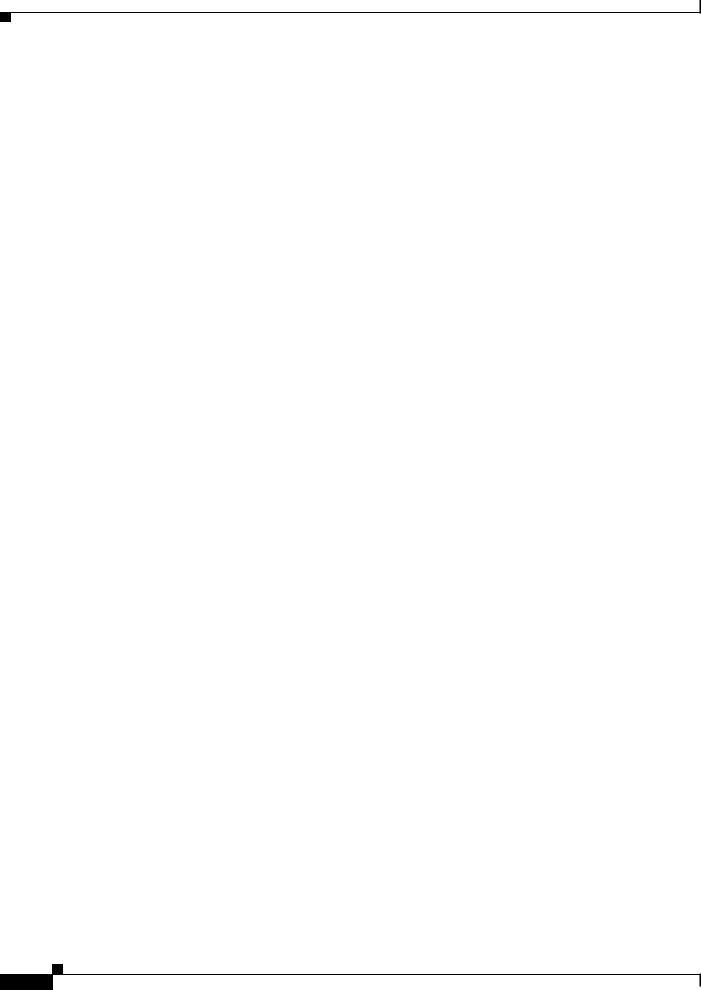
Chapter 1 An Overview of the Cisco Unified IP Phone
What Networking Protocols are Used?
Table 1-4 |
Supported Networking Protocols on the Cisco Unified IP Phone (continued) |
||
|
|
|
|
Networking Protocol |
Purpose |
Usage Notes |
|
|
|
|
|
Internet Protocol (IP) |
IP is a messaging protocol that addresses |
To communicate using IP, network devices must |
|
|
|
and sends packets across the network. |
have an assigned IP address, subnet, and gateway. |
|
|
|
IP addresses, subnets, and gateways identifications |
|
|
|
are automatically assigned if you are using the |
|
|
|
Cisco Unified IP Phone with Dynamic Host |
|
|
|
Configuration Protocol (DHCP). If you are not |
|
|
|
using DHCP, you must manually assign these |
|
|
|
properties to each phone locally. |
|
|
|
|
Real-Time Transport |
RTP is astandard protocol for transporting |
Cisco Unified IP Phones use the RTP protocol to |
|
Protocol (RTP) |
|
real-time data, such as interactive voice |
send and receive real-time voice traffic from other |
|
|
and video, over data networks. |
phones and gateways. |
|
|
|
|
Real-Time Control |
RTCP works in conjunction with RTP to |
RTCP is disabled by default, but you can enable it |
|
Protocol (RTCP) |
provide QoS data (such as jitter, latency, |
on a per phone basis by using Cisco Unified |
|
|
|
and round trip delay) on RTP streams. |
Communications Manager. |
|
|
|
|
Skinny Client Control |
SCCP includesa messaging set thatallows |
Cisco Unified IP Phone 6921, 6941, and 6961 use |
|
Protocol (SCCP) |
communications between call control |
SCCP, version 15 for call control. |
|
|
|
servers and endpoint clients such as IP |
|
|
|
Phones. SCCP is proprietary to Cisco |
|
|
|
Systems. |
|
|
|
|
|
Transmission Control |
TCP is a connection-oriented transport |
Cisco Unified IP Phones use TCP to connect to |
|
Protocol (TCP) |
|
protocol. |
Cisco Unified Communications Manager and to |
|
|
|
access XML services. |
|
|
|
|
Trivial File Transfer |
TFTP allows you to transfer files over the |
TFTP requires a TFTP server in your network, |
|
Protocol (TFTP) |
|
network. |
which can be automatically identified from the |
|
|
On the Cisco Unified IP Phone, TFTP |
DHCP server. If you want a phone to use a TFTP |
|
|
server other than the one specified by the DHCP |
|
|
|
enables you to obtain a configuration file |
|
|
|
server, you must manually assign the IP address of |
|
|
|
specific to the phone type. |
|
|
|
the TFTP server by using the Network |
|
|
|
|
|
|
|
|
Configuration menu on the phone. |
|
|
|
For more information, go to the Cisco TFTP chapter |
|
|
|
in the Cisco Unified Communications Manager |
|
|
|
System Guide. |
|
|
|
|
User Datagram Protocol |
UDP is a connectionless messaging |
Cisco Unified IP Phones transmit and receive RTP |
|
(UDP) |
|
protocol for delivery of data packets. |
streams, which utilize UDP. |
|
|
|
|
Related Topics
•Understanding Interactions with Other Cisco Unified IP Telephony Products, page 2-1
•Understanding the Phone Startup Process, page 2-6
•Network Setup Menu, page 4-4
|
Cisco Unified IP Phone 6921, 6941, and 6961 Administration Guide for Cisco Unified Communications Manager 7.1 (SCCP) |
1-10 |
OL-19025-01 |

Chapter 1 An Overview of the Cisco Unified IP Phone
What Features are Supported on the Cisco Unified IP Phone 6921, 6941, and 6961?
What Features are Supported on the Cisco Unified IP Phone 6921, 6941, and 6961?
Cisco Unified IP Phones function much like a digital business phone, allowing you to place and receive phone calls. In addition to traditional telephony features, the Cisco Unified IP Phone includes features that enable you to administer and monitor the phone as a network device.
This section includes the following topics:
•Feature Overview, page 1-11
•Configuring Telephony Features, page 1-12
•Configuring Network Parameters Using the Cisco Unified IP Phone, page 1-12
•Providing Users with Feature Information, page 1-12
Feature Overview
Cisco Unified IP Phones provide traditional telephony functionality, such as call forwarding and transferring, redialing, speed dialing, conference calling, and voice messaging system access. Cisco Unified IP phones also provide a variety of other features. For an overview of the telephony
features that the Cisco Unified IP Phone supports and for tips on configuring them, see the “Telephony Features Available for the Cisco Unified IP Phone” section on page 5-1.
As with other network devices, you must configure Cisco Unified IP Phones to prepare them to access Cisco Unified Communications Manager and the rest of the IPnetwork. By using DHCP, you have fewer settings to configure on a phone, but if your network requires it, you can manually configure an IP address, TFTP server, subnet information, and so on. For instructions on configuring the network settings on the Cisco Unified IP Phones, see Chapter 4, “Configuring Settings on the Cisco Unified IP Phone.”
Cisco Unified IP Phones can interact with other services and devices on your IP network to provide enhanced functionality. For example, you can integrate Cisco Unified Communications Manager with the corporate Lightweight Directory Access Protocol 3 (LDAP3) standard directory to enable users to search for co-worker contact information directly from their IP ph ones. You can also use XMLto enable users to access information such as weather, stocks, quote of the day, and othe r web-based information. For information about configuring such services, see the “Join and Direct Transfer Policy” section on page 5-13 and the “Setting Up Services” section on page 5-18.
Finally, because the Cisco Unified IP Phone is a network device, you can obtain detailed status information from it directly. This information can assist you with troubleshooting any problems users might encounter when using their IP phones. See Chapter 7, “Viewing Model Information, Status, and Statistics on the Cisco Unified IP Phone,” for more information.
Related Topics
•Configuring Settings on the Cisco Unified IP Phone, page 4-1
•Configuring Features, Templates, Services, and Users, page 5-1
•Troubleshooting and Maintenance, page 9-1
|
|
Cisco Unified IP Phone 6921, 6941, and 6961 Administration Guide for Cisco Unified Communications Manager 7.1 (SCCP) |
|
|
|
|
|
|
|||
|
OL-19025-01 |
|
|
1-11 |
|
|
|
|
|
||
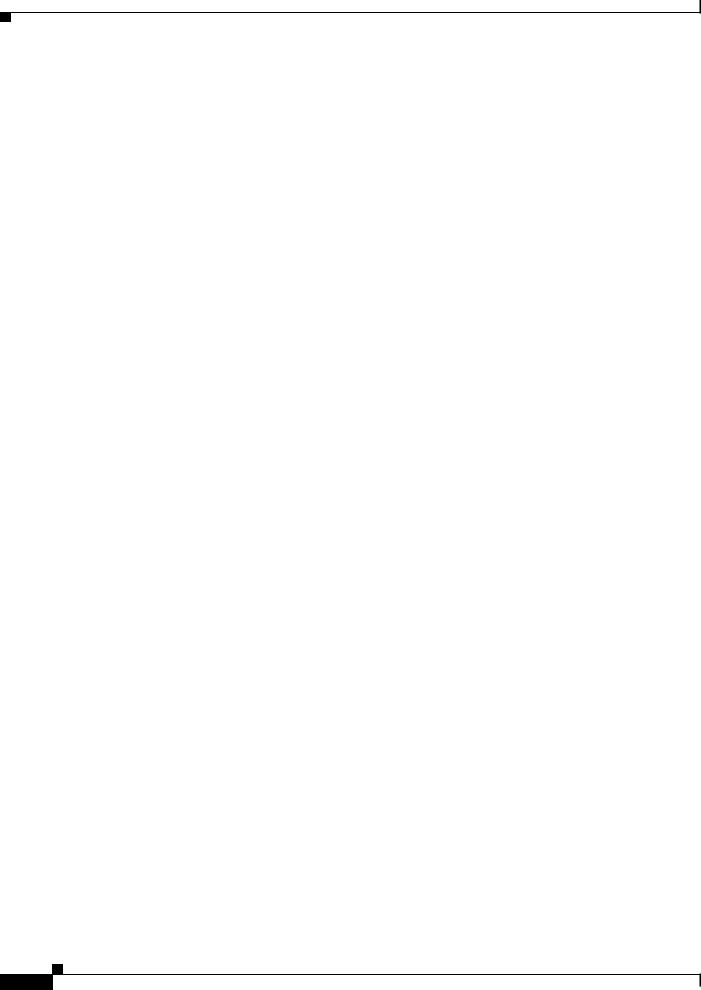
Chapter 1 An Overview of the Cisco Unified IP Phone
What Features are Supported on the Cisco Unified IP Phone 6921, 6941, and 6961?
Configuring Telephony Features
You can modify additional settings for the Cisco Unified IP Phone from Cisco Unified Communications Manager Administration. Use Cisco Unified Communications Manager Administration to set up phone registration criteria and calling search spaces, to configure corporate directories and services, and to modify phone button templates, among other tasks. See the “Telephony Features Available for the Cisco Unified IP Phone” section onpage 5-1 and the Cisco Unified Communications Managerdocumentation for additional information.
For more information about Cisco Unified Communications Manager Administration, refer to Cisco Unified Communications Manager documentation, including Cisco Unified Communications Manager Administration Guide. You can also use the context-sensitive help available within the application for guidance.
You can access Cisco Unified Communications Manager documentation at this location: http://www.cisco.com/en/US/products/sw/voicesw/ps556/tsd_products_support_series_home.html
You can access Cisco Unified Communications Manager Business Edition documentation at this location:
http://www.cisco.com/en/US/products/ps7273/tsd_products_support_series_home.html
Related Topic
• Telephony Features Available for the Cisco Unified IP Phone, page 5-1
Configuring Network Parameters Using the Cisco Unified IP Phone
You can configure parameters such as DHCP, TFTP, and IP settings on the phone itself. You can also obtain statistics about a current call or firmware versions on the phone.
For more information about configuring features and viewing statistics from the phone, see Chapter 4, “Configuring Settings on the Cisco Unified IP Phone” and see Chapter 7, “Viewing Model Information, Status, and Statistics on the Cisco Unified IP Phone.”
Providing Users with Feature Information
If you are a system administrator, you are likely the primary source of information for Cisco Unified IP Phone users in your network or company. To ensure that you distribute the most current feature and procedural information, familiarize yourself with Cisco Unified IP Phone documentation on the Cisco Unified IP Phone web site:
http://www.cisco.com/en/US/products/ps10326/tsd_products_support_series_home.html From this site, you can view various user documentation.
In addition to providing documentation, it is important to inform users of available Cisco Unified IP Phone features—including those specific to your company or network—and of how to access and customize those features, if appropriate.
For a summary of some of the key information that phone users need their system administrators to provide, see Appendix A, “Providing Information to Users Via a Website.”
|
Cisco Unified IP Phone 6921, 6941, and 6961 Administration Guide for Cisco Unified Communications Manager 7.1 (SCCP) |
1-12 |
OL-19025-01 |

Chapter 1 An Overview of the Cisco Unified IP Phone
Understanding Security Features for Cisco Unified IP Phones
Understanding Security Features for Cisco Unified IP Phones
Cisco Unified IP Phone 6921, 6941, and 6961 support basic security features. Table 1-5 provides an overview of the security features that the Cisco Unified IP Phone 6921, 6941, and 6961 support.
Table 1-5 |
Overview of Security Features |
|
|
|
|
Feature |
|
Description |
|
|
|
Optional disabling of the web server |
You can prevent access to a phone’s web page, which displays a variety of |
|
functionality for a phone |
operational statistics for the phone. See the “Disabling and Enabling Web Page |
|
|
|
Access” section on page 8-3. |
|
|
|
Phone hardening |
Additional security options, which you control from Cisco Unified |
|
|
|
Communications Manager Administration: |
|
|
• Disabling PC port |
|
|
• Disabling PC Voice VLAN access |
|
|
• Disabling access to web pages for a phone |
|
|
|
All Cisco Unified IP Phones that support CiscoUnif ied Communications Manageruse a security profile, which defines whether the phone is nonsecure, authenticated, or encrypted. Cisco Unified IP Phone 6921, 6941, and 6961 only supports a nonsecure profile.
For information about configuring the security profile and applying the profile to the phone, refer to
Cisco Unified Communications Manager Security Guide.
Overview of Configuring and Installing Cisco Unified IP Phones
When deploying a new IP telephony system, system administrators and network administrators must complete several initial configuration tasks to prepare the network for IP telephony service. For information and a checklist for setting up and configuring a Cisco IP telephony network, go to the System Configuration Overview chapter in Cisco Unified Communications Manager System Guide.
After you have set up the IP telephony system and configured system-wide features in Cisco Unified Communications Manager, you can add IP phones to the system.
The following topics provide an overview of procedures for adding Cisco Unified IP Phones to your network:
•Configuring Cisco Unified IP Phones in Cisco Unified Communications Manager, page 1-13
•Installing Cisco Unified IP Phones, page 1-18
Configuring Cisco Unified IP Phones in Cisco Unified Communications
Manager
To add phones to the Cisco Unified Communications Manager database, you can use:
•Auto-registration
•Cisco Unified Communications Manager Administration
•Bulk Administration Tool (BAT)
|
|
Cisco Unified IP Phone 6921, 6941, and 6961 Administration Guide for Cisco Unified Communications Manager 7.1 (SCCP) |
|
|
|
|
|
|
|||
|
OL-19025-01 |
|
|
1-13 |
|
|
|
|
|
||
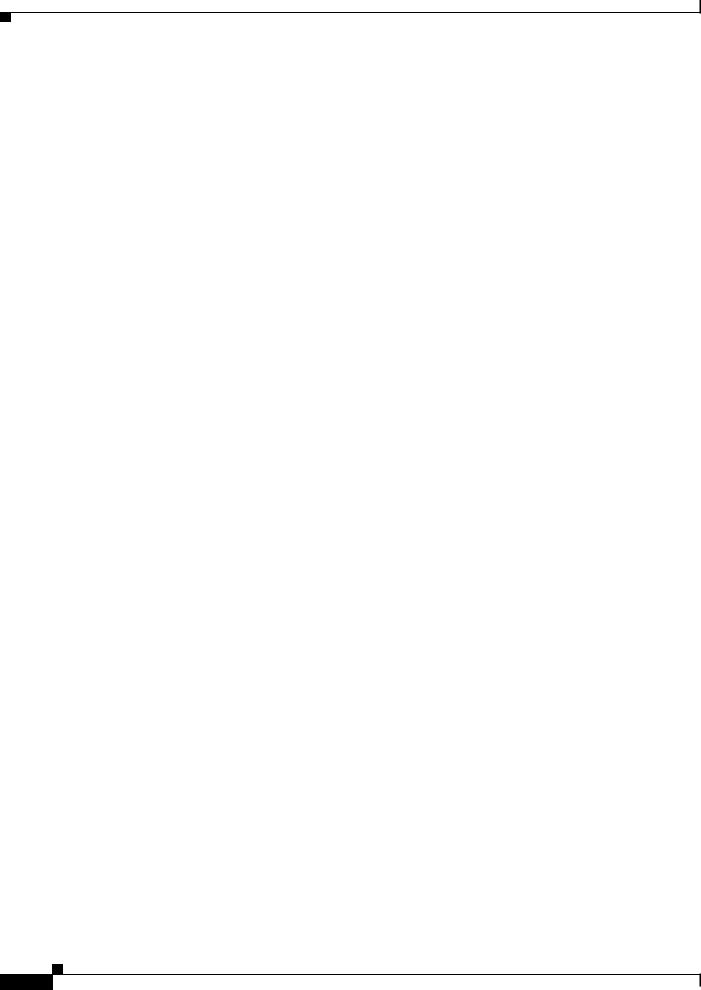
Chapter 1 An Overview of the Cisco Unified IP Phone
Overview of Configuring and Installing Cisco Unified IP Phones
• BAT and the Tool for Auto-Registered Phones Support (TAPS)
For more information about these choices, see the “Adding Phones to the Cisco Unified Communications Manager Database” section on page 2-7.
For general information about configuring phones in Cisco Unified Communications Manager, refer to the following documentation:
•Cisco Unified IP Phones, Cisco Unified Communications Manager System Guide
•Cisco Unified IP Phone Configuration, Cisco Unified Communications Manager Administration Guide
•Autoregistration Configuration, Cisco Unified Communications Manager Administration Guide
Checklist for Configuring the Cisco Unified IP Phone 6921, 6941, and 6961 in Cisco Unified Communications Manager
Table 1-6 provides an overview and checklist of configuration tasks for the Cisco Unified
IP Phone 6921, 6941, and 6961 in Cisco Unified Communications Manager Administration. The list presents a suggested order to guide you through the phone configuration process. Some tasks are optional, depending on your system and user needs. For detailed procedures and information, refer to the sources in the list.
|
Cisco Unified IP Phone 6921, 6941, and 6961 Administration Guide for Cisco Unified Communications Manager 7.1 (SCCP) |
1-14 |
OL-19025-01 |

Chapter 1 An Overview of the Cisco Unified IP Phone
Overview of Configuring and Installing Cisco Unified IP Phones
Table 1-6 |
|
Checklist for Configuring the Cisco Unified IP Phone 6921, 6941, and 6961 in Cisco Unified |
|
|
|
Communications Manager |
|
|
|
|
|
Task |
Purpose |
For More Information |
|
|
|
|
|
1. |
Gather the following information about the phone: |
For more information, go to the “Cisco Unified IP |
|
|
• |
Phone Model |
Phones chapter in the Cisco Unified Communications |
|
Manager System Guide. |
||
|
• |
MAC address |
|
|
See the “Telephony Features Available for the Cisco |
||
|
• Physical location of the phone |
||
|
Unified IP Phone” section on page 5-1. |
||
|
• Name or user ID of phone user |
|
|
|
• |
Device pool |
|
|
• Partition, calling search space, and location |
|
|
|
|
information |
|
|
• Number of lines and associated directory numbers |
|
|
|
|
(DNs) to assign to the phone |
|
|
• Cisco Unified Communications Manager user to |
|
|
|
|
associate with the phone |
|
|
• Phone usage information that affects phone |
|
|
|
|
button template, softkey template,phone features, |
|
|
|
IP Phone services, or phone applications |
|
|
Provides list of configuration requirements for setting |
|
|
|
up phones. |
|
|
|
Identifies preliminary configuration that you need to |
|
|
|
perform before configuring individual phones, such as |
|
|
|
phone button templates or softkey templates. |
|
|
|
|
|
|
2. |
Verify that you have sufficient unit licenses for your |
For more information, go to the License Unit Report |
|
|
phone. |
chapter in the Cisco Communications Manager |
|
|
|
|
Administration Guide. |
|
|
|
|
3. |
Customize phone button templates (if required). |
For more information, go to the Phone Button Template |
|
|
Changes the number of line buttons, speed-dial |
Configuration chapter in the Cisco Communications |
|
|
Manager Administration Guide. |
||
|
buttons, Service URL buttons or adds a Privacy button |
||
|
See the “Modifying Phone Button Templates” section on |
||
|
to meet user needs. |
||
|
|
|
page 5-14. |
|
|
|
|
4. |
Add and configure the phone by completing the |
For more information, go to the Cisco Unified IP Phone |
|
|
required fields in the Phone Configuration window. |
Configuration chapter in the Cisco Communications |
|
|
Required fields are indicated by an asterisk (*) nextto |
Manager Administration Guide. |
|
|
the field name; for example, MAC address and device |
For information about Product Specific Configuration |
|
|
pool. |
||
|
fields, refer to “?” Button Help in the Phone |
||
|
|
|
|
|
The device with its default settings gets added to the |
Configuration window. |
|
|
Cisco Unified Communications Manager database. |
Note If you want to add both the phone and user to the |
|
|
|
|
|
|
|
|
Cisco Unified Communications Manager |
|
|
|
database at the same time, go to the User/Phone |
|
|
|
Add Configuration chapter in the |
|
|
|
Cisco Communications Manager Administration |
|
|
|
Guide. |
|
|
|
|
|
|
Cisco Unified IP Phone 6921, 6941, and 6961 Administration Guide for Cisco Unified Communications Manager 7.1 (SCCP) |
|
|
|
|
|
|
|||
|
OL-19025-01 |
|
|
1-15 |
|
|
|
|
|
||
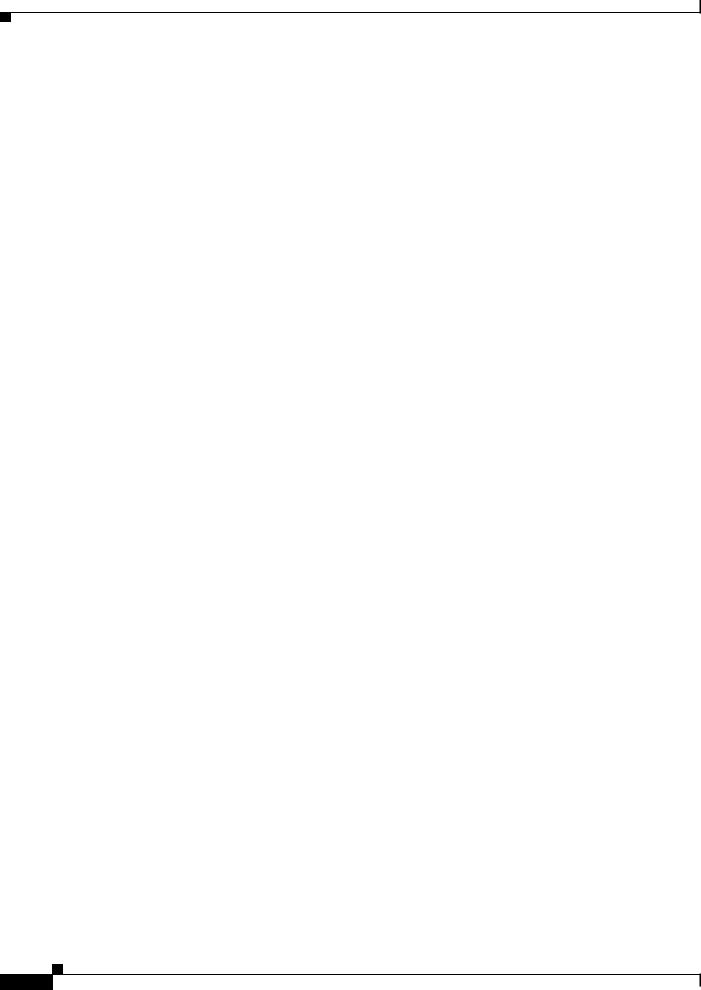
Chapter 1 An Overview of the Cisco Unified IP Phone
Overview of Configuring and Installing Cisco Unified IP Phones
Table 1-6 |
Checklist for Configuring the Cisco Unified IP Phone 6921, 6941, and 6961 in Cisco Unified |
|
|
Communications Manager (continued) |
|
|
|
|
Task |
Purpose |
For More Information |
|
|
|
5. |
Add and configure directory numbers (lines) on the |
For more information, go to the “Directory Number |
|
phone by completing the required fields in the |
Configuration” chapter in the Cisco Unified |
|
Directory Number Configuration window. Required |
Communications Manager Administration Guide. |
|
fields are indicated by an asterisk (*) next to the field |
See the “Telephony Features Available for the Cisco |
|
name; for example, directory number and presence |
Unified IP Phone” section on page 5-1. |
|
group. |
|
|
|
|
|
Adds primary and secondary directory numbers and |
|
|
features associated with directory numbers to the |
|
|
phone. |
|
|
|
|
6. |
Customize softkey templates. |
For more information, go to the “Softkey Template |
|
Adds, deletes, or changes order of softkey features |
Configuration” chapter in the Cisco Unified |
|
Communications Manager Administration Guide. |
|
|
that display on the user’s phone to meet feature usage |
|
|
For more information, go to the “Configuring |
|
|
needs. |
|
|
|
Speed-Dial Buttons” section in the “Cisco |
|
|
Unified IP Phone Configuration” chapter in the Cisco |
|
|
Unified Communications Manager Administration |
|
|
Guide. |
|
|
See the “Configuring Softkey Templates” section on |
|
|
page 5-16. |
|
|
|
7. |
Configure speed-dial buttons and assign speed-dial |
For more information, go to the “Configuring |
|
numbers (optional). |
Speed-Dial Buttons or Abbreviated Dialing” section in |
|
Adds speed-dial buttons and numbers. |
the”Cisco Unified IP Phone Configuration” chapter in |
|
the Cisco Unified Communications Manager |
|
|
Users can change speed-dial settings on their phones |
|
|
Administration Guide. |
|
|
by using Cisco Unified CM User Options. |
|
8. |
Configure Cisco Unified IP Phone services and assign |
For more information, go to the “IP Phone Services |
|
services (optional). |
Configuration” chapter in the Cisco Communications |
|
Provides IP Phone services. |
Manager Administration Guide |
|
See the “Setting Up Services” section on page 5-18. |
|
|
Note Users can add or change services on their |
|
|
|
|
|
phones by using the Cisco Unified CM User |
|
|
Options. |
|
|
|
|
9. |
Assign services to programmable buttons (optional). |
For more information, go to the “Adding a Service URL |
|
Provides access to an IP phone service or URL. |
Button” section in the Cisco Unified IP Phone |
|
Configuration chapter in the Cisco Unified |
|
|
|
|
|
|
Communications Manager Administration Guide. |
|
|
|
|
Cisco Unified IP Phone 6921, 6941, and 6961 Administration Guide for Cisco Unified Communications Manager 7.1 (SCCP) |
1-16 |
OL-19025-01 |
