Cisco Systems ASR1002 User Manual
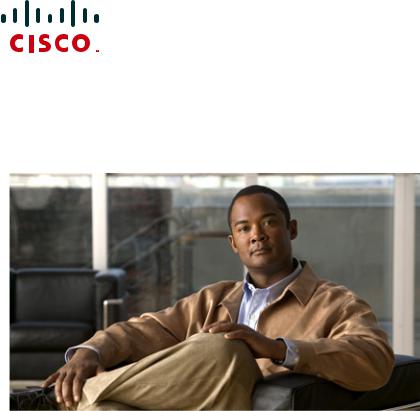
QUICK START GUIDE
Cisco ASR 1002 Router
1Documentation and Resources
2Prepare for Installation
3Rack-Mount the Router
4Connect the Router to the Network
5Start the System
6Configuring the Router
7After Installation
1 Documentation and Resources
Documentation for the Cisco 1000 Series Aggregation Services Routers documentation is online with the exception of the regulatory compliance and safety documentation and the Cisco 1000 Series Aggregation Services Routers documentation flyer. For detailed hardware installation instructions, refer to the online Cisco Series 1000 Aggregation Services Routers Hardware Installation and Initial Configuration Guide. Refer to the following documentation for installation and replacement of parts (including shared port adapters) and regulatory compliance information:
•Shared port adapter documentation—See the Cisco ASR 1000 Series Aggregation Services Routers SIP and SPA Hardware Installation Guide
•Configuration documentation—See the Cisco ASR 1000 Series Aggregation Services Routers Software Configuration Guide
Document Revision History
The Document Revision History table below records technical changes to this document.
Document Version |
Date |
Change Summary |
|
|
|
OL-15411-03 |
November 2008 |
Improved the two-minute window allotted time to replace a power |
|
|
supply. You now have up to a maximum of five minutes to replace a |
|
|
power supply. |
|
|
|
OL-15411-02 |
October 2008 |
General updates |
|
|
|
OL-15411-01 |
July 2008 |
First version of this document. |
|
|
|
Documentation Survey
Is Cisco documentation helpful? Click here or go to http://www.cisco.com/warp/public/732/docsurvey/rtg/ to give us your feedback.
Obtaining Documentation and Submitting a Service Request
For information on obtaining documentation, submitting a service request, and gathering additional information, see the monthly What’s New in Cisco Product Documentation, which also lists all new and revised Cisco technical documentation, at:
http://www.cisco.com/en/US/docs/general/whatsnew/whatsnew.html
Subscribe to the What’s New in Cisco Product Documentation as a Really Simple Syndication (RSS) feed and set content to be delivered directly to your desktop using a reader application. The RSS feeds are a free service and Cisco currently supports RSS version 2.0.
2

2 Prepare for Installation
This section contains information about tools and parts, warnings, site preparation information, and information for rack-mount and equipment shelf or tabletop installation.
Warning |
Only trained and qualified personnel should install, replace, or service this equipment. Statement 1030 |
Caution The eUSB panel door on the side of the Cisco ASR 1002 Router must not be opened. If there is a problem with eUSB flash card, the chassis should be returned.
Before beginning this router installation, read the Regulatory Compliance and Safety Information for the Cisco ASR 1000 Series Routers document.
Site Preparation and Unpacking
•Lift the router safely out of the packing container.
•Ensure the power service at the site is suitable for the router you are installing.
•Check the packing slip to ensure that all the proper components are present.
•Locate and have accessible the Site Log for recording information about this installation.
Tools and Parts
Use the following list of tools and parts as a checklist for preparing to install the Cisco ASR 1002 Router:
•ESD-preventative wrist strap
•AC power cord
•Appropriate cables to connect the router to the network and to the console terminal
•Tape measure and level (optional)
•Screwdrivers: Number 2 Phillips screwdriver and 3.5 mm or 3/16 inch flat-blade screwdriver
•Two chassis ground lugs and four screws
•The rack-mount and cable-management kit:
–Four 19-inch rack-mount brackets (front and rear rails) and two cable-management brackets
–Three sets of screws: one set for front rack-mount brackets (packaged with several black screws), another set for rear rack-mount brackets (packaged with several screws), and a set for the cable-management brackets (packaged with four screws).
Prepare for Equipment Shelf or Tabletop Installation
For an equipment shelf or tabletop installation, verify the following before installing the router:
•The router is off the floor and has adequate ventilation.
•An adequate chassis ground (earth) connection exists for the router.
•The router needs at last 3 inches (7.62 cm) of clearance at the inlet and exhaust vents (front and rear of router).
•The router needs 19 inches (48.26 cm) of clearance at the front and rear to allow for installation or to access cables or equipment.
3
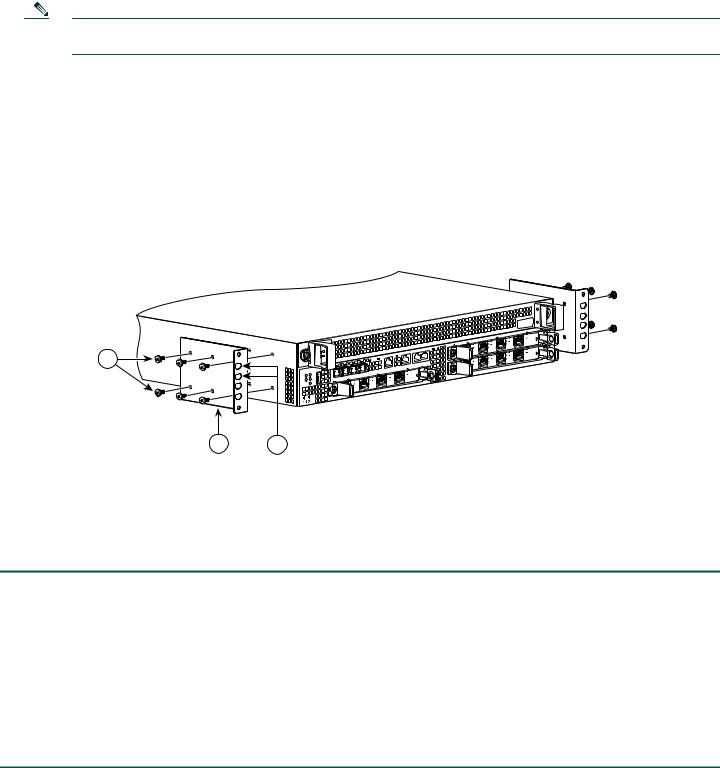
Prepare for Rack-Mount Installation
Before you begin the rack-mounting tasks:
•Decide whether or not you want to front-mount or rear-mount the chassis.
•Decide whether or not you want to attach cable-management brackets to your chassis.
Note If you install cable-management brackets, make certain that you use the specified rack-mount ear holes as stated in the procedure and install the brackets after the cassia is mounted in the equipment rack.
•Decide if two-post or four-post rack-mount equipment will be used.
3 Rack-Mount the Router
This section provides information for rack-mounting the router.
Attach the Rack-Mount Brackets—Chassis Front-Mounted
Figure 1 Front Rack-Mount Brackets for the Cisco ASR 1002 Router
3
2 |
1 |
|
|
|
|
|
|
|
|
|
SPA-4XOC3-POS |
|
|
|
|
|
|
|
|
PWR STAT |
|
3 |
|
|
|
|
|
|
|
AUX |
CON |
|
2 |
|
|
|
|
|
|
LINK |
MGMT |
|
|
1 |
|
|
|
|
|
|
|
|
|
|
||
|
|
|
|
CARRIER |
MTS |
|
|
0 |
|
|
|
|
|
BOOT |
|
|
|
SPA-4XOC3 |
-POS |
||
|
|
QE3 |
|
|
|
|
|
|
||
|
|
QE2 |
|
|
|
|
|
|
3 |
|
|
|
QE1 |
|
|
|
|
|
|
|
|
|
STAT |
QE0 |
|
|
|
|
|
|
2 |
|
ASR 100 |
2 |
|
|
|
|
|
|
|
1 |
|
|
|
|
|
|
|
0 |
|
|
||
stat |
min |
|
|
|
|
|
|
|
|
|
maj |
|
|
|
|
|
|
|
|
|
|
pwr |
|
|
|
|
SPA-4XOC3-POS |
|
|
|
|
|
crit |
|
|
|
|
|
|
|
|
||
|
|
|
|
|
3 |
|
|
|
|
|
|
|
|
|
2 |
|
|
|
|
|
|
|
|
1 |
|
|
|
|
|
|
|
|
|
|
0 |
|
|
|
|
|
|
|
|
280278
1 |
Front rack-mount bracket ear and holes |
3 |
Front rack-mount bracket screws |
|
|
|
|
2 |
Front rack-mount bracket e |
|
|
|
|
|
|
To install the rack-mount brackets on a Cisco ASR 1002 Router for a front rack-mount configuration, follow these steps:
Step 1 Locate the threaded holes in the front sides of the chassis.
Step 2 Align the rack-mount bracket to the side of the router. Depending on which set of rack-mount bracket holes you choose to use to attach the rack-mount bracket to the router, the chassis will either be recessed in the rack or protrude from the rack.
Step 3 Position the front rack-mount bracket top hole with the chassis first top hole behind the side vent holes as shown in Figure 1.
Step 4 Insert and tighten the black screws on one side.
Step 5 Repeat Step 1 through Step 4 on the other side of the chassis. Use black screws to secure the rack-mount brackets to the chassis.
Step 6 To install the cable-management bracket, see “Attach the Cable-Management Bracket” section on page 8.
4
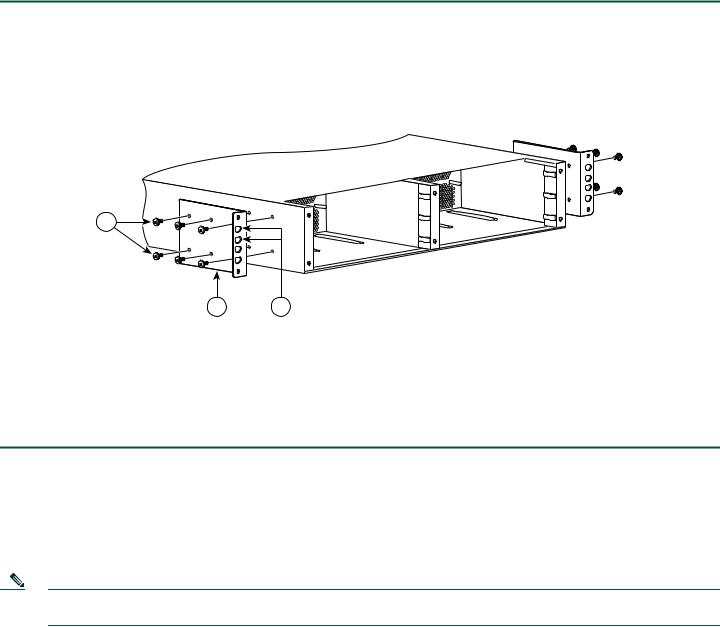
Attach the Rack-Mount Brackets—Chassis Rear-Mounted
To install the rack-mount on a Cisco ASR 1002 Router for a rear rack-mount configuration, follow these steps:
Step 1 Locate the threaded ear holes in the rear sides of the chassis.
Step 2 Position the rear rack-mount bracket top hole with the chassis from the back (See Figure 2).Make certain that you hold the rear rack-mount bracket with the ear holes facing outward and towards the rear of the chassis. Align the rack-mount bracket to the side of the router.
Figure 2 Installing the Cisco ASR 1002 Router Rear Rack-Mount Brackets
3
2 |
1 |
280279
1 |
Rear rack-mount bracket ear and holes |
3 |
Rear rack-mount bracket screws |
|
|
|
|
2 |
Rear rack-mount bracket |
|
|
|
|
|
|
Step 3 Insert and tighten the screws.
Step 4 Repeat Step 1 through Step 3 on the other side of the chassis.
This completes the procedure for attaching rear rack-mount brackets to the chassis. Continue to Four-Post Rack Installation, page 5 or Two-Post Rack Installation, page 7.
Four-Post Rack Installation
Note We recommend that you allow at least 1 or 2 inches (2.54 or 5.08 cm) of vertical clearance between the router and any equipment directly above and below it.
5

Figure 3 shows the Cisco ASR 1002 Router in a four-post rack.
Figure 3 Installing the Cisco ASR 1002 Router in a Four-Post Rack - Front and Rear Rack-Mounting
1
2
3




 SPA-4XOC3-POS
SPA-4XOC3-POS
 3 2
3 2 

 1
1 






0 


 SPA-4XOC3-POS
SPA-4XOC3-POS
3 2
ASR 1002 |
1 |
|
0 |
||
stat |
min |
|
maj |
|
|
pwr |
SPA-4XOC3-POS |
|
|
crit |
3 |
2 1 0
280281
4
1 |
Rear rack equipment rail |
3 |
Front rack-mount bracket ear and holes |
|
|
|
|
2 |
Rear rack-mount bracket ear and holes |
4 |
Front rack equipment rail |
|
|
|
|
Note Because the rack-mount brackets support the weight of the entire chassis, be sure to use all screws to fasten the two rack-mount brackets on the chassis to the rack posts.
Note Make certain that you attach the cable-management bracket to the chassis after you install the chassis in an equipment rack.
To install the chassis in the four-post rack, complete the following steps:
Step 1 Make sure the rack brakes are locked or the rack is stabilized.
Step 2 On the chassis, ensure that all screw fasteners on the installed components are securely tightened.
Step 3 Make sure that your path to the rack is unobstructed. If the rack is on wheels, ensure that the brakes are engaged or that the rack is otherwise stabilized.
Step 4 Lift the chassis into position between the rack posts (requires two people).
Step 5 Align the mounting bracket holes with the rack post holes and attach the chassis to the rack. At this point, if there is a third person, then that person can insert the screws while the other two people hold that chassis in place, unless the chassis is resting on a shelf).
Step 6 Position the chassis until the rack-mounting ears are flush against the mounting rails on the rack.
Step 7 Insert the bottom screw first and then the second screw at the top of the chassis diagonally from the bottom screw. This helps secure the chassis in place while you insert the other screws.
6
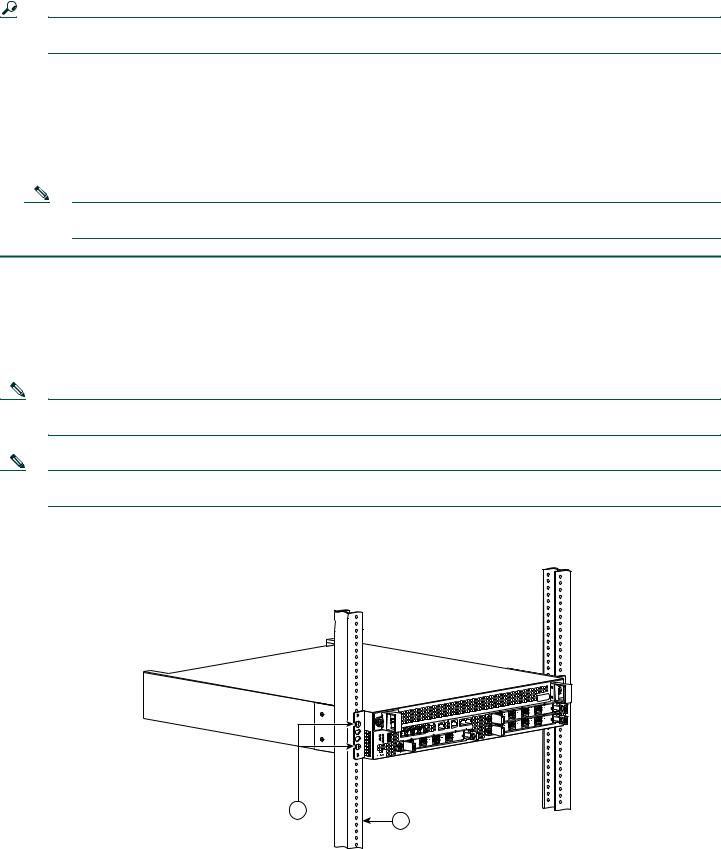
Tip To allow space to attach the cable-management brackets to the chassis in the rack easily, make certain that you use the rack-mount bracket ear holes specified in Step 9.
Step 8 Hold the chassis in position against the mounting rails and follow these steps:
a.Insert the bottom screw into the second ear hole from the bottom of the rack-mount ear and use a hand-held screwdriver to tighten the screw to the rack rail.
b.Insert the top screw into the second bracket hole from the top of the rack-mount bracket ear hole diagonally from the bottom screw and tighten the screw to the rack rail. See Figure 3.
c.Repeat these steps for the other side of the chassis.
Note As a result of using the specified rack-mount bracket ear holes, the cable-management bracket can be easily attached to the rack-mount bracket after the chassis is in the rack.
This completes the procedure for installing the chassis in a four-post rack. Proceed to the “Attach the Cable-Management Bracket” section on page 8 to continue the installation.
Two-Post Rack Installation
Note Make certain that you attach the cable-management bracket to the chassis after you install the chassis in an equipment rack.
Note Inner clearance (the width between the inner sides of the two posts or rails) must be at least 19 inches (48.26 cm). Airflow through the chassis is from front to back.
Figure 4 Installing a Cisco ASR 1002 Router in a Two-Post Rack
2
ASR 1002 |
|
|
stat |
min |
|
maj |
|
|
pwr |
crit |
SPA-4XOC3-POS |
|
|
|
1
SPA-4XOC3-POS

280282
1 |
Rack equipment rail |
2 |
Rack-mount bracket ear and holes |
|
|
|
|
7
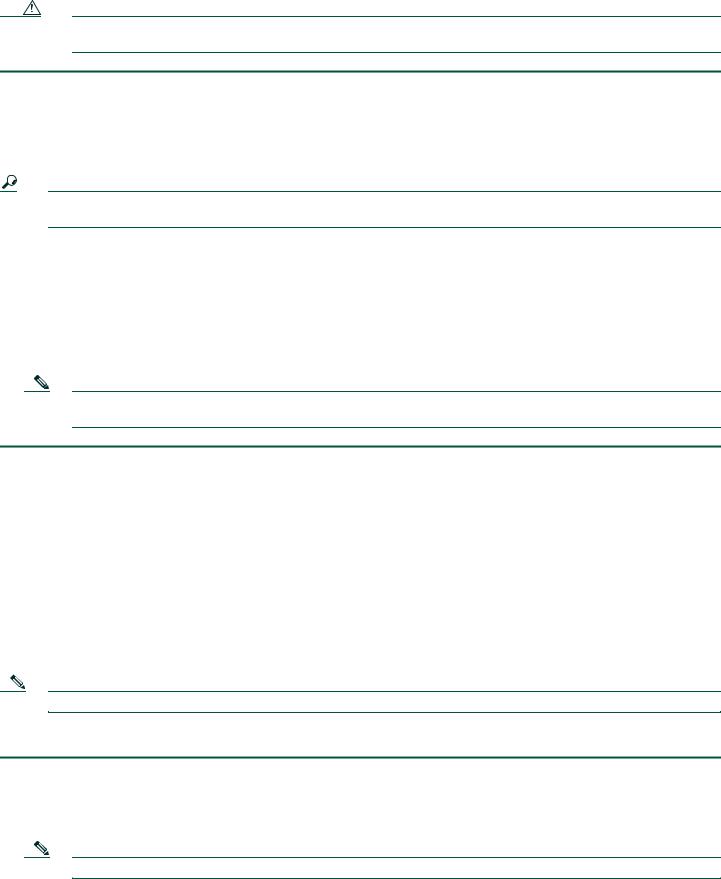
Caution If you are using a two-post rack, secure the rack to the floor surface to prevent tipping and avoid bodily injury and component damage.
Step 1 Position the chassis so the front is closest to you and lift it carefully into the rack. To prevent injury, avoid any sudden twists or moves.
Step 2 Slide the chassis into the rack, pushing it back until the rack-mount brackets meet the mounting strips or posts on both sides of the rack.
Step 3 Position the chassis until the rack-mounting ears are flush against the mounting rails on the rack.
Tip To allow space to attach the cable-management brackets to the chassis in the rack easily, make certain that you use the rack-mount bracket ear holes specified in Step 4.
Step 4 Hold the chassis in position against the mounting rails and follow these steps:
a.The Cisco ASR 1002 Router rack-mount bracket has 4 ear holes and two for the cable-management bracket. Insert the bottom screw into the fifth hole from the top of the rack-mount ear and use a hand-held screwdriver to tighten the screw to the rack rail.
b.Insert the top screw into the second hole from the top of the rack-mount bracket ear hole diagonally from the bottom screw and tighten the screw to the rack rail. See Figure 4.
Step 5 Repeat steps 3 and 4 for the other side of the chassis.
Note As a result of using the specified rack-mount bracket ear holes, the cable-management bracket can be easily attached to the rack-mount bracket after the chassis is in the rack.
This completes the procedure for installing the chassis in a two-post rack. Proceed to the “Attach the Cable-Management Bracket” section on page 8 to continue the installation.
Attach the Cable-Management Bracket
The cable-management bracket mount to each rack-mount bracket on the chassis to provide cable-management to both sides of the chassis.
The cable-management brackets for the Cisco ASR 1002 Router contain one independent cable-management “U” type feature with two screws for each bracket and provides cable dressing of each card module slots. For the ASR 1000 Series SPA interface, these brackets work in tandem with shared port adapter product feature cable-management device to allow installation and removal of adjacent cards without the need to remove cables.
Note Make certain that the cable-management bracket “U” type feature is facing upwards when you attach it to the chassis.
Follow these steps to attach the cable-management brackets to both sides of the Cisco ASR 1002 Router in the rack:
Step 1 Align the cable-management bracket to the rack-mount bracket on one side of the Cisco ASR 1002 Router. The cable-management bracket aligns to the top hole of the chassis rack-mount bracket.
Step 2 Using a Phillips screwdriver, insert one screw through the cable-management bracket and into the chassis rack-mount and tighten the screw.
Note Use the package of four screws that came with your Cisco ASR 1002 Router.
8

Figure 5 Attaching the Cable-Management Bracket to the Cisco ASR 1002 Router
1
3
2
|
|
|
|
|
|
SPA-4XOC3-POS |
|
|
|
|
|
PWR STAT |
3 |
|
|
|
|
AUX |
CON |
2 |
|
|
|
LINK |
MGMT |
|
1 |
|
|
|
MTS |
|
|
0 |
|
|
BOOT |
CARRIER |
|
|
|
|
|
|
|
|
SPA-4XOC3-POS |
|
|
|
QE3 |
|
|
|
|
|
|
QE2 |
|
|
|
3 |
|
|
QE1 |
|
|
|
|
|
STAT |
QE0 |
|
|
|
2 |
ASR 100 |
2 |
|
|
|
|
1 |
|
|
|
|
0 |
||
|
|
|
|
|
||
stat |
min |
|
|
|
|
|
maj |
|
|
|
|
|
|
pwr |
|
|
SPA-4XOC3-POS |
|
|
|
crit |
|
|
|
|
||
|
|
|
3 |
|
|
|
|
|
|
2 |
|
|
|
|
|
1 |
|
|
|
|
|
|
0 |
|
|
|
|
1
280280
1 |
Secure the cable-management bottom screw and top screw |
3 |
Front rack-mount bracket |
|
to this ear hole |
|
|
|
|
|
|
2 |
Cable-management U feature |
|
|
|
|
|
|
Step 3 Using the bottom rack-mount ear hole, insert the screw through cable-management bracket and into the chassis rack-mount bracket. Figure 5 shows the cable-management brackets attached to the chassis.
Step 4 Using a Phillips screwdriver and the cable-management screw, thread and tighten the screw to the cable-management bracket.
Step 5 Repeat Step1 through Step 4 for the other side of the Cisco ASR 1002 Router.
This completes the procedure for installing the cable-management bracket on a Cisco ASR 1002 Router for a chassis rack-mount configuration.
Chassis Ground Connection Installation
Before you connect power or turn on power to your router, you must provide an adequate chassis ground (earth) connection for the Cisco ASR 1002 Router. The chassis ground lugs (two) and the respective screws (4) are provided in the accessory kit that ships with your Cisco ASR 1002 Router.
See Figure 6 for the location of the chassis ground connector on the Cisco ASR 1002 Router.
9

Figure 6 Cisco ASR 1002 Router Ground Connector Location and eUSB Panel Door
4
3
STAT
ASR 1002 |
|
|
stat |
min |
|
pwr |
maj |
SPA-4XOC3-POS |
crit |
||
1
SPA-4XOC3-POS

2
SPA-4XOC3-POS

280283
1 |
|
F0 with Cisco ASR1000-ESP5 or Cisco ASR1000-ESP10 |
|
3 |
The eUSB panel door on the side of the Cisco ASR 1002 |
||
|
|
|
|
|
|
|
Router must not be opened. If there is a problem with |
|
|
|
|
|
|
|
eUSB flash card, the chassis should be returned. |
|
|
Note The Cisco ASR10002 Router does not support |
|
|
|
||
|
|
|
|
the Cisco ASR1000-ESP20 module. |
|
|
|
|
|
|
|
|
|
|
|
|
|
|
|
|
|
||
2 |
|
R0 slot with embedded ASR1000-RP1 and embedded |
|
4 |
Cisco ASR 1002 Router ground stud location |
||
|
|
ASR1000-SIP10 |
|
|
|
||
|
|
|
|
|
|
|
|
Step 1 Use the wire stripper to strip one end of the AWG #6 wire approximately 0.75 inches (19.05 mm).
Step 2 Insert the AWG #6 wire into the wire receptacle on the grounding lug.
Step 3 Use the manufacturer’s recommended crimping tool to carefully crimp the wire receptacle around the wire; this step is required to ensure a proper mechanical connection.
Figure 7 Attaching a Ground Lug to the Chassis Ground Connector
4
3
2 1
 280034
280034
1 |
Chassis ground lug |
3 |
Chassis ground connector location |
|
|
|
|
2 |
Ground lug screws |
4 |
Earth ground symbol |
|
|
|
|
Step 4 Attach the grounding lug with the wire on the left to avoid having the grounding wire overlapping the power supply.
10

Step 5 Locate the chassis ground connector on the side of your chassis.
Step 6 Insert the two screws through the holes in the grounding lug.
Step 7 Use the Number 2 Phillips screwdriver to carefully tighten the screws until the grounding lug is held firmly to the chassis. Do not overtighten the screws.
Step 8 Connect the opposite end of the grounding wire to the appropriate grounding point at your site to ensure an adequate chassis ground.
This completes the procedure for attaching a chassis ground connection. Go to the “Connect the Router to the Network” section on page 11 for information on attaching cables.
4 Connect the Router to the Network
This section provides information about cables and ports and attaching the router to the network.
•Console and Auxiliary Port Cable Connections, page 11
•Management Ethernet Port Cable Connection, page 12
•Connect the Shared Port Adapter Cables, page 13
•Install the Cables Using the Cable-Management Bracket, page 13
Console and Auxiliary Port Cable Connections
This section describes how to attach a cable to the console or auxiliary ports on the Cisco ASR 1002 Router. The Cisco ASR 1002 Router uses RJ-45 ports for both the auxiliary port and console port to attach a modem or console terminal.
The console DCE-mode port connects a console terminal and a DTE-mode auxiliary port connects a modem or other DCE device to your router.
Caution Both the console and the auxiliary ports are asynchronous serial ports; any devices connected to these ports must be capable of asynchronous transmission. (Asynchronous is the most common type of serial device; for example, most modems are asynchronous devices.) To meet Class A emissions requirements on the Cisco ASR 1002 Router, shielded cables must be used for the console and auxiliary port connections.
Step 1 Before connecting a terminal to the console port, configure the terminal to match the router console port as follows: 9600 baud, 8 data bits, no parity, 1 stop bits. See Figure 8 for console and auxiliary port connector location.
Step 2 Connect to the port using the RJ-45-to-DB-9 cable.
11
