Casio SM-T274, SE-S700, PCR-T273, SE-G1 User Manual
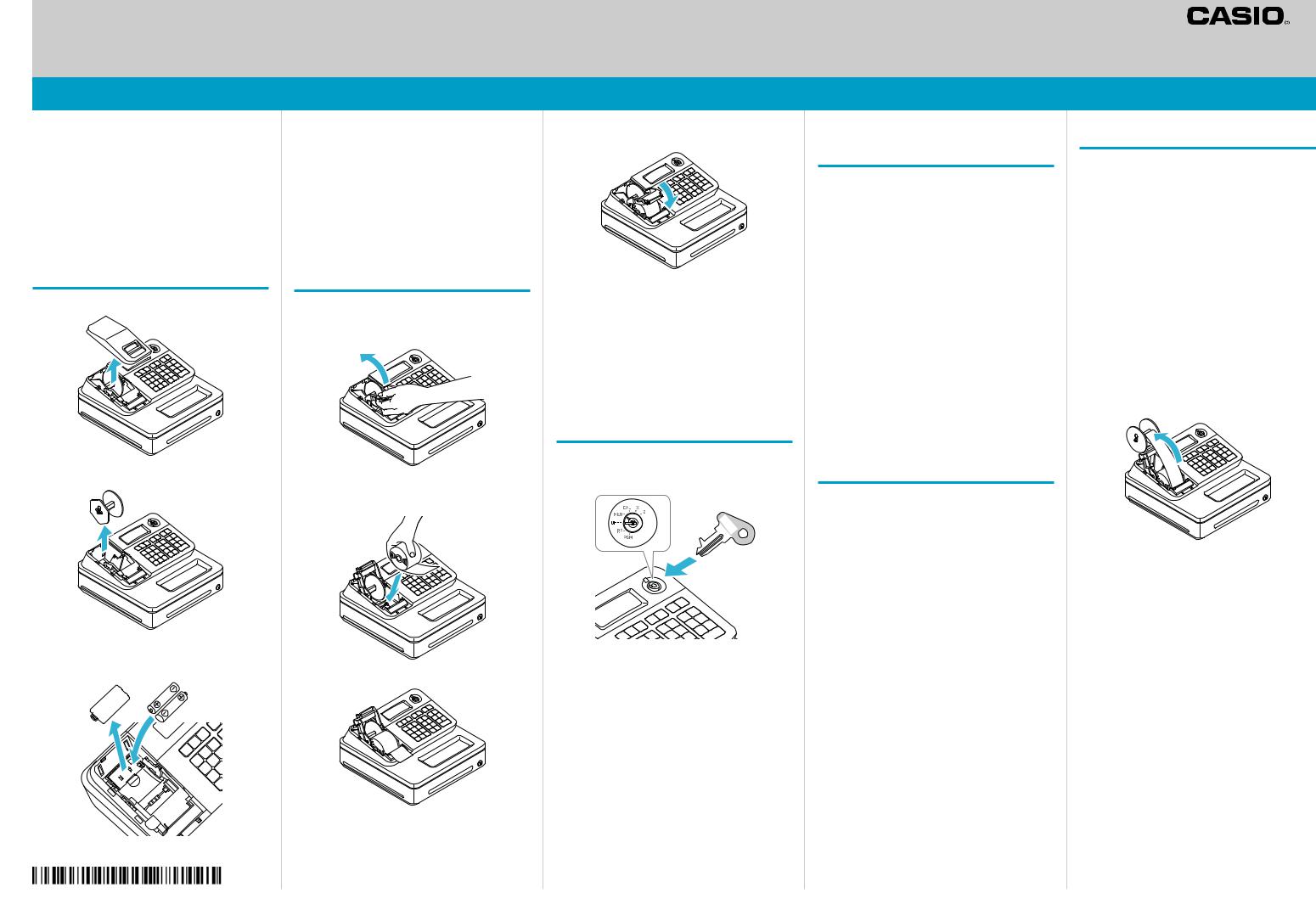
Quick Start Guide
Electronic Cash Register SE-G1/PCR-T273/SM-T274/SE-S700
Preparations Note: Please follow the steps described below.
•Unpack the Cash Register and DO NOT plug the power cord in until sections 1 and 2 have been completed.
•To prevent losing all your settings and sales data, we strongly recommend that you set the memory protection batteries before you use the cash register and replace them at least once a year.
1.To set memory protection batteries
1. Remove the printer cover by lifting it up.
4. Replace the battery compartment cover.
Important
•Be sure that the plus (+) and minus (-) ends of the batteries are facing in the directions as indicated on the battery compartment.
•The Cash Register will show an ʽLʼ in the left hand corner of the display when the batteries are running low on power. Install two new batteries when this occurs.
2.To set a paper roll
This Cash Register is fitted with a Thermal Printer - only Thermal paper till 58 mm Rolls can be used.
1. Open the platen arm by lifting it up.
2. Remove the take up reel. |
2. Hold the paper roll so that the end of the paper |
|
|
|
comes out from the bottom of the roll and place |
|
it behind the printer. |
3. Remove the battery compartment cover and |
|
install two new “AA” type batteries in the battery |
3. Place the end of the paper over the printer. |
compartment. |
|
|
QSG256STP*E3
For programming assistance Please visit http://casio4business.com/sa_index.html
For Technical support Please call TOLL FREE 1-800-435-7732
4. Close the platen arm slowly until it locks securely.
Note: Never touch the printer’s thermal head and the platen. Avoid the thermal paper from heat, humidity or direct sunlight.
Important
•If the thermal paper roll is not properly installed, you will not be able to use the cash register. The E10 error code will be displayed to indicate that the printer is not working.
3.To turn the cash register on
1. Insert a Mode key that comes with the cash register in the Mode switch and turn it to OFF position.
PGM
2. Plug in the power cord into an AC outlet.
4.To set language, date and time
1. As soon as you plug in the power cord, the printer prints instructions for selecting language. If you wish to select English, press ? pkeys. For selecting Spanish, press X
pkeys.
2.The printer then prints the instructions for setting date and time and the first digit of the display flashes. Enter the date in order of month, day, and year. For example, 012114 for January 21, 2014. The display changes for
setting time. Enter the present hour and minute in 24 -hour system.
Note: At this point the till will automatically turn off, as the setup procedure has been completed. Please note that the key is still in the OFF position.
Important
•Once the time has been entered, the Cash
Register will print a confirmation receipt showing the date and time at the bottom - check that this is correct.
5. To set tax rate
1. Turn the Mode switch to PGM position.
2. Enter Cthen press kkey for setting the register in the program mode.
3. Enter ??XBthen press kto set the register in the tax program mode.
4. Referring the tax table on page E-12 of the
User’s Manual, enter the tax table number for Tax table 1 then press pkey.
For example, to set Alabama 4% state and local tax, enter ?Z?Zp.
Note: If there is no tax table falling under your requirement, please see “To set tax tables and rounding system” on page
E-41 of the User’s Manual to set tax rates manually.
5. If necessary, repeat the step 4 for Tax table 2.
6. Press kkey to complete the settings.
Note: By default, department 02 is programmed as taxable status 1 and the rest of departments are set as nontaxable status.
If you wish to change the taxable statuses of departments, please see “To change taxable statuses of departments” on page E-14 of the User’s
Manual.
To set a journal paper
By default, your cash register issues receipts. You can change it to print journals by changing the setting.
1. Turn the Mode switch to PGM position. “P” appears on the display.
2. Press Zkto set the cash register in program mode.
3. Press ?uto set the register in “Jounal” mode.
4. Remove the printer cover by lifting up.
5. Turn the Mode switch to REG and press l key so that the paper is fed about 15 cm.
6. Remove the left plate of the take up reel and insert the edge of the paper between the gap of the shaft.
7. Turn the reel a few turns so that it holds the paper securely then replace the left plate.
8. Place the take up reel behind the printer and press lkey to reduce a slack of the paper.
9. Replace the printer cover.
Note: If you wish to restore the register to “Receipt” mode, press Zuin step 3.
The default setting of your cash register is to print receipts. If you wish to use it to print journals, please see the above.
