Casio SE-C3500 User Manual
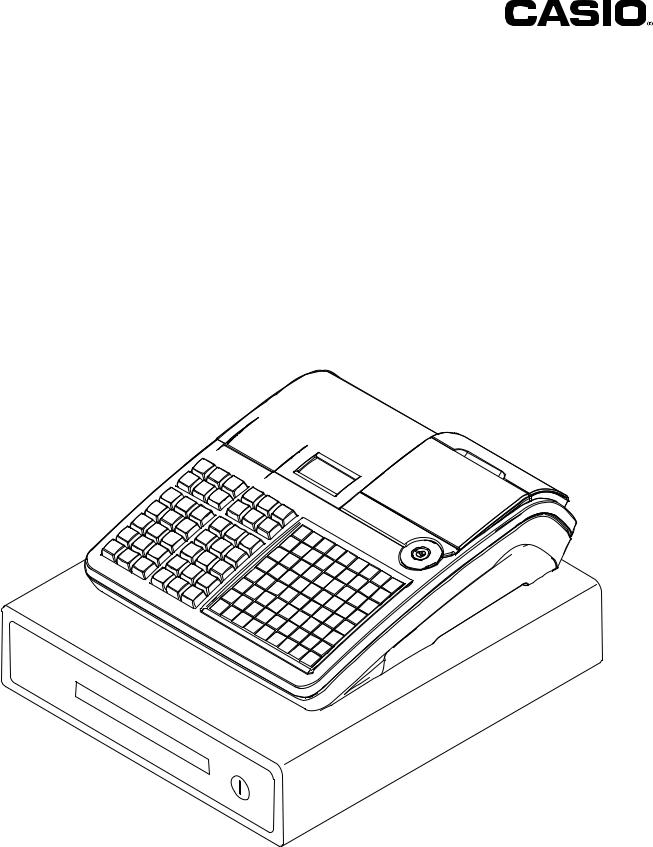
User's Manual
SE-C3500
Electronic Cash Register
(M size drawer)
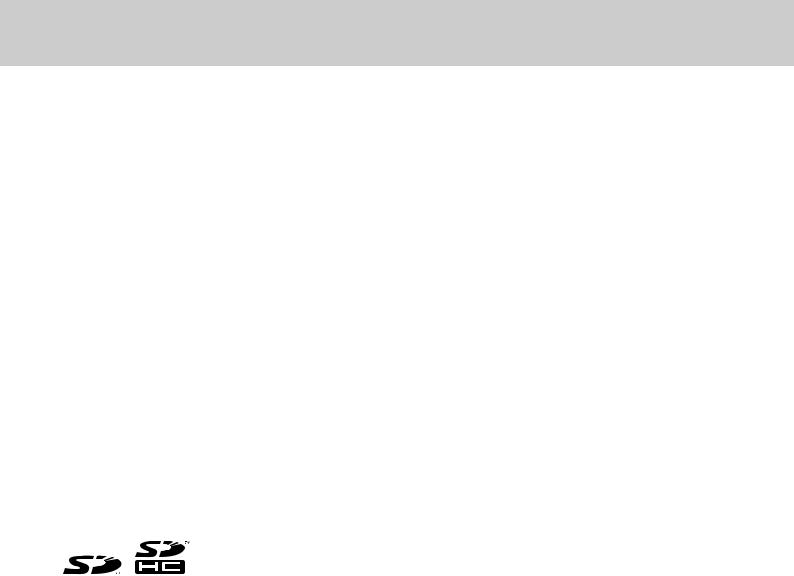
Introduction
Thank you very much for purchasing this CASIO electronic cash register. START-UP is QUICK and EASY!
For the basic settings of your cash register, please see “Quick Start Guide”.
Original Carton/Package
If for any reason, this product is to be returned to the store where purchased, it must be packed in the original carton/package.
Location
Locate the Cash register on a flat, stable surface, away from heaters or areas exposed to direct sunlight, humidity or dust.
Power Supply
Your cash register is designed to operate on standard household current (120 V, 220 V, 230 V, 240 V; 50/60 Hz). Do not overload the outlet by plugging in too many appliances.
Cleaning
Clean the cash register exterior with a soft cloth which has been moistened with a solution of a mild neutral detergent and water, and wrung out. Be sure that the cloth is thoroughly wrung out to avoid damage to the printer. Never use paint thinner, benzene, or other volatile solvents.
The mains plug on this equipment must be used to disconnect mains power. Please ensure that the socket outlet is installed near the equipment and shall be easily accessible.
Trademark
SD and SDHC Logos are trademarks of SD-3C,LLC.
E-2
|
|
...............................................................................................To use the cash register safely |
E-4 |
To use the cash register’s basic function.............................................................................. |
E-9 |
Getting started................................................................................................................................ |
E-10 |
Getting to know your cash register............................................................................................... |
E-15 |
How to read the printouts............................................................................................................... |
E-23 |
How to use your cash register....................................................................................................... |
E-24 |
Before opening your store............................................................................................................. |
E-25 |
Registering items in departments................................................................................................. |
E-26 |
Basic setups and registrations...................................................................................................... |
E-30 |
Other registrations.......................................................................................................................... |
E-38 |
Daily sales reports.......................................................................................................................... |
E-48 |
Advanced programmings and registrations........................................................................ |
E-51 |
Advanced registrations.................................................................................................................. |
E-52 |
Character settings........................................................................................................................... |
E-72 |
Advanced programmings............................................................................................................... |
E-81 |
Programming functions of departments and PLUs in a lump.................................................... |
E-94 |
Programming functions of departments and PLUs individually................................................ |
E-97 |
Printing programmed data........................................................................................................... |
E-113 |
Printing various sales reports..................................................................................................... |
E-119 |
Using an SD card........................................................................................................................... |
E-127 |
Before you consider it as a problem........................................................................................... |
E-130 |
Specifications................................................................................................................................ |
E-134 |
E-3
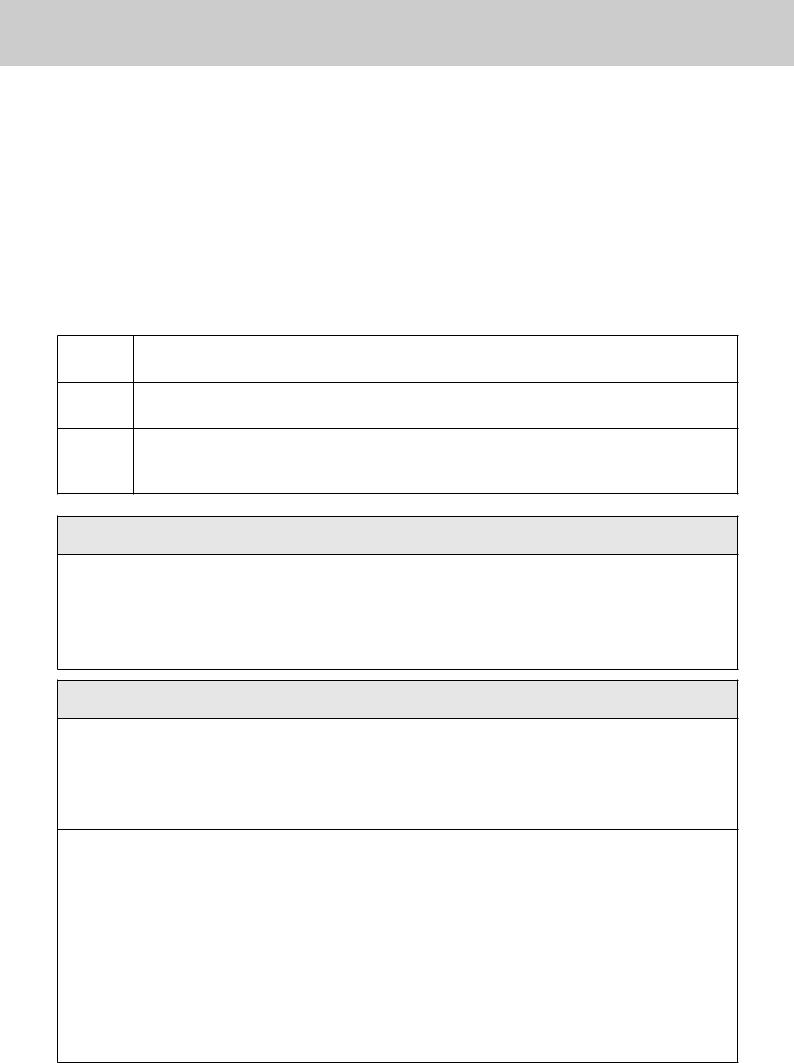
To use the cash register safely
•Congratulations upon your selection of this CASIO product. Be sure to read the following safety precautions before using it for the first time. After reading this guide, keep it close at hand for easy reference.
•Please pay due attention to the following symbols to help you use the product safely and properly and to avoid any personal injury or damage to the product.
* |
If this symbol is ignored and the product consequently misused, it can result in seri- |
Danger |
ous personal injury and/or death. |
* |
If this symbol is ignored and the product consequently misused, it may result in |
Warning |
serious personal injury and/or death. |
*Caution |
If this symbol is ignored and the product consequently misused, it may result in |
personal injury and/or property damage. |
|
|
|
•The figures in this manual have the following meanings.
This symbol means be careful = a warning.
’ The example at left is a warning about an electrical shock.
This symbol indicates something you must not do = prohibited action. The example at left
! means never disassemble the product.
This symbol indicates something you must do = an instruction.
$ The example at left indicates you should unplug the product from the outlet. Please note that instructions that are difficult to express by a figure are indicated by +.
*Danger
If liquid that leaked from a battery gets in your eye, on your skin or clothes, deal with it immediately as follows.
1. Immediately rinse it off with lots of water.
-2. Immediately get medical treatment.
Failing to act may result in a rash or loss of sight.
*Warning
Handling the register
• Should the register malfunction, start to emit smoke or a strange odor, or otherwise $ behave abnormally, immediately shut down the power and unplug the AC plug from the
power outlet. Continued use creates the danger of fire and electric shock. Contact CASIO service representative.
• Do not place containers of liquids near the register and do not allow any foreign matter
-to get into it. Should water or other foreign matter get into the register, immediately shut down the power and unplug the AC plug from the power outlet. Continued use creates the danger of short circuit, fire and electric shock. Contact CASIO service representative.
-• Should you drop the register and damage it, immediately shut down the power and unplug
the AC plug from the power outlet. Continued use creates the danger of short circuit, fire and electric shock.
!• Attempting to repair the register yourself is extremely dangerous. Contact CASIO service representative.
•Never try to take the register apart or modify it in any way. High-voltage components inside the register create the danger of fire and electric shock. Contact CASIO service representative for all repair and maintenance.
E-4
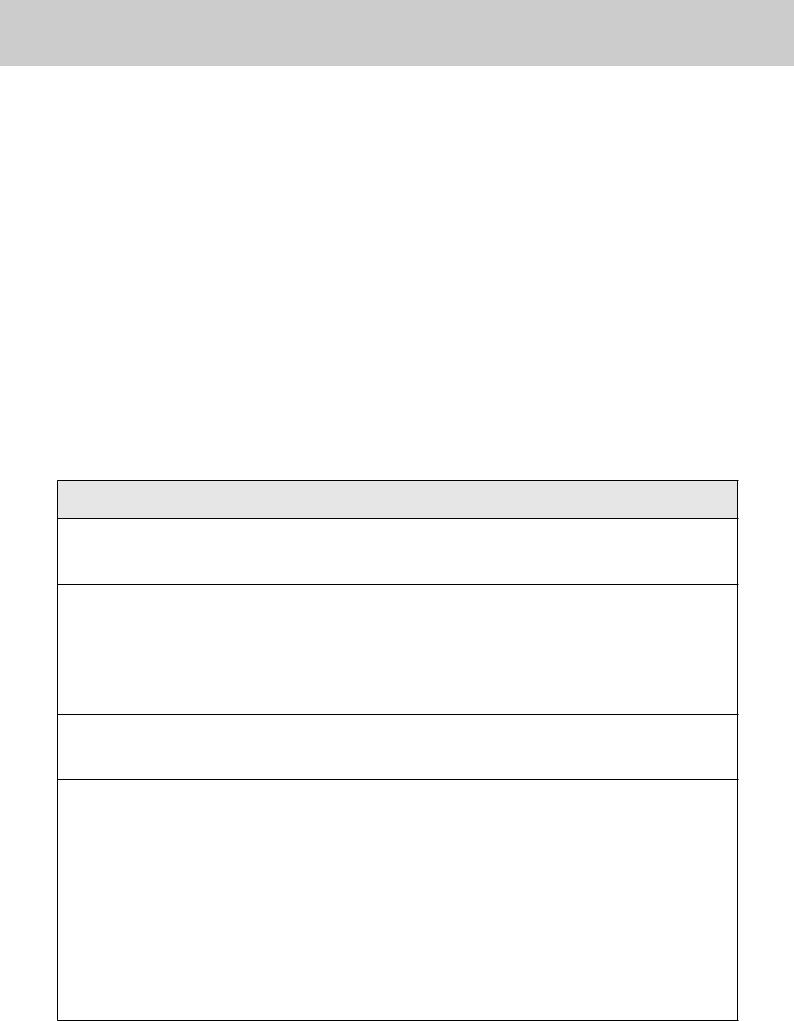
To use the cash register safely
|
|
* |
|
|
Warning |
Power plug and AC outlet |
||
+ |
• |
Use only a proper AC electric outlet. Use of an outlet with a different voltage from the |
|
rating creates the danger of malfunction, fire, and electric shock. Overloading an electric |
|
+ • |
outlet creates the danger of overheating and fire. |
|
Make sure the power plug is inserted as far as it will go. Loose plugs create the danger of |
||
|
|
electric shock, overheating, and fire. |
|
• |
Do not use the register if the plug is damaged. Never connect to a power outlet that is |
+ • |
loose. |
|
Use a dry cloth to periodically wipe off any dust built up on the prongs of the plug. Humid- |
||
|
|
ity can cause poor insulation and create the danger of electric shock and fire if dust stays |
- • |
on the prongs. |
|
Do not allow the power cord or plug to become damaged, and never try to modify them in |
||
|
|
any way. Continued use of a damaged power cord can cause deterioration of the insula- |
|
|
tion, exposure of internal wiring, and short circuit, which creates the danger of electric |
|
|
shock and fire. |
|
• |
Contact CASIO service representative whenever the power cord or plug requires repair or |
|
|
maintenance. |
|
|
|
*Caution
•Do not place the register on an unstable or uneven surface. Doing so can cause the
-register - especially when the drawer is open - to fall, creating the danger of malfunction, fire, and electric shock.
Do not place the register in the following areas.
•Areas where the register will be subject to large amounts of humidity or dust, or directly
+exposed to hot or cold air.
•Areas exposed to direct sunlight, in a close motor vehicle, or any other area subject to very high temperatures.
The above conditions can cause malfunction, which creates the danger of fire.
•Do not overlay bend the power cord, do not allow it to be caught between desks or other
+furniture, and never place heavy objects on top of the power cord. Doing so can cause short circuit or breaking of the power cord, creating the danger of fire and electric shock.
•Be sure to grasp the plug when unplugging the power cord from the wall outlet. Pulling on
+the cord can damage it, break the wiring, or cause short, creating the danger of fire and electric shock.
•Never touch the plug while your hands are wet. Doing so creates the danger of electric - shock. Pulling on the cord can damage it, break the wiring, or cause short, creating the
danger of fire and electric shock.
•At least once a year, unplug the power plug and use a dry cloth or vacuum cleaner to clear
-dust from the area around the prongs of the power plug.
Never use detergent to clean the power cord, especially power plug.
•Keep small parts out of the reach of small children to make sure it is not swallowed ac-
+cidentally.
E-5
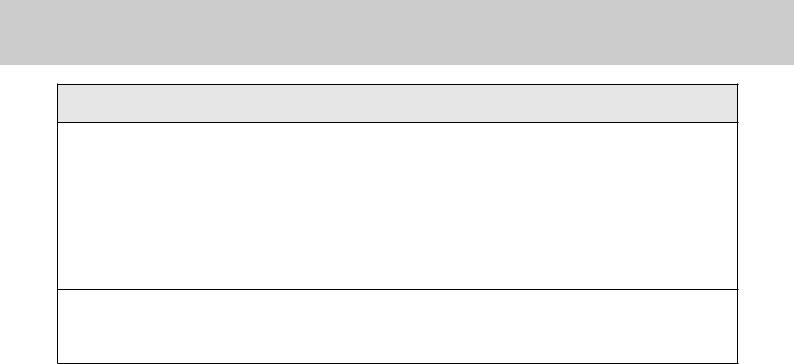
To use the cash register’s basic function
*Caution
Only use the specified batteries.
•Do not disassemble, modify or short-circuit them.
-• Do not put them in fire or water or heat them.
•Do not mix new and old batteries or different types of batteries.
•Orient the terminals +- correctly.
•Remove the batteries if the system will not be used for a long time.
•After batteries are spent, dispose of them as per local regulations.
•Do not try to recharge dry cell batteries.
Disposing of batteries:
•Make sure that you dispose of used batteries in accordance with the rules and regulations
-in your local area.
E-6
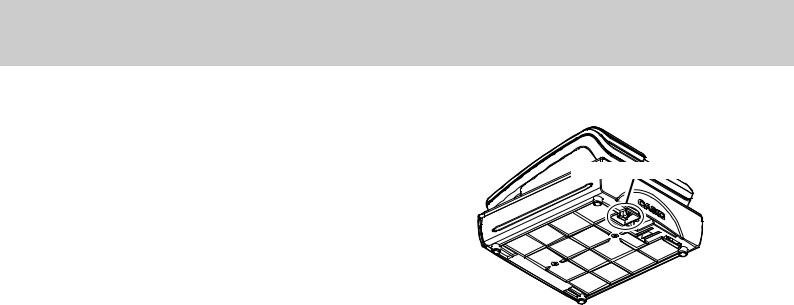
To use the cash register’s basic function
When the cash drawer does not open!
In case of power failure or the machine is in malfunction, the cash drawer does not open automatically. Even in these cases, you can open the cash drawer by pulling drawer release lever (see below).
Important: The drawer will not open, if it is locked with a drawer lock key.
Drawer release lever
E-7
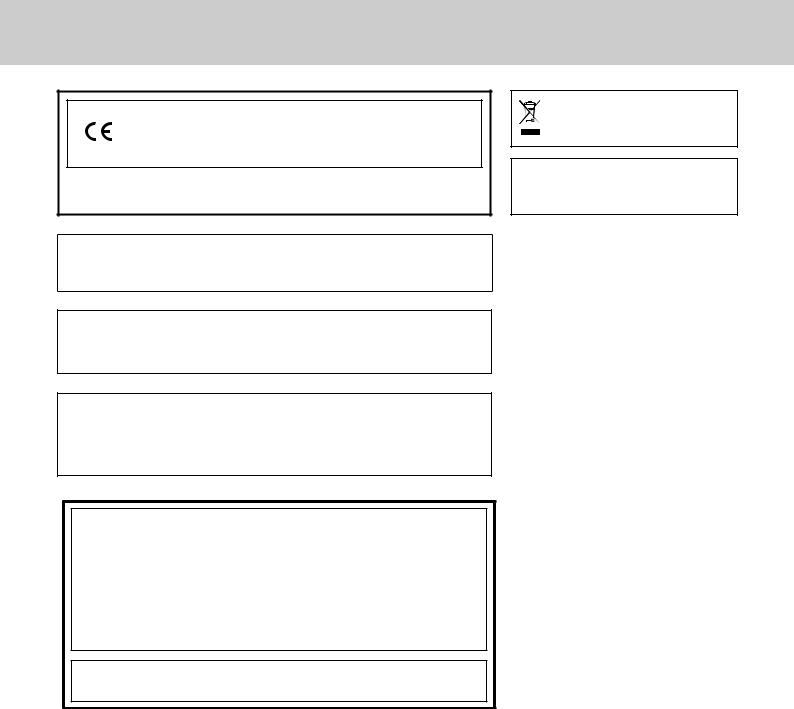
To use the cash register’s basic function
Manufacturer:CASIO COMPUTER CO., LTD.
6-2, Hon-machi 1-chome, Shibuya-ku, Tokyo 151-8543, Japan Responsible within the European Union:CASIO EUROPE GmbH CASIO-Platz 1, 22848 Norderstedt, Germany
Please keep all information for future reference.
The declaration of conformity may be consulted at http://world.casio.com/
Laite on liitettävä suojamaadoituskostkettimilla vaurstettuun pistorasiaan Apparatet må tilkoples jordet stikkontakt
Apparaten skall anslutas till jordat nätuttag.
The main plug on this equipment must be used to disconnect mains power.
Please ensure that the socket outlet is installed near the equipment and shall be easily accessible.
WARNING
ThIS is a ClASS A product. In a domestic environment this product mAY cause radio interference in whICH case the user may be reqUIRED to take adequate measures.
GUIDELINES LAID DOWN BY FCC RULES FOR USE OF THE UNIT IN THE U.S.A. (Not applicable to other areas)
WARNING: This equipment has been tested and found to comply with the limits for
a Class A digital device, pursuant to Part 15 of the FCC Rules. These limits are designed to provide reasonable protection against harmful interference when the equipment is operated in a commercial environment. This equipment generates, uses, and can radiate radio frequency energy and, if not installed and used in accordance with the instruction manual, may cause harmful interference to radio communications. Operation of this equipment in a residential area is likely to cause harmful interference in which case
the user will be required to correct the interference at his own expense.
FCC WARNING: Changes or modifications not expressly approved by
the party responsible for compliance could void the user’s authority to operate the equipment.
This mark applies in EU countries only.
This product is also designed for IT power distribution system with phase-to-phase voltage 230 V.
E-8

To use the cash register’s basic function
Getting started........................................................................................................... |
E-10 |
Loading memory protection batteries............................................................................. |
E-10 |
Installing paper roll............................................................................................................ |
E-11 |
Setting date, time, and tax table....................................................................................... |
E-13 |
To set Australian GST........................................................................................................ |
E-14 |
Getting to know your cash register........................................................................... |
E-15 |
General guide..................................................................................................................... |
E-15 |
To adjust the main display................................................................................................ |
E-16 |
To set the customer display.............................................................................................. |
E-16 |
To set the menu sheet....................................................................................................... |
E-17 |
Display................................................................................................................................ |
E-18 |
Keyboard............................................................................................................................ |
E-19 |
How to read the printouts.......................................................................................... |
E-23 |
How to use your cash register.................................................................................. |
E-24 |
Before opening your store........................................................................................ |
E-25 |
Checking the time and date.............................................................................................. |
E-25 |
Preparing bills and coins for change............................................................................... |
E-25 |
Registering items in departments............................................................................ |
E-26 |
Basic setups and registrations................................................................................. |
E-30 |
To program basic settings................................................................................................ |
E-30 |
Programming departments............................................................................................... |
E-32 |
Registering departments’ preset data............................................................................. |
E-33 |
Programming PLUs............................................................................................................ |
E-34 |
Registering PLUs’ preset data.......................................................................................... |
E-35 |
Other registrations..................................................................................................... |
E-38 |
Discount.............................................................................................................................. |
E-38 |
Reduction........................................................................................................................... |
E-39 |
Registering various payment methods............................................................................ |
E-40 |
Registering returned goods.............................................................................................. |
E-42 |
Registrations without transactions.................................................................................. |
E-44 |
Corrections......................................................................................................................... |
E-45 |
Daily sales reports..................................................................................................... |
E-48 |
Print out of daily sales report........................................................................................... |
E-49 |
function Basic
E-9
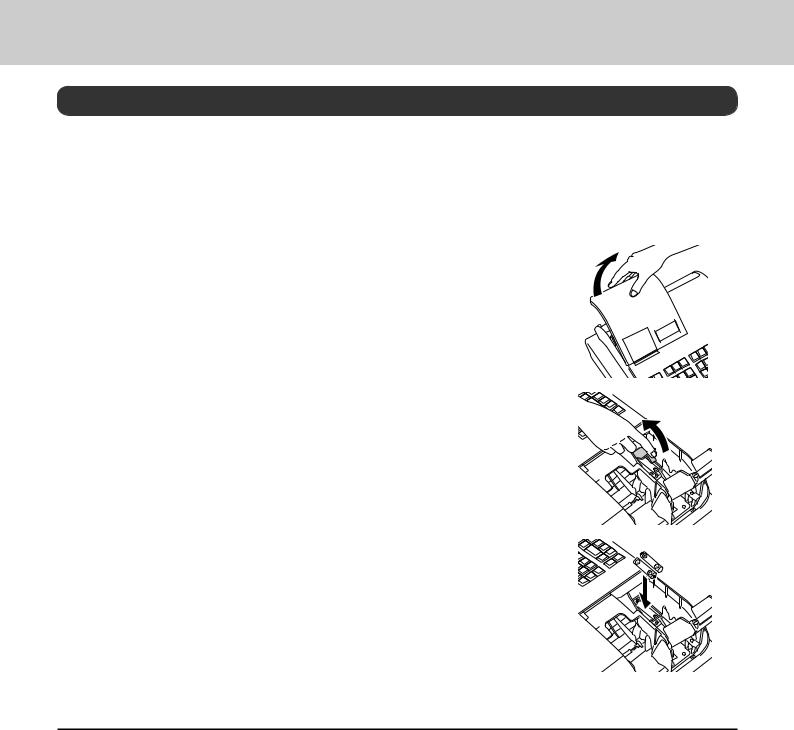
To use the cash register’s basic function
Getting started
This chapter shows how to setup the cash register and get it ready to operate.
Loading memory protection batteries
Important: These batteries protect information stored in your cash register’s memory when there is a power failure or when you unplug the cash register. Be sure to install these batteries first.
1 Remove the printer cover.
2 Remove the battery compartment cover.
3 Note the (+) and (–) markings in the battery compartment. Load a set of two new “AA” type manganese batteries so that their plus (+) and minus
(–) ends are facing as indicated by the markings.
4 Replace the battery compartment cover and the printer cover.
Warning
•No battery is included in the accessories.
•Never try to recharge the batteries.
•Do not expose batteries to direct heat, let them become shorted or try to take them apart.
•Keep batteries out of the reach of small children. If your child should swallow a battery, consult a physician immediately.
•There is a risk of explosion if the batteries are replaced with improper type.
•Dispose of used batteries according to the instructions.
E-10
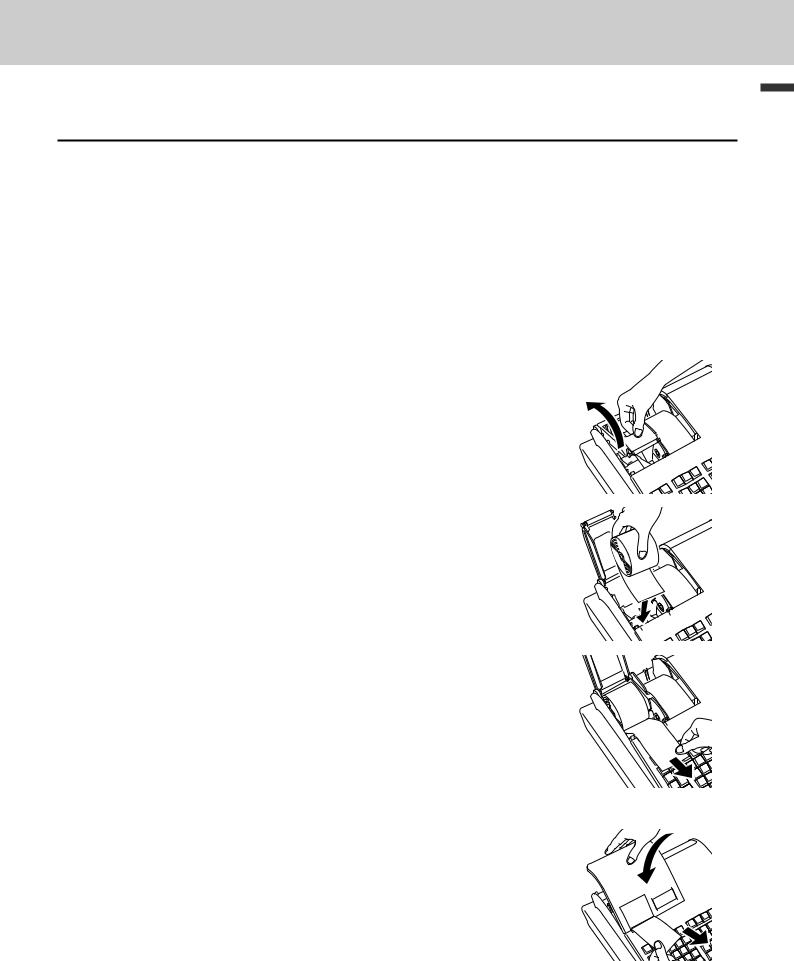
To use the cash register’s basic function
Installing paper roll
Caution (in handling the thermal paper)
•Never touch the printer head and the platen.
•Unpack the thermal paper just before your use.
•Avoid heat and direct sunlight.
•Avoid dusty and humid places for storage.
•Do not scratch the paper.
•Do not keep the printed paper under the following circumstances:
•High humidity and temperature/direct sunlight/contact with glue, thinner or a rubber eraser.
To install receipt paper
1 Remove the printer cover.
2 Open the platen arm of the receipt printer (on the left) by lifting it up.
3 Ensuring the paper is being fed from the bottom of the roll, lower the roll into the space behind the printer.
4 Put the leading end of the paper over the printer.
5 Close the platen arm slowly until it locks securely.
6 Replace the printer cover, passing the leading end of the paper through the cutter slot. Tear off the excess paper.
function Basic
E-11
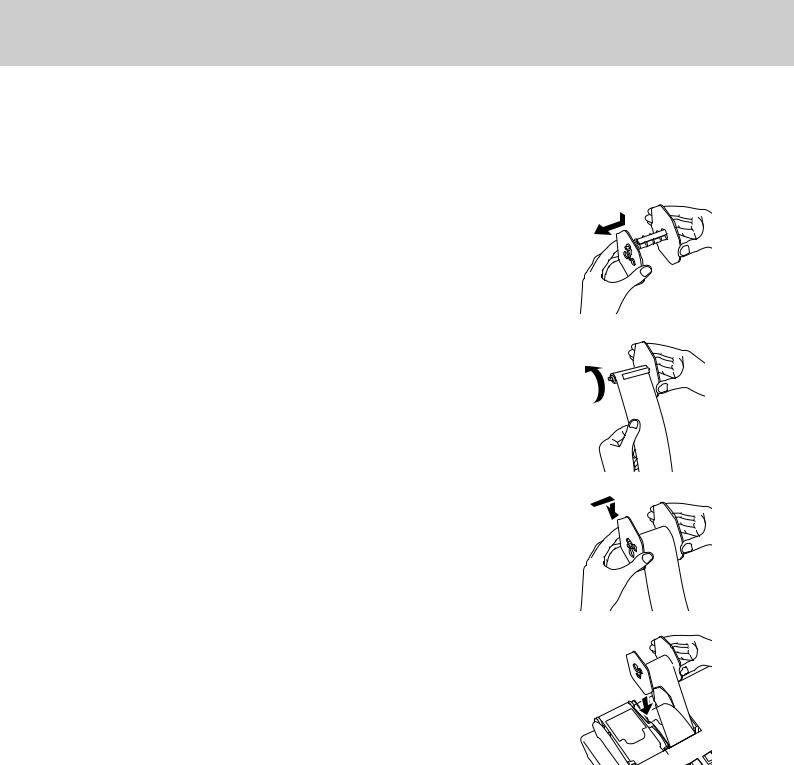
To use the cash register’s basic function
To install journal paper
1 By the same procedure of setting receipt paper, set journal paper on the journal printer.
2 Using Jkey, feed the paper about 20 cm.
3
4 Slide the leading end of the paper into the groove on the spindle of the take-up reel and wind it onto the reel two or three turns.
5 Replace the paper guide of the take-up reel.
6 Place the take-up reel into place behind the printer, above the roll paper.
7 Press the Jkey to take up any slack in the paper. 8 Replace the printer cover.
E-12
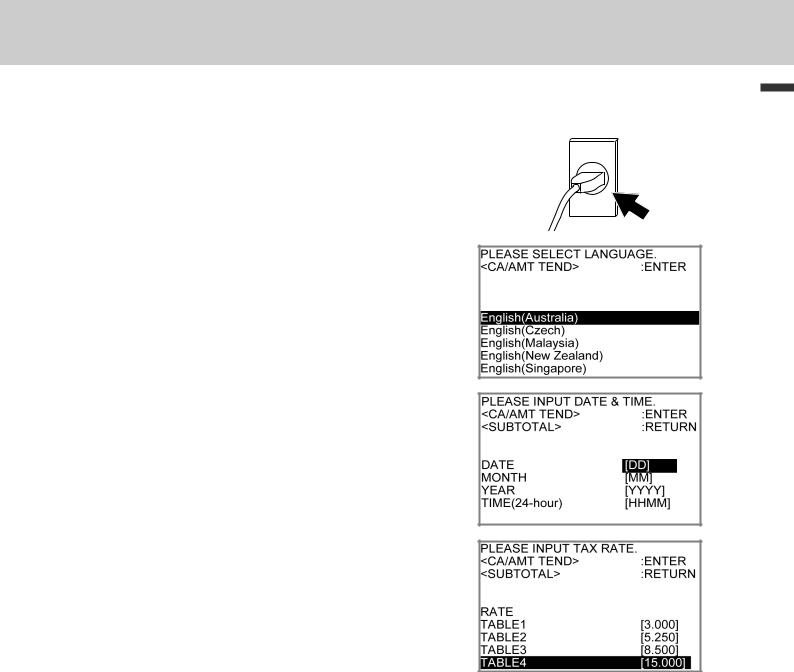
To use the cash register’s basic function
Setting date, time, and tax table
1 Plug in the power socket into a wall outlet.
Be sure to check the rating plate on the side of the cash register to make sure that its voltage matches that of the power supply in your area.
2 As soon as the power socket is plugged in, the display shows the language selection display. Choose language and country by using ?or >keys then press Fkey.
3 Display changes to date and time setting display. Moving the input area (reversed area) by ?or >keys, input date, month, year and time from ten key pad.
Input the time by 24 - hour system. For example, 1356 for 1:56 pm. After then press Fkey. For Australian model, the setting is completed by this step To set
Australian GST, please see the next section.
4 Display then changes to tax table setting screen. Using ten key pad, input tax rates. You can set four kinds of tax rates.
5 Press Fkey.
Now your cash register is ready to operate basic registrations.
function Basic
E-13
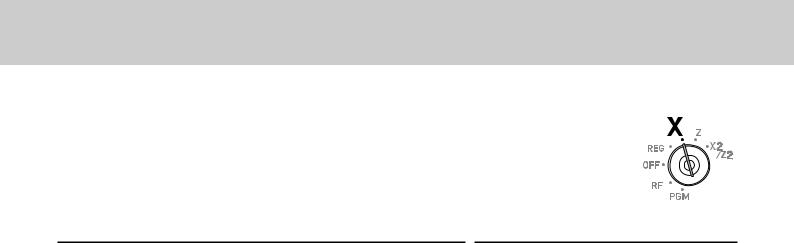
To use the cash register’s basic function
To set Australian GST
The following operation programs the cash register Australian GST (the Goods and Service Tax) setting. It is not necessary to program this setting for other countries than Australia.
Step
1 Turn the Mode switch to X position.
2 Enter the setting code “01012001” and press okey. (Pressing okey again cancels the setting.)
3 Press Fkey. Now your cash register complies with Australian GST. The printer prints “GST system was changed”.
By setting Australian GST system;
Operation
01012001o
F
•Australian special rounding system is programmed.
•Tax symbol (*) will be printed on receipts or journals.
•Taxable amount will not be printed.
•“GST INCLUDED” will be printed on receipts or journals for tax 1.
•“TAXABLE AMT” will be printed on receipts or journals for taxable 1 amount.
•“$” will be printed as the monetary symbol.
•“MOF” will be printed on receipts.
•Ten percent tax rate, add-in tax, and rounding off are programmed in tax table 1. No setting in other tax tables.
•Other taxable amount and tax amount than TX1 (tax 1) and TA1 (taxable 1) will not be printed on sales reports.
•The lowest significant digit is restricted to 0 or 5 for cash sales, received on account, paid out, and money declaration amounts.
•Total line is printed even in direct (cash) sale.
E-14
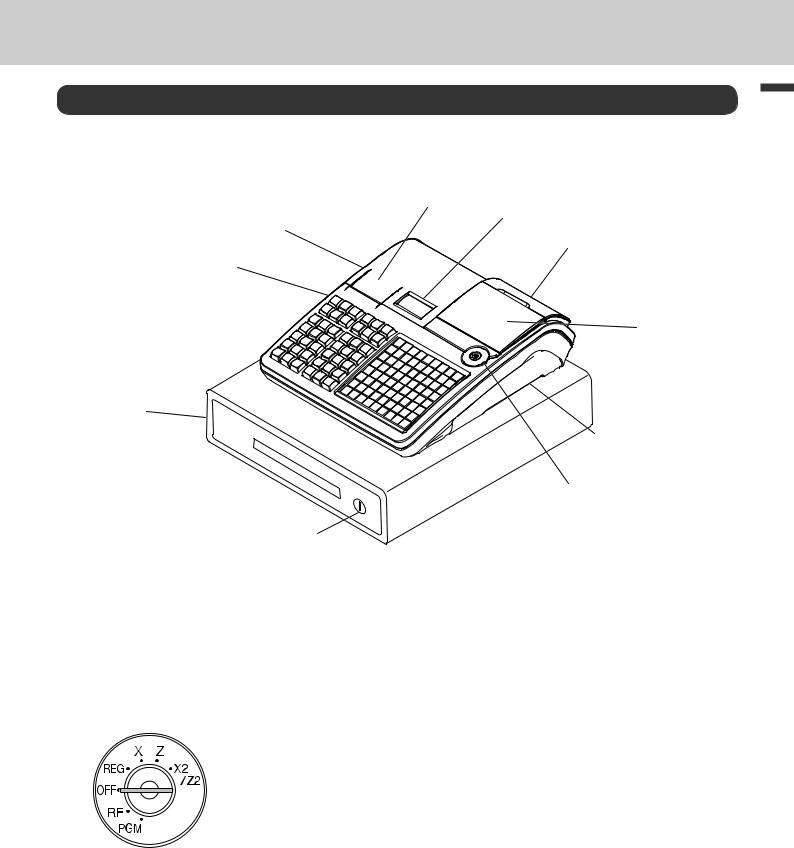
To use the cash register’s basic function
Getting to know your cash register
General guide
4 5
3
6
2
7
|
1 |
|
|
|
|
|
9 |
|
|
|
8 |
|
|
10 |
|
1 |
Drawer |
6 |
Customer display |
2 |
SD card slot cover |
7 |
Main display |
3 |
Printer cover |
8 |
Mode switch |
4 |
Receipt printer |
9 |
Com port connector cover |
5 |
Journal printer |
10 |
Drawer lock |
Mode switch
Use the mode keys to change the position of the mode switch and select the mode you want to use.
PGM (Programming)
This position is for setting your cash register to suit the needs of your
store.
RF (Refund)
Use this position to correct registered items.
OFF
The cash register turns off in this position.
REG (Register)
This position is for normal transactions.
X (Read)
This is the position used for issuing daily sales totals report without clearing the data.
Z (Reset)
This position is for issuing reports of daily totals with clearing the accumulated totals.
X2/Z2 (Periodic sale read/reset)
Used to obtain periodic sales reports without resetting total data.
E-15
function Basic

To use the cash register’s basic function
Mode keys
There are two types of mode keys: the program key (marked “PGM”) and the operator key (marked “OP”). The program key can be used to set the mode switch to any position, while the operator key can select the REG and OFF position.
|
|
|
PGM |
RF |
OFF |
REG |
X |
Z |
X2/Z2 |
PGM |
OP |
OP key |
- |
- |
¡ |
¡ |
- |
- |
- |
PGM key |
¡ |
¡ |
¡ |
¡ |
¡ |
¡ |
¡ |
Drawer |
The drawer opens automatically whenever you finalize a registration and |
|
whenever you issue a read or reset report. The drawer will not open if it is |
|
locked with the drawer key. |
Drawer key |
Use this key to lock and unlock the drawer. |
Magnetic plate |
Use this plate for tacking the notes received from customer. |
To adjust the main display
1 Put in fingers in the ditch of the main display and tilt it to the angle you can see clearly.
To set the customer display
1 Lift the customer display until it stops.
2 Rotate the display so that customers can see it.
E-16
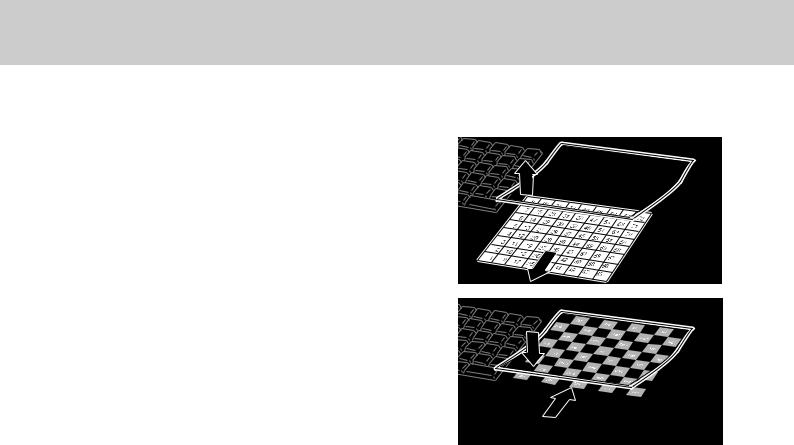
To use the cash register’s basic function
To set the menu sheet
1 Pull the sheet cover up and remove the old menu sheet.
2 Put the new menu sheet and replace the sheet cover.
function Basic
E-17
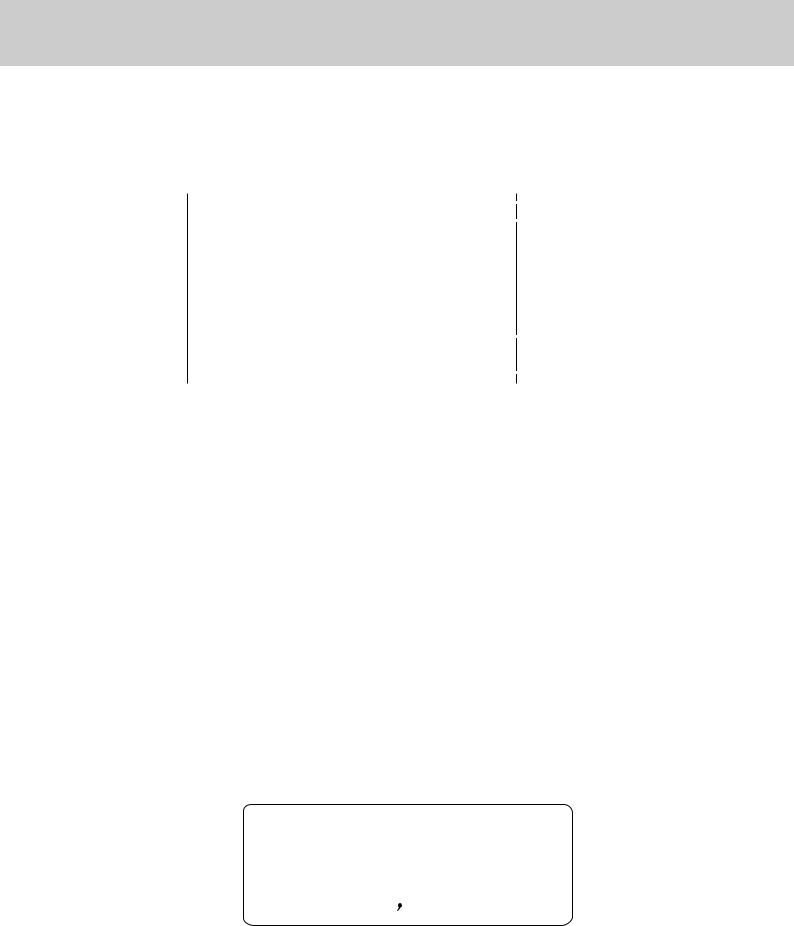
To use the cash register’s basic function
Display
Main display
During a registration
|
|
|
|
|
1 |
|
CLERK001 |
REG |
000011 |
||||
|
|
|||||
1 PLU001 |
|
•1.00 |
|
2 |
||
|
|
|||||
3 DEPT001 |
|
•6.00 |
|
|
|
|
|
SUBTOTAL |
•7.00 |
|
|
3 |
|
|
|
|
|
|
|
|
|
|
|
|
|
|
|
|
QT |
4 |
6.00 |
|
|
4 |
|
|
|
||||
After finalization |
|
|
|
|
|
|
|
|
|
|
|
|
|
|
CLERK001 REG |
000011 |
|
|
|
|
|
1 PLU001 |
•1.00 |
|
|
|
|
|
3 DEPT001 |
•6.00 |
|
5 |
||
|
|
TL |
•7.00 |
|
||
|
|
|
||||
|
|
CASH |
•10.00 |
|
6 |
|
|
|
|
||||
|
|
CG |
•3.00 |
|
7 |
|
|
|
|
||||
|
|
|
|
|
|
|
|
CG |
•3.00 |
|
8 |
||
|
|
|
|
|
||
|
|
|
|
|
|
|
|
QT |
4 |
•10.00 |
|
9 |
|
|
|
|||||
1 |
Clerk Number or name/Mode/Consecutive No. |
5 |
Total amount |
2 |
Registered item Quantity/Category/Price |
6 |
Paid by/Tendered amount |
3 |
Subtotal amount |
7 |
Change |
4 |
Total quantity/Price of the last item |
8 |
Change |
|
|
9 |
Total quantity/Tendered amount |
Customer display
DELICATESSEN
0123456'89
E-18
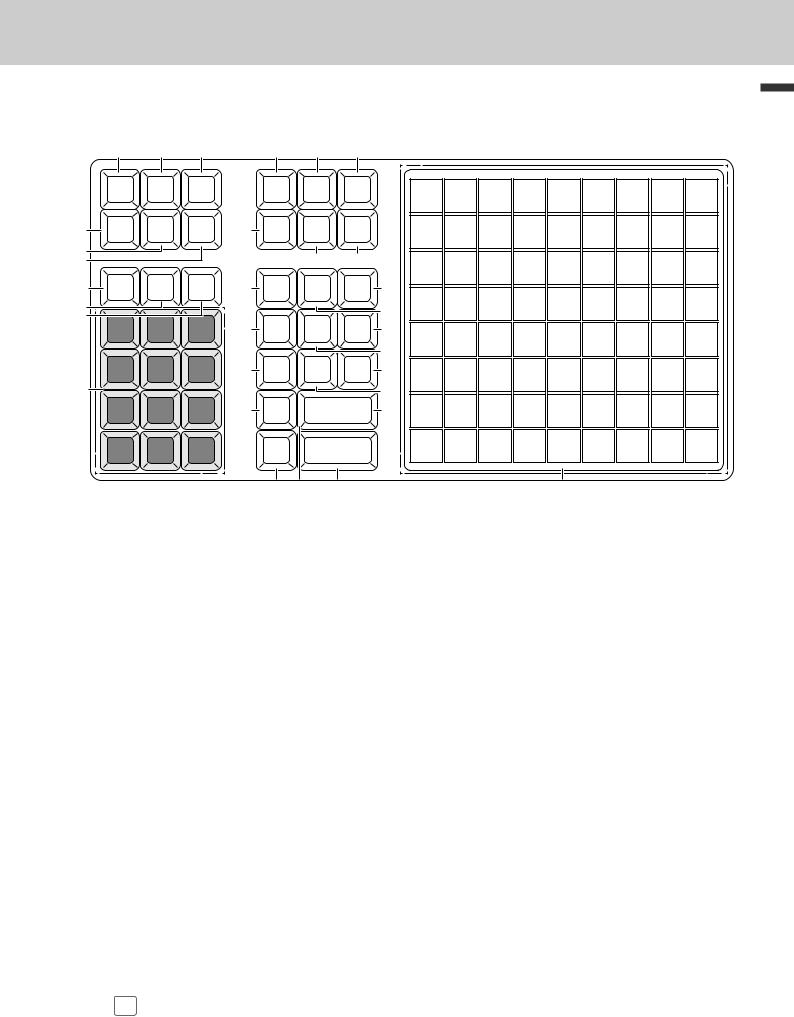
To use the cash register’s basic function
Keyboard
|
1 |
2 |
3 |
|
|
RECEIPT |
JOURNAL |
#/NS |
|
|
FEED |
FEED |
||
|
|
|||
4 |
ERR.CORR |
RF |
— |
|
CANCEL |
||||
|
|
|
5 |
|
|
|
|
6 |
|
|
|
|
7 |
C |
% – |
VAT |
|
8 |
|
|
|
|
9 |
7 |
8 |
9 |
|
|
||||
10 |
4 |
5 |
6 |
|
1 |
2 |
3 |
||
|
||||
|
0 |
00 . |
||
|
11 |
12 |
13 |
|
|
|
|
|
|
|
|
|
|
Basic |
|
|
|
|
|
|
|
|
|
|
|
function |
|||
|
MENU |
SIGN |
GUEST/ |
|
|
|
|
|
|
|
|
|
|
|
|
TAX |
HELP |
|
|
|
|
|
|
|
|
|
|
|
|
|
SHIFT |
PGM |
|
|
8 |
16 |
24 |
32 |
40 |
48 |
56 |
64 |
72 |
|
|
|
|
|
|
|
|||||||||
14 |
CLK # |
OFF |
POST |
|
7 |
15 |
23 |
31 |
39 |
47 |
55 |
63 |
71 |
|
|
|
|
RECEIPT |
|
|
|||||||||
|
|
15 |
16 |
|
6 |
14 |
22 |
30 |
38 |
46 |
54 |
62 |
70 |
|
17 |
RECEIPTON/OFF |
RA |
PO |
19 |
|
|||||||||
|
|
|
|
|
|
|
|
|
|
|||||
|
|
|
|
18 |
5 |
13 |
21 |
29 |
37 |
45 |
53 |
61 |
69 |
|
20 |
NB |
NEW |
↑ |
22 |
|
|
|
|
|
|
|
|
|
|
|
|
/OLD |
|
|
4 |
12 |
20 |
28 |
36 |
44 |
52 |
60 |
68 |
|
|
|
|
|
21 |
|
|||||||||
|
|
|
|
|
|
|
|
|
|
|
|
|
|
|
23 |
X/DATE/ |
CHK |
↓ |
25 |
|
|
|
|
|
|
|
|
|
|
TIME |
3 |
11 |
19 |
27 |
35 |
43 |
51 |
59 |
67 |
|
||||
|
|
|
|
24 |
|
|||||||||
|
|
|
|
|
|
|
|
|
|
|
|
|
|
|
26 |
PRICE |
SUBTOTAL |
27 |
2 |
10 |
18 |
26 |
34 |
42 |
50 |
58 |
66 |
|
|
|
|
|
|
|
|
|||||||||
|
PLU |
CA/AMT |
|
1 |
9 |
17 |
25 |
33 |
41 |
49 |
57 |
65 |
|
|
|
TEND |
|
|
|||||||||||
|
|
|
|
|
|
|
|
|
|
|
|
|
||
|
28 |
|
29 |
|
|
|
|
|
30 |
|
|
|
|
|
1 |
F |
Hold this key down to feed receipt paper from the printer. |
2 |
J |
Hold this key down to feed journal paper from the printer. |
3 |
N |
Non-add key: Use this key to print reference number (to identify a personal check, |
|
|
credit card, etc.) during a transaction. Use this function after a numeral entry. |
|
|
No sale key: Use this key to open the drawer without any registration. |
4 |
E |
Use this key to correct registration errors or to cancel a transactions. |
5 |
R |
Use this key to input refunded amounts or to void preceding inputs. |
6 |
M |
Use this key to input reduction values. |
7 |
C |
Use this key to clear an entry that has not yet been registered. |
8 |
P |
Use this key to register discounts. |
9 |
V |
Use this key for printing breakdown of VAT. |
10 09'^Use these keys to input numbers. |
||
11 |
@ |
Use this key to shift flat PLU keys to 1st to 3rd menu. |
12 |
~ |
Use this key to set the tax status and tax table. |
13 |
/ |
Use this key to look up the procedures to set date/time, tax table etc. |
14 |
O |
Use this key to input a clerk number. |
15 |
OFF |
Use this key to sign clerk off the register. |
|
SIGN |
|
16 |
G |
Use this key to issue guest or post-finalization receipts.. |
E-19

To use the cash register’s basic function
17 |
Q |
Use this key to switch issuing receipts on and off. |
18 |
RA |
Use this key following a numeric entry to register money received for non-sale trans- |
|
actions. |
|
|
|
|
19 |
] |
Use this key following a numeric entry to register money paid out from the drawer. |
20 |
S |
Use this key for adding the latest registered total amount to the previous balance to |
|
|
obtain a new balance. |
21 |
Z |
Use this key in a check tracking system to input check numbers in order to open new |
|
|
checks and to reopen exsisting checks. |
22 |
? |
Use this key to move the cursor on the display up. |
23 |
X |
Use this key to input a quantity for a multiplication. Between transactions, pressing this |
|
|
key displays the current time and date. |
24 |
K |
Use this key to register a check tendering. |
25 |
> |
Use this key to move the cursor on the display down. |
26 |
: |
Use this key to register unit prices for a PLU (subdepartment). |
27 |
o |
Use this key to display and print the current subtotal (including tax) amount. |
28 |
+ |
Use this key to input PLU (subdepartment) numbers. |
29 |
F |
Use this key to register a cash sale. |
30 |
1 to 72 |
Use these keys to register items to departments. |
E-20

To use the cash register’s basic function
Allocatable functions
You can allocate the following functions on the keyboard to suit your purpose of register. The keys shown in < > in this manual are function allocated keys. To set these functions on the keyboard, please see page E-111.
<Add check>
Use this key in a check tracking system to combine the details of more than one check into a single check.
<Addition (plus)>
Use this key for registering surcharge.
<Age verification>
Use this key to enter tge birth date of the customer for age verification.
<Arrangement>
Use this key to activate an arrangement program programmed in the arrangement file. Any operation that can be performed from the keyboard, as well as mode, can be programmed in an arrangement program, and can be performed merely by pressing this key. In addition, one numeric entry can be included in an arrangement program. In this case, input the number and press this key.
The mode control function of this key can be programmed for all modes except for the OFF and
PGM mode.
<Cash amount tendered>
Use this key to register a cash sale.
<Charge>
Use this key to register a charge sale.
<Check tendered>
Use this key to register a check tender.
<Clerk number>
Use this key to sign clerk on and off the register.
<Coupon>
Use this key to register coupons.
<Credit>
Use this key to register a credit sale.
<Currency exchange>
Use this key for calculating subtotal amounts or paying amount due in foreign currency.
<Customer number>
Use this key to register the number of customers.
<Department>
Use these keys to register items to departments.
<Department no. / Department shift>
Department no.: Use this key to input department numbers. Department shift: Use this key to shift the department key number.
<Discount>
Use this key to register discounts.
<Error correct / Cancel>
Use this key to correct registration errors and to cancel registration of entire transactions.
<Flat-PLU>
Use this key to register items to flat-PLUs.
<Help>
Use this key to look up the procedures to set date/ time, tax table etc.
<Manual tax>
Use this key to register a tax amount.
<Menu shift>
Use this key to shift flat PLU keys to 1st ~ 3rd menu.
<Merchandise subtotal>
Use this key to obtain subtotal excluding the addon tax amount and the previous balance.
<Multiplication>
Use this key to input a quantity for a multiplication operation. Between transactions, this key displays the current time and date.
<Multiplication / For>
Use this key to input a quantity for a multiplication operation and registration of split sales of packaged items. Between transactions, this key displays the current time and date.
<New balance>
Use this key for adding the latest registered total amount to the previous balance to obtain a new balance.
<New check>
Use this key in a check tracking system to input a new check number in order to open a new check under that number.
<New / Old check>
Use this key in a check tracking system to input check numbers in order to open new checks and to reopen existing checks. When the clerk inputs a check number, the register checks to see if that number already exists in the check tracking memory. If there is no matching number in the memory, a new check is opened under the input number. If the check number input matches a number already stored in the memory, that check is reopened for further registration or finalization.
<No sale>
Use this key to open the drawer between transaction.
E-21
function Basic

To use the cash register’s basic function
<Non-add>
Use this key to print reference numbers (personal check number, card number, etc.)
<Non-add / No sale>
Non-add: Use this key to print reference number (to identify a personal check, credit card, etc.) during a transaction, use this key after some numerical entries.
No sale: Use this key to open the drawer without registering anything.
<Old check>
Use this key in a check tracking system to input the number of an existing check (previously created by the New check key) whose details are stored in the check tracking memory. Existing checks are reopened to perform further registration or to finalize them.
<Open>
Use this key to temporarily release a limitation on the number of digits that can be input for a unit price.
<Paid out>
Use this key following a numeric entry to register money paid out from the drawer.
Use this key to convert the main currency to the sub currency (the euro/the local money), when registering a subtotal amount. This key is also used for specifying sub currency while entering an amount of payment or declaration in drawers.
<PLU/Subdepartment>
Use this key to input PLU (subdepartment) numbers.
<Premium>
Use this key to register premiums.
<Price>
Use this key to register unit prices for PLU (subdepartment).
<Post receipt>
Use this key to produce a guest or post-finalization receipt.
<Receipt on/off>
Use this key twice to change the status “receipt issue” or “no receipt.”
<Received on account>
Use this key following a numeric entry to register money received for non-sale transactions.
<Reduction (minus)>
Use this key to input values for reduction.
<Refund>
Use this key to input refund amounts and void certain entries.
<Sign off>
Use this key to sign clerk off the register.
<Subtotal>
Use this key to display and print the current subtotal (includes add-on tax) amount.
<Tax shift>
Use this key to change the Taxable status of the next item.
<Tax program>
Use this key to program tax status and tax table easily.
<Text recall (CHAR)>
Use this key to print preset characters.
<Tip>
Use this key to register tips.
<VAT>
Use this key to print a VAT breakdown.
E-22
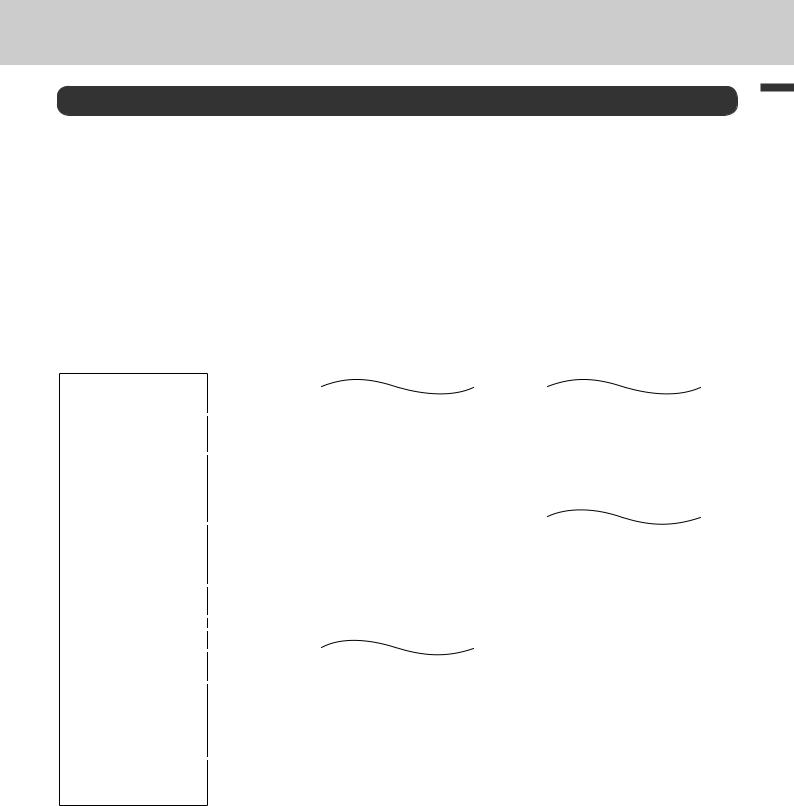
To use the cash register’s basic function
How to read the printouts
•The journal/receipts are records of all transactions and operations.
•The contents printed on receipts and journal are almost identical.
•You can choose the journal skip function.
If the journal skip function is selected, the cash register will print the total amount of each transaction, and the details of premium, discount and reduction operations only, without printing department and PLU item registrations on the journal.
•The following items can be skipped on receipts and journal.
•Taxable status
•Taxable amount
•Item counter
Receipt Sample
************************ |
|
|
|||
|
* THANK YOU * |
|
|
1 |
|
** |
CALL AGAIN |
** |
|
||
************************ |
2 |
||||
* |
COMMERCIAL MESSAGE |
* |
|||
|
|
||||
*COMMERCIAL MESSAGE *
*COMMERCIAL MESSAGE *
*COMMERCIAL MESSAGE *
|
New Year |
|
|
|
||
|
Sale |
|
|
3 |
||
1st Anniversary |
|
|||||
|
10% OFF |
|
|
|
||
|
|
|
|
|
4 |
|
|
|
|
|
|
||
REG |
20−06−2013 11:58 |
|
5 |
|||
|
||||||
C01 |
0001 |
000123 |
|
6 |
||
7 |
||||||
1 DEPT001 |
T1 |
•1.00 |
||||
|
|
|||||
1 DEPT002 |
T1 |
•2.00 |
|
|
||
5 DEPT003 |
|
•5.00 |
8 |
|||
|
TA1 |
7 No |
•3.00 |
|||
|
|
|
||||
|
|
|
|
|||
|
TX1 |
|
•0.15 |
|
|
|
|
TL |
•8.15 |
|
|
||
|
CASH |
|
•10.00 |
|
|
|
|
CG |
|
•1.85 |
9 |
||
*** |
BOTTOM MESSAGE *** |
|||||
|
|
|||||
***BOTTOM MESSAGE ***
***BOTTOM MESSAGE ***
***BOTTOM MESSAGE ***
Journal Sample (with items)
C01 |
0001 |
000123 |
|
1 |
DEPT001 |
T1 |
•1.00 |
1 |
DEPT002 |
T1 |
•2.00 |
5 |
DEPT003 |
|
•5.00 |
|
|
7 No |
|
|
TA1 |
|
•3.00 |
|
TX1 |
|
•0.15 |
|
TL |
•8.15 |
|
|
CASH |
|
•10.00 |
|
CG |
|
•1.85 |
REG |
20−06−2013 11:59 |
||
C01 |
0001 |
000124 |
|
1 |
DEPT001 |
T1 |
•1.00 |
1 |
DEPT012 |
T1 |
•1.00 |
5 |
DEPT003 |
|
•6.00 |
|
|
7 No |
|
|
TA1 |
|
•2.00 |
|
TX1 |
|
•0.10 |
|
TL |
•8.10 |
|
|
CASH |
|
•10.00 |
|
CG |
|
•1.90 |
REG |
20−06−2013 11:59 |
||
|
|
|
|
Journal Sample (by half height character)
1 |
DEPT002 T1 |
•2.00 |
|
5 |
DEPT003 |
•5.00 |
|
|
|
7 No |
|
|
TA1 |
|
•3.00 |
|
TX1 |
|
•0.15 |
|
TL |
•8.15 |
|
|
CASH |
|
•10.00 |
|
CG |
|
•1.85 |
REG 20−06−2013 |
11:59 |
||
C01 |
0001 |
000124 |
|
1 |
DEPT001 T1 |
•1.00 |
|
1 |
DEPT012 T1 |
•1.00 |
|
5 |
DEPT003 |
•6.00 |
|
|
|
7 No |
|
|
TA1 |
|
•2.00 |
|
TX1 |
|
•0.10 |
|
TL |
•8.10 |
|
|
CASH |
|
•10.00 |
|
CG |
|
•1.90 |
REG 20−06−2013 |
11:59 |
||
|
|
|
|
1 |
Logo message |
6 |
Clerk/Machine No./Consecutive No. |
2 |
Commercial message |
7 |
Q’ty/Item |
3 |
Preset message * |
8 |
Item counter |
4 |
Preset graphic * |
9 |
Bottom message |
5Mode/Date/Time
* You can choose to print preset message and graphic at the top or the bottom of the receipt. (See page E-31)
In the operation examples in this manual, the printout samples are what would be printed.
function Basic
E-23

To use the cash register’s basic function
How to use your cash register
The following describes the general procedure you should use in order to get the most out of your cash register.
Before opening your store
•Plugged in? (page E-13)
•Enough paper roll? (pages E-11 and E-12)
•Date and time are correct? (pages E-25 and E-30)
•Enough small change in the drawer? (page E-25)
While the store is open
•Registrations (page E-26)
•Issuing latest total sales report if needed. (page E-48)
After closing the store
•Issuing day’s total sales report. (page E-48)
•Withdraw the money from the drawer.
After you withdraw all the money from the drawer, we recommend that you leave the drawer open when you leave your store. (page E-25)
•Turn the Mode switch to OFF. (page E-15)
E-24
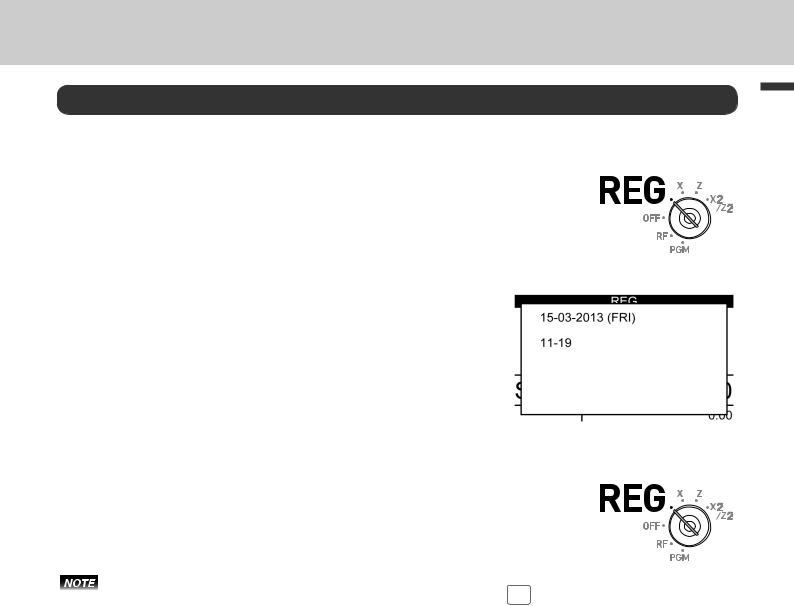
To use the cash register’s basic function
Before opening your store
Checking the time and date
You can check the time or date on the display whenever there is no registration being made.
Step |
|
Operation |
|
|
Display |
||
1 |
Press Xkey to show the date and |
X |
|
|
|
|
|
|
|
|
|
||||
2 |
time on the display. |
|
|
|
|
|
|
Press Ckey to clear the date/ |
C |
|
|
|
|
||
|
time display. |
|
|
|
|
|
|
|
|
|
|
|
|
|
|
Preparing bills and coins for change
To prepare coins and bills for change, you can open the drawer by pressing N key. This operation must be performed when registrations are not being made.
Opening the drawer by Nkey does not perform any calculation in the register. If you wish to obtain a report that tells you the total amount in drawer, use RA key instead of Nkey. See page E-44.
Step |
|
Operation |
|
Printout |
|
|
|
1 |
Press N. The cash drawer opens. |
N |
|
|
|
|
|
|
#/NS |
••••••••• |
|
||||
2 |
Prepare coins and bills in the |
|
|
|
|
||
|
|
|
|
|
|
||
|
drawer. |
|
|
|
|
|
|
|
|
|
|
|
|
|
|
function Basic
E-25
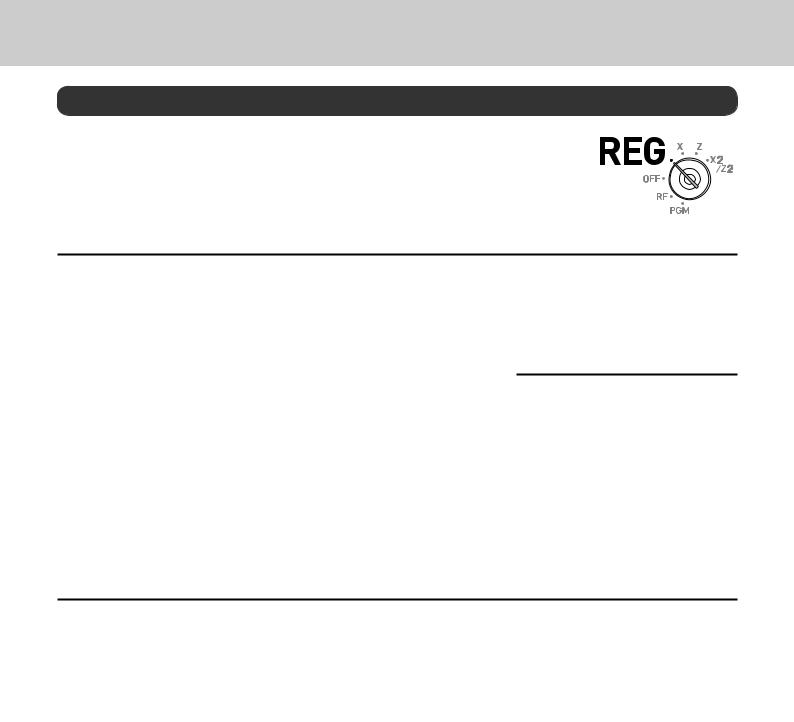
To use the cash register’s basic function
Registering items in departments
The following examples show how you can use the department keys in various types of registrations.
Departments are used for categorizing items for example, department 01 for vegetables, department 02 for fruits, and department 03 for canned foods etc.
Single item sale
Sample Operation
|
Unit Price |
•1.00 |
|
Item |
Quantity |
1 |
One •1.00 Dept. 01 item is sold and the customer |
|
Dept. |
01 |
paid the same amount as the total amount. |
Payment |
Cash |
•1.00 |
|
Step |
|
Operation |
|
1 |
Enter the unit price. |
1' |
|
2 |
Press corresponding department |
! |
|
3 |
key. |
|
|
Press Fkey. |
F |
||
Further operations:
•For simpler operation of single item sales, see page E-54
Single item sales with change calculation
Sample Operation
Printout
1 DEPT001 |
•1.00 |
TL |
•1.00 |
CASH |
•1.00 |
|
|
|
Unit Price |
•12.34 |
|
Item |
Quantity |
1 |
One item is sold and the customer paid more than |
|
Dept. |
01 |
the total amount. |
Payment |
Cash |
•20.00 |
|
Step |
|
Operation |
|
Printout |
|
|
|
1 |
Enter the unit price. |
1234 |
|
|
|
|
|
|
1 DEPT001 |
•12.34 |
|
||||
2 |
Press corresponding department |
! |
|
|
|||
|
TL |
•12.34 |
|
||||
3 |
key. |
|
|
|
CASH |
•20.00 |
|
Press okey. |
o |
|
CG |
•7.66 |
|
||
|
|
|
|
||||
4 |
Enter the tendered amount then |
20'F |
|
|
|
|
|
|
|
|
|
||||
|
press Fkey. The display |
|
|
|
|
|
|
|
shows the change to be paid. |
|
|
|
|
|
|
E-26
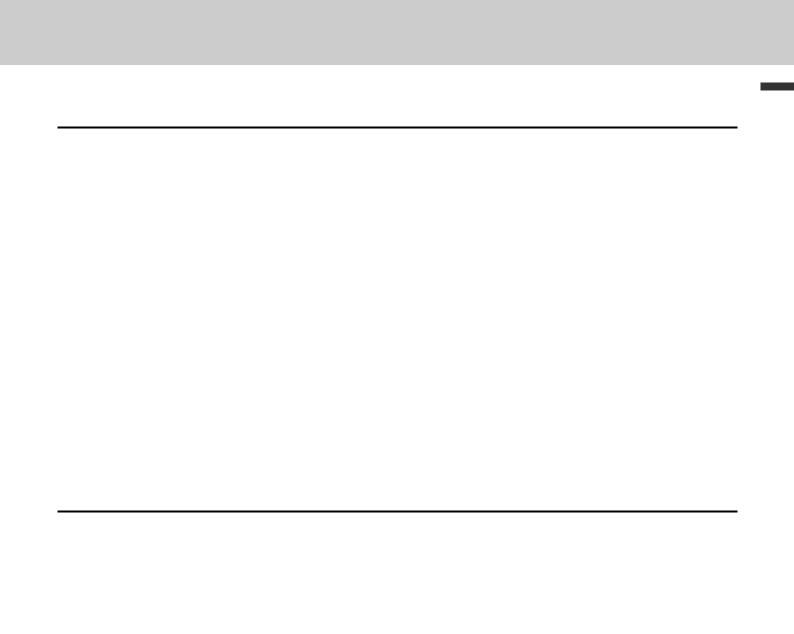
To use the cash register’s basic function
Repeat registration
Sample Operation
|
Unit Price |
•1.50 |
|
Item |
Quantity |
3 |
Same priced multiple items are sold. |
|
Dept. |
1 |
|
|
|
||
Payment |
Cash |
•10.00 |
|
Step |
|
Operation |
|
Printout |
|
|
||
1 |
Enter the unit price. |
150 |
|
|
|
|
|
|
|
1 |
DEPT001 |
•1.50 |
|
||||
2 |
Press corresponding department |
!!! |
|
|
||||
|
1 |
DEPT001 |
•1.50 |
|
||||
|
key repeatedly for the purchased |
|
|
|
1 |
DEPT001 |
•1.50 |
|
3 |
quantity. |
|
|
|
|
TL |
•4.50 |
|
Press okey. |
o |
|
|
CASH |
•10.00 |
|
||
|
|
CG |
•5.50 |
|
||||
|
|
|
|
|
|
|
||
4 |
Enter the tendered amount then |
10'F |
|
|
|
|
|
|
|
|
|
|
|
||||
|
press Fkey. The display |
|
|
|
|
|
|
|
|
shows the change to be paid. |
|
|
|
|
|
|
|
Multiple items registration using multiplication key
Sample Operation
|
Unit Price |
•1.00 |
|
Item |
Quantity |
12 |
Twelve pieces of •1.00 item are sold and the cus- |
|
Dept. |
1 |
tomer paid more than the total amount. |
Payment |
Cash |
•20.00 |
|
Step |
|
Operation |
|
Printout |
|
|
|
1 |
Enter the the quantity then press |
12X |
|
|
|
|
|
|
|
|
|
||||
2 |
Xkey. |
1'! |
|
12 DEPT001 |
•12.00 |
|
|
Enter the unit price and press cor- |
|
TL |
•12.00 |
|
|||
|
responding department key. |
|
|
|
CASH |
•20.00 |
|
|
|
|
|
|
|
||
3 |
Press okey. |
o |
|
CG |
•8.00 |
|
|
|
|
|
|
||||
4 |
Enter the tendered amount then |
20'F |
|
|
|
|
|
|
|
|
|
||||
|
press Fkey. The display |
|
|
|
|
|
|
|
shows the change to be paid. |
|
|
|
|
|
|
function Basic
E-27
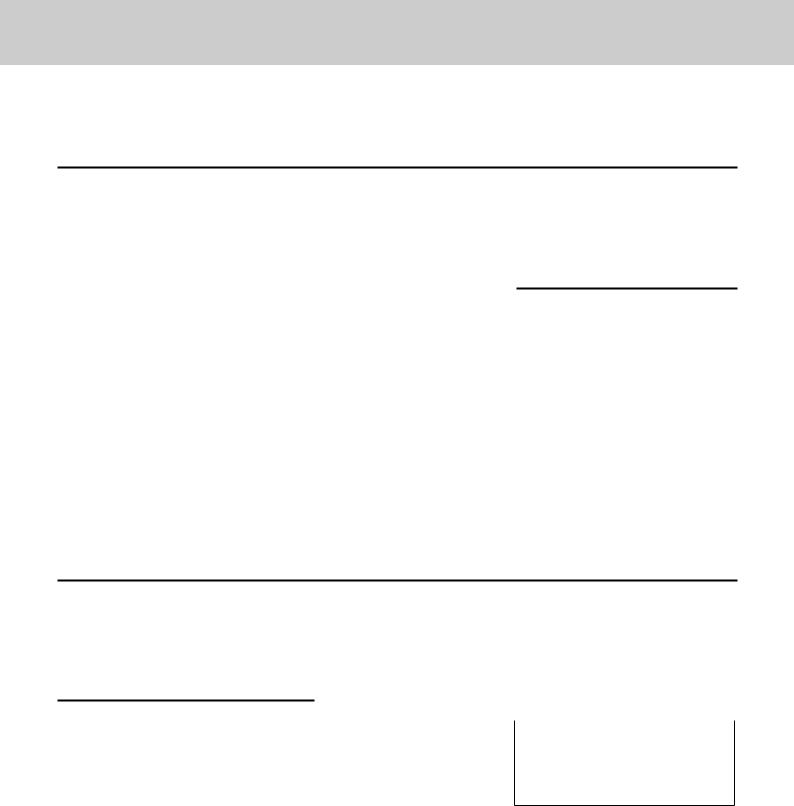
To use the cash register’s basic function
Split sales of packaged items
By using allocated <X/For/Date Time> key, you the register allows you split sales of packaged items. Please see page E-111 for the key allocation.
Sample Operation
|
Unit Price |
4 for •10.00 |
|
Item |
Quantity |
3 |
Three pieces of an item thats price is •10.00 for four |
|
Dept. |
1 |
pieces are sold. |
Payment |
Cash |
•10.00 |
|
Step |
|
Operation |
|
1 |
Enter purchased quantity then |
3<X/For/Date Time> |
|
2 |
press <X/For/Date Time> key. |
|
|
Enter the quantity of one set and |
4<X/For/Date Time> |
||
3 |
press <X/For/Date Time> key. |
|
|
Enter the package price and press |
10'!o |
||
|
corresponding department and |
|
|
4 |
okeys. |
|
|
Enter the tendered amount and |
10'F |
||
|
press Fkey. |
|
|
Printout
3 DEPT001 |
•7.50 |
TL |
•7.50 |
CASH |
•10.00 |
CG |
•2.50 |
|
|
Department shift
If a key is allocated as <Dept. no./Dept. shift>, you can register items in depts. 73 through 144. To allocate <Department no./Department shift> function to a key, please see page E-111.
Sample Operation
|
Unit Price |
•1.00 |
|
Item |
Quantity |
1 |
Department 73 is assigned by using <Dept. no./ |
|
Dept. |
73 |
Dept. shift> key. |
Payment |
Cash |
•1.00 |
|
Step
1 Press the key on which <Dept. no./ Dept. shift> function is allocated.
“SHIFT/No” will be shown at the bottom of the display.
2 Enter the unit price and press corresponding department key. Then press okey.
The item is registered in Dept. 73 in this example.
3 Press Fkey to finalize the transaction.
|
Operation |
|
|
Printout |
|
|
<Dept. no./Dept. shift> |
|
|
|
|
|
|
|
|
1 DEPT026 |
•1.00 |
|||
|
|
|
|
|||
|
|
|
|
TL |
•1.00 |
|
|
|
|
|
CASH |
•1.00 |
|
10'!o
F
E-28
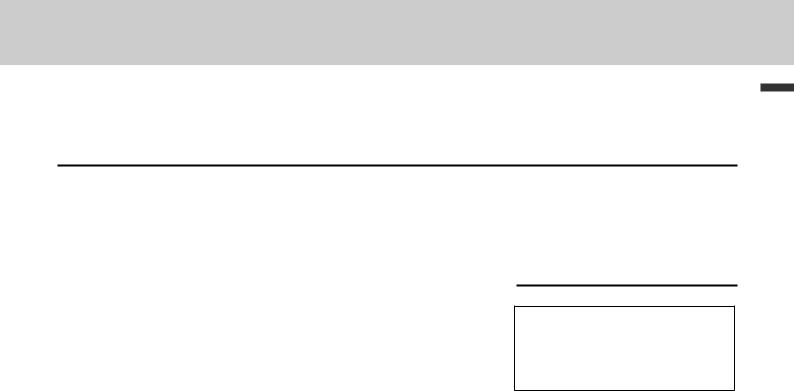
To use the cash register’s basic function
Department number entry
If you allocate <Dept. no./Dept. shift > function to a key, you can register items without using Department key.
Sample Operation
|
Unit Price |
•13.00 |
|
Item |
Quantity |
1 |
Registering an item in Dept. 31 without using |
|
Dept. |
31 |
Department key. |
Payment |
Cash |
•13.00 |
|
Step |
|
Operation |
|
1 |
Enter Dept. number using ten key |
31 |
|
|
pad then press <Dept. no./Dept. |
<Dept. no./Dept. shift> |
|
2 |
shift> key. |
|
|
Enter the unit price and press : |
13':o |
||
|
key. Then press okey. |
|
|
|
The item is registered in Dept. 31 in |
|
|
3 |
this example. |
|
|
Press Fkey to finalize the |
F |
||
|
transaction. |
|
|
Printout
1 DEPT031 |
•13.00 |
TL •13.00 CASH •13.00
function Basic
E-29
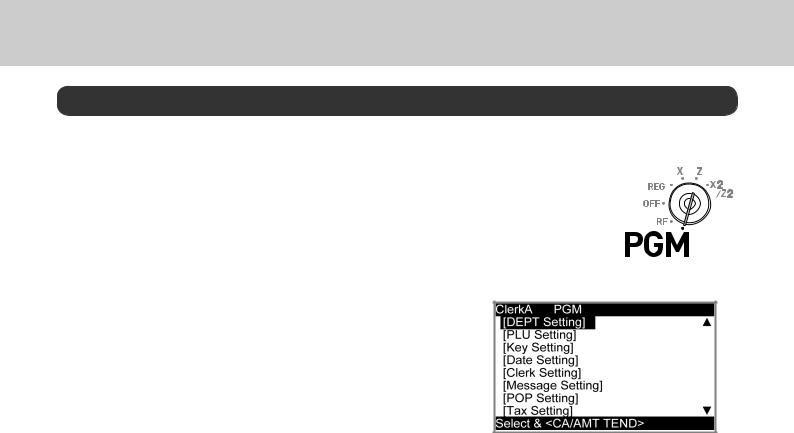
To use the cash register’s basic function
Basic setups and registrations
To program basic settings
You can program basic settings in the PGM mode of the Mode switch.
Step |
Display |
|
|
|
|
1 By turning the Mode switch to PGM position, the display indicates the programming top menu.
2 Use ?or >keys to choose the item you wish to set then press Fkey.
Repeat the above step until the display shows an entry display.
3 Input values you wish to set and press Fkey.
The following table shows the setting items of the basic programming.
Program menus
Top menu |
Sub menu |
|
|
|
|
What is to be set |
|
|
|
|
|
|
|
[DEPT Setting] |
DEPT name [DEPT0001 |
] |
|
|
Sets name, unit price, taxable status, item |
|
|
|
|
|
|
|
group and high amount limitation in each |
|
Unit Price [ 12.00 ] |
|
|
|
|
|
|
|
|
|
|
department. |
|
|
Taxable Status [NON TAX] |
|
|
|
||
|
|
|
|
See page E-32. |
||
|
Group Link [03] |
|
|
|
|
|
|
HAL (High amount limit) [0.00] |
|
|
|
||
[PLU Setting] |
PLU name [PLU0001 |
|
] |
|
|
Sets name, unit price, taxable status, item |
|
|
|
|
|
|
group, department link and open PLU in |
|
Unit Price [ 12.00 ] |
|
|
|
|
|
|
|
|
|
|
each PLU. |
|
|
Taxable Status [NON TAX] |
|
|
|
||
|
|
|
|
See page E-34. |
||
|
Group Link [03] |
|
|
|
|
|
|
DEPT Link [003] |
|
|
|
|
|
|
Open PLU [Yes] |
|
|
|
|
|
[Key Setting] |
%- |
|
|
[ |
] |
Sets name, taxable status, and whether to |
|
|
|
|
|
|
use taxable status or not in each function |
|
- |
|
|
RATE [ ] |
|
|
|
|
|
|
key. |
||
|
CE |
|
|
Taxable Status [ ] |
||
|
COUPON |
|
|
|
|
|
[Date Setting] |
TIME (24 HOUR) [19:56] |
|
|
|
Sets date and time. |
|
|
DAY [26] |
|
|
|
|
|
|
MONTH [12] |
|
|
|
|
|
|
YEAR 20[12] |
|
|
|
|
|
[Clerk Setting] |
Name [CLERK01 |
] |
|
|
|
Sets clerk’s name and number. |
|
Secret No [1234] |
|
|
|
|
|
E-30
