Casio SE-S100, PCR-T285, PCR-T295 User Manual
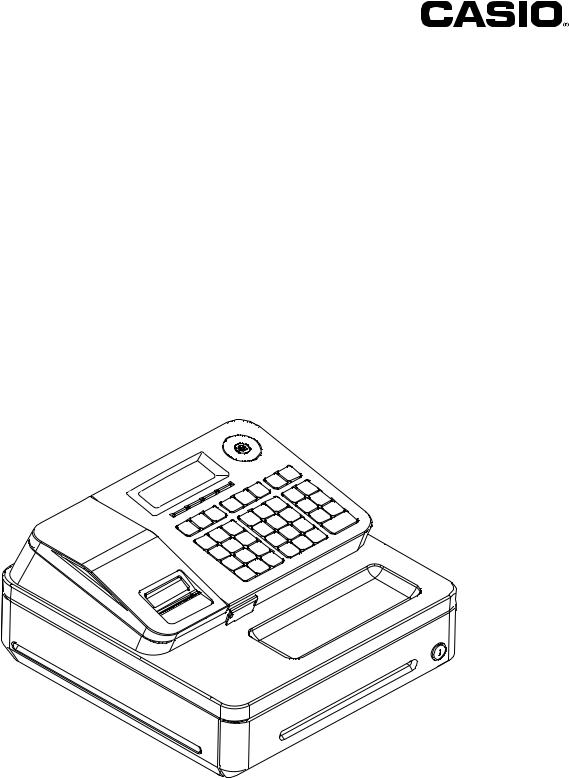
User's Manual
PCR-T285
PCR-T295
SE-S100
Electronic Cash Register
(S size drawer)

Introduction
Thank you very much for purchasing this CASIO electronic Cash Register. START-UP is QUICK and EASY!
For the basic settings of your Cash Register, please see “Quick Start Guide”.
CASIO Authorized Service Centers
If your CASIO product needs repair, or you wish to purchase replacement parts, please visit http://casio4business.com.
Original Carton/Package
If for any reason, this product is to be returned to the store where purchased, it must be packed in the original carton/package.
Location
Locate the Cash register on a flat, stable surface, away from heaters or areas exposed to direct sunlight, humidity or dust.
Power Supply
Your Cash Register is designed to operate on standard household current (120 V, 220 V, 230 V, 240 V; 50/60 Hz). Do not overload the outlet by plugging in too many appliances.
Cleaning
Clean the Cash Register exterior with a soft cloth which has been moistened with a solution of a mild neutral detergent and water, and wrung out. Be sure that the cloth is thoroughly wrung out to avoid damage to the printer. Never use paint thinner, benzene, or other volatile solvents.
The mains plug on this equipment must be used to disconnect mains power. Please ensure that the socket outlet is installed near the equipment and shall be easily accessible.
2

To use the Cash Register safely........................................................................... |
4 |
Precautions for Use............................................................................................... |
7 |
To use the Cash Register’s basic function.......................................................... |
9 |
Getting to know your Cash Register........................................................................ |
10 |
Getting started........................................................................................................... |
15 |
Daily job flow.............................................................................................................. |
20 |
Before opening your store........................................................................................ |
21 |
Registering items....................................................................................................... |
23 |
Corrections................................................................................................................. |
32 |
Basic setups and operations.................................................................................... |
34 |
Daily sales reports..................................................................................................... |
44 |
Advanced features............................................................................................... |
47 |
Receipt control........................................................................................................... |
48 |
Character settings...................................................................................................... |
49 |
Advanced programming............................................................................................ |
60 |
Tax table...................................................................................................................... |
71 |
Printing programmed data........................................................................................ |
72 |
To record business journal....................................................................................... |
75 |
To utilize an SD card.................................................................................................. |
78 |
Calculator mode......................................................................................................... |
81 |
Specifications............................................................................................................. |
82 |
Appendix............................................................................................................... |
83 |
Character code........................................................................................................... |
84 |
Error code................................................................................................................... |
85 |
About sales data storage in an SD card.................................................................. |
86 |
Tax table programming.............................................................................................. |
88 |
Index............................................................................................................................ |
92 |
3
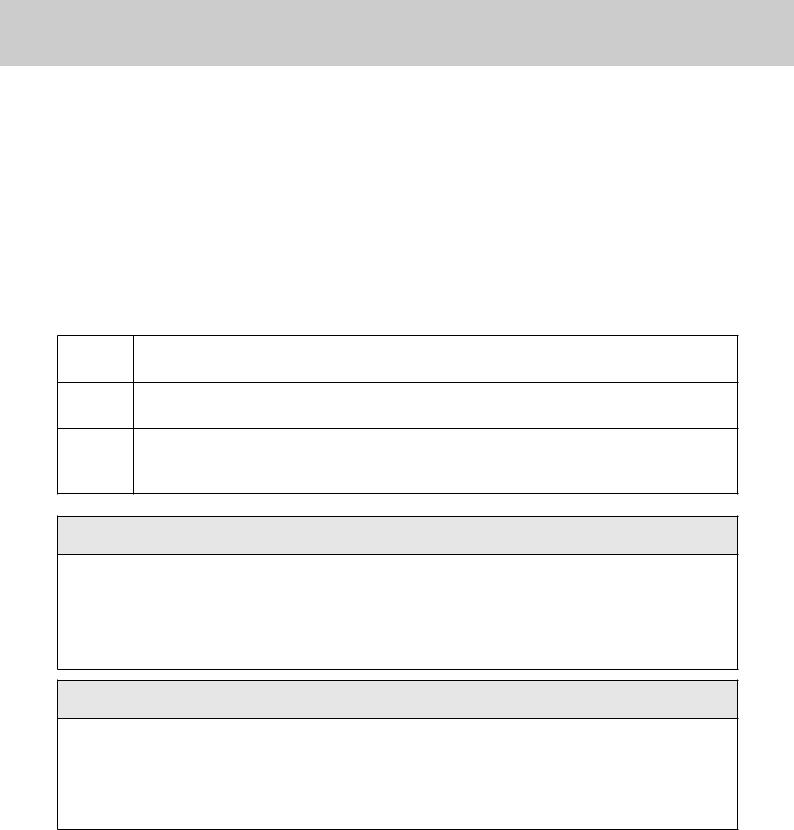
To use the Cash Register safely
•Congratulations upon your selection of this CASIO product. Be sure to read the following safety precautions before using it for the first time. After reading this guide, keep it close at hand for easy reference.
•Please pay due attention to the following symbols to help you use the product safely and properly and to avoid any personal injury or damage to the product.
* |
If this symbol is ignored and the product consequently misused, it can result in seri- |
Danger |
ous personal injury and/or death. |
* |
If this symbol is ignored and the product consequently misused, it may result in |
Warning |
serious personal injury and/or death. |
*Caution |
If this symbol is ignored and the product consequently misused, it may result in |
personal injury and/or property damage. |
|
|
|
The figures in this manual have the following meanings.
This symbol means be careful = a warning.
’ The example at left is a warning about an electrical shock.
This symbol indicates something you must not do = prohibited action. The example at left
! means never disassemble the product.
This symbol indicates something you must do = an instruction.
$ The example at left indicates you should unplug the product from the outlet. Please note that instructions that are difficult to express by a figure are indicated by +.
*Danger
If liquid that leaked from a battery gets in your eye, on your skin or clothes, deal with it immediately as follows.
1. Immediately rinse it off with lots of water.
-2. Immediately get medical treatment.
Failing to act may result in a rash or loss of sight.
*Warning
Handling the register
• Should the register malfunction, start to emit smoke or a strange odor, or otherwise $ behave abnormally, immediately shut down the power and unplug the AC plug from the
power outlet. Continued use creates the danger of fire and electric shock. Contact CASIO service representative.
4
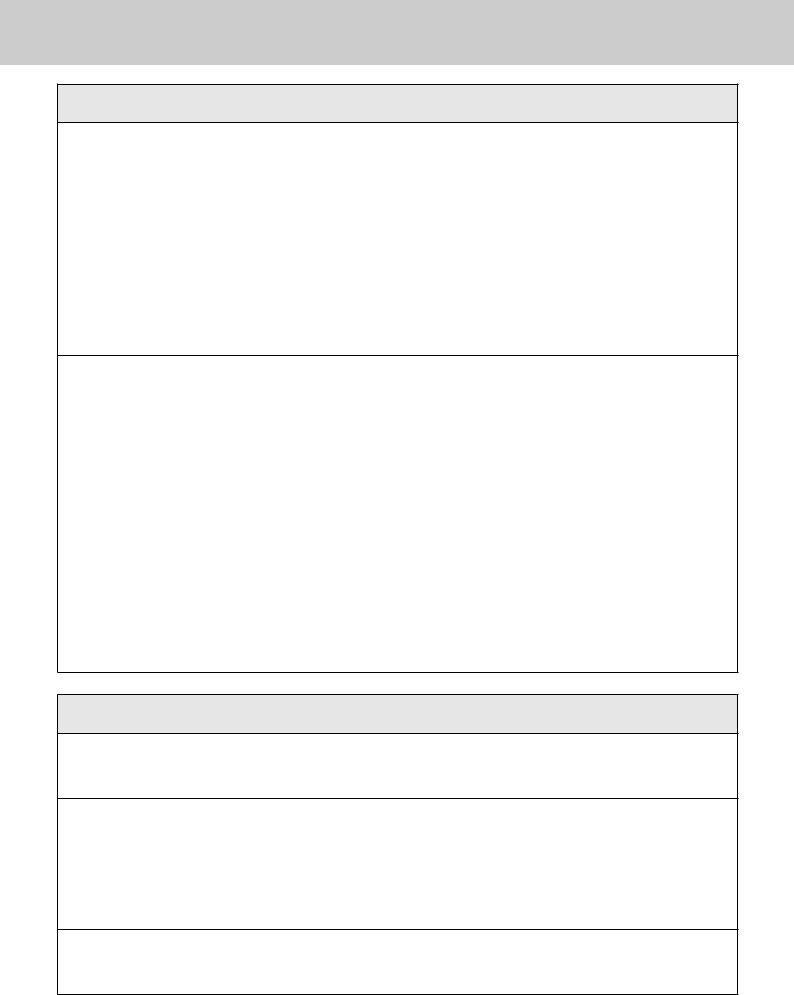
To use the Cash Register safely
*Warning
•Do not place containers of liquids near the register and do not allow any foreign matter
-to get into it. Should water or other foreign matter get into the register, immediately shut down the power and unplug the AC plug from the power outlet. Continued use creates the danger of short circuit, fire and electric shock. Contact CASIO service representative.
-• Should you drop the register and damage it, immediately shut down the power and unplug the AC plug from the power outlet. Continued use creates the danger of short circuit, fire
and electric shock.
!• Attempting to repair the register yourself is extremely dangerous. Contact CASIO service representative.
•Never try to take the register apart or modify it in any way. High-voltage components inside the register create the danger of fire and electric shock. Contact CASIO service representative for all repair and maintenance.
Power plug and AC outlet
+ |
• Use only a proper AC electric outlet. Use of an outlet with a different voltage from the |
rating creates the danger of malfunction, fire, and electric shock. Overloading an electric |
|
+ |
outlet creates the danger of overheating and fire. |
• Make sure the power plug is inserted as far as it will go. Loose plugs create the danger of |
|
|
electric shock, overheating, and fire. |
|
• Do not use the register if the plug is damaged. Never connect to a power outlet that is |
+ |
loose. |
• Use a dry cloth to periodically wipe off any dust built up on the prongs of the plug. Humid- |
|
|
ity can cause poor insulation and create the danger of electric shock and fire if dust stays |
- |
on the prongs. |
• Do not allow the power cord or plug to become damaged, and never try to modify them in |
|
|
any way. Continued use of a damaged power cord can cause deterioration of the insula- |
|
tion, exposure of internal wiring, and short circuit, which creates the danger of electric |
|
shock and fire. Contact CASIO service representative whenever the power cord or plug |
|
requires repair or maintenance. |
*Caution
•Do not place the register on an unstable or uneven surface. Doing so can cause the
-register - especially when the drawer is open - to fall, creating the danger of malfunction, fire, and electric shock.
Do not place the register in the following areas.
•Areas where the register will be subject to large amounts of humidity or dust, or directly
+exposed to hot or cold air.
•Areas exposed to direct sunlight, in a close motor vehicle, or any other area subject to very high temperatures.
The above conditions can cause malfunction, which creates the danger of fire.
•Do not overlay bend the power cord, do not allow it to be caught between desks or other
+furniture, and never place heavy objects on top of the power cord. Doing so can cause short circuit or breaking of the power cord, creating the danger of fire and electric shock.
5
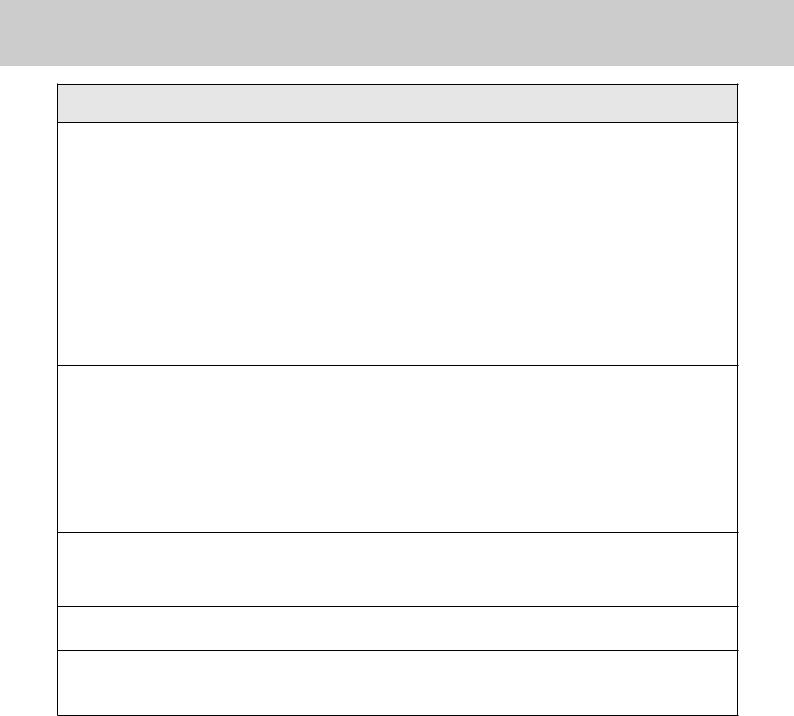
To use the Cash Register safely
*Caution
•Be sure to grasp the plug when unplugging the power cord from the wall outlet. Pulling on
+the cord can damage it, break the wiring, or cause short, creating the danger of fire and electric shock.
•Never touch the plug while your hands are wet. Doing so creates the danger of electric - shock. Pulling on the cord can damage it, break the wiring, or cause short, creating the
danger of fire and electric shock.
•At least once a year, unplug the power plug and use a dry cloth or vacuum cleaner to clear
-dust from the area around the prongs of the power plug.
Never use detergent to clean the power cord, especially power plug.
•Keep small parts out of the reach of small children to make sure it is not swallowed ac-
+cidentally.
Only use the specified batteries.
•Do not disassemble, modify or short-circuit them.
-• Do not put them in fire or water or heat them.
•Do not mix new and old batteries or different types of batteries.
•Orient the terminals +- correctly.
•Remove the batteries if the system will not be used for a long time.
•After batteries are spent, dispose of them as per local regulations.
•Do not try to recharge dry cell batteries.
Disposing of batteries:
•Make sure that you dispose of used batteries in accordance with the rules and regulations
-in your local area.
+ • Be careful not to cut your finger by the paper cutter.
•The cover or the plastic case for the terminal may discolor or damaged when thinner,
-gasoline, kerosene, various solvent, grease, any cleaner including them, adhesive, paint, medical agent, cosmetics, etc., are adhered. Please be cautious.
6
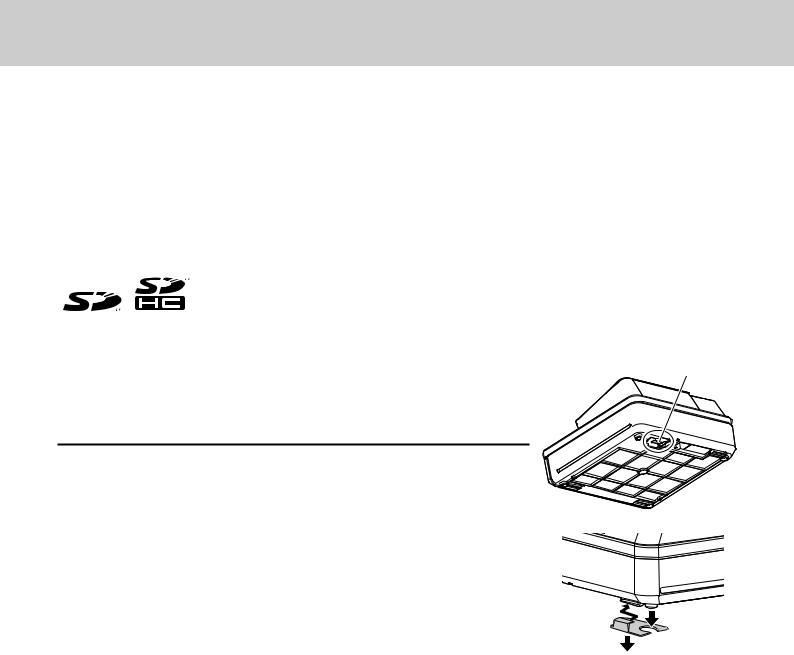
Precautions for Use
Notice
•Any copying of the contents of this manual, either in part or its entirety without the permission of CASIO COMPUTER CO., LTD is prohibited under copyright laws.
•The contents of this manual and specifications of this unit are subject to change without notice.
•In case the terminal malfunctions or for any question about the contents of this manual, please contact your local CASIO service center or CASIO COMPUTER CO., LTD.
•To prevent losing all your settings and sales data, we strongly recommend that you install the memory protection batteries before you use the Cash Register and replace them at least once a year.
SD and SDHC Logos are trademarks of SD-3C,LLC.
When the cash drawer does not open!
In case of power failure or the machine is in malfunction, the cash drawer does not open automatically. Even in these cases, you can open the cash drawer by pulling drawer release lever (see below).
Important
• The drawer will not open, if it is locked with a drawer lock key.
About drawer hook
Drawer hook prevents the Cash Register from falling caused by weight of coins.
Insert the drawer hook in the ditch of the drawer. Peel the release paper from the drawer hook and stick the drawer on the place where the register is installed.
As it may cause a malfunction of the drawer, please do not put coins and bills in the drawer excessively.
Drawer release lever
(S size drawer)
7
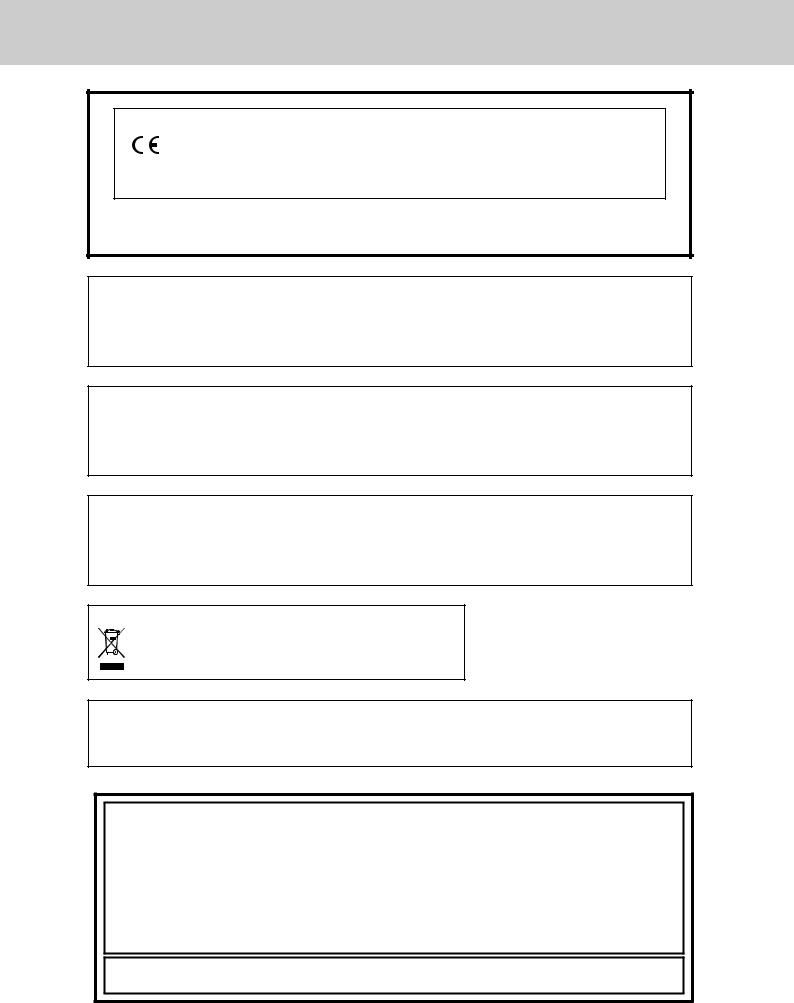
Precautions for Use
Manufacturer:CASIO COMPUTER CO., LTD.
6-2, Hon-machi 1-chome, Shibuya-ku, Tokyo 151-8543, Japan Responsible within the European Union:CASIO EUROPE GmbH CASIO-Platz 1, 22848 Norderstedt, Germany
Please keep all information for future reference.
The declaration of conformity may be consulted at http://world.casio.com/
Laite on liitettävä suojamaadoituskostkettimilla vaurstettuun pistorasiaan Apparatet må tilkoples jordet stikkontakt
Apparaten skall anslutas till jordat nätuttag.
The main plug on this equipment must be used to disconnect mains power.
Please ensure that the socket outlet is installed near the equipment and shall be easily accessible.
WARNING
This is a Class A product. In a domestic environment this product may cause radio interference in which case the user may be required to take adequate measures.
This mark applies in EU countries only.
This product is also designed for IT power distribution system with phase-to-phase voltage 230 V.
GUIDELINES LAID DOWN BY FCC RULES FOR USE OF THE UNIT IN THE U.S.A. (Not applicable to other areas)
WARNING: This equipment has been tested and found to comply with the limits for a Class A digital device, pursuant to Part 15 of the FCC Rules. These limits are designed to provide reasonable protection against harmful interference when the equipment is operated in a commercial environment. This equipment generates, uses, and can radiate radio frequency energy and, if not installed and used in accordance with the instruction manual, may cause harmful interference to radio communications. Operation of this equipment in a residential area is likely to cause harmful interference in which case the user will be required to correct the interference at his own expense.
FCC WARNING: Changes or modifications not expressly approved by the party responsible for compliance could void the user’s authority to operate the equipment.
8

To use the Cash Register’s basic function |
|
Getting to know your Cash Register.................................................................. |
10 |
Name of Parts............................................................................................................. |
10 |
Display........................................................................................................................ |
12 |
Keyboard..................................................................................................................... |
13 |
Getting started..................................................................................................... |
15 |
To install memory protection batteries.................................................................... |
15 |
To set a paper roll....................................................................................................... |
16 |
To set the language, date, time, and tax rates......................................................... |
18 |
Daily job flow........................................................................................................ |
20 |
Before opening your store.................................................................................. |
21 |
Checking the time and date...................................................................................... |
21 |
Setting date and time................................................................................................. |
21 |
Preparing bills and coins for change....................................................................... |
22 |
Registering items................................................................................................. |
23 |
Simple registration..................................................................................................... |
23 |
To register multiple items of the same price........................................................... |
25 |
Various payments...................................................................................................... |
26 |
Discount...................................................................................................................... |
27 |
Quantity discount registration.................................................................................. |
28 |
Price reduction........................................................................................................... |
29 |
Refund......................................................................................................................... |
30 |
To print reference numbers....................................................................................... |
31 |
Corrections........................................................................................................... |
32 |
To correct erroneous item input before registration.............................................. |
32 |
To correct erroneous item input immediately after registration........................... |
33 |
Basic setups and operations.............................................................................. |
34 |
About HELP guidance............................................................................................... |
34 |
To preset discount rate to :key........................................................................... |
35 |
To preset taxable statuses to departments............................................................. |
36 |
To preset unit price to each department.................................................................. |
38 |
To preset item names to departments..................................................................... |
39 |
To preset PLUs........................................................................................................... |
41 |
Daily sales reports............................................................................................... |
44 |
To print sales reports................................................................................................. |
44 |
function Basic
9
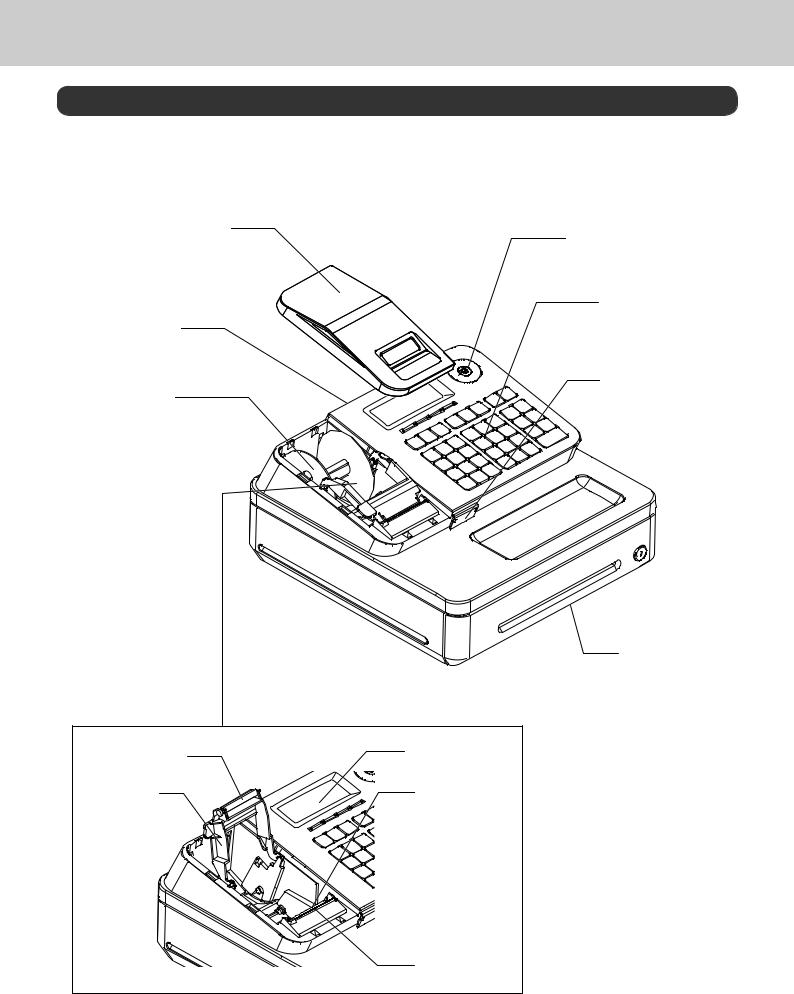
To use the Cash Register’s basic function
Getting to know your Cash Register
Name of Parts
Printer cover
Customer display
Take up reel
Platen |
Main display |
|
|
Platen arm |
Printer head |
Paper cutter
Mode switch
Keyboard
SD card slot cover
Drawer
10
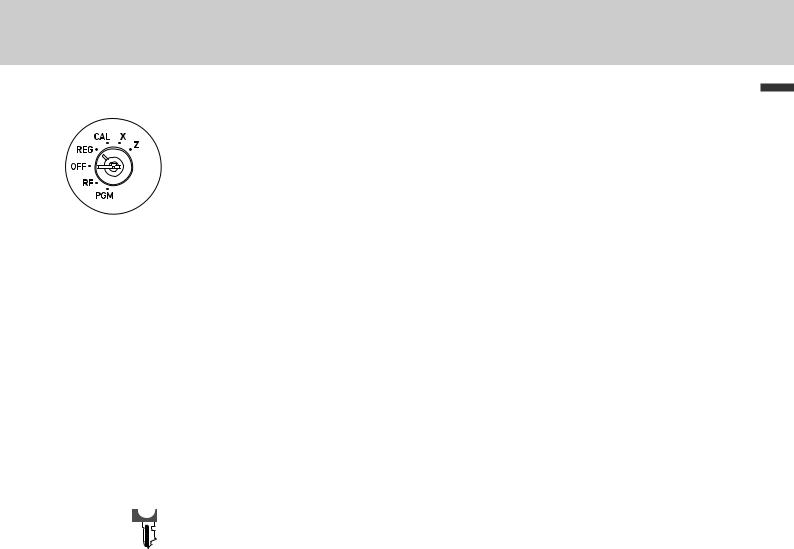
To use the Cash Register’s basic function
Mode switch
Mode keys
PGM OP
Use the mode keys to change the position of the Mode switch and select the mode you want to use.
PGM (Program)
This position is for setting your Cash Register to suit the needs of your store.
RF (Refund)
Use this position for registering returned goods or correcting registered items.
OFF
The Cash Register turns off in this position.
REG (Register)
Use this position for regular registrations.
CAL (Calculation)
Set to this position when you use the Cash Register as a calculator.
X (Read)
Use this position for issuing daily sales totals report without clearing the data.
Z (Reset)
This position is for issuing reports of daily totals with clearing the accumulated totals.
There are two types of mode keys. The program key marked “PGM” and the operator key marked “OP”. The program key can set the Mode switch to any position, while the operator key can select only OFF, REG, and CAL positions.
|
PGM |
RF |
OFF |
REG |
CAL |
X |
Z |
OP key |
- |
- |
¡ |
¡ |
¡ |
- |
- |
PGM key |
¡ |
¡ |
¡ |
¡ |
¡ |
¡ |
¡ |
Drawer
The drawer opens automatically whenever you finalize a registration and whenever you issue a read or reset report. The drawer will not open if it is locked with the drawer key.
Drawer key
Use this key to lock and unlock the drawer.
Bill clip plate
Use this plate for tacking the notes received from customer.
function Basic
11
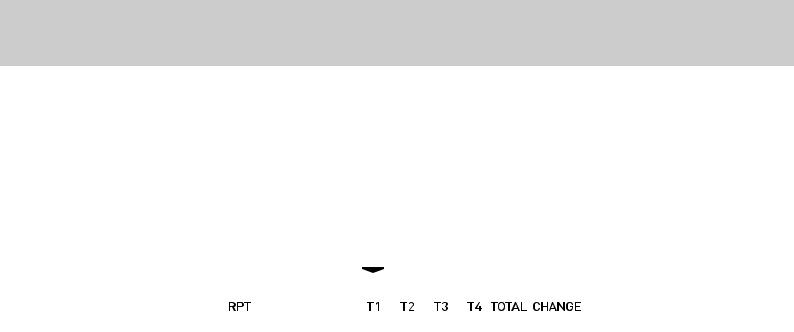
To use the Cash Register’s basic function
Display
|
|
|
HOT COFFEE |
$3.00 |
|
|
|
|||
|
|
|
|
|
||||||
1 |
|
|
2 |
|
|
&00 |
|
|
|
|
|
|
|
|
|
|
|
||||
|
|
|
|
|
|
|
|
|
|
|
|
|
|
|
|
|
|
|
|
|
|
|
|
|
|
|
|
|
|
|
|
|
|
|
|
|
|
|
|
|
|
|
|
|
|
|
|
|
|
|
|
|
|
|
4
3
|
|
2 |
1 |
Repeat counter |
Indicates number of repetition for such case as multiple registration of a |
|
|
same item. |
2 |
Transaction indicator |
Indicates the status of the displayed amount such as tax status, total |
|
|
amount, or change amount. |
3 |
7-segment display |
Indicates amount. |
4 |
Dot matrix display |
Indicates characters such as item names and prices. |
12
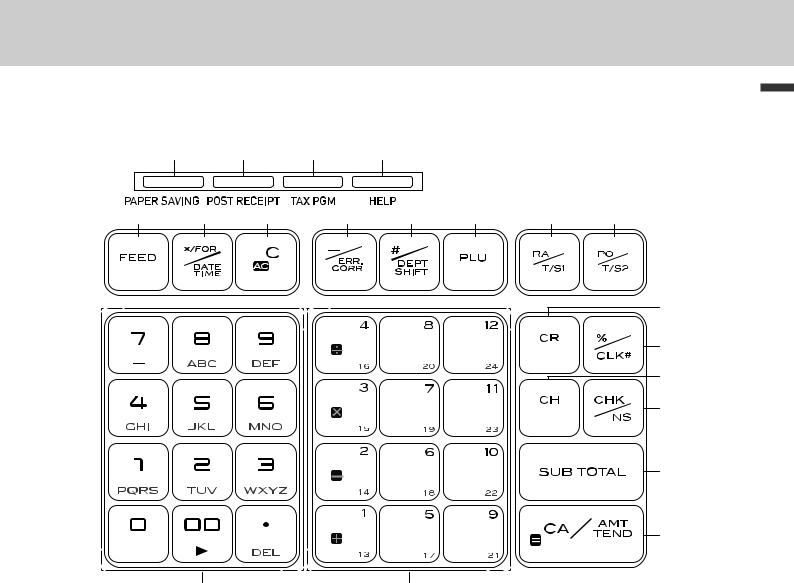
To use the Cash Register’s basic function |
|
|
|||||
Keyboard |
|
|
|
|
|
|
|
|
1 |
2 |
3 |
4 |
|
|
|
5 |
6 |
7 |
8 |
9 |
10 |
11 |
12 |
|
|
|
|
|
|
|
15 |
|
|
|
|
|
|
|
16 |
|
|
|
|
|
|
|
17 |
|
|
|
|
|
|
|
18 |
|
|
|
|
|
|
|
19 |
|
|
|
|
|
|
|
20 |
|
13 |
|
|
14 |
|
|
|
1 |
[PAPER SAVING] |
Use this key to stop issuing receipts or compressed journal printing to save |
|
|
paper. |
2 |
[POST RECEIPT] |
When the Register is set to not to print receipts, pressing this key prints a |
|
|
receipt of the preceding transaction. |
3 |
[TAX PGM] |
Use this key to set tax statuses and tax tables. |
4 |
[HELP] |
Use this key to print operation guidance. |
5 |
l |
Use this key to feed the paper. |
6 |
X |
Use this key to show present date and time. Also this key is used for multiplica- |
|
|
tions. |
7 |
y |
Use this key to clear an entry that has not yet been registered. |
8 |
g |
Use this key to correct immediately preceding registration. Also this key is |
|
|
used for reducing price. |
9 |
j |
Department shift key. Using this key with departments 1 to 12 keys, items are |
|
|
registered in departments 13 to 24. Also this key prints preceding number |
|
|
entry without any registration. |
10 |
i |
Price look up key. Use this key to register preset items by number. |
11 |
c |
Use this key following a numeric entry to register money received by non-sale |
|
|
transactions. |
function Basic
13
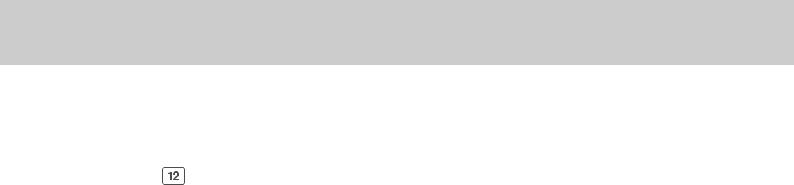
To use the Cash Register’s basic function
12 |
v |
Use this key following a numeric entry to register money paid out from the |
|
|
drawer. |
13 |
?to >"' Ten-key. Use these keys for numeral entries. |
|
14 |
ato |
Department keys. Use these keys to register items to the corresponding de- |
|
|
partment. |
15 |
C |
Use this key for credit card payments. |
16 |
: |
Use this key for discounts. Also this key is used to sign a clerk on or off. |
17 |
u |
Use this key to register charge sales. |
18 |
m |
Use this key for check payments. Also this key is used for opening drawer. |
19 |
o |
Use this key to display and print the current subtotal amount. |
20 |
p |
Use this key to register cash sales. |
14
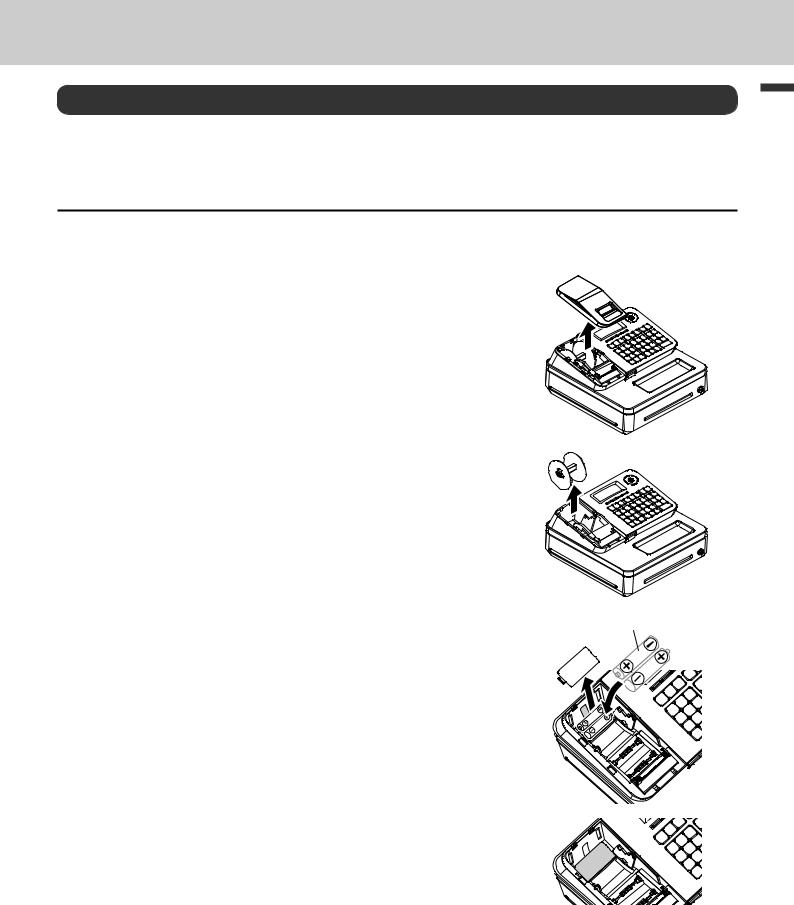
To use the Cash Register’s basic function
Getting started
This chapter explains how to set up the Cash Register and get it ready to operate.
To install memory protection batteries
Important
•These batteries protect information stored in your Cash Register’s memory when there is a power failure or when you unplug the Cash Register. Be sure to install these batteries first.
1 Remove the printer cover by lifting it up.
2 Remove the take up reel.
3 Remove the battery compartment cover and install two new “AA” |
AA |
|
type manganese batteries in the battery compartment over bat- |
||
|
||
tery extraction ribbon. |
|
4 Replace the battery compartment cover. Please make sure that the battery compartment cover is fastened securely with a click sound.
function Basic
15
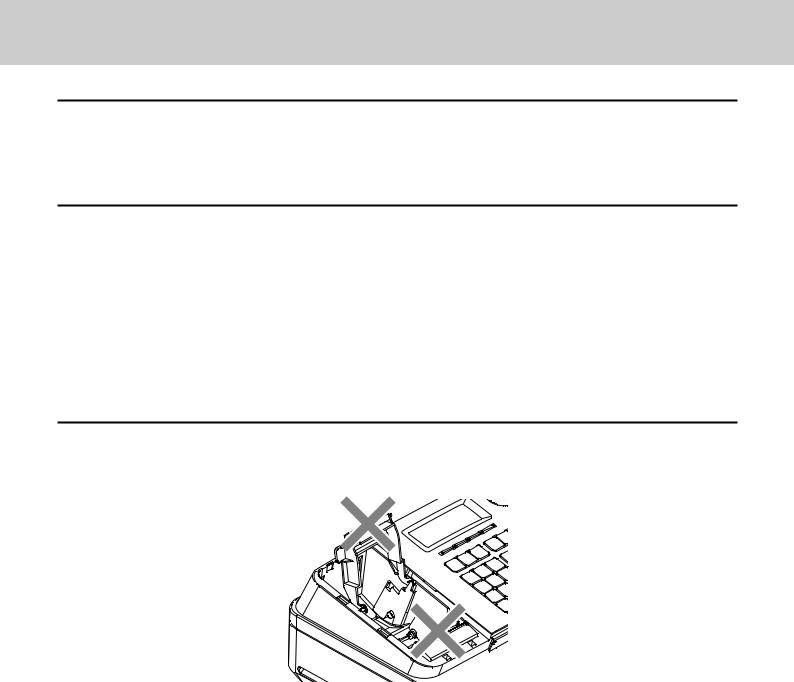
To use the Cash Register’s basic function
Important
•Be sure that the plus (+) and minus (-) ends of the batteries are facing in the directions as indicated on the battery compartment.
•The Cash Register will show “LOW BATTERY” on the display when the batteries are running low on power. Install two new batteries when this occurs.
Warning
•Never try to recharge the batteries.
•Do not expose batteries to direct heat, let them become shorted or try to take them apart.
•Keep batteries out of the reach of small children. If your child should swallow a battery, consult a physician immediately.
•There is a risk of explosion if the batteries are replaced with improper type.
•Dispose used batteries according to the local rule.
To set a paper roll
This Cash Register is fitted with a thermal printer - only 58 mm wide thermal paper rolls can be used.
Caution (in handling the thermal paper)
•Never touch the printer head and the platen as they become hot.
•Be careful not to cut your finger with the paper cutter.
•Unpack the thermal paper just before your use.
•Avoid heat and direct sunlight.
•Avoid dusty and humid places for storage.
•Do not scratch the paper.
•Do not keep the printed paper under the following circumstances.
High humidity and temperature/direct sunlight/contact with glue, thinner or a rubber eraser.
16
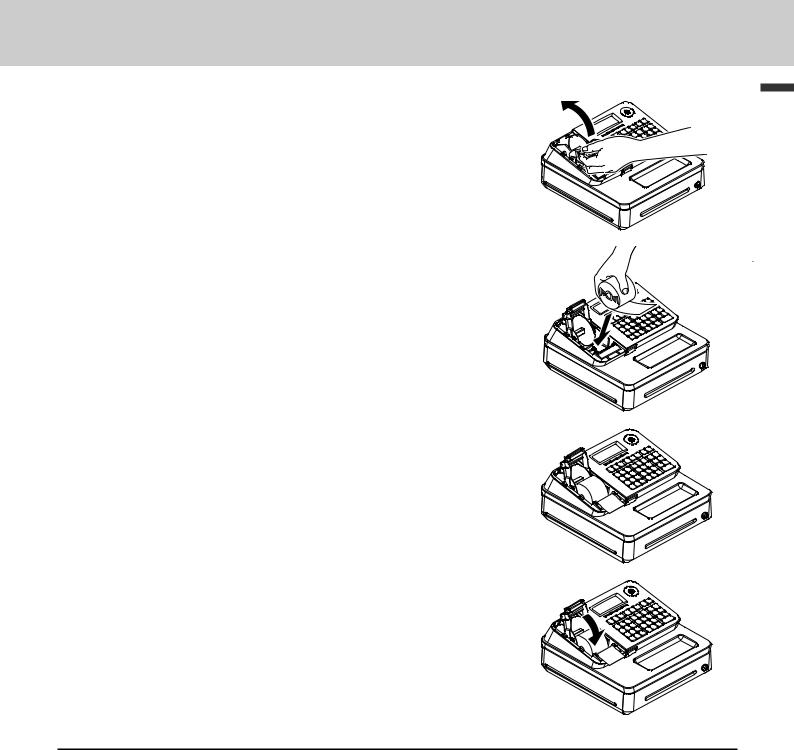
To use the Cash Register’s basic function
1 Open the platen arm by lifting it up slowly.
2 Hold the paper roll so that the end of the paper comes out from the bottom of the roll and place it behind the printer.
3 Place the end of the paper over the printer.
4 Close the platen arm slowly until it locks securely.
Important
•If the thermal paper roll is not properly installed, you will not be able to use the Cash Register. The display shows ‟E014 Paper end” to indicate that the paper is not inserted.
•If the display shows “E010 Close the platen arm”, close the platen arm securely.
function Basic
17
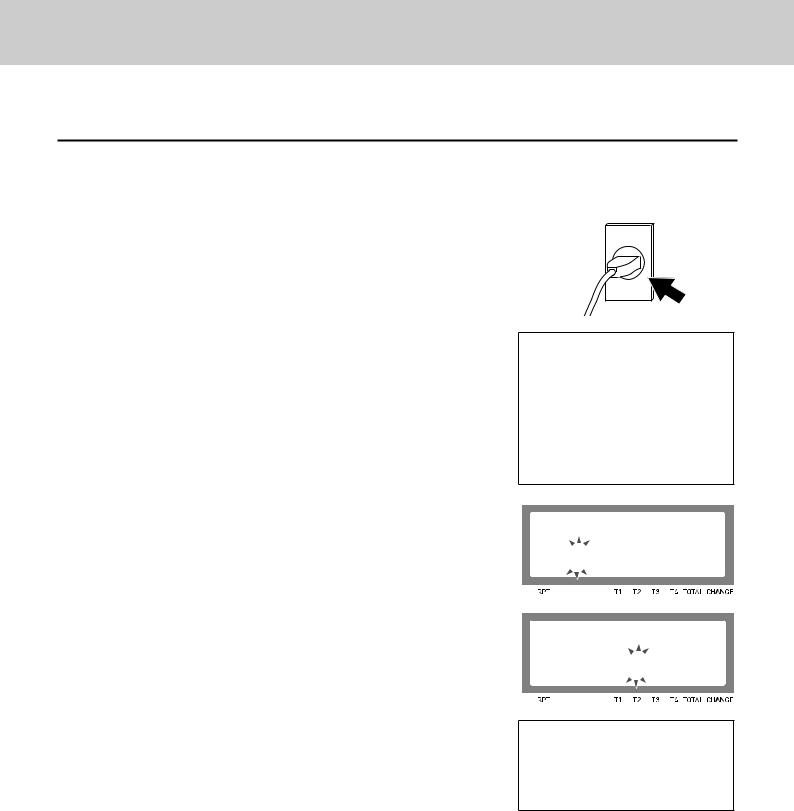
To use the Cash Register’s basic function
To set the language, date, time, and tax rates
Important
•In each setting of date, time and tax rates, the Cash Register prints your settings. Make sure that the settings are correct. If you have made incorrect date and time setting, press ykey . For other incorrect settings, pull out the AC cord, take out batteries, and start from the beginning.
1 Plug in the power socket into a wall outlet. Be sure to check the rating plate on the side of the Cash Register to make sure that its voltage matches that of the power supply in your area.
2 As soon as you plug in the power cord, the printer prints instructions for selecting language (country). Input the language number and press pkey. For example, If you wish to select English, press ?pkeys. For selecting Spanish, press Xp keys.
PLEASE CHOOSE THE LANGUAGE.
ENGLISH :0<CA>
ESPAÑOL :2<CA>
START RETURNING WITH <C> WHEN CHANGE THE
LANGUAGE BY MISTAKE.
3 The printer prints the instructions for setting date and time, the top digit of the display flashes. Enter the date in order of month, day and year. For example, input 012115 for January 21, 2015.
4 Display changes for setting time. Enter the present hours and minutes in 24 - hour system. For example, 1300 for 1:00 pm.
Note: For Canadian model, proceed to step 7.
5 After a few seconds, the printer prints “PLEASE INPUT TAX
RATE”. Input tax rate 1 and press p. For example, press Band pkeys for 5% tax rate 1.
6 Repeat the same operation as step 5 for tax rates 2 and 3.
Please do not forget the rates you have set, and be sure to preset the rates to departments explained in “To preset taxable statuses to departments” (page 36). If you wish to exit from the tax rates settings, press okey.
For US model, the basic settings have been completed. Proceed to the next step for Canadian model.
MONTH
00−00−00
TIME SETTING
00−00
PLEASE INPUT TAX RATE.
TAX RATE |
:RATE+<CA> |
EXIT |
:<ST> |
18

To use the Cash Register’s basic function
7 Canadian model only: As the printer prints “PLEASE SELECT TAX TABLE.” and list of the states, choose your state and input the number of the state and press pkey. For example, if you use the Cash Register in Alberta, press Zand p keys. If you select “MANUAL ENTRY: 0 <CA>”, input tax rates manually by following steps 5 and 6 and then proceed to step 8.
PLEASE SELECT TAX TABLE
MANUAL ENTRY |
: |
0<CA> |
Alberta |
: |
1<CA> |
British Columbia: 2<CA>
Manitoba |
: 3<CA> |
New Brunswick |
: 4<CA> |
Newfoundland |
: 5<CA> |
Nova Scotia |
: 6<CA> |
Ontario |
: 7<CA> |
Prince Edward |
: 8<CA> |
Quebec |
: 9<CA> |
Saskatchewan |
:10<CA> |
Yukon |
:11<CA> |
Northwest |
:12<CA> |
Nunavut |
:13<CA> |
8 Canadian model only: The printer prints “DO YOU USE CANA- |
|
|
|
|
|
DIAN ROUNDING?”. Input Zp(USE: not using 1¢ coins |
DO YOU USE CANADIAN |
|
for change) or ?p(NOT USE: using 1¢ coins for change). |
ROUNDING ? |
|
|
|
|
|
USE |
:1<CA> |
|
NOT USE |
:0<CA> |
|
|
|
9 Now, you have completed the initial setups of the Cash Register.
By default, tax 1 is preset to departments 5 through 12, and the rest of the departments are non-tax departments. To preset tax statuses to department keys, see page 36.
Further operations:
• To set tax table (page 71)
function Basic
19
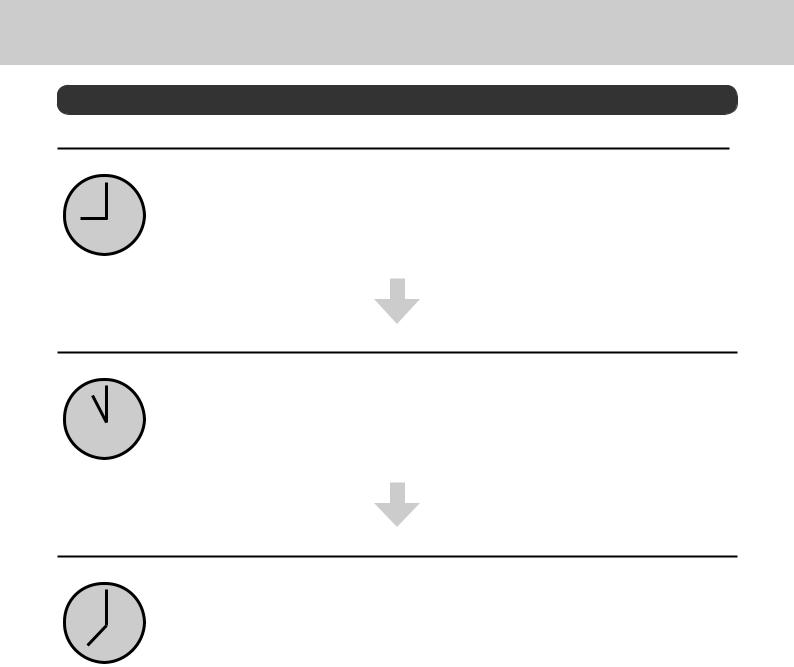
To use the Cash Register’s basic function
Daily job flow
Before opening your store
•Plugged in? (page 18)
•Enough paper roll? (pages 16 and 17)
•Date and time are correct? (page 21)
•Prepared enough bills and coins for changes? (page 22)
While the store is open
•Registrations (page 23)
•Issuing latest total sales report if needed (page 44)
After closing the store
•Issuing day’s total sales report (page 44)
•Withdraw the money from the drawer.
After you withdraw all the money from the drawer, we recommend that you leave the drawer open when you leave your store.
•Turn the Mode switch to OFF.
20
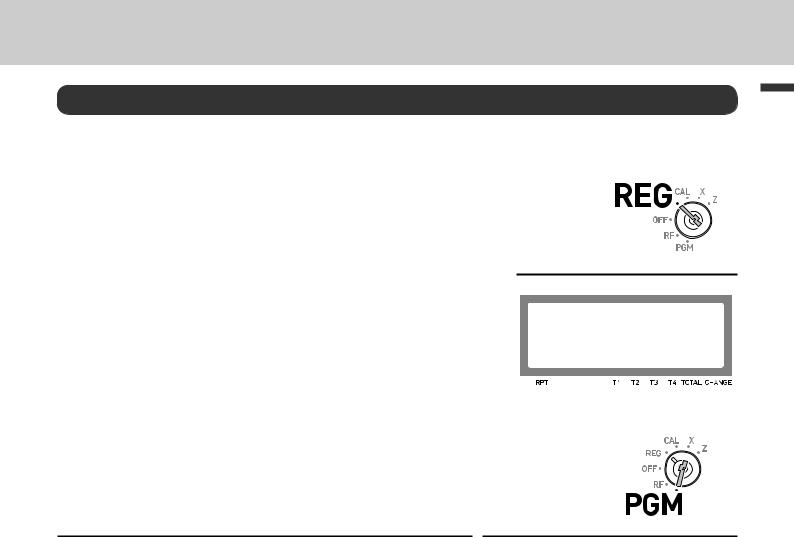
To use the Cash Register’s basic function
Before opening your store
Checking the time and date
You can check the time or date on the display whenever there is no registration being made.
Step |
|
Operation |
|
1 |
Press Xkey to show the date and |
X |
|
2 |
time on the display. |
|
|
Press ykey to clear the date/time |
y |
||
|
display. |
|
|
Setting date and time
Display
01-21-2015 (WED)
11−2'
To change date and time, perform the following operations.
Step
1
2 Input the date and time from ten key pad and press Xkey in order of MMDDYY. The example on the right is for January 21, 2015.
Operation
?ZXZZBX
3 |
Press ykey. |
y |
4 |
Input the present time in 24-hour system. For example, 1300 |
ZC??X |
5 |
for 1:00 PM. After then press Xkey. |
|
Press ykey. |
y |
function Basic
21
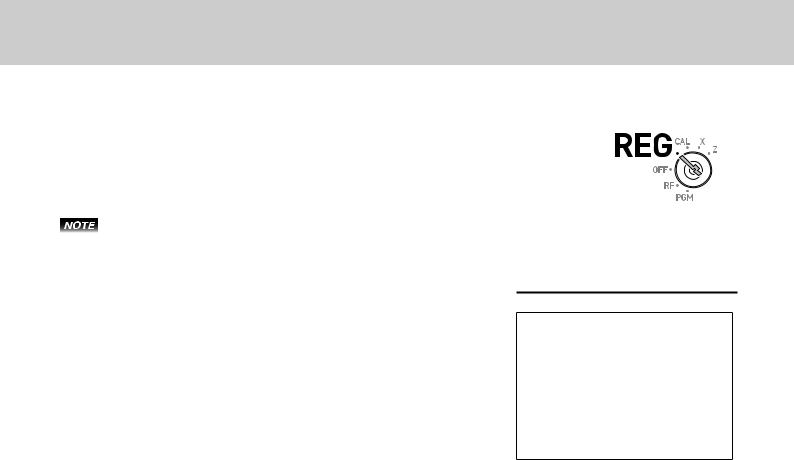
To use the Cash Register’s basic function
Preparing bills and coins for change
Use ckey to open the drawer and store prepared bills and coins for changes in the drawer.
You can also use mkey to open the drawer however, the amount of prepared money for change is not stored in the Cash Register’s memory, and cash amount in drawer is miscalculated on the sales reports.
Step |
|
Operation |
|
1 |
Input the amount prepared for |
CB?B?c |
|
|
changes and press ckey. The |
|
|
|
example on the right is for preparing |
|
|
2 |
$350.50. |
|
|
Put the money prepared for |
|
|
|
|
changes in the drawer and close |
|
|
|
the drawer. |
|
|
Printout
YOUR RECEIPT THANK YOU
CALL AGAIN
01−21−2015 |
09:30 |
REG |
000002 |
RA |
$350.50 |
22
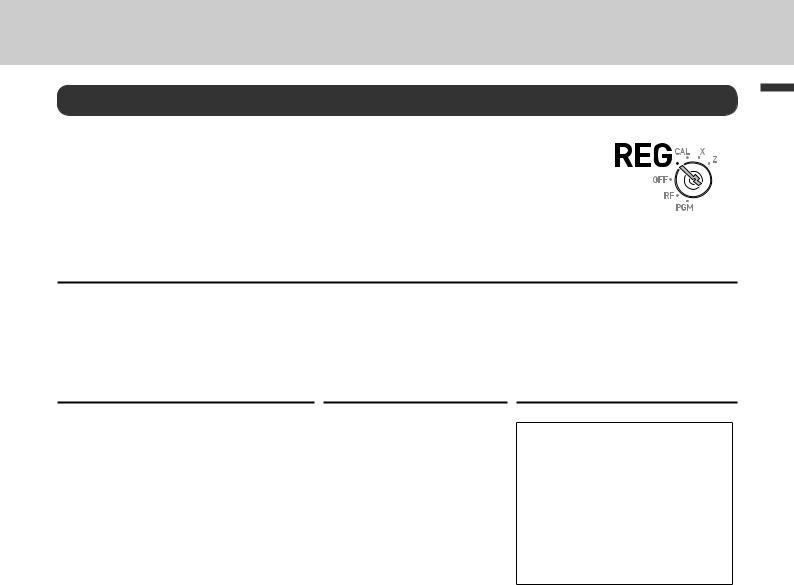
To use the Cash Register’s basic function
Registering items
The following examples show how you can use the department keys in various types of registrations. Departments are used for categorizing items. For example, department 01 for vegetables, department 02 for fruits, and department 03 for canned foods etc.
Simple registration
Paying the exact amount
Sample Operation
|
Unit Price |
$1.00 |
|
Item |
Quantity |
1 |
One Dept. 01 item priced $1.00 is sold, and the |
|
Dept. |
01 |
customer paid the exact amount in cash. |
Payment |
Cash |
$1.00 |
|
Step
1 Enter the unit price.
2 Press corresponding Dept. key. In this example, Dept. 01.
3 Press pkey.
Operation
1'
a
p
Printout
YOUR RECEIPT
THANK YOU CALL AGAIN
01−21−2015 |
09:45 |
REG |
000004 |
DEPT01 |
$1.00 |
CASH |
$1.00 |
Further operations:
•To preset prices to departments (page 38)
•To preset item names to departments (pages 39 and 51)
•To register single item by single operation (pages 60 and 61)
•To preset tax statuses to departments (page 36)
function Basic
23
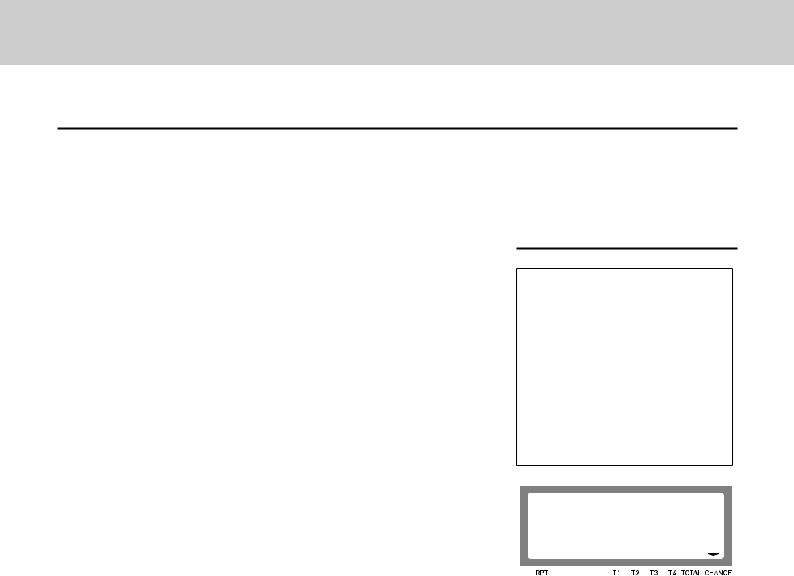
To use the Cash Register’s basic function
Registration with change calculation
Sample Operation
|
Unit Price |
$12.34 |
|
Item |
|
|
|
Quantity |
1 |
One item priced at $12.34 is sold and the customer |
|
|
Dept. |
01 |
paid more than the total amount ($20.00). |
Payment |
Cash |
$20.00 |
|
Step |
|
Operation |
|
1 |
Enter the unit price. |
1234 |
|
2 |
Press corresponding department |
a |
|
3 |
key. |
|
|
Press okey. The total amount |
o |
||
|
of the item is shown on the display. |
|
|
Printout and Display
YOUR RECEIPT
THANK YOU CALL AGAIN
01−21−2015 |
09:50 |
REG |
000005 |
DEPT01 |
$12.34 |
TOTAL |
$12.34 |
CASH |
$20.00 |
CHANGE |
$7.66 |
4 Enter the tendered amount then 20'p
press pkey. The display |
CHANGE |
|
shows the amount of change. |
||
'66 |
||
|
24
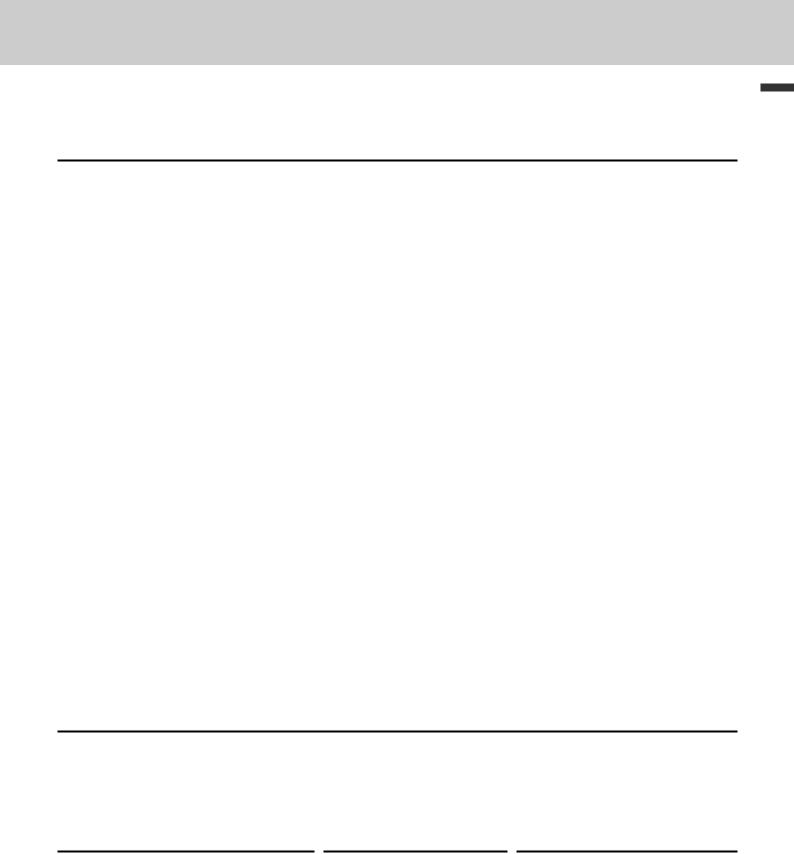
To use the Cash Register’s basic function
To register multiple items of the same price
Registering multiple items of the same price
Sample Operation
|
Unit Price |
$1.50 |
|
|
Item 1 |
Quantity |
3 |
|
|
|
Dept. |
01 |
Three items of Dept. 01 priced at $1.50 and a dozen |
|
|
Unit Price |
$1.00 |
of $1.00 items of the same Dept. are sold, and the |
|
|
|
|
customer paid $20.00 in cash. |
|
Item 2 |
Quantity |
12 |
||
|
||||
|
Dept. |
01 |
|
|
Payment |
Cash |
$20.00 |
|
Step |
|
Operation |
|
Printout |
|
|
|
1 |
Enter the unit price of item 1. |
150 |
|
|
|
|
|
|
21−01−2015 |
10:20 |
|
||||
|
|
|
|
|
|
||
2 |
Press corresponding department |
aaa |
|
REG |
000007 |
|
|
|
|
|
|
||||
|
key repeatedly for the purchased |
|
|
|
DEPT01 |
$1.50 |
|
|
quantity. |
|
|
|
|
||
3 |
12X |
|
DEPT01 |
$1.50 |
|
||
Enter the quantity then press X |
|
DEPT01 |
$1.50 |
|
|||
|
12 X |
@1.00 |
|
||||
|
key. |
|
|
|
|
||
4 |
|
|
|
DEPT01 |
$12.00 |
|
|
Enter the unit price and press cor- |
1'a |
|
|
||||
|
TOTAL |
$16.50 |
|
||||
5 |
responding Dept. key. |
|
|
|
CASH |
$20.00 |
|
Press okey. Display shows |
o |
|
CHANGE |
$3.50 |
|
||
|
|
|
|
||||
6 |
the total amount. |
20'p |
|
|
|
|
|
|
|
|
|
||||
Enter the tendered amount then |
|
|
|
|
|||
|
press pkey. The display |
|
|
|
|
|
|
|
shows the amount of change. |
|
|
|
|
|
|
function Basic
Department shift
Using jkey, you can register items in Dept. 13 through 24. To register items in Dept. 13 through 24, operate jkey and <unit price> then Dept. key (afor Dept. 13 through  for Dept. 24).
for Dept. 24).
Sample Operation
|
Unit Price |
$1.00 |
|
Item |
|
|
|
Quantity |
1 |
Registering one piece of $1.00 item of Dept. 20. |
|
|
Dept. |
20 |
Dept. 20 is assigned by jand 8keys. |
Payment |
Cash |
$1.00 |
|
Step
1 Press jkey then enter the unit price.
2 Press 8key.
$1.00 item is registered in Dept.20.
3 Press pkey to finalize the transaction.
Operation
j1'
•
p
Printout
01−21−2015 |
10:50 |
REG |
000011 |
DEPT20 |
$1.00 |
CASH |
$1.00 |
|
|
25
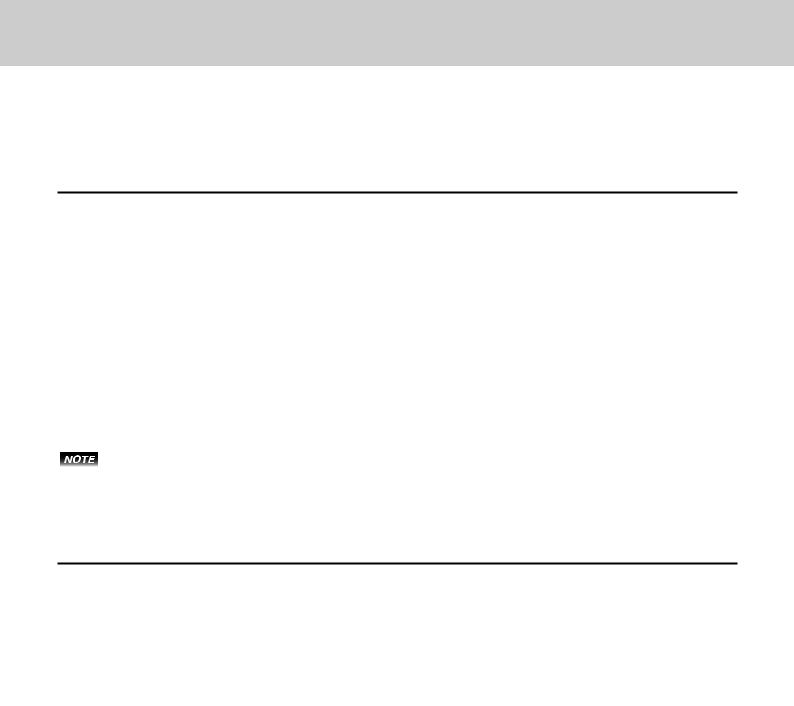
To use the Cash Register’s basic function
Various payments
Instead of p, you can use u, Cor mkeys for charge, credit card or check payments.
Other payments than cash
Sample Operation
|
Unit Price |
$10.00 |
|
Item |
Quantity |
1 |
One Dept. 01 item priced $10.00 is sold and the |
|
Dept. |
01 |
customer paid by check. |
Payment |
Check |
$10.00 |
|
Step |
|
Operation |
|
Printout |
|
|
|
1 |
Enter the unit price. |
10' |
|
|
|
|
|
|
01−21−2015 |
11:10 |
|
||||
|
|
|
|
|
|
||
2 |
Press corresponding Dept. key. |
a |
|
REG |
000012 |
|
|
|
|
|
|
||||
3 |
Press mkey. |
m |
|
DEPT01 |
$10.00 |
|
|
|
CHECK |
$10.00 |
|
||||
|
|
|
|
|
|
|
|
Instead of mkey, use uor Ckeys for charge or credit card payments.
Split payment
You can register mixed payment of cash, charge, check, and credit card.
Sample Operation
|
Unit Price |
$25.50 |
|
|
Item |
|
|
|
|
Quantity |
1 |
One Dept. 01 item priced $25.50 is sold, and the |
||
|
Dept. |
01 |
customer paid $10.00 in cash and the rest ($15.50) |
|
|
|
|
by credit card. |
|
Payment |
Cash |
$10.00 |
||
|
||||
Card |
$15.50 |
|
||
|
|
Step |
|
Operation |
|
Printout |
|
|
|
1 |
Enter the unit price. |
2550 |
|
|
|
|
|
|
01−21−2015 |
13:30 |
|
||||
|
|
|
|
|
|
||
2 |
Press corresponding Dept. key. |
a |
|
REG |
000013 |
|
|
|
|
|
|
||||
3 |
Input cash amount and press |
10'p |
|
DEPT01 |
$25.50 |
|
|
|
TOTAL |
$25.50 |
|
||||
|
pkey. The display shows the |
|
|
|
CASH |
$10.00 |
|
4 |
balance. |
|
|
|
CREDIT |
$15.50 |
|
Press Ckey. The balance is reg- |
C |
|
|
|
|
||
|
|
|
|
||||
|
istered as credit card payment. |
|
|
|
|
|
|
26
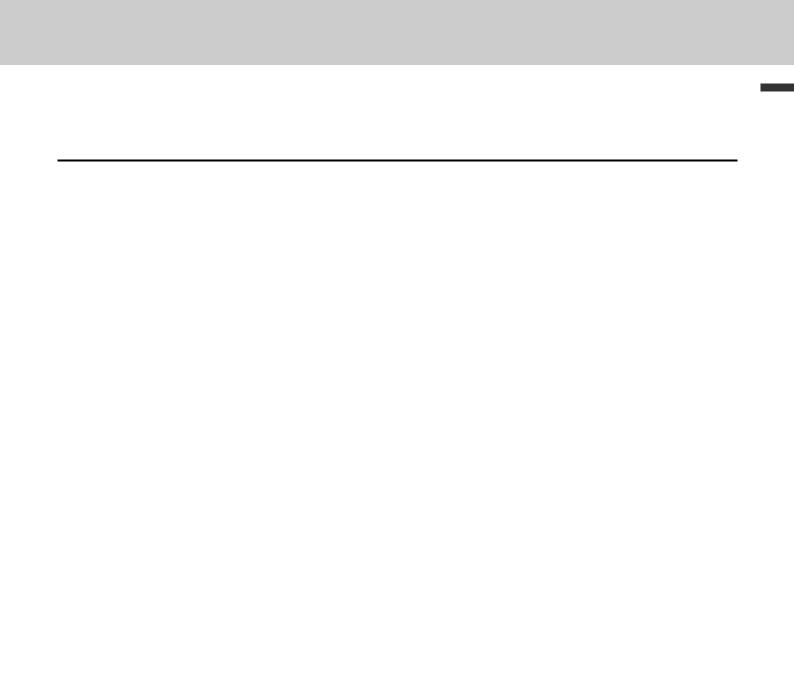
To use the Cash Register’s basic function
Discount
Discount on items
Sample Operation
Item 1 |
$10.00 (5% discount) |
1 piece |
Dept. 01 |
Five percent discount is given to a |
|
Item 2 |
$20.00 (no discount) |
1 piece |
Dept. 02 |
||
$10.00 item. |
|||||
Payment |
$30.00 in cash |
|
|
||
|
|
|
Step |
|
|
|
|
Operation |
|
|
Printout |
|
|
||||
1 |
Enter the unit price of item 1, and |
|
10'a |
|
|
|
|
|
||||||
|
|
|
|
|
|
|||||||||
|
press corresponding Dept. key. |
|
|
|
|
|
|
|
|
01−21−2015 |
15:25 |
|
||
2 |
Input the discount rate from ten |
5: |
|
|
|
|
REG |
000021 |
|
|||||
|
|
|
|
|
|
|
||||||||
|
key pad, and press :key. The |
|
|
|
|
|
|
|
|
DEPT01 |
$10.00 |
|
||
|
discounted amount of the item is |
|
|
|
|
|
|
|
5% |
|
|
|||
3 |
shown on the display. |
|
|
|
|
|
|
|
|
%− |
−0.50 |
|
||
Register item 2. |
|
|
|
20's |
|
|
DEPT02 |
$20.00 |
|
|||||
|
|
|
|
|
TOTAL |
$29.50 |
|
|||||||
|
|
|
|
|
|
|
|
|
|
|
|
|
||
4 |
Enter the tendered amount then |
|
30'p |
|
|
CASH |
$30.00 |
|
||||||
|
|
|
CHANGE |
$0.50 |
|
|||||||||
|
press pkey. |
|
|
|
|
|
|
|
|
|
|
|
|
|
|
|
|
|
|
|
|
|
|
|
|
|
|
|
|
Further operation: |
|
|
|
|
|
|
|
|
|
|
|
|
|
|
• To preset discount rate (page 35) |
|
|
|
|
|
|
|
|
|
|
|
|||
Discount on total amount |
|
|
|
|
|
|
|
|
|
|
|
|||
Sample Operation |
|
|
|
|
|
|
|
|
|
|
|
|
|
|
|
|
|
|
|
|
|
|
|
|
|
|
|||
Item 1 |
$10.00 |
|
1 piece |
|
Dept. 01 |
|
|
|
|
|
|
|||
Item 2 |
$20.00 |
|
1 piece |
|
Dept. 02 |
|
$10.00 and $20.00 items are sold, and 5% discount |
|||||||
Total |
$30.00 (5% discount) |
|
|
is given on the total amount. |
|
|
||||||||
Payment |
$30.00 in cash |
|
|
|
|
|
|
|
|
|
|
|
||
Step |
|
|
|
|
Operation |
|
|
Printout |
|
|
||||
1 |
Register item 1. |
|
|
|
10'a |
|
|
|
|
|
||||
|
|
|
|
|
01−21−2015 |
16:10 |
|
|||||||
|
|
|
|
|
|
|
|
|
|
|
|
|
||
2 |
Register item 2. |
|
|
|
20's |
|
|
REG |
000023 |
|
||||
|
|
|
|
|
|
|
|
|||||||
3 |
Press okey. |
|
|
|
o |
|
|
|
|
DEPT01 |
$10.00 |
|
||
|
|
|
|
|
|
|
DEPT02 |
$20.00 |
|
|||||
4 |
|
|
|
5: |
|
|
|
|
ST |
$30.00 |
|
|||
Input the percent rate from ten |
|
|
|
5% |
|
|
||||||||
|
key pad, and press :key. The |
|
|
|
|
|
|
|
|
%− |
−1.50 |
|
||
|
|
|
|
|
|
|
|
|
TOTAL |
$28.50 |
|
|||
|
discounted total amount is shown |
|
|
|
|
|
|
|
|
|
||||
|
|
|
|
|
|
|
|
|
CASH |
$30.00 |
|
|||
|
on the display. |
|
|
|
|
|
|
|
|
|
|
|
||
5 |
|
|
|
|
|
|
|
|
|
|
CHANGE |
$1.50 |
|
|
Enter the tendered amount then |
|
30'p |
|
|
|
|||||||||
|
|
|
|
|
|
|||||||||
|
|
|
|
|
|
|||||||||
press pkey.
function Basic
27
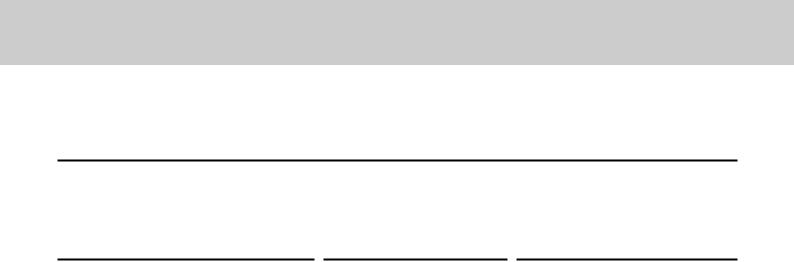
To use the Cash Register’s basic function
Quantity discount registration
Even price is set per specific quantity, the Cash Register calculates the price of add numbered quantity.
Sample Operation
Set quantity |
6 pieces |
Set price |
$50.00 |
Dept. 01 |
Five pieces of $50.00 for |
|
|
|
|
|
6 pieces is purchased. |
Purchased quantity |
5 pieces |
|
|
|
|
|
|
|
|
||
Payment |
$50.00 in cash |
|
|
|
|
Step
1 Input purchased quantity and press Xkey.
2 Input unit quantity and press X key.
3 Enter the set price and press corresponding Dept. key. The display indicates the amount of odd numbered quantity.
4 Enter tendered amount and press pkey to finalize the transaction.
Operation
BX
NX
B?−a
p
Printout
01−21−2015 |
14:45 |
REG |
000016 |
5 X |
|
6 X |
@50.00 |
DEPT01 |
$41.67 |
CASH |
$50.00 |
CHANGE |
$8.33 |
|
|
28
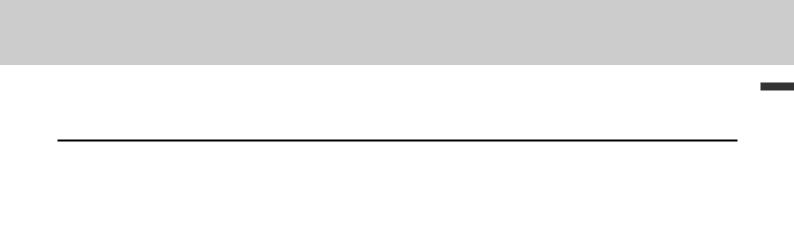
To use the Cash Register’s basic function
Price reduction
Sample Operation
Item 1 |
$10.00 (reduce $0.05) |
1 piece |
Dept. 01 |
|
Item 2 |
$20.00 (no reduction) |
1 piece |
Dept. 02 |
Reducing $0.05 from item 1 unit price. |
Payment |
$30.00 in cash |
|
|
|
|
|
|
|
|
Step |
|
Operation |
|
Printout |
|
|
|
1 |
Register item 1. |
10'a |
|
|
|
|
|
|
01−21−2015 |
16:20 |
|
||||
|
|
|
|
|
|
||
2 |
Input reduction price ($0.05 in this |
5g |
|
REG |
000025 |
|
|
|
|
|
|
||||
3 |
case) and press gkey. |
|
|
|
DEPT01 |
$10.00 |
|
|
20's |
|
|
||||
Register item 2. |
|
− |
−0.05 |
|
|||
|
|
|
|
|
DEPT02 |
$20.00 |
|
4 |
Press okey. |
o |
|
TOTAL |
$29.95 |
|
|
|
CASH |
$30.00 |
|
||||
|
|
|
|
|
|
||
5 |
Enter the tendered amount then |
30'p |
|
CHANGE |
$0.05 |
|
|
|
|
|
|
||||
|
press pkey. |
|
|
|
|
|
|
function Basic
29
