Casio Naurtech CETerm User Manual

CETerm | CE3270 | CE5250 | CEVT220
User‘s Manual
For version 5.5
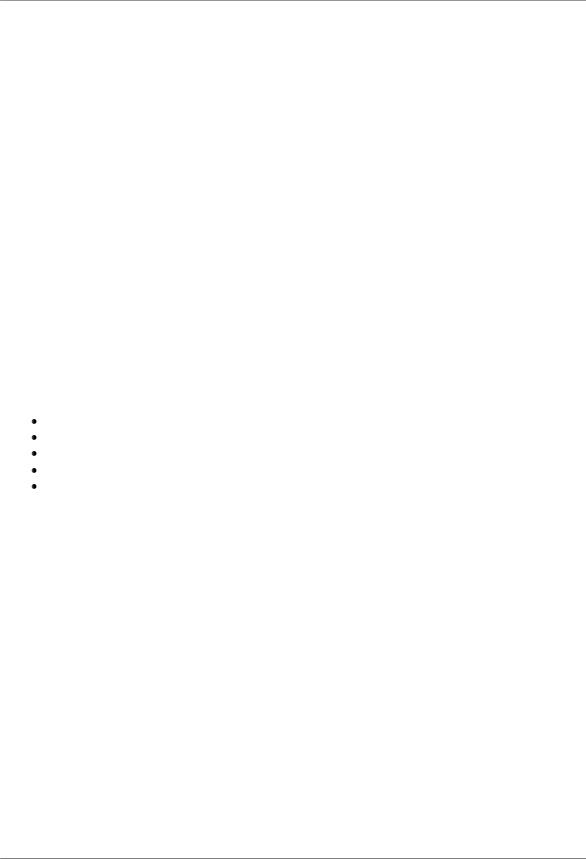
NAURTECH EMULATORS & WEB BROWSER FOR WINDOWS CE / WINDOWS MOBILE
Copyright Notice
This document may not be reproduced in full, in part or in any form, without prior written permission of Naurtech Corporation.
Naurtech Corporation makes no warranties with respect to the contents of this document and specifically disclaims any implied warranties of merchantability or fitness for any particular purpose. Further, Naurtech Corporation, reserves the right to revise this publication and to make changes to it from time to time without any obligation to notify any person or organization of such revision or changes.
Trademarks
CETerm®, CE3270™, CE5250™, CEVT220™ are trademarks of Naurtech Corporation.
Other product names mentioned in this manual may be trademarks or registered trademarks of their respective companies and are hereby acknowledged.
Assumptions
This manual assumes you have a working knowledge of:
Microsoft Windows user interface metaphor and terminology. Stylus based touch screen navigation terminology.
Basic programming and scripting concepts. Dynamic HTML, the browser DOM, and JavaScript.
Basic operations and requirements of the host applications you want to access with the Naurtech Emulators and Web Browser.
Software Version
This user's manual is for version 5.5 of Naurtech Terminal Emulation (TE) and Industrial Web Browser. Additionally, two separate reference manuals are also provided for version 5.5. These provide programming specifics for the Web Browser and the Scripting Automation, which are part of our products.
-Naurtech Web Browser Programming Guide
-Naurtech CETerm Scripting Guide
Both these manuals are available for download from the support section of our website at www.naurtech.com.
CETerm | CE3270 | CE5250 | CEVT220 |
Page 2 |
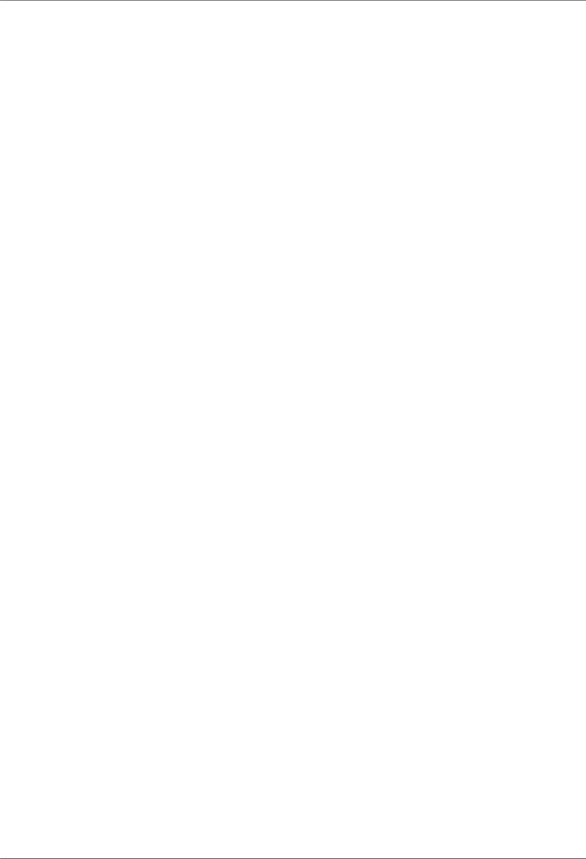
NAURTECH EMULATORS & WEB BROWSER FOR WINDOWS CE / WINDOWS MOBILE |
|
Table of Contents |
|
Assumptions .................................................................................................................................... |
2 |
Preface ............................................................................................................................................ |
6 |
Assumptions .................................................................................................................................... |
6 |
Conventions used in this Manual..................................................................................................... |
6 |
Online Searchable Knowledgebase ................................................................................................ |
7 |
Introduction ...................................................................................................................................... |
7 |
What‘s New is version 5.5............................................................................................................ |
9 |
Feature Highlights & Benefits .................................................................................................... |
10 |
Benefits of Naurtech Emulators & Web Browser........................................................................... |
17 |
System Requirements ................................................................................................................... |
18 |
Supported ―Device Tailored‖ Terminals......................................................................................... |
19 |
Installation...................................................................................................................................... |
22 |
Quick Start ..................................................................................................................................... |
23 |
Quick ―How To‖ Tips ...................................................................................................................... |
24 |
Automatically submit a barcode (Postamble ENTER) ........................................................... |
24 |
Change the font to fit rows and columns on the screen ......................................................... |
24 |
Configure a session to automatically connect on startup....................................................... |
24 |
Setup Automatic login ............................................................................................................ |
24 |
Remap hardware keys ........................................................................................................... |
24 |
Configure Full Screen mode................................................................................................... |
25 |
Lock down the device ............................................................................................................. |
25 |
Display Indicators ................................................................................................................... |
25 |
Configure to display International language character sets ................................................... |
26 |
Enable SSL / SSH security..................................................................................................... |
26 |
Exiting out from the registration dialog ................................................................................... |
26 |
Automatic Licensing Registration ........................................................................................... |
26 |
Evaluation Mode ............................................................................................................................ |
27 |
Software Registration .................................................................................................................... |
28 |
Product Version ............................................................................................................................. |
30 |
Application Menu ........................................................................................................................... |
31 |
Application Toolbar ........................................................................................................................ |
33 |
Configuration ................................................................................................................................. |
34 |
Connection ................................................................................................................................. |
34 |
General................................................................................................................................... |
36 |
Network .................................................................................................................................. |
38 |
Security................................................................................................................................... |
40 |
SSH General .......................................................................................................................... |
41 |
Encryption............................................................................................................................... |
48 |
User Keys ............................................................................................................................... |
50 |
Server ..................................................................................................................................... |
51 |
Proxy ...................................................................................................................................... |
52 |
IBM Options............................................................................................................................ |
55 |
VT Modes ............................................................................................................................... |
57 |
VT Options.............................................................................................................................. |
58 |
VT Extensions ........................................................................................................................ |
60 |
Display ....................................................................................................................................... |
62 |
Hide / Show ............................................................................................................................ |
64 |
Colors ..................................................................................................................................... |
67 |
Cursor..................................................................................................................................... |
68 |
Font ........................................................................................................................................ |
70 |
CETerm | CE3270 | CE5250 | CEVT220 |
Page 3 |
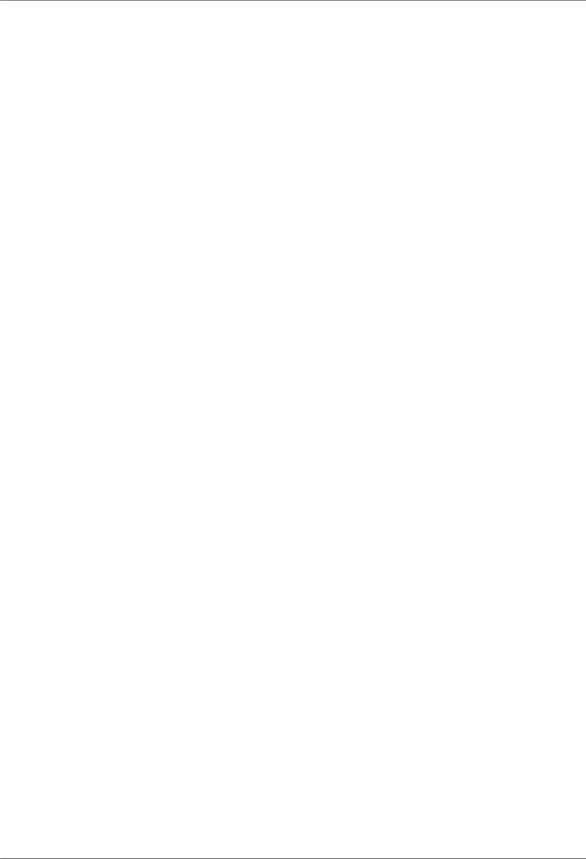
NAURTECH EMULATORS & WEB BROWSER FOR WINDOWS CE / WINDOWS MOBILE |
|
Printer......................................................................................................................................... |
71 |
Serial Config ........................................................................................................................... |
72 |
Bluetooth Discovery ............................................................................................................... |
73 |
Network Printer....................................................................................................................... |
73 |
Options....................................................................................................................................... |
75 |
Configure KeyBars and Keys ................................................................................................. |
77 |
Configure Scripting ................................................................................................................. |
85 |
General Settings..................................................................................................................... |
86 |
Editing Scripts ........................................................................................................................ |
87 |
Access .................................................................................................................................... |
88 |
Info Items................................................................................................................................ |
90 |
Manage (Automated Licensing) ............................................................................................. |
92 |
Touch...................................................................................................................................... |
93 |
Scanner...................................................................................................................................... |
95 |
Symbology ................................................................................................................................. |
97 |
Magnetic Stripe Reader ............................................................................................................. |
99 |
Automated Licensing ............................................................................................................... |
102 |
Session Interaction ...................................................................................................................... |
104 |
Multiple sessions .................................................................................................................. |
104 |
Password protection ............................................................................................................. |
104 |
Connecting / Disconnecting from Host................................................................................. |
105 |
Auto-Launch when device boots .......................................................................................... |
106 |
Auto-Start a host Session..................................................................................................... |
106 |
Network Check on Connect.................................................................................................. |
106 |
Run a Script.......................................................................................................................... |
107 |
Use barcodes to invoke Operations or Keystrokes .............................................................. |
107 |
Display Indicators (RF & Battery Strength …)...................................................................... |
108 |
Display device parameters (Serial #, MAC address, Battery…) .......................................... |
108 |
Play a different audio tone / sound on my device ................................................................ |
109 |
Key Remapping and Configuration.............................................................................................. |
110 |
Keyboard Key Remapping ................................................................................................... |
110 |
Meta Keys............................................................................................................................. |
112 |
Configurable KeyBar ............................................................................................................ |
114 |
Remapping Application keys ................................................................................................ |
120 |
3270 Host key descriptions .................................................................................................. |
121 |
5250 Host key descriptions .................................................................................................. |
122 |
VT Host key descriptions...................................................................................................... |
123 |
Default VT Keys Escape Sequence Table ........................................................................... |
125 |
Creating Context Menus....................................................................................................... |
126 |
Hotkey shortcuts .......................................................................................................................... |
127 |
Access Control / Device Lockdown ............................................................................................. |
128 |
Device Lockdown ................................................................................................................. |
128 |
Full Screen Mode ................................................................................................................. |
129 |
Accessing configuration from Full Screen mode.................................................................. |
129 |
International Character Set & Code Pages ................................................................................. |
130 |
Code pages for IBM emulations (3270 & 5250) ................................................................... |
130 |
Code pages for VT emulations............................................................................................. |
131 |
Asia Pacific language character sets ................................................................................... |
131 |
HTML Browser Sessions ............................................................................................................. |
133 |
Please refer to the Web Browser Programming Reference Guide for details on using CETerm to |
|
build your Web Applications. This is available for download from our website.Macros .............. |
134 |
Macros ......................................................................................................................................... |
135 |
Recording ............................................................................................................................. |
136 |
CETerm | CE3270 | CE5250 | CEVT220 |
Page 4 |
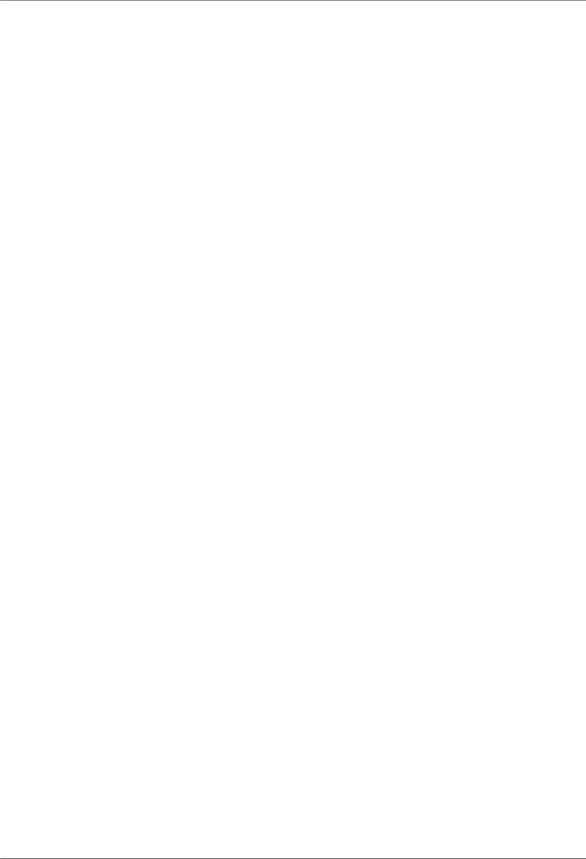
NAURTECH EMULATORS & WEB BROWSER FOR WINDOWS CE / WINDOWS MOBILE |
|
Playback ............................................................................................................................... |
136 |
Creating a Mini-Macro .......................................................................................................... |
137 |
Printing......................................................................................................................................... |
139 |
VT printing ............................................................................................................................ |
139 |
Legacy Extended commands ............................................................................................... |
139 |
Printing to a Network / 802.11x WiFi printer......................................................................... |
139 |
Hotspots....................................................................................................................................... |
140 |
Screen Panning ........................................................................................................................... |
141 |
SmartPads ................................................................................................................................... |
142 |
Text Input Tool............................................................................................................................. |
143 |
Command line options ................................................................................................................. |
145 |
Online Help .................................................................................................................................. |
146 |
Glossary....................................................................................................................................... |
147 |
Index ............................................................................................................................................ |
151 |
Appendix A: ID Action Codes (IDA Codes) ................................................................................. |
154 |
CETerm | CE3270 | CE5250 | CEVT220 |
Page 5 |
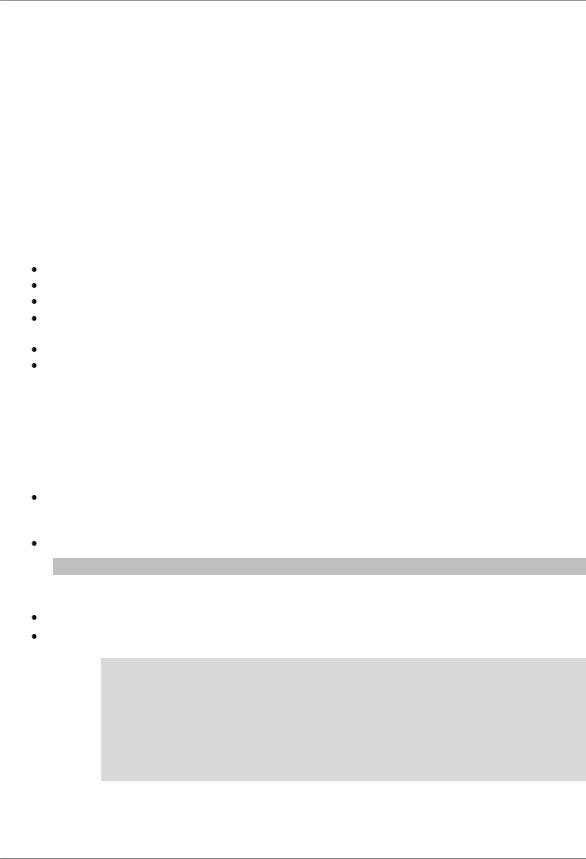
NAURTECH EMULATORS & WEB BROWSER FOR WINDOWS CE / WINDOWS MOBILE
Preface
All of us at Naurtech Corporation constantly strive to deliver the highest quality products and services to our customers. We are always looking for ways to improve our solutions. If you have any comments, suggestions or feedback, please send this to us at support@naurtech.com.
Please also visit our website for tips, tricks, updates and other information.
Assumptions
This manual assumes you have working knowledge of:
Microsoft Windows user interface metaphor and terminology Stylus based touch screen navigation terminology
Basic knowledge of concepts and terms for computer networking
Basic operations and requirements of the host and / or web applications you want to access using our Emulators and Web Browser.
Basic Web Browser terminology Basic knowledge of JavaScript
Conventions used in this Manual
This manual uses the following typographical conventions:
All user actions and interactions with the application are in bold courier font, as in
[Session][Configure]
Any precautionary notes or tips are presented as shaded text, as in
Tip: Text associated with a specific tip
represents new information introduced in this version.
All text associated with sample or configuration files is presented in special font, as in
##################################################
#This is a sample configuration file for…
#
# #################################################
[options]
recursion=true
silent=true
checkonly=false
CETerm | CE3270 | CE5250 | CEVT220 |
Page 6 |
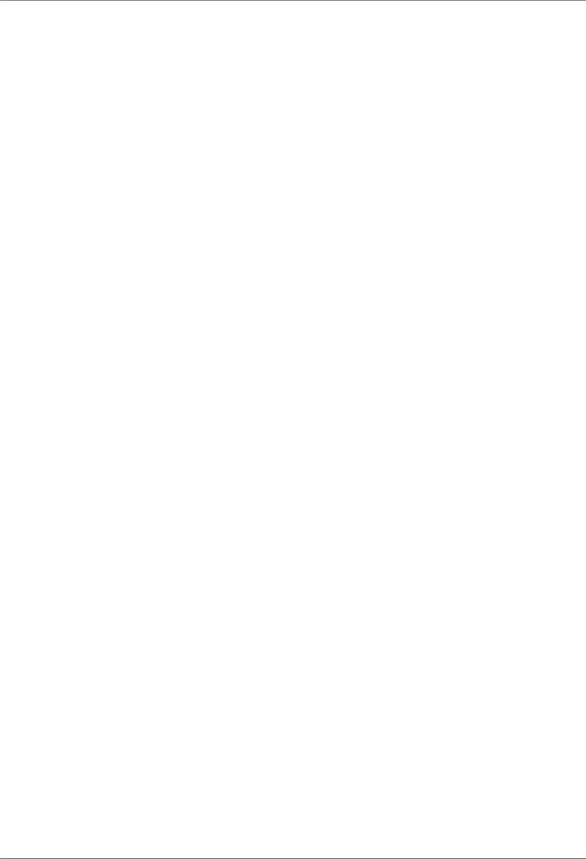
NAURTECH EMULATORS & WEB BROWSER FOR WINDOWS CE / WINDOWS MOBILE
Online Searchable Knowledgebase
Although we continually strive to keep this manual up to date, you may find our online support knowledgebase useful for the latest issues, troubleshooting tips and bug fixes. This is a searchable knowledgebase and contains articles which provide tips and resolutions for the most up to date features and issues. You can access the support knowledgebase from our website at:
www.naurtech.com support knowledgebase
Introduction
Naurtech Emulators and Web Browser allow users to connect to applications running on IBM3270, AS/400, VT, or Web servers from ANY Windows CE or Windows Mobile handheld device over ANY wired or wireless TCP/IP data network.
You can use our products to directly communicate with host applications running on legacy hosts or web servers. No middleware gateway is required. Users can connect and log on to a legacy host or web application from a handheld Windows CE device, enabling the device to function as a wireless mobile terminal.
Please note the following about our products:
CETerm is three terminal emulation clients and an industrial Web Browser in a single application package. You can simultaneously use any combination of terminal emulation and web browser sessions to connect up to four host applications using 3270, 5250, VT220 or VT100 and HTML (web) sessions.
Single emulation products (CEVT220, CE5250 and CE3270) only include support for the respective terminal emulation. All single emulation products include a Web Browser and are equivalent in all functionality to CETerm.
|
|
|
|
|
|
|
|
|
|
|
|
Browser |
|
VT |
|
5250 |
3270 |
|
|
|
|
|
|
|
|
|
|
|
|
|
|
|
|||
|
CETerm |
|
|
|
|
|
||
|
|
√ |
|
√ |
|
√ |
√ |
|
|
|
|
|
|
|
|||
|
|
|
|
|
|
|||
|
|
|
|
|
|
|
|
|
|
CEVT220 |
|
√ |
|
√ |
|
|
|
|
|
|
|
|
|
|||
|
|
|
|
|
|
|
||
|
|
|
|
|
|
|
||
|
CE5250 |
|
|
|
|
|
|
|
|
|
√ |
|
|
|
√ |
|
|
|
|
|
|
|
|
|
||
|
CE3270 |
|
|
|
|
|
|
|
|
|
√ |
|
|
|
|
√ |
|
|
|
|
|
|
|
|
|
|
•All products support both Windows CE and Windows Mobile OS platforms
•The Web Browser is available with all products
•All single emulation products are equivalent in functionality to CETerm
CETerm | CE3270 | CE5250 | CEVT220 |
Page 7 |
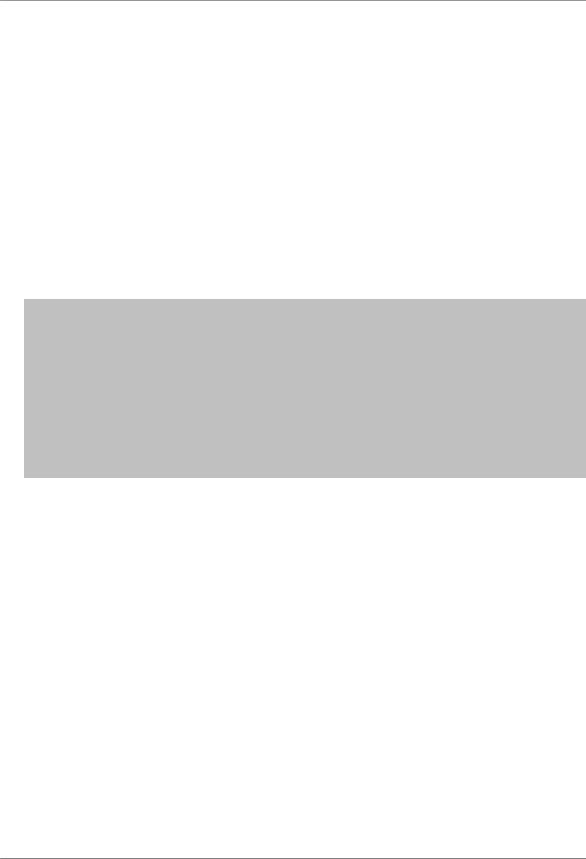
NAURTECH EMULATORS & WEB BROWSER FOR WINDOWS CE / WINDOWS MOBILE
Device tailored versions of CETerm product are available for specific terminal models from every major hardware device manufacturer. These versions integrate with the peripherals available on each device, such as barcode scanner, imager scanner, RFID reader, magnetic stripe reader and Bluetooth printers.
Single emulation products are only provided for some of the popular Intermec and Motorola (Symbol) terminal models. If you were using one of our single emulation products for your terminal in the past, you can simply use CETerm now as it is available for all terminals.
This manual applies all Naurtech Emulators & Web Browser products. Throughout this manual, we refer to CETerm. Except for some emulation details, the information applies fully to our CE5250, CE3270, and CEVT220 products.
NOTE: Separate documentation is provided in our Web Browser Programming Reference Manual which discusses web extensions, HTML meta-tags, and ActiveX controls etc. Please refer to that manual if you are implementing web-based applications to be accessed using our Industrial Web Browser.
NOTE: Separate documentation is also provided for our scripting functionality. All our products provide a fully scriptable platform to automate application interaction, device and peripheral control and data collection workflow. Please refer to the Naurtech CETerm Scripting Guide for details.
Both these manuals can be downloaded from the Support Manuals section of our website.
CETerm | CE3270 | CE5250 | CEVT220 |
Page 8 |
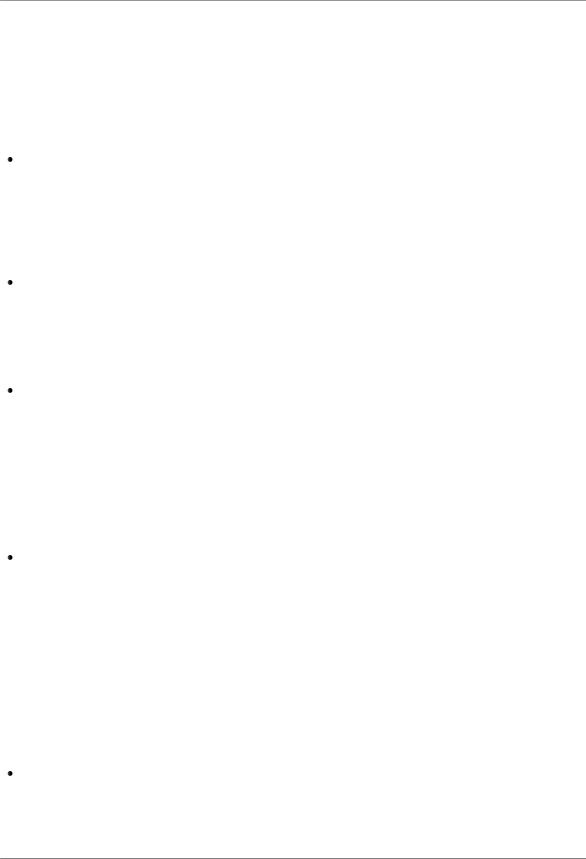
NAURTECH EMULATORS & WEB BROWSER FOR WINDOWS CE / WINDOWS MOBILE
What’s New is version 5.5
Here is a short list of new features added in version 5.5. In addition, this version includes several small fixes and enhancements that had been added to the products since the previous major release.
Support for newer OS versions and Terminal Models. Almost every hardware terminal manufacturer has released one or more Windows CE based terminal since our last version release. With version 5.5, we now offer device tailored versions of CETerm for all terminals from all major hardware manufacturers running the latest Windows CE OS versions. It includes support for their latest barcode scanner, wireless radio or other terminal enhancement.
Secure Shell (SSH) Protocol. CETerm now contains a feature rich implementation of the Secure Shell Protocol. Both SSH-1 and SSH-2 protocols are supported, with a broad range of encryption and authentication options. Encryptions include AES-256, Blowfish, and TripleDES. Authentication can use traditional passwords or public-key infrastructure (PKI). Please refer to the section on SSH Security for complete details.
Extensive Additions to CETerm Scripting. The CETerm Scripting feature was first introduced with Version 5.1. Since then we have been adding extensive capabilities and hardware support. We have integrated RFID hardware, both real and virtual serial ports, and provided access to many Windows CE operating system features. With Scripting, you can build a locked down launcher for multiple applications, integrate RFID with a TE application or automate complex workflows as just a few examples. We use the industry standard JavaScript language so you won‘t waste time learning a limited proprietary language. Please see the CETerm Scripting Guide, which is a separate manual from this one, for a full description of the features.
New Scripting Automation Objects. Here is a partial list of the new automation objects in CETerm scripting:
1.OS.Event – Named Event access and script launching.
2.OS.File – File read, write, append, listing, copy, etc.
3.OS.Process – Launch and control other programs.
4.OS.Network – Ping, DNS, and FTP access.
5.OS.Window – Find and control running programs.
6.Device.SerialPort – Full integration of peripherals.
7.Device.Keyboard – Keyboard control, system wide HotKeys
8.Device.RFID – Control RFID reading and writing.
Please refer to the CETerm scripting Guide for details.
Additional Web Browser Extensions. The integrated Web Browser now supports additional HTML META tags, JavaScript extensions and ActiveX controls to build more robust data collection applications. These extensions allow you to control the device, its peripherals and application settings directly from your HTML page. It is truly the most robust platform to
CETerm | CE3270 | CE5250 | CEVT220 |
Page 9 |
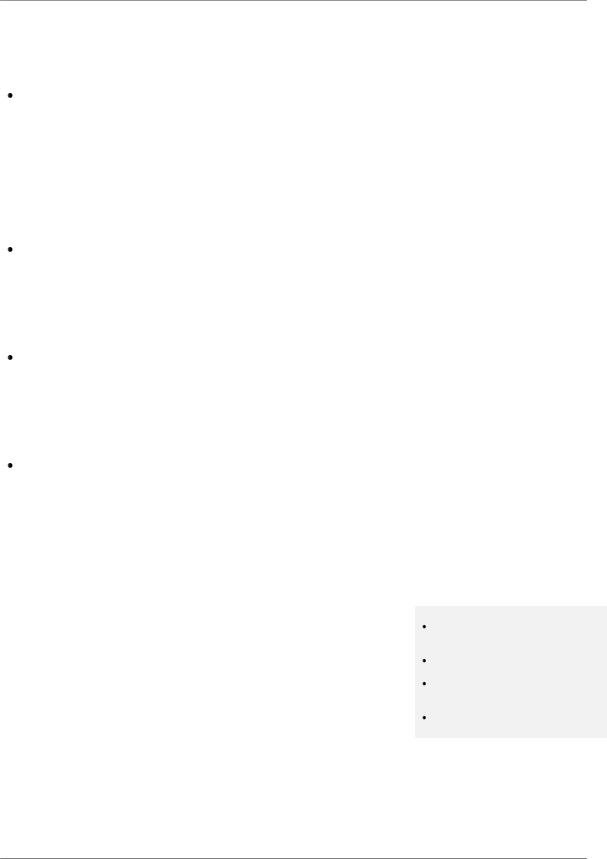
NAURTECH EMULATORS & WEB BROWSER FOR WINDOWS CE / WINDOWS MOBILE
build web based Data Collection applications. We continue to support Symbol Pocket Browser and Intermec IBrowse Meta tags as well. The Web Browser is available for all Windows Mobile and Windows CE devices.
RFID Integration. CETerm now fully integrates RFID support using the Scripting Engine to make the RFID reader available to both TE and web browser sessions. All native capabilities of the device RFID reader are accessible. The RFID data can be this data may require to be parsed, validated and possibly reformatted prior to submitting it via a Terminal Emulation or Web Browser session to the backend host application. Tight integration of CETerm with the device RFID readers allows for this data processing to happen right on the device, as opposed to the backend host application or some middleware. This also eliminates the need to make any changes to the backend legacy host application for RFID enabled solutions.
Keyboard and Key Controls. CETerm contains extensive features to control the hardware keys on a device. We have recently added features to prevent Windows Mobile from hijacking function keys (such as the F6 and F7 keys for volume controls on Windows Mobile devices). We have also added a ―Trap‖ feature to make it easier to select keys for remapping when the key label is misleading. There are also new features which make it easier to use phone-style keypads with IBM emulation.
More Network Awareness Features. We continue to strengthen the network awareness of CETerm. There are new features to allow recovery when a browser session loses connectivity during a page load. Using these features and Network Alerts for lost RF connectivity will virtually eliminate dropped sessions without needing an expensive middleware server. CETerm delivers a simpler operating environment and the lowest cost of ownership.
Additional Updates. In addition to dozens of other enhancements, there is support for new device platforms and current Windows CE versions from all major hardware vendors.
Feature Highlights & Benefits
Multiple host sessions
Supports up to FIVE simultaneous host sessions. Interactive, persession configuration settings are maintained. Users may connect with any permutation of 3270, 5250, VT host or Web Browser sessions.
Hotkeys and menu context are available to jump between these sessions.
Simultaneously connect to different hosts
Multiple Web Browser sessions
Maintain independent session contexts
Easily switch between sessions
CETerm | CE3270 | CE5250 | CEVT220 |
Page 10 |
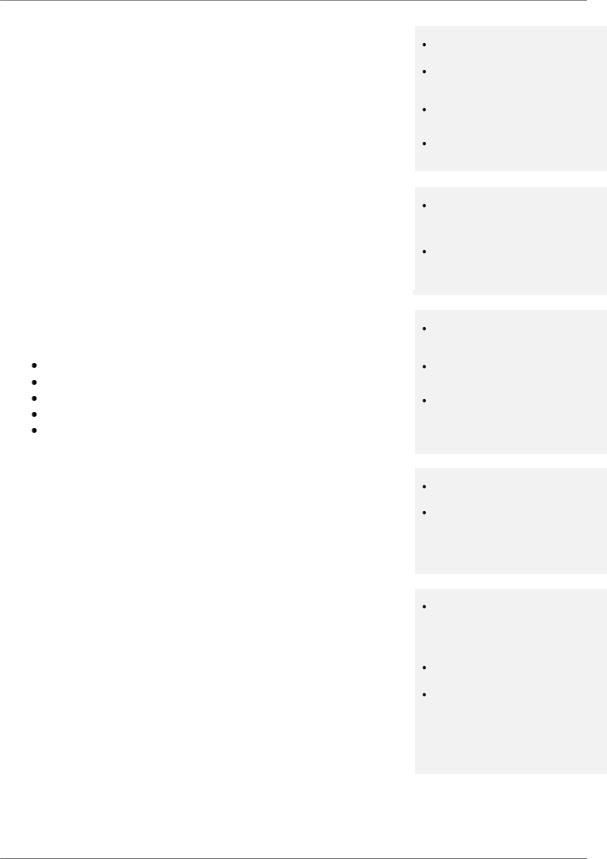
NAURTECH EMULATORS & WEB BROWSER FOR WINDOWS CE / WINDOWS MOBILE
Industrial Web Browser
Many customers view Windows Mobile / Windows CE devices as multi-purpose handheld devices, using which they should not only access their legacy host applications, but also web based applications. The integrated Web Browser addresses specialized data collection functionality requirements, such as key remapping, device lockdown, RFID and scanner integration etc that are not possible otherwise.
Web based applications
Multiple simultaneous Web Browser sessions
Multi-purpose device applications
Migration path from green screen to newer web based applications
Scripting Workflow Automation Engine
CETerm includes a full JavaScript engine for both Terminal Emulation and Browser sessions, which allows you to automate and extend the behavior of your data collection application. You can use pre-defined scripts and modify these to customize and your everyday tasks.
Custom Keyboard mapping
Physical keys on the device can be re-mapped to invoke any application operation or host key action. Keys can be remapped to:
another key
an application operation such as ―Print‖
a host specific key such as ―F4‖ or ―Field Exit‖ a text string such as ―My input string‖
a null operation (to disable the key)
Full Screen Mode
You can hide the Start Bar, the Application menu and toolbars so that the end user has no control to navigate away from the application. In addition you also get two precious rows of screen real estate as part of your terminal display area.
Device Lockdown / Access Control
Device Lockdown allows administrators to prevent users from exiting our application. You can hide the Windows CE ―Start‖ button, Start bar and also the application menu and tool bars so that the whole device display area is occupied by the terminal display. Administrators can ―lock out‖ users from the operating system so as to prevent users from being able to change the application and device configurations. This also prevents users from running any other application on the device. The device may be configured to automatically boot into our application and autoconnect to the host.
A rich, scriptable platform to customize and automate business tasks
Integrated control of scanner and RFID reader allows to differentiate your data collection solutions
Remap any hardware key to any application operation
Works for both TE and Browser sessions
Minimize user re-training
Additional rows for display area
Minimize production downtime by preventing users from changing device configuration and application settings.
Provides administrators the ability to lock down the device so users cannot navigate away from core business processes
Minimizes support costs
Simplifies business application workflow
CETerm | CE3270 | CE5250 | CEVT220 |
Page 11 |
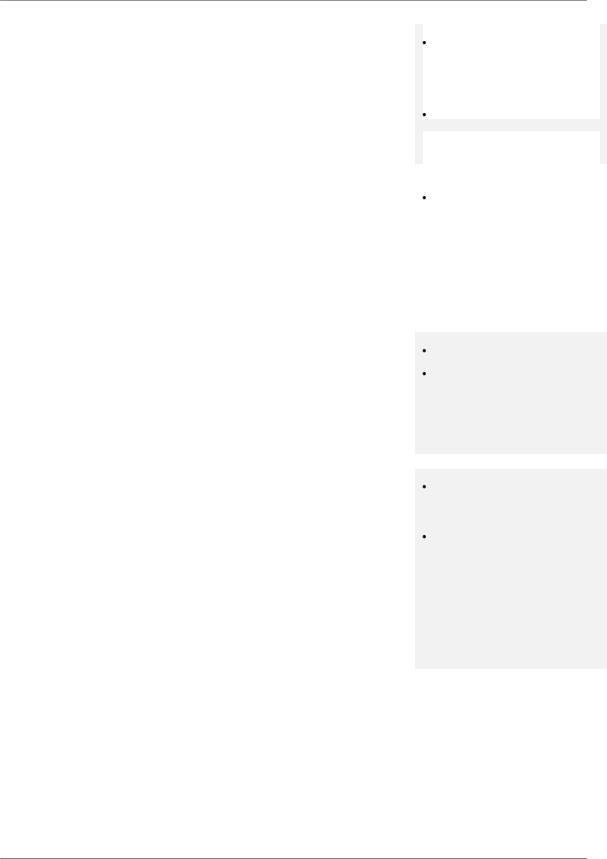
NAURTECH EMULATORS & WEB BROWSER FOR WINDOWS CE / WINDOWS MOBILE
Indicators |
Visual Indicators are available in |
|
Visual Indicators for network RF signal, device battery strength, |
||
full screen locked down |
||
keyboard state and browser ―page loading‖ animation can be |
||
configuration. This allows more |
||
configured. You can display, position and control these indicators |
screen real estate for the host |
|
application display area. |
||
for your Terminal Emulation and Web Browser sessions. You can |
||
|
||
also configure to receive notification if the RF signal or battery |
Alert notifications if Indicator |
|
|
||
strength falls below a certain threshold. The same information may |
strength falls below a configured |
also be displayed as a Keybar button. |
threshold |
|
|
|
|
||
|
|
|
|
|
|
|
|
Internationalization: Code Pages |
|
Support for international |
|
All popular Western European languages are supported to display |
|
|
|
|
customers |
|
|
and input language specific special characters. Single byte |
|
|
|
|
|
|
|
language code pages are provided. Examples of supported code |
|
|
|
pages are Swedish, French, German, Italian, Spanish, and Finnish |
|
|
|
etc. Additional languages, which are represented by single byte |
|
|
|
code pages, such as Thai, Cyrillic, Greek and Turkish are also |
|
|
|
supported. |
|
|
|
|
|
|
|
Multi-Byte Character set: Asia Pacific language support
Support for multi-byte character set (MBCS) languages, such as Chinese (Traditional and Simplified), Japanese, Korean, Thai etc, is provided only for VT emulation. VT emulations also support the UTF-8 encoding and Single Byte Character Set (SBCS) encoding to support other languages such as Greek and Hebrew. Equivalent support for IBM emulations is not available yet.
Network Aware Features
Users can configure to ―Check network on Connect‖ or ―Check network on Resume‖ to ensure network availability prior to establishing a connection if network coverage is lost or if the device is resuming from a suspended state. Users can be prompted to return to coverage area if network connectivity is lost while roaming out of coverage.
For web browser sessions, which are stateless and do not require persistent session connectivity, users can also enable ―Check Network before Send‖ to ensure network availability before every data send operation.
Asia Pacific language support
UTF-8 encoding support for VT emulations
Minimizes user interaction during connection / reconnection attempts
Maximizes user productivity
CETerm | CE3270 | CE5250 | CEVT220 |
Page 12 |
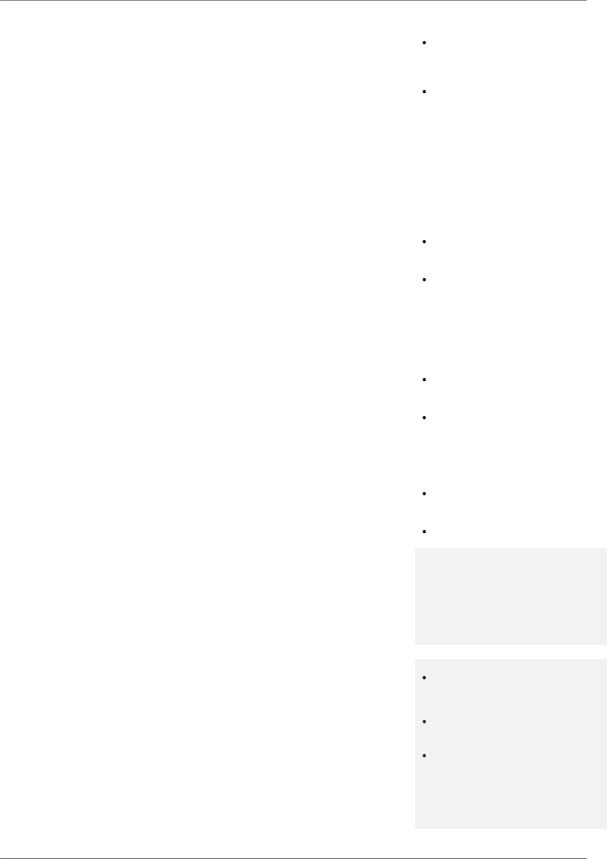
NAURTECH EMULATORS & WEB BROWSER FOR WINDOWS CE / WINDOWS MOBILE
Configurable KeyBar & Context Menus |
|
Can make any host key or |
|
The configurable KeyBar allows users to customize a set of soft |
|
|
|
|
application operation available |
|
|
buttons to control and invoke any host specific keys or application |
|
|
|
|
from a KeyBar soft button |
|
|
operation. Users can select from a set of pre-defined KeyBar |
|
|
|
templates. In addition they can also configure up to six custom |
|
Customize KeyBar buttons to |
|
|
associated with proprietary VT |
|
|
templates of their own. Users can navigate between a selected set |
|
|
|
|
escape sequences |
|
|
|
|
|
|
of KeyBar templates. |
|
|
|
A KeyBar can also be made to appear as a Context Menu, which |
|
|
|
|
|
|
|
would appear when you tap and hold the stylus on the terminal |
|
|
|
display screen. |
|
|
|
Meta keys |
|
|
|
|
|
|
|
|
More key remapping options on |
|
|
Meta keys are special keys that you can configure to act much like |
|
|
|
|
devices with limited keys |
|
|
the state keys "Shift", "Alt" and "Ctrl" on a regular keyboard. They |
|
|
|
|
|
|
|
are used together with other keys to activate special actions. Meta |
|
Allows configuration of less key |
|
keys can be assigned to hardware keys for use in key remapping. |
|
presses to achieve an action |
|
|
|
|
|
They are especially helpful on devices with limited number of |
|
|
|
physical keys. |
|
|
|
Auto-start Sessions |
|
|
|
|
|
|
|
|
Eliminates intermediate manual |
|
|
Users may launch multiple host sessions when our application gets |
|
|
|
|
step |
|
|
started. This can simply be enabled via session specific checkbox |
|
|
|
|
|
|
|
configuration. |
|
Minimizes retraining. Gives user |
|
|
|
direct access to familiar host |
|
|
|
application screen |
|
Automatic login |
|
|
|
|
Automates manual steps to |
|
|
You can easily automate the login process to your host application. |
|
|
|
|
enhance device usability |
|
|
Until now, we had suggested using a pre-recorded macro which |
|
|
|
|
|
|
|
could be configured to launch automatically when a user session |
|
Customized for your host |
|
connected to the host application. With version 5.5, we recommend |
|
application |
|
|
|
|
using scripting instead. An auto-login script can be configured to launch when a session connects, and then if necessary, prompt the user for a user id and password. Sample auto-login scripts are discussed in the Scripting Guide.
HotSpots
A HotSpot is an invisible field on the terminal screen where a user can tap with a stylus to execute a function. A Hotspot thus allows a user to interact with the host application with minimal needs for the special keypads. Instead the user can directly tap on the text in the terminal display to invoke the desired operation.
The pre-defined HotSpots are static. With version 5.5, Dynamic HotSpots customized for your host application are easily implemented using a Script.
Leverages the "touch screen" interface of Windows CE to allow enhanced usability
Minimizes need for host specific keys
Can be customized for your host application
CETerm | CE3270 | CE5250 | CEVT220 |
Page 13 |
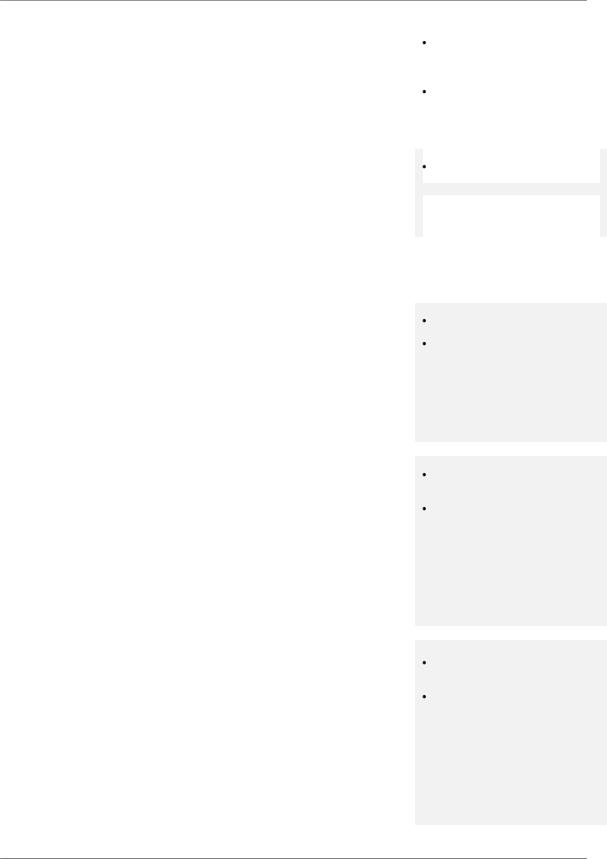
NAURTECH EMULATORS & WEB BROWSER FOR WINDOWS CE / WINDOWS MOBILE
Dynamic Cursor View modes |
|
Automatic scrolling to current |
|
Multiple cursor modes are available to support automatic scrolling, |
|
|
|
|
cursor location enhances user |
|
|
so that the cursor / input field is visible. The terminal display window |
|
|
|
|
productivity and usability |
|
|
will "track" and follow the cursor. In addition, you can lock a screen |
|
|
|
display to a specific row and column. These view modes are |
|
Lock row / column position of |
|
|
display; backward compatibility |
|
|
configurable for each session. |
|
|
|
|
with pre-existing applications |
|
|
|
|
|
|
Legacy Extensions |
|
|
|
|
|
|
|
|
Seamless migration from legacy |
|
|
All our terminal emulations support proprietary protocols used by |
|
|
|
|
DOS / proprietary terminals to |
|
|
|
|
|
|
legacy hardware terminal vendors so as to easily migrate |
|
Windows CE / Pocket PC |
|
customers to new / upgrade terminals. These include ―Intermec |
|
terminals |
|
|
|
|
|
Extended Commands‖, ―Symbol IBM PRN‖, ―Telxon VT extensions‖ |
|
|
|
and ―LXE block mode‖ for terminal emulation. They include the |
|
|
|
|
|
|
|
Symbol Palm Web Client, Symbol Pocket Browser and Intermec |
|
|
|
iBrowse for Web Browser sessions. |
|
|
|
|
|
|
|
Screen Panning
Screen Panning allows an additional row and column on the display by providing an alternative to horizontal and vertical scroll bars. Imagine the host application screen as a large sheet under the display on the handheld device. Screen Panning allows users to
"tap", ―hold‖ and "drag" the terminal display screen in any direction to move hidden areas of the host display into view on the handheld device without the use of scroll bars.
Faster alternative to scrolling
Easier “Touch screen” usability
Configurable fonts
Users can easily include new fonts for displaying the terminal text. Any fixed-width true type font file (.ttf) may be placed on the device and selected for terminal display. VT emulation also allows proportional fonts. Font sizes can easily be increased or decreased form the toolbar with a single stylus tap. Font weight can be changed as well.
For Web Browser sessions, the font type, size and other attributes are set in the web page being viewed.
Macro Record and Playback
CETerm has the capability to record input keystrokes for a connected host session and subsequently play the recorded macros for easy, automated navigation through multiple host screens. Only a single macro may be recorded and associated with one host session. This macro may also be auto-launched upon a session connection to get "auto-logon" capability.
Macro playback can sometimes be mis-timed due to network propagation delays and changing host application response times. With version 5.5, the recommended approach for automating your tasks is using a Script.
Enhanced readability on both color and monochrome display screens
Single tap font size change
Automates login steps to host application
Automate host application navigation
CETerm | CE3270 | CE5250 | CEVT220 |
Page 14 |
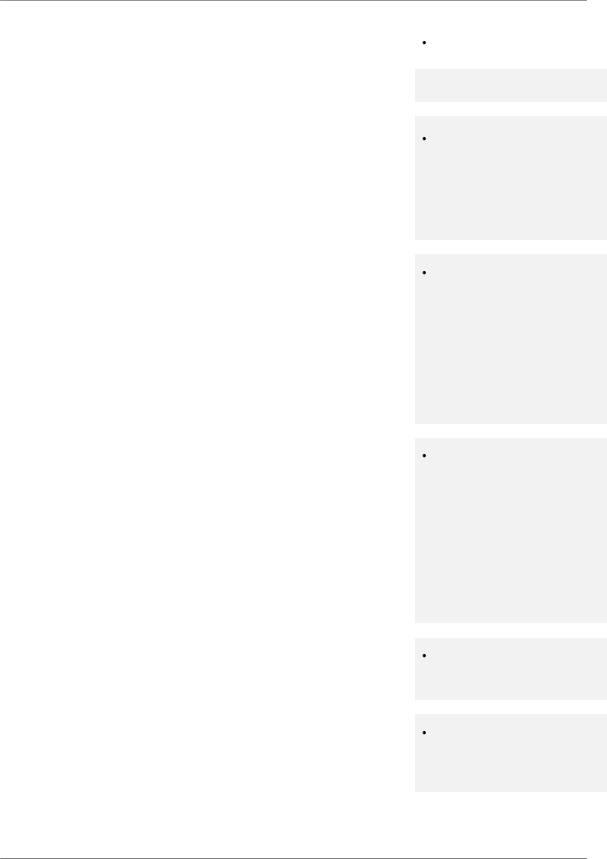
NAURTECH EMULATORS & WEB BROWSER FOR WINDOWS CE / WINDOWS MOBILE
Automated Licensing |
|
Easier deployment as individual |
|
Simplifies the software license registration process by querying a |
|
|
|
|
devices do not have to be |
|
|
configurable Web server for an XML based registration file. The |
|
|
|
|
registered manually |
|
license file can also reside locally on the device.
SmartPads
All host applications have specific keyboard requirements. The Smartpad is a floating button pad, which provides support for special emulation host keys. Depending upon the current configured host emulation type, the appropriate Smartpad for that emulation is displayed. The Smartpad supports all the popular 3270, 5250 and VT host keys.
Access emulation specific host keys
Color Schemes
A color scheme is a collection of colors mapped to a set of terminal text display attributes. Users can select from a pre-defined color schemes or create a custom scheme based upon their preferences. Non-color displays will default to a Black-on-White or White-on- Black scheme.
Color schemes only apply to TE sessions. All color display configuration for web browser sessions is defined by the web page being viewed.
Cold boot persistence
Windows CE devices are diskless devices, which lose all installed applications and their registry configuration settings if the device cold boots or completely looses battery charge. You can be setup CETerm to self install and restore all device and application configuration settings. Such setup varies by manufacturer and terminal.
With the new Scripting Engine, cold boot persistence scripts can be written specific for each terminal to reduce this setup into a single key press.
Host Session password
Any host session may be password protected with the user being prompted for a password when connecting that session.
Device / LU Name support
For IBM emulations (3270 and 5250), logical unit device name resource configuration is supported. This is used during connection negotiations.
Enhanced readability in varied lighting conditions
Minimizes support costs and production down time
Secure host session connection
Allows to better management and administration of SNA host resources
CETerm | CE3270 | CE5250 | CEVT220 |
Page 15 |
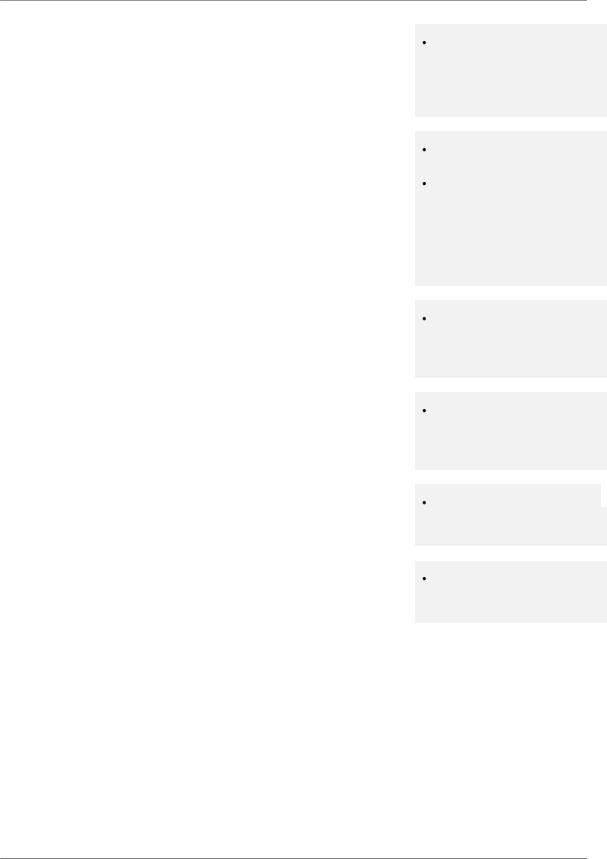
NAURTECH EMULATORS & WEB BROWSER FOR WINDOWS CE / WINDOWS MOBILE
Integrated Demo modes
Simulated host terminal screens are integrated within our Smart Clients for evaluation and sales demonstrations. No server component or network connection is required to run demo modes.
Simply set the host name to ―demo.naurtech.com‖ and connect.
Easy demonstrations without need for live host connection
Text Input Tool
For Windows CE devices without keypads, data entry is usually performed using a stylus with an integrated soft keypad. This requires the user to spell-type text strings. This is a slow and tedious process. The Text Input Tool addresses this issue by allowing users to send text strings to the display window at the current cursor location, without spell typing. A user can preload often used text strings in the Input Tool, highlight the string and
―send‖ the selected string to the session display.
VT220 DEC Multinational & NRC support
VT emulations fully support the DEC multinational character sets and National Replacement Character sets (NRC). This support is provided for over a dozen western European languages.
VT Line Mode / Block Mode
This is a special optimization for VT host sessions. Data is buffered locally within the device prior to sending it to the host. Line mode optimizes usage of the network bandwidth and host resources.
VT Answerback String
This is a configurable text string that certain host applications require to identify the terminal.
Hot Keys
Predefined hot keys are available to interact with and invoke emulator operations.
Optimizes usability and user productivity
User configurable strings allow for individual customization
Supports international character sets for VT host sessions
Optimized network bandwidth usage for VT emulation sessions
Legacy application compatibility 
User productivity
CETerm | CE3270 | CE5250 | CEVT220 |
Page 16 |
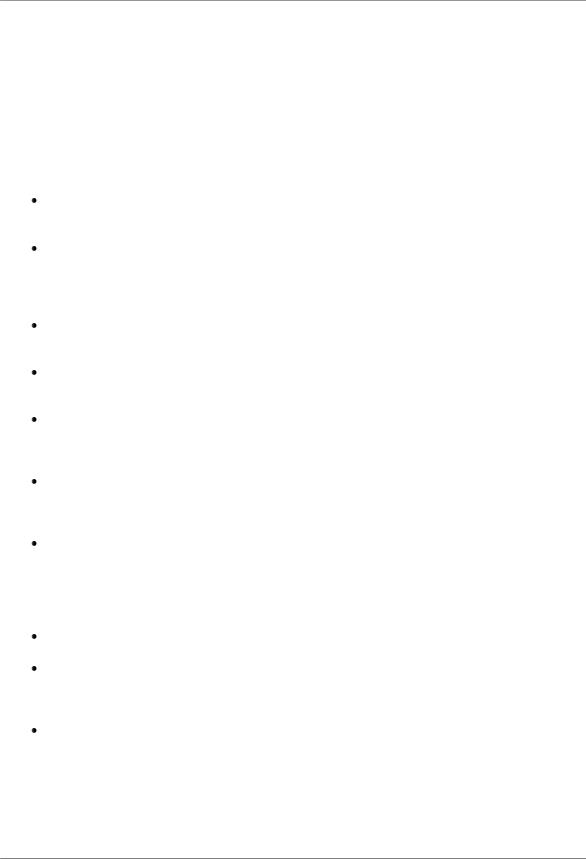
NAURTECH EMULATORS & WEB BROWSER FOR WINDOWS CE / WINDOWS MOBILE
Benefits of Naurtech Emulators & Web Browser
Terminal Emulation remains the well-proven, cost-effective solution for host access and automatic data collection solutions that result in the fastest ROI. With the proliferation of webbased applications, the Web Browser is becoming the new standard to access business processes and data. Our terminal emulator and web browser running on a handheld device allows users to automate their business processes and to implement productivity solutions.
Here are some benefits of using Naurtech Emulators and Web Browser:
We provide a seamless migration path for accessing legacy green screen and newer web based applications.
The data collection web browser sessions allow you to write custom applications in HTML, giving you full control over the device and its attached peripherals. It provides capabilities to build real world web based applications, which cannot be implemented using the built in browser, which comes with the Windows CE operating system.
The built-in Scripting engine allows you to customize and automate your workflows for both terminal emulation and web-based applications.
With our Terminal Emulation client running on the device, users do not have to make any changes to their existing backend / host applications.
Combined with integrated support for barcode scanners and RFID readers, our TE and Browser deliver a well-proven, optimized workflow solution for data collection and data access.
Device tailored versions of our products are available for complete product families of terminals from every major hardware device manufacturer. We are the only vendor with such a breadth of offering in choosing a hardware platform.
We support all proprietary extensions that have proliferated within the industry. This includes ―Extended Commands‖ from Intermec, proprietary TE extensions from Telxon and Symbol, Block mode from LXE, HTML META tags from Symbol (Pocket Browser) and Intermec (iBrowse). This gives our customers and partners a complete and concise growth path
Easy to configure, painless to deploy, simple to manage.
A native smart client running on the device delivers a higher productivity, higher usability solution. This is because the native client is able to conform to the ergonomics and form factor of the device while interfacing with the attached peripherals.
You do not require any expensive middleware. No modifications are required to the host applications.
CETerm | CE3270 | CE5250 | CEVT220 |
Page 17 |
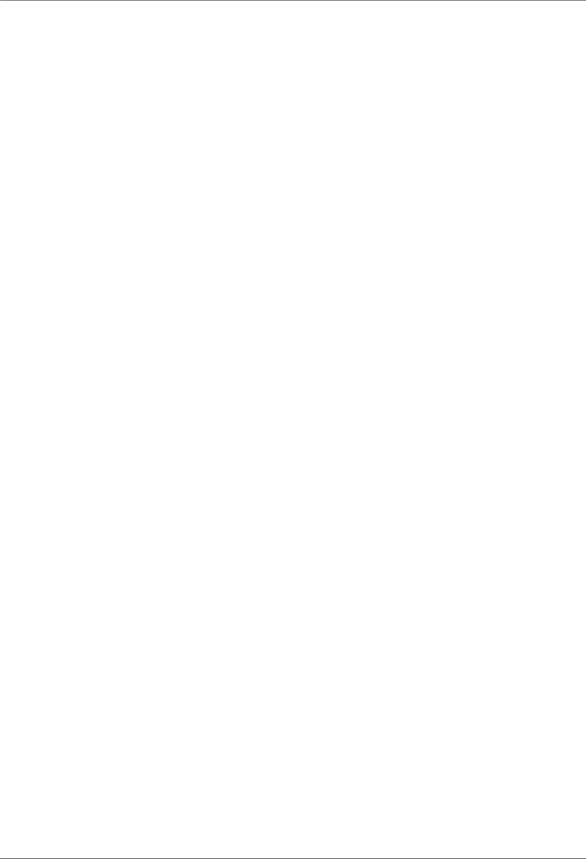
NAURTECH EMULATORS & WEB BROWSER FOR WINDOWS CE / WINDOWS MOBILE
System Requirements
Following are the system requirements to run Naurtech smart clients.
Windows CE Version |
Windows CE 6.0, 5.0, 4.2 or Windows Mobile 6.0, 5.0 or 2003 |
Operating RAM on device |
8 MB (Recommended 32MB or higher) |
Connectivity |
TCP/IP enabled LAN, WLAN (802.11B) or WWAN (GPRS), |
|
Bluetooth |
Desktop connectivity |
ActiveSync 3.7 or higher but we recommend ActiveSync 4.5 |
Flash / Storage Card |
Recommended 4MB |
Version 5.5 no longer supports terminals with older Windows CE and Pocket PC OS platforms. Any terminals running below Windows CE 4.1 or Windows Mobile 2003 are only supported with an earlier version 5.1 of our product. Please contact us at support@naurtech.com if you have a need for older terminals.
CETerm | CE3270 | CE5250 | CEVT220 |
Page 18 |
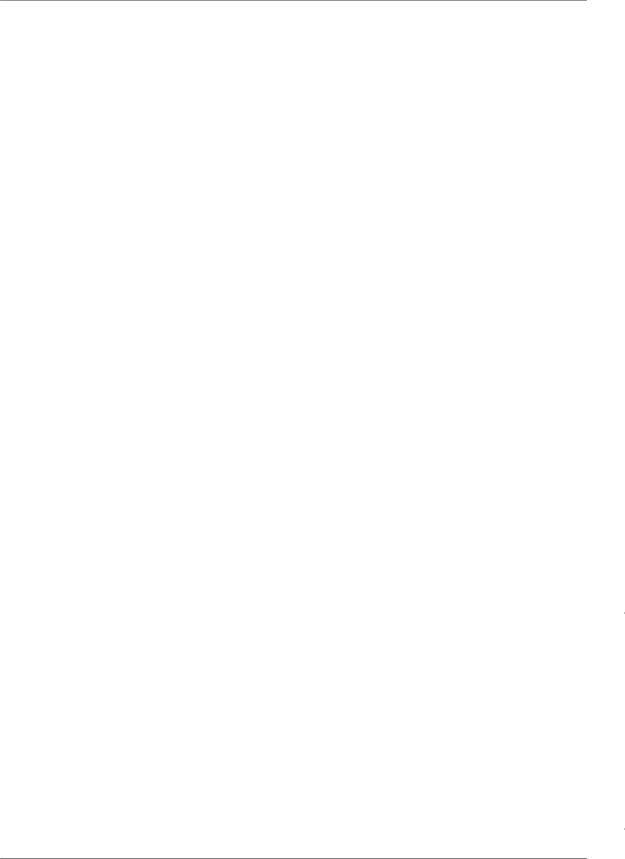
NAURTECH EMULATORS & WEB BROWSER FOR WINDOWS CE / WINDOWS MOBILE
Supported “Device Tailored” Terminals
Naurtech TE and Web Browser smart clients run on ANY Windows CE / Pocket PC device, from
Windows Based Terminals (WBT) to Pocket PC handhelds to vehicle mounted sub-notebook computers and everything in between. "Device Tailored" versions are available for ruggedized terminals with integrated support for barcode scanners and RFID readers. Complete product families from all major hardware device manufacturers are supported. Here is a sampling of devices supported with device tailored versions of Naurtech TE and Data Collection Web Browser Smart Clients.
Device Manufacturer |
Device Model |
OS Platform |
Comments |
CASIO |
|
|
|
|
DT-X7 |
CE 5.0 |
|
|
IT-600 |
CE 5.0 |
|
|
DT-X11 |
CE 4.2 |
Both Laser and Imager versions |
|
DT-X5 |
CE .NET 4.1 |
Only supported by CETerm version 5.0 |
|
DT-X11 / DT-X10 |
CE .NET 4.1 |
Only supported by CETerm version 5.0 |
|
IT-500 |
|
Only supported by CETerm version 5.0 |
Compsee |
|
|
|
|
MAT 203 / 204 |
CE 5.0 |
|
|
|
CE .NET 4.2 |
|
Datalogic |
|
|
|
|
Pegaso |
CE 5.0 |
|
|
Jet |
CE 5.0 |
|
|
|
CE .NET 4.2 |
|
|
Skorpio |
CE 5.0 |
|
|
Kyman-NET |
CE .NET 4.2 |
|
|
Viper-NET |
CE .NET 4.2 |
|
|
Rhino-NET |
CE .NET 4.2 |
|
PSC |
|
|
|
|
Falcon 44xx |
CE 5.0 |
|
|
|
CE .NET 4.2 |
|
|
Falcon 4220 |
CE .NET 4.2 |
|
|
|
CE 5.0 |
|
|
|
|
|
DENSO (T.D SCAN) |
|
|
|
|
BHT-400 |
CE 5.0 |
|
|
BHT-200 |
CE 5.0 |
|
|
|
CE .NET 4.2 |
|
|
|
|
|
Fujitsu |
|
|
|
|
iPAD |
CE .NET 4.2 |
|
|
|
|
|
Gotive |
|
|
|
|
H41 / H42 |
CE .NET 4.2 |
|
|
|
|
|
Hand Held Products |
|
|
|
|
Dolphin 7850 |
WM 5.0 |
|
|
Dolphin 7600 |
CE 5.0 |
|
|
Dolphin 7900 |
WM 5.0 |
|
|
|
WM 2003 |
|
CETerm | CE3270 | CE5250 | CEVT220 Page 19
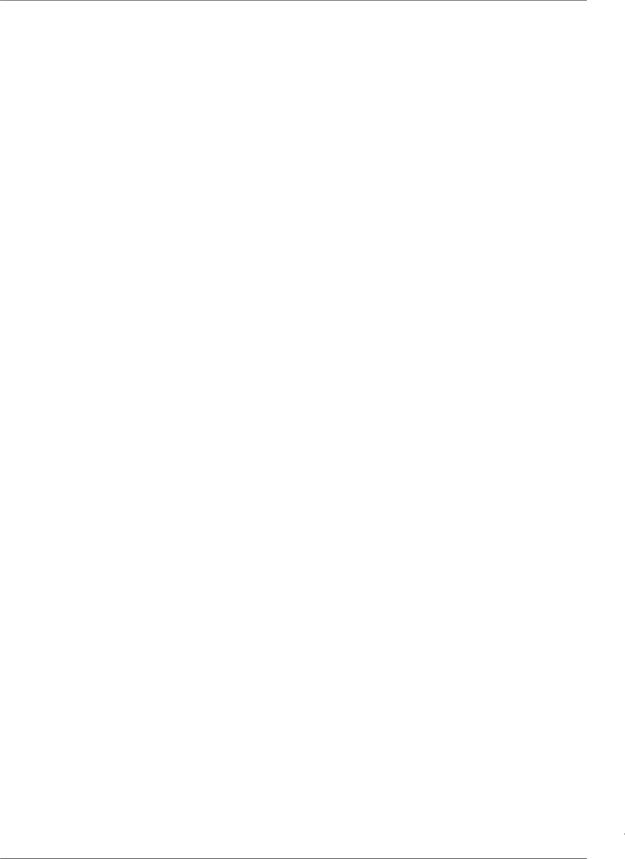
NAURTECH EMULATORS & WEB BROWSER FOR WINDOWS CE / WINDOWS MOBILE
Device Manufacturer |
Device Model |
OS Platform |
Comments |
|
Dolphin 9500 |
WM 5.0 |
|
|
|
WM 2003 |
|
|
Dolphin 7400 |
CE 3.0 |
Only supported by CETerm version 4.5 |
|
Kiosk 8560 |
CE 5.0 |
|
|
|
|
|
Intermec |
|
|
|
|
CN2A |
CE .NET 4.2 |
Only supported by CETerm version 5.1 |
|
CN2B |
WM 5.0 |
|
|
|
WM2003 |
|
|
CN3 |
WM 5.0 |
|
|
CN30 |
WM 5.0 |
|
|
CK31 |
CE .NET 4.2 |
|
|
CK61 |
WM 5.0 |
|
|
|
CE 5.0 |
|
|
CK30 |
CE 4.2 |
No longer supported |
|
700 Series |
WM 5.0 |
|
|
|
WM 2003 |
|
|
CV30 |
WM 5.0 |
|
|
CV60 |
CE .NET 4.2 |
|
|
|
|
|
LXE |
|
|
|
|
MX8 |
CE 5.0 |
|
|
MX7 |
CE 5.0 |
|
|
MX6 |
WM 2003 |
|
|
MX3X |
CE .NET 4.2 |
|
|
|
CE 5.0 |
|
|
VX6 |
CE .NET 4.2 |
|
|
|
CE 5.0 |
|
|
HX2 |
CE 5.0 |
|
|
HX3 |
CE 5.0 |
|
|
VX7 |
XP |
|
Nordic ID |
|
|
|
|
PL3000 |
CE 6.0 |
|
|
|
CE .NET 4.2 |
|
|
PL2000 |
CE .NET 4.2 |
|
|
|
|
|
Psion Teklogix |
|
|
|
|
Ikon |
WM 6.0 |
|
|
|
CE 5.0 |
|
|
|
WM 5.0 |
|
|
7525 / 7530 / 7535 |
CE 5.0 |
|
|
|
CE .NET 4.2 |
|
|
Workabout Pro |
WM6.0 |
|
|
|
CE 5.0 |
|
|
|
WM 5.0 |
|
|
|
CE .NET 4.2 |
|
|
|
WM 2003 |
|
|
8525 / 8530 |
CE .NET 4.2 |
|
|
i.roc |
WM 2003 |
|
|
|
|
|
Motorola (Symbol) |
|
|
|
|
MC70 |
WM 5.0 |
|
|
|
WM 2003 |
|
|
MC35 |
WM 5.0 |
|
|
MC50 |
WM 5.0 |
|
CETerm | CE3270 | CE5250 | CEVT220 Page 20
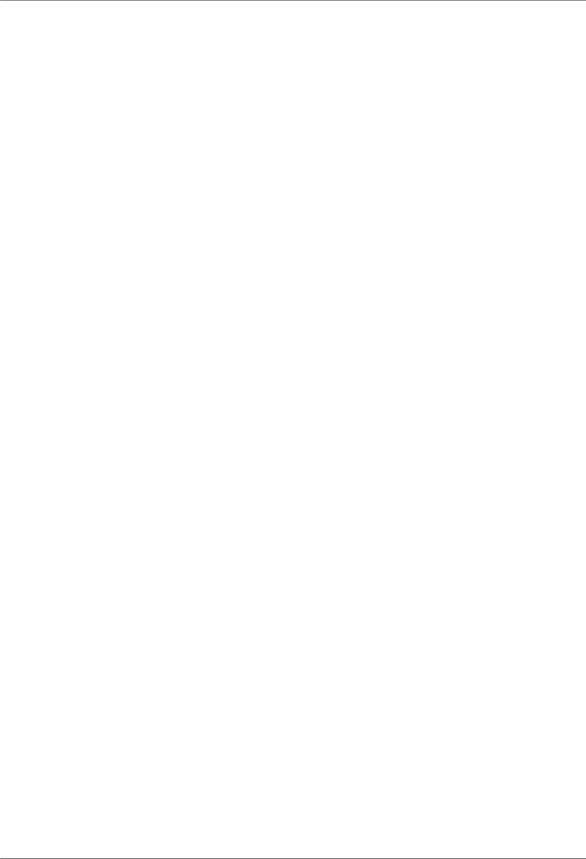
NAURTECH EMULATORS & WEB BROWSER FOR WINDOWS CE / WINDOWS MOBILE
Device Manufacturer |
Device Model |
OS Platform |
Comments |
|
|
WM 2003 |
|
|
MC9000 |
WM 5.0 |
|
|
|
CE 5.0 |
|
|
|
WM 2003 |
|
|
|
CE .NET 4.2 |
|
|
MC9090 |
CE 5.0 |
|
|
MC3000 |
WM 5.0 |
|
|
|
CE 5.0 |
|
|
|
WM 2003 |
|
|
|
CE .NET 4.2 |
|
|
PPT 8800 |
WM 2003 |
|
|
|
CE .NET 4.2 |
|
|
PDT 8100 |
WM 2003 |
|
|
VC 5090 |
CE 5.0 |
|
|
VRC 7900 / 8900 |
CE .NET 4.2 |
|
|
WT4000 |
CE 5.0 |
|
|
|
|
|
Unitech |
|
|
|
|
PA982 |
CE 5.0 |
|
|
PA600 |
WM 5.0 |
|
|
HT660 |
CE 5.0 |
|
|
PA962 |
CE 5.0 |
|
|
|
CE .NET 4.2 |
|
|
PA950 |
WM 2003 |
|
|
PA961 |
CE .NET 4.2 |
|
|
MR650 |
CE 5.0 |
|
|
|
|
|
Bluebird Soft |
BIP-5000 |
CE .NET 4.2 |
|
|
|
|
|
Mobile Compia |
M3 |
CE 5.0 |
|
|
|
|
|
Generic / Non-scanner |
Any |
WM6.0 |
|
|
Any |
WM 5.0 |
|
|
Any (XScale ARMV4I |
CE 5.0 |
|
|
Processor) |
|
|
|
Any (x86 Processor) |
CE 5.0 |
|
|
Any |
WM 2003 |
|
|
Any (XScale ARMV4 |
CE .NET 4.2 |
|
|
Processor / 2577) |
|
|
|
Any (XScale |
CE .NET 4.2 |
|
|
ARMV4T / ARMV4I |
|
|
|
Processor / 1824) |
|
|
|
Any (x86 Processor) |
CE .NET 4.2 |
|
|
|
|
|
|
Win32 |
Windows XP |
|
|
|
embedded |
|
CETerm | CE3270 | CE5250 | CEVT220 |
Page 21 |
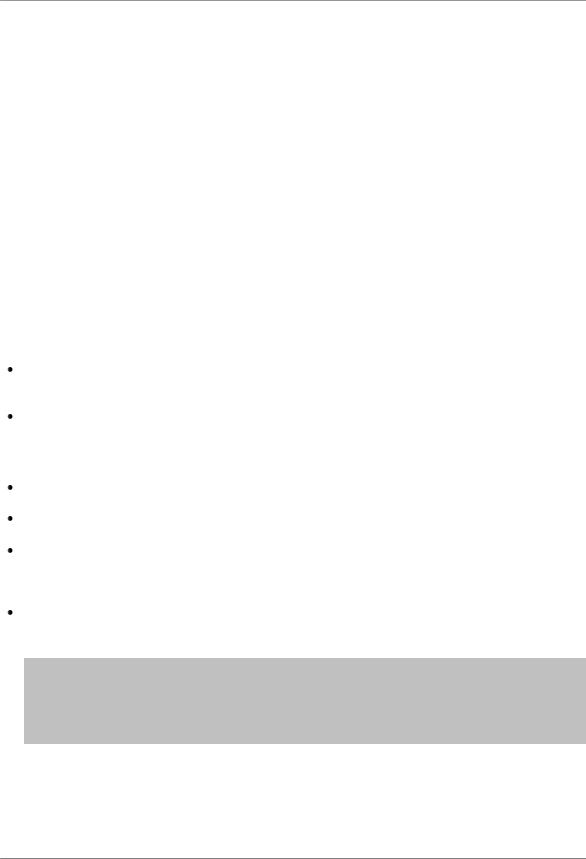
NAURTECH EMULATORS & WEB BROWSER FOR WINDOWS CE / WINDOWS MOBILE
Installation
All Naurtech Emulators and Web Browser products are packaged as a zip file and distributed electronically. Once you download the product from our website, follow these instructions to install the product to your handheld device.
After unzipping the downloaded file on the desktop, you should have the following files in your local directory
CExxxx.cab
CExxxx.ini
License.txt yyyy_readme.txt Setup.exe ReleaseNotes.htm
where xxxx is the product and platform descriptor for the target CE device. Multiple CAB files may be present for different CPU targets. [e.g CETerm_WM50PPC_ARMV4I.CAB]
where yyyy is a manufacturer and device descriptor for a "device tailored" version of the product. It has specific notes pertaining to the device tailored version.
Make sure your handheld device is connected to your desktop via a USB, serial or wireless 802.11x connection.
Make sure you have ActiveSync installed. Version 4.5 is recommended, although you may also use earlier versions up to ActiveSync 3.7. You can get a free copy from Microsoft at:
http://www.microsoft.com/windowsmobile/activesync/activesync45.mspx
Make sure your device is connected to the desktop via ActiveSync.
Run Setup.exe on your desktop.
You will need to read and accept the EULA to proceed. Click the "Install>>" button if you accept the license terms. This will launch the application manager to install the Naurtech client on your device.
Once installed, you will see the application in your <Start><Programs> menu. For Windows CE OS platform devices, you will also see a shortcut on the desktop.
NOTE: You can select the install location on your device from the Setup application. If you want to preserve the application during a device cold boot, you may want to install it on a Compact Flash or Secure Digital Disk, if available on the device.
NOTE: You can also copy the CAB file directly to the terminal and run it directly from there to install the product.
CETerm | CE3270 | CE5250 | CEVT220 |
Page 22 |
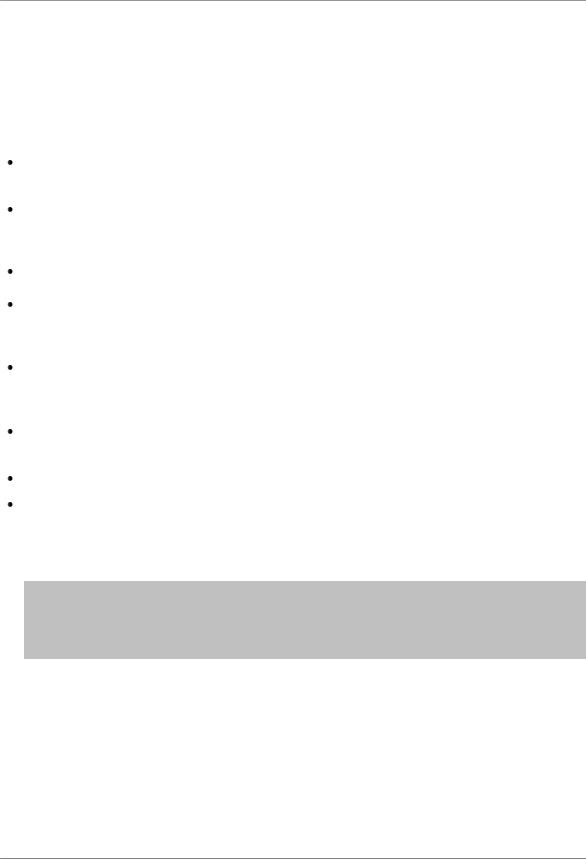
NAURTECH EMULATORS & WEB BROWSER FOR WINDOWS CE / WINDOWS MOBILE
Quick Start
This section is for advanced users who are comfortable with navigation within Windows CE and are familiar with host terminal emulation and web browser terminology. Follow these steps to connect to your host application with minimal configuration setup. For details on various configuration parameters, it is recommended that you read through corresponding sections later in the manual.
Install CETerm, CE3270, CE5250 or CEVT220 on to the device. Follow instruction in the "Installation" section of the manual.
Make sure the device network settings are configured and the device is on the network. If you are connecting over wireless LAN (802.11B), make sure your device is communicating with the Access Point.
From the [Start] menu, run the Naurtech CETerm, CEVT220, CE5250 or CE3270.
Select [Session][Configure] from the application menu and select the "host type" that you wish to connect to; i.e. 3270 mainframe, AS/400 5250 server, VT host or HTML for Web browser application.
Enter the "Host Address" of the host system that you wish to connect to. This may either be a DNS name alias or an IP address of the host system or a URL (Universal Resource Locator such as http://www.myhostname.com) for your web based application.
Update the telnet port number, if your host application is configured to listen on a specific port. If not, just use the default telnet port.
Select [OK]
Select [Session][Connect] from the application menu or tap the "Connect" button 
on the Toolbar. Upon a successful connection, you should see the host application screen displayed.
NOTE: There are built-in ―demo‖ modes available, which may be used to test the look and feel of our application, even if you may not have a live network connection to connect to your host.
Simply set the ―Host Address‖ to demo.naurtech.com (default). Select the Host Type and connect on that session. You can progress through pre-captured screens by pressing Enter or one of the function keys.
CETerm | CE3270 | CE5250 | CEVT220 |
Page 23 |
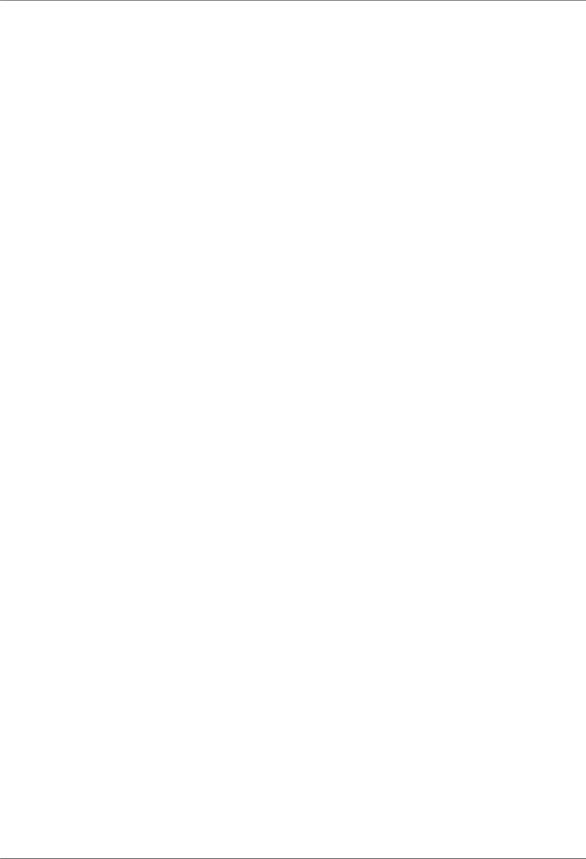
NAURTECH EMULATORS & WEB BROWSER FOR WINDOWS CE / WINDOWS MOBILE
Quick “How To” Tips
Automatically submit a barcode (Postamble ENTER)
All device tailored versions of Emulators and Web Browser directly interface with the barcode scanner engines. If you would like to configure your barcode scanning such that a key operation such as [Enter] or [Tab] or [Field Exit] etc is automatically appended after a barcode scan, you can set the postamble in the scanner configuration. For [Enter] place a ―\r‖, for
[Tab] place a ―\t‖. Refer to barcode scanner configuration for a list of pre and post ambles.
Change the font to fit rows and columns on the screen
You can dynamically increase or decrease the font size of the displayed text in all terminal emulation sessions. This allows you to configure the number of rows and columns such that they fit on the display screen. Select [Display] -> [Font Up] or [Font Down] from the application menu. You can also use the corresponding buttons on the toolbar. You must be connected to a host session for the settings to take effect.
Configure a session to automatically connect on startup
You can configure any session to automatically connect when the client starts. To do so, configure your session for a connection. Then enable ―Auto Connect‖ checkbox option from
[Session] -> [Configure] -> [Connection] -> [Advanced]. Each session can maintain its separate setting.
You can also setup automatic launch of the application upon device boot, by placing a shortcut to the application in the \Windows\Startup folder
Setup Automatic login
For automatic login capability, we recommend using a Script as it offers a more robust solution
and is less susceptible to dynamic changes such as propagation delays and host application response time in your network environment. Automatic login script sample is provided in the Scripting Guide manual.
You can also use Macros. This approach for automatic login was recommended prior to Scripting functionality being available. Record a macro with all the steps to login to your host. You can then configure the macro to be launched automatically once the session connects. Enable the ―Macro on Connect‖ checkbox option from [Session] -> [Configure] -> [Connection] -> [Advanced]. You can have only one macro associated with each session. Refer to the Macros section in this manual for more details on how you can record a macro.
Remap hardware keys
You can re-map any physical keyboard key on the device to any other key, text string, application operation or a script. You can also map the key to a NULL operation, which will prevent use of that key. All key remapping is done on the device through application configuration settings. No
CETerm | CE3270 | CE5250 | CEVT220 |
Page 24 |
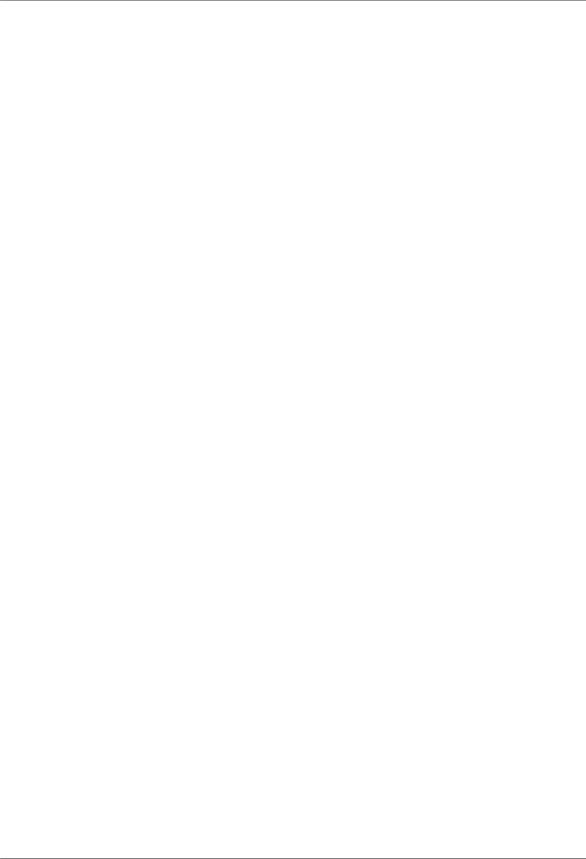
NAURTECH EMULATORS & WEB BROWSER FOR WINDOWS CE / WINDOWS MOBILE
additional components are necessary. This remapping may be configured specific to either a session or an emulation type (such as VT, 5250, 3270, HTML etc).
It is sometimes difficult to find out the VK code generated when a physical key is pressed. This is important to know as it is the key code that needs to be remapped to another key. We have now added a ―Key Trap‖ button on the configuration dialog that tells you the VK key code associated with a specific key.
All key remapping configuration settings are performed from the dialog [Session] ->
[Configure] -> [Options] -> [Configure KeyBars and Keys]-> [Select Keymap] / [Edit Keymap]. Refer to the key remapping section for detailed steps.
Configure Full Screen mode
You can configure the application such that the display area occupies the complete screen on the device. The ―Start‖ bar, Application menu, toolbar and any KeyBars can all be hidden. To configure full screen mode go to [Session] -> [Configure] -> [Display] -> [Advanced] -> [Hide/Show] tab. Enable the checkbox ―Hide Menu Bar‖, ―Hide Keybar‖ and ―Hide Toolbar‖. Now go to [Session] -> [Configure] -> [Options] -> [Advanced] -> [Access Control] and enable checkboxes ―Hide Start Bar‖.
You can get back to your configuration dialogs form the full screen mode via a special Context Menu. If you double tap (on Windows Mobile) or tap and hold (on Windows CE) the stylus on the top left vertical edge of the display screen, you will see a context menu appear. Choose the
―Configure‖ option to enter the configuration. Unhide the desired menu(s).
Lock down the device
You can prevent the users from being able to access any application menu or configuration options. To do so, configure the device in full screen mode. Next enable the checkbox option
―Disable App Exit‖ from [Session] -> [Configure] -> [Options] -> [Advanced] -> [Access Control] configuration settings. Also set an access control password here. The user will be prompted for this password if an attempt is made to enter the configuration dialogs. Refer to the Access Control section in this manual for more detailed instructions.
Display Indicators
You can display RF signal and battery strength Indicators, either as floating icons or as part of KeyBar buttons. To display the Indicators, go to [Session] -> [Configure] -> [Options] -> [Advanced] -> [Info Items]. Select the Indicator from the dropdown list.
For the selected Indicator, make sure you enable the ―Update‖ checkbox and the ―Enabled‖ checkbox under ―Screen Display‖. You can also select the status buttons to be displayed on a
Custom KeyBar. Refer to the Indicators section in this manual for more details.
CETerm | CE3270 | CE5250 | CEVT220 |
Page 25 |
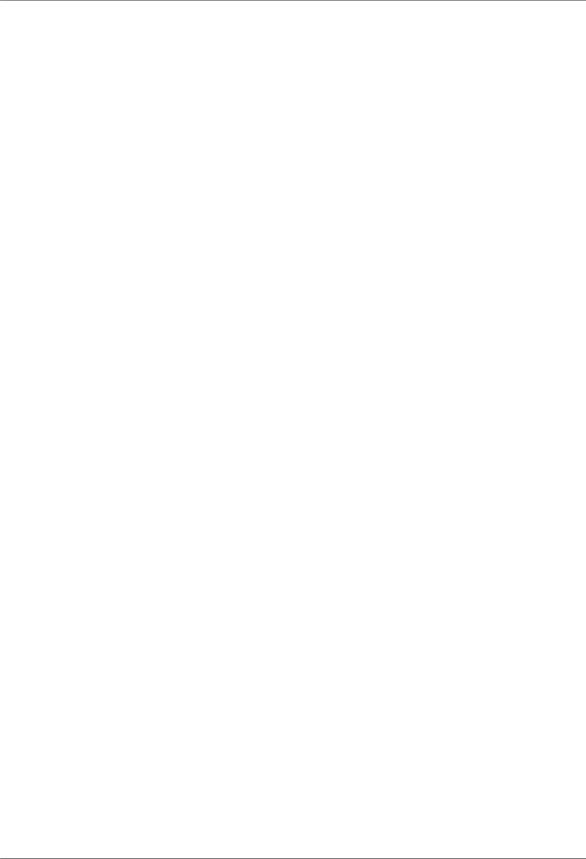
NAURTECH EMULATORS & WEB BROWSER FOR WINDOWS CE / WINDOWS MOBILE
Configure to display International language character sets
We fully support all European language codepages for all terminal emulations. We support multibyte character set languages, such as Chinese, Japanese, Korean, Hebrew etc for VT emulations only.
For IBM emulations, you can select your language specific codepage table from our support website. Once installed, the codepage will appear as a selectable option under [Session] -> [Configure] -> [Connection] -> [Advanced] -> [IBM Options] settings.
For VT emulations, you must have the language specific codepage table installed on the device. You can then select the encoding mode and the corresponding codepage from the options under
[Session] -> [Configure] -> [Connection] -> [Advanced] -> [VT Extensions] settings.
Enable SSL / SSH security
You can encrypt all data exchanged with your host applications by configuring your session
connection to use SSL (Secure Sockets Layer) or SSH (Secure Shell Protocol). You can enable either of these from the [Session] -> [Configure] -> [Connection] -> [Security] configuration dialog. Additional settings for SSH must be configured. You should review the details under the SSH configuration section.
Exiting out from the registration dialog
When running the software in evaluation mode, you may enter the registration dialog by pressing the ―Register‖ button when you are notified that you are running an evaluation version. At this point you are expected if enter a User ID and a registration key. The device unique License ID is shown in the registration dialog. If you do not yet have your registration key and need to exit back to the splash screen, press the cancel 'X' button or press the Esc key.
If you have three unsuccessful attempts to register your software license, you will be returned to the splash screen.
Automatic Licensing Registration
Rather than having to type the user id and key to register your software license, you can use the automated license registration. Your registration key(s) are also provided in an XML file format. You can either place this file on a Web server or locally on your device. During the first connection attempt, our application will automatically try to resolve and complete the registration. You can then configure a reference to this file to automatically register the device. To configure automated licensing, go to [Session] -> [Configure] -> [Options] -> [Advanced] -> [Manage]. Under ―Server URL‖ enter the complete URL to the registration license XML file.
Please refer to the Automated Licensing section later in this manual.
CETerm | CE3270 | CE5250 | CEVT220 |
Page 26 |
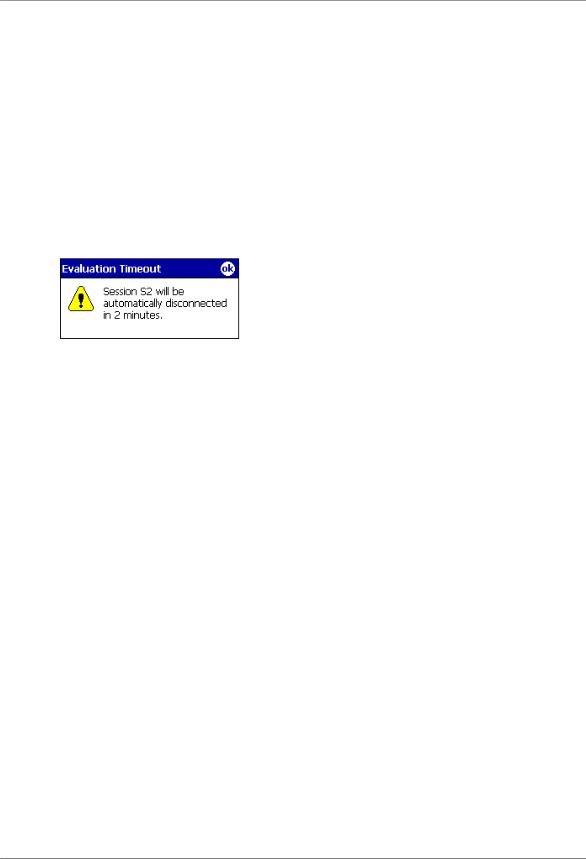
NAURTECH EMULATORS & WEB BROWSER FOR WINDOWS CE / WINDOWS MOBILE
Evaluation Mode
You can download fully featured evaluation versions of our Emulators and Web Browser from our website (www.naurtech.com). In the evaluation mode, there is a limitation on the number of host connection attempts and the length of time for each ―connected‖ session. When running in evaluation mode, users will be given a warning for the evaluation connection attempts and connected time.
The evaluation period will expire once the number of host connection attempts are exhausted.
For each connected session during the evaluation mode, the session will be disconnected after a fixed length of time. In evaluation mode, you are allowed to connect to at most two sessions simultaneously.
These limitations and warnings are strictly part of the evaluation mode. They are not seen in a registered version of the application. To register the application, you must purchase a legal registration key and register your copy of the software installation. Contact our sales department at sales@naurtech.com for more information.
CETerm | CE3270 | CE5250 | CEVT220 |
Page 27 |
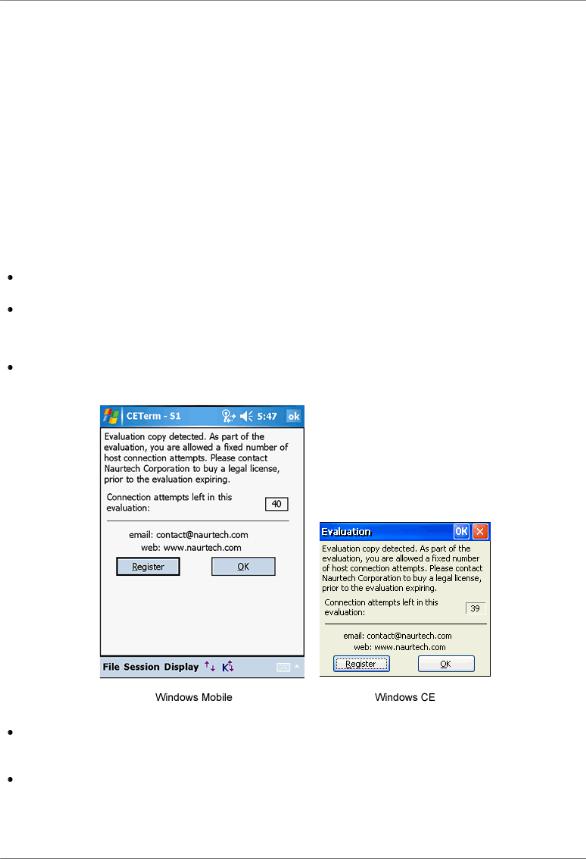
NAURTECH EMULATORS & WEB BROWSER FOR WINDOWS CE / WINDOWS MOBILE
Software Registration
Although the evaluation versions of all our Emulators and Web Browser are fully featured, they are restricted by evaluation limitations. Following the expiration of evaluation limits, the application will fail to connect to the host and you must purchase a registration key to activate the product. You can purchase registration keys by contacting your Systems Integrator / Reseller, Distributor or Naurtech Corporation
Phone: +1. 425.837.0800
E-Mail: sales@naurtech.com
Web: http://www.naurtech.com
Once you have received your user id and associated registration key, follow these instructions to register the product.
Launch the product application on your Windows CE / Pocket PC device
From the application menu, select [Session][Connect]. Alternatively, you may tap the "Connect" button  on the application ToolBar
on the application ToolBar
If your copy of the product is not yet registered, you will receive the following dialog
Tap the "Register" button. This will display your device license ID and prompt you for your User ID and Key to register your software license.
Enter the Registration Key using the soft keypad on the device. Note that your registration key is provided as 4 hyphenated values such as aaaa-bbbb-cccc-dddd. Make sure you enter these in the correct order as indicated in the picture below. You can also use automated licensing using a license.xml file so you don‘t have to type your user id or key.
CETerm | CE3270 | CE5250 | CEVT220 |
Page 28 |
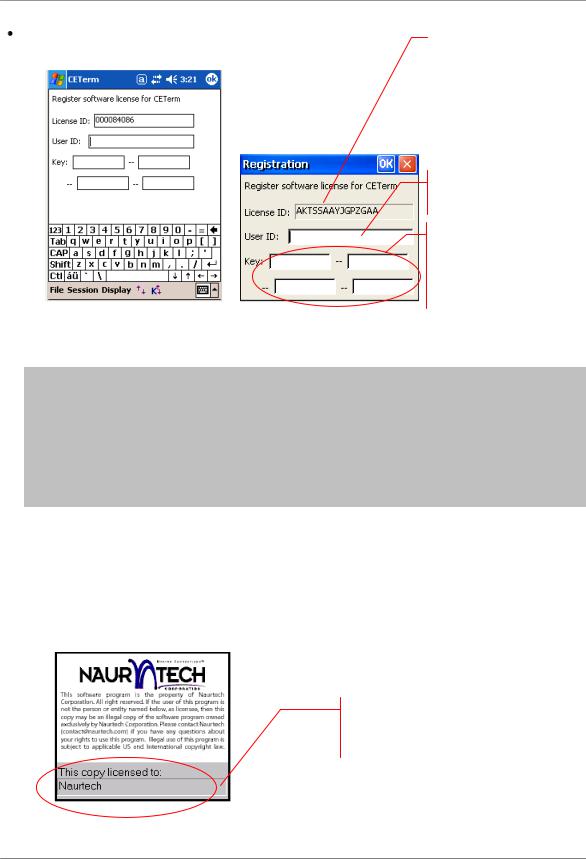
NAURTECH EMULATORS & WEB BROWSER FOR WINDOWS CE / WINDOWS MOBILE
Tap OK |
This is a device unique License ID on |
|
|
|
which your license registration key is |
|
based on. It can be your device serial |
|
number, MAC address or another unique |
|
ID. You would have provided this |
|
License ID to Naurtech when purchasing |
|
the license. |
|
|
Enter your User ID, (usually the company name) here
Enter the registration key, which you purchase from Naurtech here. This is a unique key based upon your device license ID.
Windows Mobile |
Windows CE |
NOTE: Your registration key is unique to your device License ID. It is case sensitive and must be entered in the correct order.
NOTE: The registration key does not include any references to the number zero [0], capital alphabet O, the number one [1] and lowercase letter L [l].
NOTE: If you do not yet have a registration key and would like to exit back to the splash screen, press the cancel button 'X' or the Esc key. On Windows Mobile platform devices, you must enter at least two characters in the User ID field. Tap OK. Repeat this step three times to return to the splash screen.
If your User ID and Key are correct, your product will be registered. If the keys do not match, you will be prompted with a failure message accordingly. Please make sure both the User ID and Key are entered correctly. Both of these are case sensitive. If the problem persists, please send e- mail to support@naurtech.com.
Once the product is registered, your User ID will appear on the Splash bitmap and in the File -> About dialog box.
Once the registration is successful, your user id will be displayed under the Splash screen and in the File -> About dialog box.
CETerm | CE3270 | CE5250 | CEVT220 |
Page 29 |
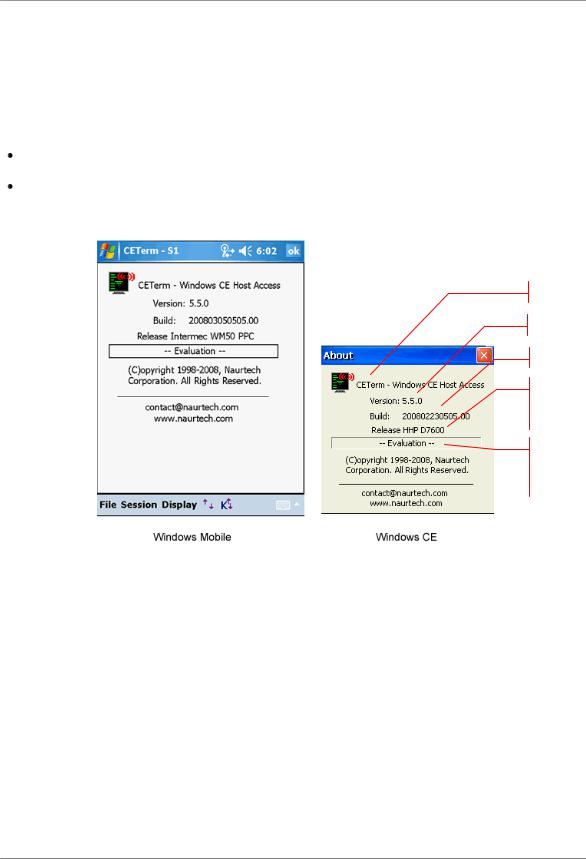
NAURTECH EMULATORS & WEB BROWSER FOR WINDOWS CE / WINDOWS MOBILE
Product Version
You can check your product registration and version number in the ―About‖ dialog. Please keep the product registration key handy. You may be asked to provide this for technical support issues. Follow these steps to determine your product version number and licensing registration information.
Launch the product application on your Windows CE / Windows Mobile device
From the application menu, select [File][About]. You will see the About dialog as shown below. The build version and license registration information is shown.
Product Name
Product Version
Build ID
Build Label. For device tailored versions indicates device model
User ID of registered software license. If copy is not registered, this will say ―—Evaluation—―
CETerm | CE3270 | CE5250 | CEVT220 |
Page 30 |
