Casio KL-750 User Manual
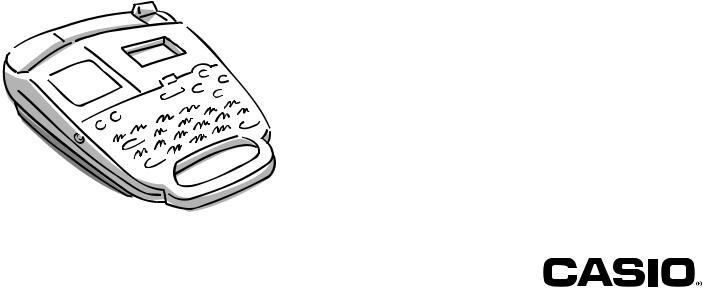
KL-750
Owner’s Manual
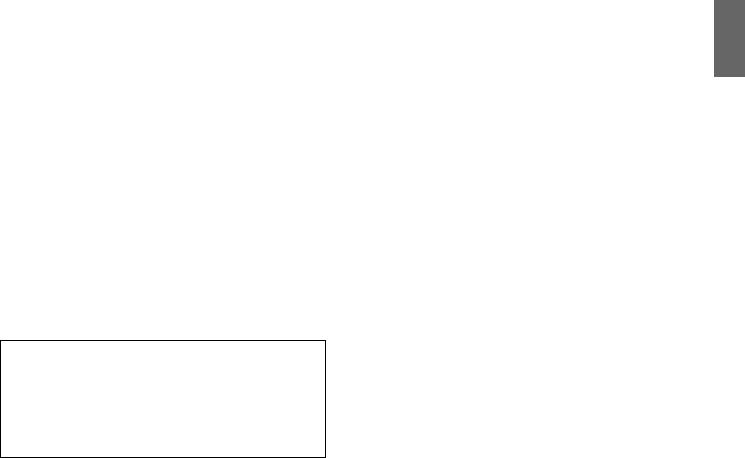
Introduction
Congratulations on your selection of the CASIO KL-750 Label Printer. This CASIO Label Printer makes it possible for you to print adhesive labels for a wide variety of applications, such as: name tags, cassette tape labels, floppy disks, binders, and other applications.
You can produce attractive, original labels thanks to such features as:
•Variable tape sizes (6mm, 9mm, 12mm, 18mm)
•Attractive sans-serif font
•Font effects (shading, underline, box)
•Built-in symbols
•Text memory
You can even use tapes with optionally available holders to create your own stamps.
All of this makes the CASIO label Printer the perfect tool for just about all of your labeling needs!
Important!
•Contact a nearby dealer whenever you require servicing.
•Note that the manufacturer shall not be held liable for any loss or claims by third parties which may arise out of the use of this product.
•Note that the manufacturer shall not be held liable for any damages incurred as a result of data loss caused by malfunctions, repairs, or interruption of power supply.
•It is up to the user to keep backup records of important data.
•Keep this manual on hand for future reference.
Contents |
|
Part 1 Getting Acquainted ............................................................ |
2 |
Important Precautions ..................................................................................... |
2 |
General Guide ................................................................................................. |
3 |
Label Printer Menus ........................................................................................ |
4 |
Part 2 Getting Ready ..................................................................... |
4 |
Power Supply .................................................................................................. |
4 |
Replacing Batteries ......................................................................................... |
4 |
To replace the batteries .......................................................................... |
5 |
AC Adaptor ...................................................................................................... |
5 |
To connect the AC adaptor ..................................................................... |
5 |
Turning Power On and Off .............................................................................. |
5 |
Resetting the Memory ..................................................................................... |
5 |
To reset the memory ............................................................................... |
5 |
Auto Power Off Function ................................................................................. |
5 |
Tape Cartridges ............................................................................................... |
5 |
To load a tape cartridge .......................................................................... |
6 |
Tape Width Specification................................................................................. |
6 |
To specify 6mm tape width ..................................................................... |
6 |
Part 3 Inputting Characters and Symbols ................................... |
7 |
Display Symbols and Indicators ...................................................................... |
7 |
Basic Alpha-Numeric Input .............................................................................. |
8 |
To input alpha-numeric characters .......................................................... |
8 |
About the CODE key… ................................................................................... |
8 |
Special Symbols ............................................................................................. |
8 |
To input special symbols ......................................................................... |
8 |
Part 4 Deleting and Inserting Characters .................................... |
9 |
Moving the Cursor ........................................................................................... |
9 |
To move the cursor ................................................................................. |
9 |
Deleting Individual Characters ........................................................................ |
9 |
To delete characters using the BS key ................................................... |
9 |
To delete characters using the DEL key ................................................. |
9 |
Clearing the Display ........................................................................................ |
9 |
To clear the display ................................................................................. |
9 |
Text Editing ..................................................................................................... |
9 |
To insert new characters ......................................................................... |
9 |
To change existing characters to different ones .................................... |
10 |
|
E-1 |
English

Part 5 Character Size and Text Effects ...................................... |
10 |
Character Size .............................................................................................. |
10 |
To change the character size ................................................................ |
10 |
Text Effects ................................................................................................... |
11 |
To specify a text effect .......................................................................... |
11 |
Part 6 Printing .............................................................................. |
11 |
Printing a Tape .............................................................................................. |
11 |
To print a tape ....................................................................................... |
11 |
Stamp Printing .............................................................................................. |
12 |
To print a stamp tape ............................................................................ |
12 |
Mirror Image Printing .................................................................................... |
12 |
To turn mirror image printing on and off ................................................ |
12 |
Other Printing Features and Operations ....................................................... |
12 |
Auto Feed ..................................................................................................... |
13 |
To turn auto feed on and off .................................................................. |
13 |
To manually feed tape ........................................................................... |
13 |
Print Density .................................................................................................. |
13 |
To adjust the print density ..................................................................... |
13 |
Part 7 Memory ............................................................................. |
13 |
To store data ......................................................................................... |
13 |
To recall text from memory ................................................................... |
13 |
To delete text from memory .................................................................. |
14 |
Part 8 Reference .......................................................................... |
14 |
Replacing the Tape Cutter Blade .................................................................. |
14 |
To replace the tape cutter blade ........................................................... |
14 |
Cleaning the Printer Head and Roller ........................................................... |
15 |
To clean the printer head and roller ...................................................... |
15 |
Initial Power On Settings ............................................................................... |
15 |
Initializing the Label Printer ........................................................................... |
15 |
To initialize the Label Printer ................................................................. |
16 |
Troubleshooting ............................................................................................ |
16 |
Specifications ................................................................................................ |
17 |
 Part 1 Getting Acquainted
Part 1 Getting Acquainted
This part of the manual provides you with important information you need to know in order to use the Label Printer to its full potential. Be sure to read it carefully before using the Label Printer for the first time.
Important Precautions
•Keep your Label Printer out of areas subject to temperature extremes, moisture and direct sunlight. The recommended temperature range is 10° to 35°C (50° to 95°F).
•Don’t let coffee, juice or other liquids splash onto the Label Printer.
•Never let paper clips, pins or other foreign objects get into the tape outlet slot or printer of the Label Printer.
•Do not pile heavy objects on top of the Label Printer.
•Never try to take the Label Printer apart or attempt your own maintenance.
•Do not drop your Label Printer and avoid strong impact.
•Do not pull on the tape or try to force it back into the Label Printer.
•The yellow cutter cartridge inside the Label Printer contains a sharp blade for cutting the printed tape. Keep your fingers away from this cartridge and be especially careful to keep the cartridge away from small children.
•Do not operate the cutter lever without a tape cartridge loaded in the Label Printer. Doing so can damage the cutter blade.
•Do not apply excessive force to the tape cutter lever. Doing so can damage the Label Printer.
•Do not use benzine, thinner, or other volatile chemicals to clean the exterior of the Label Printer. Use a soft, dry cloth or a cloth dampened in a weak solution of a mild, neutral detergent and water. Wring the cloth out until all excess moisture is removed.
•A dirty printer head can cause printing to become smudged. When this happens, clean off the printer head by wiping it with a cotton swab moistened with alcohol (page 15).
•Use of the Label Printer next to a television or radio may interfere with reception.
E-2
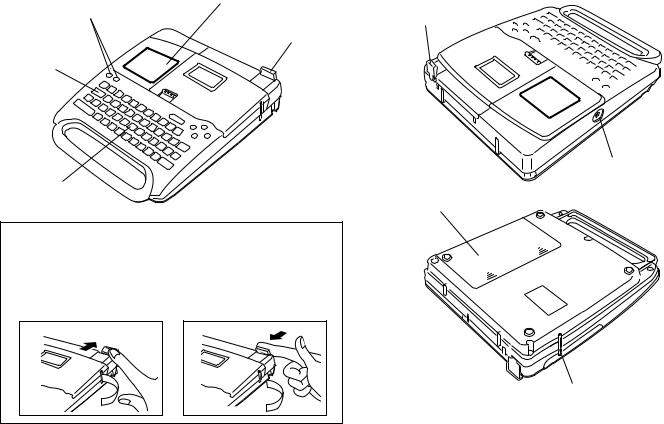
General Guide
Front |
Back/Left Side |
Power Keys |
Liquid crystal display (LCD) |
Turn power on and off.
Tape cutter lever
Tape cutter lever
Function key
Optional AC Adaptor connector
Letter keys
Battery compartment
Tape Cutter Operation Precaution
Note the following important precautions when operating the tape cutter lever.
1. When operating the tape cutter lever, make sure you do not press it too hard.
2.Always return the tape cutter lever by hand back to its original position after the tape is cut.
1 |
2 |
Tape outlet
E-3
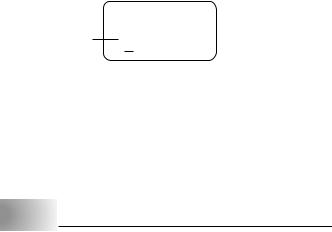
Label Printer Menus
Label Printer operation is designed to be as simple as possible, thanks to onscreen menus that you can use to select the settings you need. Each menu is described in detail in the sections that follow in this manual, but note the following general points when using them.
• The item that is underlined in a menu is the one that is currently selected.
Currently selected item ,.:;
•Use K and L to move the underlining up and down and change the selected item.
•Press SET to execute the underlined item, or ESC to exit the displayed menu (and return to the previous menu or screen) without selecting anything.
•When you press SET to execute a menu item, the Label Printer either moves on to the next menu, or it executes the selected function and returns to the text input screen that you started from.
 Part 2 Getting Ready
Part 2 Getting Ready
This part of the manual tells you how to load batteries and the tape cartridge, and how to perform other basic setups for the Label Printer.
Important!
• Be sure to read this section before attempting to use the Label Printer.
Power Supply
The Label Printer can be powered by eight AA-size batteries or an optional AC adaptor (AD-A95100).
Replacing Batteries
A handy low battery power indicator lets you know when battery power is getting too low for proper operation. The message “BATT” appears on the display if battery power is low when you perform any of the following operations.
•Turn power on
•Execute a print operation
Whenever the “BATT” message appears, press SET to clear it from the display. You should still be able to perform some Label Printer operations, but some power intensive operations (like printing) may become impossible if battery power is too low. In any case, you should replace batteries as soon as possible or switch to the AC adaptor as soon as possible after the “BATT” message appears.
Important!
Batteries can burst or leak and damage your unit if you do not use them correctly. Note the following important points.
•Be sure that the plus (+) and minus (–) sides of each battery are facing correctly.
•Never mix batteries of different types
•Never leave dead batteries in the Label Printer.
•Remove the batteries if you do not plan to use the Label Printer for a long time.
•Replace the batteries at least once every 2 years.
Warning!
•Never use recharged batteries with the unit.
•Do not expose batteries to direct heat, do not short circuit them, and do not try to take them apart.
•Keep batteries out of the reach of small children. If swallowed, consult with a physician immediately.
•Be sure to replace the batteries in accordance with the battery life printed on the side of the battery itself.
E-4
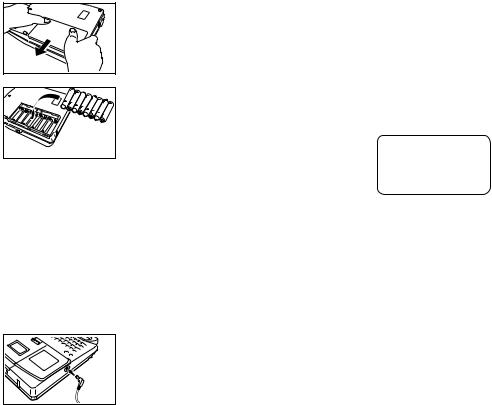
To replace the batteries
1. Turn power off.
•If you are using the optional AC adaptor for power, you should also unplug it from the Label Printer.
2. Open the battery compartment cover on the back of the Label Printer by sliding it in the direction indicated by the arrow.
3. Remove all eight of the old batteries.
4. Load a set of eight new batteries into the battery compartment, making sure that their positive (+) and negative (–) ends are facing in the correct directions.
5. Replace the battery compartment cover.
AC Adaptor
Note the following important precautions when using an AC adaptor to power your Label Printer.
•Use only a genuine CASIO AD-A95100 AC adaptor with the same voltage rating as the household current in your area. Using a wrong adaptor can damage your Label Printer.
•Be sure to turn the Label Printer off before you connect the adaptor. Do not turn power on until the adaptor is connected to the Label Printer and plugged into and AC outlet.
•Be sure to unplug the AC adaptor from the AC outlet whenever you are not using the Label Printer.
To connect the AC adaptor
Connect the adaptor to the Label Printer as illustrated nearby. Plug the other end into a standard household AC outlet.
Turning Power On and Off
Press ON to turn power on, and OFF to turn power off.
Important!
• If you are using the Label Printer for the first time, you should reset it first.
Resetting the Memory
You should reset the memory of the Label Printer before using it for the first time, after you have not used it for a long time, or if nothing happens when you turn power on, even after you change the batteries.
Important!
• Resetting Label Printer memory clears its memory of all input data.
To reset the memory
1. |
Make sure that Label Printer power is off. |
|
2. |
While holding down the PRINT and ESC keys, |
INT? |
|
press ON to turn power on. |
|
3. |
the ON key only. |
|
Keeping PRINT and ESC held down, release |
|
4.Press SET to initialize the Label Printer or ESC to abort the reset operation without initializing anything.
•See “Initializing the Label Printer” on page 15 for information on the initial default settings of the Label Printer following the reset operation.
Auto Power Off Function
If you do not perform any key operation for about six minutes, the Label Printer automatically turns power off. To restore power, press ON.
Tape Cartridges
Use the procedures described below to load a tape cartridge into the Label Printer. After you load the tape cartridge, be sure to use the procedure described under “Tape Width Specifications” on page 6 to tell the Label Printer what is the width of the tape you are using.
E-5
