Casio KL-100 User Manual

KL-100
User’s Guide
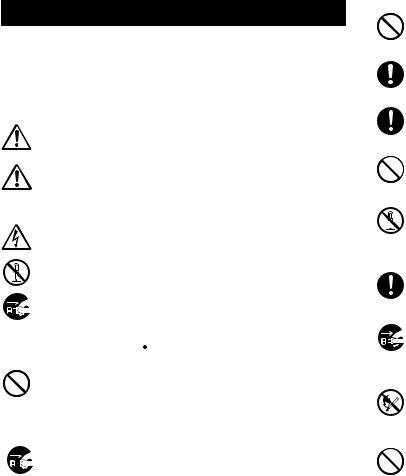
Important Safety Precautions
Note of the following safety precautions before using the label printer for the first time. Keep these safety precautions and operating instructions on hand for future reference.
About safety precaution symbols
The following symbols are used in this manual and on the product itself to alert you and others to the risk of personal and material injury.
Warning
This symbol indicates an item that can result in death or serious personal injury if ignored.
Caution
This symbol indicates an item that can result in serious personal injury or material damage if ignored.
Examples
A triangle indicates something you should be careful about. This symbol warns against electrical shock.
A circle indicates something you should not do. This symbol indicates you should not try to take something apart.
A black circle indicates something you must do. This symbol indicates you should unplug something.
 Warning
Warning
Power supply and voltage
•Use only a power source whose output matches the rating marked on the plate on the bottom of the label printer. Also, avoid plugging too many appliances into the same extension cord. The wrong voltage or overloading of an AC outlet creates the danger of fire and electrical shock.
Serious malfunction
• Continued use of the unit when smoke or a strange odor is coming from it creates the danger of electrical shock. Immediately turn power off and unplug the power cord from the wall outlet. Request servicing from your original dealer.
AC adaptor
•Do not allow the power cord to become damaged or broken, and never modify, over bend, twist, or pull it. Never place heavy objects on the power cord, and never expose it to direct heat. A damaged power cord creates the danger of fire and electrical shock.
•Use only the AC adaptor specified for this unit (optional AD-A95100). Use of another AC adaptor creates the danger of fire and electrical shock.
•Should the power cord become seriously damaged (internal wiring is exposed or cut), request servicing from your original dealer. Use of a seriously damaged power cord creates the danger of fire and electrical shock.
•Never touch the AC adaptor when your hands are wet. Doing so creates the danger of electrical shock.
Never try to take the unit apart
• Never try to take the unit apart or modify it in any way. Doing so creates the danger of electrical shock, burn injury, or other personal injury.
•Never remove the outer cover of the unit. Exposure of high-voltage components inside creates the danger of electrical shock.
Packaging
•Keep the plastic bag that the unit comes in out of the reach of small children. Plastic bags create the danger of suffocation for small children.
Avoid dropping
• Should the unit ever become damaged by falling down, immediately turn off power and unplug the power cord from the wall socket. Request servicing from your original dealer. Use of a damaged unit creates the danger of fire and electrical shock.
Batteries
• Never charge batteries, try to take batteries apart, or allow batteries to become shorted. Never expose batteries to direct heat or dispose of them by incineration.
Tape Cutter
•Never touch the tape cutter while a tape cut operation is being performed. Doing so can result in cuts and other personal injury.
E-1
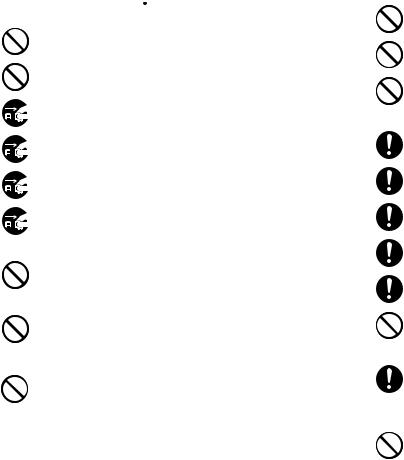
 Caution
Caution
AC Adaptor
•Do not leave the power cord near stoves or other sources of intense heat. Doing so can melt power cord insulation and create the danger of fire and electrical shock.
•When unplugging the power cord from the wall socket, grasp the plug. Never pull on the cord itself. Doing so can damage the power cord and create the danger of fire and electrical shock.
•Whenever leaving the unit unattended for long periods, be sure to
unplug it from the wall socket.
• Whenever moving the unit, be sure to unplug it from the wall socket. Leaving the unit plugged in when it is being moved can result in damage to the power cord and create the danger of fire and electrical shock.
•Whenever cleaning the unit, be sure to unplug it from the wall socket.
•When you are through using the unit, use its power switch to turn it
off and then unplug it from the wall socket.
Avoid unstable areas
•Never place the unit on a wobbly table or a high shelf. Doing so can cause it to fall, resulting in personal injury.
Water and other foreign matter
•Never allow coffee, juice, or other drinks, or flower vases to spill on the unit. Liquid spilled on the unit creates the danger of fire and electrical shock. Should liquid ever spill onto the unit, immediately turn off power and unplug the power cord from the wall socket. Request servicing from your original dealer.
•Never allow metal objects or combustible materials to get into the air vents of the unit. Doing so creates the danger of fire and electrical shock.
Location
•Avoid leaving the unit in areas subjected to high humidity and large amounts of dust. Such conditions create the danger of fire and electrical shock.
•Avoid leaving the unit on a kitchen table, next to a humidifier, or in any other area where it might come into contact with oil vapors or steam. Such conditions create the danger of fire and electrical shock.
•Never place heavy objects on the unit. Doing so creates the danger of the unit falling, resulting in personal injury.
Batteries
•Misuse of batteries can cause them to leak acid that can cause damage to nearby items and creates the possibility of personal injury.
•Be sure that the plus (+) and minus (–) sides of each battery are facing correctly.
• Never mix batteries of different types.
• Never mix new batteries and dead batteries.
• Remove the batteries if you do not plan to use KL-100 for a long time.
• Use only the battery type specified for this label printer in this manual.
Memory
•Always keep separate written copies of any information you store in the memory of this label printer. Data stored in memory can be unexpectedly lost due to malfunction, repair, dead battery, etc.
Loading and replacing batteries
•Do not touch the springs inside the battery compartment cover with your fingers while loading or replacing batteries. The springs have sharp areas and can cut your fingers.
E-2
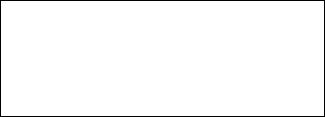
Introduction
Congratulations on your selection of the CASIO KL-100 Label Printer.This CASIO Label Printer makes it possible for you to print adhesive labels for a wide variety of applications, such as: name tags, cassette tape labels, floppy disks, binders, and other applications.
You can produce attractive, original labels thanks to such features as:
•Variable tape sizes (6mm, 9mm, 12mm, 18mm)
•Attractive sans-serif font
•Font effects (shading, underline, box)
•Character Styles (normal, outline, shadow, raised)
•Frames
•Built-in symbols
•Text memory
You can even use tapes with optionally available holders to create your own stamps.
All of this makes the CASIO label Printer the perfect tool for just about all of your labeling needs!
Important!
•Contact a nearby dealer whenever you require servicing.
•Note that the manufacturer shall not be held liable for any loss or claims by third parties which may arise out of the use of this product.
•Note that the manufacturer shall not be held liable for any damages incurred as a result of data loss caused by malfunctions, repairs, or interruption of power supply.
•It is up to the user to keep backup records of important data.
•Keep this manual on hand for future reference.
Contents |
|
|
Important Safety Precautions ....................................................... |
1 |
|
Part 1 |
Getting Acquainted .......................................................... |
4 |
Important Precautions ..................................................................................... |
4 |
|
General Guide ................................................................................................. |
5 |
|
Label Printer Menus ........................................................................................ |
5 |
|
Part 2 |
Getting Ready .................................................................. |
5 |
Power Supply .................................................................................................. |
5 |
|
Replacing Batteries ......................................................................................... |
6 |
|
To load the batteries ............................................................................... |
6 |
|
AC Adaptor ...................................................................................................... |
7 |
|
AC Adaptor Cap ...................................................................................... |
7 |
|
To connect the AC adaptor ..................................................................... |
7 |
|
Turning Power On and Off .............................................................................. |
7 |
|
Resetting the Memory ..................................................................................... |
7 |
|
To reset the memory ............................................................................... |
7 |
|
Auto Power Off Function ................................................................................. |
7 |
|
Tape Cartridges ............................................................................................... |
7 |
|
To load a tape cartridge .......................................................................... |
8 |
|
Tape Width Specification ................................................................................. |
8 |
|
To specify 6mm tape width ..................................................................... |
8 |
|
Part 3 Inputting Characters and Symbols ................................ |
9 |
|
Display Symbols and Indicators ...................................................................... |
9 |
|
Basic Alpha-Numeric Input ............................................................................ |
10 |
|
To input alpha-numeric characters ........................................................ |
10 |
|
About the CODE key… ................................................................................. |
10 |
|
Special Symbols ........................................................................................... |
10 |
|
To input special symbols ....................................................................... |
10 |
|
Part 4 Deleting and Inserting Characters ............................... |
11 |
|
Moving the Cursor ......................................................................................... |
11 |
|
To move the cursor ............................................................................... |
11 |
|
Deleting Individual Characters ...................................................................... |
11 |
|
To delete characters using the BS key ................................................. |
11 |
|
To delete characters using the DEL key ............................................... |
11 |
|
Clearing the Display ...................................................................................... |
11 |
|
To clear the display ............................................................................... |
11 |
|
Text Editing ................................................................................................... |
11 |
|
To insert new characters ....................................................................... |
11 |
|
To change existing characters to different ones .................................... |
12 |
|
E-3

Part 5 Character Size, Text Effects and Character Styles ..... |
12 |
|
Character Size .............................................................................................. |
12 |
|
To change the character size ................................................................ |
12 |
|
Text Effects ................................................................................................... |
13 |
|
To specify a text effect .......................................................................... |
13 |
|
Character Styles ........................................................................................... |
13 |
|
To specify a character style .................................................................. |
13 |
|
Part 6 |
Printing ........................................................................... |
14 |
Printing a Tape .............................................................................................. |
14 |
|
To print a tape ....................................................................................... |
14 |
|
Stamp Printing .............................................................................................. |
14 |
|
To print a stamp tape ............................................................................ |
15 |
|
Frames .......................................................................................................... |
|
15 |
To specify a frame. ................................................................................ |
15 |
|
Mirror Image Printing .................................................................................... |
15 |
|
To turn mirror image printing on and off ................................................ |
15 |
|
Other Printing Features and Operations ....................................................... |
15 |
|
Auto Feed ...................................................................................................... |
16 |
|
To turn auto feed on and off .................................................................. |
16 |
|
To manually feed tape ........................................................................... |
16 |
|
Print Density .................................................................................................. |
16 |
|
To adjust the print density ..................................................................... |
16 |
|
Part 7 |
Memory ........................................................................... |
16 |
To store data ......................................................................................... |
16 |
|
To recall text from memory ................................................................... |
17 |
|
To delete text from memory .................................................................. |
17 |
|
Part 8 |
Reference ....................................................................... |
18 |
Cleaning the Printer Head and Roller ........................................................... |
18 |
|
To clean the printer head and roller ...................................................... |
18 |
|
Initial Power On Settings ............................................................................... |
18 |
|
Initializing the Label Printer ........................................................................... |
18 |
|
To initialize the Label Printer ................................................................. |
18 |
|
Troubleshooting ............................................................................................ |
19 |
|
Error Messages ............................................................................................. |
21 |
|
Alpha Characters .......................................................................................... |
21 |
|
Symbols ........................................................................................................ |
|
21 |
Specifications ................................................................................................ |
22 |
|
 Part 1 Getting Acquainted
Part 1 Getting Acquainted
This part of the manual provides you with important information you need to know in order to use the Label Printer to its full potential. Be sure to read it carefully before using the Label Printer for the first time.
Important Precautions
•Keep your Label Printer out of areas subject to temperature extremes, moisture and direct sunlight. The recommended temperature range is 10° to 35°C (50° to 95°F).
•Don’t let coffee, juice or other liquids splash onto the Label Printer.
•Never let paper clips, pins or other foreign objects get into the tape outlet slot or printer of the Label Printer.
•Do not pile heavy objects on top of the Label Printer.
•Never try to take the Label Printer apart or attempt your own maintenance.
•Do not drop your Label Printer and avoid strong impact.
•Do not pull on the tape or try to force it back into the Label Printer.
•Do not use benzine, thinner, or other volatile chemicals to clean the exterior of the Label Printer. Use a soft, dry cloth or a cloth dampened in a weak solution of a mild, neutral detergent and water. Wring the cloth out until all excess moisture is removed.
•A dirty printer head can cause printing to become smudged. When this happens, clean off the printer head by wiping it with a cotton swab moistened with alcohol (page 18).
•Use of the Label Printer next to a television or radio may interfere with reception.
E-4
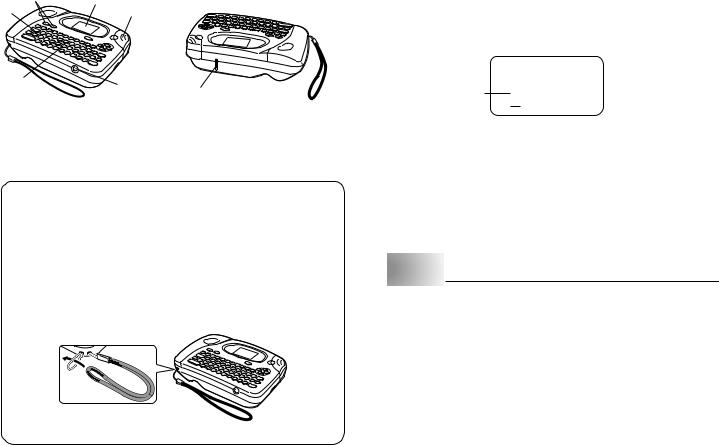
General Guide
16
2
3
1Power Keys
Turn power on and off.
2 Function key
3 Letter keys
5
4
7
4 Optional AC Adaptor connector
5 Tape cutter button
6 Liquid crystal display (LCD)
7 Tape outlet
Using a Strap
You can attach a strap to the Label Printer as shown in the illustration. To remove the strap, reverse the procedure shown in the illustration.
•Be sure to always hold on to the Label Printer itself when carrying it. Never allow the Label Printer to hang or swing from the strap. Doing so creates the danger of the Label Printer being damaged by surrounding objects or possibly causing injury to yourself or others.
•Take care to check the strap periodically for damage. Use of a damaged strap creates the danger of dropping the Label Printer, which can damage it.
Label Printer Menus
Label Printer operation is designed to be as simple as possible, thanks to onscreen menus that you can use to select the settings you need. Each menu is described in detail in the sections that follow in this manual, but note the following general points when using them.
• The item that is underlined in a menu is the one that is currently selected.
Currently selected item ,.:;
•Use H, J, K and L to move the underlining left, right, up and down and change the selected item.
•Press SET to execute the underlined item, or ESC to exit the displayed menu (and return to the previous menu or screen) without selecting anything.
•When you press SET to execute a menu item, the Label Printer either moves on to the next menu, or it executes the selected function and returns to the text input screen that you started from.
 Part 2 Getting Ready
Part 2 Getting Ready
This part of the manual tells you how to load batteries and the tape cartridge, and how to perform other basic setups for the Label Printer.
Important!
• Be sure to read this section before attempting to use the Label Printer.
Power Supply
The Label Printer can be powered by six AA-size alkaline batteries or an optional AC adaptor (AD-A95100).
E-5
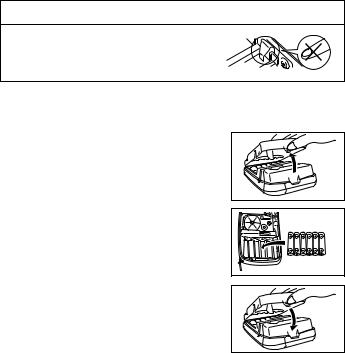
Replacing Batteries
A handy low battery power indicator lets you know when battery power is getting too low for proper operation. The message “BATT” appears on the display if battery power is low when you perform any of the following operations.
•Turn power on
•Execute a print operation
Whenever the “BATT” message appears, press SET to clear it from the display. You should still be able to perform some Label Printer operations, but some power intensive operations (like printing) may become impossible if battery power is too low. In any case, you should replace batteries as soon as possible or switch to the AC adaptor as soon as possible after the “BATT” message appears.
Important!
•All data stored in memory is deleted whenever batteries go dead and when you replace batteries. Be sure to keep written backup copies of all important data (text and documents).
•Batteries can burst or leak and damage your unit if you do not use them correctly. Note the following important points.
•Be sure that the plus (+) and minus (–) sides of each battery are facing correctly.
•Never mix batteries of different types
•Never leave dead batteries in the Label Printer.
•Remove the batteries if you do not plan to use the Label Printer for a long time.
•Replace the batteries in accordance with the battery life marked on the side of the battery.
Warning!
•Never use recharged batteries with the unit.
•Do not expose batteries to direct heat, do not short circuit them, and do not try to take them apart.
•Keep batteries out of the reach of small children. If swallowed, consult with a physician immediately.
•Be sure to replace the batteries in accordance with the battery life printed on the side of the battery itself.
To load the batteries
 Caution
Caution
•Do not touch the springs inside the battery compartment cover with your fingers while
loading or replacing batteries. The springs have sharp areas and can cut your fingers.
1. Turn power off.
•If you are using the optional AC adaptor for power, you should also unplug it from the Label Printer.
2. Turn over the label printer and remove the cover as shown in the illustration.
3. Load batteries into the battery compartment.
• Be sure to use alkaline batteries.
• Make sure the positive (+) and negative (–) ends of the batteries are facing correctly when you load them.
4. Replace the back cover.
• As shown in the illustration, hook the cover on the battery side of the compartment first, and then close the cover.
• Make sure that the tape cartridge is securely in place and that the back cover is closed securely before using the label printer. A loose tape cartridge can cause print quality problems.
E-6
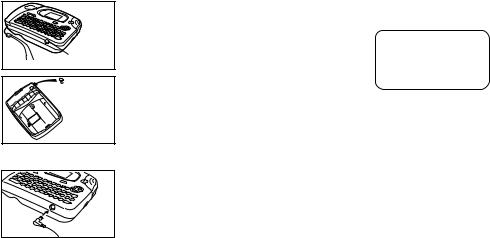
AC Adaptor
Note the following important precautions when using an AC adaptor to power your Label Printer.
•Use only a genuine CASIO AD-A95100 AC adaptor with the same voltage rating as the household current in your area. Using a wrong adaptor can damage your Label Printer.
•Be sure to turn the Label Printer off before you connect the adaptor. Do not turn power on until the adaptor is connected to the Label Printer and plugged into and AC outlet.
•Be sure to unplug the AC adaptor from the AC outlet whenever you are not using the Label Printer.
AC Adaptor Cap
Remove the ADAPTOR CAP before connecting the AC adaptor.
Insert the adaptor cap into the ADAPTOR CAP holder located inside the back cover to avoid losing the cap.
To connect the AC adaptor
ADAPTOR CAP
 ADAPTOR CAP holder
ADAPTOR CAP holder
Inside back cover
Connect the adaptor to the Label Printer as shown in the illustration. Plug the other end into a standard household AC outlet.
Turning Power On and Off
Press ON to turn power on, and OFF to turn power off.
Important!
• If you are using the Label Printer for the first time, you should reset it first.
Resetting the Memory
You should reset the memory of the Label Printer before using it for the first time, after you have not used it for a long time, or if nothing happens when you turn power on, even after you change the batteries.
Important!
• Resetting Label Printer memory clears its memory of all input data.
To reset the memory
1. |
Make sure that Label Printer power is off. |
|
2. |
While holding down the PRINT and ESC keys, |
INT? |
|
press ON to turn power on. |
|
3. |
the ON key only. |
|
Keeping PRINT and ESC held down, release |
|
4.Press SET to initialize the Label Printer or ESC to abort the reset operation without initializing anything.
•See “Initializing the Label Printer” on page 18 for information on the initial default settings of the Label Printer following the reset operation.
Auto Power Off Function
If you do not perform any key operation for about six minutes, the Label Printer automatically turns power off. To restore power, press ON.
Tape Cartridges
Use the procedures described below to load a tape cartridge into the Label Printer. After you load the tape cartridge, be sure to use the procedure described under “Tape Width Specification” on page 8 to tell the Label Printer what is the width of the tape you are using.
E-7
