Casio IT-9000 User Manual 2
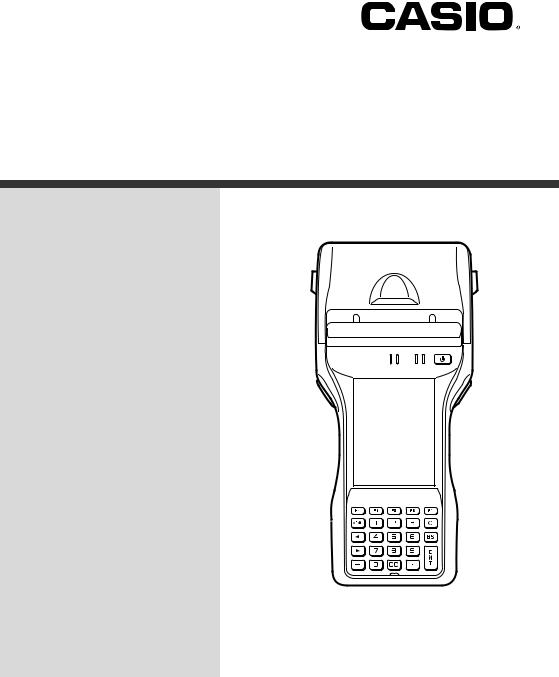
E
Handheld Printer Terminal
IT-9000 Series
User’s Guide
Be sure to read “Safety Precautions” inside this guide before trying to use your Handheld Printer Terminal.
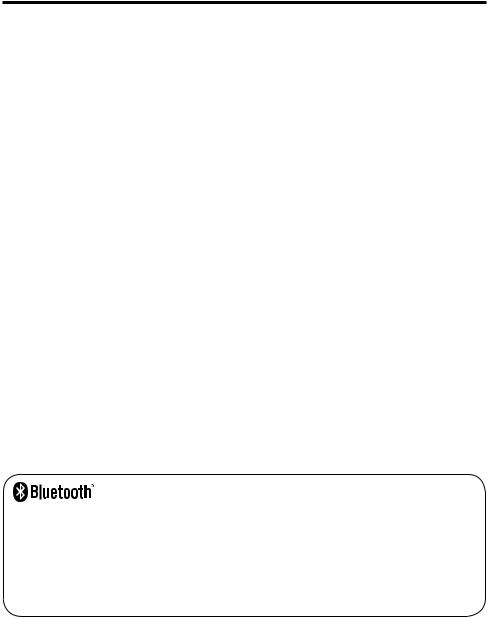
•BLUETOOTH is a registered trademark owned by Bluetooth SIG, Inc. and licensed to CASIO COMPUTER CO., LTD.
•Microsoft and Windows are either registered trademarks or trademarks of Microsoft Corporation in the United States and/or other countries.
•“FeliCa” is a contactless IC card technology developed by SONY Corporation and a registered trademark of SONY Corporation.
Information in this document is subject to change without advance notice. CASIO Computer Co., Ltd. makes no representations or warranties with respect to the contents or use of this manual and specifically disclaims any express or implied warranties of merchantability or fitness for any particular purpose.

Contents
Safety Precautions ......................................................................................... |
E-3 |
Operating Precautions ................................................................................... |
E-9 |
Important ...................................................................................................... |
E-11 |
After Service ...................................................................................................... |
E-11 |
Regulatory Information ................................................................................ |
E-12 |
Checking in the Box ..................................................................................... |
E-14 |
Handheld Printer Terminal System Configuration..................................... |
E-15 |
General Guide ............................................................................................... |
E-17 |
Loading and Removing the Battery Pack................................................... |
E-21 |
Loading .............................................................................................................. |
E-22 |
Removing........................................................................................................... |
E-23 |
Charging the Battery Pack .......................................................................... |
E-24 |
USB Cradle/Ethernet Cradle/Cradle-type Battery Charger ............................... |
E-24 |
Car Mounted-type Battery Charger.................................................................... |
E-24 |
Dual Battery Charger ......................................................................................... |
E-25 |
AC Adaptor ........................................................................................................ |
E-25 |
Handling the Hand Strap ............................................................................. |
E-26 |
Handling the Neck Strap.............................................................................. |
E-27 |
Attaching............................................................................................................ |
E-27 |
Removing........................................................................................................... |
E-28 |
Attaching the Stylus Holder............................................................................... |
E-28 |
Configuring Handheld Printer Terminal Settings....................................... |
E-30 |
Calibrating Touch Screen Alignment ................................................................. |
E-30 |
Setting the Display Brightness.................................................................... |
E-31 |
Adjusting Display Brightness ............................................................................ |
E-31 |
Display Auto Dimmer ........................................................................................ |
E-31 |
Using the CMOS Imager (Imager Models) ................................................. |
E-32 |
Using the Printer........................................................................................... |
E-33 |
Installing the Roll Paper..................................................................................... |
E-33 |
Attaching the 58 mm Paper Width Adjuster ...................................................... |
E-35 |
Precautions When Using Printer ........................................................................ |
E-36 |
Handling SD Memory Cards ........................................................................ |
E-38 |
Installing............................................................................................................. |
E-38 |
Removing........................................................................................................... |
E-38 |
Handling SIM/SAM Cards ............................................................................ |
E-39 |
Installing............................................................................................................. |
E-39 |
Removing........................................................................................................... |
E-40 |
E-1

Handling Magnetic Card Reader................................................................. |
E-42 |
Handling the NFC Reader/Writer ................................................................ |
E-43 |
RFID Tags .......................................................................................................... |
E-43 |
Contactless IC Cards.......................................................................................... |
E-43 |
Performing Communications ...................................................................... |
E-45 |
Bluetooth® Communication ............................................................................... |
E-45 |
GSM/W-CDMA Communication ...................................................................... |
E-46 |
GPS .................................................................................................................... |
E-46 |
Resetting the Handheld Printer Terminal ................................................... |
E-47 |
Performing a Full Reset (Initialization) ............................................................ |
E-47 |
Warning Label ............................................................................................... |
E-49 |
IT-9000 Specifications ................................................................................. |
E-50 |
Using the USB Cradle (HA-L60IO)............................................................... |
E-57 |
General Guide .................................................................................................... |
E-57 |
Connecting the USB Cradle Power Supply ....................................................... |
E-59 |
Specifications ..................................................................................................... |
E-62 |
Using the Ethernet Cradle (HA-H62IO) ....................................................... |
E-63 |
General Guide .................................................................................................... |
E-63 |
Connecting the Ethernet Cradle Power Supply.................................................. |
E-65 |
Specifications ..................................................................................................... |
E-68 |
Using the Cradle-type Battery Charger (HA-L30CHG).............................. |
E-69 |
General Guide .................................................................................................... |
E-69 |
Connecting the Cradle-type Battery Charger Power Supply ............................. |
E-71 |
Specifications ..................................................................................................... |
E-73 |
Using the Car Mounted-type Battery Charger (HA-L35CHG)................... |
E-74 |
General Guide .................................................................................................... |
E-74 |
Connecting the Car Mounted-type Battery Charger Power Supply................... |
E-75 |
Specifications ..................................................................................................... |
E-77 |
Using the Dual Battery Charger (HA-G32DCHG)....................................... |
E-78 |
General Guide .................................................................................................... |
E-78 |
Charging Battery Pack ....................................................................................... |
E-80 |
Connecting Multiple Dual Battery Chargers...................................................... |
E-81 |
Specifications ..................................................................................................... |
E-82 |
Using the Rechargeable Battery Pack (HA-G20BAT) ................................ |
E-83 |
Specifications ..................................................................................................... |
E-83 |
E-2
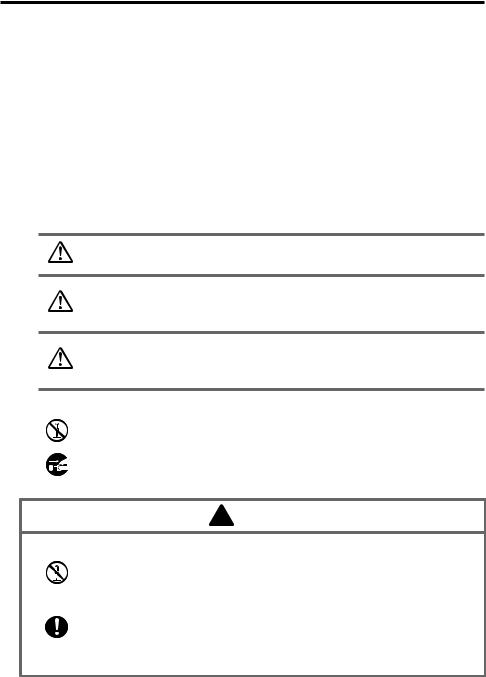
Safety Precautions
Congratulations upon your selection of this CASIO product. Be sure to read the following Safety Precautions before trying to use it for the first time.
Your neglect or avoidance of the warning and caution statements in the subsequent pages causes the danger of fire, electric shock, malfunction and damage on the goods as well as personal injury.
Markings and Symbols
The following are the meanings of the markings and symbols used in these Safety Precautions.
Danger |
This symbol indicates information that, if ignored or applied |
|
incorrectly, creates the danger of death or serious personal injury. |
||
|
This symbol indicates information that, if ignored or applied Warning incorrectly, creates the possibility of death or serious personal
injury.
This symbol indicates information that, if ignored or applied Caution incorrectly, creates the possibility of personal injury or property
damage.
• A diagonal line indicates something you should not do. The symbol shown here indicates you should not try to take the unit apart.
• A black circle indicates something you should do. The symbol shown here 
 indicates you should unplug the unit from the wall outlet.
indicates you should unplug the unit from the wall outlet.
 Warning
Warning
Disassembly and Modification
• Never try to disassemble or modify the Handheld Printer Terminal and its options including battery pack and battery in any way.
Abnormal Conditions
• Should the Handheld Printer Terminal and/or its options including battery pack and battery become hot or start to emit smoke or a strange odor, immediately turn off the power and contact your dealer or distributor whom you purchased the product from, or an authorized CASIO service provider.
E-3
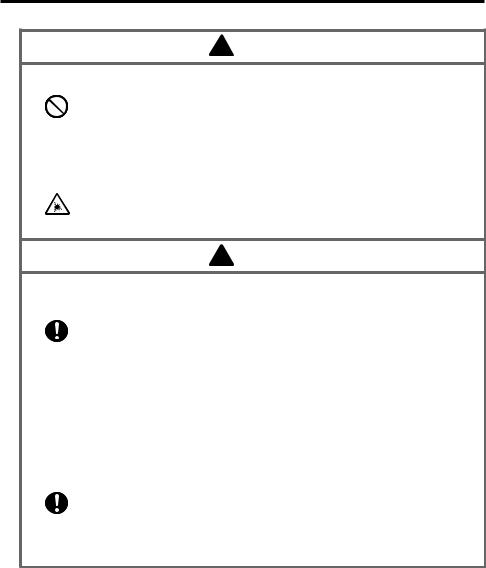
 Warning
Warning
Dust and Moisture
•Though the Handheld Printer Terminal is dust and water splash resistant, its options including the battery pack are not. Keep loose metal objects and containers filled with liquid away from your Handheld Printer Terminal and the options. Also, never handle the Handheld Printer Terminal and the options while your hands are wet.
Laser Light
•The Handheld Printer Terminal emits laser light.
Never look directly into the laser light or shine the laser light into anyone’s eyes.
 Warning
Warning
Interference with the Operation of Other Equipment (Using Wireless Data Communication)
• Keep your Handheld Printer Terminal at least 22 centimeters (811/16") away from anyone wearing a pacemaker. Radio waves emitted by the Handheld Printer Terminal can affect the operation of a pacemaker.
•Before the use in aircraft, be sure to consult with cabin crew for interference the Handheld Printer Terminal emits.
•Before the use in medical facility, be sure to consult with the facility management or the manufacture of a specific medical equipment that the Handheld Printer Terminal may interfere with.
•Do not use the Handheld Printer Terminal nearby gas pump or chemical tank or any other places flammable or explosive.
Human exposure
• To comply with the relevant European RF exposure compliance requirements, a separation distance of at least 8.2cm in RFID operation must be maintained between the Handheld Printer Terminal's reader port and the operator body. This Handheld Printer Terminal must not be co-located or operating in conjunction with other transmitter.
E-4
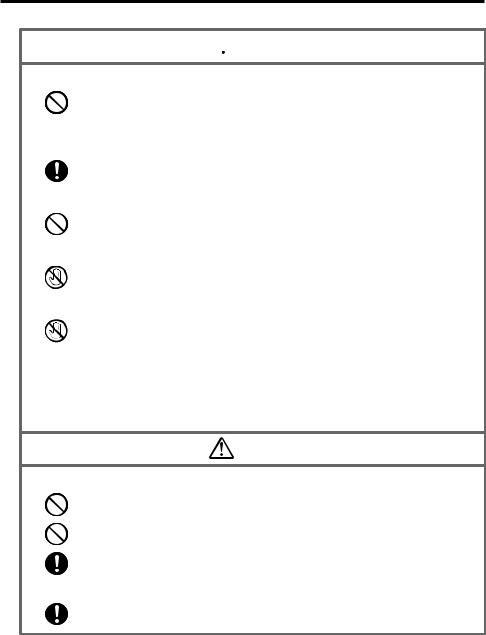
 Caution
Caution
Foreign Objects
•Take care to ensure that metals or combustible objects are not inserted into the openings of the Handheld Printer Terminal or its options, and not to allow moisture to get inside of them.
Location
• Install the cradle properly on a flat and stable surface so that it cannot fall down onto floor.
LCD Screen
•Never apply strong pressure to the screen or subject it to strong impact. Doing so can crack the LCD Screen.
Do Not Touch Internal Components
•Never touch any high-voltage components. This can cause an electric shock.
Printer
•Do not touch the areas around the printer motor or head since they can become very hot. Doing so can cause burns.
•Touching any of the gears while they are turning with unprotected hands can cause personal injury. Be careful not to come in contact with turning gears.
•Contact with the blade installed in the paper outlet can cause personal injury. Be careful not to touch the blade.
Warning
Avoiding Traffic Accidents
•Never use your Car Mounted-type Battery Charger while operating a motor vehicle. Park your vehicle in a safe place before performing any operation.
•Never locate the Car Mounted-type Battery Charger where it might interfere with proper operation of the vehicle.
•Locate connecting cables as instructed by the manual, avoiding locations
that can interfere with driving operations.
Car Battery Power
• Should the Car Power Cable become damaged, replace it immediately with a new Car Power Cable when using the Car Mounted-type Battery Charger.
E-5
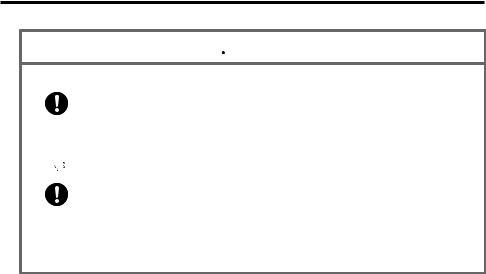
 Caution
Caution
Installing in Vehicle
• To save your vehicle’s battery from running down, be sure that the Car Power Cable should be unplugged from the cigarette lighter socket when
you do not use the Car Mounted-type Battery Charger and that the use of the battery charger should be avoid while the vehicle’s engine is turned off.
 • Do not handle the Car Power Cable with wet hands.
• Do not handle the Car Power Cable with wet hands.
• Install the Car Mounted-type Battery Charger at location in a vehicle where strong vibration, unstable, excessive of humidity and dust, and under direct sunlight can be avoid. Also, avoid the area where the air bag inflates or any other area where your safe driving is blocked.
•Do not leave the Handheld Printer Terminal in vehicle for a long period of time.
E-6
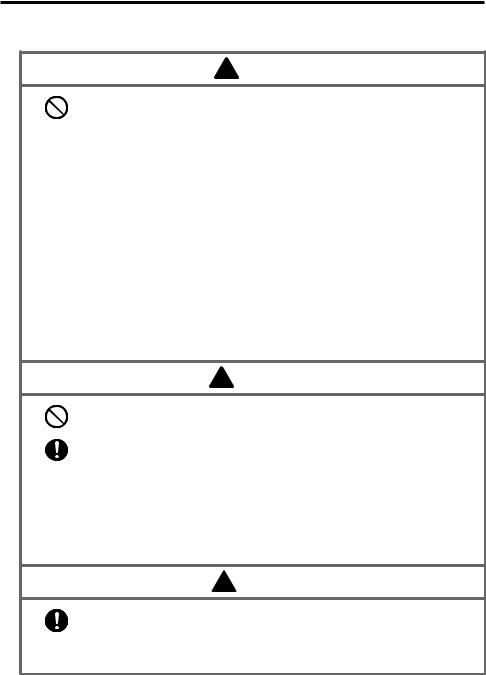
Lithium-ion Battery Pack
 Danger
Danger
•Never use the Handheld Printer Terminal and its option including the battery pack and battery next to open flame, near a stove, or any other area exposed to high heat, or leave them for a long period of time in a vehicle parked in direct sunlight.
•Never use the battery pack with any device other than the Handheld Printer Terminal.
•Never dispose of the battery pack by incinerating it or otherwise expose it to heat.
•Never transport or store the battery pack together with metal objects that may result in shorting positive (+) and negative (–) terminals of the battery pack. Be sure to place the battery pack in its case whenever transporting or storing it.
•Never throw the battery pack or otherwise subject it to strong impact.
•Never pierce the battery pack with nails, hit it with a hammer, or step on it.
 • Use only the specified battery charger to charge the battery pack.
• Use only the specified battery charger to charge the battery pack.
 Warning
Warning
•Never place the battery pack in a microwave oven or any other high-voltage device.
•If the amount of time period the battery pack can serve becomes
considerably short even after it has been fully charged for the specified time period, stop using it.
•Should the battery pack start to leak or emit a strange odor, immediately move it away from any flame nearby. Leaking battery fluid is combustible.
•Should fluid from the battery pack accidentally get into your eyes or on the skin, do not rub it. Immediately rinse it off with clean tap water and then consult a physician.
 Caution
Caution
• Danger of explosion if the battery pack is incorrectly replaced. Replace only with same or equivalent type recommended by CASIO. Dispose of used batteries according to the CASIO instruction.
• Keep the battery pack out of the reach of small children.
E-7
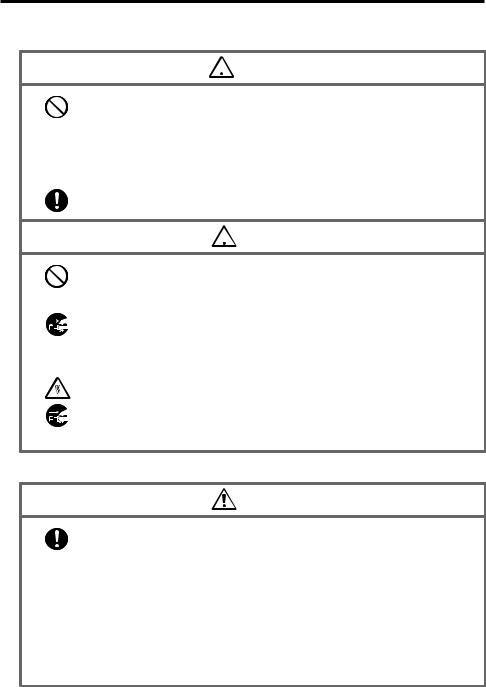
Power Supply / AC Adaptor
 Warning
Warning
•Do not use the Handheld Printer Terminal at a voltage other than the specified voltage. Also, do not connect the Handheld Printer Terminal to a multi-plug power strip.
•Never modify, sharply bend, twist, or pull on the power cord.
•Never use a detergent to clean AC adaptor and its power cable, especially on the plug and the jack.
•When using the battery chargers and the cradles, be sure to use the
respective AC adaptors.
 Caution
Caution
• Never pull on the power cord when unplugging it. Always hold the plug when unplugging it from the wall outlet.
•Never touch the plug while your hands are wet.
•Be sure to unplug the power cord from the wall outlet before cleaning the
battery chargers and the cradles.
•Unplug the power cord from the wall outlet whenever leaving the battery chargers and the cradles unattended for a long period.
•The housing of the AC adaptor can become warm during normal use.
•At least once a year, unplug the AC adaptor from the wall outlet and clean
any dust that builds up between the prongs of the plug.
Dust built up between the prongs can lead to the danger of fire.
Backup of All Important Data
Caution
• Note that CASIO Computer Co., Ltd. shall not be held liable to you or any third party for any damages or loss caused by deletion or corruption of data due to use of the Handheld Printer Terminal, malfunction or repair of the Handheld Printer Terminal or its peripherals, or due to the batteries going dead.
•The Handheld Printer Terminal employs electronic memory to store data, which means that memory contents can be corrupted or deleted if power is interrupted due to the batteries going dead or incorrect battery replacement procedures. Data cannot be recovered once it is lost or corrupted. Be sure to make backup of all important data. One way to do this is to use the separately sold cradles to transfer data to a computer.
E-8

Operating Precautions
Your Handheld Printer Terminal and its options are precision. Improper operation or rough handling can cause problems with data storage and other problems. Note and observe the following precautions to ensure proper operation.
•Do not leave dead battery pack in the Handheld Printer Terminal for a long period.
Dead battery pack can leak, leading to malfunction and damage to the Handheld Printer Terminal.
•Stop or avoid using the Handheld Printer Terminal and its options in areas and conditions subject to the following.
—Large amounts of static electricity
—Extreme heat or cold or humidity
—Sudden temperature change
—Large amount of dust
—After large amount of rain or water falls on the Handheld Printer Terminal
—Pressing the screen or keys with excessive force when using in the rain
•Dead Pixels
The LCD panel employed in this product uses high precision and substantial number of components which commonly cause a small number of the pixels not to light or to remain lit all the time. This is due to the characteristics of LCD panel yield in accuracy over 99.99% and permissible.
•Water or other liquids on the power supply/data communication terminals can lead to an electric shock or fire. Note also that soiling on the terminals will impair the connection, leading to reduced charging and communications
functionality. As a safety precaution, disconnect the AC adaptor before cleaning the power supply/data communication terminals with a dry cloth or cotton bud.
E-9

•Lithium-ion Battery Pack
Each lithium-ion battery pack has its life. The life span heavily depends on how the
battery pack is charged or stored which may cause deterioration of the battery pack to shorten the life span if it is handled improperly. Note the tips below to make the battery pack last long.
—Be sure to charge the battery pack before using it if the battery pack is used for the first time or if it has not been used for a long period of time.
—If the battery pack is repeatedly charged, the life span becomes short. To avoid the repetition of charging the battery pack, be sure that the remaining capacity is low before you start charging.
—Be sure to charge the battery pack in recommended temperature range. The temperature range is dependant on device you use to charge including battery chargers and Handheld Printer Terminals. Refer to the respective user guides. Charging the battery pack in a temperature outside of the recommended range causes deterioration.
—When used at low temperatures, the battery pack has a reduced capacity and will supply power for shorter time.
The life span of the battery pack is also shortened.
—Charging the battery pack while the battery pack itself is freeze including inside causes deterioration. Be sure to resume an ordinary room temperature on the battery pack and then leave it unattended for approximately one hour before charging.
—After charging the battery pack, if the performance of the battery pack does not show any recovery, it is a sign of ending the life. Replace it with a new battery pack.
—Avoid the battery pack with a full of the capacity to store for a long period of time. If you need to store it for a long period, be sure that the remaining capacity is 30 to 50 percent and to store in a moderate low temperature. This can reduce deterioration.
—The battery pack gradually deteriorates over time. In particular, storing (or using) the fully charged battery pack at high temperatures tends to accelerate battery pack deterioration.
E-10
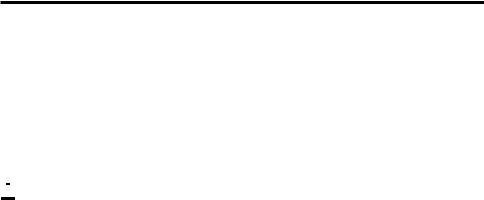
Important
•This guide does not include any information about programming and download procedures. See the applicable separate documentation for information about the procedures.
After Service
•Should this product ever malfunction, contact your original retailer providing information about the product name, the date you purchased it, and details about the problem.
 This mark applies to EU countries and Turkey only.
This mark applies to EU countries and Turkey only.
E-11
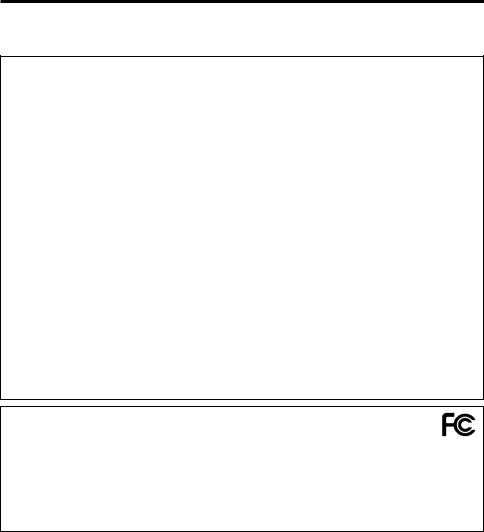
Regulatory Information
The USA and Canada
GUIDELINES LAID DOWN BY FCC RULES FOR USE OF THIS UNIT IN THE U.S.A. (not applicable to other areas).
NOTICE
This equipment has been tested and found to comply with the limits for a Class B digital device, pursuant to Part 15 of the FCC Rules. These limits are designed to provide reasonable protection against harmful interference in a residential installation. This equipment generates, uses and can radiate radio frequency energy and, if not installed and used in accordance with the instructions, may cause harmful interference to radio communications. However, there is no guarantee that interference will not occur in a particular installation. If this equipment does cause harmful interference to radio or television reception, which can be determined by turning the equipment off and on, the user is encouraged to try to correct the interference by one or more of the following measures:
•Reorient or relocate the receiving antenna.
•Increase the separation between the equipment and receiver.
•Connect the equipment into an outlet on a circuit different from that to which the receiver is connected.
•Consult the dealer or an experienced radio/TV technician for help.
FCC WARNING
Changes or modifications not expressly approved by the party responsible for compliance could void the user’s authority to operate the equipment.
Proper connectors must be used for connection to host computer and/or peripherals in order to meet FCC emission limits.
Caution Exposure to radio frequency radiation
To comply with FCC RF exposure compliance requirements, this device must not be co-located or operating in conjunction with any other antenna or transmitter except in accordance with the FCC multi-transmitter product procedures or as described in the filing.
Model Number: |
Declaration of Conformity |
IT-9000E-MC25E, IT-9000E-C25E, HA-L60IO, HA-L62IO |
|
Trade Name: |
CASIO |
Responsible party: |
Industrial Handheld Division |
Address: |
Casio America, Inc. |
570 Mt. Pleasant Avenue, Dover, New Jersey 07801, USA |
|
Telephone number: |
973-361-5400 |
This device complies with Part 15 of the FCC Rules. Operation is subject to the following two conditions:
(1) This device may not cause harmful interference, and (2) this device must accept any interference received, including interference that may cause undesired operation.
For Users in Canada
These Class B digital apparatuses comply with Canadian ICES-003.
Cet appareil numériqué de la classes B est conformé à la norme NMB-003 du Canada.
These devices comply with RSS 210 of Industry Canada (IC).
Operation is subject to the following two conditions:
(1)These devices may not cause interference, and
(2)These devices must accept any interference, including interference that may cause undesired operation of this device.
E-12
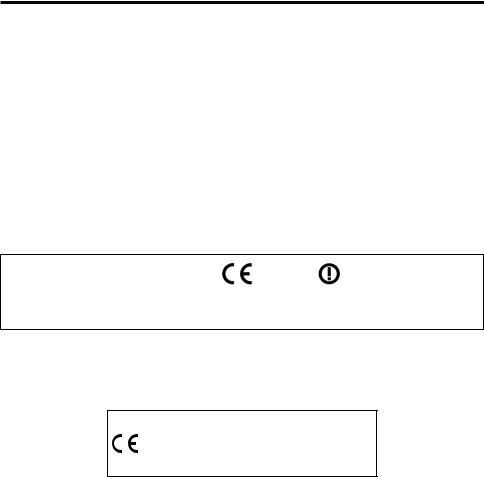
L’ utilisation de ce dispositif est autorisée seulement aux conditions suivantes :
(1)il ne doit pas produire de brouillage et
(2)I’ utilisateur du dispositif doit étre prêt à accepter tout brouillage radioélectrique reçu, même si ce brouillage est susceptible de compromettre le fonctionnement du dispositif.
Caution Exposure to radio frequency radiation
To comply with IC RF exposure compliance requirements, this device must not be co-located or operating in conjunction with any other antenna or transmitter except in accordance with the IC multitransmitter product procedures or as described in the filing.
Précaution Exposition aux champs de radiofréquences
Pour respecter les normes relatives aux radiofréquences IC, ce dispositif ne doit pas être situé ou utilisé à proximité d’une autre antenne ou d’un autre émetteur si ce n’est selon les procédures mentionnées pour le multi-transmetteur IC ou décrites dans la documentation.
Europe
all member states of the EU. |
0984 |
Products are for distribution within |
|
France limited to 2446.5-2483.5 MHz Indoor use.
Belgium limited to 2400-2483.5 MHz Indoor, 2460-2483.5 MHz Outdoor use.
Optional models HA-L60IO, HA-L62IO, HA-L30CHG, HA-G32DCHG and HA-G20BAT are in conformity with the Council Directive 2004/108/EC.
Manufacturer:
CASIO COMPUTER CO., LTD.
6-2, Hon-machi 1-chome, Shibuya-ku, Tokyo 151-8543, Japan
Representative within the European Union:
CASIO EUROPE GmbH
Casio-Platz 1, 22848 Norderstedt, Germany
E-13

Checking in the Box
Please check the contents of the box before using the Handheld Printer Terminal for the first time.
Open the box and make sure that all the items shown here are included.
Handheld Printer Terminal |
58 mm Paper Width Adjuster* |
Stylus
Hand Strap
Neck Strap and Stylus Holder
|
Roll Paper (80 mm)* |
Neck Strap Rings |
|
Battery Pack |
User's Guide (this manual) |
*Not included with IT-9000GM30E/GMC30E/GM35E.
E-14
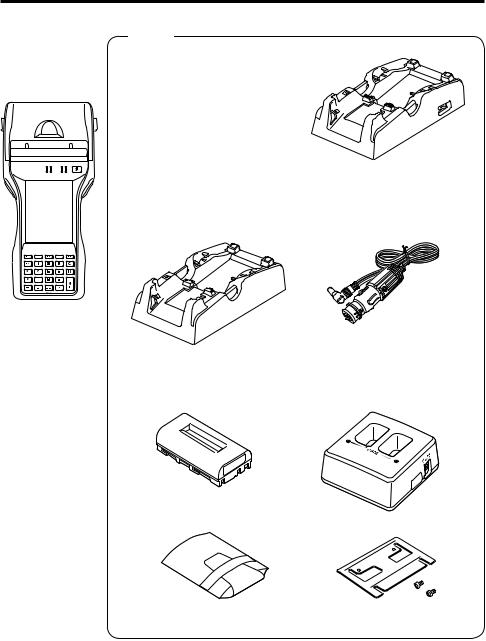
Handheld Printer Terminal System Configuration
Options
USB Cradle
HA-L60IO
IT-9000 Series
Ethernet Cradle
HA-L62IO
Cradle-type Battery Charger
HA-L30CHG |
The illustration shows the |
|
USB Cradle (HA-L60IO). |
Car Mounted-type Battery Charger
HA-L35CHG
IT-9000E-MC25E IT-9000E-C25E These models are available in the USA and Canada only.
The car power cable accompanies to HA-L35CHG.
Battery Pack |
Dual Battery Charger |
HA-G20BAT |
HA-G32DCHG |
For the latest options list, refer to the ON-LINE manual available at http://world.casio.com/system/pa/UsersGuide/sup85_e.html
E-15
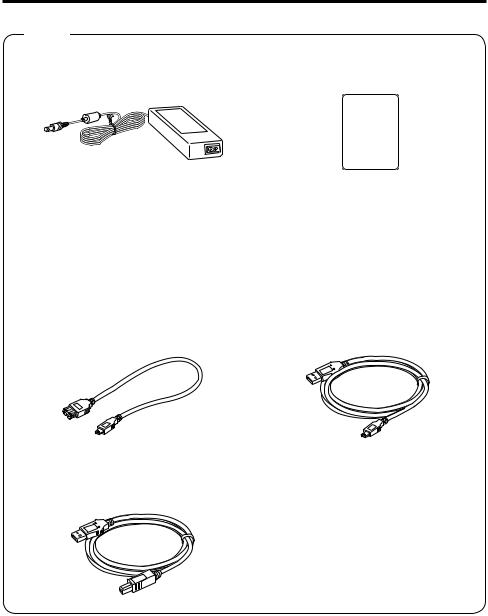
Options
AC Adaptor |
Screen Protect Sheet |
AD-S42120C-N5 |
HA-C90PS5B |
AD-S42120B-N* |
|
Power Cord for Europe AC-CORD-EU
Power Cord for North America AC-CORD-US
Power Cord for Taiwan AC-CORD-TW
Power Cord for Korea AC-CORD-KR
Power Cord for Australia AC-CORD-AU
USB Cable (for host) |
USB Cable (for client) |
HA-L80USBH |
HA-L81USBC |
USB Cable (to connect cradle to PC)
DT-380USB-A
*The AD-S42120B-N is not sold in the EU or in EFTA member states.
E-16
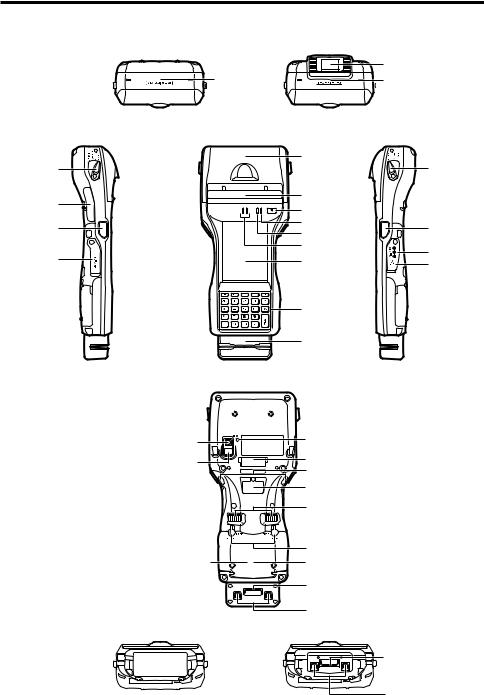
General Guide
Shapes vary according to model.
Top
 17
17
Left |
Front |
10
29
12
13
Back
28
27
26
Bottom
1
2
3
4
5
6
7
8
9
18
19
20
21
22
23
24
19
25
16
 17
17
Right
10
11
14
15
19
25
E-17

1 |
Printer |
Prints when loaded with roll paper. |
2 |
Splash Protect Cover |
A splash proof cover. Slide the cover open when printing. |
3 |
Power Key |
Turns the power on and off. |
4 |
Indicator 2 |
Flashes blue when operating via Bluetooth or orange when |
|
|
operating via W-LAN. Lights red when there is a bar code |
|
|
scanning error and lights green when a bar code scans |
|
|
successfully. |
|
|
Lights red when the alarm function is activated. |
5 |
Indicator 1 |
Orange: Charging |
|
|
Green: Charging complete |
|
|
Red: Battery pack error or the surrounding temperature is out |
|
|
of the charging temperature range. |
6 |
Speaker |
Generates audio and buzzer tones. |
7 |
Screen |
The screen displays texts, operations, indicators and so forth. |
|
|
In addition, operations can be performed and data can be |
|
|
input on the screen using stylus. |
8 |
Keys* |
Used to enter numeric values and characters. |
9 |
Magnetic Card |
Used to read magnetic cards. |
|
Reader |
|
|
(IT-9000-GM30E/ |
|
|
GM35E/GMC25E/ |
|
|
GMC30E/IT-9000E- |
|
|
MC25E only) |
|
10 |
Printer Cover Lock |
Used to lock the printer cover and to release. |
|
Switches |
|
11 |
R Program Key** |
Used to perform bar code reading. |
|
(for IT-9000-E/GE/ |
|
|
05E/05E-CN/G05E) |
|
12 |
L Program Key** |
Used to perform bar code reading. |
|
(for IT-9000-E/GE/ |
|
|
05E/05E-CN/G05E) |
|
13 |
SD Memory Card |
SD card slot. |
|
Slot |
|
14 |
DC Jack |
The dedicated optional AC adaptor is connected to this jack. |
15 |
USB Port |
USB device is connected to this port. |
16 |
Barcode Reader |
Laser light or LED light is emitted from this window that |
|
(IT-9000-20E/25E/ |
reads bar codes. |
|
G20E/G25E/ |
|
|
GC25E/GMC25E/ |
|
|
GM30E/GMC30E/ |
|
|
GM35E/IT-9000E- |
|
|
C25E/MC25E only) |
|
E-18

17 |
NFC Reader |
Apply a card here so that the card can be accessed. |
18 |
Reset Switch |
Used to reset the Handheld Printer Terminal. |
19 |
Hand Strap |
Used to attach the handbelt to hold the terminal or to carry it. |
|
Hook*** |
|
20 |
Cradle Mount Holes |
These holes hold the terminal seating in the optional cradle or |
|
|
in the battery charger. |
21 |
Extension Port |
Provided for future extension. |
|
|
The trigger grip is connected to this port. |
22 |
Power Supply/Data |
Used to connect the optional cradle or the battery charger for |
|
Communication |
USB communication or power supply. |
|
Terminals |
|
23 |
Battery Pack Cover |
Used to lock the battery pack cover and to release. |
|
Lock Switches |
|
24 |
Battery Pack Cover |
Used to cover the battery compartment that holds the battery |
|
|
pack inside. |
25 |
Neck Strap |
Used to attach neck strap. |
|
Hooks*** |
|
26 |
SIM/SAM Card |
SIM/SAM card slot. Remove the battery pack to load and |
|
Slot**** |
unlaod SIM/SAM card. |
27 |
LED (IT-9000- |
Used for taking photos. |
|
GC25E/GMC25E/ |
|
|
GMC30E/IT-9000E- |
|
|
C25E/MC25E only) |
|
28 |
Camera Lens |
Used for shooting photos and importing the images. |
|
(IT-9000- GC25E/ |
|
|
GMC25E/GMC30E/ |
|
|
IT-9000E-C25E/ |
|
|
MC25E only) |
|
29 |
SD Card Slot (IT- |
SD card slot. |
|
9000E-C25E/ |
|
|
MC25E only) |
|
*Refer to “Keys” on the next page.
**The IT-9000-20E/25E/G20E/G25E/GC25E/GMC25E/GM30E/GMC30E/GM35E/IT- 9000E-C25E/MC25E models are equipped with a trigger key.
***Located on the bottom in the IT-9000-E/GE/05E/05E-CN/G05E/20E/25E/G20E/ G25E/GC25E/IT-9000E-C25E models.
****The IT-9000-E/05E/05E-CN/20E/25E/IT-9000E-C25E/MC25E models do not feature a SIM card slot.
E-19
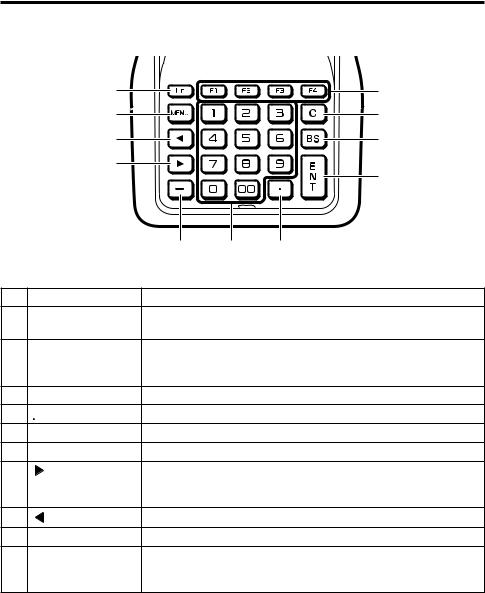
|
|
|
Keys |
|
|
11 |
|
|
1 |
|
10 |
|
|
2 |
|
9 |
|
|
3 |
|
8 |
|
|
|
|
|
|
|
4 |
|
|
7 |
6 |
5 |
1 |
Function Keys |
These keys are used when starting a pre-registered application. |
||
2 |
C (Clear) Key |
This key is pressed when canceling an operation and input. |
||
3 |
BS (Backspace) |
This key is pressed when deleting the character to the left of the |
||
|
Key |
cursor. |
|
|
4 |
ENT (Enter) Key |
This key is pressed when entering an input. |
||
5 |
|
This key is pressed when inputting a decimal point. |
||
6 |
Numeric Keys |
These keys are used to input numbers and letters. |
||
7 |
- |
This key is pressed when inputting a hyphen or bar. |
||
8 |
(Cursor Key) |
Moves the cursor to the right. This is also used to feed paper |
||
|
|
when pressed after pressing the Fn key when printing paper is |
||
|
|
loaded. |
|
|
9 |
(Cursor Key) |
Moves the cursor to the left. |
||
10 |
MENU Key |
This key is pressed to display registered menu options. |
||
11 |
Fn Key |
This key is used to switch the character input mode or make |
||
|
|
various settings in combination with other keys, or start up a |
||
|
|
pre-registered application. |
||
E-20

Loading and Removing the Battery Pack
Your Handheld Printer Terminal uses two types of battery: a battery pack and a memory backup battery.
The battery pack is used to power normal operations and to store data, while the memory backup battery provides the power required to maintain memory contents when the battery pack power is unable to supply power for some reason.
Use the battery pack (HA-G20BAT) as the main power source.
The backup battery is installed inside of the Handheld Printer Terminal.
This guide uses the following terms to refer to the batteries.
Battery Pack: |
Rechargeable battery pack (HA-G20BAT) for normal operations and data |
|
storage |
Backup Battery: |
Built-in battery for memory backup |
When the battery pack power goes low, immediately charge it or replace it with a charged battery pack.
You can use the Dual Battery Charger, the Cradle-type Battery Charger, the USB Cradle, the Ethernet Cradle, the Car Mounted-type Battery Charger, or the AC adaptor to charge a battery pack installed in the terminal. See the relevant sections in this guide for the respective options about how to use.
Important!
Always keep backup of all important data!
•The battery pack powers normal operation and also provides power required to maintain memory contents, while the backup battery provides backup power to maintain memory contents. Because of this, you should not remove the battery pack if the backup battery is dead. Removing the battery pack while the backup battery is dead causes data in the memory to be corrupted or lost. Note that once data is lost it cannot be recovered. Always keep backup of all important data.
•The charge of a battery pack when you purchase it may be depleted due to testing at the factory or natural discharge during shipment and storage. Be sure to charge the battery pack before you use it.
•The life of a battery pack is limited, and charging a battery pack causes it to gradually lose its ability to maintain the charge. If your battery pack seems to require charging very frequently, it probably means it is time to purchase a new one.
•If a battery pack is used past the end of its service life, it may swell up in size. In such a case, replace the battery pack with a new one.
•If the backup battery is fully charged, it will maintain the contents of the terminal's memory (RAM) for approximately 10 minutes when the main battery pack is removed.
•It takes 4 days with the main battery pack installed in the terminal for the backup battery to be charged fully.
E-21
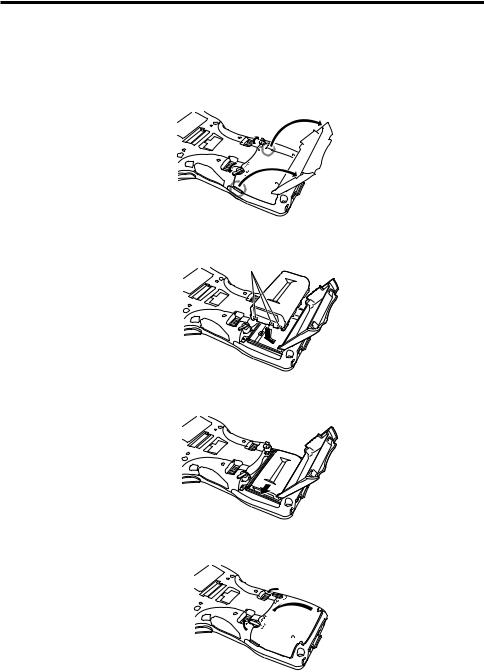
Loading
1.Turn the terminal upside down. If the hand strap is fitted to the terminal, remove it.
2.Turn the left and right lock switches for the battery pack cover to the “FREE” position, and then open the battery pack cover.
3.Hold the battery pack level so that the side with the terminals faces left and load it from directly above, first sliding it to the right.
Terminals
4.Slide the battery pack to the left (so that the catches in the battery pack compartment slot into the notches in the side of the battery pack).
5.Close the battery pack cover, and then return the battery pack cover lock switches to the “LOCK” position.
E-22
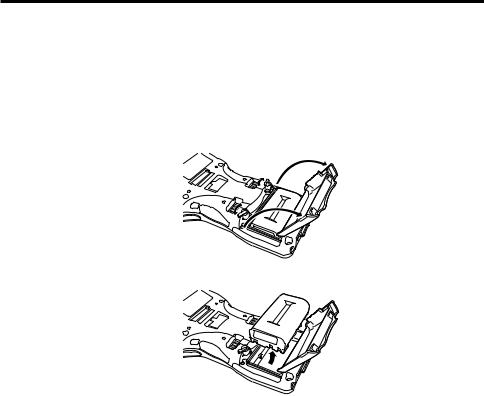
Removing
1.Make sure that the Handheld Printer Terminal is turned off. If the power is on, press the power key to turn it off.
2.Turn the terminal upside down. If the hand strap is fitted to the terminal, remove it.
3.Turn the left and right lock switches for the battery pack cover to the “FREE” position, and then open the battery pack cover.
4. Slide the battery to the right and lift it directly upwards out of the compartment.
Important!
•When removing the battery pack, make sure you do not leave the Handheld Printer Terminal without a battery pack for more than about 10 minutes. Doing so can cause data in the memory to be deleted.
•Never try to use other type of battery than the ones that are specified for this product.
•When closing the cover after loading the battery pack, check that the battery pack is loaded correctly. Closing the cover when the battery pack is not loaded correctly can result in damage.
•When removing the battery pack, note that you cannot lift it out of the compartment while it is pushed to the left. Be sure to slide the battery to the right and then lift it directly upwards.
E-23
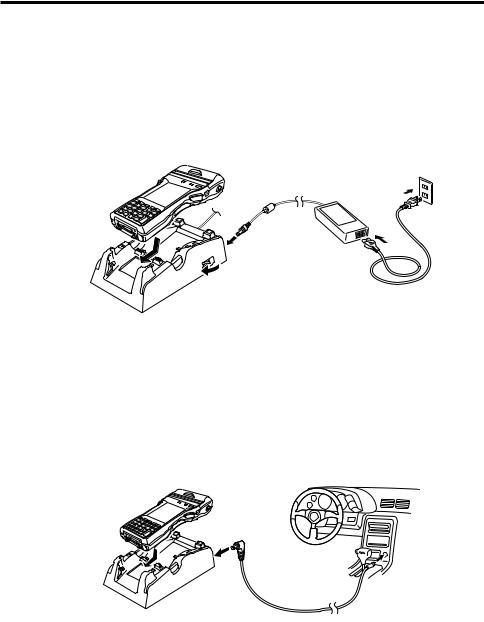
Charging the Battery Pack
Battery pack installed in the terminal can be charged using either cradle, battery charger or AC adaptor (AD-S42120C-N5/AD-S42120B-N). Battery charge condition can be monitored with Indicator 1 on the terminal. Multiple battery packs can also be charged simultaneously using Dual Battery Charger.
USB Cradle/Ethernet Cradle/Cradle-type Battery Charger
When inserting the IT-9000 into the cradle, push it in so that the mount hooks engage the mount holes in the IT-9000. To remove the IT-9000, press the removal button.
Status of Indicator 1 on IT-9000:
Orange: Charging
Red: Standby due to battery pack error or the surrounding temperature is out of the charging temperature range
(charging begins when the temperature is within the charging temperature range) Green: Charging complete
Car Mounted-type Battery Charger
Plug in the Car Power Cable accompanied in the box to the Car Mounted-type Battery Charger as illustrated below and the other end to the cigarette lighter socket in vehicle.
Status of Indicator 1 on IT-9000:
Refer to “USB Cradle/Ethernet Cradle/Cradle-type Battery Charger” above.
E-24
