Casio Multifunctional Camera User Manual

E
MULTI PJ CAMERA Multifunctional Camera System
Camera User’s Guide
Thank you for purchasing this CASIO
Product.
•Before trying to use this camera, be sure to carefully read “Safety Precautions” in the MULTI PJ CAMERA/Multifunctional Camera System YC-400 User’s Guide.
•Keep the User’s Guide in a safe place for future reference.

INTRODUCTION
INTRODUCTION
About This Manual
This manual covers the stand-alone operation of the digital camera that is part of the CASIO MULTI PJ CAMERA/ Multifunctional Camera System.
2
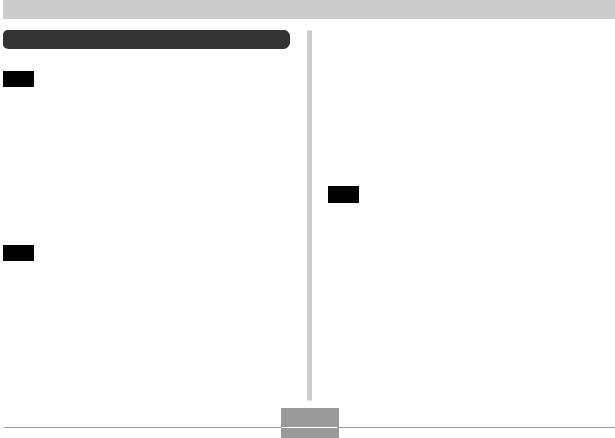
INTRODUCTION
Contents
2 |
INTRODUCTION |
|
About This Manual ....................................................... |
2 |
|
Document Camera Features ....................................... |
9 |
|
Digital Camera Features .............................................. |
9 |
|
Precautions ................................................................ |
12 |
|
|
Test for proper operation before using the camera! |
12 |
|
Data Error Precautions |
12 |
|
Operating conditions |
13 |
|
Condensation |
13 |
|
Lens |
14 |
|
Other |
14 |
15 |
GETTING READY |
|
About This Manual ..................................................... |
15 |
|
General Guide ............................................................ |
16 |
|
|
Camera |
16 |
|
USB Cradle |
17 |
Monitor Screen Contents ........................................... |
18 |
|
|
REC mode |
18 |
|
PLAY mode |
20 |
|
Changing the Contents of the Monitor Screen |
21 |
Indicator Lamps .......................................................... |
21 |
|
Attaching the Strap .................................................... |
22 |
Power Requirements ................................................. |
22 |
To load the battery |
22 |
To remove the battery |
24 |
To charge the battery |
24 |
Power Supply Precautions |
29 |
Turning the Camera On and Off |
32 |
Configuring Power Saving Settings |
33 |
Using the On-screen Menus ...................................... |
34 |
Configuring Display Language and Clock Settings ... |
37 |
To configure display language and clock settings |
38 |
40 BASIC IMAGE RECORDING |
|
Recording an Image ................................................... |
40 |
Aiming the Camera |
40 |
Recording an Image |
41 |
Recording Precautions |
43 |
About Auto Focus |
44 |
About the REC Mode Monitor Screen |
44 |
Using the Optical Viewfinder ...................................... |
45 |
Using Zoom ................................................................ |
46 |
Optical Zoom |
46 |
Digital Zoom |
47 |
Using the Flash .......................................................... |
48 |
Flash Unit Status |
50 |
Flash Precautions |
50 |
Using the Self-timer ................................................... |
51 |
3
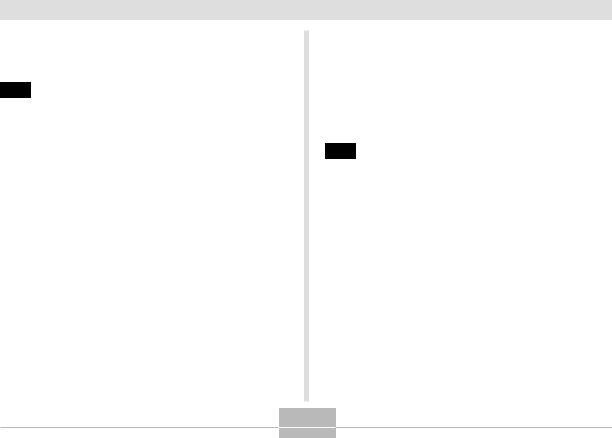
INTRODUCTION |
|
Specifying Image Size and Quality ............................ |
53 |
To specify the image size |
53 |
To specify image quality |
54 |
55 OTHER RECORDING FUNCTIONS |
|
Selecting the Focus Mode ......................................... |
55 |
Using Auto Focus |
55 |
Using the Macro Mode |
57 |
Using the Pan Focus Mode |
57 |
Using the Infinity Mode |
58 |
Using Manual Focus |
58 |
Using Focus Lock |
59 |
Exposure Compensation (EV Shift) ........................... |
60 |
Adjusting White Balance ............................................ |
62 |
Adjusting White Balance Manually |
63 |
Recalling Setups for Recording Documents and |
|
Panels in the Business Shot Mode ............................ |
64 |
To enter the Business Shot mode |
65 |
Using the BESTSHOT Mode ..................................... |
65 |
Creating Your Own BESTSHOT Setup |
67 |
Combining Shots of Two People into a Single Image |
|
(Coupling Shot) .......................................................... |
69 |
Recording a Subject onto an Existing Background |
|
Image (Pre-shot) ........................................................ |
71 |
Recording Audio ......................................................... |
73 |
Adding Audio to a Snapshot |
73 |
Recording Your Voice |
74 |
Using the Histogram .................................................. |
|
|
76 |
REC Mode Camera Settings ..................................... |
|
|
77 |
Specifying ISO Sensitivity |
|
|
78 |
Turning the On-screen Grid On and Off |
79 |
||
Turning Image Review On and Off |
|
|
79 |
|
] Keys |
80 |
|
Assigning Functions to the [ ] and [ |
|
||
Specifying Power On Default Settings |
|
81 |
|
Resetting the Camera |
|
|
83 |
84 PLAYBACK
Basic Playback Operation .......................................... |
84 |
Playing an Audio Snapshot |
85 |
Flipping the Display .................................................... |
86 |
Zooming the Display Image ....................................... |
87 |
Using Auto Trapezoid Correction in |
|
the Business Shot Mode ............................................ |
88 |
Manual Trapezoid Correction ..................................... |
89 |
Saving the Corrected Version of an Image ............... |
90 |
Resizing an Image ..................................................... |
91 |
Cropping an Image ..................................................... |
93 |
Displaying the 9-image View ..................................... |
94 |
Selecting a Specific Image in the 9-image View |
95 |
Displaying the Calendar Screen ................................ |
96 |
4
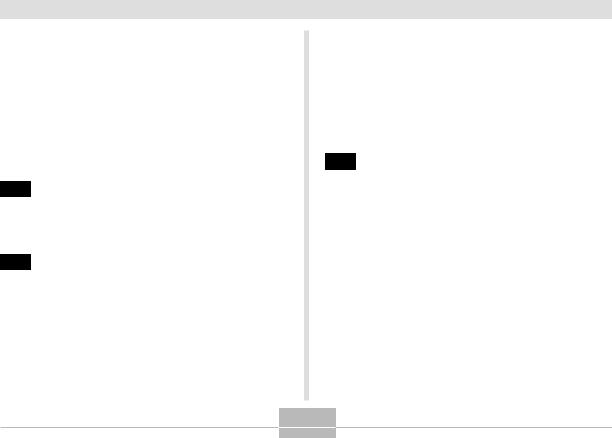
INTRODUCTION |
|
|
Playing a Slide Show ................................................. |
97 |
|
|
To specify the slideshow images |
98 |
|
To specify the slideshow time |
99 |
|
To set the slideshow interval |
100 |
|
Using the Photo Stand Feature |
100 |
Rotating the Display Image ...................................... |
101 |
|
Using Image Roulette .............................................. |
102 |
|
Adding Audio to a Snapshot .................................... |
103 |
|
|
To re-record audio |
104 |
Playing Back a Voice Recording File ....................... |
105 |
|
107 |
DELETING FILES |
|
Deleting a Single File ............................................... |
107 |
|
Deleting All Files ...................................................... |
108 |
|
109 |
FILE MANAGEMENT |
|
Folders ..................................................................... |
109 |
|
|
Memory Folders and Files |
109 |
Protecting Files ......................................................... |
110 |
|
|
To protect a single file |
110 |
|
To protect all files in memory |
111 |
DPOF ......................................................................... |
111 |
|
|
To configure print settings for a single image |
112 |
|
To configure print settings for all images |
113 |
PRINT Image Matching II .............................................. |
114 |
Exif Print .................................................................... |
114 |
Using USB DIRECT-PRINT ...................................... |
115 |
Using the FAVORITE Folder ..................................... |
117 |
To copy a file to the FAVORITE folder |
117 |
To display a file in the FAVORITE folder |
118 |
To delete a file from the FAVORITE folder |
119 |
To delete all files from the FAVORITE folder |
120 |
121 OTHER SETTINGS |
|
Configuring Sound Settings ..................................... |
121 |
To configure sound settings |
121 |
To set the volume level |
122 |
Specifying an Image for the Startup Screen ........... |
122 |
Configuring Power Down Image Settings ................ |
123 |
Specifying the File Name Serial Number |
|
Generation Method .................................................. |
125 |
Using the Alarm ........................................................ |
126 |
To set an alarm |
126 |
Stopping the Alarm |
127 |
Setting the Clock ...................................................... |
127 |
To select your Home Time zone |
127 |
To set the current time and date |
128 |
Changing the Date Format |
129 |
5
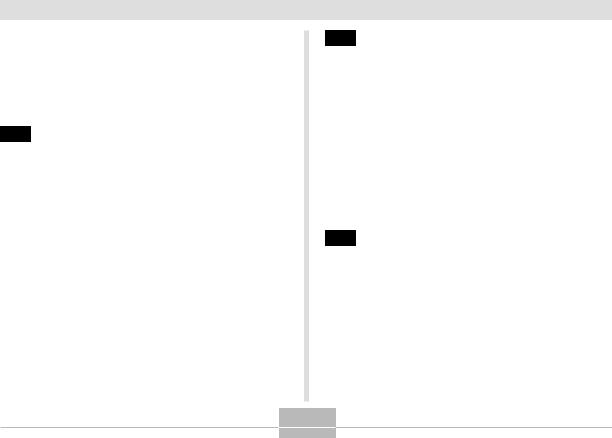
INTRODUCTION |
|
Using World Time ..................................................... |
129 |
To display the World Time screen |
129 |
To configure World Time settings |
130 |
To configure summer time (DST) settings |
131 |
Changing the Display Language ............................. |
132 |
Formatting Built-in Memory ...................................... |
132 |
134 USING A MEMORY CARD |
|
Using a Memory Card .............................................. |
135 |
To insert a memory card into the camera |
135 |
To remove a memory card from the camera |
136 |
Formatting a Memory Card |
136 |
Memory Card Precautions |
137 |
Copying Files ........................................................... |
138 |
To copy all the files in built-in memory to |
|
a memory card |
138 |
To copy a file from a memory card to built-in memory |
139 |
140 VIEWING IMAGES ON A COMPUTER |
|
Using the USB Cable to Connect to a Computer for |
|
Image Transfer ......................................................... |
140 |
USB Connection Precautions |
145 |
Operations You Can Perform from |
|
Your Computer ......................................................... |
145 |
Using a Memory Card to Transfer Images to a |
|
Computer .................................................................. |
146 |
Memory Data ............................................................ |
147 |
DCF Protocol |
147 |
Memory Directory Structure |
147 |
Image Files Supported by the Camera |
149 |
Built-in Memory and Memory Card Precautions |
149 |
150 USING THE CAMERA WITH A COMPUTER
Using the Album Feature ......................................... |
150 |
Creating an album |
150 |
Selecting an Album Layout |
151 |
Configuring Detailed Album Settings |
152 |
Viewing Album Files |
154 |
Saving an Album |
157 |
Installing the Software from the CASIO CD-ROM .... |
157 |
About the bundled CASIO CD-ROM |
157 |
Computer System Requirements |
158 |
6
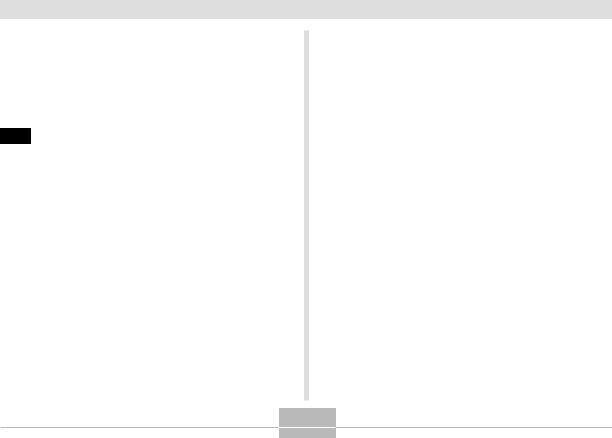
INTRODUCTION |
|
Installing Software from the CASIO CD-ROM in |
|
Windows ................................................................... |
158 |
Getting Started |
159 |
Selecting a Language |
159 |
Viewing the Contents of the “Read me” File |
159 |
Installing an Application |
160 |
Exiting the Menu Application |
160 |
161 APPENDIX |
|
Menu Reference ....................................................... |
161 |
Indicator Lamp Reference ....................................... |
163 |
REC mode |
164 |
PLAY mode |
165 |
USB Cradle Indicator Lamps |
165 |
Troubleshooting Guide ............................................. |
166 |
Display Messages |
169 |
Specifications ........................................................... |
170 |
Main Specifications |
170 |
7
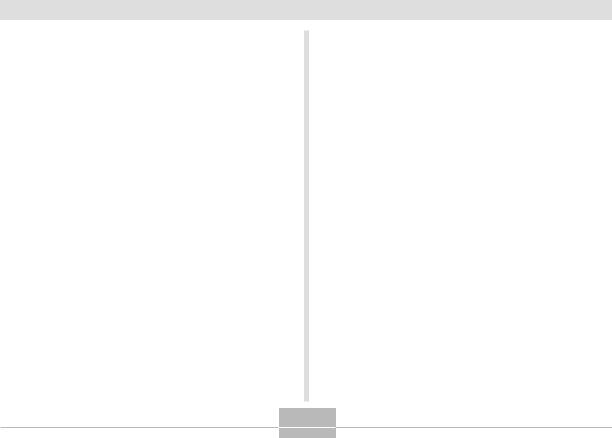
INTRODUCTION

 IMPORTANT!
IMPORTANT! 

•The contents of this manual are subject to change without notice.
•CASIO COMPUTER CO., LTD. assumes no responsibility for any damage or loss resulting from the use of this manual.
•CASIO COMPUTER CO., LTD. assumes no responsibility for any loss or claims by third parties which may arise through the use of this camera.
•CASIO COMPUTER CO., LTD. shall not be held liable for any damages or losses suffered by you or any third party due to the use of Photo Loader and/or
Photohands.
•CASIO COMPUTER CO., LTD. assumes no responsibility for any damage or loss caused by deletion of data as a result of malfunction, repairs, or battery replacement. Be sure to back up all important data on other media to protect against its loss.
•The SD logo is a registered trademark.
•Windows, Internet Explorer, and DirectX are registered trademarks of Microsoft Corporation.
•MultiMediaCard is a trademark of Infineon Technologies AG of Germany, and licensed to the
MultiMediaCard Association (MMCA).
•Acrobat and Acrobat Reader are trademarks of Adobe Systems Incorporated.
•The USB driver (mass storage) uses Phoenix Technologies Ltd. software.
Compatibility Software Copyright C 1997 Phoenix Technologies Ltd., All Rights Reserved.
•Other company, product and service names used herein may also be trademarks or service marks of others.
•Photo Loader, Photohands and PJ Camera Software are the property of CASIO COMPUTER CO., LTD. Except as stipulated above, all copyrights and other related rights to these applications revert to CASIO
COMPUTER CO., LTD.
■Copyright Restrictions
Except for the purposes of your own personal enjoyment, unauthorized copying of snapshot files, and audio files violates copyright laws and international contracts.
Distribution to third parties of such files over the Internet without permission of the copyright holder, whether for profit or for free, violates copyright laws and international contracts.
8
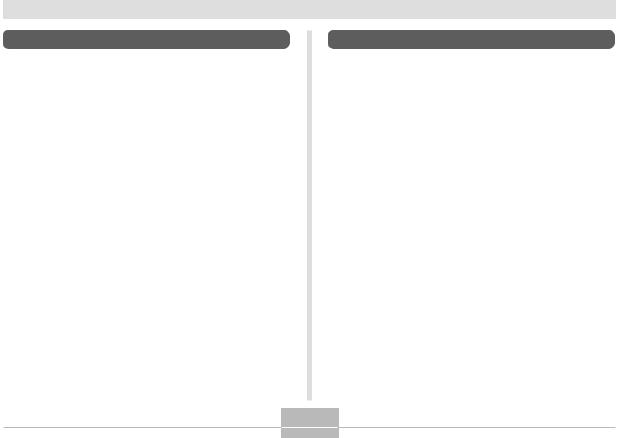
INTRODUCTION
Document Camera Features
•Business Shot Mode
Record images of documents (A4 size), business cards, display panels, whiteboard contents, and more with the touch of a button. Recorded images can then be incorporated into presentations.
•Auto Trapezoid Correction
In the Business Shot Mode, auto trapezoid correction automatically corrects distortion of an image caused when the camera is at an angle to the subject when you record it.
•Trapezoid Correction
In other modes, you can perform manual trapezoid correction. You can save the corrected image to a separate file from the original image.
Digital Camera Features
•4.0 million Effective Pixels
A high-resolution megapixel CCD provides 4.0 million effective pixels (4.23 million total pixels) for images that print beautifully.
•2.0-inch TFT color LCD monitor screen
•12X seamless zoom
3X optical zoom, 4X digital zoom
•10MB Flash memory
Images can be recorded without using a memory card.
•Multi Auto Focus
When “Multi” is selected for the Auto Focus area, the camera takes simultaneous meter readings at seven different points and automatically selects the best one.
This makes it possible to avoid erroneous focusing on the background, and ensure proper focus for a wide range of image types.
•Pan Focus
This feature lets you lock the focus point and ensures that you do not miss that special moment when it happens.
•Support for SD memory cards and MMC (MultiMedia
Cards) for memory expansion
9
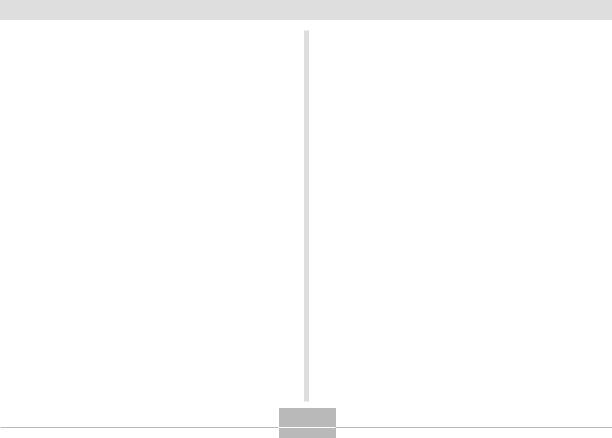
INTRODUCTION
•Easy Charging
Just place the camera onto the USB cradle to charge its battery.
•Easy Image Transfer
Transfer images to a computer simply by placing the camera onto the USB cradle.
•Photo Stand feature
A slideshow of images in file memory can be played while the camera is on its USB cradle.
•BESTSHOT
Simply select the sample scene that matches the type of image you are trying to record and the camera performs troublesome setups automatically for beautiful pictures every time.
•Coupling Shot and Pre-shot
Coupling Shot lets you combine two subjects into a single image, while Pre-shot lets you add a subject to a previously recorded background image. This means you can create images that include you and your friend, even if you are the only two people around. You can use Coupling Shot and Pre-shot by selecting the applicable sample images in the BESTSHOT mode.
•Image Roulette Feature
Images cycle like a slot machine on the display until one of them remains.
•Triple Self-timer mode
The self-timer can be set up to repeat three times, automatically.
•Real-time histogram
An on-screen histogram lets you adjust exposure as you view the effect on overall image brightness, which makes shooting under difficult lighting conditions easier than ever before.
•World Time
A simple operation sets the current time for your current location. You can select from among 162 cities in 32 time zones.
•Alarm
A built-in alarm helps to keep you on time for important events, and even can be used in place of an alarm clock.
You can also have a specific image appear, or an audio file to play when the alarm time is reached.
•Album Function
HTML files are generated automatically to create an album of recorded images. Album contents can be viewed and printed using a standard Web browser. Images can also be incorporated into Web pages quickly and easily.
10
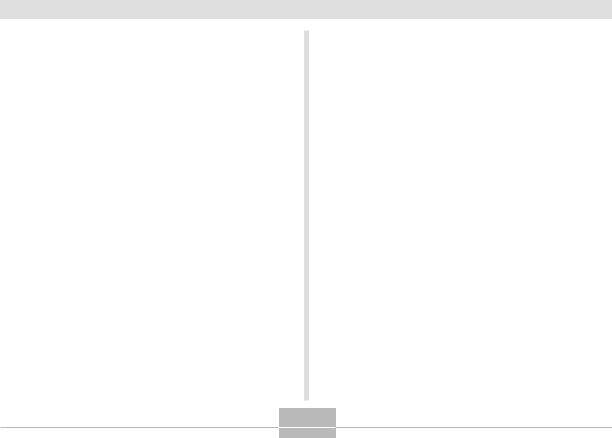
INTRODUCTION
•Calendar screen
A simple operation displays a full-month calendar on the camera’s monitor screen. Each day of the full-month calendar shows a thumbnail of the first image recorded for that date, which helps to make searching for a particular image quicker and easier.
•Snapshot + Audio Mode Adds audio to a snapshot.
•Voice Recording
Quick and easy recording of voice input.
•After Recording
Adds audio to images after they are recorded.
•Selectable Sound Settings
You can configure different sounds to play whenever you turn on the camera, press the shutter release button halfway or all the way, or perform a key operation.
•DCF Data Storage
DCF (Design rule for Camera File system) data storage protocol provides image inter-compatibility between the digital camera and printers.
•Digital Print Order Format (DPOF)
Images can be printed easily in the sequence you want using a DPOF compatible printer. DPOF can also be used when specifying images and quantities for printing by professional print services.
•PRINT Image Matching II Compatible
Images include PRINT Image Matching II data (mode setting and other camera setup information). A printer that supports PRINT Image Matching II reads this data and adjusts the printed image accordingly, so your images come out just the way you intended when you recorded them.
•USB DIRECT-PRINT support
Your camera supports USB DIRECT-PRINT, which was developed by Seiko Epson Corporation. When connected directly to a printer that supports USB DIRECT-PRINT, you can select images to print and start the print operation directly from the camera.
•Bundled with Photo Loader and Photohands
Your camera comes bundled with Photo Loader, the popular application that automatically loads images from your camera to your PC. It also comes with Photohands, and application that makes image retouching quick and easy.
11
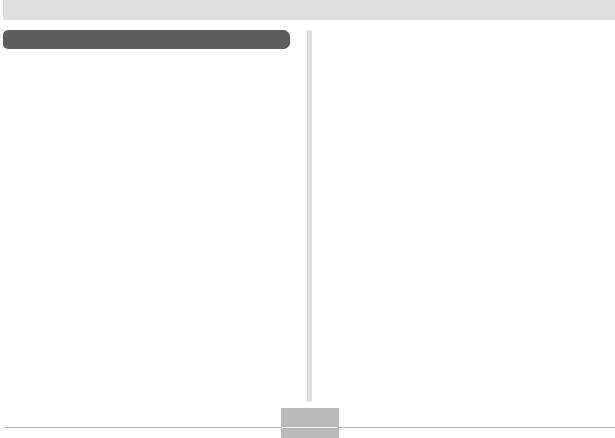
INTRODUCTION
Precautions
Test for proper operation before using the camera!
Before using the camera to record important images, make sure you first record a number of test images and check the results to ensure that the camera is configured correctly and operating properly (page 40).
Data Error Precautions
•Your digital camera is manufactured using precision digital components. Any of the following creates the risk of corruption of data in file memory.
—Removing the battery or memory card, or setting the camera onto the USB cradle while the camera is performing a record or memory access operation
—Removing the battery, removing the memory card, or placing the camera onto the USB cradle while the operation lamp is still flashing after you turn off the camera
—Disconnecting the USB cable, removing the camera from the USB cradle, or disconnecting the AC adaptor from the USB cradle while a data communication operation is being performed
—Low battery power
—Other abnormal operations
Any of the above conditions can cause an error message to appear on the monitor screen (page 169). Follow the instructions provided by the message to eliminate the cause of the error.
12
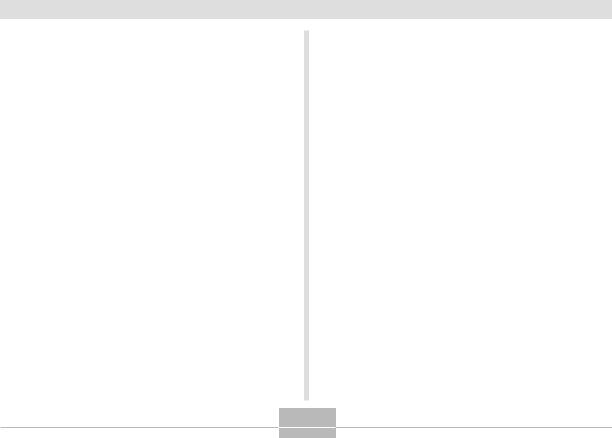
INTRODUCTION
Operating conditions
•This camera is designed for use in temperatures ranging from 0°C to 40°C (32°F to 104°F).
•Do not use or keep the camera in the following areas.
—In areas subject to direct sunlight
—In areas subject to high humidity or dust
—Near air conditioners, heaters, or other areas subject to temperature extremes
—Inside of a closed vehicle, especially one parked in the sun
—In areas subject to strong vibration
Condensation
•When you bring the camera indoors on a cold day or otherwise expose it to a sudden change of temperature, there is the possibility that condensation can form on the exterior or on interior components. Condensation can cause malfunction of the camera, so you should avoid exposing it to conditions that might cause condensation.
•To keep condensation from forming, place the camera into a plastic bag before moving it into a location that is much warmer or colder than your current location. Leave it in the plastic bag until the air inside the bag has a chance to reach the same temperature as the new location. If condensation does form, remove the battery from the camera and leave the battery compartment cover open for a few hours.
13
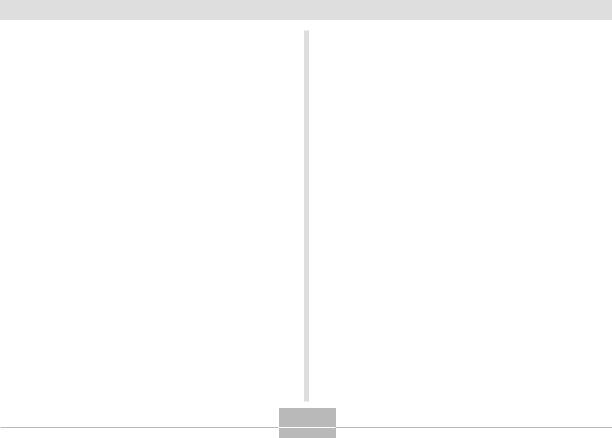
INTRODUCTION
Lens
•Never apply too much force when cleaning the surface of the lens. Doing so can scratch the lens surface and cause malfunction.
•Fingerprints, dust, or any other soiling of the lens can interfere with proper image recording. Never touch the lens with your fingers. You can remove dust particles from the lens surface by using a lens blower to blow them off. Next, wipe the surface of the lens with a soft lens cloth.
Other
•The camera may become slightly warm during use. This does not indicate malfunction.
•If the exterior of the camera needs cleaning, wipe it with a soft, dry cloth.
14
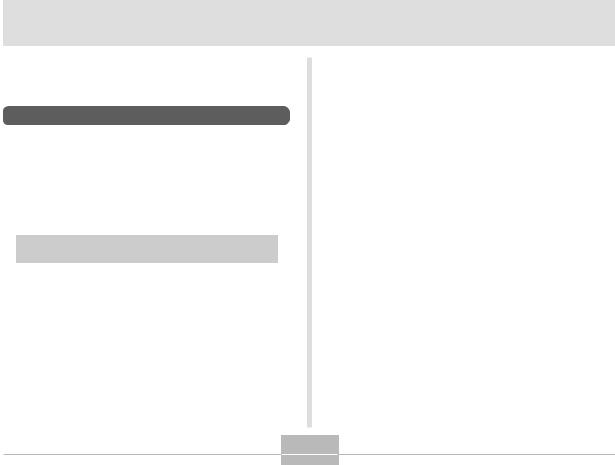
GETTING READY
GETTING READY
This section contains information about things you need to know about and do before trying to use the camera.
About This Manual
This section contains information about the conventions used in this manual.
■ Terminology
The following table defines the terminology used in this manual.
This term as used in this |
Means this: |
|
manual: |
||
|
||
|
|
|
“file memory” |
The location where the |
|
|
camera is currently storing |
|
|
images you record (page 41) |
|
|
|
|
“battery” |
The NP-20 Rechargeable |
|
|
Lithium Ion Battery |
|
|
|
■ Button Operations
Button operations are indicated by the button name inside of brackets ([ ]).
■ On-screen Text
On-screen text is always enclosed by double quotation marks (“ ”).
■ File Memory
The term “file memory” in this manual is a general term that refers to the location where your camera is currently storing the images you record. File memory can be any one of the following three locations.
•The camera’s built-in Flash memory
•An SD memory card loaded in the camera
•A MultiMediaCard loaded in the camera
For more information about how the camera stores images, see page 109.
15
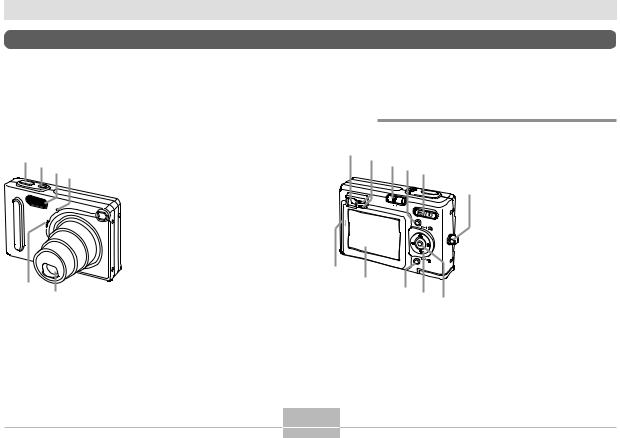
GETTING READY
General Guide
The following illustrations show the names of each component, button, and switch on the camera.
Camera
■ Front |
|
■ Back |
|
1 2 34
1 Shutter release button 2 Power button
3 Flash
4 Self-timer lamp 5 Microphone
6 Lens
56
7 8 9 0 A
PLAY |
REC |
MENU
SET
G |
DISP |
|
F
E D C
B78 Operation lamp
9 Mode selector
0 [MENU] button A Zoom button B Strap ring
C [SET] button D [ ][ ][ ][ ]
E [DISP] button
F Monitor Screen
G SpeakerViewfinder
16
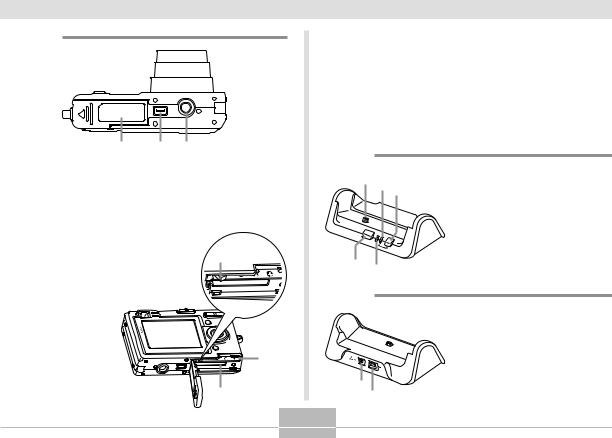
GETTING READY
■ Bottom
HI J
H Battery compartment cover
I Connector
JTripod screw hole
*Use this hole when attaching the camera bracket or when attaching to a tripod.
K
K Stopper |
L |
L Battery compartment |
|
M Memory card slot |
|
M
USB Cradle
Simply placing your CASIO digital camera onto the USB cradle lets you perform the following tasks.
•Battery charging (page 24)
•Automatic transfer of images to a computer (page 140)
•Viewing of images using the Photo Stand slideshow feature (page 100).
■ Front
1 23
PHOTO |
CHARGE |
|
|
USB |
|
|
|
54
■Back
1 Camera connector
2 [USB] lamp
3 [USB] button
4 [CHARGE] lamp
5 [PHOTO] button
6[DC IN]
(AC adaptor connector)
7 [USB]
(USB port)
6
7
17
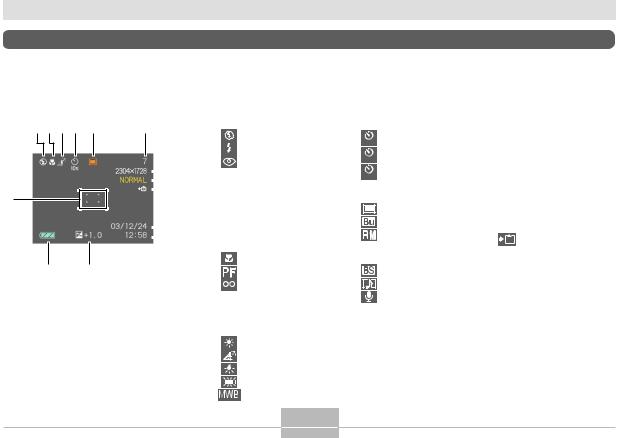
GETTING READY
Monitor Screen Contents
The monitor screen uses various indicators and icons to keep you informed of the camera’s status.
REC mode
1234 5
C
BA
1 Flash Mode indicator
6None Auto
|
|
|
|
|
|
|
Flash Off |
|
|
|
|
|
|
|
Flash On |
|
|
|
7 |
|
|
Red-eye reduction |
|
|
|
|
|
||||
|
|
|
8 |
• If the camera detects that |
|||
|
|
|
|||||
|
|
|
|
flash is required while auto |
|||
|
|
|
|
|
|
||
|
|
|
9 |
|
flash is selected, the flash on |
||
|
|
|
|
||||
|
|
|
|
indicator will appear when the |
|||
|
|
|
|
||||
|
|
|
|
|
|
shutter release button is |
|
|
|
|
|
|
|
pressed half way. |
|
|
|
|
|
0 |
2 Focus Mode indicator |
||
|
|
|
|
|
None Auto Focus |
||
|
|
|
|
|
|
|
Macro |
|
|
|
|
|
|
|
Pan Focus |
|
|
|
|
|
|
|
Infinity |
|
|
|
|
|
|
|
Manual Focus |
|
|
|
|
|
|
|
|
4 Self-timer
None 1-Image
10s |
Self-timer 10 sec |
2s |
Self-timer 2 sec |
|
|
x3 |
Triple self-timer |
|
5 REC modes
Snapshot
Business Shot Mode
Remote Mode
•Lights during remote control by PJ Camera Software.
BESTSHOT
Snapshot Audio
Voice Recording
3 White balance indicator |
6 Memory capacity |
None Auto |
(Remaining number of storable |
Sunlight |
images) |
|
|
Shade |
|
Light Bulb |
|
Fluorescent |
|
Manual |
|
7 Image size
2304 1728 pixels
2304 1536 (3:2)pixels
1600 1200 pixels
1280 960 pixels
640 480 pixels
8 Quality
FINE NORMAL ECONOMY
9  Built-in memory selected for data storage.
Built-in memory selected for data storage.
Memory card selected for data storage.
0 Date and time
A EV value
B Battery capacity
CFocus frame 
•Focusing complete: Green
•Focusing failed: Red
18
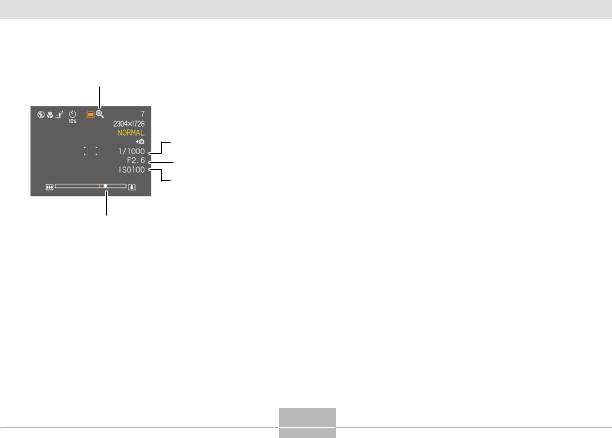
GETTING READY
D
D Digital zoom indicator
E Shutter speed value
E• An out of range aperture or shutter speed causes the corresponding monitor screen
Fvalue to turn amber.
GF Aperture value
G ISO sensitivity
H |
H Zoom indicator |
|
• |
Left side indicates optical zoom. |
|
|
• |
Right side indicates digital zoom. |
19
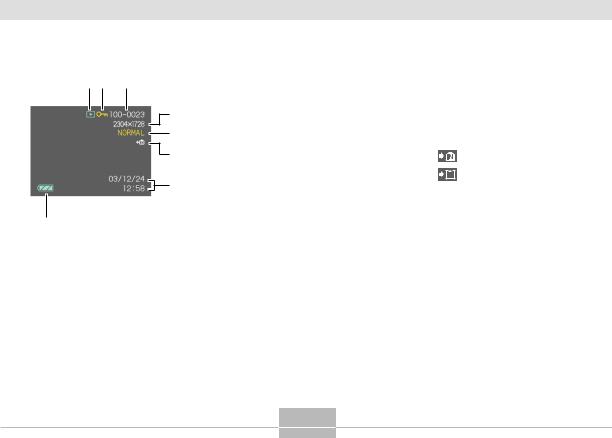
GETTING READY
PLAY mode
12 3
41 PLAY mode file type
5 |
|
|
Snapshot |
|
|
Snapshot Audio |
|
|
|
|
|
6 |
|
|
Voice Recording |
|
|
||
|
|
Trapezoid Correction |
|
|
|
|
7 |
No indicator (Off) |
||
|
|
(On) |
|
|
|
|
|
2 Image protection indicator
8 3 Folder number/File number
4 Image size
2304 |
1728 |
pixels |
|
2304 |
1536 |
(3:2) pixels |
|
1600 |
1200 |
pixels |
|
1280 |
|
960 |
pixels |
640 |
|
480 |
pixels |
5 Quality
FINE NORMAL ECONOMY
6 |
Built-in memory selected for data |
|
storage. |
|
Memory card selected for data storage. |
7 Date and time
8 Battery capacity

 IMPORTANT!
IMPORTANT! 

•Some information may not display properly if you display an image that was recorded using a different digital camera model.
20
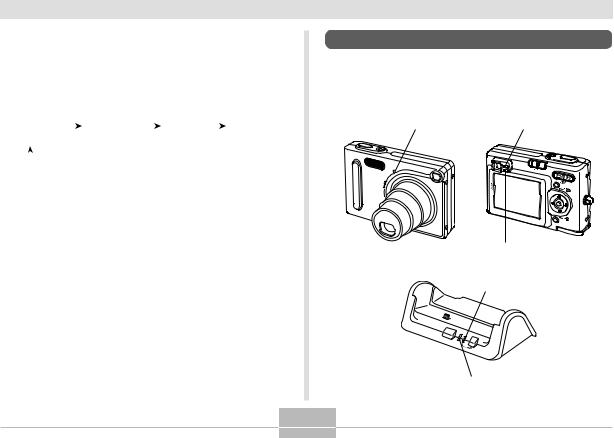
GETTING READY
Changing the Contents of the Monitor
Screen
Each press of the [DISP] button changes the contents of the monitor screen as shown below.
Indicators |
|
Histogram |
|
Indicators |
|
Monitor |
||
on |
|
on |
|
|
||||
|
|
off |
|
screen off |
||||
(page 18) |
|
(page 76) |
|
|
||||
|
|
|
|
|
|
|||
|
|
|
|
|
|
|
|
|
|
|
|
|
|
|
|
|
|

 IMPORTANT!
IMPORTANT! 

•You cannot turn off the monitor screen in the following cases:
In the PLAY mode, in the BESTSHOT mode.
•You cannot use the [DISP] button to change the contents of the monitor screen while standing by for or performing audio recording.
•In the Voice Recording mode, you can only turn indicators on and off.
Indicator Lamps
You can find out the operational status of the camera and the USB cradle at a glance by checking the color of the indicator lamps, and whether a lamp is lit or flashing. For details, see “Indicator Lamp Reference” on page 163.
Self-timer lamp |
Green operation lamp |
||
|
|
PLAY |
REC |
|
|
|
MENU |
|
|
|
SET |
|
|
|
DISP |
|
|
Red operation lamp |
|
|
|
[USB] lamp |
|
PHOTO |
CHARGE |
|
|
|
USB |
|
|
|
|
|
|
[CHARGE] lamp
21
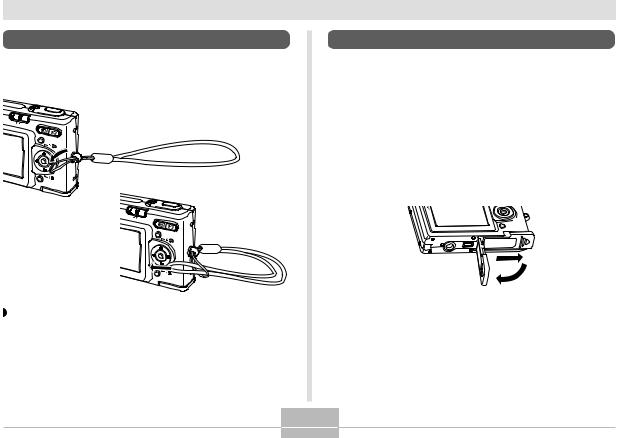
GETTING READY
Attaching the Strap
Attach the strap to the strap ring as shown in the illustration.
PLAY |
REC |
|
MENU
SET
DISP
PLAY |
REC |
MENU
SET
DISP
 IMPORTANT!
IMPORTANT! 

•Be sure to keep the strap around your wrist when using the camera to protect against accidentally dropping it.
•The supplied strap is intended for use with this camera only. Do not use it for any other purpose.
•Never swing the camera around by the strap.
Power Requirements
Your camera is powered by a rechargeable lithium ion battery (NP-20).
To load the battery
1.While pressing the battery compartment cover on the bottom of the camera, slide the cover in the direction indicated by the arrow, and then swing it open.
22
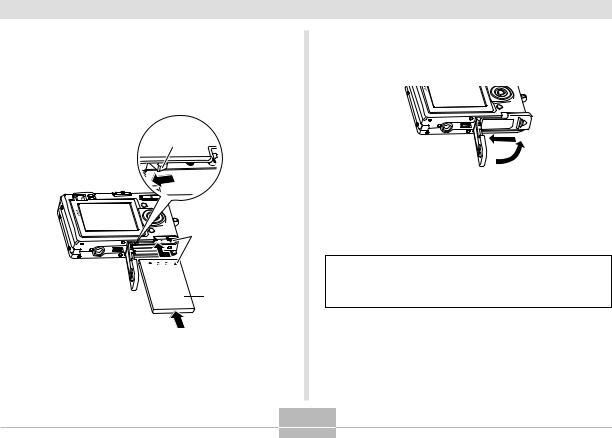
GETTING READY
2.While pulling the stopper in the direction indicated by the arrow in the illustration, align the arrow mark on the battery with the arrow mark on the camera and slide the battery into the camera.
Stopper
Arrow marks
NP-20
•Push the bottom of the battery, and make sure that the stopper securely locks the battery in place.
3.Swing the battery compartment cover closed, and then slide it in the direction indicated by the arrow.


 IMPORTANT!
IMPORTANT! 


•Use only the special NP-20 rechargeable lithium ion battery to power this camera. Use of any other type of battery is not supported.
The battery is not charged when you purchase the camera. You need to charge the battery before using the camera for the first time (page 24).
23
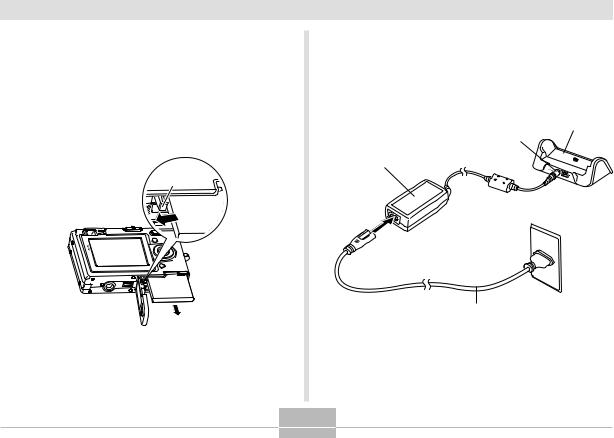
GETTING READY
To remove the battery
1.Open the battery compartment cover.
2.Pull the stopper in the direction indicated by the arrow.
•This will cause the battery to come part way out of the slot.
Stopper
3.Release the stopper and pull the battery from the camera.
• Take care so you do not drop the battery.
To charge the battery
1.Connect the bundled AC adaptor to the [DC IN] connector of the USB cradle, and then plug it in to a household power outlet.
USB Cradle
[DC IN]
AC Adaptor
AC power cord
*The shape of the plug depends on your geographical area.
24
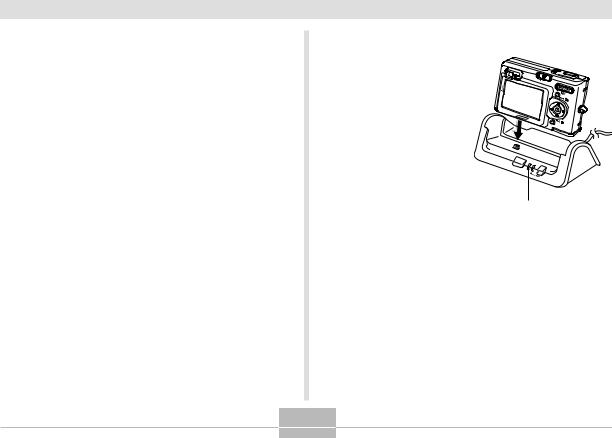
GETTING READY

 NOTE
NOTE 

•The bundled AC adaptor is designed for operation with any power supply in the range of 100V to 240V AC. Note, however, that the shape of the AC power cord plug varies according to country or geographic area. If you plan to use the AC adaptor in a geographic area where the power receptacle shape is different from that in your area, replace the AC power cord with one of the other ones that comes with the camera, or purchase a commercially available AC power cord that is compatible with the power outlets in that area.
2.Turn off the camera.
3.Set the camera onto the USB cradle.
•Remove the bracket from the bottom of the camera, and then place the camera onto the USB cradle.
•Do not place the camera onto the USB cradle while it is turned on.
•The [CHARGE] lamp on the USB cradle should turn red, indicating that charging has started. When charging is complete, the [CHARGE] lamp will turn green.
PHOTO |
CHARGE |
|
|
USB |
|
|
|
[CHARGE] lamp
4.After charging is complete, remove the camera from the USB cradle.
25
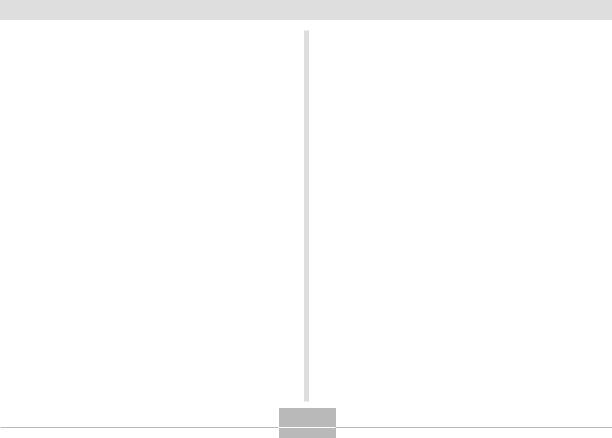
GETTING READY

 IMPORTANT!
IMPORTANT! 

•It takes about two hours to achieve a full charge.
Actual charging time depends on current battery capacity and charging conditions.
•Use only the USB cradle that comes with the camera to charge the special NP-20 rechargeable lithium ion battery. Never use any other charging device.
•Use only the bundled AC adaptor. Never use any other type of AC adaptor.
•Make sure that the camera connector of the USB cradle is securely inserted into the camera’s connector as far as it will go.
•The [CHARGE] lamp may remain amber colored and the charge operation may not start right away if you try to charge immediately after using the camera (which causes battery to become warm) or when it is too hot or too cold where you are performing the charge operation. If this happens, simply wait until the battery reaches normal temperature. The [CHARGE] lamp will turn red and charging will start when the battery temperature returns to the allowable charging temperature range.
•If the [CHARGE] lamp starts flashing red, it means that an error occurs while charging. An error can be caused by any of the following: a problem with the USB cradle, a problem with the camera, or a problem with the battery or how it is loaded. Remove the camera from the USB cradle and see if it works normally.
•You can use the USB cradle to charge the camera’s battery, to exchange data with a computer over a USB connection, or when using the Photo Stand feature only.
26
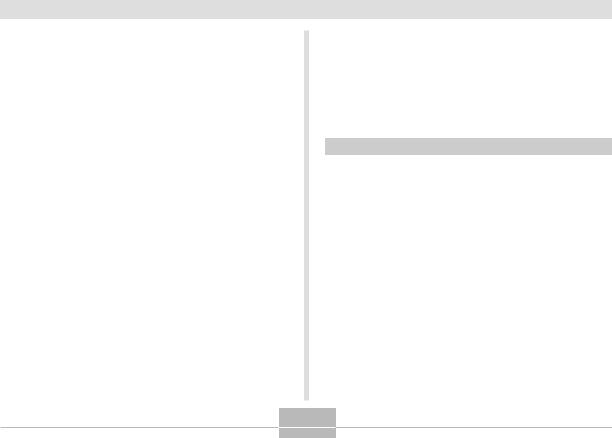
GETTING READY
■ If the camera works normally
1.Continue using the camera until the current charge is used up, and then charge the battery.
■ If the camera does not work normally
This can mean there is a problem with how the battery is loaded.
1.Remove the battery from the camera and check the battery contacts for dirt. If the contacts are dirty, wipe them clean with a dry cloth.
2.Check to make sure that the AC adaptor’s power cord is connected securely to the power outlet and USB cradle.
•If the same symptoms occur again when you place the camera on the USB cradle after taking the above steps, contact a CASIO authorized service center.
■ Battery Life Guidelines
The battery life guideline values given below indicate the amount of time under the conditions defined below the table, until power automatically turns off due to battery failure. They do not guarantee that the battery will provide the amount of service indicated. Low temperatures and continued use reduce battery life.
Operation |
Approximate Battery Life |
|
|
|
|
Number of Shots, Continuous |
540 shots (90 minutes) |
|
Recording*1 (Recording Time) |
||
Number of Shots, Normal |
140 shots (70 minutes) |
|
Recording*2 (Recording Time) |
||
Continuous Playback*3 |
150 minutes |
|
(Continuous Snapshot Recording) |
||
|
||
|
|
|
Continuous Voice Recording*4 |
130 minutes |
Supported Battery: NP-20 (Rated Capacitance: 680mAh)
*1 Continuous Recording Conditions
•Temperature: 23°C (73°F)
•Monitor screen: On
•Flash: Off
•Image recorded about every 10 seconds
27
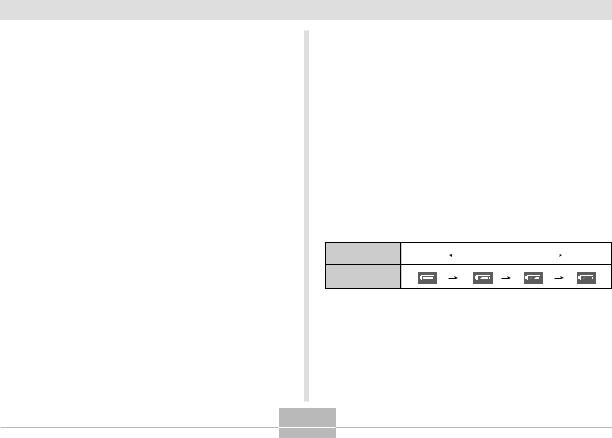
GETTING READY
*2 Normal Recording Conditions
•Temperature: 23°C (73°F)
•Monitor Screen: On
•Zoom operation between full wide to full telephoto every 30 seconds, during which two images are recorded, one image with flash; power turned off and back on every time 10 images are recorded.
*3 Continuous Playback Conditions
•Temperature: 23°C (73°F)
•Scroll one image about every 10 seconds
*4 Voice recording times are based on continuous recording.
•The above values are based on a new battery starting from a full charge. Repeated charging shortens battery life.
•Battery life is greatly affected by how much you use flash, zoom and other functions, and how long you leave power turned on.
■ Tip to Make the Battery Last Longer
•If you do not need the flash while recording, select 
(flash off) for the flash mode. See page 48 for more information.
•You can also conserve battery power by using the [DISP] button to turn off the monitor screen.
■ Low Battery Indicator
The following shows how the battery capacity indicator on the monitor screen changes as battery power is used. The
 indicator means that remaining battery power is low. Note that you will not be able to record images while the battery indicator is
indicator means that remaining battery power is low. Note that you will not be able to record images while the battery indicator is  . Charge the battery immediately whenever either of these indicators appears.
. Charge the battery immediately whenever either of these indicators appears.
Battery Level |
High |
|
Low |
|
Indicator
28
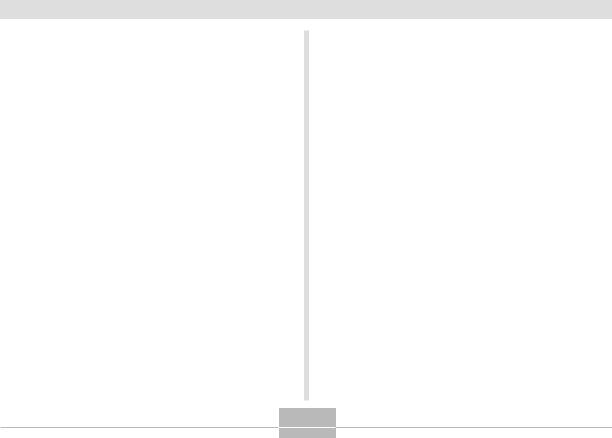
GETTING READY
Power Supply Precautions
Note the following precautions when handling or using the battery and the optional charger unit.
■ Battery Handling Precautions
● SAFETY PRECAUTIONS
Be sure to read the following Safety Precautions before trying to use the battery for the first time. Keep these safety precautions and all operating instructions on hand for future reference.

 NOTES
NOTES 

•The term “battery” in this manual refers to the CASIO
NP-20 Rechargeable Lithium Ion Battery.
•Use only the USB cradle that comes with the camera to charge the special NP-20 rechargeable lithium ion battery. Never use any other charging device.
•Failure to observe any of the following precautions while using the battery creates the risk of overheating, fire, and explosion.
—Never use any other type of charger except the optional charger unit specified for the battery.
—Never try to use the battery to power any other device other than this camera.
—Never use or leave the battery near open flame.
—Never place the battery in a microwave oven, throw it into fire, or otherwise expose it to intense heat.
—Make sure the battery is oriented correctly when you load it into the camera or attach it to the optional charger unit.
—Never carry or store the battery together with items that can conduct electricity (necklaces, pencil lead, etc.)
—Never try to take the battery apart, modify it in any way, or expose it to strong impact.
—Do not immerse the battery in fresh water or salt water.
—Do not use or leave the battery under direct sunlight, in an automobile parked in the sun, or in any other area subject to high temperatures.
29
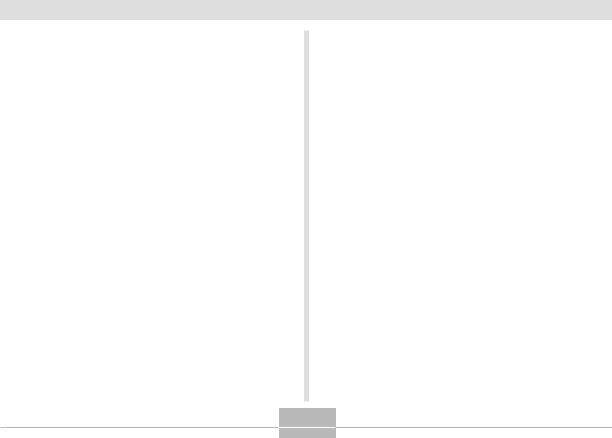
GETTING READY
•Should you ever notice leakage, strange odor, heat generation, discoloration, deformation, or any other abnormal condition while using, charging, or storing a battery, immediately remove it from the camera or optional charger unit and keep it away from open flame.
•If the battery does not achieve full charge after the normal charging time has passed, stop charging. Continued charging creates the risk of overheating, fire, and explosion.
•Battery fluid can damage your eyes. Should battery fluid get into your eyes accidentally, immediately rinse them with clean tap water and then consult a physician.
•Be sure to read page 24 of this User’s Guide and the instructions that come with the optional charger unit before using or charging the battery.
•If the battery is to be used by young children, make sure that a responsible adult makes them aware of the precautions and proper handling instructions and make sure that they handle the battery correctly.
•Should fluid from the battery accidentally get onto clothing or your skin, immediately rinse it off with clean tap water. Prolonged contact with battery fluid can cause skin irritation.
●PRECAUTIONS DURING USE
•The battery is designed for use with this CASIO digital camera only.
•Use only the USB cradle that comes with the camera or the specified optional charger unit to charge the battery. Never use any other type of charger unit for charging.
•A new battery is not charged. Be sure to charge the battery before using it for the first time.
•Use of a battery in cold environments shortens the operating time you can expect on a full charge. Charge
the battery in a location where the temperature is in the range of 10°C to 35°C (50°F to 95°F). Charging outside this temperature range can cause charging to take longer than normal or even cause charging to fail.
•Very limited operation following a full charge indicates that the battery has reached the end of its service life. Replace the battery with a new one.
•Never wipe the battery with thinner, benzene, alcohol, or other volatile agents or chemically treated rags. Doing so can cause deformation of the battery and lead to malfunction.
30
