Casio CTK-671 User Manual
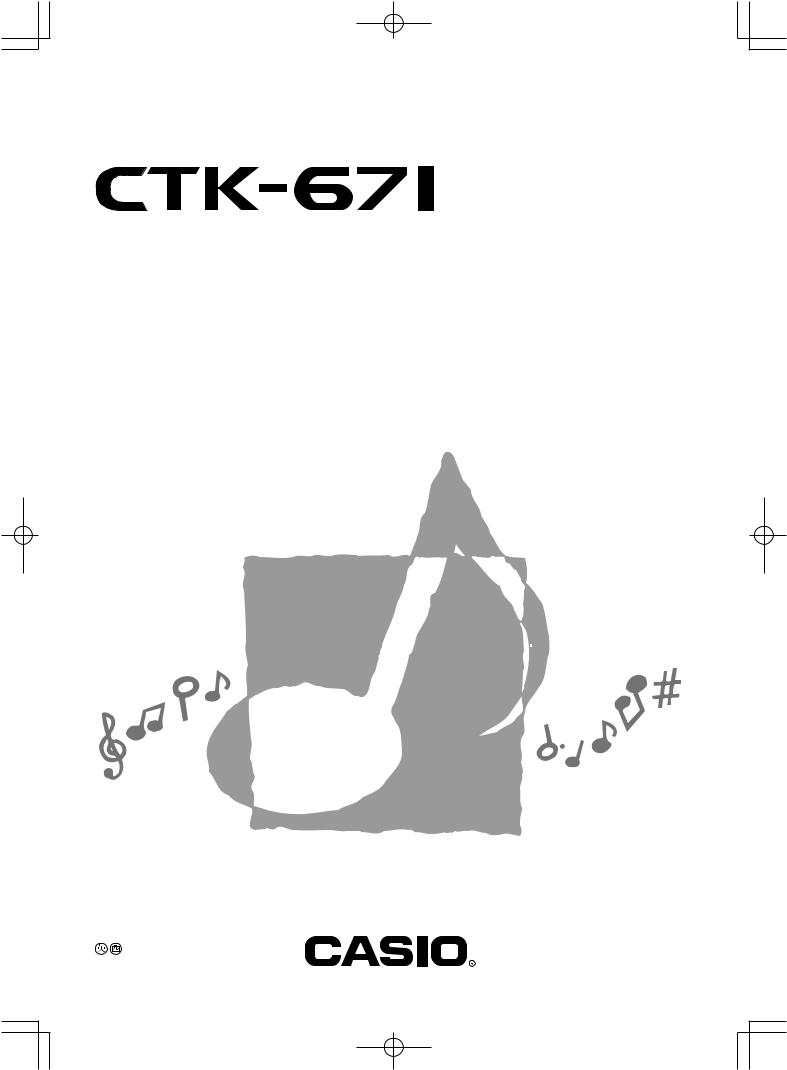
USER’S GUIDE GUÍA DEL USUARIO
P
CTK671-ES-1
CTK671_es_cover.p65 |
Page 1 |
01.8.1, 3:53 PM |
Adobe PageMaker 6.5J/PPC |
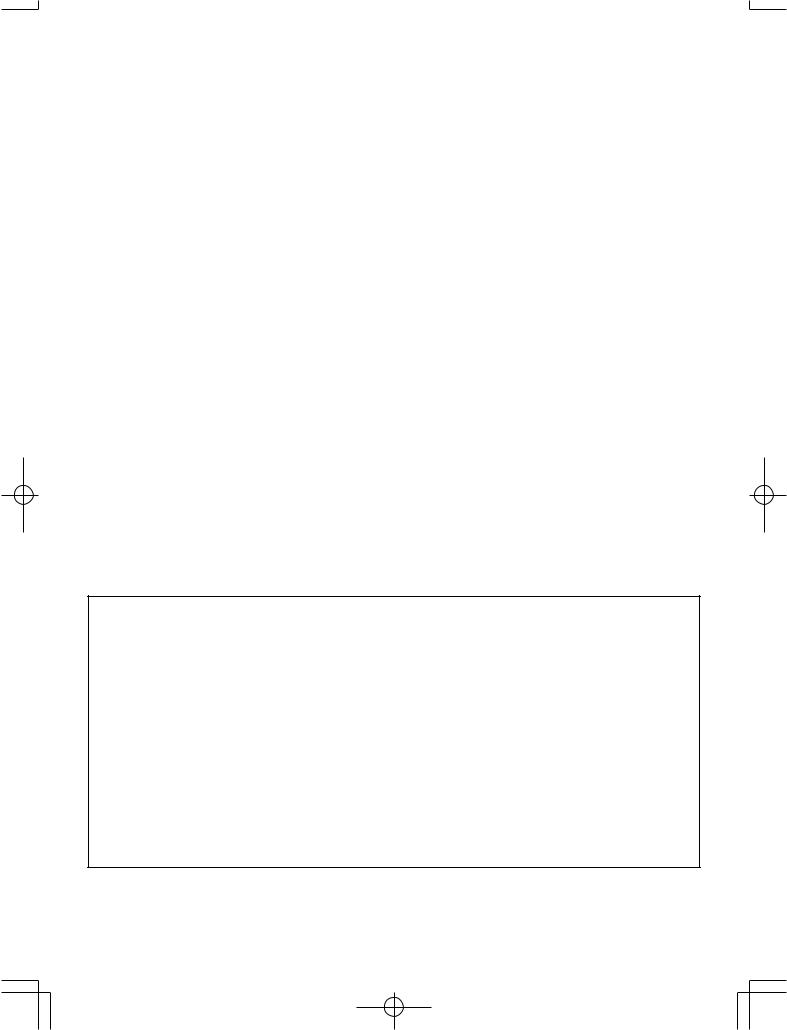
GUIDELINES LAID DOWN BY FCC RULES FOR USE OF THE UNIT IN THE U.S.A. (not applicable to other areas).
NOTICE
This equipment has been tested and found to comply with the limits for a Class B digital device, pursuant to Part 15 of the FCC Rules. These limits are designed to provide reasonable protection against harmful interference in a residential installation. This equipment generates, uses and can radiate radio frequency energy and, if not installed and used in accordance with the instructions, may cause harmful interference to radio communications. However, there is no guarantee that interference will not occur in a particular installation. If this equipment does cause harmful interference to radio or television reception, which can be determined by turning the equipment off and on, the user is encouraged to try to correct the interference by one or more of the following measures:
•Reorient or relocate the receiving antenna.
•Increase the separation between the equipment and receiver.
•Connect the equipment into an outlet on a circuit different from that to which the receiver is connected.
•Consult the dealer or an experienced radio/TV technician for help.
FCC WARNING
Changes or modifications not expressly approved by the party responsible for compliance could void the user’s authority to operate the equipment.
703A-E-002A
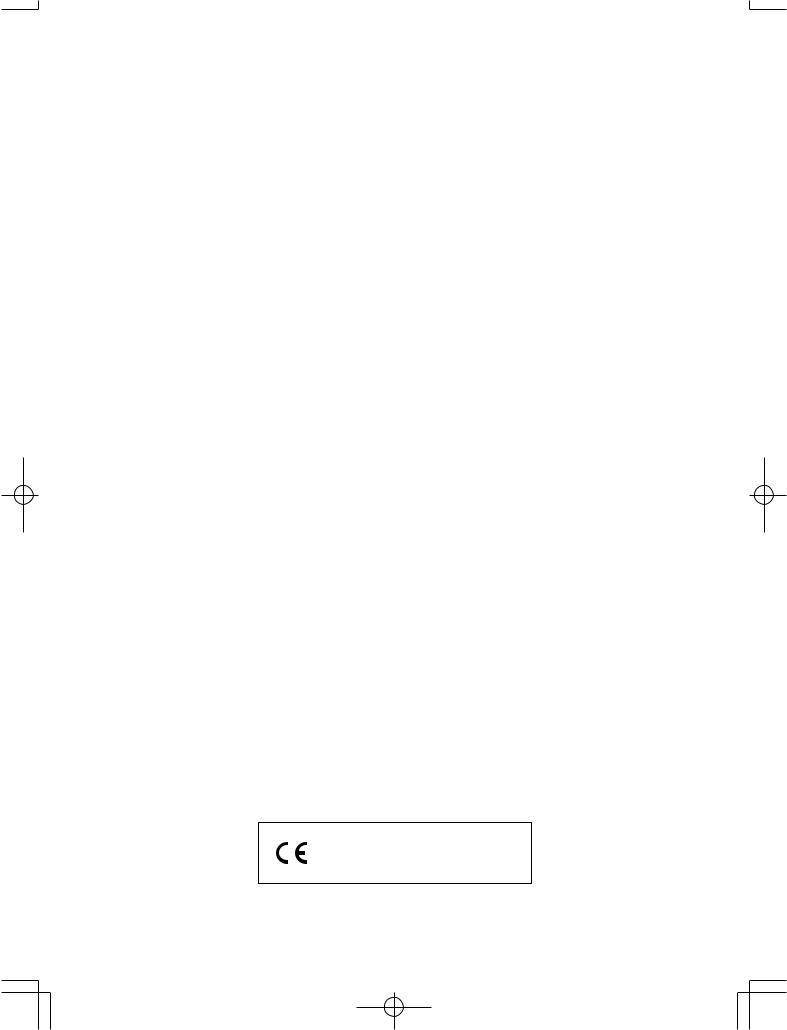
Welcome...
To the happy family of satisfied CASIO electronic musical instrument owners! To get the most out of the many features and functions of the keyboard, be sure to carefully read this manual and keep it on hand for future reference.
Important!
Please note the following important information before using this product.
•Before using the optional AD-5 Adaptor to power the unit, be sure to check the AC Adaptor for any damage first. Carefully check the power cord for breakage, cuts, exposed wire and other serious damage. Never let children use an AC adaptor that is seriously damaged.
•Never attempt to recharge batteries.
•Do not use rechargeable batteries.
•Never mix old batteries with new ones.
•Use recommended batteries or equivalent types.
•Always make sure that positive (+) and negative (–) poles are facing correctly as indicated near the battery compartment.
•Replace batteries as soon as possible after any sign they are getting weak.
•Do not short-circuit the battery terminals.
•The product is not intended for children under 3 years.
•Use only CASIO AD-5 adaptor.
•The AC adaptor is not a toy.
•Be sure to disconnect the AC adaptor before cleaning the product.
CASIO ELECTRONICS CO., LTD.
Unit 6, 1000
North Circular Road
London NW2 7JD, U.K.
This mark is valid in the EU countries only.
Please keep all information for future reference.
703A-E-003A |
E-1 |
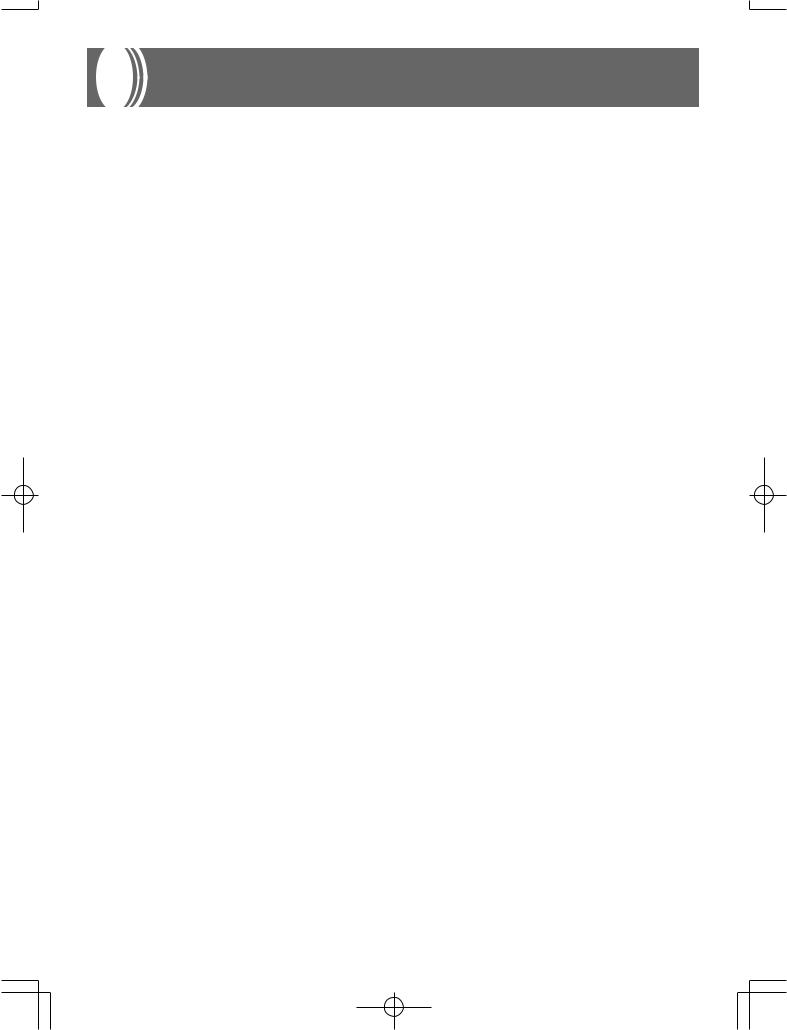
Introduction
Congratulations upon your selection of this CASIO musical instrument. This keyboard provides you with the following features and functions.
348 tones, including 100 “Advanced Tones”
A total of 238 standard tones including piano, organ, brass, and other presets provide you with the sounds you need, while memory for 10 user tones lets you store your own original creations. 100 of the preset tones are “Advanced Tones,” which are variations of standard tones created by programming in effects (DSP) and other settings.
100 Preset Rhythms + 4 User Rhythms
A selection of 100 rhythms includes accompaniments for everything from rock to pops and jazz.
You can also transfer accompaniment data from your computer and store up to four of them as user rhythms in keyboard memory.
Auto Accompaniment
Simply play a chord and the corresponding rhythm, bass and chord parts play automatically. One-touch Presets instantly recalls the most suitable tone and tempo settings to match the rhythm you are using.
Big, Information-packed Display
A big built-in display shows chord names, tempo setting, keyboard information, staff notation of notes played, and more for full support of all your keyboard play. A builtin backlight keeps the display easy to read, even in total darkness.
Song Memory
Record up to six parts in memory, along with their tone, volume, pan position, and other parameters for later playback. Realistic ensemble play can also be created using the Auto Accompaniment function.
Synthesizer Mode
Edit built in sounds to produce your own original creations. Up to 10 of your own sounds can be stored in memory for recall just like the built-in tones.
E-2 |
703A-E-004A |
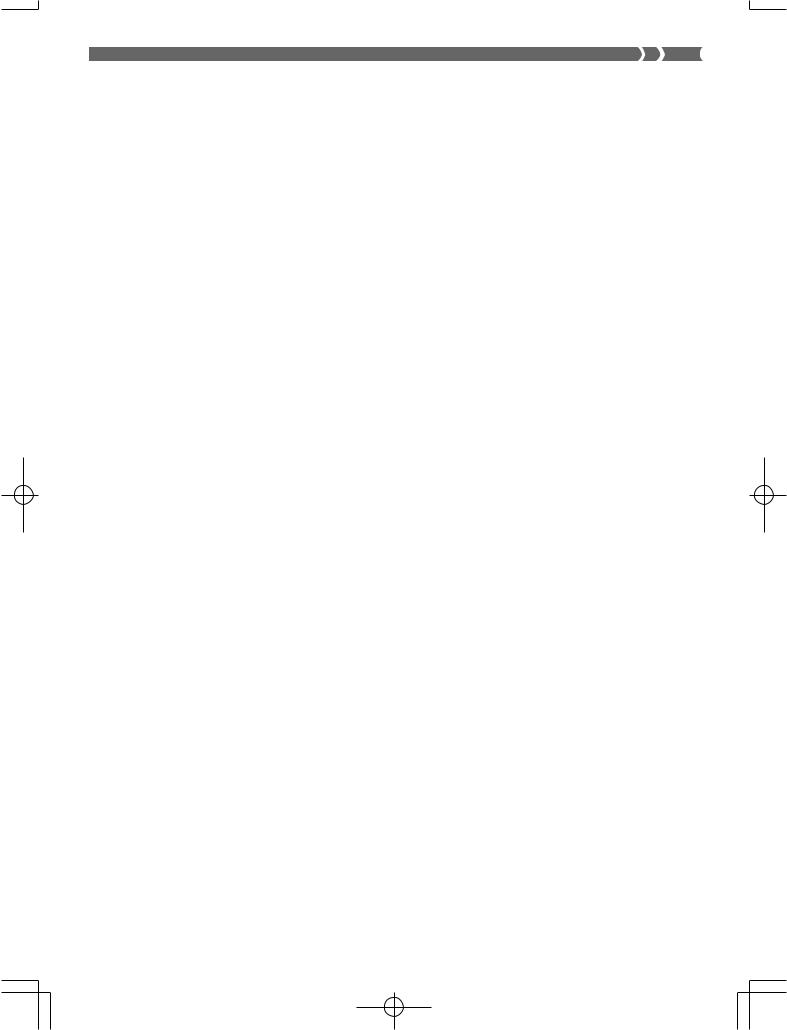
General MIDI compatibility
The General MIDI tones of this keyboard let you connect to a personal computer to enjoy “desktop music” capabilities. This keyboard can be used as a desktop music input device or sound source, and it's just the thing for playback of commercially available pre-recorded General MIDI music software.
Powerful effects
A collection of powerful effects, such as reverb, chorus, and more, give you total control over the type of sound you want. You can even change the parameters of an effect to create your own, original effects. A 4-band equalizer is also included.
Mixer
You can specify tone, volume, pan position, and other parameters for each built-in Auto Accompaniment part. You can also control the same parameters for each channel during MIDI input.
Registration Memory
Keyboard setups can be stored in memory for later recall and instant settings whenever you need them. Up to 16 setups (4 setups x 4 banks) can be stored in registration memory.
Data download from your computer
You can use your computer to download data from the CASIO MUSIC SITE.
703A-E-005A |
E-3 |
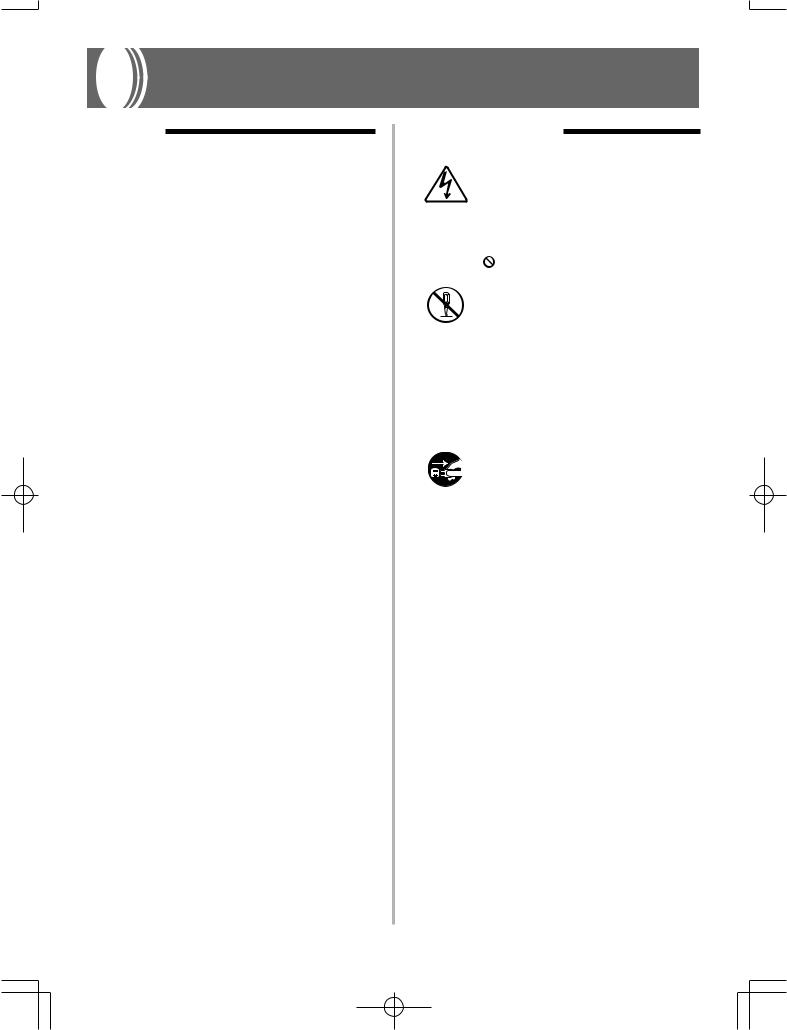
Safety Precautions
Symbols
Various symbols are used in this user’s guide and on the product itself to ensure that the product is used safely and correctly, and to prevent injury to the user and other persons as well as damage to property. Those symbols along with their meanings are shown below.
 DANGER
DANGER
This symbol indicates information that, if ignored or applied incorrectly, creates the danger of death or serious personal injury.
 WARNING
WARNING
This indication stipulates matters that have the risk of causing death or serious injury if the product is operated incorrectly while ignoring this indication.
 CAUTION
CAUTION
This indication stipulates matters that have the risk of causing injury as well as matters for which there is the likelihood of occurrence of physical damage only if the product is operated incorrectly while ignoring this indication.
Symbol Examples
This triangle symbol ( ) means that the user should be careful. (The example at left indicates electrical shock caution.)
) means that the user should be careful. (The example at left indicates electrical shock caution.)
This circle with a line through it ( ) means that the indicated action must not be performed. Indications within or nearby this symbol are specifically prohibited. (The example at left indicates that disassembly is prohibited.)
The black dot ( ) means that the indicated action must be performed. Indications within this symbol are actions that are specifically instructed to be performed. (The example at left indicates that the power plug must be unplugged from the electrical socket.)
) means that the indicated action must be performed. Indications within this symbol are actions that are specifically instructed to be performed. (The example at left indicates that the power plug must be unplugged from the electrical socket.)
E-4 |
703A-E-006A |
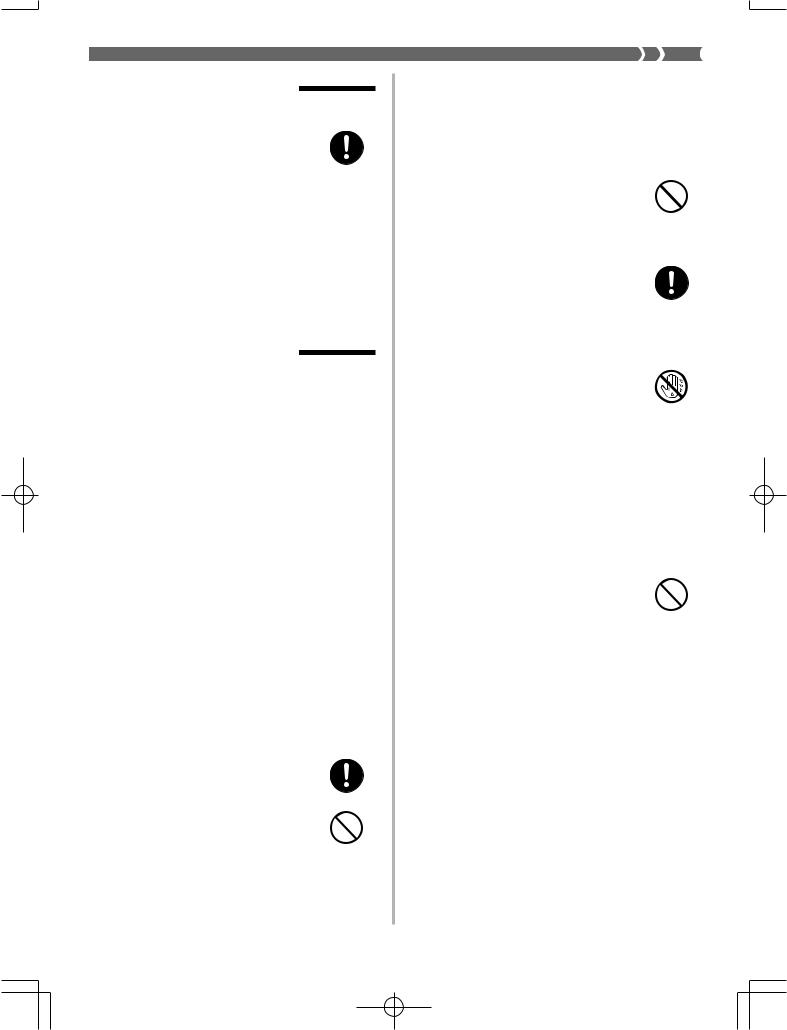

 DANGER
DANGER
Alkaline Batteries
Perform the following steps immediately if fluid leaking from alkaline batteries ever gets into your eyes.
1.Do not rub your eyes! Rinse them with water.
2.Contact your physician immediately.
Leaving alkaline battery fluid in your eyes can lead to loss of sight.

 WARNING
WARNING
Smoke, Strange Odor, Overheating
Continued use of the product while it is emitting smoke, a strange odor, or heat creates the risk of fire and electric shock. Take the following steps immediately.
1.Turn off power.
2.If you are using the AC adaptor for power, unplug it from the wall outlet.
3.Contact your original retailer or an authorized CASIO Service Provider.
AC Adaptor
Misuse of the AC adaptor creates the risk of fire and electric shock. Always make sure you observe the following precautions.
•Be sure to use only the AC adaptor that is specified for this product.
•Use only a power source whose voltage is the within the rating marked on the AC adaptor.
•Do not overload electrical outlets and extension cords.
AC Adaptor
Misuse of the AC adaptor’s electric cord can damage or break it, creating the risk of fire and electric shock. Always make sure you observe the following precautions.
•Never place heavy objects on the cord or subject it to heat.
•Never try to modify the cord or subject it to excessive bending.
•Never twist or stretch the cord.
•Should the electric cord or plug become damaged, contact your original retailer or authorized CASIO Service Provider.
AC Adaptor
Never touch the AC adapter while your hands are wet.
Doing so creates the risk of electric shock.
Batteries
Misuse of batteries can cause them to leak, resulting in damage to nearby objects, or to explode, creating the risk of fire and personal injury. Always make sure you observe the following precautions.
•Never try to take batteries apart or allow them to become shorted.
•Never expose batteries to heat or dispose of them by incineration.
•Never mix old batteries with new ones.
•Never mix batteries of different types.
•Do not charge the batteries.
•Make sure the positive (+) and negative (–) ends of the batteries are facing correctly.
703A-E-007A |
E-5 |
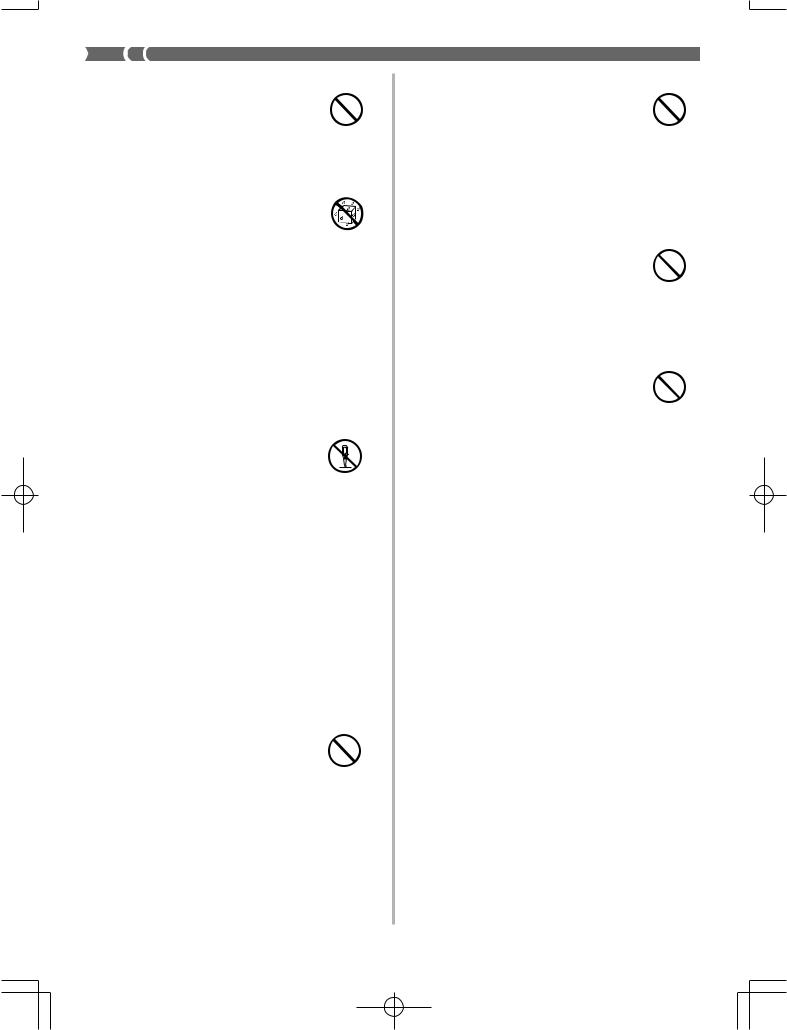
Do not incinerate the product.
Never throw the product into fire. Doing so can cause it to explode, creating the risk of fire and personal injury.
Water and Foreign Matter
Water, other liquids, and foreign matter (such as pieces of metal) getting into the product create the risk of fire and electric shock. Take the following steps immediately.
1.Turn off power.
2.If you are using the AC adaptor for power, unplug it from the wall outlet.
3.Contact your original retailer or an authorized CASIO Service Provider.
Disassembly and Modification
Never try to take this product apart or modify it in any way. Doing so creates the risk of electric shock, burn injury, or other personal injury. Leave all internal inspection, adjustment, and maintenance up to your original retailer or authorized CASIO Service Provider.
Dropping and Impact
Continued use of this product after it has been damaged by dropping or subjecting it to strong impact creates the risk of fire and electric shock. Take the following steps immediately.
1.Turn off power.
2.If you are using the AC adaptor for power, unplug it from the wall outlet.
3.Contact your original retailer or an authorized CASIO Service Provider.
Plastic Bags
Never place the plastic bag the product comes in over your head or in your mouth. Doing so creates the risk of suffocation.
Particular care concerning this precaution is required where small children are present.
Keep off of the product and stand.*
Climbing onto the product or stand can cause it to tip over or become damaged. Particular care concerning this precaution is required where small children are present.
Location
Avoid locating the product on an unstable stand, on an uneven surface, or any other unstable location. An unstable location can cause the product to fall over, creating the risk of personal injury.
E-6 |
703A-E-008A |


 CAUTION
CAUTION
AC Adaptor
Misuse of the AC adaptor creates the risk of fire and electric shock. Always make sure you observe the following precautions.
•Do not locate the electric cord near a stove or other sources of heat.
•Never pull on the cord when unplugging from the electrical outlet. Always grasp the AC adaptor when unplugging.
AC Adaptor
Misuse of the AC adaptor creates the risk of fire and electric shock. Always make sure you observe the following precautions.
• Insert the AC adaptor into the wall outlet as far as it will go.
•Unplug the AC adaptor from the wall outlet during lightening storms or before leaving on a trip or other long-term absence.
•At least once a year, unplug the AC Adaptor from the wall outlet and wipe away any dust that is built up in the area around the prongs of the plug.
Relocating the Product
Before relocating the product, always unplug the AC adaptor from the wall outlet and disconnect all other cables and connecting cords. Leaving cords connected creates the risk of damage to the cords, fire, and electric shock.
Cleaning
Before cleaning the product, always unplug the AC adaptor from the wall outlet first. Leaving the AC adaptor plugged in creates the risk of damage to the AC adaptor, fire, and electric shock.
Batteries
Misuse of batteries can cause them to leak resulting in damage to nearby objects, or to explode, creating the risk of fire and personal injury. Always make sure you observe the following precautions.
•Use only batteries that are specified for use with this product.
•Remove batteries from the product if you do not plan to use it for a long time.
Connectors
Connect only the specified devices and equipment to the product’s connectors. Connection of a non-speci- fied device or equipment creates the risk of fire and electric shock.
Location
Avoid the following locations for this product. Such locations create the risk of fire and electric shock.
•Areas subject to high humidity or large amounts of dust
•In food preparation areas or other areas subject to oil smoke
•Near air conditioning equipment, on a heated carpet, in areas exposed to direct sunlight, inside of a vehicle parked in the sun, or any other area that subjects the product to high temperatures
703A-E-009A |
E-7 |
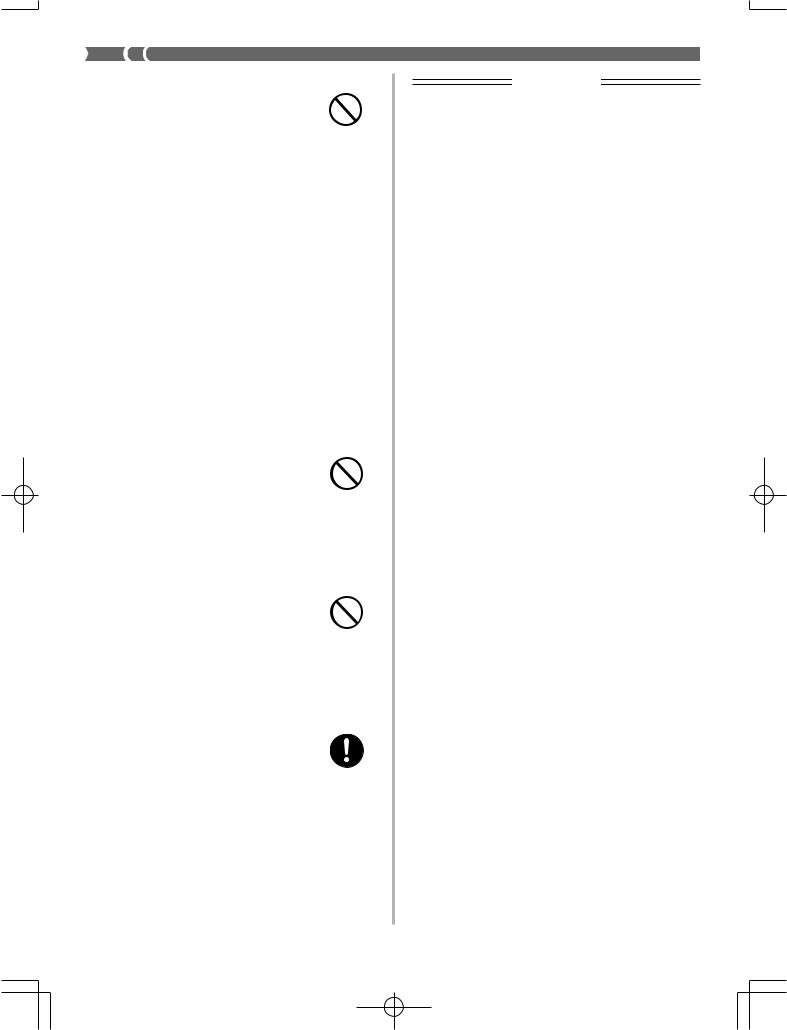
Display Screen
•Never push on the display screen’s LCD panel or subject it to strong impact. Doing so can cause the LCD panel’s glass to crack, creating the risk of personal injury.
•Should the LCD panel ever crack or break, never touch the liquid inside of the panel. LCD panel liquid can cause skin irritation.
•Should LCD panel liquid ever get inside your mouth, immediately wash out your mouth with water and contact your physician.
•Should LCD panel liquid ever get into your eyes or onto your skin, rinse with clear water for at least 15 minutes, and then contact a physician.
Sound Volume
Do not listen to music at very loud volumes for long periods. Particular care concerning this precaution is required when using headphones. High volume settings can damage your hearing.
Heavy Objects
Never place heavy object on top of the product.
Doing so can make the product top heavy, causing the product to tip over or the object to fall from it, creating the risk of personal injury.
Correct Stand* Assembly
An incorrectly assembled stand can tip over, causing the product to fall and creating the risk of personal injury.
Make sure you assemble the stand correctly, following the assembly instructions that come with it. Make sure you mount the product on the stand correctly.
* Stand is available as an option.
IMPORTANT!
When using batteries, be sure to replace them or shift to one of the alternate power sources whenever you notice any of the following symptoms.
•Dim power indicator
•Instrument does not turn on
•Display that is flickering, dim, or difficult to read
•Abnormally low speaker/headphone volume
•Distortion of sound output
•Occasional interruption of sound when playing at high volumes
•Sudden power failure when playing at high volumes
•Flickering or dimming of the display when playing at high volume
•Continued sound output even after you release a key
•A tone that is totally different from the one that is selected
•Abnormal rhythm pattern and demo tune play
•Loss of power, sound distortion, or low volume when playing from a connected computer or MIDI device
E-8 |
703A-E-010A |

Care of your Instrument
Avoid heat, humidity or direct sunlight.
Do not overexpose the instrument to direct sunlight, or place it near an air conditioner, or in any extremely hot place.
Do not use near a TV or radio.
This instrument can cause video or audio interference with TV and radio reception. If this happens, move the instrument away from the TV or radio.
Do not use lacquer, thinner or similar chemicals for cleaning.
Clean the instrument with a soft cloth dampened in a weak solution of water and a neutral detergent. Soak the cloth in the solution and squeeze until it is almost dry.
Avoid use in areas subjected to temperature extremes.
Extremely high or low temperature can cause figures on the LCD screen to become dim and difficult to read. This condition should correct itself when the instrument is brought back to normal temperature.
NOTE
•You may notice lines in the finish of the case of this instrument. These lines are a result of the molding process used to shape the plastic of the case. They are not cracks or breaks in the plastic, and are no cause for concern.
703A-E-011A |
E-9 |
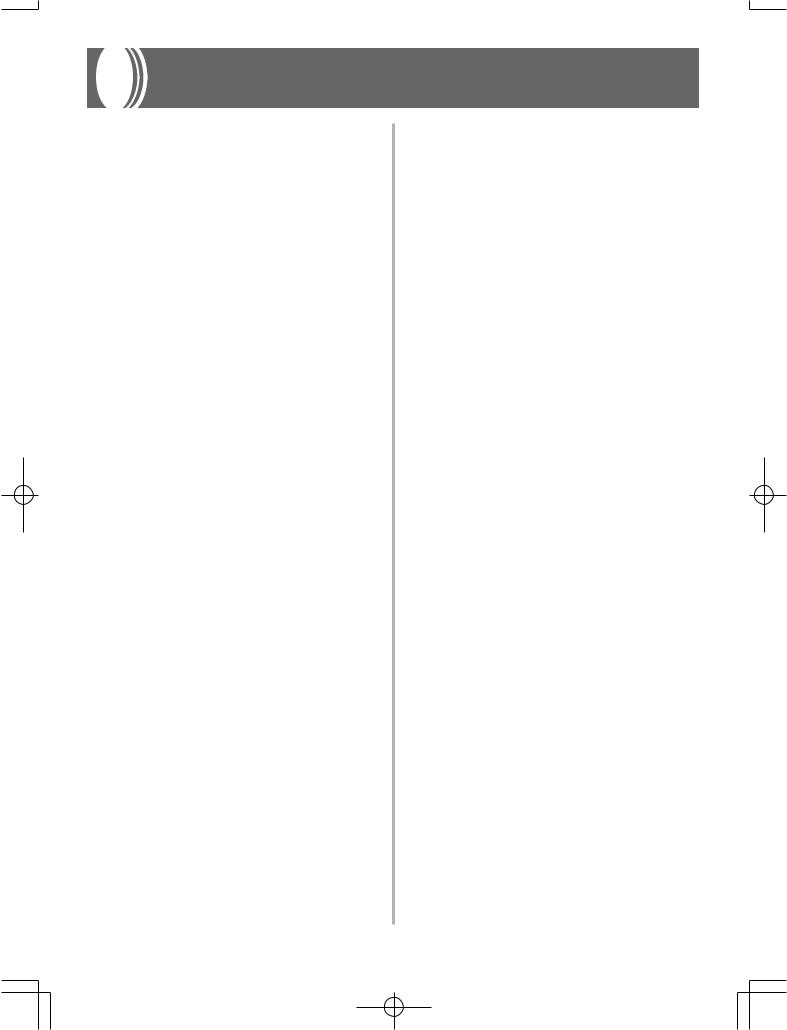
Contents
Welcome................................. |
E-1 |
Introduction ........................... |
E-2 |
Safety Precautions ................ |
E-4 |
Care of your keyboard .......... |
E-9 |
Contents ............................... |
E-10 |
General Guide ...................... |
E-12 |
About the display ..................................... |
E-14 |
Playing a Demo Tune .............................. |
E-15 |
Power Supply....................... |
E-16 |
Using batteries ......................................... |
E-16 |
Using the AC Adaptor .............................. |
E-17 |
Auto Power Off ......................................... |
E-17 |
Memory Contents .................................... |
E-18 |
Connections......................... |
E-19 |
Basic Operations ................. |
E-21 |
To play the keyboard ................................ |
E-21 |
Selecting a Tone ...................................... |
E-21 |
Using an Advanced Tone ......................... |
E-22 |
Applying Effects to Tones ... |
E-23 |
Effect Blocks ............................................ |
E-23 |
Selecting REVERB and CHORUS .......... |
E-23 |
Selecting a DSP type ............................... |
E-25 |
Using the Equalizer ............. |
E-27 |
|
Auto Accompaniment |
E-28 |
|
||
|
Selecting a Rhythm .................................. |
E-28 |
|
Playing a Rhythm ..................................... |
E-28 |
|
Adjusting the Tempo ................................ |
E-28 |
|
Using Auto Accompaniment ..................... |
E-29 |
|
Using an Intro Pattern .............................. |
E-31 |
|
Using a Fill-in Pattern .............................. |
E-32 |
|
Using a Rhythm Variation ........................ |
E-32 |
|
Synchro Starting Accompaniment |
|
|
with Rhythm Play ..................................... |
E-32 |
|
Finishing with an Ending Pattern ............. |
E-33 |
|
Using One-touch Preset .......................... |
E-33 |
|
Using Auto Harmonize ............................. |
E-33 |
|
Adjusting the Accompaniment Volume .... |
E-34 |
Mixer Function ..................... |
E-35 |
What you can do with the Mixer .............. |
E-35 |
Turning Channels On and Off .................. |
E-35 |
Using the Parameter Edit Mode .............. |
E-36 |
How Parameters Work ............................. |
E-37 |
Synthesizer Mode ................ |
E-38 |
Synthesizer Mode Functions ................... |
E-38 |
Creating a User Tone ............................... |
E-40 |
Storing a User Tone In Memory ............... |
E-42 |
Registration Memory ........... |
E-44 |
Registration Memory Features ................ |
E-44 |
To Save a Setup in Registration Memory ... |
E-45 |
To Recall a Setup from Registration |
|
Memory .................................................... |
E-45 |
E-10 |
703A-E-012A |
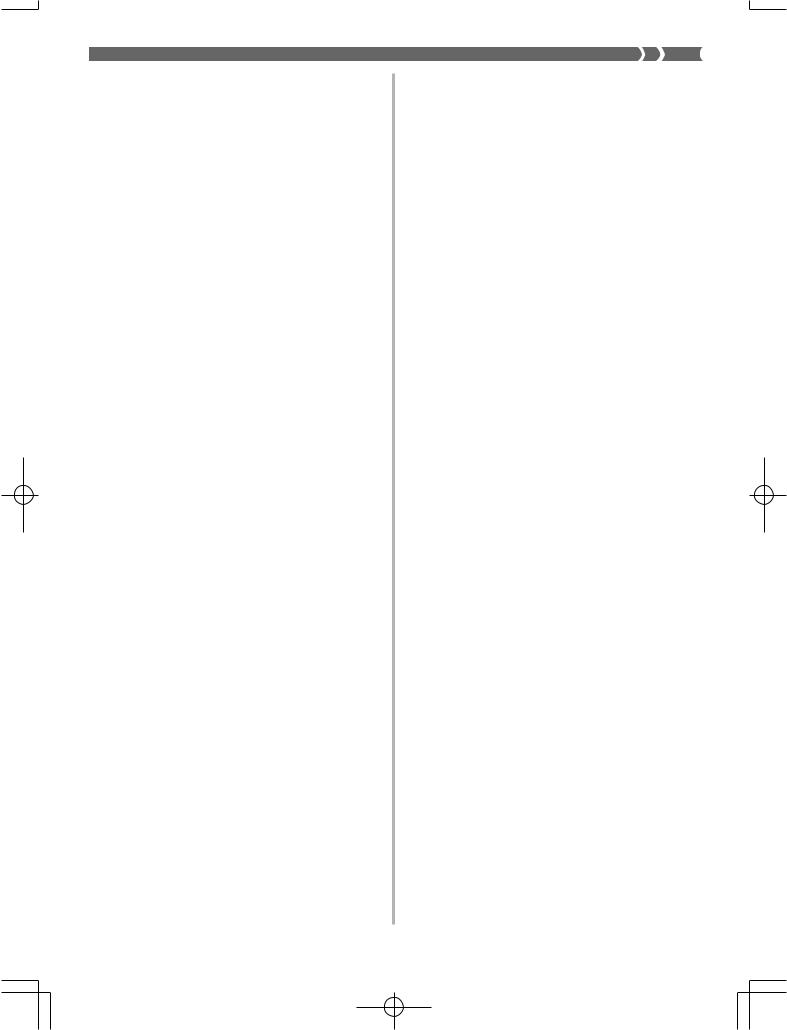
Song Memory Function ...... |
E-46 |
Tracks ...................................................... |
E-46 |
Basic Song Memory operations ............... |
E-46 |
Using Real-time Recording ...................... |
E-47 |
Mixer Mode Settings ................................ |
E-48 |
Playing Back from Song Memory ............ |
E-49 |
Recording Melody and Chords |
|
with Step Recording ................................. |
E-49 |
Recording Multiple Tracks ....................... |
E-52 |
Correcting Mistakes While Step |
|
Recording ................................................. |
E-54 |
Editing Memory Contents ........................ |
E-55 |
Editing a Song ......................................... |
E-57 |
Keyboard Settings ............... |
E-59 |
Using Layer .............................................. |
E-59 |
Using Split ................................................ |
E-59 |
Using Layer and Split Together ............... |
E-60 |
Using Touch Response ............................ |
E-61 |
Transposing the Keyboard ....................... |
E-62 |
Tuning the Keyboard ............................... |
E-62 |
Changing Other Settings ......................... |
E-63 |
MIDI ....................................... |
E-66 |
What is MIDI? .......................................... |
E-66 |
General MIDI ........................................... |
E-66 |
Sending and Receiving MIDI Messages .... |
E-67 |
MIDI Settings ........................................... |
E-67 |
Using the Data Download Service ........... |
E-68 |
Troubleshooting .................. |
E-69 |
Specifications ...................... |
E-71 |
Appendix ............................... |
A-1 |
Tone list ...................................................... |
A-1 |
Drum Assignment List ................................ |
A-8 |
Fingered Chord Chart ................................ |
A-9 |
Effect List ................................................. |
A-10 |
DSP Algorithm List ................................... |
A-12 |
MIDI Implementation Chart
703A-E-013A |
E-11 |
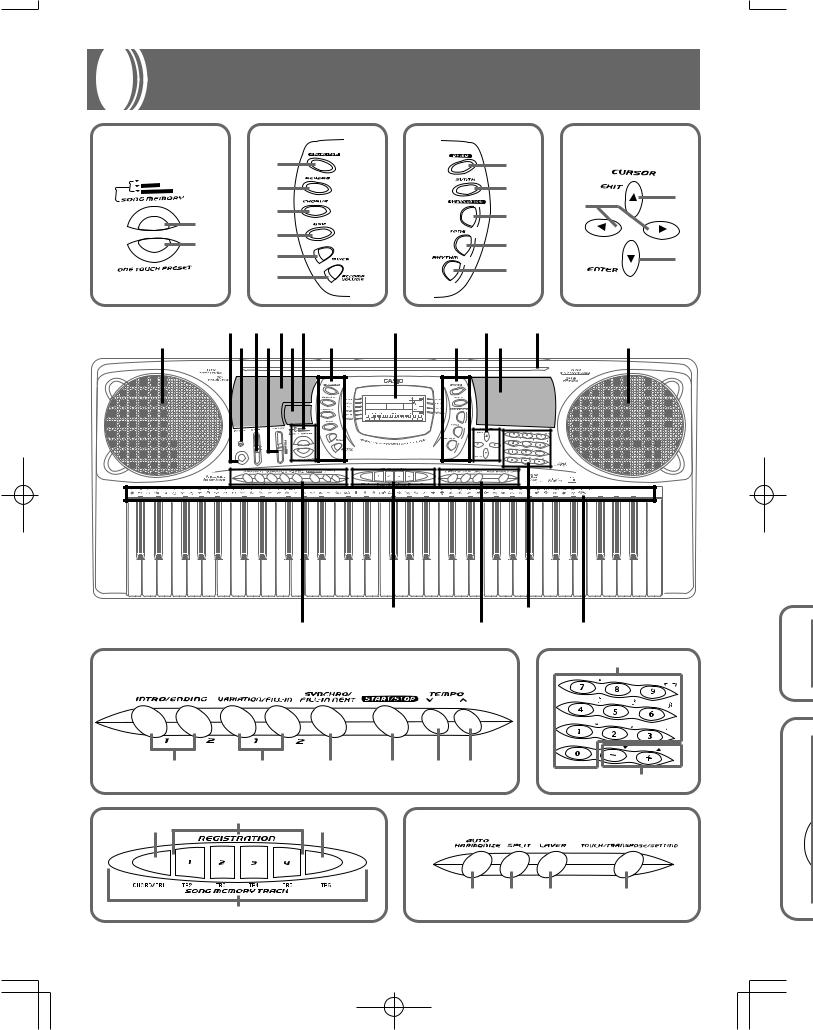
General Guide
8 |
|
9 |
A |
|
|
B |
|
|
a |
|
|
a |
|
PLAY |
|
b |
|
|
b |
|
RECORD |
|
|
|
|
||
STEP RECORD |
|
|
|
b |
||
|
|
|
|
|
|
|
|
|
c |
|
|
c |
a |
|
a |
|
|
|
||
|
|
|
|
|
||
|
d |
|
|
|
|
|
|
b |
|
|
d |
|
|
|
e |
|
|
c |
||
|
|
|
|
e |
||
|
|
f |
|
|
|
|
|
|
|
|
|
|
|
|
|
2 4 6 8 |
0 |
B |
* |
|
1 |
|
3 5 7 9 |
A |
C |
1 |
STEP RECORD |
|
(TIE) |
3 |
MAX |
|
FULL RANGE
CHORD
FINGERED
CASIO CHORD
NORMAL
MIN
REST |
/NO |
/YES |
|
BANK |
STORE |
E |
G |
|
D |
F |
H |
D |
G |
a |
 (TIE)
(TIE)
H
3
REST |
/NO |
/YES |
|
|
|
a |
b |
c |
d |
e |
f |
|
|
b |
|
|
|
|
|
|
|
|
|
|
E |
a |
b |
c |
|
F |
|
|
|
|
|
|
|
|
|
|
||||
|
BANK |
|
STORE |
|
|
|
|
|
|
|
|
|
|
|
|
a |
b |
c |
d |
|
|
d |
|
|
|
|
|
|
|
E-12 |
703A-E-014A |

• Key, button, and other names are indicated in the text of this manual using bold type.
1 Speaker
2 POWER button
3 Power indicator
4 MODE switch
5 VOLUME slider
6 Rhythm list
7 Equalizer list
8 a) SONG MEMORY button
b) ONE TOUCH PRESET button
9a) EQUALIZER button
b)REVERB button
c)CHORUS button
d)DSP button
e)MIXER button
f)ACCOMP VOLUME button
0 Display
Aa) DEMO button
b)SYNTH button
c)ADVANCED TONE button
d)TONE button
e)RHYTHM button
Ba) [ ] / [ ] CURSOR buttons
b)[ ] EXIT button
c)[ ] ENTER button
C Tone list |
H a) CHORD root names |
D a) INTRO/ENDING 1/2 buttons |
b) Chord types name |
b) VARIATION/FILL-IN 1/2 buttons |
c) Percussion instrument list |
c) SYNCHRO/FILL-IN NEXT |
I MIDI OUT terminal |
button |
J MIDI IN terminal |
|
|
d) START/STOP button |
K SUSTAIN/ASSIGNABLE JACK |
|
|
e) TEMPO buttons |
terminal |
E a) BANK button |
L PHONES/OUTPUT terminal |
b) REGISTRATION buttons |
M DC 9V jack |
c) STORE button |
|
d) SONG MEMORY TRACK |
|
buttons |
|
F a) AUTO HARMONIZE button |
|
b) SPLIT button |
|
c) LAYER button |
|
d) TOUCH/TRANSPOSE/SET- |
|
TING button |
|
G a) Number buttons |
|
• For input of numbers to |
|
change displayed settings. |
|
b) [+]/[–] buttons (YES/NO) |
|
• Negative values can be |
|
changed only by using [+] and |
|
[–] to increment and decre- |
|
ment the displayed value. |
|
H |
a |
b |
c |
Rear Panel
* Attaching of the Score Stand
Firmly press the music stand provided with the keyboard
all the way into the groove on the top of the keyboard.
I J K L M
OUT MIDI |
IN |
SUSTAIN/ |
PHONES/ |
DC 9V |
ASSIGNABLE JACK OUTPUT
703A-E-015A |
E-13 |
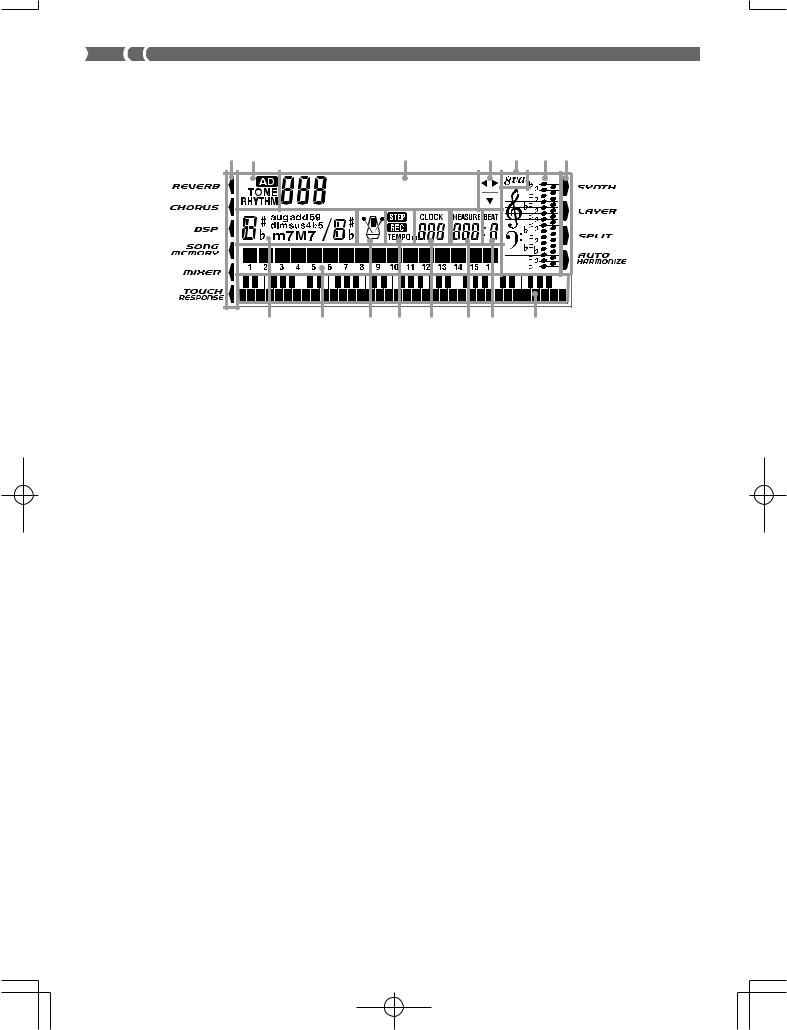
About the display
1 |
2 |
|
|
3 |
|
|
4 |
5 |
6 |
7 |
|
|
|
G r a n d P n o |
|
|
|
|
|||
|
15 |
14 |
13 |
12 |
11 |
10 |
9 |
|
8 |
|
1.Indicators appear here to show when reverb, chorus, DSP, the Mixer Mode, Song Memory, or Touch Response is being used.
2.The TONE indicator appears when you are selecting or viewing the TONE setting, while RHYTHM appears for the RHYTHM setting. The AD and TONE indicators both appear when you are selecting or viewing an Advanced Tone.
•“AD TONE” stands for “ADVANCED TONE.”
3.Tone number/Tone name
•The tone number/tone name area is also used to indicate the rhythm number and rhythm name, and to indicate various functions in the Synthesizer Mode, Mixer Mode, Registration Mode, and Song Memory Mode.
4.Indicated keys are those that are operational for the function you are currently performing.
5.Octave Symbol
Appears when the note produced by the keyboard is one octave higher than the note indicated on the staff.
6.Notes you play on the keyboard, notes being played back from Song Memory, chord forms, and received MIDI data* are shown in the staff on the display.
7.Indicators appear here to show when the synthesizer, layer, split, or auto harmonize is being used.
8.This display shows the note played on the keyboard, notes being played back from Song Memory, chord forms, and received MIDI data*.
9.The beat number is indicated while a rhythm, Auto-accompaniment, or Song Memory Mode is being used.
10.The measure number is indicated while a rhythm, Auto-accompaniment, or Song Memory Mode is being used.
E-14 |
703A-E-016A |
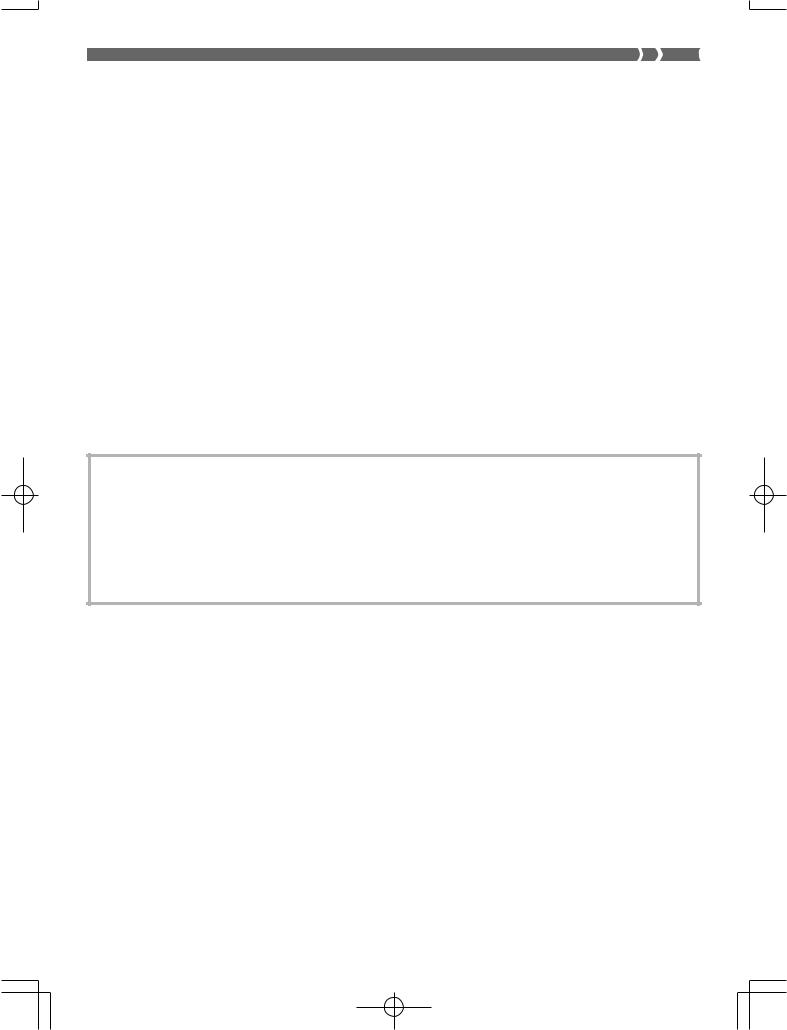
11.The number of beats per minute are indicated while a rhythm, Auto-accompaniment, or Song Memory Mode is being used.
• The tempo area is also used to indicate the Song Memory function’s clock.
12.REC flashes on the display during Song Memory record standby. REC remains on the display without flashing while recording is in progress. STEP is displayed during step recording.
13.You can turn on the metronome to provide a reference beat for your keyboard play.
14.Level Meter
The velocity of each channel is indicated as one of three levels. This display also shows the Mixer channel’s on/off status.
15.The name of the chord being played is shown on the display while Auto Accompaniment is being used.
*These items do not appear when a note outside the display range (C2 to C7) is received.
NOTE
•Display examples shown in this User’s Guide are intended for illustrative purposes only. The actual text and values that appear on the display may differ from the examples shown in this User’s Guide.
Playing a Demo Tune
Pressing the DEMO button starts demo tune play. There are two demo tunes, which continuously play in sequence. To stop demo tune play, press either the DEMO button or the START/STOP button.
NOTE
•Pressing the [+]/[–] buttons skips to the next demo tune.
•MIDI, Layer, and Split are disabled while a demo tune is playing.
703A-E-017A |
E-15 |
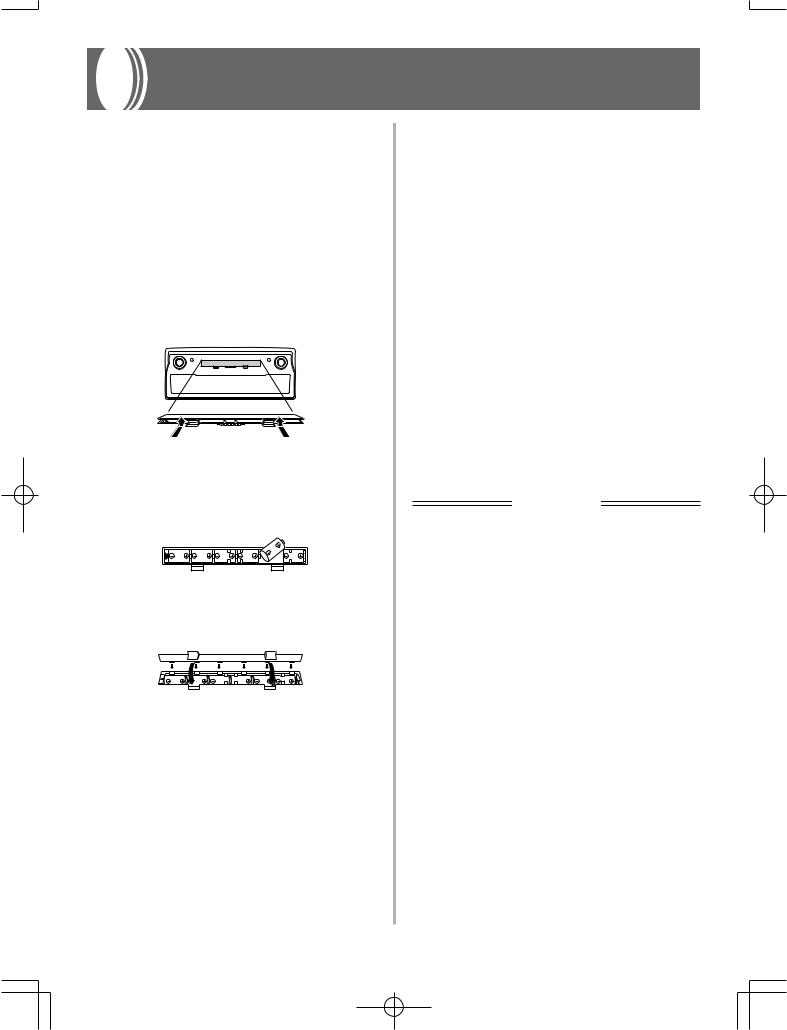
Power Supply
This keyboard can be powered by current from a standard household wall outlet (using the specified AC adaptor) or by batteries. Always make sure you turn the keyboard off whenever you are not using it.
Using batteries
Always make sure you turn off the keyboard before loading or replacing batteries.
To load batteries
1. Remove the battery compartment cover.
2. Load six D-size batteries into the battery compartment.
•Make sure that the positive (+) and negative (–) ends are facing correctly.
3.Insert the tabs on the battery compartment cover into the holes provided and close the cover.
The keyboard may not function correctly if you load or replace batteries with power turned on. If this happens, turning the keyboard off and then back on again should return functions back to normal.
Important Battery Information
■The following shows the approximate battery life.
•Manganese batteries ......... Approximately 4 hours
The above value is standard battery life at normal temperature, with the keyboard volume at a medium setting. Temperature extremes or playing at very loud volume settings can shorten battery life.
■Any of the following symptoms indicate low battery power. Replace batteries as soon as possible whenever any of the following occurs.
•Dim power indicator
•Instrument does not turn on
•Display that is flickering, dim, or difficult to read
•Abnormally low speaker/headphone volume
•Distortion of sound output
•Occasional interruption of sound when playing at high volumes
•Sudden power failure when playing at high volumes
•Flickering or dimming of the display when playing at high volume
•Continued sound output even after you release a key
•A tone that is totally different from the one that is selected.
•Abnormal rhythm pattern and demo tune play
•Loss of power, sound distortion, or low volume when playing from a connected computer or MIDI device
IMPORTANT!
Improper handling of batteries can cause them to burst and leak, which creates the danger of personal injury or damage due to contact with battery acid. Be sure to note the following important precautions.
•Always make sure that the positive (+) and negative (–) poles are facing correctly as indicated near the battery compartment.
•To avoid damage caused by leaking batteries, be sure to remove batteries from the keyboard whenever you leave it unattended for long periods (such as when leaving on a trip).
•Never mix batteries of different types.
•Never mix old batteries with new ones.
•Never discard batteries by incinerating them, do not allow their poles to be shorted (connected to each other), never take batteries apart, and do not expose batteries to direct heat.
•Replace batteries as soon as possible after any sign they are getting weak.
•Never attempt to recharge batteries.
E-16 |
703A-E-018A |
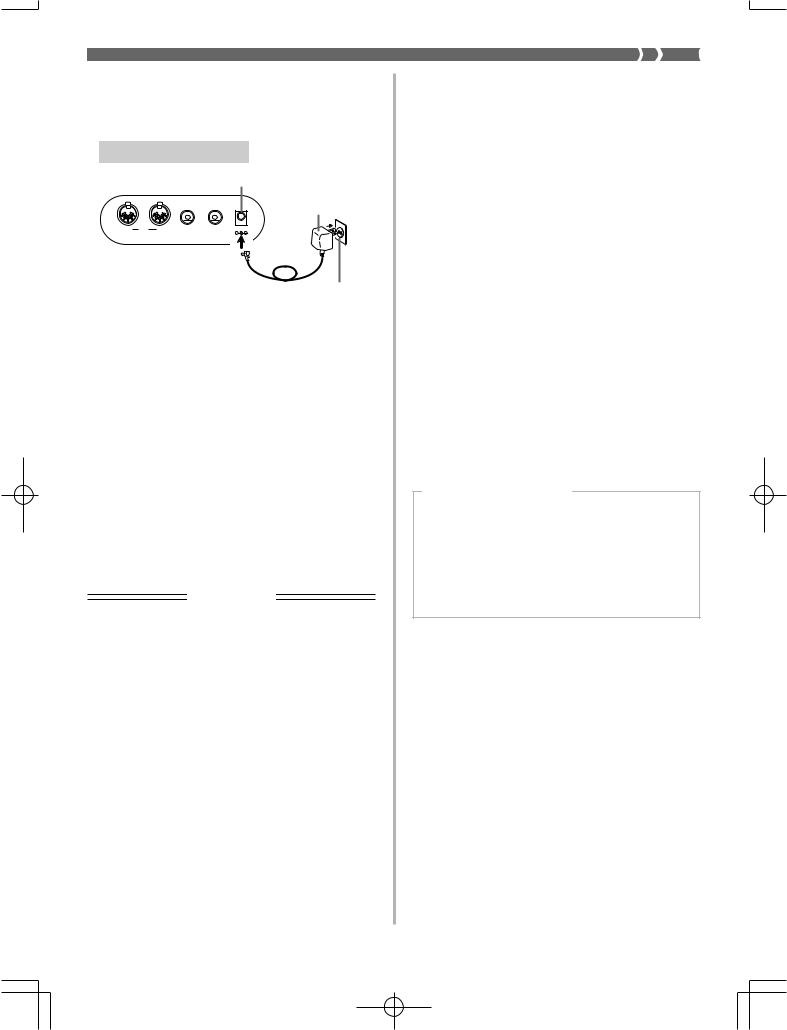
Using the AC Adaptor
Make sure that you use only the AC adaptor specified for this keyboard.
Specified AC Adaptor: AD-5
DC 9V jack
AC adaptor AD-5
OUT MIDI |
IN |
SUSTAIN/ |
PHONES/ |
DC 9V |
|
|
ASSIGNABLE JACK |
OUTPUT |
|
AC outlet
Also note the following important warnings and precautions when using the AC adaptor.
WARNING!
•Take care to avoid any damage to or breakage of the power cord. Never place any heavy objects on the power cord or expose it to direct heat. Doing so creates the danger of power cord damage, fire, and electrical shock.
•Use only the specified AC adaptor. Use of another type of adaptor creates the danger of fire and electrical shock.
CAUTION!
•For safety sake, be sure to unplug the AC adaptor from the wall outlet whenever leaving the keyboard unattended for a long time (such as when leaving on a trip).
•Always turn off the keyboard and unplug the AC adaptor from the wall outlet when you are not using the keyboard.
IMPORTANT!
•Make sure that the keyboard is turned off before connecting or disconnecting the AC adaptor.
•Using the AC adaptor for a long time can cause it to become warm to the touch. This is normal and does not indicate malfunction.
Auto Power Off
When you are using battery power, keyboard power turns off automatically whenever you leave it on without performing any operation for about 6 minutes. When this happens, press the POWER button to turn power back on.
NOTE
•Auto Power Off is disabled (it does not function) when you are using the AC adaptor to power the keyboard.
To disable Auto Power Off
Hold down the TONE button while turning on the keyboard to disable Auto Power Off.
•When Auto Power Off is disabled, the keyboard does not turn off automatically no matter how long it is left with no operation being performed.
•Auto Power Off is automatically enabled whenever you turn on keyboard power.
Settings
Tone, rhythm, and other “main keyboard settings” in effect when you turn off the keyboard manually by pressing POWER or when Auto Power Off turns off power are still in effect the next time you turn power back on.
Main Keyboard Settings
Tone number, layer, split, split point, touch response, reverb, chorus, DSP, equalizer, rhythm number, tempo, Mixer Mode settings (channel on/off, tone number, volume, pan pot), keyboard channel, MIDI In Chord Judge on/off, accomp MIDI out on/off, assignable jack setting, accompaniment volume, user area tones (Synthesizer Mode), user area accompaniments, user area DSP
703A-E-019A |
E-17 |
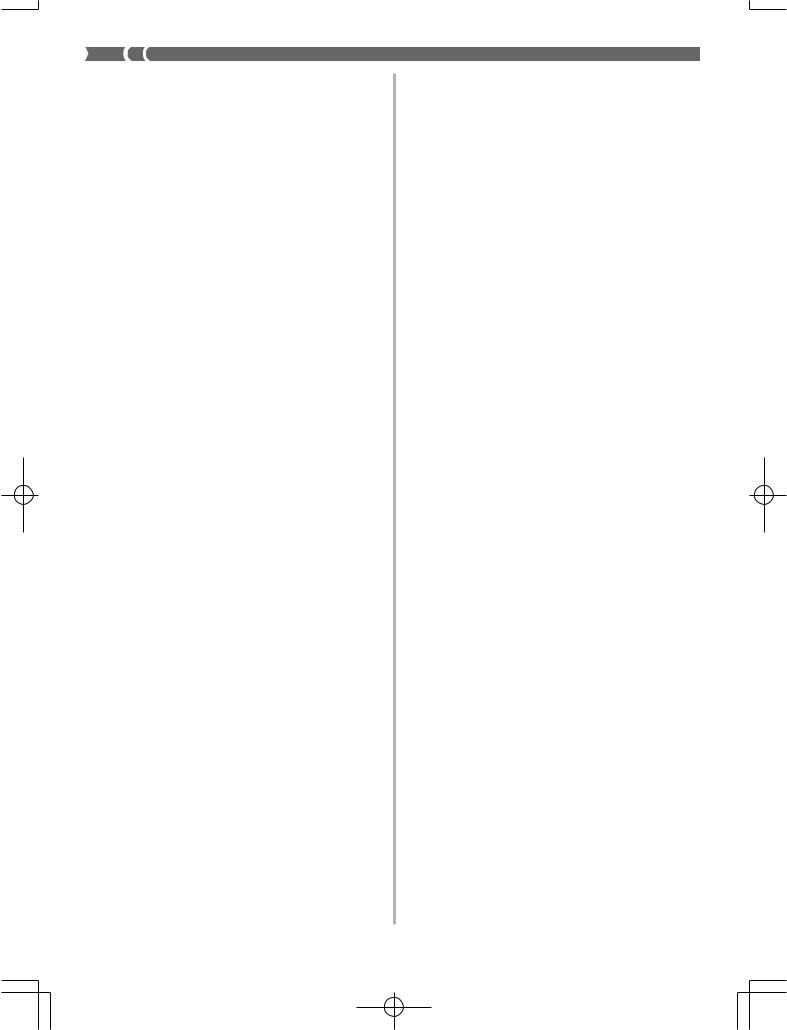
Memory Contents
In addition to the above settings, data stored in the Registration Mode and Song Memory Mode is also retained when keyboard power is turned off.
Electrical Power
The settings and memory data described above are retained as long as the keyboard is being supplied with electrical power. Unplugging the AC adaptor when batteries are not loaded or when loaded batteries are dead cuts off the keyboard’s electrical power supply. This causes all settings to be initialized to their factory defaults and clears all data stored in memory.
Power Requirements
Note the following precautions whenever you want to ensure that current keyboard settings and memory contents are not lost.
•Make sure the keyboard is being supplied power through the AC adaptor before replacing its batteries.
•Before unplugging the AC adaptor, make sure that fresh batteries are loaded in the keyboard.
•Make sure that keyboard power is turned off before replacing batteries or unplugging the AC adaptor.
Initializing the Keyboard
Use the procedure on page E-65 to initialize the keyboard, which clears all memory data and returns settings to their initial factory defaults.
E-18 |
703A-E-020A |
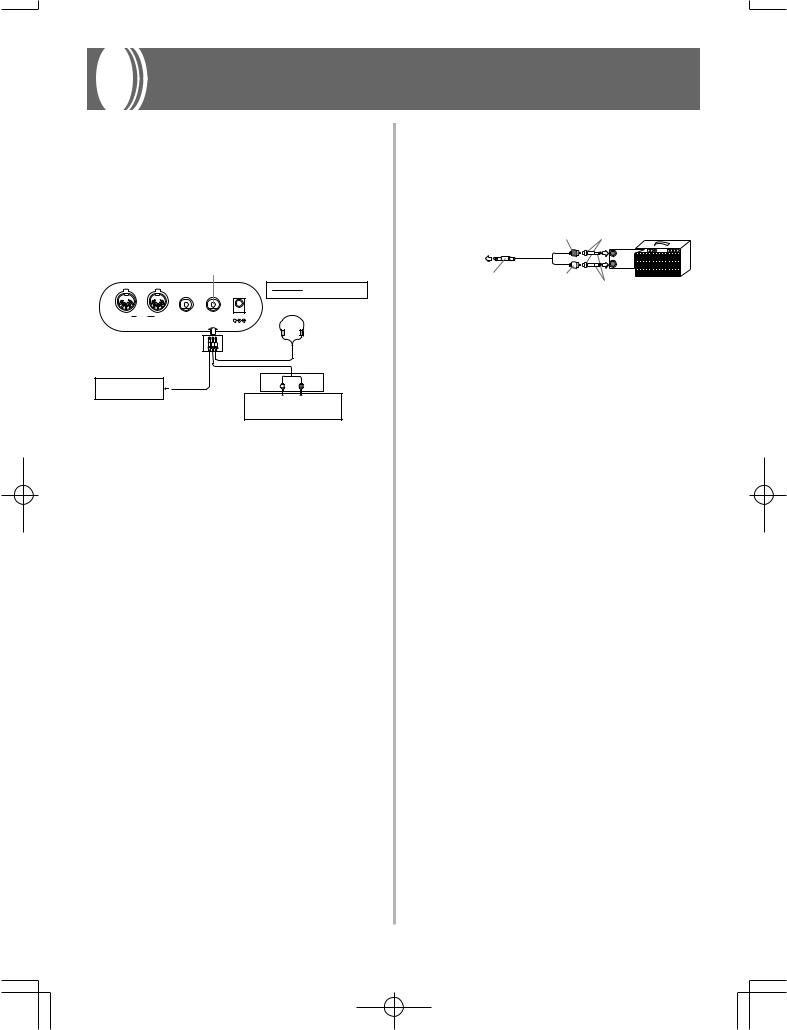
Connections
Phones/Output Terminal
Before connecting phones or other external equipment, be sure to first turn down the volume settings of the keyboard and the connected equipment. You can then adjust volume to the desired level after connections are complete.
Rear Panel
PHONES/OUTPUT Terminal
Audio connection
OUT MIDI |
IN |
SUSTAIN/ |
PHONES/ |
DC 9V |
1 |
|
|
ASSIGNABLE JACK |
OUTPUT |
|
Stereo standard plug
3
Keyboard amp, |
|
White |
Red PIN plug |
guitar amp, etc. |
2 |
|
|
|
LEFT |
RIGHT |
|
|
|
AUX IN or similar terminal |
|
|
|
of audio amplifier |
|
Connecting Phones 1
Connecting phones cuts off output from the keyboard’s builtin speakers, so you can play even late at night without disturbing anyone.
Audio Equipment 2
Connect the keyboard to a audio equipment using a commercially available connecting cord with a standard plug on one end and two PIN plugs on the other end. Note that the standard plug you connect to the keyboard must be a stereo plug, otherwise you will be able to output only one of stereo channels. In this configuration, you normally set the input selector of the audio equipment to the terminal (usually marked AUX IN or something similar) where the cord from the keyboard is connected. See the user documentation that comes with your audio equipment for full details.
Musical Instrument Amplifier 3
Use a commercially available connecting cord to connect the keyboard to a musical instrument amplifier.
NOTE
•Be sure to use a connecting cord that has a stereo standard plug on the end you connect to the keyboard, and a connector that provides dual channel (left and right) input to the amplifier to which you are connecting. The wrong type of connector at either end can cause one of the stereo channels to be lost.
When connected to a musical instrument amplifier, set the volume of the keyboard to a relatively low level and make output volume adjustments using the amplifier’s controls.
Connection Example
|
PIN plug (red) |
PIN jack |
To keyboard’s |
|
INPUT 1 |
PHONES/OUTPUT |
|
|
terminal |
|
INPUT 2 |
|
|
|
Stereo standard plug |
PIN plug (white) |
|
Standard plug |
Keyboard or |
|
guitar amp |
||
|
NOTE
•You can also connect the keyboard to a computer or sequencer. See “MIDI” on page E-66 for details.
703A-E-021A |
E-19 |
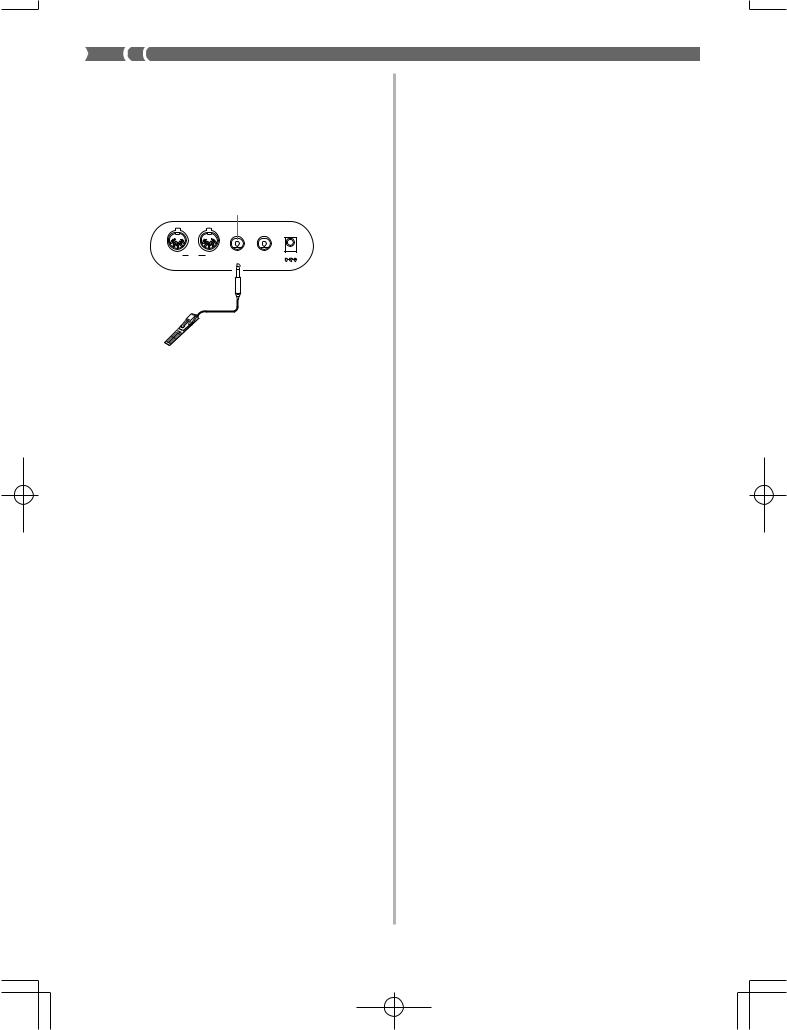
Sustain/Assignable jack Terminal
You can connect an optional sustain pedal (SP-2 or SP-10) to the SUSTAIN/ASSIGNABLE JACK terminal to enable the capabilities described below.
For details on how to select the pedal function you want, see “Changing Other Settings” on page E-63.
SUSTAIN/ASSIGNABLE JACK Terminal
OUT MIDI |
IN |
SUSTAIN/ |
PHONES/ |
DC 9V |
|
|
ASSIGNABLE JACK |
OUTPUT |
|
SP-10
Sustain Pedal
•With piano tones, depressing the pedal causes notes to linger, much like a piano’s damper pedal.
•With organ tones, depressing the pedal causes notes to continue to sound until the pedal is released.
Sostenuto Pedal
•As with the sustain pedal function described above, depressing the sostenuto pedal causes notes to be sustained.
•This difference between a sostenuto pedal and sustain pedal is the timing. With a sostenuto pedal, you press the keys and then depress the pedal before you release the keys. Only the notes that are sounding when the pedal is depressed are sustained.
Soft Pedal
Depressing the pedal softens the sound of the notes being played.
Rhythm Start/Stop Pedal
In this case, the pedal performs the same functions as the START/STOP button.
Accessories and Options
Use only the accessories and options specified for this keyboard. Use of non-authorized items creates the danger of fire, electrical shock, and personal injury.
E-20 |
703A-E-022A |

Basic Operations
VOLUME |
TONE |
MODE
POWER
Number buttons
This section provides information on performing basic keyboard operations.
To play the keyboard
1. Press the POWER button to turn the keyboard on.
2. Set the MODE switch to NORMAL.
3. Use the VOLUME slider to set the volume to a relatively low level.
4. Play something on the keyboard.
Selecting a Tone
This keyboard comes with 348 built-in tones. Use the following procedure to select the tone you want to use.
To select a tone
1. Find the tone you want to use in the keyboard’s tone list and note its tone number.
2. Press the TONE button.




 G r a n d P n o
G r a n d P n o
3. Use the number buttons to input the three digit tone number for the tone you want to select.
Example: To select “039 ACOUSTIC BASS”, input 0, 3 and then 9.




 A c o . B a s s
A c o . B a s s
NOTE
•Always input all three digits for the tone number, including leading zeros (if any).
•You can also increment the displayed tone number by pressing [+] and decrement it by pressing [–].
•When one of the drum sets is selected (tone numbers 228 through 237), each keyboard key is assigned a different percussion sound. See page A-8 for details.
•The names of tone number 100 through 227 are not marked on the keyboard console. Refer to the “Tone List” at the back of this User’s Guide when selecting a tone within this range.
703A-E-023A |
E-21 |

TONE
ADVANCED TONE
Using an Advanced Tone
100 of the preset tones are “Advanced Tones,” which are variations of standard tones created by programming in effects (DSP) and other settings. For example, PIANO is modified into STEREO PIANO, ORGAN becomes ROTARY SPEAKER ORGAN, and so on.
To select an Advanced Tone
1. Press the ADVANCED TONE button.
•This causes “AD” to appear on the display, and causes the currently selected tone to change to its Advanced Tone version.
Lit
•“AD TONE” stands for “ADVANCED TONE.”
2.Press the TONE button.
•This causes “AD” to disappear from the display, and returns to the tone to its standard preset.
NOTE
•Preset tone numbers 000 to 099 have Advanced Tone versions.
•Anytime “AD” is on the display indicating that an Advanced Tone is selected, you can use [+] and [–] to scroll the tone number on the display.
•If any tone number outside the range of 000 to 099 is selected when you press the ADVANCED TONE button, the tone automatically changes to the Advanced Tone version of tone number 00.
•Only one of the channels (1 to 16) can have an Advanced Tone assigned to it at one time. Assigning an Advanced Tone to another channel causes the currently assigned channel to change automatically to its standard (non-Advanced) version.
Polyphony
The term polyphony refers to the maximum number of notes you can play at the same time. The keyboard has 32-note polyphony, which includes the notes you play as well as the rhythms and auto-accompaniment patterns that are played by the keyboard. This means that when a rhythm or autoaccompaniment pattern is being played by the keyboard, the number of notes (polyphony) available for keyboard play is reduced. Also note that some of the tones offer only 16-note polyphony.
Digital Sampling
A number of the tones that are available with this keyboard have been recorded and processed using a technique called digital sampling. To ensure a high level of tonal quality, samples are taken in the low, mid, and high ranges and then combined to provide you with sounds that are amazingly close to the originals. You may notice very slight differences in volume or sound quality for some tones when you play them at different positions on the keyboard. This is an unavoidable result of multiple sampling, and it is not a sign of malfunction.
E-22 |
703A-E-024A |
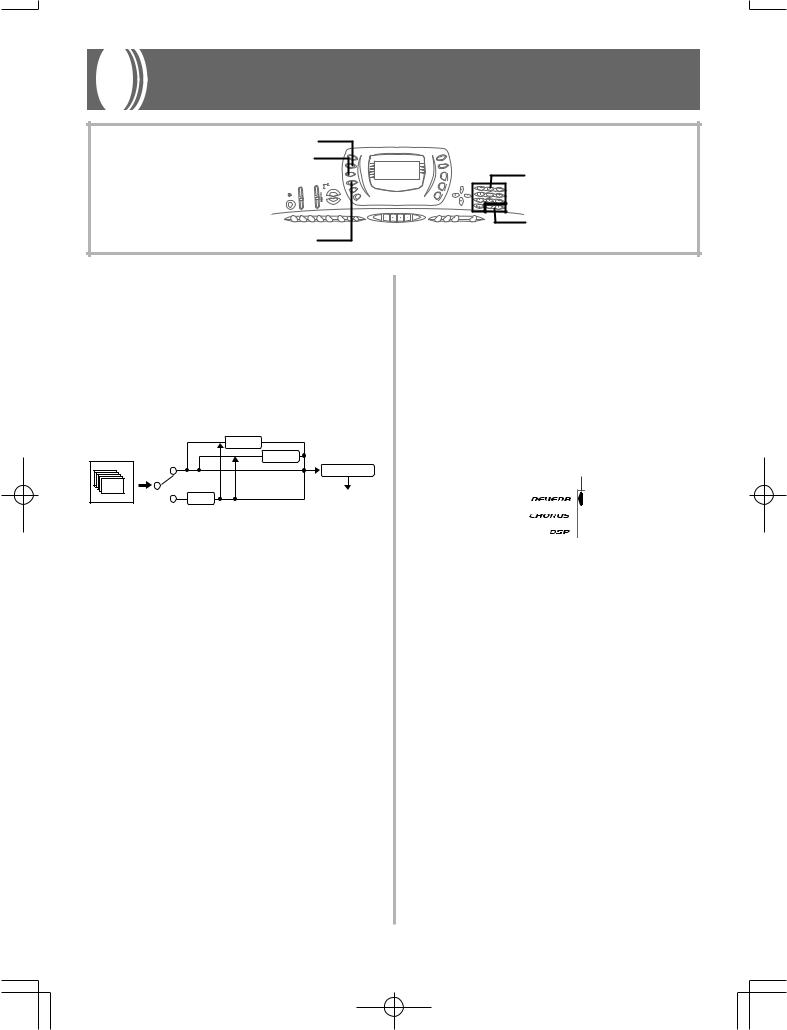
Applying Effects to Tones
REVERB
CHORUS
Number buttons
[+]/[–]
DSP
This keyboard provides you with a selection of effects that you can apply to tones.
The built-in effects include a wide variety of variations that give you access to a selection of general digital effects.
Effect Blocks
The following shows how the effects of this keyboard are organized.
|
|
REVERB |
|
|
CHORUS |
Sound Source |
|
EQUALIZER |
|
off |
|
|
|
|
|
on |
Output |
16ch |
DSP |
DSP Line
REVERB
Reverb simulates the acoustics of specific types of environments. You can choose from among 16 different reverb effects, including “Room” and “Hall.”
CHORUS
The chorus effect gives sound greater depth by causing it to vibrate. You can choose from among 16 different chorus effects, including “Chorus” and “Flanger.”
DSP
DSP effects are applied to the connection between the sound source and output. You can select distortion and modulation effects. You can create DSP effect setups and also transfer downloaded DSP data from your computer. The keyboard has memory for up to 10 DSP effect setups, which you can store. See “Using the Data Download Service” on page E-68 and “Saving the Settings of DSP Parameters” on page E-26 for more information.
Selecting REVERB and CHORUS
Perform the following steps to select REVERB or CHORUS.
1. Press the button (REVERB or CHORUS) for the effect you want to select, so the button’s indicator is shown on the display screen.
•An indicator is on the display next to REVERB or CHORUS when the effect is turned on. The indicator is not displayed when the corresponding effect is turned off.
Example: Indicator after the REVERB button is pressed
Lit
2. Use the [+] and [–] buttons or the number buttons to scroll through the effects until the one you want is displayed, or use the number buttons to input the effect number you want to select.
•See the list on page A-10 for information about the types of CHORUS and REVERB effects that are available.
•Here you could also change the parameters of the effect you selected, if you want. See “Changing the Settings of REVERB and CHORUS Parameters” for more information.
703A-E-025A |
E-23 |
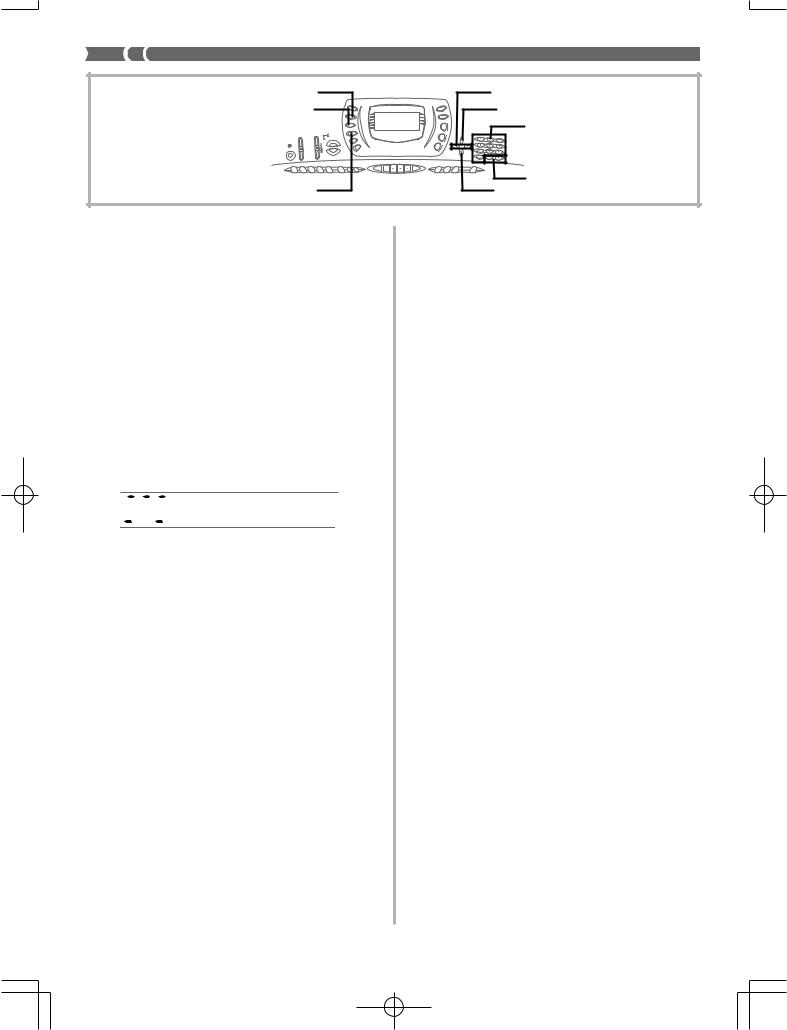
REVERB |
[ ] / [ ] CURSOR |
CHORUS |
[ ] EXIT |
Number buttons
|
[+]/[–] |
DSP |
[ ] ENTER |
Changing the Settings of REVERB and
CHORUS Parameters
You can control the relative strength of an effect and how it is applied. The parameters you can control depend on the effect. See the following section titled “REVERB and CHORUS Parameters” for more information.
1. After selecting the effect you want, press the [ ] (ENTER) button.
• This displays the parameter setting screen.
2.Use the [ ] and [ ] (CURSOR) buttons to display the parameter whose setting you want to change.
Example: To set the Reverb Time parameter


 R v b T i me
R v b T i me

3. Use the [+] and [–] buttons or the number buttons to input the parameter setting you want.
4. Press the [ ] (EXIT) button.
• This returns to the effect selection screen.
REVERB and CHORUS Parameters
The following describes the parameters for each effect.
REVERB
Reverb effects are associated with either a reverb type or delay type. Parameter settings depend upon the associated type.
● Reverb Type (No. 0 to 5, 8 to 13)
■Reverb Level (Range: 000 to 127)
Controls the reverb size. A larger number produces larger reverb.
■Reverb Time (Range: 000 to 127)
Controls how long reverb continues. A larger number produces longer reverb.
■ER Level (Initial Echo Sound) (Range: 000 to 127)
This parameter controls the initial reverb volume. The initial echo sound is the first sound reflected from the walls and ceiling when a sound is output by this keyboard. A larger value specifies a larger echo sound.
■High Damp (Range: 000 to 127)
Adjusts the damping of high frequency reverberation (high sound). A smaller value damps high sounds, creating a dark reverb. A larger value does not damp high sounds, for a brighter reverb.
● Delay Type (No. 6, 7, 14, 15)
■ Delay Level (Range: 000 to 127)
Specifies the size of the delay sound. A higher value produces a larger delay sound.
■ Delay Feedback (Range: 000 to 127)
Adjusts delay repeat. A higher value produces a greater number of repeats.
■ ER Level
Same as Reverb Type
■ High Damp
Same as Reverb Type
CHORUS
■Chorus Level (Range: 000 to 127)
Specifies the size of the chorus sound.
■Chorus Rate (Range: 000 to 127)
Specifies the undulation speed of the chorus sound. A higher value produces faster undulation.
■Chorus Depth (Range: 000 to 127)
Specifies the undulation depth of the chorus sound. A higher value produces deeper undulation.
NOTE
•Whether or not an effect is applied to the parts that are sounding also depends on Mixer Mode Reverb Send, Chorus Send, and DSP on/off settings. See “Mixer Function” on page E-35 for more information.
E-24 |
703A-E-026A |
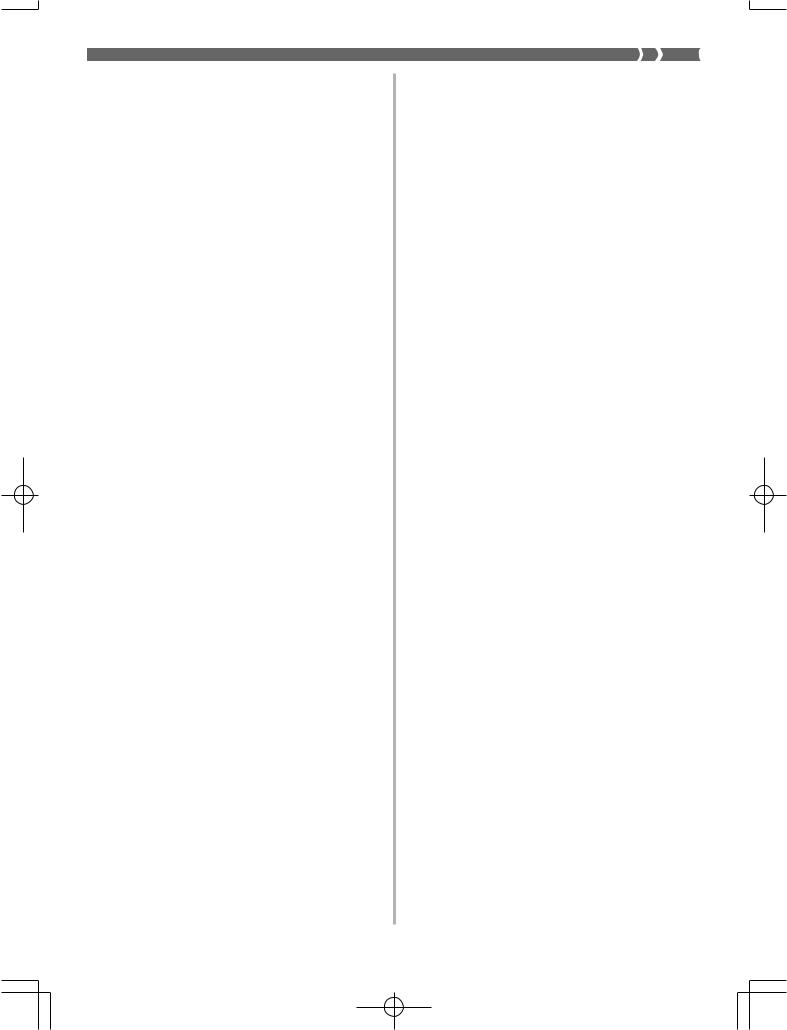
Selecting a DSP Type
Perform the following steps to select a DSP type.
1. Press the DSP button so the indicator appears next to DSP on the display.
2. Use the [+] and [–] buttons or number buttons to select the type of DSP you want.
•See the “Effect List” on page A-10 for information about the DSP types that can be selected.
•Here you could also change the parameters of the effect you selected, if you want. See “Changing the Settings of DSP Parameters” for more information.
NOTE
•When using a DSP effect, you should use the Mixer to confirm that the DSP lines of the required parts are turned on. See “Mixer Function” on page E-35 for more information.
•The DSP type display area shows the DSP number (000 to 109), Ad (Advance tone), or USr (user tone created using DSP).
Setting Basic DSP Parameters
The following are the basic DSP parameters whose settings you can change.
■DSP Volume (Range: 000 to 127)
Sets the post-DSP volume.
■DSP Pan (Range: -64 to 00 to +63)
Sets the post-DSP stereo pan.
■DSP Hold (Settings: on, oFF)
on: Current DSP line setting is maintained, even when the tone is changed.
•In the case of an Advance tone, however, changing the tone causes all DSP line settings except for those of the selected channel to turn off. See the note on page E-26 for more information.
oFF: Changing the tone switches to the DSP line setting of the new tone.
1. Press the DSP button so the on-screen DSP indicator appears.
2. Use the [ ] and [ ] (CURSOR) buttons to display the parameter whose setting you want to change.
3. Use the [+] and [–] buttons or the number buttons to make the parameter setting you want.
4. Press the [ ] (EXIT) button.
• This exits the tone or rhythm setting screen.
Changing the Settings of DSP Parameters
You can control the relative strength of a DSP and how it is applied. See the following section titled “DSP Parameters” for more information.
1. After selecting the DSP type you want, press the
[ ] (ENTER) button.
•This displays the parameter setting screen.
2.Use the [ ] and [ ] (CURSOR) buttons to display the parameter whose setting you want to change.
3.Use the [+] and [–] buttons or the number buttons to make the parameter setting you want.
4.Press the [ ] (EXIT) button.
•This exits the DSP type setting screen.
DSP Parameters
The following describes the parameters for each DSP.
DSP
■Parameter 0 to 7
This parameter differs in accordance with the algorithm* of the selected DSP type. See the “Effect List” on page A- 10 and the “DSP Algorithm List” on page A-12 for more information.
*Effector structure and operation type
■DSP Reverb Send (Range: 000 to 127)
Specifies how much of the post-DSP sound should be sent to reverb.
■DSP Chorus Send (Range: 000 to 127)
Specifies how much of the post-DSP sound should be sent to chorus.
703A-E-027A |
E-25 |
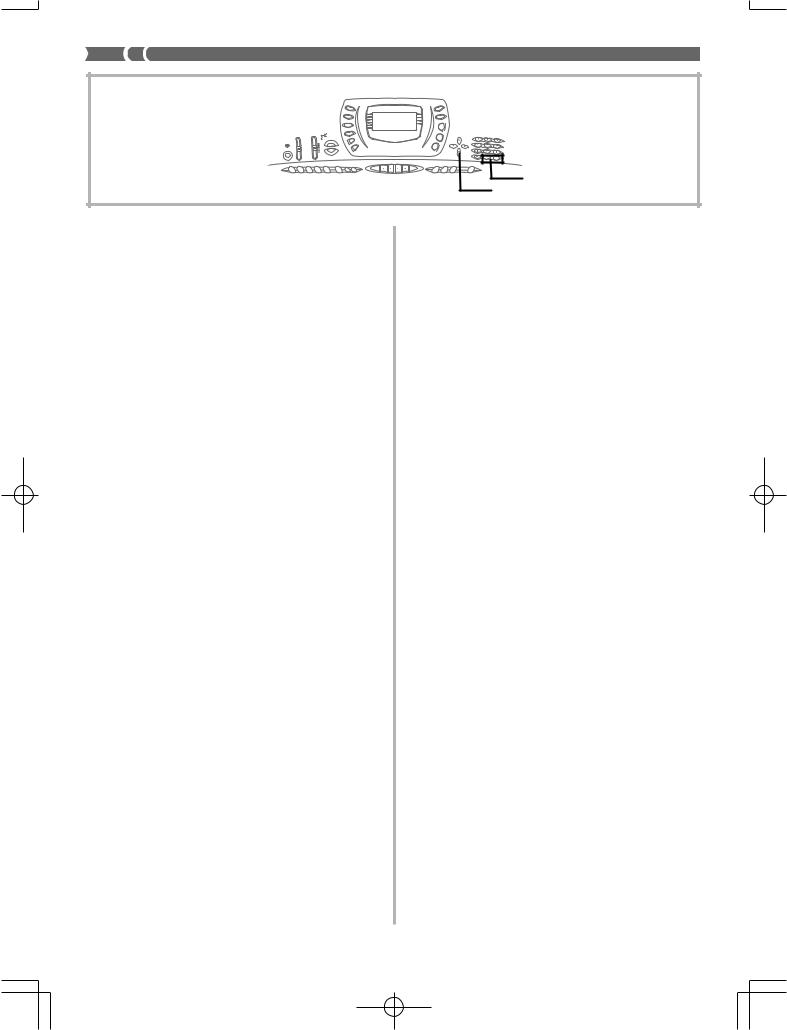
[+]/[–] [ ] ENTER
NOTE
•Whether or not an effect is applied to the parts that are sounding also depends on Mixer Mode Reverb Send, Chorus Send, and DSP on/off settings. See “Mixer Function” on page E-35 for more information.
•Playing a demo tune (page E-15) automatically changes the effect to the one that is assigned to the tune. You cannot change or cancel a demo tune effect.
•Changing the effect setting while sound is being output by the keyboard causes a slight break in the sound when the effect changes.
•A number of tones, called “Advanced tones,” automatically turn on the DSP line for more effective tones. If you assign an Advanced tone to a keyboard part (Channels 1 through 4), the DSP line turns on automatically and the DSP selection changes in accordance with the settings of the Advanced tone. Also, the Mixer Mode DSP line on/off setting for the keyboard part to which the Advanced tone is assigned is turned on.*
*The Mixer DSP line setting is automatically turned off for each part that does not have an Advanced Tone assigned. Because of this, DSP effects previously applied to these parts are cancelled, which can make their tone sound different. In this case, display the Mixer screen and turn DSP back on.
Saving the Settings of DSP Parameters
You can save up to 10 modified DSPs in the user area for later recall when you need them.
1. After making the DSP parameter settings you want, press the [ ] (ENTER) button.
•This causes the DSP number of the user area where the DSP will be saved to flash on the display.
2.Use the [+] and [–] buttons to select the user area DSP number where you want to save the new DSP.
•You can select a user area DSP number in the range of 100 to 109 only.
3.After everything is the way you want, press the [ ] (ENTER) button to store the effect.
•The message “Save OK” appears momentarily on the display, followed by the tone or rhythm selection screen.
E-26 |
703A-E-028A |
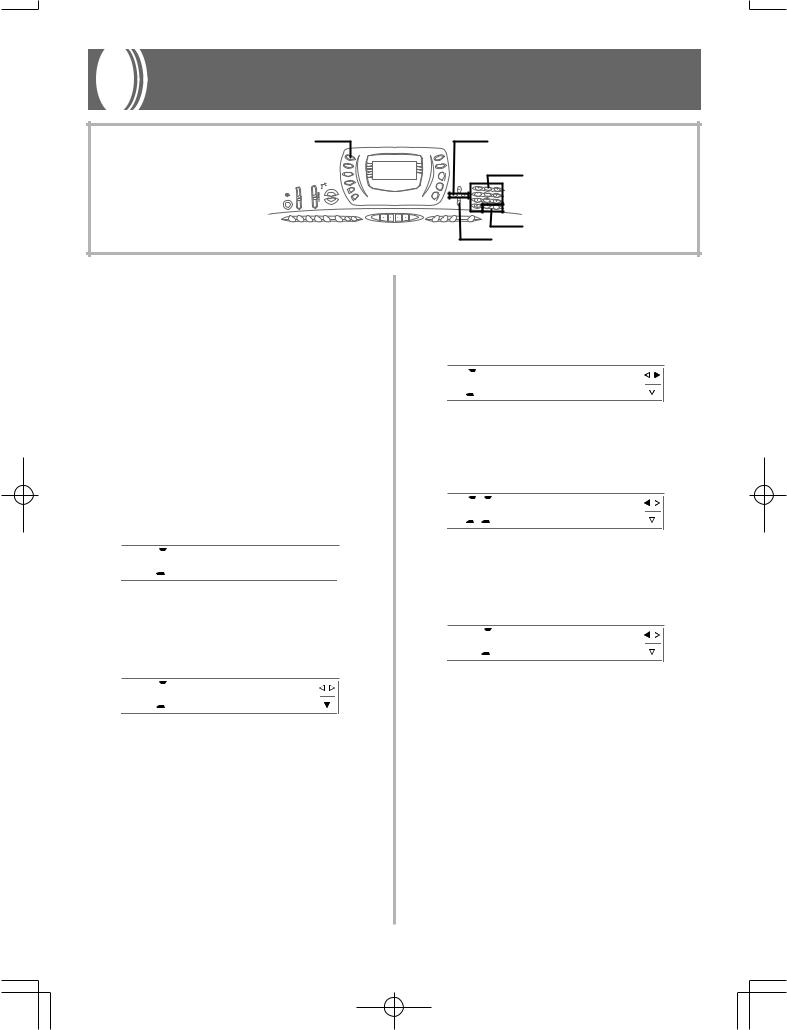
Using the Equalizer
EQUALIZER |
[ ] / [ ] CURSOR |
Number buttons
[+]/[–] [ ] ENTER
The equalizer is another type of effect that you can use to make adjustments in tone quality. Frequencies are divided among a number of bands, and raising and lowering the level of each frequency band alters the sound.
You can reproduce the optimal acoustics for the type of music you are playing (classics, for example) by selecting the applicable equalizer setting.
This keyboard has a built-in four-band equalizer and 10 different settings from which you can choose. You can adjust the gain (volume) of all four equalizer bands within the range of -12 to 0 to +12.
To select the equalizer type
1. Press the EQUALIZER button.
•This causes the currently selected equalizer type to appear on the display.
 S t a n d a r d
S t a n d a r d 

2. Use the [+] and [–] buttons or the number buttons to select the equalizer type you want.
Example: To select Jazz

 J a z z
J a z z
•Pressing the [ ] (EXIT) button or the EQUALIZER button exits the equalizer setting screen.
To adjust the gain (volume) of a band
1. After selecting the equalizer type you want, press the [ ] (ENTER) button.



 L o w
L o w
2. Use the [ ] and [ ] (CURSOR) buttons to select the band whose gain you want to adjust.
Example: To adjust the HIGH band



 H i g h
H i g h
3. Use the [+] and [–] buttons or the number buttons to adjust the band gain.
Example: To adjust the gain to 10


 H i g h
H i g h
•Pressing the [ ] (EXIT) button displays the equalizer type setting screen.
•Pressing the EQUALIZER button exits the gain (volume) setting screen.
NOTE
•Changing to another equalizer type causes the band gain settings to change to the initial settings for the newly selected equalizer type automatically.
703A-E-029A |
E-27 |
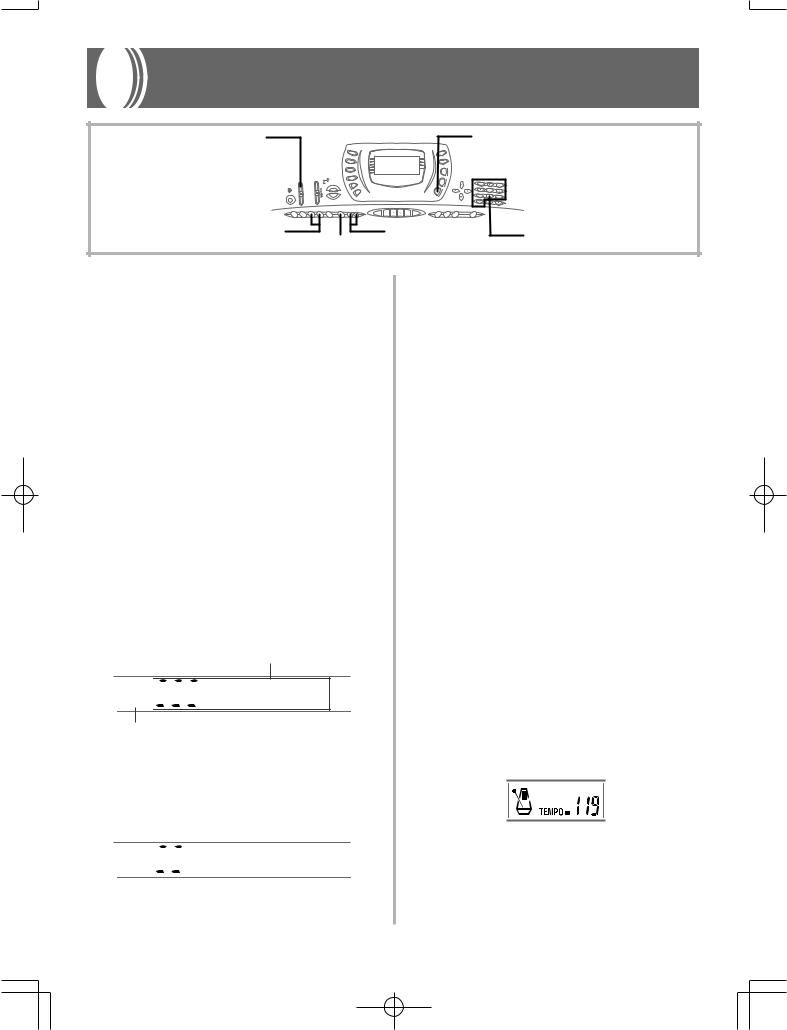
Auto Accompaniment
MODE |
RHYTHM |
VARIATION/FILL-IN 1/2 |
TEMPO |
Number buttons |
|
START/STOP |
|
|
|
This keyboard automatically plays bass and chord parts in accordance with the chords you finger. The bass and chord parts are played using sounds and tones that are automatically selected to select the rhythm you are using. All of this means that you get full, realistic accompaniments for the melody notes you play with your right hand, creating the mood of a one-person ensemble.
Selecting a Rhythm
This keyboard provides you with 100 exciting rhythms that you can select using the following procedure.
You can also transfer accompaniment data from your computer and store up to four of them as user rhythms in keyboard memory. See “Using the Data Download Service” on page E-68 for more information.
To select a rhythm
1. Find the rhythm you want to use in the keyboard’s rhythm list and note its rhythm number.
2. Press the RHYTHM button.
Number and name of selected rhythm




 8 B e a t 1
8 B e a t 1
Appears when RHYTHM button is pressed
3. Use the number buttons to input the three digit rhythm number for the rhythm you want to select.
Example: To select “031 ROCK”, input 0, 3 and then 1.








 R o c k 2
R o c k 2
NOTE
•You can also increment the displayed rhythm number by pressing [+] and decrement it by pressing [–].
Playing a Rhythm
To play a rhythm
1. Set the MODE switch to NORMAL.
2. Press VARIATION/FILL-IN button 1 or 2.
•This starts the play of the selected rhythm.
•To stop rhythm play, press the START/STOP button.
NOTE
•All of the keyboard keys are melody keys while the MODE switch is set to NORMAL.
Adjusting the Tempo
You can adjust the tempo of rhythm play within a range of 30 to 255 beats per minute. The tempo setting is used for Auto Accompaniment chord play, and song memory operations.
To adjust the tempo
Press one of the TEMPO buttons ( or ).
: Increments displayed value (increases tempo)
: Decrements displayed value (decreases tempo)
E-28 |
703A-E-030A |
