Casio CTK-2200, CTK-3200, CTK-2080 User Manual

USER’S GUIDE
Please keep all information for future reference.
Safety Precautions
Before trying to use the Digital Keyboard, be sure to read the separate “Safety Precautions”.
GUÍA DEL USUARIO
Guarde toda información para tener como referencia futura.
Precauciones de seguridad
Antes de intentar usar el teclado digital, asegúrese de leer las “Precauciones de seguridad” separadas.
ES
English
Español
CTK2200/3200-ES-1A

NOTICE
This equipment has been tested and found to comply with the limits for a Class B digital device, pursuant to Part 15 of the FCC Rules. These limits are designed to provide reasonable protection against harmful interference in a residential installation. This equipment generates, uses and can radiate radio frequency energy and, if not installed and used in accordance with the instructions, may cause harmful interference to radio communications. However, there is no guarantee that interference will not occur in a particular installation. If this equipment does cause harmful interference to radio or television reception, which can be determined by turning the equipment off and on, the user is encouraged to try to correct the interference by one or more of the following measures:
•Reorient or relocate the receiving antenna.
•Increase the separation between the equipment and receiver.
•Connect the equipment into an outlet on a circuit different from that to which the receiver is connected.
•Consult the dealer or an experienced radio/TV technician for help.
FCC WARNING
Changes or modifications not expressly approved by the party responsible for compliance could void the user’s authority to operate the equipment.
Declaration of Conformity
Model Number: CTK-2080/CTK-2200/CTK-3200 Trade Name: CASIO COMPUTER CO., LTD. Responsible party: CASIO AMERICA, INC.
Address: 570 MT. PLEASANT AVENUE, DOVER, NEW JERSEY 07801 Telephone number: 973-361-5400
This device complies with Part 15 of the FCC Rules, Operation is subject to the following two conditions:
(1) This device may not cause harmful interference, and (2) this device must accept any interference received, including interference that may cause undesired operation.
Important!
Please note the following important information before using this product.
•Before using the optional AD-E95100L Adaptor to power the unit, be sure to check the AC Adaptor for any damage first. Carefully check the power cord for breakage, cuts, exposed wire and other serious damage. Never let children use an AC adaptor that is seriously damaged.
•Never attempt to recharge batteries.
•Do not use rechargeable batteries.
•Never mix old batteries with new ones.
•Use recommended batteries or equivalent types.
•Always make sure that positive (+) and negative (–) poles are facing correctly as indicated near the battery compartment.
•Replace batteries as soon as possible after any sign they are getting weak.
•Do not short-circuit the battery terminals.
•The product is not intended for children under 3 years.
•Use only CASIO AD-E95100L adaptor.
•The AC adaptor is not a toy.
•Be sure to disconnect the AC adaptor before cleaning the product.
Manufacturer:
This mark applies in EU countries only. CASIO COMPUTER CO.,LTD.
6-2, Hon-machi 1-chome, Shibuya-ku, Tokyo 151-8543, Japan
Responsible within the European Union:
CASIO EUROPE GmbH
Casio-Platz 1, 22848 Norderstedt, Germany
●Any reproduction of the contents of this manual, either in part or its entirety, is prohibited. Except for your own, personal use, any other use of the contents of this manual without the consent of CASIO is prohibited under copyright laws.
●IN NO EVENT SHALL CASIO BE LIABLE FOR ANY DAMAGES WHATSOEVER (INCLUDING, WITHOUT LIMITATION, DAMAGES FOR LOSS OF PROFITS, BUSINESS INTERRUPTION, LOSS OF INFORMATION) ARISING OUT OF THE USE OF OR INABILITY TO USE THIS MANUAL OR PRODUCT, EVEN IF CASIO HAS BEEN ADVISED OF THE POSSIBILITY OF SUCH DAMAGES.
●The contents of this manual are subject to change without notice.
●The actual appearance of the product may be different from that shown in the illustrations in this User’s Guide.
●Company and product names used in this manual may be registered trademarks of others.
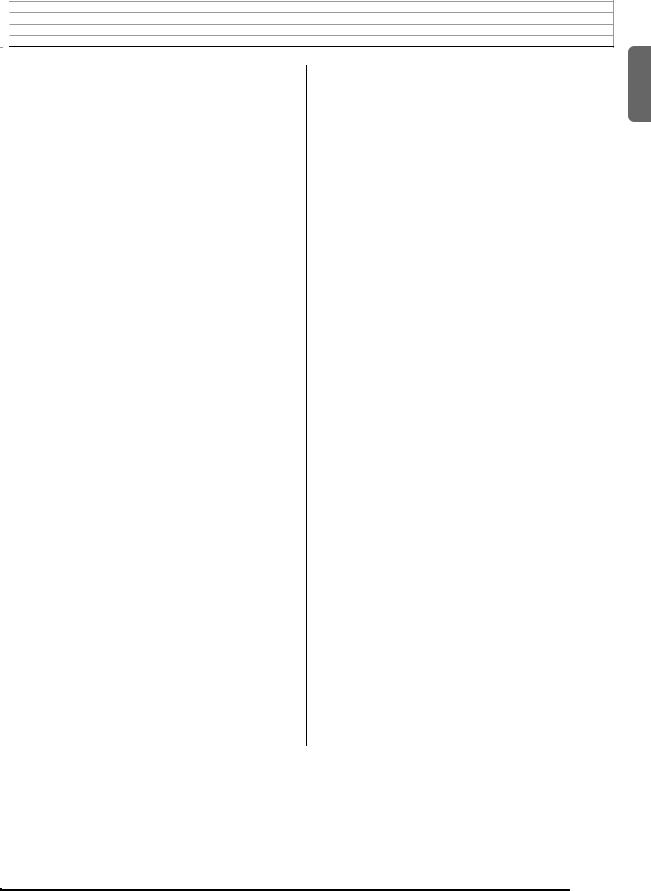

 Contents
Contents
General Guide ............................. |
E-2 |
Using the 10-key Pad (bq)..................................... |
E-4 |
Using the FUNCTION Button (3)......................... |
E-4 |
Getting Ready to Play ................ |
E-5 |
Preparing the Music Stand ..................................... |
E-5 |
Power Supply ......................................................... |
E-5 |
Playing the Digital Keyboard..... |
E-6 |
Turning on Power and Playing ............................... |
E-6 |
Using Headphones ................................................. |
E-6 |
Changing Keyboard Response to Touch |
|
Pressure (Touch Response) (CTK-3200 only) ....... |
E-7 |
Using the Voice Pads ............................................. |
E-8 |
Using the Metronome ............................................. |
E-8 |
Controlling the |
|
Keyboard Sounds..................... |
E-10 |
Select from a variety of musical |
|
instrument sounds ................................................ |
E-10 |
Using Reverb........................................................ |
E-11 |
Using a Pedal ....................................................... |
E-11 |
Changing the Pitch (Transpose, Tuning).............. |
E-12 |
Using the Pitch Bend Wheel to Shift the |
|
Pitch of Notes (CTK-3200 only)............................ |
E-12 |
Sampling a Sound and Playing |
|
It on the Keyboard (Sampling).............................. |
E-13 |
Using a Sampled Sound in a Rhythm |
|
(Drum Assign)....................................................... |
E-16 |
Playing Built-in Songs ............. |
E-17 |
Playing the Demo Songs ...................................... |
E-17 |
Playing Back a Particular Song ............................ |
E-17 |
Using Built-in Songs to |
|
Master Keyboard Play .............. |
E-21 |
Phrases ................................................................ |
E-21 |
Step Up Lesson Flow ........................................... |
E-21 |
Selecting the Song, Phrase, |
|
and Part You Want to Practice ............................. |
E-22 |
Lessons 1, 2, and 3 .............................................. |
E-23 |
Lesson Settings .................................................... |
E-24 |
Using Auto Step Up Lesson ................................. |
E-25 |
Music Challenge |
|
Keyboard Game ........................ |
E-27 |
Using Auto Accompaniment.... |
E-29 |
Playing the Rhythm Part only ............................... |
E-29 |
Playing All Parts ................................................... |
E-30 |
Using Auto Accompaniment Effectively................ |
E-32 |
Using One-Touch Preset ...................................... |
E-33 |
Connecting External |
|
Devices ...................................... |
E-34 |
Connecting a Computer........................................ |
E-34 |
MIDI Settings ........................................................ |
E-35 |
Connecting to Audio Equipment ........................... |
E-37 |
Reference................................... |
E-38 |
Troubleshooting.................................................... |
E-38 |
Specifications ....................................................... |
E-40 |
Operating Precautions.......................................... |
E-41 |
Song List............................................................... |
E-42 |
Fingering Guide .................................................... |
E-43 |
Chord Example List .............................................. |
E-44 |
MIDI Implementation Chart
English
Included Accessories |
|
Separately Available Accessories |
● Music Stand |
|
• You can get information about accessories that |
● Song Book |
|
are separately for this product from the CASIO |
● Leaflets |
|
catalog available from your retailer, and from the |
• Safety Precautions |
|
CASIO website at the following URL. |
• Appendix |
|
|
• Other (Warranty, etc.) |
|
http://world.casio.com/ |
Items included as accessories are subject to change without notice. |
|
|
|
|
|
E-1
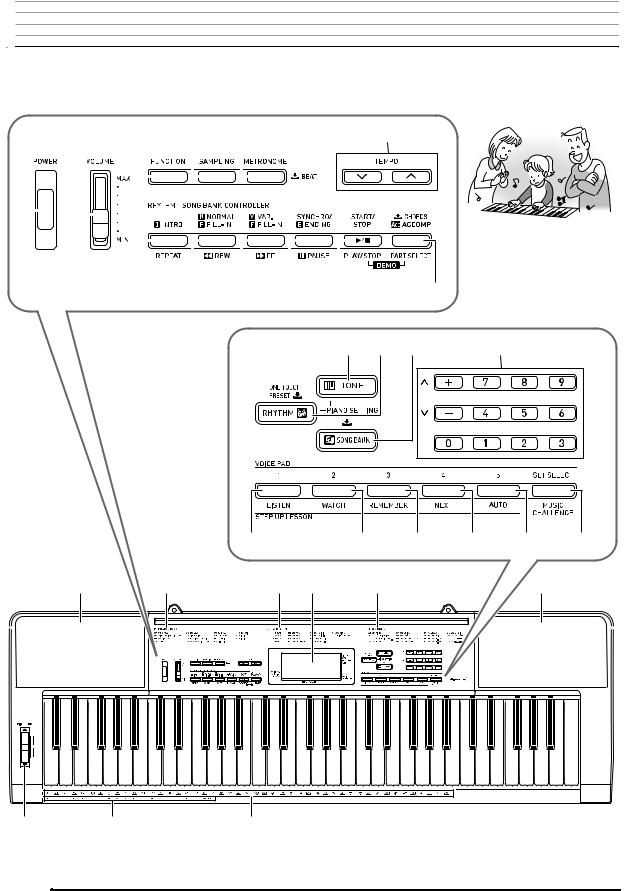

 General Guide
General Guide
•In this manual, the term “Digital Keyboard” refers to the CTK-2080/CTK-2200/CTK-3200.
•Illustrations in this User’s Guide show the CTK-3200.
•In this manual, buttons and other controllers are identified using the numbers shown below.
1 |
2 |
3 |
4 |
5 |
6 |
||||||||||||||||||||
|
|
|
|
|
|
|
|
|
|
|
|
|
|
|
|
|
|
|
|
|
|
|
|
|
|
|
|
|
|
|
|
|
|
|
|
|
|
|
|
|
|
|
|
|
|
|
|
|
|
|
|
|
|
|
|
|
|
|
|
|
|
|
|
|
|
|
|
|
|
|
|
|
|
|
|
|
|
|
|
|
|
|
|
|
|
|
|
|
|
|
|
|
|
|
|
|
|
|
|
|
|
|
|
|
|
|
|
|
|
|
|
|
|
|
|
|
|
|
|
|
|
|
|
|
|
|
|
|
|
|
|
|
|
|
|
|
|
|
|
|
|
|
|
|
|
|
|
|
|
|
|
|
|
|
|
|
|
|
|
|
|
|
|
|
|
|
|
|
|
|
|
|
|
|
|
|
|
|
|
|
|
|
|
|
|
|
|
|
|
|
|
|
|
|
|
|
|
|
|
|
|
|
|
|
|
|
|
|
|
|
|
|
|
|
|
|
|
|
|
|
|
|
|
|
|
|
|
|
|
|
|
|
|
7 8 9 bk bl |
bm |
bn bo bp |
bq |
|
br |
|
|
bs |
bt |
ck |
cl |
cm |
cn |
co |
cp |
cq |
cr |
|
|
cn |
|
cs |
ct |
dk |
E-2
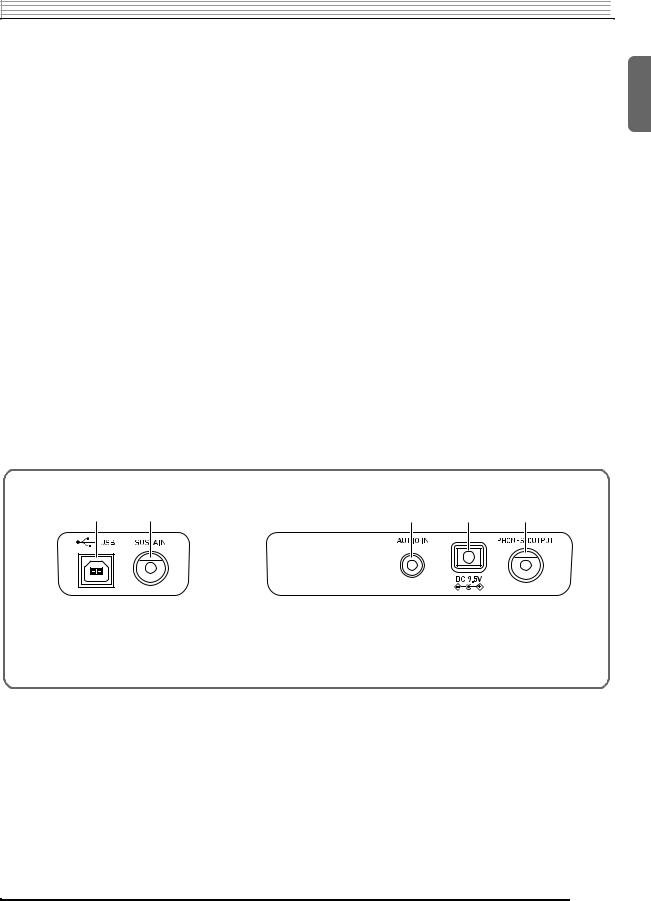
General Guide 

•The following explains the meaning of the $ symbol that appears on the product console and with the key names below. $ : Indicates a function that is enabled by holding down the button for some time.
1POWER button E-6
2VOLUME slider E-6
3FUNCTION button E-4
4SAMPLING button E-13
5METRONOME, $ BEAT button E-8
6TEMPO buttons E-9, 19, 33
7INTRO, REPEAT button E-18, 32
8NORMAL/FILL-IN, REW button E-18, 32
9VAR./FILL-IN, FF button E-18, 32
bkSYNCHRO/ENDING, PAUSE button E-18, 32 blSTART/STOP, PLAY/STOP button E-17, 29
bmACCOMP, $ CHORDS, PART SELECT button
E-20, 30
bnTONE button E-10
boRHYTHM, ONE TOUCH PRESET $ button
E-29, 33
bpSONG BANK button E-17
bqNumber buttons, [–]/[+] keys E-4
brVOICE PAD 1, LISTEN button E-8, 23 bsVOICE PAD 2, WATCH button E-8, 23
btVOICE PAD 3, REMEMBER button E-8, 24 ckVOICE PAD 4, NEXT button E-8, 22
clVOICE PAD 5, AUTO button E-8, 25
cmSET SELECT, MUSIC CHALLENGE button
E-8, 27 cnSpeakers
coSong Bank list cpRhythm list cqDisplay
crTone list
csPITCH BEND wheel (CTK-3200 only) ctCHORD root names E-30
dkPercussion instrument list E-10
Back
dl dm
dlUSB port E-34
dmSUSTAIN jack E-11
dn do dp
dnAUDIO IN jack E-13, 37 doDC 9.5V terminal E-5
dpPHONES/OUTPUT jack E-6, 37
English
E-3
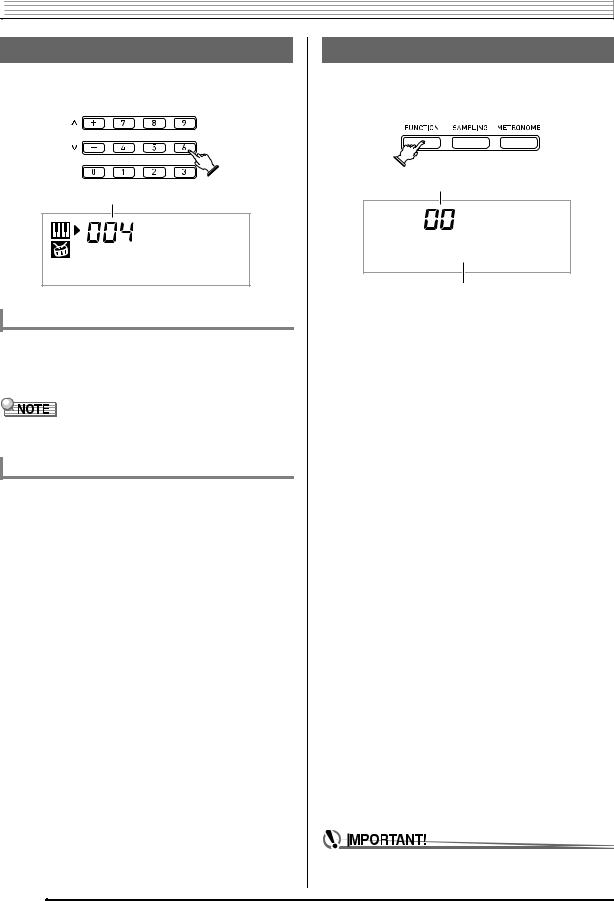

 General Guide
General Guide
Using the 10-key Pad (bq)
Use the number buttons and the [–] and [+] keys to change the settings of the parameters that appear in the upper left area of the display.
Setting
M d e r n P n o
Number Buttons
Use the number buttons to enter numbers and values.
•Enter the same number of digits as the currently displayed value.
Example: To enter tone number 004, input 0 3 0 3 4.
•Negative values cannot be input using the number buttons. Use [+] (increase) and [–] (decrease) instead.
[–]and [+] Keys
You can use the [+] (increase) and [–] (decrease) keys to change the displayed number or value.
•Holding down either key scrolls the displayed setting.
•Pressing both keys at the same time will revert to the initial default setting or the recommended setting.
Using the FUNCTION Button (3)
Use the FUNCTION button (3) to access settings that let you select the reverb type, pedal effect, etc.
1. Press 3(FUNCTION).
Setting
T r a n s .
Parameter
2.Next press 3(FUNCTION) until the parameter whose setting you want to change is displayed.
Each press of 3(FUNCTION) cycles through the available parameters.
|
Parameter |
Display |
See Page |
1 |
Transpose |
Trans. |
E-12 |
|
|
|
|
2 |
Accompaniment Volume |
AcompVol |
E-33 |
|
|
|
|
3 |
Song Volume |
Song Vol |
E-19 |
|
|
|
|
4 |
Touch Response |
Touch |
E-7 |
(CTK-3200 only) |
|
||
|
|
|
|
|
|
|
|
5 |
Tuning |
Tune |
E-12 |
|
|
|
|
6 |
Reverb |
Reverb |
E-11 |
|
|
|
|
7 |
Voice Fingering Guide |
Speak |
E-24 |
|
|
|
|
8 |
Note Guide |
NoteGuid |
E-25 |
|
|
|
|
9 |
Performance Evaluation |
Scoring |
E-25 |
|
|
|
|
10 |
Phrase |
PhraseLn |
E-25 |
|
|
|
|
11 |
Sampling Start |
SmplAuto |
E-15 |
|
|
|
|
12 |
Keyboard Channel |
Keybd Ch |
E-35 |
|
|
|
|
13 |
Navigate Channels |
Navi. Ch |
E-35 |
|
|
|
|
14 |
Local Control |
Local |
E-36 |
|
|
|
|
15 |
Accomp Out |
AcompOut |
E-36 |
|
|
|
|
16 |
Pedal Effect |
Jack |
E-11 |
|
|
|
|
17 |
Pitch Bend Range |
Bend Rng |
E-12 |
|
(CTK-3200 only) |
|
|
3.When the parameter you want is displayed, use bq(10-key) to change its setting.
•The parameter setting will disappear from the upper left area of the screen if you do not perform any operation for some time.
•The tone and other parameters revert to their initial defaults whenever you turn on power (page E-6).
E-4
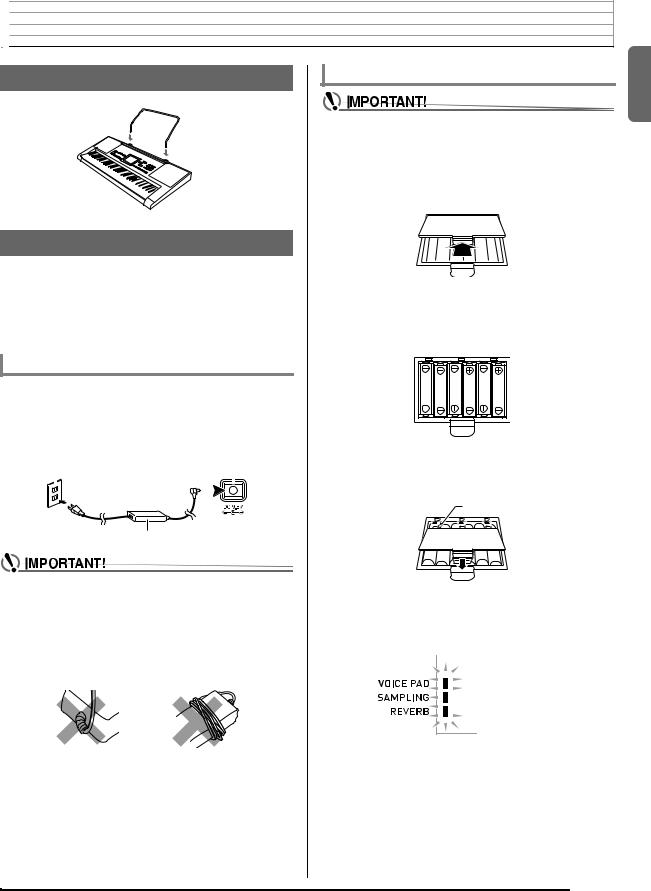

 Getting Ready to Play
Getting Ready to Play
Preparing the Music Stand
 Music stand
Music stand
Power Supply
Either an AC adaptor or batteries can be used to power this Digital Keyboard. Normally, use of AC adaptor power is recommended.
•The AC adaptor does not come with this Digital Keyboard. Purchase it separately from your retailer. See page E-1 for information about options.
Using the AC Adaptor
Make sure that you use only the AC adaptor specified for this Digital Keyboard. Use of a different type of AC adaptor can cause malfunction.
Specified AC Adaptor: AD-E95100L
(JEITA Standard plug)
Household power outlet |
DC 9.5V terminal |
||||
|
|
|
|
|
|
|
|
|
|
|
|
|
|
|
|
|
|
AC adaptor
•Be sure to turn off Digital Keyboard power before connecting or disconnecting the AC adaptor.
•The AC adaptor will become warm to the touch after very long use. This is normal and does not indicate malfunction.
•To prevent breaking of the wire, take care to avoid putting any type of load on the power cord.
No bending! |
No winding! |
•Never insert metal, pencils, or any other objects into the product’s 9.5V DC terminal. Doing so creates the risk of accident.
Using Batteries
•Be sure to turn off power before loading batteries.
•It is up to you to prepare six commercially available AA-size batteries. Do not use oxyride batteries or any other nickel based batteries.
1.Open the battery cover on the bottom of the Digital Keyboard.
2.Load six AA-size batteries into the battery compartment.
Make sure the positive + and negative - ends of the batteries are facing as shown in the illustration.
3.Insert the tabs of the battery cover into the holes on the side of the battery compartment, and close the cover.
Tabs
■ Low Battery Indication
The indicator shown below starts to flash to let you know when battery power is low. Replace the batteries with new ones.
 Low battery indicator
Low battery indicator  (flashes)
(flashes)
English
E-5
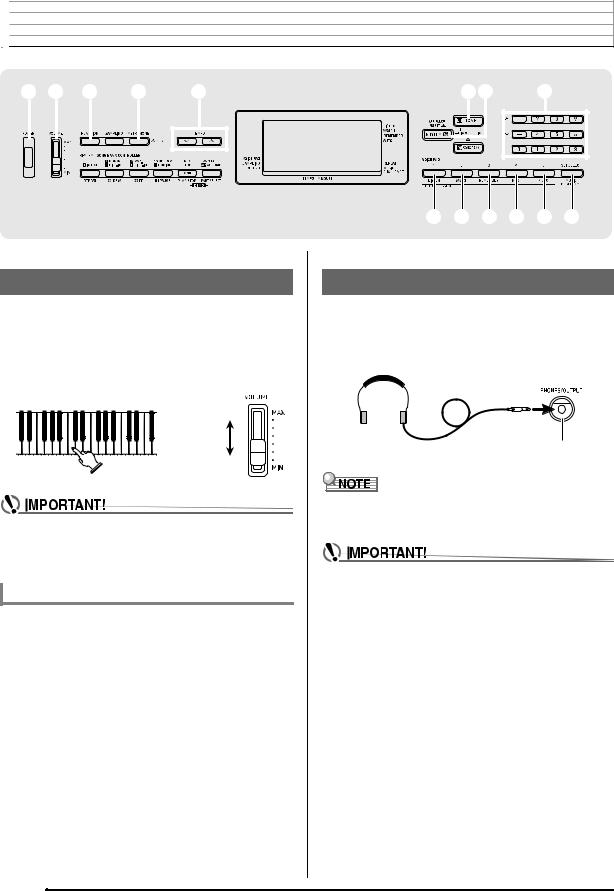

 Playing the Digital Keyboard
Playing the Digital Keyboard
1 2 3 5 6 |
|
|
bnbo bq |
|||||||||||||
|
|
|
|
|
|
|
|
|
|
|
|
|
|
|
|
|
|
|
|
|
|
|
|
|
|
|
|
|
|
|
|
|
|
|
|
|
|
|
|
|
|
|
|
|
|
|
|
|
|
|
|
|
|
|
|
|
|
|
|
|
|
|
|
|
|
|
|
|
|
|
|
|
|
|
|
|
|
|
|
|
|
|
|
|
|
|
|
|
|
|
|
|
|
|
|
|
|
|
|
|
|
|
|
|
|
|
|
|
|
|
|
|
|
|
|
|
|
|
br bs bt ck cl cm
Turning on Power and Playing
1.Press 1.
This turns on power.
•To turn off the Digital Keyboard, press 1again.
2.Try playing something on the keyboard. Use 2 to adjust volume.
Increase
Decrease
•Turning off the Digital Keyboard power causes all current settings and sampled sounds (page E-13) to be cleared. The Digital Keyboard will revert to initial default settings the next time you turn it on.
Auto Power Off
If you do not perform any operation on the Digital Keyboard for one of the trigger times noted below, Auto Power Off will turn off power.
During battery operation |
: |
6 minutes |
During AC adaptor operation : |
30 minutes |
|
■ Disabling Auto Power Off
You can disable Auto Power Off to ensure that power is not turned off automatically during a concert, etc.
1.While holding down bn(TONE), turn on power.
Auto Power Off will be disabled.
Using Headphones
Using headphones cuts off output from the built-in speakers, which means you can practice playing even late at night without disturbing others.
•Be sure to turn down the volume level before connecting headphones.
PHONES/OUTPUT jack
•Headphones do not come with the Digital Keyboard.
•Use commercially available headphones. See page E-1 for information about options.
•Do not listen to very high volume output over headphones for long period. Doing so creates the risk of hearing damage.
•If you are using headphones that require an adaptor plug, make sure you do not leave the adaptor plugged in when removing the headphones.
E-6
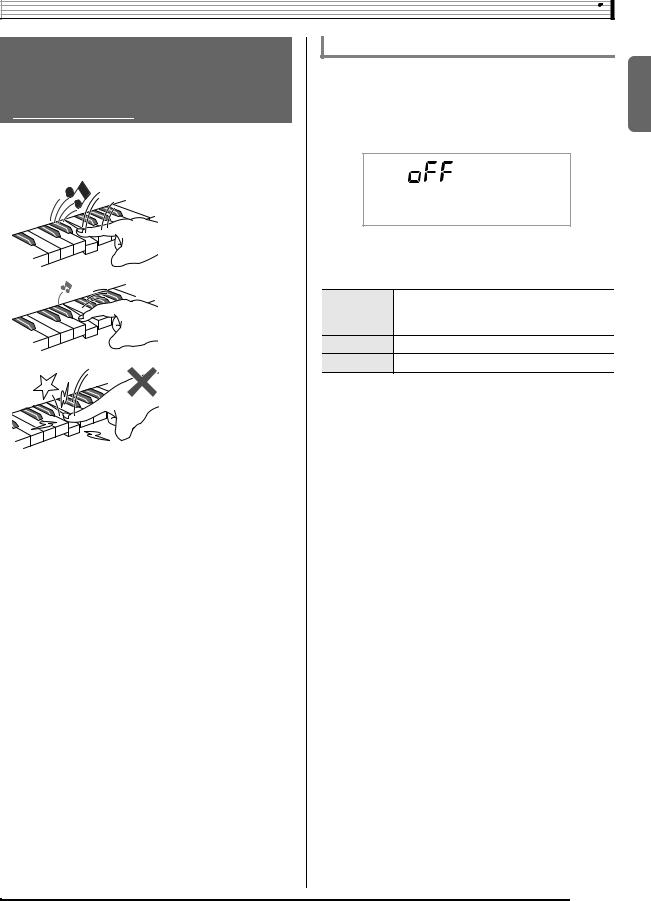
|
|
Playing the Digital Keyboard |
|
Changing Keyboard Response to |
Changing Touch Response Sensitivity |
||
Touch Pressure |
Use the procedure below to control how much the volume of |
||
played notes change in accordance with playing speed. |
|||
(Touch Response) |
|||
Select the setting that best matches your playing style. |
|||
(CTK-3200 only) |
1. Press 3(FUNCTION) a number of times until |
||
|
|||
Touch Response alters tone volume in accordance with |
“Touch” appears on the display (page E-4). |
||
keyboard pressure (speed). This provides you some of the |
|
|
|
same expressivity you get on an acoustic piano. |
|
|
|
Pressing fast produces |
|
T o u c h |
|
louder notes. |
|
|
|
|
2. Use bq(10-key) [–] and [+] keys to select one of |
||
|
the three Touch Response sensitivity settings. |
||
Pressing slowly produces |
Off (oFF) |
Touch Response is turned off. Sound |
|
|
volume is fixed, regardless of key press |
||
softer notes. |
|
||
|
speed. |
||
|
|
||
|
Type 1 (1) Normal Touch Response |
||
|
Type 2 (2) More sensitive Touch Response than Type 1 |
||
Do not try to use too much pressure.
English
E-7


 Playing the Digital Keyboard
Playing the Digital Keyboard
Using the Voice Pads |
|
Sounding Sampled Sounds with the Voice |
|||||||||||
|
|
|
|
|
|
|
|
|
Pads |
||||
You can use the voice pads to sound various sound effects or |
|||||||||||||
|
Sampling sounds will change the tones assigned to sets 1 |
||||||||||||
even sounds you have sampled (“Sampling”, page E-13). Use |
|
||||||||||||
|
through 3 to the sampled sounds. For more information, see |
||||||||||||
the voice pads to add something extra to your performances. |
|
||||||||||||
|
page E-13. |
||||||||||||
1. Press bo(RHYTHM). |
|
||||||||||||
|
Using the Metronome |
||||||||||||
|
|
|
|
|
|
|
|
|
|||||
|
|
|
|
|
|
|
|
||||||
|
|
|
|
|
|
|
Lights |
|
The metronome lets you play and practice along with a steady |
||||
|
|
|
|
|
|
|
|
|
beat to help keep you on tempo. |
||||
|
|
|
|
|
|
|
|
||||||
|
|
|
|
|
|
|
|
|
Start/Stop |
||||
|
|
|
|
|
|
|
|
|
|||||
|
|
|
|
|
|
|
|
|
|
|
|
|
|
2. Press a pad (1 through 5, brthrough cl) to |
|
1. Press 5. |
|||||||||||
|
This starts the metronome. |
||||||||||||
sound what is assigned to it. |
|
||||||||||||
|
|
|
|
|
|||||||||
There are four sets of voice pad sounds numbered 1 |
|
This pattern changes with each beat. |
|||||||||||
through 4 (see below). Each press of cmcycles through |
|
|
|
|
|
||||||||
|
|
|
|
|
|||||||||
|
|
|
|
|
|||||||||
the sound sets 1 through 4. |
|
|
|
|
|
||||||||
br |
bs |
bt |
ck |
cl |
cm |
2. Press 5again to stop the metronome. |
|
|
|
|
|
|
Changing the Beats per Measure
|
|
|
|
|
|
|
|
|
|
|
|
|
|
|
|
|
You can configure the metronome to use a bell sound for the |
|||
|
|
|
|
|
Pad 1 |
|
Pad 2 |
|
Pad 3 |
|
Pad 4 |
|
|
Pad 5 |
|
|||||
|
|
|
|
|
|
|
|
|
|
|
first beat of each measure of the song you are playing. |
|||||||||
|
|
|
|
|
|
|
|
|
|
|
|
|
|
|
|
|
||||
|
Set 1 |
|
TONE 402 |
|
TONE 403 |
|
TONE 404 |
|
TONE 401 “ORIGINAL” |
*1 |
• You can specify 0, or a value from 2 to 6 as the number of |
|||||||||
|
|
“VOICE |
|
“VOICE |
|
“VOICE |
|
beat per measure. |
||||||||||||
|
|
|
|
|
PAD 1” |
|
PAD 2” |
|
PAD 3” |
|
|
|
|
|
|
|||||
|
Set 2 |
|
Set 1 sounds with various pitches.*2 |
|
|
|
|
|
• When playing a built-in song, the beats per measure setting |
|||||||||||
|
|
|
|
|
|
|
|
|
|
|
|
|
|
|
|
|
(which determines when the bell sounds) is configured |
|||
|
Set 3 |
|
Set 1 sounds repeated.*3 |
|
|
|
|
|
|
|
||||||||||
|
|
|
|
|
|
|
|
|
automatically for the currently selected song. |
|||||||||||
|
Set 4 |
|
XIAO LUO |
|
GUNSHOT |
|
BONGO |
|
CONGA |
|
TAMBOURINE |
1. Hold down 5until the beats per measure |
||||||||
*1: Pad 5 plays original sound raised a perfect fifth. |
|
|
|
|||||||||||||||||
|
|
|
setting screen appears on the display. |
|||||||||||||||||
*2: Pad 1: Up a perfect fifth; Pad 2: Down a perfect fifth; |
|
|||||||||||||||||||
|
|
|
|
|
||||||||||||||||
|
|
Pad 3: Same as Set 1; Pad 4: Up a major third; |
|
|
|
|
|
|
|
|||||||||||
|
|
Pad 5: Down a perfect fifth |
|
|
|
|
|
|
|
|
|
|
|
|||||||
*3: Pads 1 and 5: Gradually rising pitch; |
|
|
|
|
|
|
|
|
|
|||||||||||
|
|
Pad 2: Gradually falling pitch |
|
|
|
|
|
|
|
B e a t |
|
|||||||||
|
|
Example: When Set 2 is selected |
|
|
|
|
|
|
|
|
||||||||||
|
|
|
|
|
|
|
|
|
|
|
|
|
|
|
|
|
|
|
|
|
|
|
|
|
|
|
|
|
|
|
|
|
|
|
|
|
|
• |
If you do not perform any operation for after the beats |
||
|
|
|
|
|
|
|
|
|
|
|
|
|
|
|
|
|
||||
|
|
|
|
|
|
|
P a d |
S e t |
|
|
|
|
per measure setting screen appears, the display will |
|||||||
|
|
|
|
|
|
|
|
|
|
|
return to the screen displayed before you pressed 5. |
|||||||||
|
|
|
|
|
|
|
|
|
|
2. Use bq(10-key) to enter the number of beats |
||||||||||
|
|
|
|
|
|
|
|
|
|
|
|
|
|
|
|
|
||||
|
|
|
|
|
|
|
|
|
|
|
|
|
|
|
|
|
per measure. |
|||
|
|
|
|
|
|
|
|
|
|
|
|
|
|
|
|
|
• |
The bell will not sound if you specify 0 for this setting. In |
||
|
|
|
|
|
|
|
|
|
|
|
|
|
|
|
|
|
|
this case, all beats are indicated by a click sound. This |
||
|
|
|
|
|
|
|
|
|
|
|
|
|
|
|
|
|
|
|||
|
|
|
|
|
|
|
|
|
|
|
|
|
|
|
|
|
|
|||
• While a sound set number is displayed, you can change it |
|
|||||||||||||||||||
|
setting lets you practice with a steady beat, without |
|||||||||||||||||||
|
using bq(10-key). If you do not perform any operation for a |
|
||||||||||||||||||
|
|
worrying how many beats there are in each measure. |
||||||||||||||||||
|
few seconds after the indicator appears, the display will |
|
|
|||||||||||||||||
|
|
|
|
|
|
|||||||||||||||
|
return to the previous screen automatically. |
|
|
|
|
|
|
|
||||||||||||
E-8
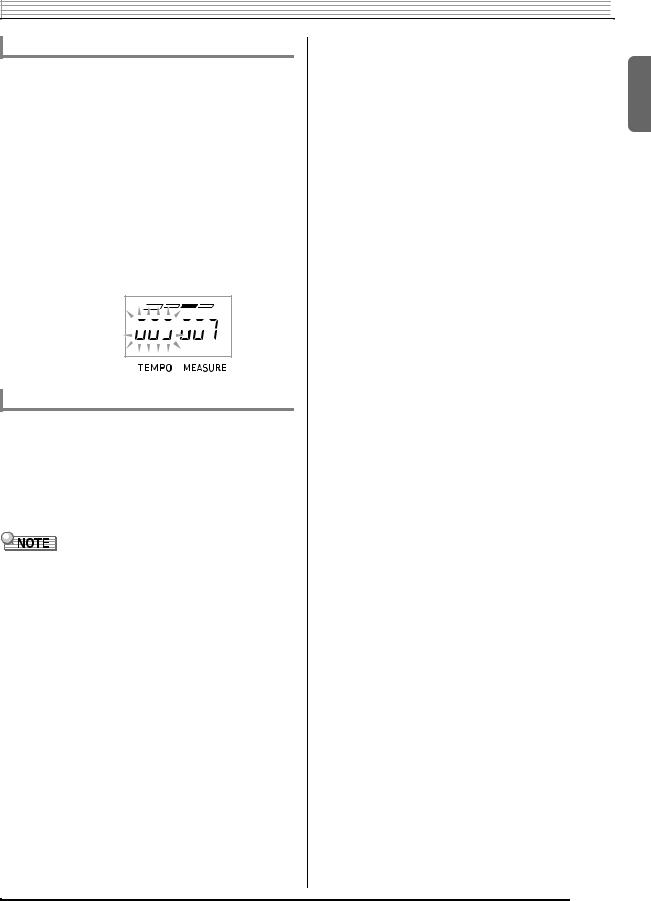
Changing the Metronome Tempo
Use the following procedure to change the tempo of the metronome.
1.Press 6.
Use w (slower) and q (faster) to change the tempo setting. Holding down either button changes the setting at high speed.
•Pressing w and q at the same time will initialize the tempo setting in accordance with the currently selected song or rhythm.
•Pressing 6causes the tempo value to flash on the
display. While the tempo value is flashing, you can use bq(10-key) to change it.
Note that you must input leading zeros, so 89 is input as 089.
•The tempo value will stop flashing if you do not perform any operation for a short while.
Tempo value (flashes) 










Changing the Metronome Sound Volume
The metronome volume setting is changed automatically with the volume level of the currently selected Auto Accompaniment or song. The metronome volume cannot be adjusted independently.
•For information about changing the Auto Accompaniment volume, see page E-33.
•For information about changing the song volume, see page E-19.
•You cannot adjust the balance between the metronome and note volume during Auto Accompaniment and built-in tune play.
Playing the Digital Keyboard 

English
E-9


 Controlling the Keyboard Sounds
Controlling the Keyboard Sounds
3 4 |
|
|
bnbo bq |
|||||||
|
|
|
|
|
|
|
|
|
|
|
|
|
|
|
|
|
|
|
|
|
|
|
|
|
|
|
|
|
|
|
|
|
|
|
|
|
|
|
|
|
|
|
|
|
|
|
|
|
|
|
|
|
|
|
Select from a variety of musical instrument sounds
Your Digital Keyboard lets you select tones for a wide variety of musical instrument sounds, including violin, flute, orchestra, and more. Even the same song sound takes on a different feel by changing the instrument type.
To select an instrument for playing
1. Press bn(TONE).
Tone number
S t . G r P n o
Tone name
2.Use bq(10-key) to select the tone number you want.
The corresponding tone number and tone name will appear on the screen.
•Use the number buttons to enter the tone number. Specify three digits for the tone number. Example: To select 001, enter 0 3 0 3 1.
•See the separate “Appendix” for a complete list of available tones.
•When one of the drum sets is selected (tone numbers 395 through 400), each keyboard key is assigned a different percussion sound.
br bs bt ck cl
3.Try playing something on the keyboard.
The tone of the instrument you selected will sound.
Playing with a Piano Tone (Piano Setup)
Press bn(TONE) and bo(RHYTHM) at the same time. This selects the grand piano tone.
Settings |
|
Tone Number: |
“001” |
Reverb: |
“06” |
Transpose: |
“00” |
Touch Response (CTK-3200 only): |
|
|
Off: Returns to initial default |
|
On: No change |
Pedal Effect: |
SUS |
Rhythm Number: “131”
Accompaniment: Rhythm part only
Local Control: On
Drum Assign: Off
E-10
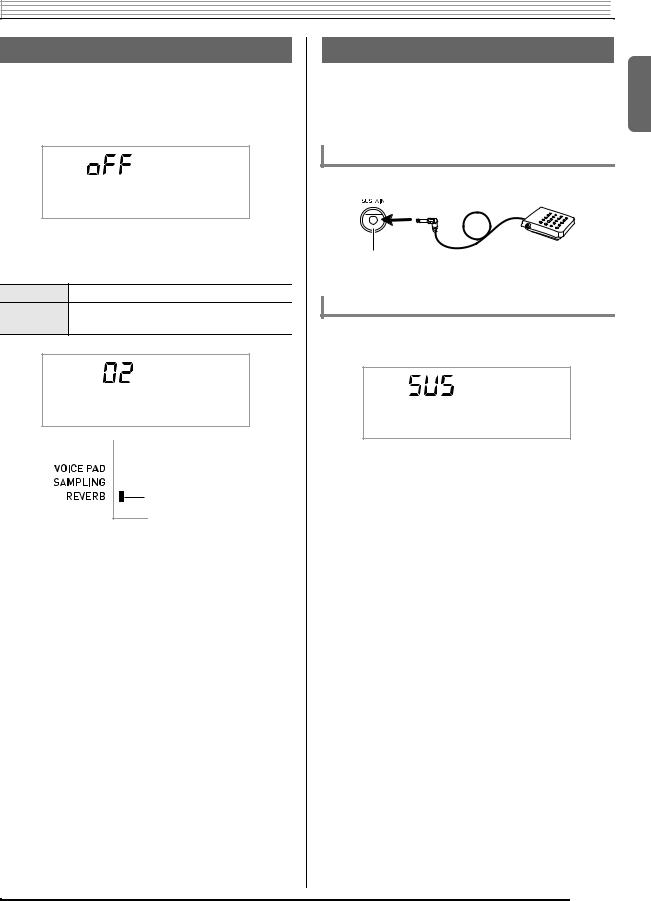
Controlling the Keyboard Sounds 

Using Reverb
Reverb adds reverberation to notes. You can change the duration of the reverb.
1.Press 3(FUNCTION) a number of times until “Reverb” appears on the display (page E-4).
R e v e r b
2.Use the bq(10-key) [–] and [+] keys to select the reverb setting you want.
Off (oFF) Turns off reverb.
1 to 10 The larger the number selected, the longer the reverb duration.
R e v e r b
Indicator disappears when reverb is turned off.
Using a Pedal
A pedal can be used to change notes in various ways while playing.
•A pedal unit does not come with the Digital Keyboard. Purchase one separately from your retailer. See page E-1 for information about options.
Connecting a Pedal Unit
Connect an optional pedal unit.
SUSTAIN jack
Selecting the Pedal Effect
1.Press 3(FUNCTION) a number of times until “Jack” appears on the display (page E-4).
J a c k
2.Use the bq(10-key) [–] and [+] keys to select the pedal effect you want.
•The following shows the available pedal effects.
Sustain |
Sustains notes played while the pedal is |
(SUS) |
depressed. Organ and other similar tone |
|
notes are sustained even if the pedal is not |
|
pressed. |
Sostenuto |
Sustains notes that are playing when the |
(SoS) |
pedal is depressed before the keyboard |
|
keys are released. |
Soft |
Slightly softens notes played while the pedal |
(SFt) |
is depressed. |
Rhythm |
Pressing the pedal starts and stops Auto |
(rHy) |
Accompaniment or song playback. |
|
|
English
E-11
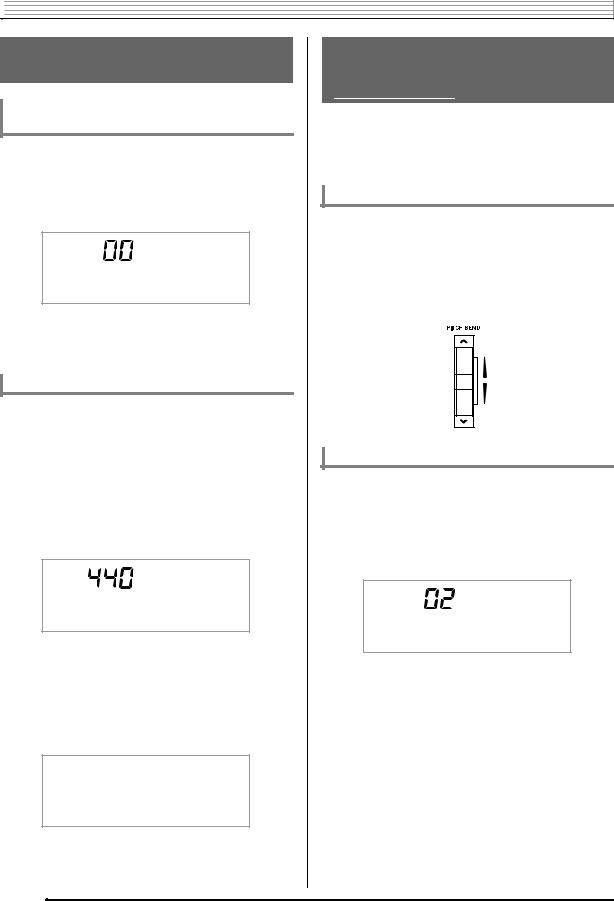

 Controlling the Keyboard Sounds
Controlling the Keyboard Sounds
Changing the Pitch
(Transpose, Tuning)
Changing the Pitch in Semitone Steps (Transpose)
The transpose feature lets you change the pitch, in semitone steps. A simple operation lets you instantly change the pitch to match that of a singer.
• The transpose setting range is –12 to +12 semitones.
1. Press 3(FUNCTION).
T r a n s .
2.Use the bq(10-key) [–] and [+] keys to select the transpose setting you want.
Fine Tuning (Tuning)
Use the tuning feature when you need to adjust the pitch slightly to play along with another musical instrument. Also, some artists perform their music with slightly altered tuning. You can use the tuning feature to adjust tuning so it exactly matches a performance on a CD.
•The tuning feature specifies the frequency of the A4 note. You can set a frequency within the range of 415.5 to 465.9 Hz. The initial default setting is 440.0 Hz.
1.Press 3(FUNCTION) a number of times until “Tune” appears on the display (page E-4).
T u n e
2.Use the bq(10-key) [–] and [+] keys to adjust the tuning.
•Performing this step causes the display to change from “Tune” to a value that indicates the current frequency setting as shown below. You can change the frequency in 0.1Hz steps.
4 4 0 . 0 H z
•Even if you do not perform a bq(10-key) operation to adjust the tuning, the current frequency setting will appear automatically after a few seconds.
Using the Pitch Bend Wheel to Shift the Pitch of Notes (CTK-3200 only)
You can use the pitch bend wheel to slide the pitch of notes smoothly upwards and downwards. This technique makes it possible to produce effects that are similar to sounds produced when bending notes on a saxophone or electric guitar.
To play with the pitch bend wheel
1.While playing a note on the keyboard, rotate the pitch bend wheel on the left of the keyboard upwards or downwards.
The amount the note bends depends on how much you rotate the pitch bend wheel.
•Do not have the pitch bend wheel rotated as you turn on the Digital Keyboard.
Specifying the Pitch Bend Range
Use the following procedure to specify how much the pitch of the note changes whenever the pitch bend wheel is rotated upwards or downwards. You can specify a range from 0 to 12 semitones (one octave).
1.Press 3(FUNCTION) a number of times until “Bend Rng” appears on the display (page E-4).
B e n d R n g
2.Use the bq(10-key) [–] and [+] keys to change the range.
E-12

Controlling the Keyboard Sounds 

3. Press 4and immediately release it.
Sampling a Sound and Playing It This enters record standby. on the Keyboard (Sampling)
You can use the Digital Keyboard to sample a sound from a |
|
|
|
|
|
|
|
|
|
|
|
|
|
|||||||||||
portable audio player, or other device, and then play the |
|
|
|
|
W a |
i |
t |
i |
n g |
|||||||||||||||
sound with the keyboard keys or voice pads. For example, |
|
|
|
|
||||||||||||||||||||
you could sample the bark of your dog and then use the |
|
|
|
|
||||||||||||||||||||
sound in a melody. You also can sample and use passages |
|
|
|
|
|
|
|
|
|
|
|
|
|
|||||||||||
|
|
|
|
|
|
|
|
|
|
|
|
|
||||||||||||
from a CD. The sampling feature is a great way to create new |
|
|
|
|
|
|
|
|
|
|
|
|
|
|||||||||||
sounds that are highly creative. |
|
|
|
|
|
|
|
|
|
|
|
|
|
|||||||||||
|
Connection |
|
|
|
|
|
|
|
|
|
|
Flashes |
||||||||||||
|
|
|
|
|
|
|
|
|
|
|
||||||||||||||
|
|
|
|
|
|
|
|
|
|
|
|
|
|
|||||||||||
|
|
|
|
|
|
|
|
|
|
|
|
|
|
|
|
|
|
|
|
|
|
|||
Connect a external device. |
|
|
|
|
|
|
|
|
|
|
|
|
|
|||||||||||
|
|
|
|
|
|
|
|
|
|
|
|
4. Output the sound from the external device. |
||||||||||||
|
|
|
|
|
|
|
|
|
|
CD player, Cassette player, |
|
|||||||||||||
|
|
|
|
|
|
|
|
|
|
|
||||||||||||||
|
|
|
|
|
|
|
|
|
|
|
||||||||||||||
|
|
|
|
|
|
|
|
|
|
|
|
The Digital Keyboard will start sampling automatically, |
||||||||||||
|
|
|
|
|
|
|
|
|
|
etc. |
|
|
||||||||||||
|
|
|
|
|
|
|
|
|
|
|
|
|
and stop after one second. |
|
|
|
|
|
||||||
|
|
|
|
|
|
|
|
|
|
|
|
|
• Sampling will not start if the volume level of the external |
|||||||||||
|
|
|
|
|
Stereo mini plug |
|
||||||||||||||||||
|
|
|
|
|
|
device is too low. |
|
|
|
|
|
|
|
|||||||||||
|
|
|
|
|
|
|
|
|
|
|
|
|
• What you sample is stored as tone number 401. |
|||||||||||
|
Digital Keyboard AUDIO IN jack |
|
|
|
|
|
|
|
|
|
|
|
|
|
||||||||||
|
|
|
|
|
|
|
|
|
|
|
|
|
|
|
|
S a m p |
l |
i n g |
|
|||||
|
|
|
|
|
|
|
|
|
|
|
|
|
|
|
|
|
||||||||
|
|
|
|
|
|
|
|
|
|
|
|
|
|
|
|
|
||||||||
|
|
|
|
|
|
|
|
|
|
|
|
|
|
|
|
|
||||||||
• Connection requires commercially available connecting |
|
|
|
|
|
|||||||||||||||||||
|
cords, supplied by you. The connecting cords should have |
|
|
|
|
|
||||||||||||||||||
|
a stereo mini plug on one end and a plug that matches the |
|
|
|
|
|
|
|
|
|
|
|
|
|
||||||||||
|
|
|
|
|
|
|
|
|
|
|
|
|
|
|||||||||||
|
configuration of the external device on the other end. |
|
|
|
|
|
|
|
|
|
|
Flashes |
||||||||||||
|
|
|
|
|
|
|
|
|
|
|
|
|
|
|
|
|
|
|
|
|
|
|||
|
|
|
|
|
|
|
|
|
|
|
|
|
|
|
|
|
|
|
|
|
|
|||
|
|
|
|
|
|
|
|
|
|
|
|
|
|
|
|
|
|
|
|
|
|
|||
• Turn off the external device and the Digital Keyboard |
|
|
|
|
|
|
|
|
|
|
||||||||||||||
|
|
|
|
|
|
|
|
|
|
|||||||||||||||
|
|
|
|
|
|
|
|
|
|
|
|
|
||||||||||||
|
before connecting them. |
|
|
|
|
|
|
|
|
|
|
|
|
|
||||||||||
• Sampled sounds are recorded in monaural. |
|
|
|
|
|
|
|
|
|
|
|
|
|
|||||||||||
|
|
|
|
|
|
|
|
|
|
|
|
|
||||||||||||
|
Sampling a Sound and Playing It |
|
|
|
|
|
|
|
|
|
|
|
|
|
||||||||||
|
|
|
|
|
|
|
|
|
|
|
|
|
|
|||||||||||
There are two sampling methods: full sampling and short |
|
|
|
|
|
|
|
|
|
|
|
|
|
|||||||||||
|
|
|
|
|
|
|
|
|
|
|
|
|
||||||||||||
sampling. |
|
|
|
|
|
|
|
|
|
|
|
|
|
|||||||||||
■ Full Sampling |
|
|
|
|
O r |
i |
g |
i |
n a l |
|
||||||||||||||
This method allows sampling of a single sound with a duration |
|
|
|
|
|
|||||||||||||||||||
|
|
|
|
|
|
|
|
|
|
|
|
|
||||||||||||
of one second. |
|
|
|
|
|
|
|
|
|
|
|
|
|
|||||||||||
1. Turn the volume levels of the external device |
|
|
|
|
|
|
|
|
|
|
|
|
|
|||||||||||
|
|
|
|
|
|
|
|
|
|
|
|
|
||||||||||||
|
and Digital Keyboard down. |
|
|
|
|
|
|
|
|
|
|
Lights |
||||||||||||
|
|
|
|
|
|
|
|
|
|
|
||||||||||||||
2. Turn on the external device and then the Digital |
|
|
|
|
|
|
|
|
|
|
||||||||||||||
|
|
|
|
|
|
|
|
|
|
|
|
|
||||||||||||
|
Keyboard. |
|
|
|
|
|
|
|
|
|
|
|
|
|
||||||||||
|
|
|
|
|
|
|
|
|
|
|
|
|
|
|
||||||||||
|
|
|
|
|
|
|
|
|
|
|
|
5. Try playing something on the keyboard. |
||||||||||||
|
|
|
|
|
|
|
|
|
|
|
|
|
• You can press pad 4 or 5 (ckor cl) to sound the |
|||||||||||
|
|
|
|
|
|
|
|
|
|
|
|
|
sampled sound (page E-8). |
|
|
|
||||||||
|
|
|
|
|
|
|
|
|
|
|
|
|
|
|
|
|
|
|
|
|
|
|
||
|
|
|
|
|
|
|
|
|
|
|
|
|
|
|
|
|
|
|
|
|
|
|
|
|
|
|
|
|
|
|
|
|
|
|
|
|
|
|
|
|
|
|
|
|
|
|
|
|
|
|
|
|
|
|
|
|
|
|
|
|
|
|
|
|
|
|
|
|
|
|
|
|
|
|
|
|
|
|
|
|
|
|
|
|
|
|
|
|
|
|
|
|
|
|
|
|
|
|
|
|
|
|
|
|
|
|
|
|
|
|
|
• A new sample replaces sample data currently assigned to |
||||||||||||
|
|
|
|
|
|
|
|
|
|
|
|
|
tone number 401. All of the old data (including short |
|||||||||||
|
|
|
|
|
|
|
|
|
|
|
|
|
sampled sounds) is deleted. |
|
|
|
|
|
||||||
English
E-13
