Casio fx-9750G PLUS, CFX-9850GB, CFX-9950GB PLUS, CFX-9850G PLUS User Manual
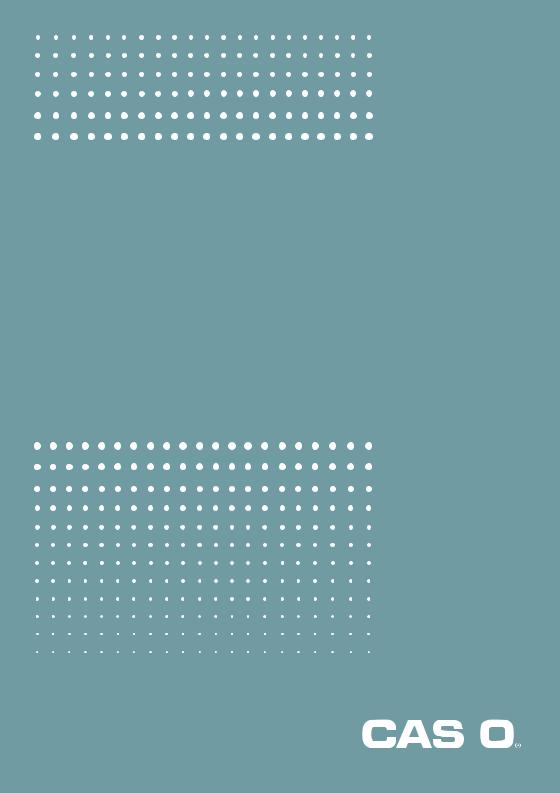
fx-9750G PLUS CFX-9850G PLUS CFX-9850GB PLUS CFX-9950GB PLUS
User’s Guide
|
|
|
|
E |
http://world.casio.com/edu_e/ |
||
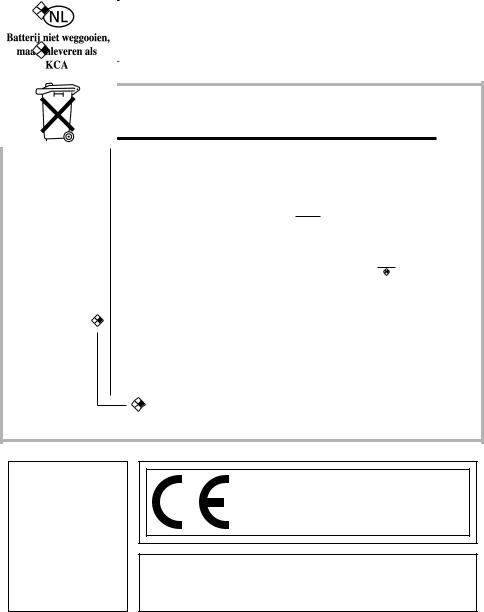
fx-9750G PLUS owners...
This manual covers the operations of various different calculator models. Note the meaning of the following symbols when using this manual.
Symbol |
Meaning |
|
|
CFX |
Indicates information about a function that is not supported by the fx-9750G PLUS. |
|
You can skip any information that has this mark next to it. |
|
|
|
|
8-1 Before Trying to Draw a Graph
k Entering the Graph Mode
On the Main Menu, select the GRAPH icon and enter the GRAPH Mode. When you do, the Graph Function menu appears on the display. You can use this menu to store, edit, and recall functions and to draw their graphs.
Memory area
Use fand cto change selection.
•{SEL} ... {draw/non-draw status}
•{DEL} ... {function delete}
•{TYPE} ... {graph type menu}
|
• {COLR} ... {graph color} |
CFX |
• {GMEM} ... {graph memory save/recall} |
|
|
|
• {DRAW} ... {graph draw} |
indicates {COLR} is not supported by the fx-9750G PLUS.
CFX
CASIO ELECTRONICS CO., LTD.
Unit 6, 1000 North Circular Road,
London NW2 7JD, U.K.
Important!
Please keep your manual and all information handy for future reference.
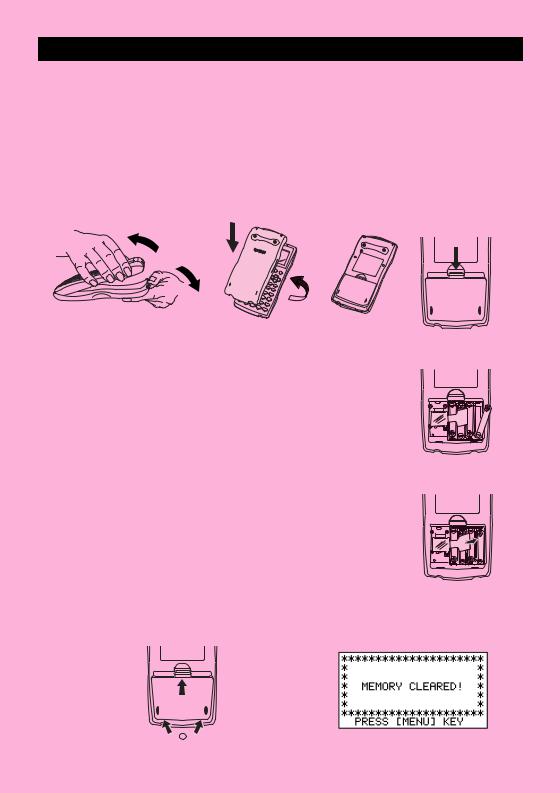
BEFORE USING THE CALCULATOR
FOR THE FIRST TIME...
Be sure to perform the following procedure to load batteries, reset the calculator, and adjust the contrast before trying to use the calculator for the first time.
1.Making sure that you do not accidently press the o key, attach the case to the
calculator and then turn the calculator over. Remove the back cover from the calculator by pulling with your finger at the point marked 1.
1
2. Load the four batteries that come with calculator.
•Make sure that the positive (+) and negative (–) ends of the batteries are facing correctly.
BACK UP
3.Remove the insulating sheet at the location marked “BACK UP” by pulling in the direction indicated by the arrow.
BACK UP
4.Replace the back cover, making sure that its tabs enter the holes marked 2 and turn the calculator front side up. The calculator should automatically turn on power and perform the memory reset operation.
2
i
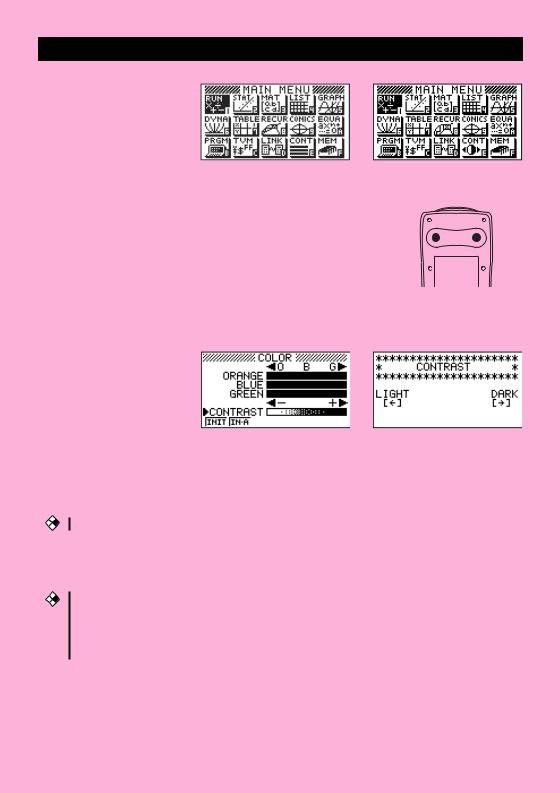
5. Press m.
* The above shows the CFX-9850 |
* The above shows the fx-9750G |
(9950)G(B) PLUS screen. |
PLUS screen. |
• If the Main Menu shown above is not on the display, press the P button on the back of the calculator to
perform memory reset.
P button

6. Use the cursor keys (f, c, d, e) to select the CONT icon and press
E
w or simply presscto display the contrast adjustment screen.
CFX-9850(9950)GB PLUS, |
fx-9750G PLUS |
CFX-9850G PLUS |
|
7. Adjust the contrast.
uTo adjust the contrast
• Use f and c to move the pointer to CONTRAST.
CFX
•Press e to make the figures on the display darker, and d to make them lighter.
uTo adjust the tint
CFX
1.Use f and c to move the pointer to the color you want to adjust (ORANGE, BLUE, or GREEN).
2.Press e to add more green to the color, and d to add more orange.
8.To exit display contrast adjustment, press m.
ii
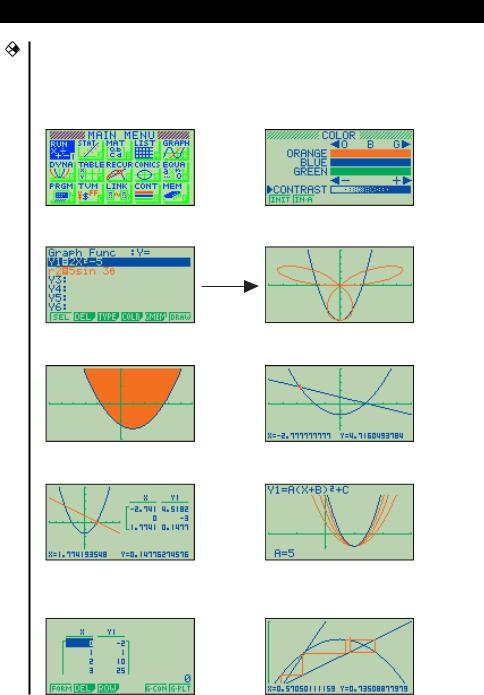
ABOUT THE COLOR DISPLAY
CFX
The display uses three colors: orange, blue, and green, to make data easier to understand.
• Main Menu |
• Display Color Adjustment |
• Graph Function Menu
• Graph Display (Example 1) |
• Graph Display (Example 2) |
• Graph-To-Table Display |
• Dynamic Graph Display |
• Table & Graph Numeric Table |
• Recursion Formula Convergence/ |
|
Divergence Graph Example |
iii
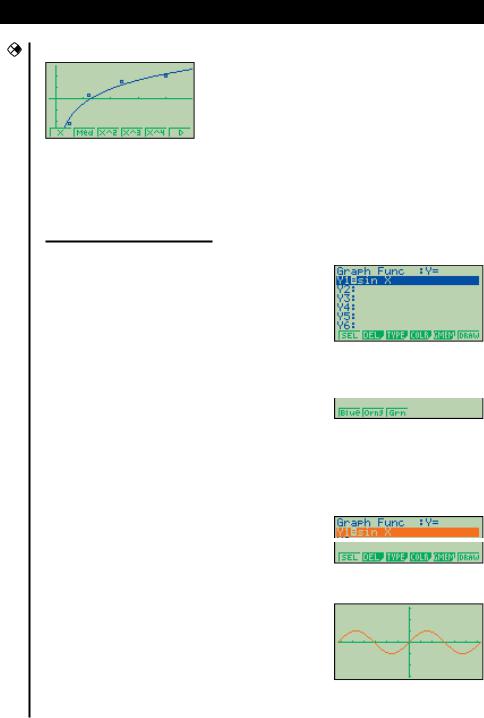
• Statistical Regression Graph Example
CFX
•When you draw a graph or run a program, any comment text normally appears on the display in blue. You can, however, change the color of comment text to orange or green.
Example: To draw a sine curve
1. Enter the GRAPH Mode and input the following.
3(TYPE)1(Y=)
(Specifies rectangular coordinates.)
svwf 4
(Stores the expression.)
2. 4(COLR)
2
•Press the function key that corresponds to the color you want to use for the graph:
1for blue, 2for orange, 3for green.
3. |
2(Orng) |
|
|
(Specifies the graph color.) |
|
|
J |
6 |
|
|
|
4. |
6(DRAW) |
|
|
(Draws the graph) |
|
You can also draw multiple graphs of different color on the same screen, making each one distinct and easy to view.
iv
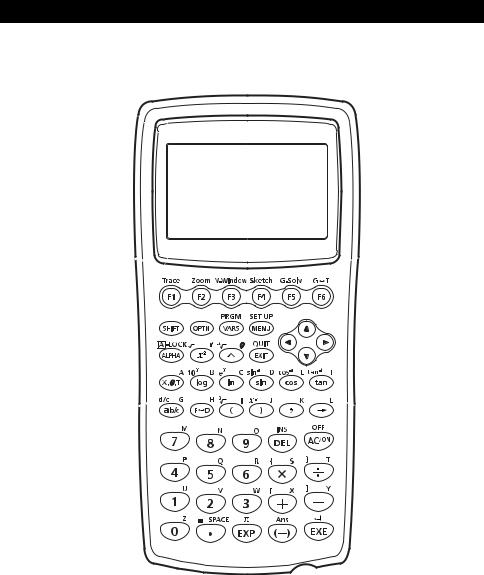
KEYS
Alpha Lock
Normally, once you press a and then a key to input an alphabetic character, the keyboard reverts to its primary functions immediately. If you press ! and then a, the keyboard locks in alpha input until you press a again.
v
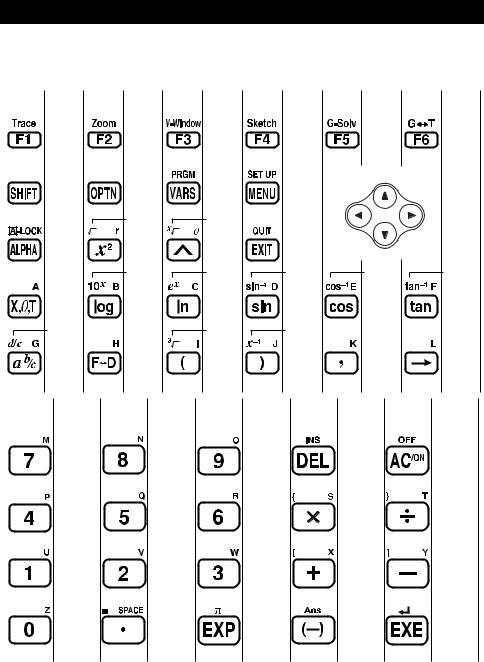
KEY TABLE |
|
|
|
|
|
Page |
Page |
Page |
Page |
Page |
Page |
128 |
132 |
113 |
154 |
144 |
120 |
|
|
369 |
4 |
|
|
2 |
27 |
28 |
3 |
|
|
|
47 |
46 |
|
|
|
2 |
47 |
46 |
|
|
|
|
46 |
46 |
45 |
45 |
45 |
|
46 |
46 |
45 |
45 |
45 |
49 |
|
47 |
47 |
|
|
49 |
49 |
36 |
36 |
|
22 |
Page |
Page |
Page |
|
Page |
Page |
|
|
|
|
21 |
|
|
|
|
|
20 |
|
36 |
36 |
36 |
36 |
45 |
39 |
36 |
36 |
vi
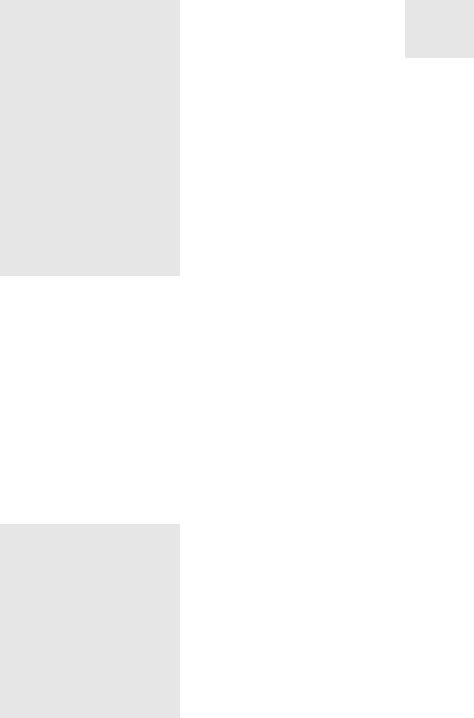
Quick-Start
Turning Power On And Off
Using Modes
Basic Calculations
Replay Features
Fraction Calculations
Exponents
Graph Functions
Dual Graph
Box Zoom
Dynamic Graph
Table Function
