Casio AP-500 User Manual

ES
USER’S GUIDE
GUÍA DEL USUARIO
Please keep all information for future reference.
Guarde toda información para tener como referencia futura.
Safety Precautions
Before trying to use the piano, be sure to read the separate “Safety Precautions”.
Precauciones de seguridad
Antes de intentar usar el piano, asegúrese de leer las “Precauciones de seguridad” separadas.
AP500ES1B
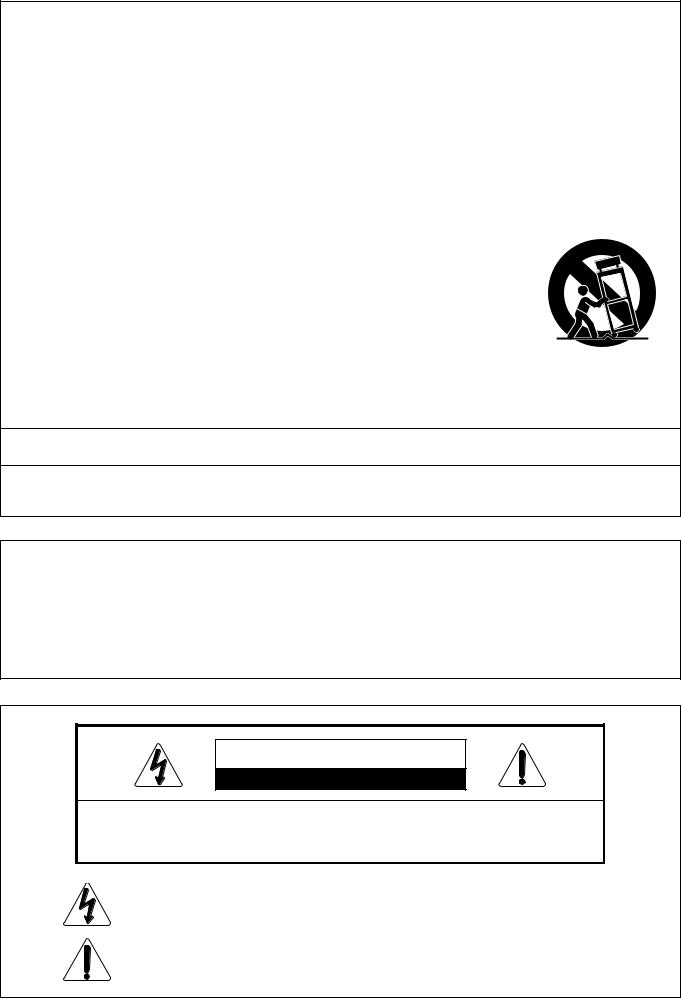
IMPORTANT SAFETY INSTRUCTIONS
1.Read these instructions.
2.Keep these instructions.
3.Heed all warnings.
4.Follow all instructions.
5.Do not use this apparatus near water.
6.Clean only with dry cloth.
7.Do not block any ventilation openings. Install in accordance with the manufacturer’s instructions.
8.Do not install near any heat sources such as radiators, heat registers, stoves, or other apparatus (including amplifiers) that produce heat.
9.Do not defeat the safety purpose of the polarized or grounding-type plug. A polarized plug has two blades with one wider than the other. A grounding type plug has two blades and a third grounding prong. The wide blade or the third prong are provided for your safety. If the provided plug does not fit into your outlet, consult an electrician for replacement of the obsolete outlet.
10.Protect the power cord from being walked on or pinched particularly at plugs, convenience receptacles, and the point where they exit from the apparatus.
11.Only use attachments/accessories specified by the manufacturer.
12.Use only with the cart, stand, tripod, bracket, or table specified by the manufacturer, or sold with the apparatus. When a cart is used, use caution when moving the cart/apparatus combination to avoid injury
from tip-over.
13.Unplug this apparatus during lightning storms or when unused for long periods of time.
14.Refer all servicing to qualified service personnel. Servicing is required when the apparatus has been damaged in any way, such as power-supply cord or plug is damaged, liquid has been spilled or objects have fallen into the apparatus, the apparatus has been exposed to rain or moisture, does not operate normally, or has been dropped.
The apparatus shall not be exposed to dripping or splashing and that no objects filled with liquids, such as vases, shall be placed on the apparatus.
The power indicator being unlit does not mean the apparatus is completely disconnected from the MAINS.
When you need to have the apparatus completely disconnected from the MAINS, you must unplug the power cord. For that purpose, locate the apparatus in a way that secures easy access to the power cord.
Declaration of Conformity
Model Number: AP-500
Trade Name: CASIO COMPUTER CO., LTD. Responsible party: CASIO, INC.
Address: 570 MT. PLEASANT AVENUE, DOVER, NEW JERSEY 07801 Telephone number: 973-361-5400
This device complies with Part 15 of the FCC Rules, Operation is subject to the following two conditions:
(1) This device may not cause harmful interference, and (2) this device must accept any interference received, including interference that may cause undesired operation.
CAUTION
RISK OF ELECTRIC SHOCK DO NOT OPEN
CAUTION: TO REDUCE THE RISK OF ELECTRIC SHOCK, DO NOT REMOVE COVER (OR
BACK). NO USER -SERVICEABLE PARTS INSIDE. REFER SERVICING TO QUALIFIED SERVICE
PERSONNEL.
The lightning flash with arrowhead symbol, within an equilateral triangle, is intended to alert the user to the presence of uninsulated “dangerous voltage” within the product’s enclosure that may be of sufficient magnitude to constitute a risk of electric shock to persons.
The exclamation point within an equilateral triangle is intended to alert the user to the presence of important operating and maintenance (servicing) instructions in the literature accompanying the product.
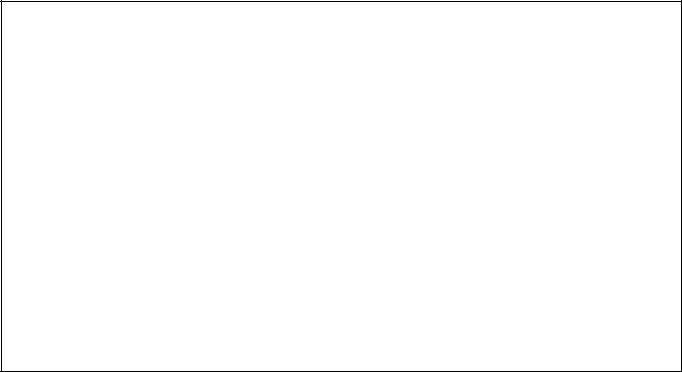
NOTICE
This equipment has been tested and found to comply with the limits for a Class B digital device, pursuant to Part 15 of the FCC Rules. These limits are designed to provide reasonable protection against harmful interference in a residential installation. This equipment generates, uses and can radiate radio frequency energy and, if not installed and used in accordance with the instructions, may cause harmful interference to radio communications. However, there is no guarantee that interference will not occur in a particular installation. If this equipment does cause harmful interference to radio or television reception, which can be determined by turning the equipment off and on, the user is encouraged to try to correct the interference by one or more of the following measures:
•Reorient or relocate the receiving antenna.
•Increase the separation between the equipment and receiver.
•Connect the equipment into an outlet on a circuit different from that to which the receiver is connected.
•Consult the dealer or an experienced radio/TV technician for help.
FCC WARNING
Changes or modifications not expressly approved by the party responsible for compliance could void the user’s authority to operate the equipment.
TO REDUCE THE RISK OF FIRE OR ELECTRIC SHOCK, REFER SERVICING TO QUALIFIED SERVICE PERSONNEL.
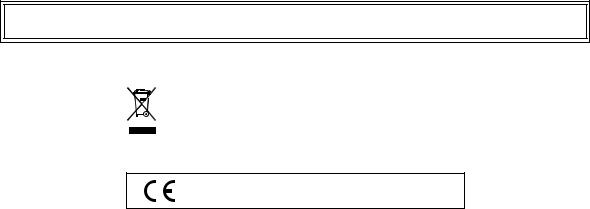
Company and product names used in this manual may be registered trademarks of others.
This mark applies in EU countries only.
CASIO Europe GmbH
Bornbarch 10, 22848 Norderstedt, Germany
This mark applies to the AP-500V only.
Please keep all information for future reference.
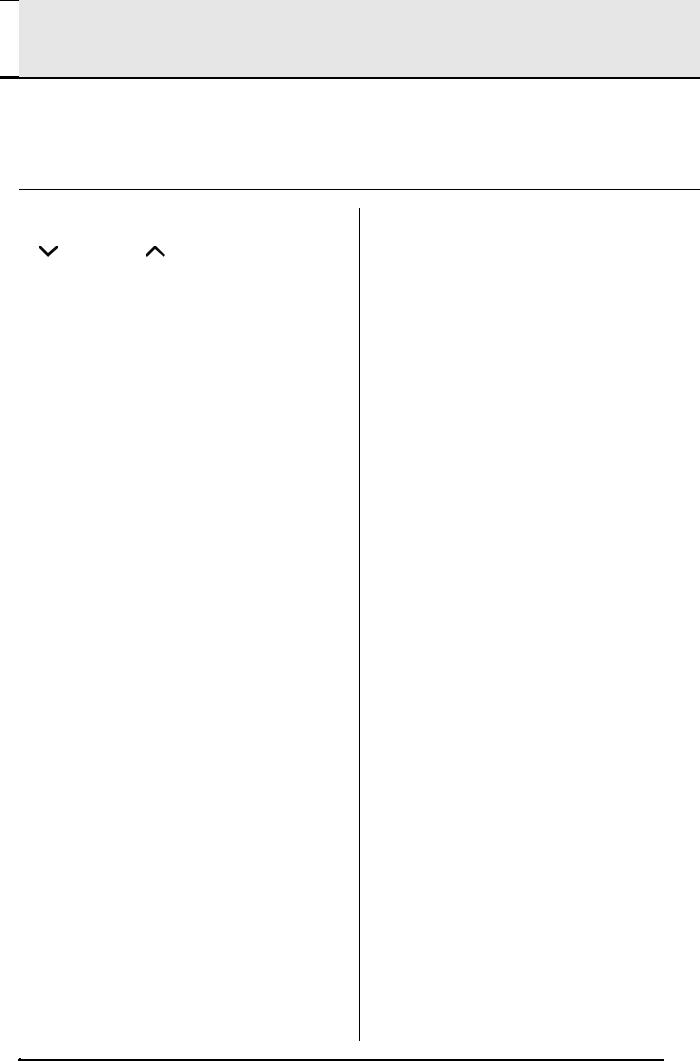

 Contents
Contents
Assembling the Stand |
.............................................................................................. |
|
E-40 |
Unpacking................................................................. |
E-40 |
To raise the music stand ........................................... |
E-43 |
To assemble the stand ............................................. |
E-40 |
To install the headphones hook ................................ |
E-43 |
To connect cables..................................................... |
E-42 |
|
|
General Guide ................................... |
E-2 |
Using the TEMPO/SETTING Button........................... |
E-4 |
/NO Button and /YES Button .......................... |
E-4 |
Power Supply.................................... |
E-5 |
Connections...................................... |
E-6 |
Connecting Headphones ............................................ |
E-6 |
Connecting Audio Equipment or an Amplifier ............. |
E-6 |
Bundled and Optional Accessories............................. |
E-7 |
Selecting and Playing a Tone.......... |
E-8 |
Selecting a Main Tone ................................................ |
E-8 |
Selecting a Various tone, GM tone, and Drum set ..... |
E-9 |
Adjusting the Brilliance of a Tone ............................... |
E-9 |
Layering Two Tones ................................................. |
E-10 |
Splitting the Keyboard between Two Tones ............. |
E-10 |
Using Effects............................................................. |
E-11 |
Using the Digital Piano’s Pedals............................... |
E-12 |
Using the Metronome ............................................... |
E-12 |
Playing a Rhythm............................ |
E-14 |
Selecting a Rhythm................................................... |
E-14 |
Using Auto Accompaniment ..................................... |
E-14 |
Playing Back Built-in Songs.......... |
E-18 |
Playing Back All of the Built-in Songs....................... |
E-18 |
Playing Back a Specific Music Library Song............. |
E-19 |
Skipping Back through a Song ................................. |
E-19 |
Skipping Forward through a Song ............................ |
E-20 |
Practicing with a Music Library Song........................ |
E-20 |
Recording and Play Back............... |
E-21 |
Songs and Tracks..................................................... |
E-21 |
Recording Your Keyboard Play ................................ |
E-22 |
Playing Back from Digital Piano Memory.................. |
E-23 |
Deleting Recorded Data ........................................... |
E-24 |
Other Settings................................. |
E-25 |
Configuring Settings ................................................. |
E-25 |
Secondary Parameter Reference ............................. |
E-27 |
Connecting to a Computer............. |
E-30 |
Connecting to the MIDI Terminal .............................. |
E-30 |
Connecting to the USB Port ...................................... |
E-30 |
USB Mode and MIDI Mode ....................................... |
E-31 |
Expanding the Selections in the Music Library ......... |
E-32 |
Using an SD Memory Card............. |
E-33 |
Inserting and Removing an SD Memory Card .......... |
E-34 |
Playing Back a File Stored on an |
|
SD Memory Card ...................................................... |
E-35 |
Transferring Song Data from an |
|
SD Memory Card to Digital Piano Memory ............... |
E-35 |
Saving Song Data Recorded on the Digital Piano |
|
to an SD Memory Card ............................................. |
E-37 |
Formatting an SD Memory Card ............................... |
E-38 |
SD Memory Card Errors............................................ |
E-39 |
Reference......................................... |
E-44 |
Troubleshooting ........................................................ |
E-44 |
Product Specifications............................................... |
E-46 |
Operating Precautions .............................................. |
E-47 |
Appendix ................................... |
A-1 |
Tone List ............................................................ |
A-1 |
Drum Assignment List ........................................ |
A-2 |
Rhythm List ........................................................ |
A-3 |
Song List ............................................................ |
A-3 |
Fingered Chord Chart ........................................ |
A-4 |
MIDI Implementation Chart
E-1
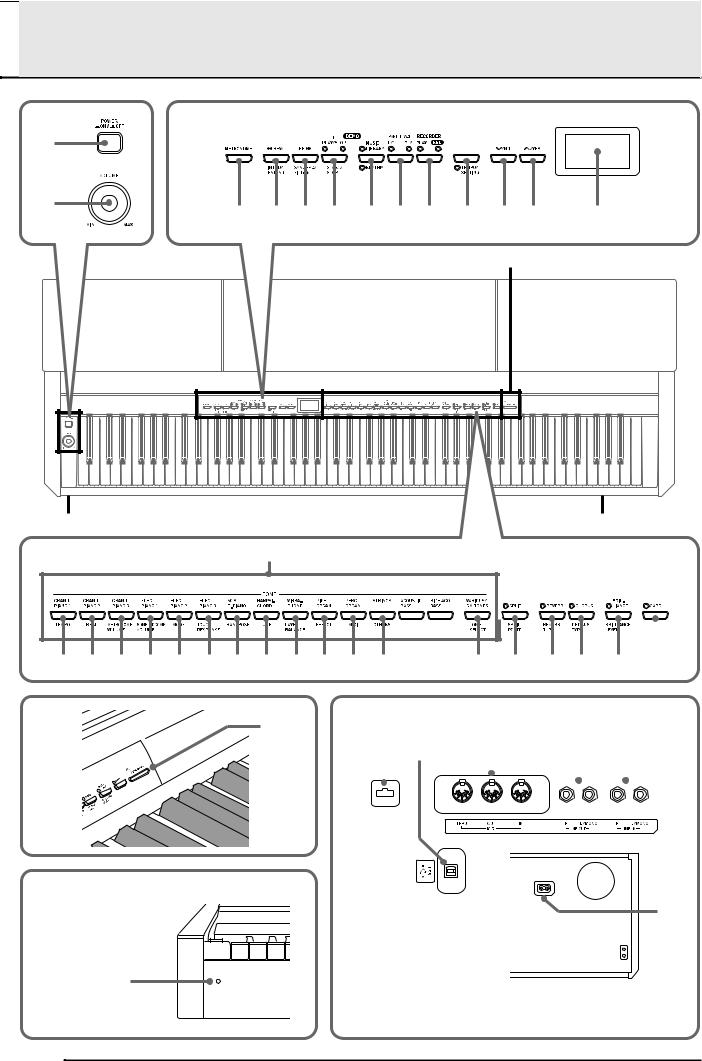

 General Guide
General Guide
1 |
|
2 |
|
3 4 5 6 7 8 9 bk bl bm |
bn |
bo
bp bq br bs bt ck cl cm cn |
co cp cq |
cr |
cs ct dk |
dl dm |
|||||
*1 |
*3 |
|
|
|
|
|
|
|
|
dn |
Bottom |
|
|
|
|
|
|
|
|
|
dp dq |
dr |
|
|
ds |
dt |
|||
|
|
|
|
|
|
|
|
|
|
|
|
|
|
|
|
|
|
|
|
|
|
|
|
|
|
|
|
|
|
|
|
|
|
|
|
|
|
|
|
|
|
|
|
|
|
|
|
|
|
*2
Front ek*
 el
el
do
* The power cord of the AP-500 is hard-wired to the digital piano.
E-2
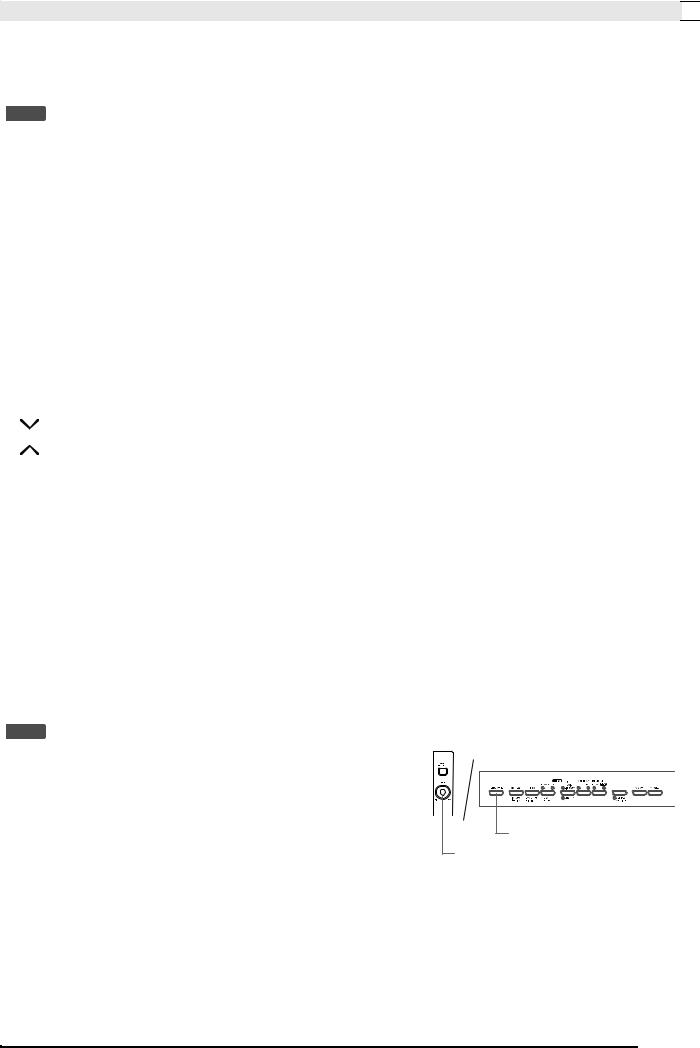
General Guide 

 CAUTION
CAUTION
•Make sure that the cover is fully open whenever you are playing on the keyboard. A partially open cover can suddenly close unexpectedly and pinch.
 NOTE
NOTE
• The names shown here are always indicated in bold when they appear within the text of this manual.
1 |
POWER button |
cm TUNE button |
2 |
VOLUME controller |
cn LAYER BALANCE button |
3 |
METRONOME button |
co EFFECT button |
4 |
WWREW, INTRO/ENDING button |
cp MIDI button |
5 |
FFXX, SYNCHRO/FILL-IN button |
cq OTHERS button |
6 |
PLAY/STOP, START/STOP button |
cr TONE SELECT button |
7 |
MUSIC LIBRARY, RHYTHM button |
cs SPLIT, SPLIT POINT button |
8 |
PART/TRACK button |
ct REVERB, REVERB TYPE button |
9 |
RECORDER button |
dk CHORUS, CHORUS TYPE button |
bk |
TEMPO/SETTING button |
dl BRILLIANCE, BRILLIANCE LEVEL button |
bl |
/NO button |
dm CARD button |
bm |
/YES button |
dn SD memory card slot |
bn |
Display |
do Power lamp |
bo |
TONE buttons |
dp Pedal connector |
bp |
TEMPO button |
dq USB port |
bq |
BEAT button |
dr MIDI THRU/OUT/IN terminals |
br |
METRONOME VOLUME button |
ds LINE OUT R, L/MONO jacks |
bs |
SONG/ACCOMP VOLUME button |
dt LINE IN R, L/MONO jacks |
bt |
MODE button |
ek AC power jack |
ck |
TOUCH RESPONSE button |
el PHONES jack |
cl |
TRANSPOSE button |
|
 NOTE
NOTE
• Each chapter of this manual starts with an illustration of the digital piano’s console, which shows the buttons and other controllers you need to operate.
METRONOME
VOLUME
E-3
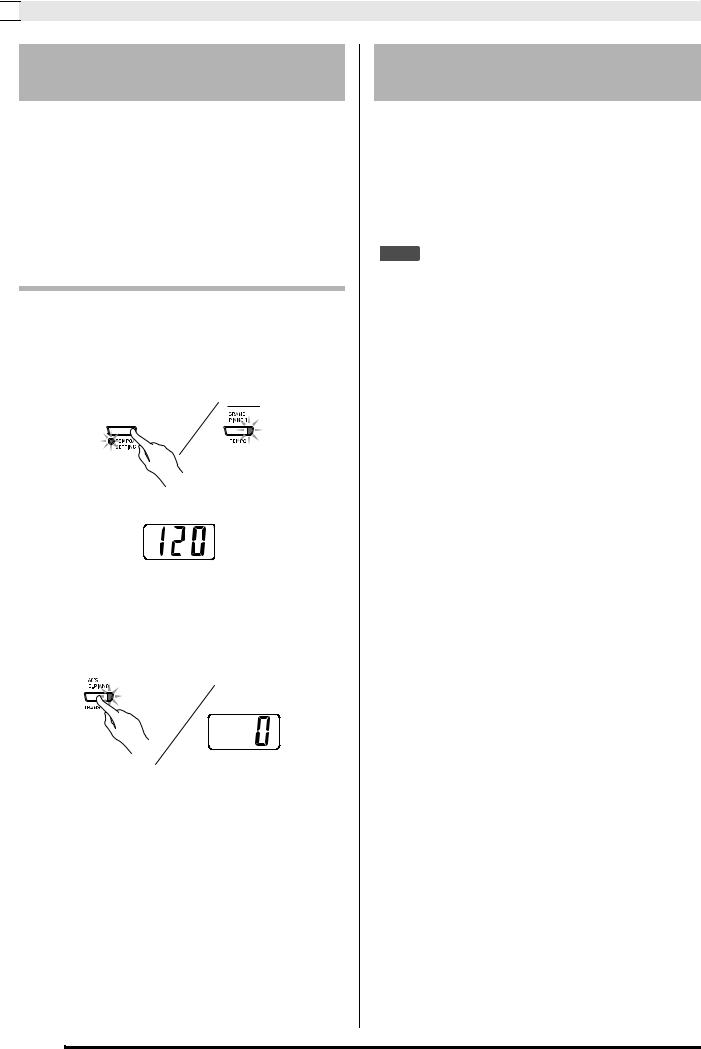

 General Guide
General Guide
I
Using the TEMPO/SETTING
Button
Normally when you press a button, it will change the setting or perform the operation marked above the button. Note that there also are secondary parameters (settings) marked below some buttons that you can select using the TEMPO/SETTING button.
•For details about the parameters you can configure using the TEMPO/SETTING button, see “Secondary Parameter Reference” on page E-27.
To select a secondary button parameter
1. Press the TEMPO/SETTING button.
•This will cause the lamp below the TEMPO/ SETTING button to flash.
•The GRAND PIANO 1/TEMPO button’s lamp also will flash.
Example:
2. Press the button that corresponds to the parameter you want to select.
• This will cause the button’s lamp to flash.
Example: TRANSPOSE button
•If you want to adjust the tempo, you can skip this step because the GRAND PIANO 1/TEMPO button’s lamp will flash already.
3.Use the  /NO and
/NO and  /YES buttons to change the setting of the selected parameter.
/YES buttons to change the setting of the selected parameter.
4.After you are finished, press the TEMPO/ SETTING button again.
•This will cause the TEMPO/SETTING lamp and the lamp of the selected parameter button to go out.
 /NO Button and
/NO Button and  /YES
/YES
Button
Use the  /NO and
/NO and  /YES buttons to change a displayed setting.
/YES buttons to change a displayed setting.
zHolding down either button changes the value at high speed.
Example: See “Selecting a Various tone, GM tone, and Drum set” on page E-9.
 NOTE
NOTE
•Pressing the  /NO and
/NO and  /YES buttons at the same time will return the displayed setting to its default.
/YES buttons at the same time will return the displayed setting to its default.
E-4
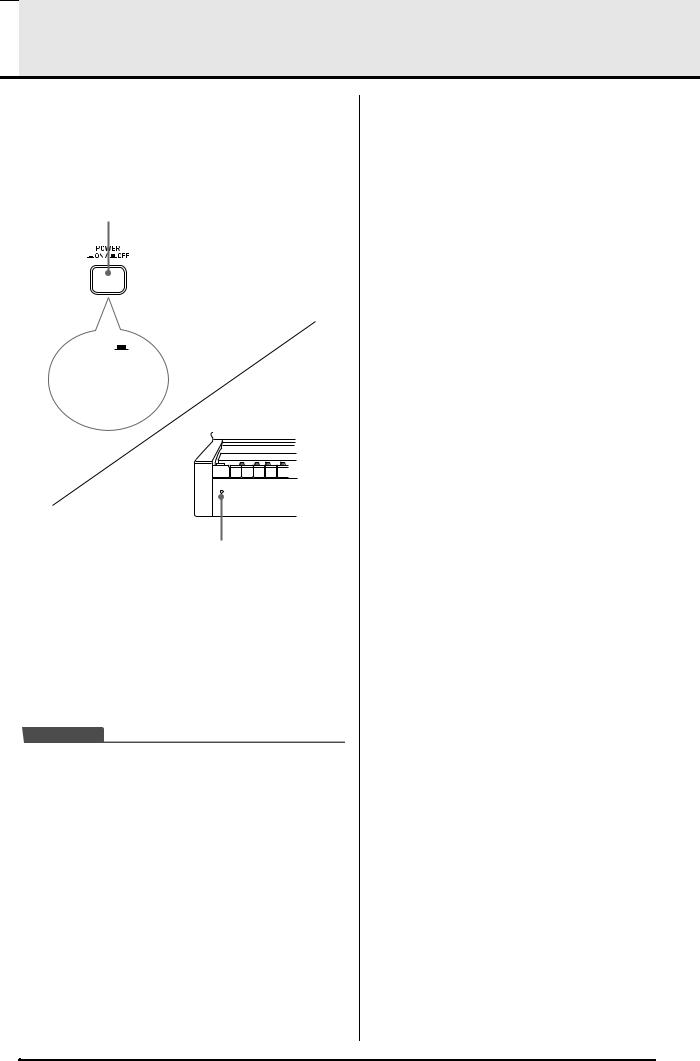

 Power Supply
Power Supply
Your digital piano runs on standard household power. Be sure to turn off power whenever you are not using the digital piano.
1. Make sure that the POWER button is in the OFF position (raised).
POWER button
ON
(Power lamp on)
OFF 
(Power lamp off)
Front
Power lamp
2. Connect the power cord that comes with the digital piano to the AC power jack on the bottom of the digital piano.*
*AP-500V only
3.Plug the power cord into a household power outlet.
 IMPORTANT!
IMPORTANT!
•Always make sure that the POWER button is the OFF position before plugging in or unplugging the power cord.
•The shape of the power cord plug and household power outlet receptacle differ according to country and geographical area. The illustration shows just one example of the shapes that are available.
•The power cord of the AP-500 is hard-wired to the digital piano.
zMake sure the power lamp is completely turned off before unplugging the power cord from the power outlet. Be sure to read and observe all of the safety precautions concerning power supply.
E-5
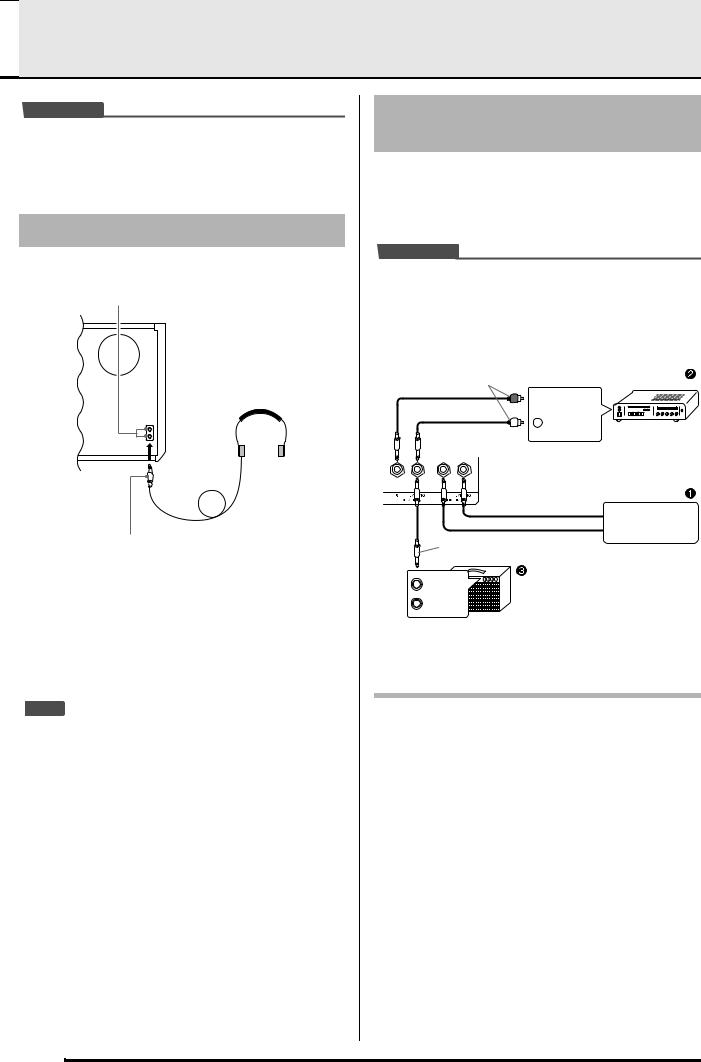

 Connections
Connections
 IMPORTANT!
IMPORTANT!
•Whenever connecting something to the digital piano, first use the VOLUME controller to set the volume to a low level. After connecting, you can adjust the volume to the level you want.
Connecting Headphones
Bottom
PHONES jack
Commercially available headphones
Stereo standard plug
Connect commercially available headphones to the PHONES jack. Connecting headphones to the PHONES jack cuts off output to the speakers, which means you can practice even late at night without bothering others. To protect your hearing, make sure that you do not set the volume level too high when using headphones.
 NOTE
NOTE
•Be sure to push the headphones plug into the PHONES jack as far as it will go. If you don’t, you may hear sound from only one side of the headphones.
Connecting Audio Equipment or an Amplifier
You can connect audio equipment or a music amplifier to the digital piano and then play through external speakers for more powerful volume and better sound quality.
 IMPORTANT!
IMPORTANT!
•The digital piano automatically adjusts sound output to optimize for headphone output (when headphones are connected) or built-in speaker output (when headphones are not connected). Note that this feature also affects the sound output from the LINE IN and LINE OUT jacks.
Audio amplifier AUX IN jack, etc.
Pin plug
 RIGHT (Red)
RIGHT (Red)
 LEFT (White)
LEFT (White)
 Standard jack
Standard jack
Tape recorder, MIDI sound source
Standard plug |
|
INPUT 1 |
Guitar amplifier |
INPUT 2 |
Keyboard amplifier, etc. |
|
Playing Output from External Equipment through the Piano’s Speakers 1
LINE IN R jack input sounds through the piano’s right speaker, while LINE IN L/MONO jack input sounds through the left speaker. Connecting to the LINE IN L/ MONO jack only causes the same output to be produced from both speakers. It is up to you to purchase connecting cables that are compatible with the equipment you are connecting.
E-6
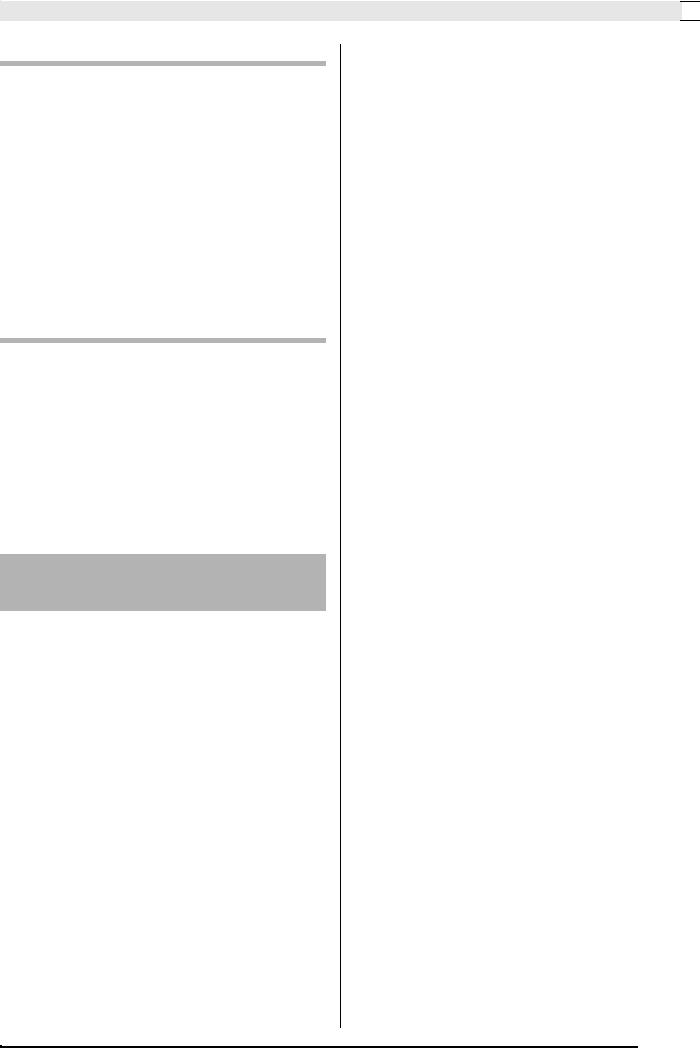
Connections 

Connecting to Audio Equipment 2
Use commercially available cables to connect the external audio equipment to the piano’s LINE OUT jacks as shown in Figure 2. LINE OUT R jack output is right channel sound, while LINE OUT L/MONO jack output is left channel sound. It is up to you to purchase connecting cables like the ones shown in the illustration for connection of audio equipment. Normally in this configuration you must set the audio equipment’s input selector to the setting that specifies the terminal (such as AUX IN) to which the piano is connected. Use the piano’s VOLUME controller to adjust the volume level.
Connecting to a Musical Instrument
Amplifier 3
Use commercially available cables to connect the amplifier to the piano’s LINE OUT jacks as shown in Figure 3. LINE OUT R jack output is right channel sound, while LINE OUT L/MONO jack output is left channel sound. Connecting to the LINE OUT L/ MONO jack only outputs a mixture of both channels. It is up to you to purchase connecting cable like the one shown in the illustration for connection of the amplifier. Use the piano’s VOLUME controller to adjust the volume level.
Bundled and Optional
Accessories
Use only accessories that are specified for use with this digital piano.
Use of unauthorized accessories creates the risk of fire, electric shock, and personal injury.
E-7
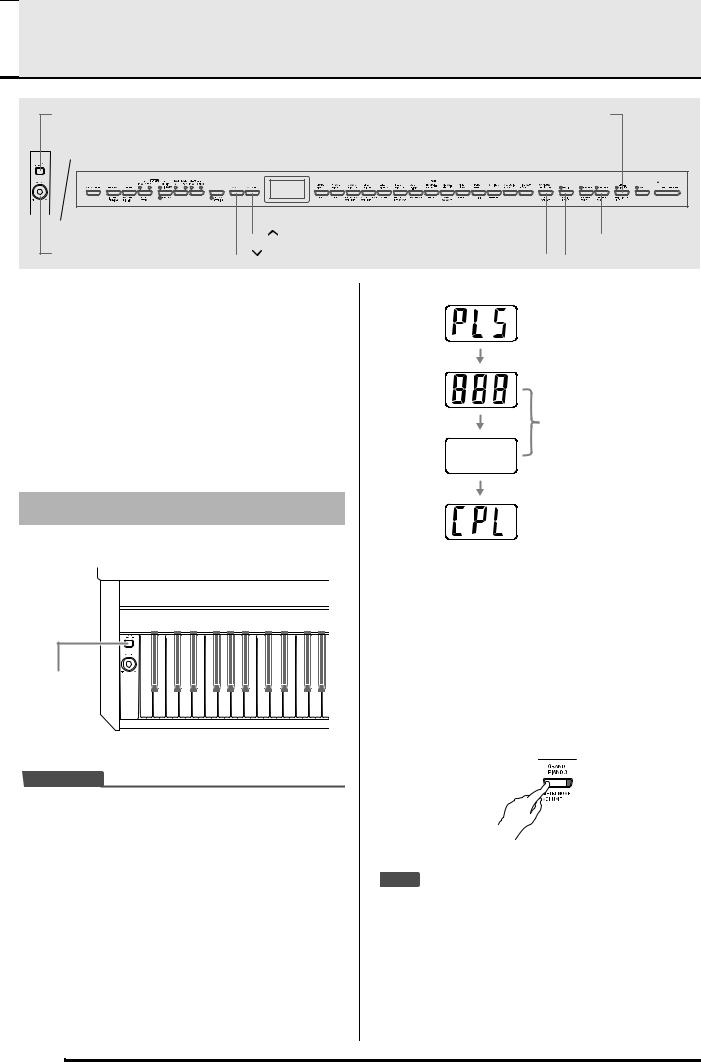

 Selecting and Playing a Tone
Selecting and Playing a Tone
POWER |
|
TEMPO/SETTING |
|
METRONOME VOLUME |
BRILLIANCE |
||||||||
|
|
||||||||||||
|
|
METRONOME |
|
|
|
|
|
|
TONE |
REVERB |
|
|
|
|
|
|
|
|
|
|
|
|
|
||||
|
|
|
|
|
|
|
|
|
|
|
|
|
|
|
|
|
|
|
|
|
|
|
|
|
|
|
|
|
|
|
|
|
|
|
|
|
|
|
|
|
|
|
|
|
|
/YES |
|
|
|
|
|
|
CHORUS |
|
|
|
|
|
|
||||||
VOLUME |
|
|
/NO |
VARIOUS/GM TONES |
|
|
|
SPLIT |
|||
|
|
|
|||||||||
|
|
|
|
||||||||
Your digital piano has the following types of tones built in.
Tone |
Tone Type |
Number of Tones |
|
Numbers |
|||
|
|
||
— |
Main Tones |
14 |
|
|
|
|
|
001 to 020 |
Various |
20 |
|
|
|
|
|
021 to 148 |
GM (General MIDI) |
128 |
|
|
|
|
|
149, 150 |
Drum Sets |
2 sets |
|
|
|
|
Selecting a Main Tone
1. Press the POWER button.
POWER button
 IMPORTANT!
IMPORTANT!
•When you turn on the digital piano, it performs a power up operation in order to prepare its system. The power up operation takes about 10 seconds, and is indicated by the following messages appearing on the display.
(Please wait!)
(Preparing system)
(Complete!)
2. Use the VOLUME controller to adjust the volume level.
3. Press one of the 14 TONE buttons to select the tone you want.
•The names of the main tones are marked above the TONE buttons.
•This will cause the lamp of the selected tone’s button to light.
Example: GRAND PIANO 3
 NOTE
NOTE
•The DSP effect (pages E-26 and E-28) will be applied if you select a tone with DSP.
•Note that the digital piano’s DSP resources are limited. Because of this, selecting a tone with DSP can cause notes that are currently being played to cut off (if they are being played using a tone with DSP), or it can remove the DSP effect from an operation (layer, split, demo song) that was previously assigned a tone with DSP.
E-8
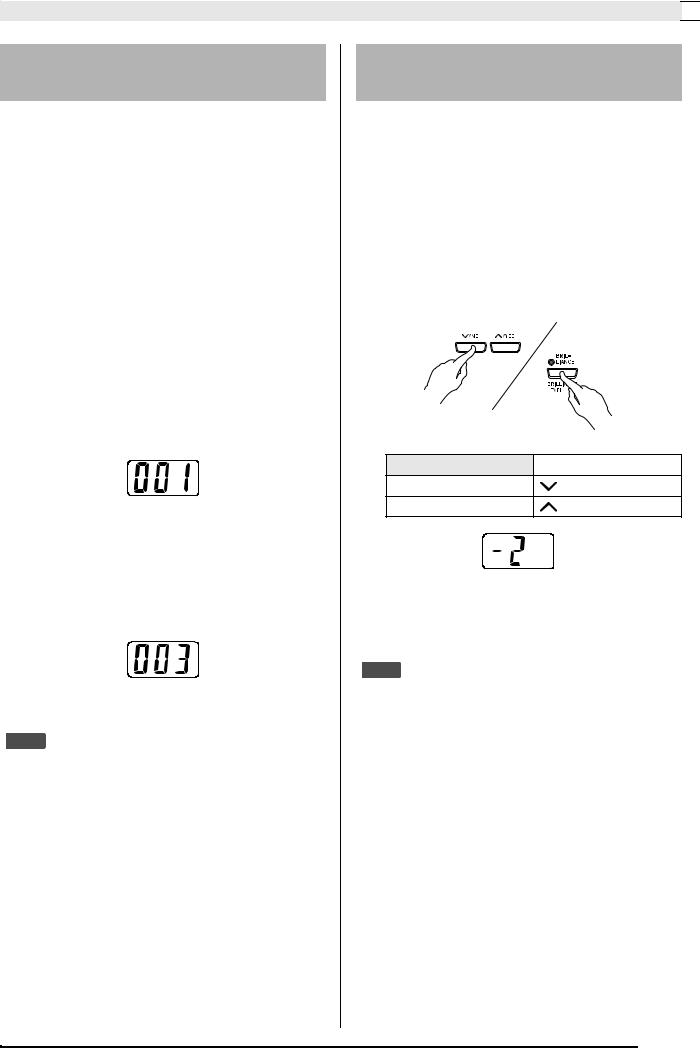
Selecting and Playing a Tone 

Selecting a Various tone, GM tone, and Drum set
You can use the following procedure to assign one of the 20 Various tones, 128 GM tones, or 2 Drum sets to the VARIOUS/GM TONES button. After that you can select the assigned tone by pressing the VARIOUS/ GM TONES button.
1. In the Tone List on page A-1, find the tone number of the Various tone, GM tone, and Drum set you want to assign to the
VARIOUS/GM TONES button.
Example: 003 DANCE PIANO
2. Press the VARIOUS/GM TONES button.
•This will cause the lamp above the button to light.
•To find out the tone that is currently assigned to the VARIOUS/GM TONES button, hold down the button. This will cause the number of its tone to appear on the display. Releasing the button will return to the song or rhythm number display.
Example: 001 MELLOW PIANO
3. To change the tone assigned to the VARIOUS/GM TONES button, hold down the button as you use the  /NO and
/NO and  /YES buttons to scroll through the tone numbers on the display. Display the number of the tone you want to assign to the button.
/YES buttons to scroll through the tone numbers on the display. Display the number of the tone you want to assign to the button.
•Holding down either button changes the value at high speed.
 NOTE
NOTE
•See “Other Settings” on page E-25 for information about another method you can use to assign a tone to the
VARIOUS/GM TONES button.
•The tone you assign to the VARIOUS/GM TONES button is retained until you turn off the digital piano.
•If a drum set is assigned to the VARIOUS/GM TONES button, keyboard keys sound drum sounds when you press them while the lamp above the VARIOUS/GM TONES button is lit. See page A-2 for information about the drum sounds that are assigned to each of the keyboard keys.
Adjusting the Brilliance of a
Tone
Use the following procedure to adjust the brilliance of a tone.
1. Press the BRILLIANCE button.
•This will cause the lamp above the button to light, indicating that the brilliance effect is being applied. This also will change the brilliance of the tone in accordance with the initial setting.
2.To change the brilliance setting, hold down the BRILLIANCE button as you press the
 /NO and
/NO and  /YES buttons.
/YES buttons.
To do this: |
Press this button: |
|
|
Make the tone softer
Make the tone sharper
3. To cancel the brilliance effect, press the BRILLIANCE button again so its lamp goes out.
 NOTE
NOTE
•Pressing the  /NO and
/NO and  /YES buttons at the same time will return the displayed setting to its default.
/YES buttons at the same time will return the displayed setting to its default.
•See “Other Settings” on page E-25 for information about another method you can use to configure brilliance settings.
E-9
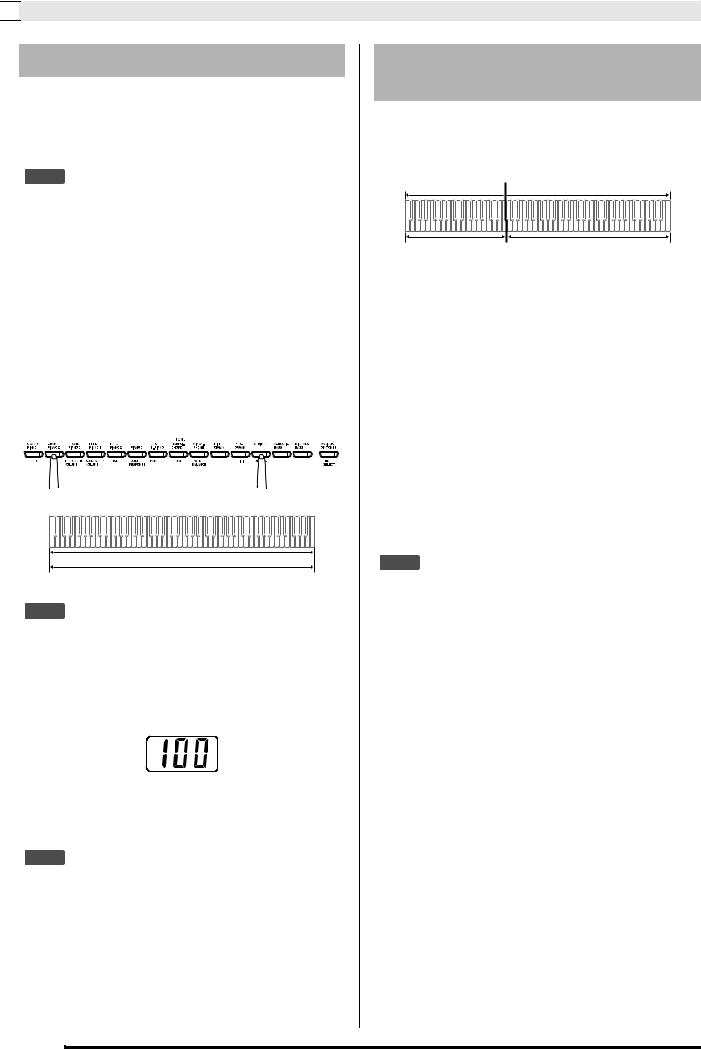

 Selecting and Playing a Tone
Selecting and Playing a Tone
Layering Two Tones
Use the following procedure to layer two tones, so they sound at the same time. The tone you specify first is called the “main tone”, while the tone you specify second is called the “layered tone”.
 NOTE
NOTE
•To use a Various tone or GM tone as the main tone, you must first assign it to the VARIOUS/GM TONES button (page E-9).
•You can use a Various tone or GM tone assigned to the VARIOUS/GM TONES button as either the main tone or the layered tone. You cannot use Various/GM tones at the same time for both the main tone and layered tone.
1. While holding down the TONE button of the tone that corresponds to the main tone, press the button that corresponds to the layered tone.
Example: While holding down the GRAND PIANO 2 button, press the STRINGS button.
GRAND PIANO 2
STRINGS
 NOTE
NOTE
•If you press the VARIOUS/GM TONES button to assign its tone as the layered (second) tone, the number of the currently assigned tone will appear on the display when you hold down the VARIOUS/GM TONES button.
•While holding down the VARIOUS/GM TONES button, you can use the  /NO and
/NO and  /YES buttons to scroll through tone numbers and change the tone assignment.
/YES buttons to scroll through tone numbers and change the tone assignment.
2. To unlayer the keyboard, press any one of the TONE buttons.
 NOTE
NOTE
•You can adjust the balance between the main tone and layered tone. See “Other Settings” on page E-25 for more information.
Splitting the Keyboard between Two Tones
You can assign different tones to keys on the left side (low range) and the right side (high range) of the keyboard.
|
Split point |
Low range |
High Range |
STRINGS |
GRAND PIANO 2 |
1. Press the TONE button of the tone you want to select for the high range.
Example: GRAND PIANO 2
2. Press the SPLIT button.
• This will cause the SPLIT lamp to light.
3.Press the TONE button of the tone you want to select for the low range.
Example: STRINGS
4. After you are finished using the split keyboard, press the SPLIT button again to unsplit it.
• This will cause the SPLIT lamp to go out.
 NOTE
NOTE
•You can configure the keyboard so it is layered with two tones in the high range. To do this, first perform the layer operation (page E-10). After that, split the keyboard as described above.
E-10
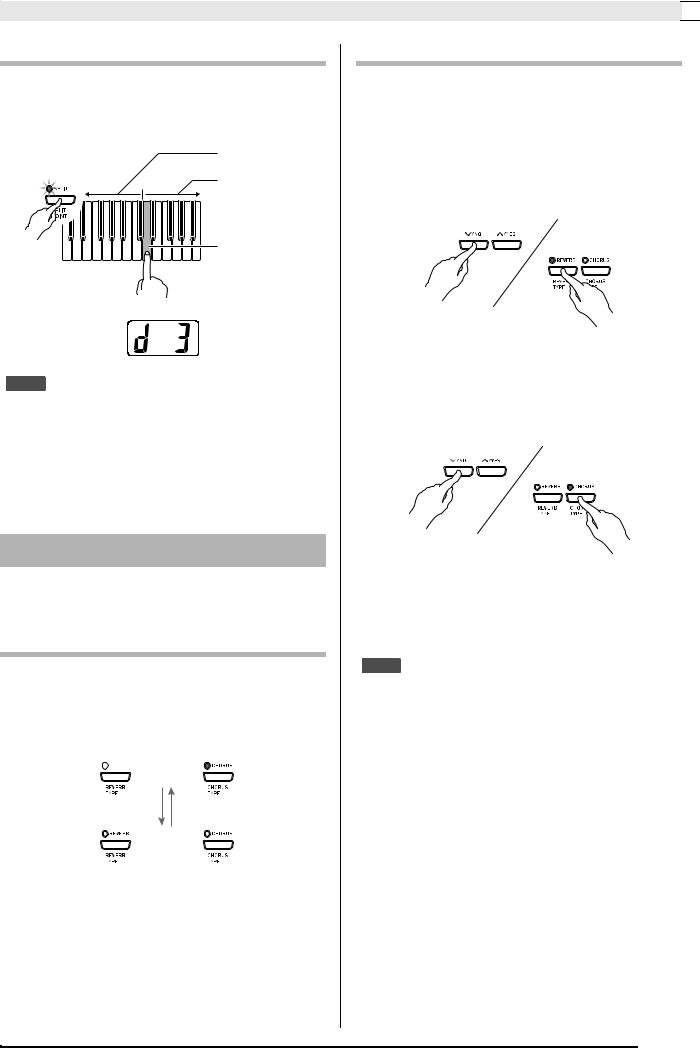
Selecting and Playing a Tone 

To specify the keyboard split point
1. While holding down the SPLIT button, press the keyboard key where you want the left limit of the high range (right) tone to be.
Low range
Flashing
High Range
High range leftmost key
 NOTE
NOTE
•The split point also is the boundary between the accompaniment keyboard range (pages E-15 to E-17) and the melody keyboard range. You can change the location of the split point, which also changes the sizes of the keyboards.
•See “Other Settings” on page E-25 for information about another method you can use to change the split point.
Using Effects
Reverb. . . . . Makes your notes resonate. Chorus . . . . Adds more breadth to your notes.
To turn effects on and off
1. Use the REVERB and CHORUS buttons to turn the effects on and off as shown below.
•The lamps above the buttons show whether the effects are on or off.
Lit 



On
To change the effect type
1. Turn on REVERB or CHORUS.
2. While holding down the effect button (REVERB or CHORUS), use the  /NO and
/NO and
 /YES buttons to change the effect type as described below.
/YES buttons to change the effect type as described below.
[Reverb]
•Reverb Value
1:Room
2:Small Hall
3:Large Hall
4:Stadium
[Chorus]
•Chorus Value
1:Light Chorus
2:Medium Chorus
3:Deep Chorus
4:Flanger (Whooshing effect)
 NOTE
NOTE
•While the keyboard is layered, the chorus on/off setting affects the layered tone only. While the keyboard is split, the chorus on/off setting affects the low range tone only.
Off |
Off |
E-11
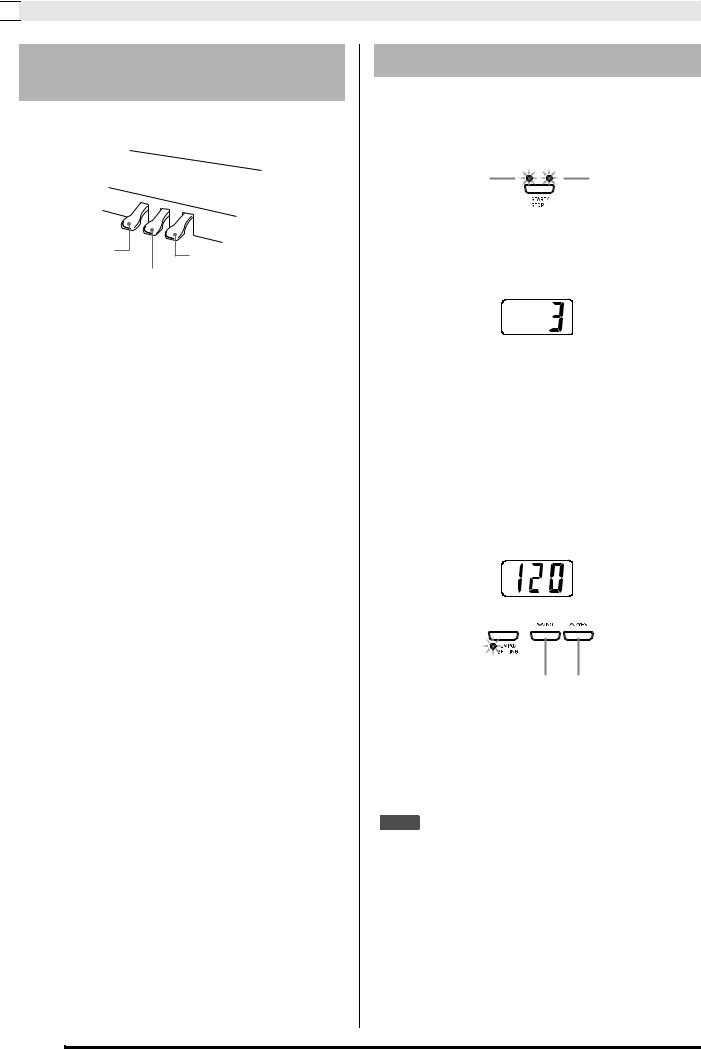

 Selecting and Playing a Tone
Selecting and Playing a Tone
Using the Digital Piano’s
Pedals
Your digital piano comes equipped with three pedals: damper, soft, and sostenuto
Soft pedal |
Damper pedal |
|
|
|
Sostenuto pedal |
Pedal Functions
zDamper Pedal
Pressing the damper pedal while playing will cause the notes you play to reverberate for a very long time.
•When GRAND PIANO 1, GRAND PIANO 2, or GRAND PIANO 3 is selected as the tone, pressing this pedal will cause notes to reverberate just like the damper pedal on an acoustic grand piano. Half-pedal operation (pressing the pedal part way) is also supported.
zSoft Pedal
Pressing this pedal while playing suppresses notes played on the keyboard after the pedal was pressed, and makes them sound softer.
zSostenuto Pedal
Only the notes that are played while this pedal are depressed are sustained until the pedal is released.
Using the Metronome
1. Press the METRONOME button.
•This will start the metronome.
•The two lamps above the START/STOP button will flash along with the metronome beats.
Flashes on the |
Flashes on |
first beat. |
subsequent beats. |
2. To change the beat, hold down the METRONOME button as you press the
 /NO or
/NO or  /YES button.
/YES button.
•You can select a beat value in the range of 2 through 6. A chime sounds as the first beat of each measure, and the remaining beats sound as clicks. Specifying 0 as the setting plays a straight click, without any chime. This setting lets you practice with a steady beat.
3.Press the TEMPO/SETTING button.
•This will cause the button’s lamp to flash.
4.Use the  /NO and
/NO and  /YES buttons to adjust the tempo in a range of 20 to 255 beats
/YES buttons to adjust the tempo in a range of 20 to 255 beats
per minute.
Slower Faster
5. Press the TEMPO/SETTING button again.
• This will cause the lamp above the button to go out.
6.Press the METRONOME button again to stop the metronome.
 NOTE
NOTE
•See “Other Settings” on page E-25 for information about another method you can use to configure the metronome setting.
E-12
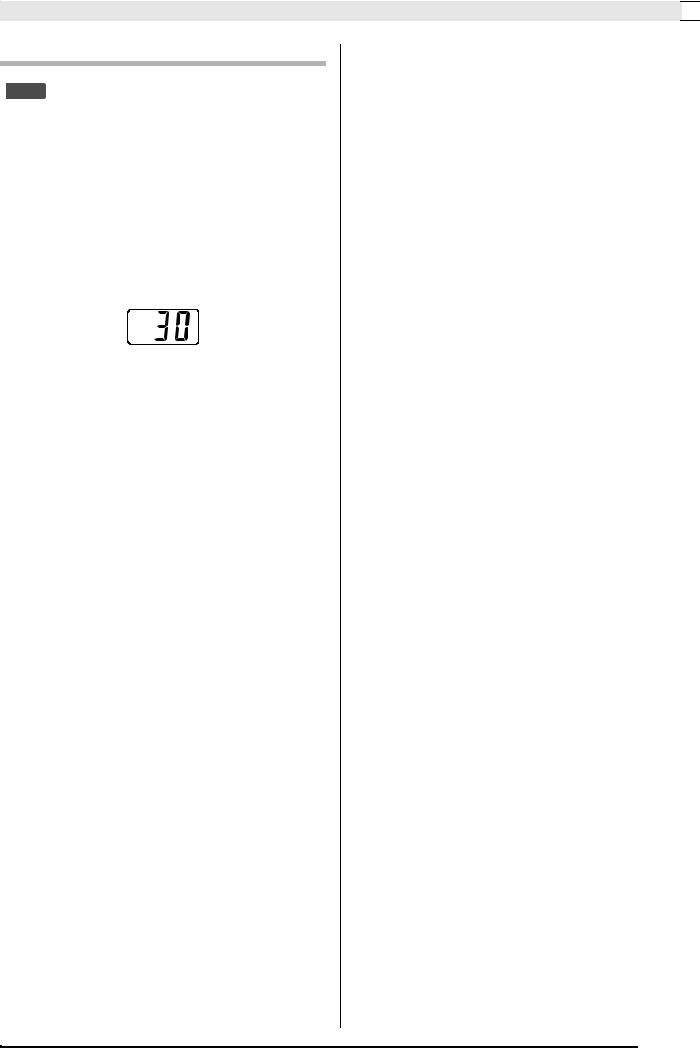
Selecting and Playing a Tone 

To adjust the metronome volume
 NOTE
NOTE
•You can perform the following procedure at any time, regardless of whether or not the metronome is sounding.
1.
2.
3.
Press the TEMPO/SETTING button.
• This will cause the lamp above the button to flash.
Press the METRONOME VOLUME button.
• This will cause the lamp above the button to flash.
Use the  /NO and
/NO and  /YES buttons to change the metronome volume in the range of 0 to 42.
/YES buttons to change the metronome volume in the range of 0 to 42.
4. Press the TEMPO/SETTING button again.
• This will cause the lamp above the button to go out.
E-13
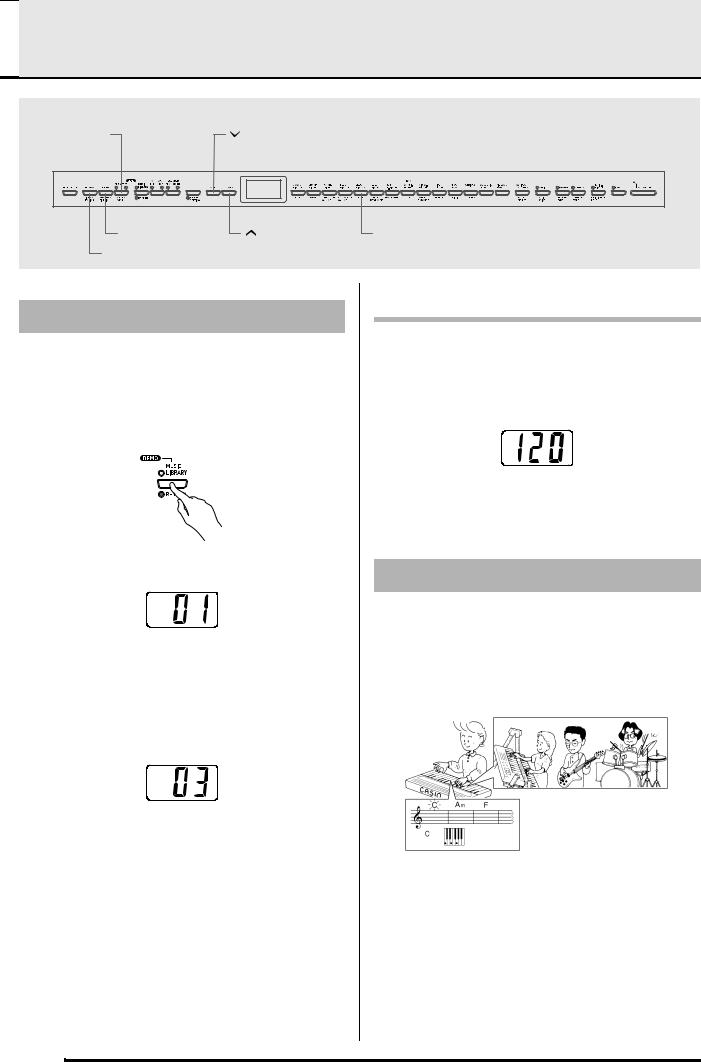

 Playing a Rhythm
Playing a Rhythm
RHYTHM |
|
|
|
TEMPO/SETTING |
|
|
|||
START/STOP |
|
|
/NO |
|
|
|
|
|
|
SYNCHRO/FILL-IN |
/YES |
MODE |
INTRO/ENDING
Selecting a Rhythm
You can select from among 20 built-in rhythms.
1. Press the RHYTHM button so the lamp below it is lit.
•Each press of the button toggles between the upper lamp and lower lamp.
•This will cause the currently selected rhythm number to appear on the display.
2.Find the rhythm number of the rhythm you want to use in the Rhythm List on page A-3.
3.Use the  /NO and
/NO and  /YES buttons to scroll through the rhythm numbers until the one you
/YES buttons to scroll through the rhythm numbers until the one you
want is displayed.
4.Press the START/STOP button.
•This will start the rhythm.
5.Press the START/STOP button again to stop the rhythm.
To adjust playback tempo
1. Press the TEMPO/SETTING button.
•This will cause the button’s lamp to flash.
2.Use the  /NO and
/NO and  /YES buttons to change the tempo in the range of 20 to 255.
/YES buttons to change the tempo in the range of 20 to 255.
3.Press the TEMPO/SETTING button again.
•This will cause the lamp above the button to go out.
Using Auto Accompaniment
With Auto Accompaniment, the digital piano automatically plays rhythm, bass, and chord parts in accordance with chords you select using simplified keyboard fingerings, or chords you play. Auto Accompaniment makes it feel like you have your own private backup group with you all the time.
E-14
