Carrier SYSTXCCITC01-A User Manual

SYSTXCCITW01 ---A, SYSTXCCITN01---A
& SYSTXCCITC01 ---A
Infinityr Touch Control
Owner’s Manual
NOTE: Read the entire instruction manual before starting the installation.
The features and functions outlined in the Owner’s Manual reflect Version 11
software. See the Downloads section of MyInfinityTouch.Carrier.com for the latest
software release.
US Patents: Carrierr U.S. Pat No. 7,243,004, Carrierr U.S. Pat No. 7,775,452,
pointSETt U.S. Pat No. 7,415,102
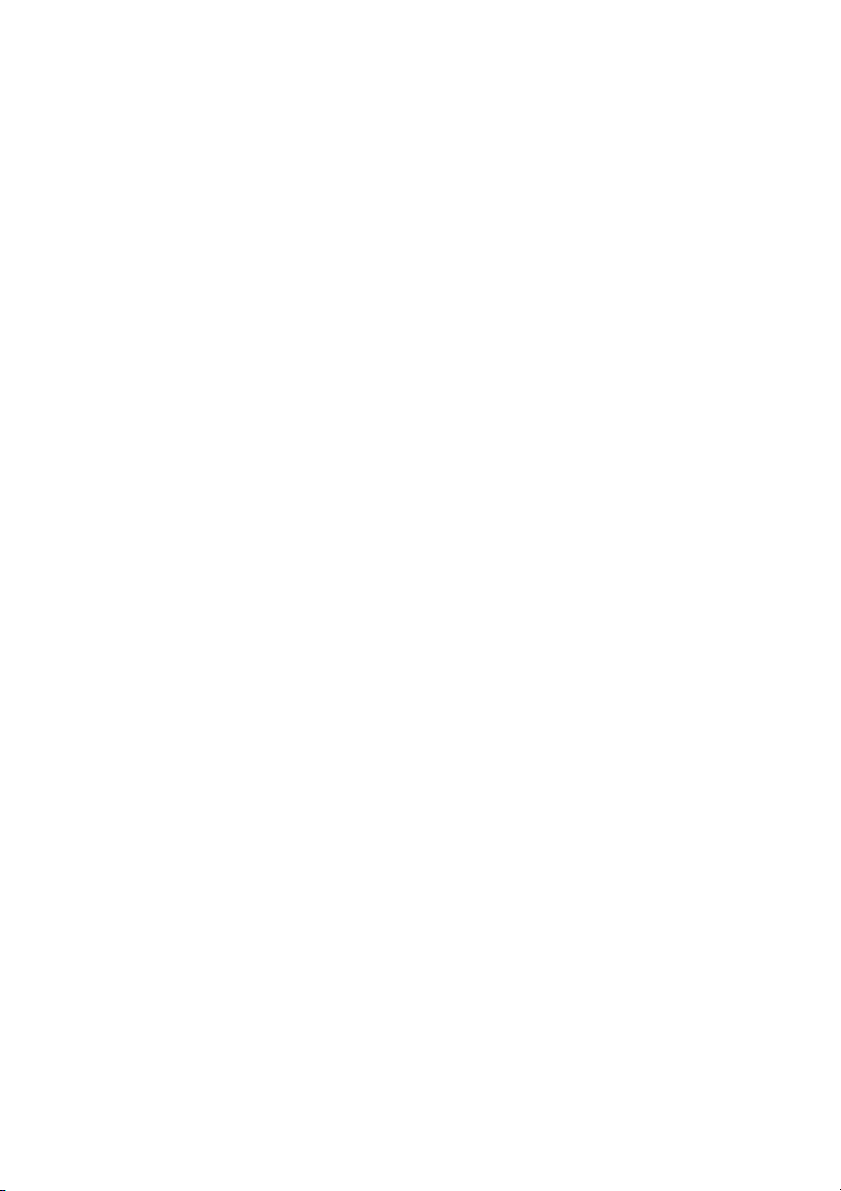
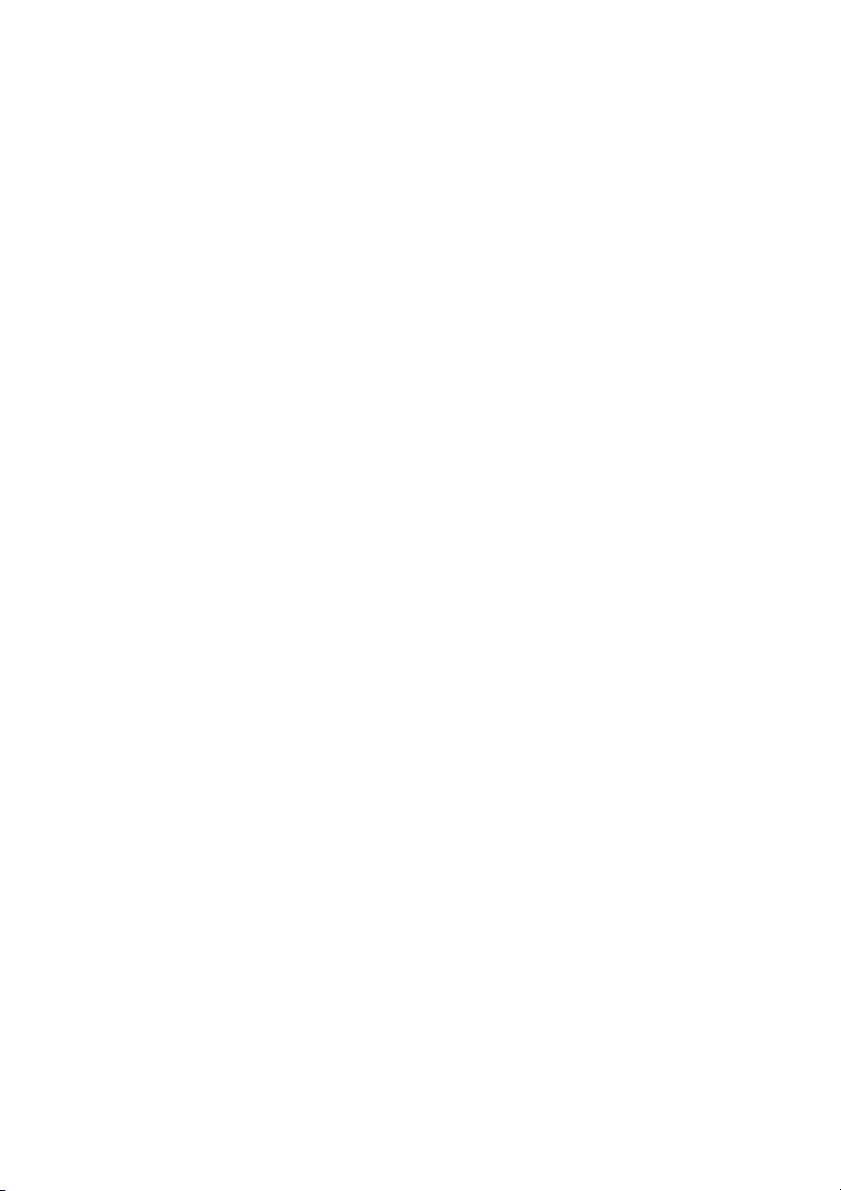
TABLE OF CONTENTS
PAGE
INTRODUCTION 1................................................
HOME SCREEN 1.................................................
Information Displayed 1...........................................
Wi--Fi Connectivity 2.............................................
Information Buttons 4.............................................
MAIN SCREEN 4.................................................
System Mode 5..................................................
Set Day and Time 5..............................................
Adjust Temperature (Temporary Hold) 6..............................
Adjusting Comfort Activities (See Comfort Profiles on Pg. 11) 6...........
Adjusting Heating 6..............................................
Adjusting Cooling 7..............................................
Adjust Temperature (Permanent Hold) 7..............................
Adjusting Comfort Profiles (See Comfort Profiles on Pg. 11) 7.............
Adjusting Heating 8..............................................
Adjusting Cooling 9..............................................
FEATURES 10....................................................
Adjust Fan Speed 10..............................................
View Current Humidity Level 10....................................
MENU SCREEN 10................................................
COMFORT PROFILES 11.........................................
Home Humidity Control 12........................................
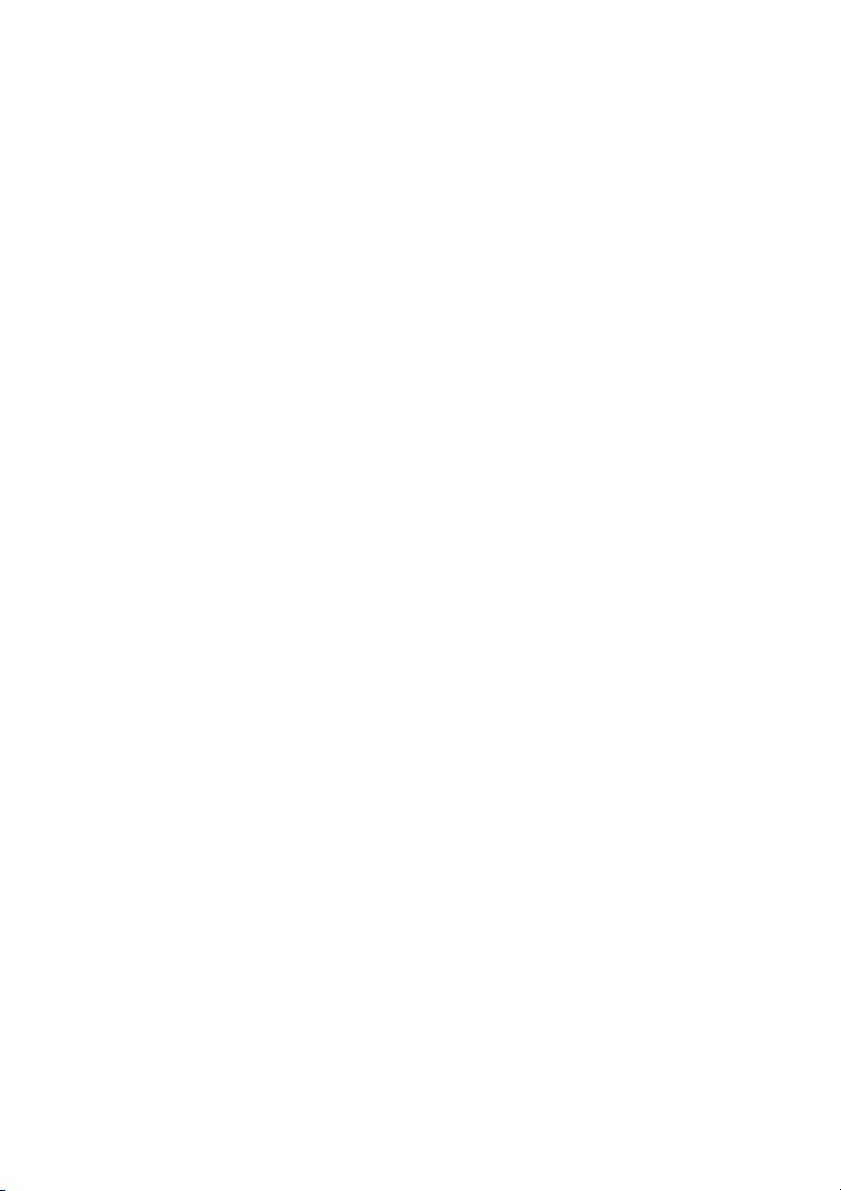
TABLE OF CONTENTS (cont.)
PAGE
Home Fresh Air Control 14........................................
Away Humidity Control 15.........................................
Away Fresh Air Control 17.........................................
Vacation Humidity Control 18......................................
Vacation Fresh Air Control 19......................................
SCHEDULES 19................................................
View or Edit Schedule 20..........................................
Guided Scheduling 21............................................
Upload My Schedule 23...........................................
VA C ATI O N 2 4.................................................
REMINDERS 25................................................
OPERATING STATUS 26.........................................
Accessories Status 26.............................................
Temperature Control Status 27.....................................
DISPLAY 28....................................................
Temperature Units 28.............................................
Backlight Levels 28..............................................
Sound Settings 29................................................
Screen SaverSettings 30..........................................
Touch Screen Calibration 30.......................................
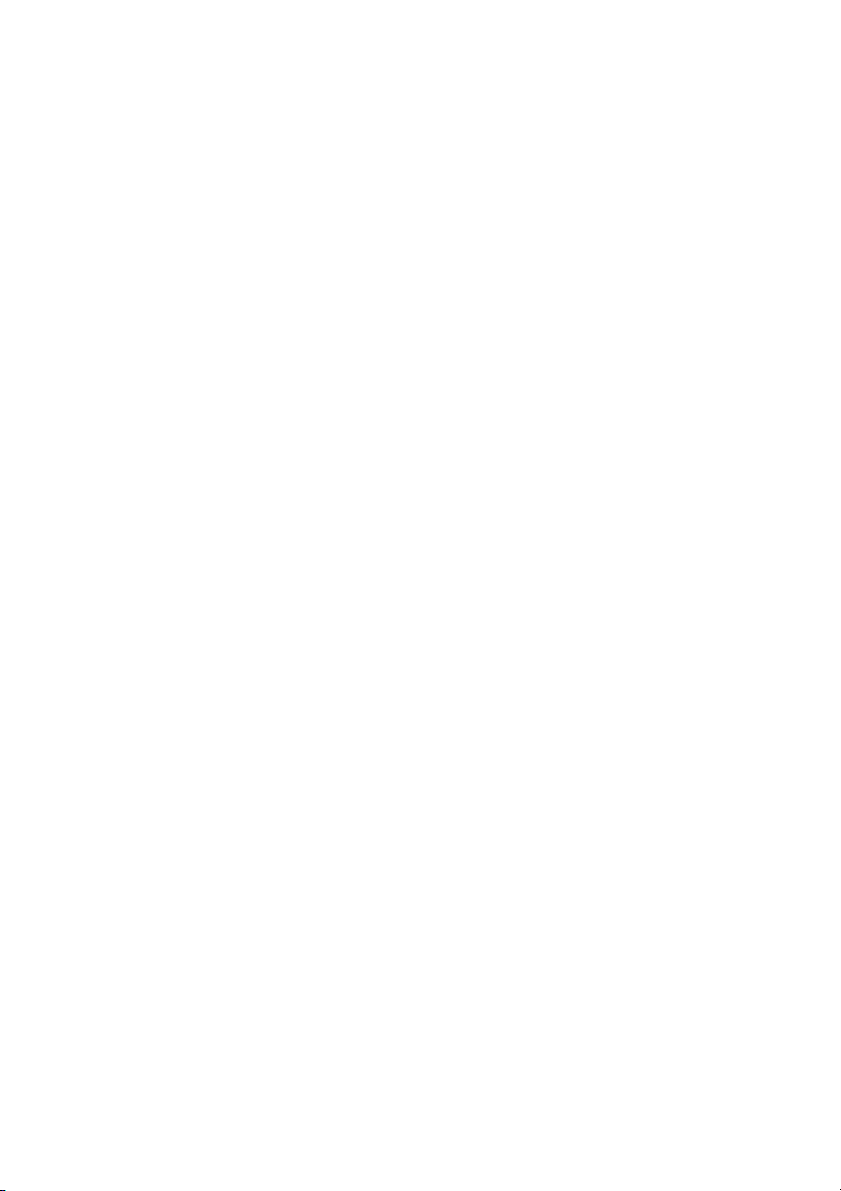
TABLE OF CONTENTS (cont.)
PAGE
ENERGY TRACKING 31.........................................
TIME / DATE 32................................................
Set Time and Date 32.............................................
Setup Daylight Savings Time 33....................................
Setup Time Zone 34..............................................
Enable Time Synchronization 34....................................
SERVICE 35....................................................
Service Information 35............................................
Service Reminder Update 36.......................................
Software Update 36..............................................
Updating Software Using USB 37...................................
Updating Software Using Wi--Fi 39..................................
Model / Serial Numbers 40.........................................
PHOTO UPLOAD 41.............................................
HEATSOURCE (IF APPLICABLE) 42...............................
ZONE NAMES (IF APPLICABLE) 43...............................
Home Automation System Interface (If Applicable) 43...................
SCREEN LOCK 44..............................................
WIRELESS 45..................................................
Wi--Fi Diagnostics 53.............................................
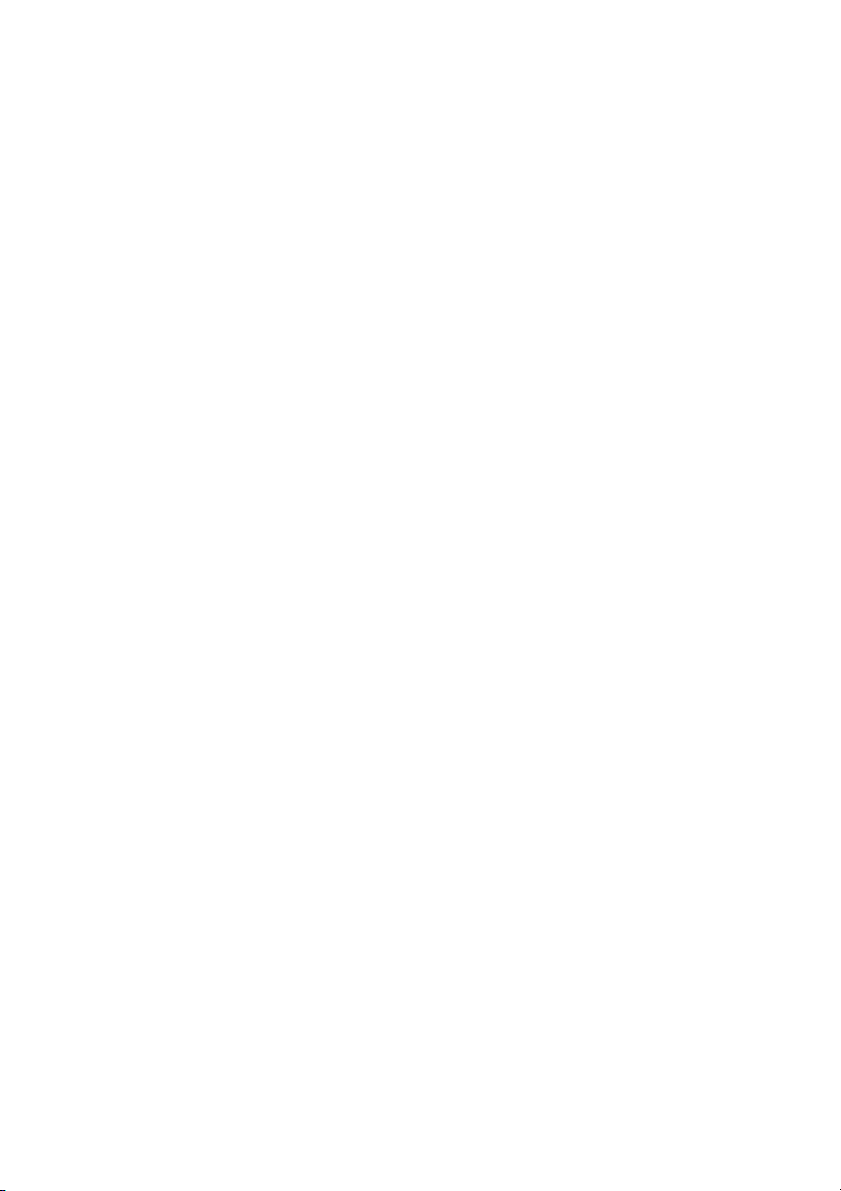
TABLE OF CONTENTS (cont.)
PAGE
WEATHER 54..................................................
UTILITY SETUP 55..............................................
Utility Event 55.................................................
Price Response 56...............................................
Price Settings 56.................................................
Demand Response 57.............................................
Demand Settings 58..............................................
Response Limits 58..............................................
Restore UE Factory Default Settings 59...............................
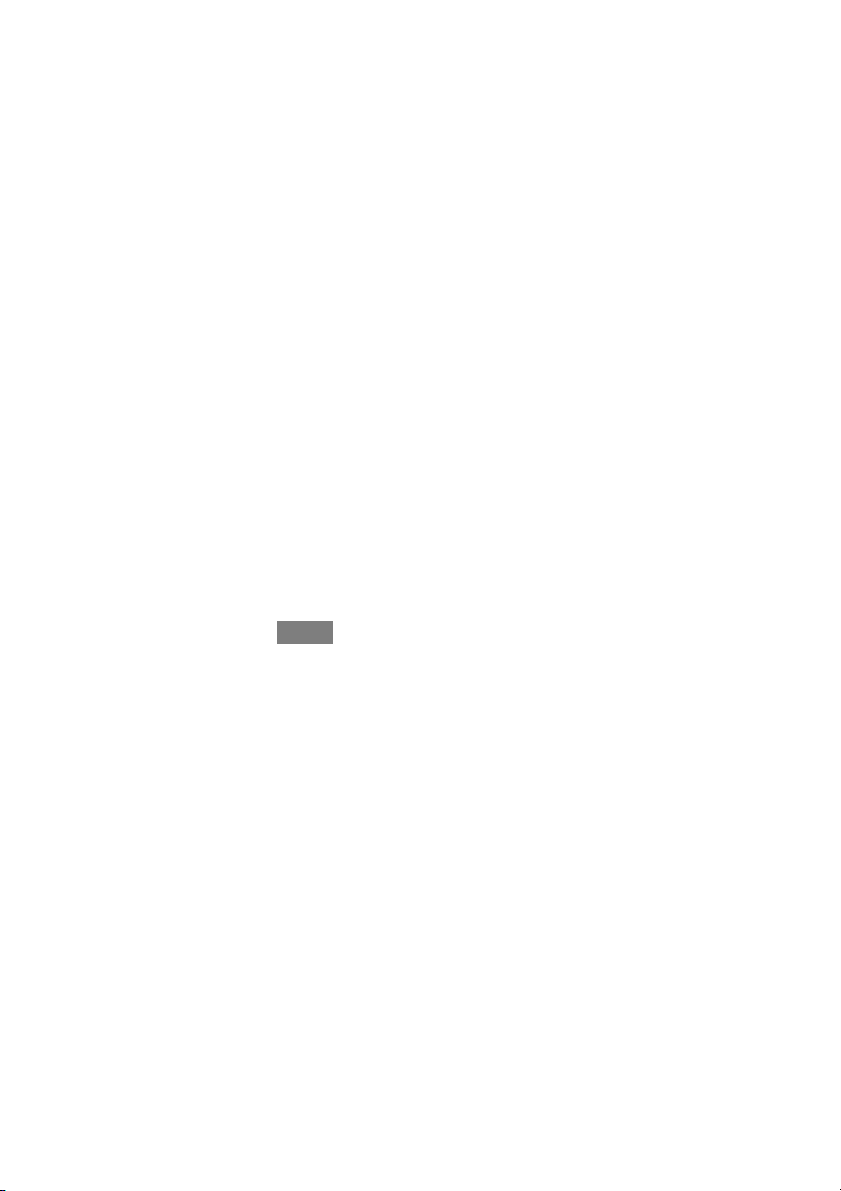
1
INTRODUCTION
CONGRATULATIONS! Your decision to choose the InfinityR Touch Control puts
you in a select group of homeowners who understand the value of precise comfort
control and appreciate the simplicity of an easy--to--use, intuitive, control.
Your new Infinity Touch Control offers high quality comfort technology. Please
take a few moments to carefully read through this manual. Next set up a comfort
profile and schedule that makes sense for your lifestyle; then relax and enjoy the
new comfort of your home!
HOME SCREEN
Information Displayed
The information displayed on the home screen will appear when there has been no
interaction with the Infinity Touch Control for at least one minute. The basic
information displayed on the Home Screen consists of the current date and time, the
room temperature (zone temperature if applicable), the outdoor temperature, and
current weather condition. Connectivity status to the home Wi--Fi network and the
MyInfinity Server will also be displayed on the Home Screen for compatible Wi--Fi
units (SYSTXCCITW01--A and SYSTXCCITC01--A). Note: You must have Wi--Fi
enabled for the indicator to appear.
If you have uploaded a photo to the control (see Pg. 41), it will be displayed until
you touch the display. You will then be taken to the Home Screen.
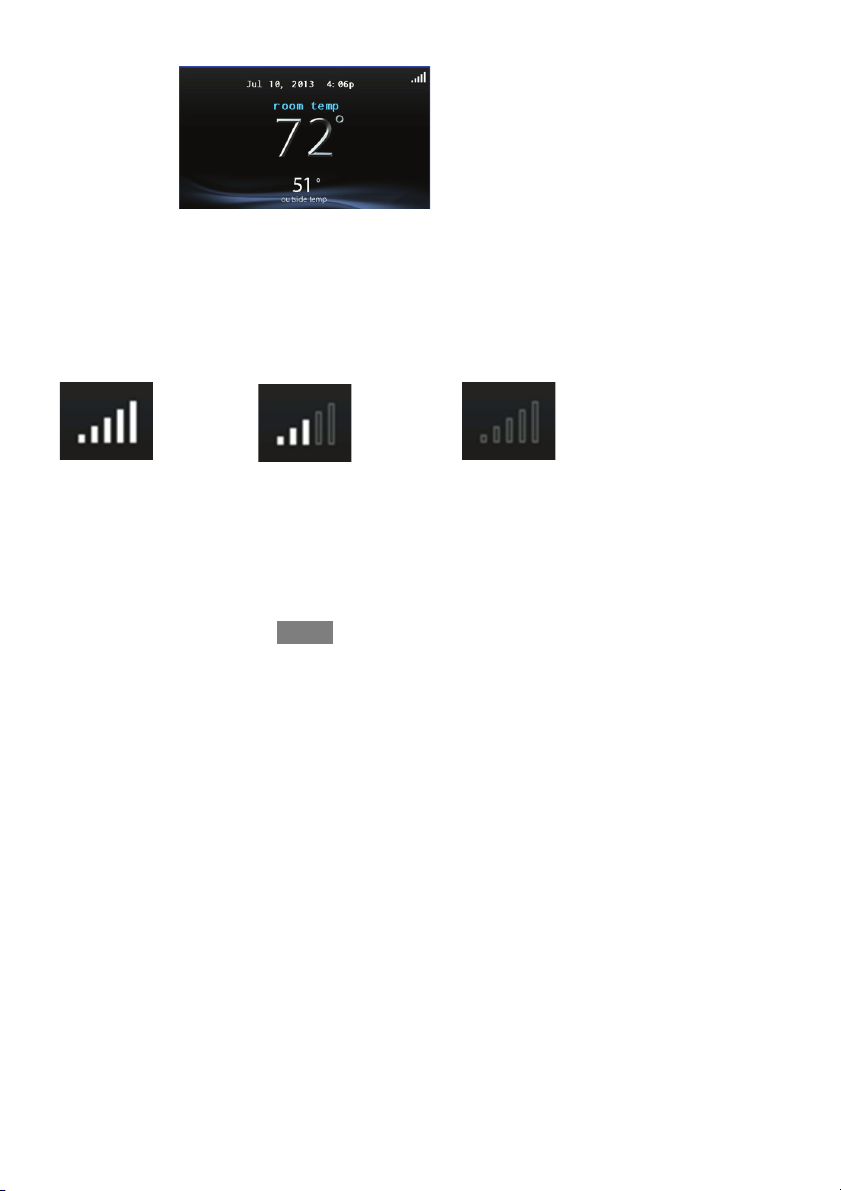
2
Wi--Fi Connectivity Status
A13258
With the SYSTXCCITW01--A and SYSTXCCITC01--A Infinity Touch Wi--Fi
models, connectivity status to the home Wi--Fi network and MyInfinity Server is
displayed in the top right hand corner of the Home Screen.
When the Infinity Touch control is connected to the home Wi--Fi network and the
MyInfinity Server, the signal strength bars will be displayed in white as depicted in
the image above. Connection strength to the home Wi--Fi network will be indicated
by the number of solid white bars displayed.
Strong Connection
Limited Connection No Connection
A13259
S Pressing on the Connectivity Status bars from the Home Screen will
allow you to view the Remote Access Status screen.
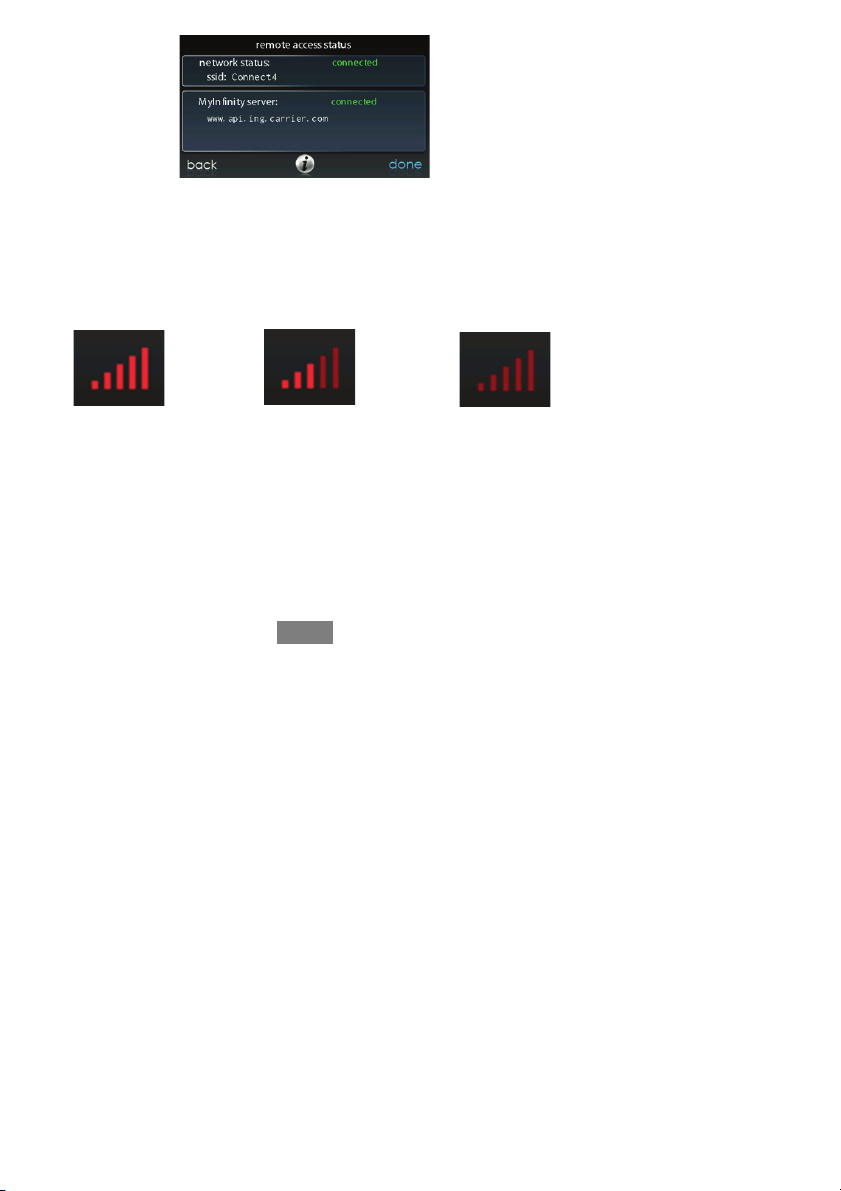
3
A13260
S NOTE: If the Infinity Touch control is connected to the home Wi--Fi
network but loses connection to the MyInfinity Server, the signal
strength bar will be displayed in red as depicted in the image below.
Connection strength to the home Wi--Fi network will continue to be
displayed by the number of solid bars. If this problem persists, please
contact 1--800--Carrier for assistance.
Strong Connection
Limited Connection No Connection
A13261
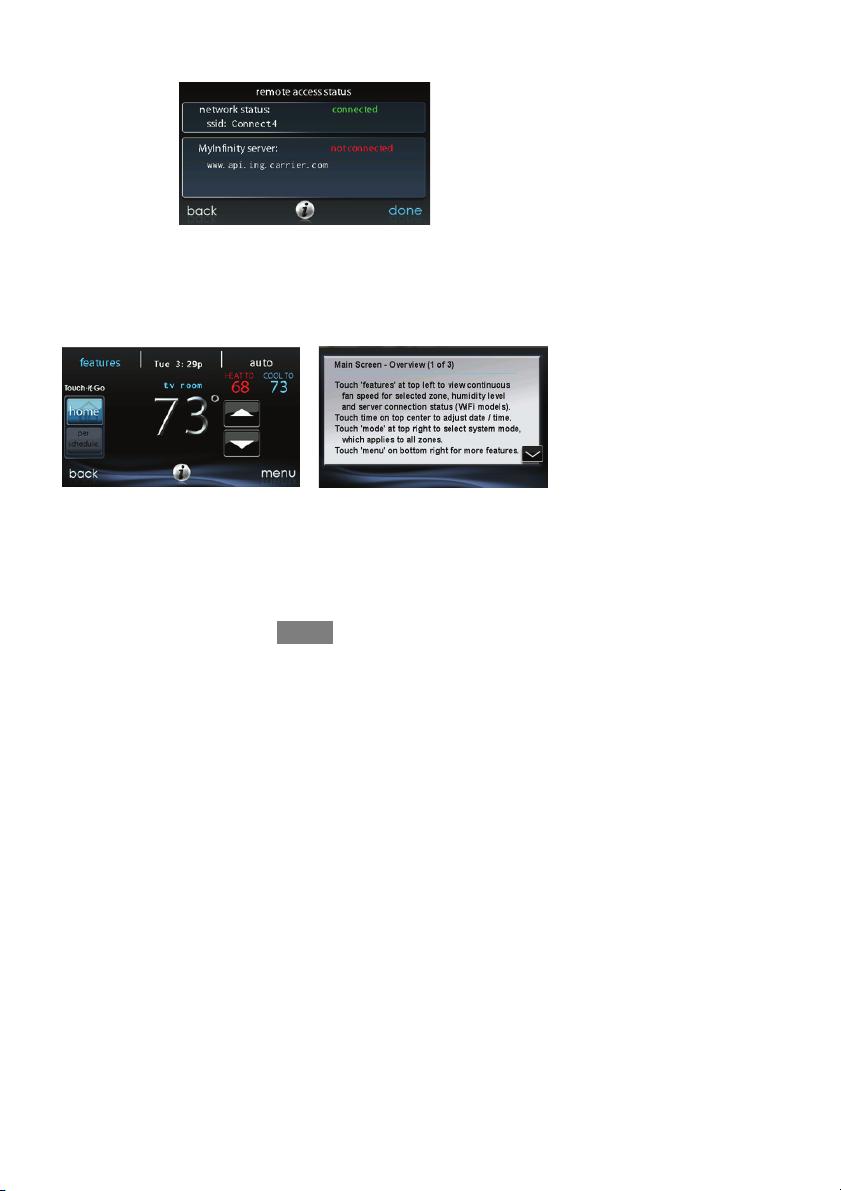
4
S Pressing on the Connectivity Status bars from the Home Screen will
allow you to view the Remote Access Status screen.
A13262
Information Buttons
On the bottom of some screens will be an information icon. By pressing the
information icon, a text box will display to show what interactions are available on
that particular screen. To close the text box, press the information icon again.
FIGURE PLACE HOLDER
A14237
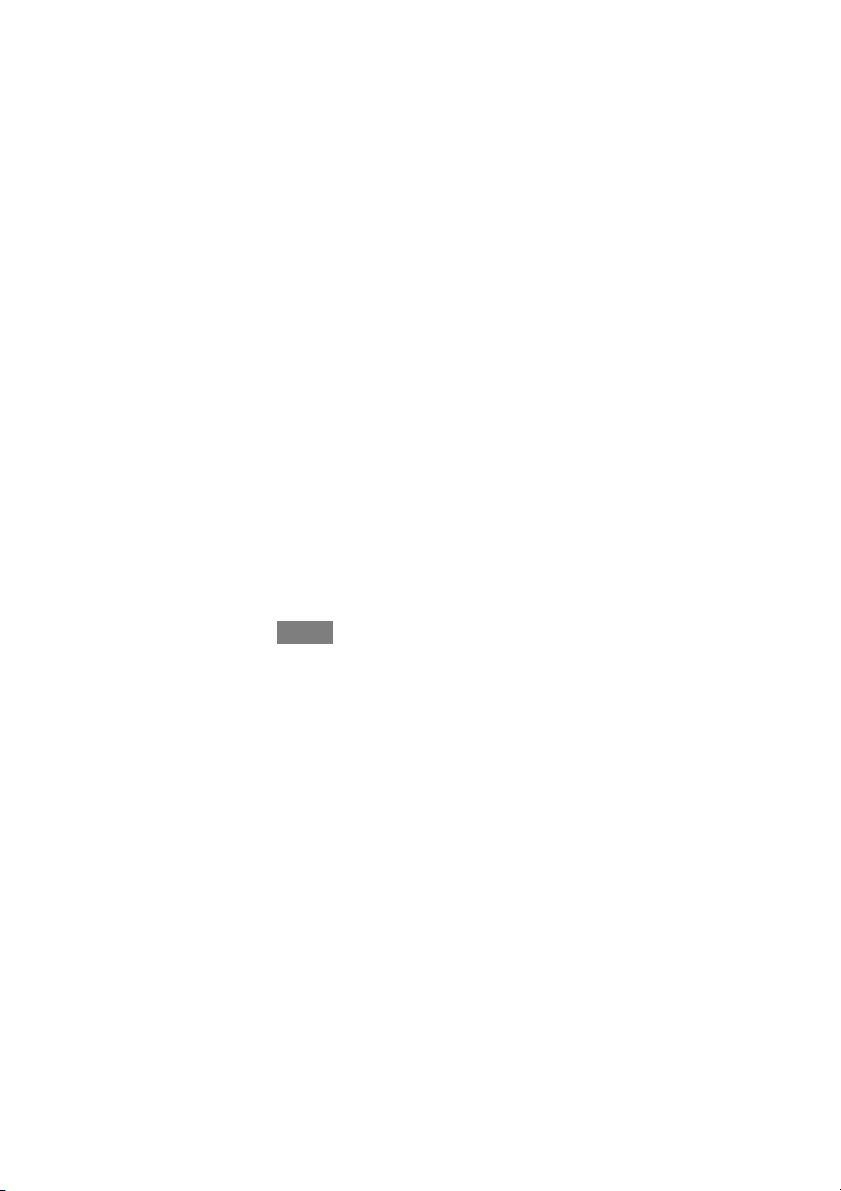
5
MAIN SCREEN
The main screen is where most interactions will take place. Touch anywhere on the
screen to arrive at the main screen.
System Mode
S Once in the main screen,
S To access your system mode touch the MODE label located in the upper
right of the control.
S The drop--down menu willallow you to choose between AUTO, HEAT,
COOL, FAN ONLY and OFF.
S If OFFis selected that means your heating and cooling systems are not
operational.
S If AUTO is selected, the Infinity Touch Control automatically switches
between heating and cooling to maintain your comfort during transition-
al seasons.
S If HEAT is selected then the Infinity Touch Control operates only the
heating system.
S If COOLis selected then the Infinity Touch Control operates only the
cooling system.
S If FAN ONLY is selected, then the Infinity Touch Control operates the
indoor fan.
Set Day and Time
S To set the day and time for your home screen enter the main screen by
touching anywhere on the control.
S Touch the DAY and TIME labellocated at the top middle of the screen
or access by going through the menu screen (see Pg. 32).
S To se t t he HOUR, MINUTE, MONTH, DAY,orYEAR touch the fea-
ture you wish to change.
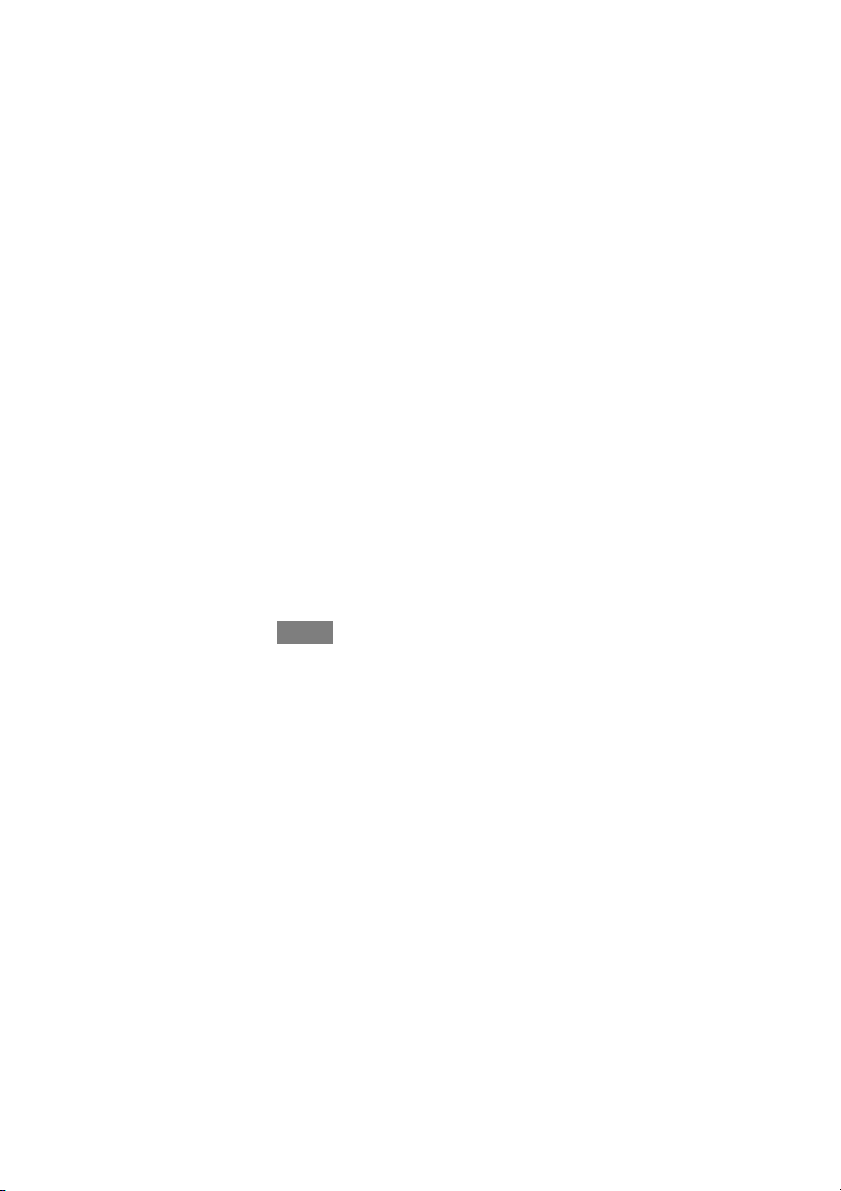
6
S Use the Up (Y) and Down (B) buttons to make the appropriate
changes.
S When you have completed allof the settings, touch SAVE.
S If you make a mistake you may touch CANCEL and begin again.
Adjust Temperature (Temporary Hold)
The Infinity Touch Control allows you to temporarily override your programmed
schedule by adjusting the indoor temperature at any time to meet your needs.
Adjusting Comfort Profiles (See Comfort Profiles on Pg. 11)
S To adjust the comfort activity, enter the main screen by touching any-
where on the control.
S Touch the activity under the Touch ’N’ Got feature on the left side of
the screen; then select the desired activity of HOME, AWAY, SLEEP,or
WA K E .
S Use the Up (Y) and Down (B) buttons to change the time to temporar-
ily hold the desired temperature in 15 minute increments.
S When the correct time interval is displayed, touch DONE.
S To return to the scheduled program, touch HOLD UNTIL,andthen
select PER SCHEDULE.
Adjusting Heating
S To adjust the heating temperature, enter the main screen by touching
anywhere on the control.
S With the system in either AUTO or HEAT mode, use the Up (Y)and
Down (B) buttons to set the desired temperature.
S On the left hand side of the screen, the comfort profile will switch to
manual, and the system will be placed in a temporary hold.
S Use the Up (Y) and Down (B) buttons to change the time to temporar-
ily hold the desired temperature in 15 minute increments.
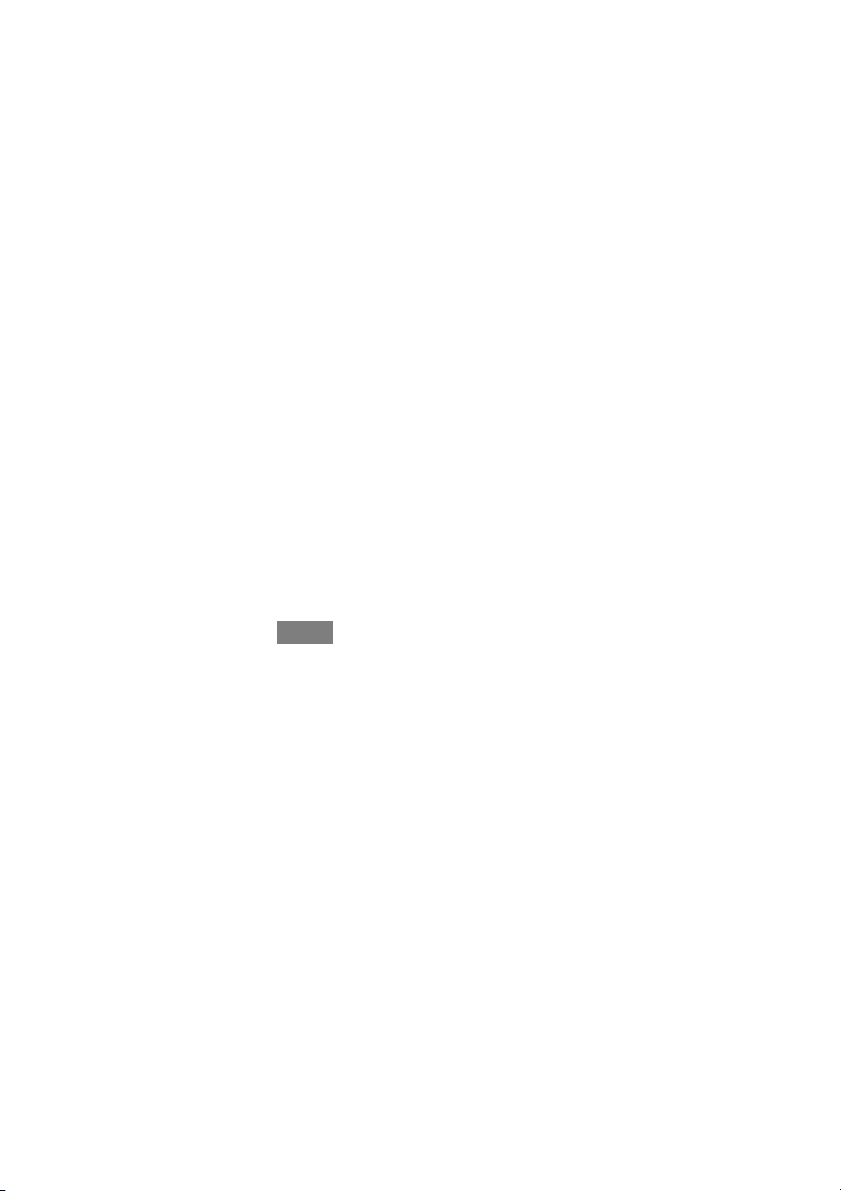
7
S When the correct time interval is displayed, touch DONE.
S To return to the scheduled program, touch HOLD UNTIL,andthen
select PER SCHEDULE.
Adjusting Cooling
S To adjust the cooling temperature, enter the main screen by touching
anywhere on the control.
S With the system in either AUTO or COOL mode, use the Up (Y)and
Down (B) buttons to set the desired temperature.
S On the left hand side of the screen, the comfort profile will switch to
manual, and the system will be placed in a temporary hold.
S Use the Up (Y) and Down (B) buttons to change the time to temporar-
ily hold the desired temperature in 15 minute increments.
S When the correct time interval is displayed, touch DONE.
S To return to the scheduled program, touch HOLD UNTIL,andthen
select PER SCHEDULE.
Adjust Temperature (Permanent Hold)
The Infinity Touch Control allows you to permanently override your programmed
schedule by adjusting the indoor temperature at any time to meet your needs.
Adjusting Comfort Profiles (See Comfort Profiles on Pg. 11)
S To adjust the comfort activity, enter the main screen by touching any-
where on the control.
S Touch the activity under the Touch ’N’ Got feature on the left side of
the screen; then select the desired activity of HOME, AWAY, SLEEP, or
WA K E .
S Touch the HOLD UNTIL button, then touch HOLD.
S To return to the scheduled program touch HOLD, and then touch PER
SCHEDULE.
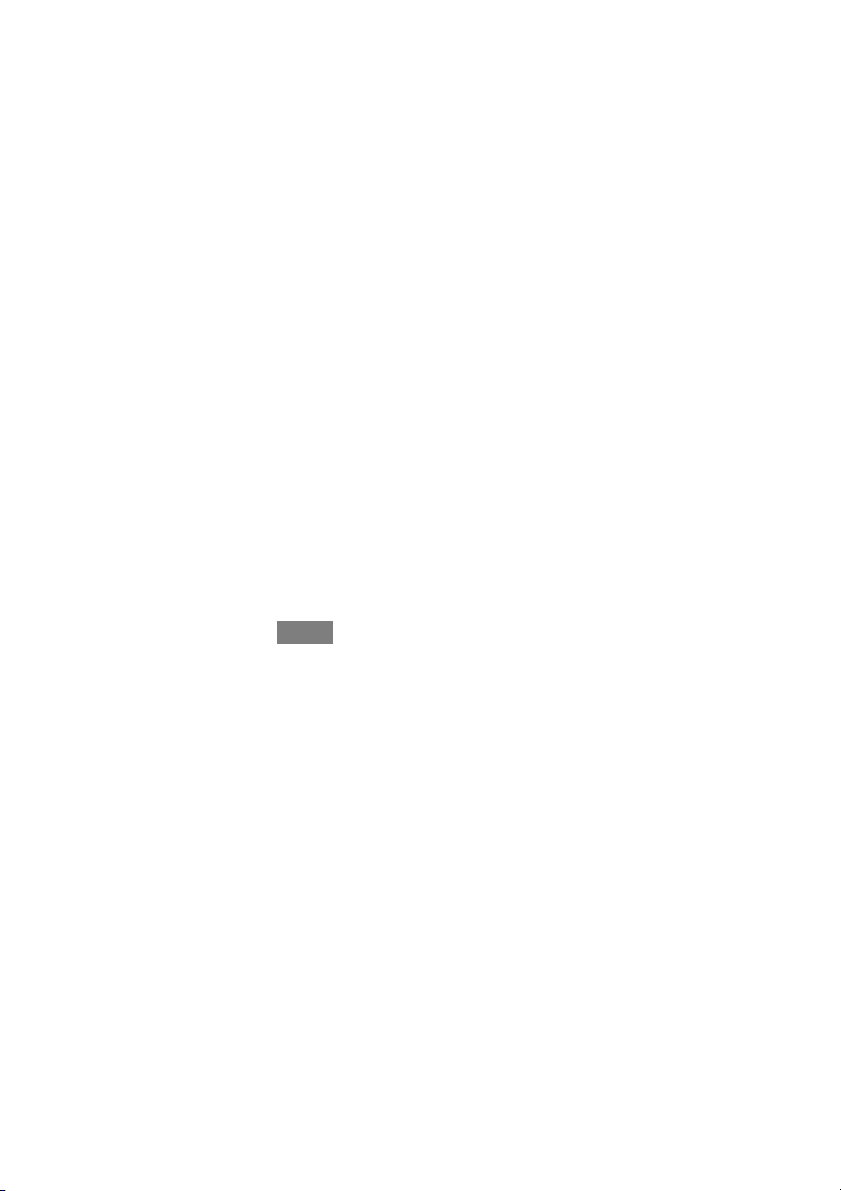
8
Adjusting Heating
S To adjust the heating temperature, enter the main screen by touching
anywhere on the control.
S With the system in either AUTO or HEAT mode, use the Up (Y)and
Down (B) buttons to set the desired temperature.
S On the left hand side of the screen, the comfort profile will switch to
MANUAL.
S Touch the HOLD UNTIL button, then touch HOLD.
S To return to the scheduled program, touch HOLD, and then touch PER
SCHEDULE.
Adjusting Cooling
S To adjust the cooling temperature, enter the main screen by touching
anywhere on the control.
S With the system in either AUTO or COOL mode, use the Up (Y)and
Down (B) buttons to set the desired temperature.
S On the left hand side of the screen, the comfort profile will switch to
MANUAL.
S Touch the HOLD UNTIL button, then touch HOLD.
S To return to the scheduled program, touch HOLD, and then touch PER
SCHEDULE.
NOTE: For Multi--Zone Applications (Temporary and Permanent Hold options)
S For added convenience in a multi--zone application,the Touch ’N’ Got
feature will also allow you select the desired activity of HOME or
AWAY for ALL ZONES.
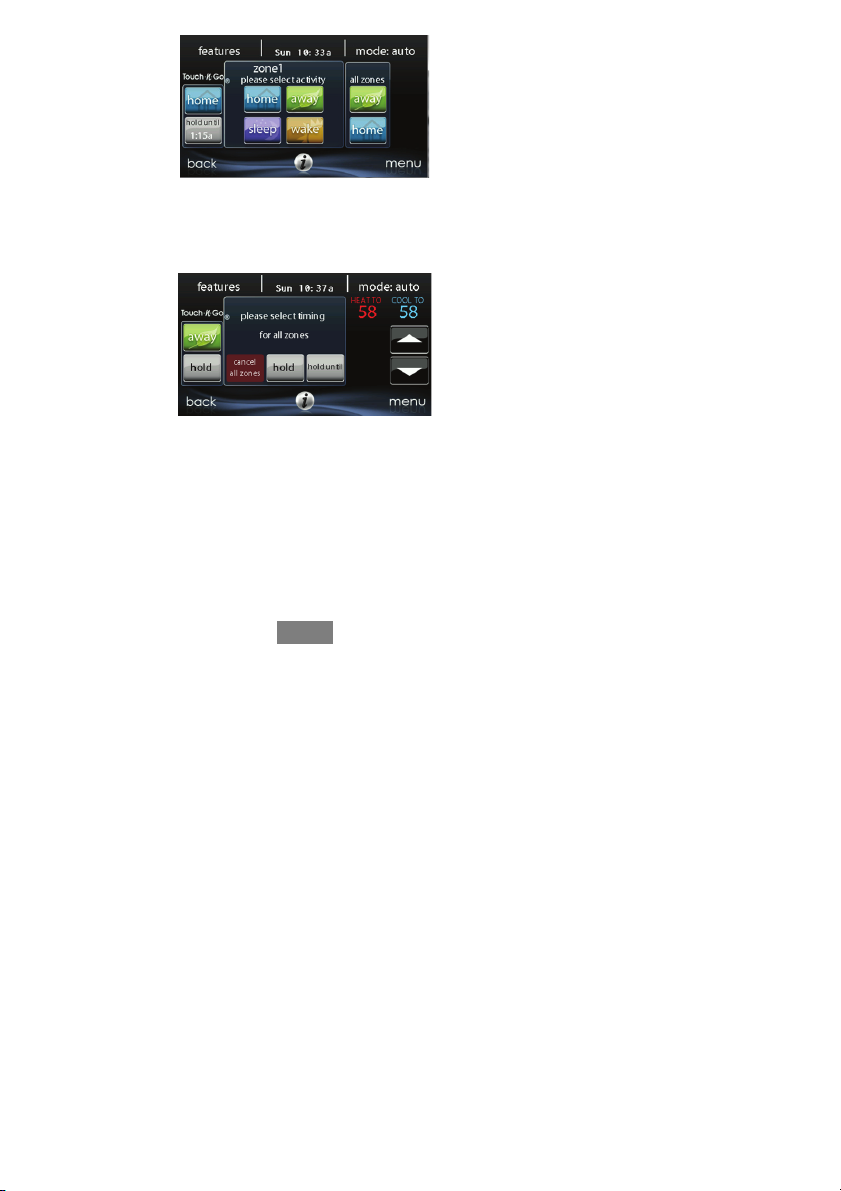
9
A14238
S Once you have selected the desired activity for ALL ZONES, you will
have the option to either permanently (HOLD) or temporarily (HOLD
UNTIL) override your programmed schedule.
A14239
d Selecting the HOLD option will permanently override your pro-
grammed schedule until you CANCEL ALL ZONES.
d Selecting the HOLD UNTIL option will allow you to temporarily
override your programmed schedule.
d Once selected, use the Up (Y) and Down (B) buttons to change the
time in 15 minute increments.
d When the correct time interval is displayed, touch DONE.
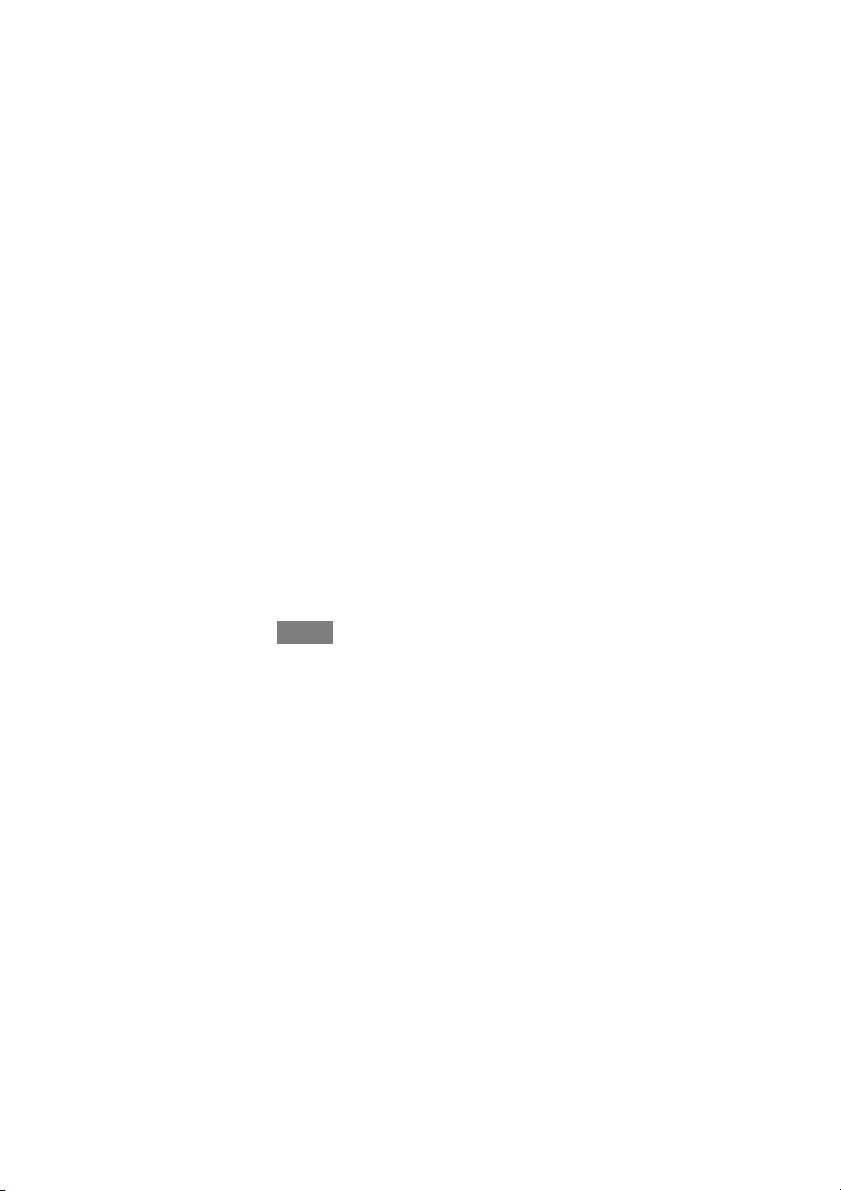
10
FEATURES
Adjust Fan Speed
The Features function of Infinity Touch Control allows you to adjust the fan speed
during continuous fan operation.
S To adjust the fan speed, enter the main screen by touching anywhere on
the control.
S Touch FEATURES on the top left of the screen.
S A drop down menu will appear. Touch FAN selection.
S Use the Up (Y) and Down (B) buttons to set the fan to AUTO, LOW,
MEDIUM or HIGH,then touch SAVE.
View Current Humidity Level
The Features function of Infinity Touch Control allows you to view the current
humidity level within the conditioned space.
S Enter the main screen by touching anywhere on the control.
S Touch FEATURES on the top left of the screen.
S In the drop down menu you will see your measured humidity levels
within the conditioned space.
MENU SCREEN
Your menu screen offers more features and control for your Infinity Touch Control.
Touch the menu button at the bottom right of the main screen.
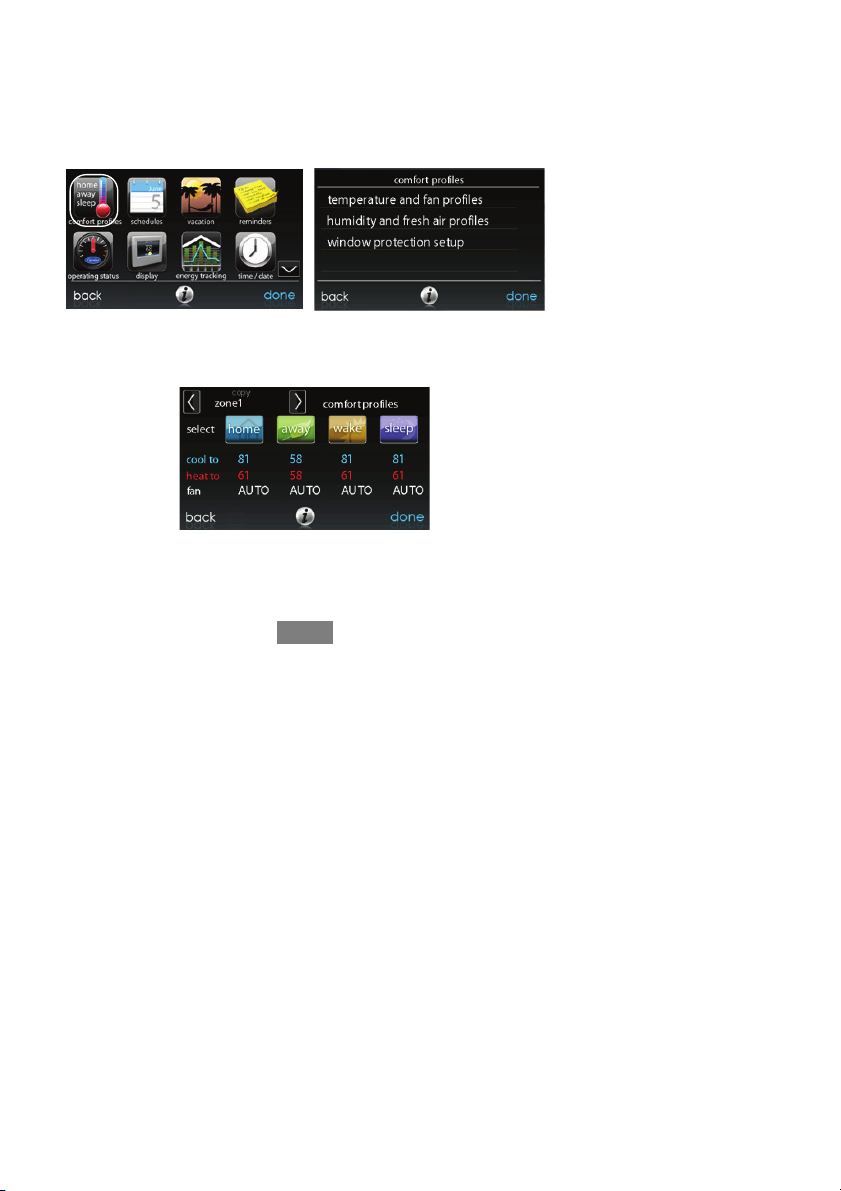
11
COMFORT PROFILES
You will need to set the comfort profiles before you attempt to program your new
Infinity Touch Control.
S The COMFORT PROFILES button includes settings for Temperature
and Fan Profiles, Humidity and Fresh Air Profiles, as well as Window
Protection Setup.
A14240
S Set your desired heating and cooling temperatures and your fan setting
using the TEMPERATURE AND FAN PROFILES for each activity.
A14241
d For example to change your HOME comfort profile, touch the
HOME icon.
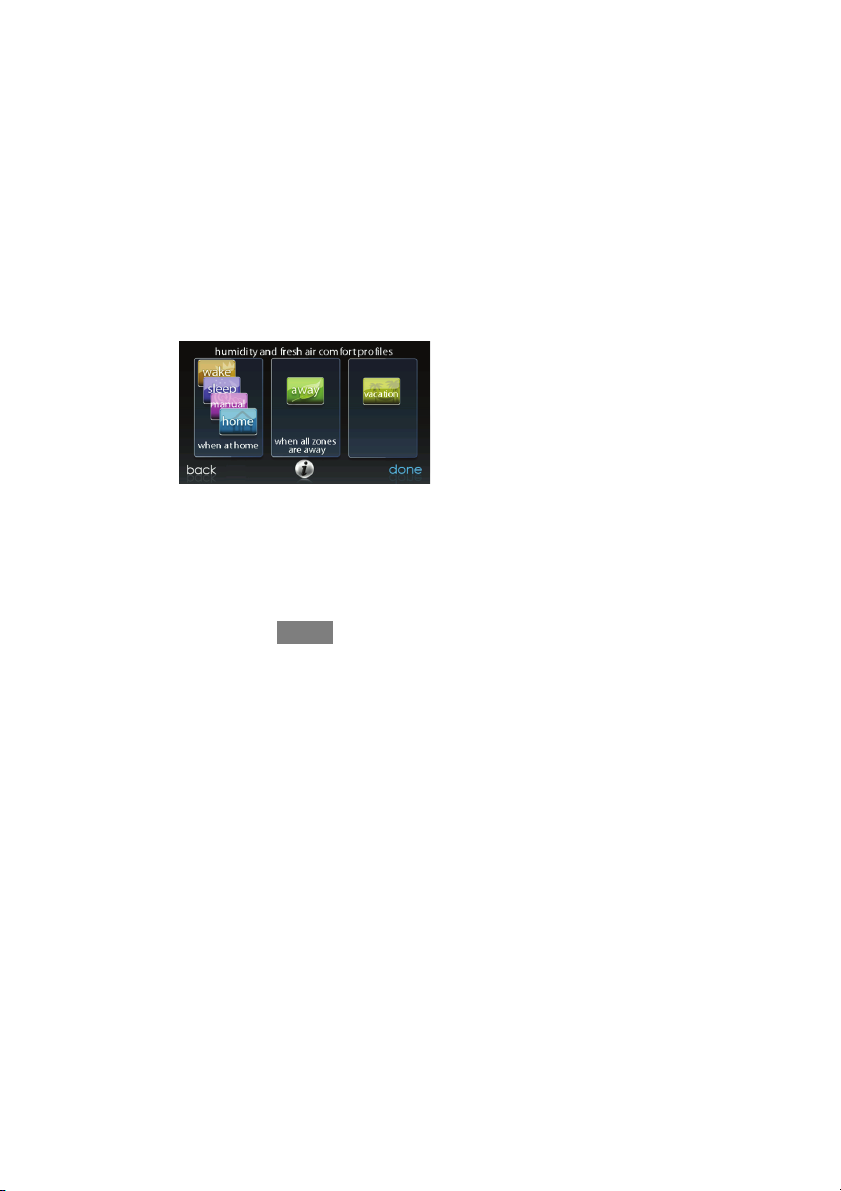
12
d Use the Up (Y) and Down (B) buttons to change the fan settings,
heating and cooling temperatures. When you are done, press the
DONE button on the bottom right.
d Do the same thing to change the WAK E and SLEEP profiles.
d The AWA Y profile provides an extra feature called Smart Setback.
It allows the Infinityr System to dynamically determine the away
temperature automatically to save the most amount of money, yet
reach your comfort settings when you return home.
d Use the Up (Y) and Down (B) buttons to change the fan settings
and temperature settings. The temperature settings are the range in
which you choose to keep your home conditioned while you are
away. The Smart Setback function will maintain your temperature
within this range.
S Set your desired humidity and fresh air (if applicable) using the HU-
MIDITY AND FRESH AIR PROFILES for each activity.
A14242
Home Comfort Profile Humidity Control
S Touch WHEN AT HOME to set your humidity settings while the home
is occupied to enjoy superior comfort.
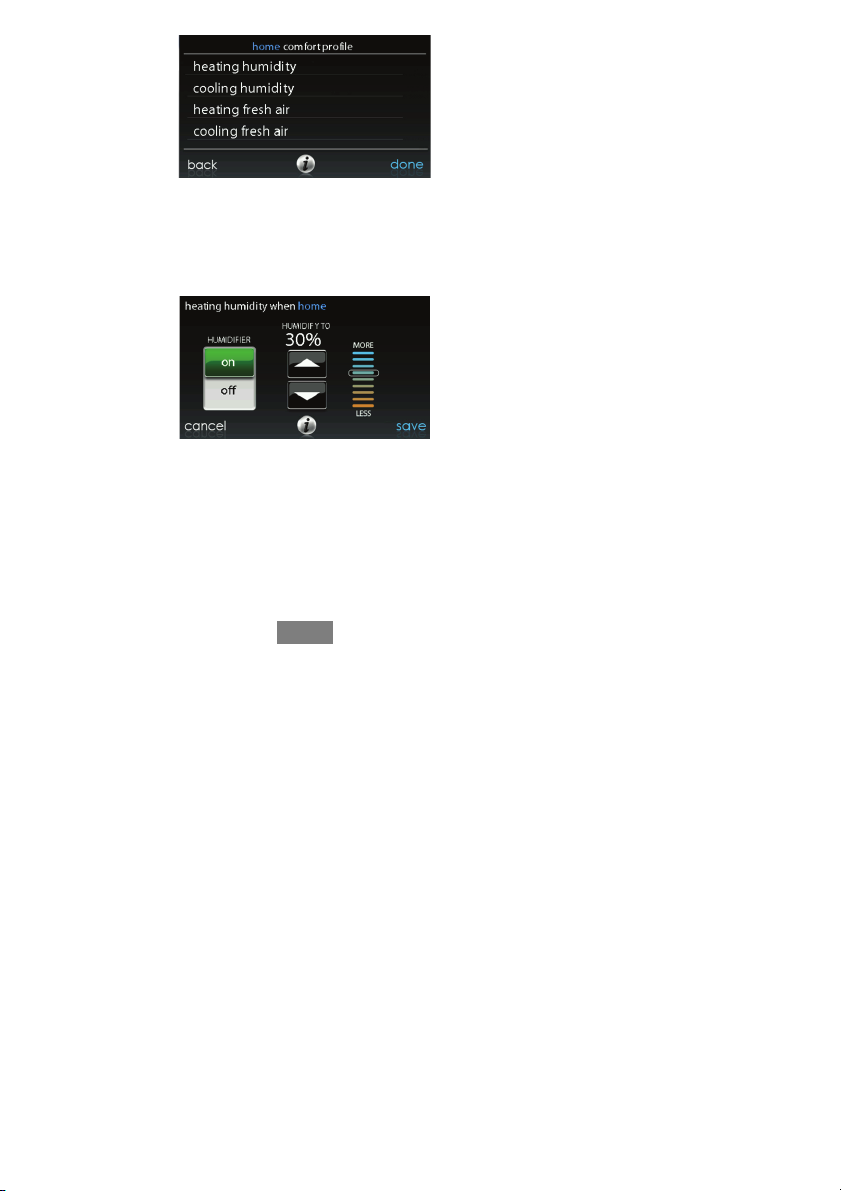
13
A14243
S If you have a humidifier installed for your system, touch HEATING
HUMIDITY to set the desired humidity level within the home.
d You will have the option to turn ON or OFF your humidifier from
this screen.
A14244
d Once your Humidifier is turned ON, use the Up (Y) and Down (B)
buttons to set the desired humidity level between 5--45%.
d Press SAVE when finished, or CANCEL to discard any changes.
S Next, select your desired humidity level during cooling by touching
COOLING HUMIDITY.
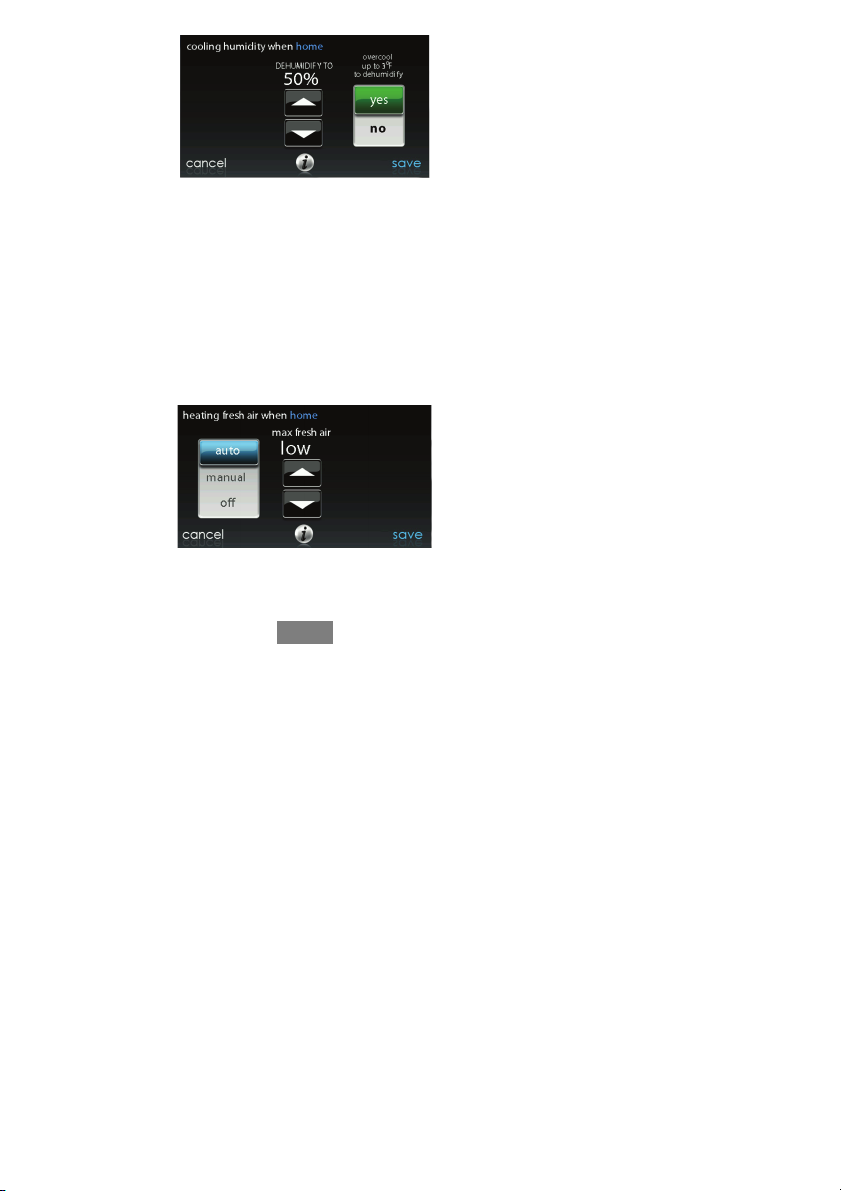
14
A14245
d Use the Up (Y) and Down (B) buttons to set the desired dehumidi-
fication level between 46--58%.
d Touch YES or NO for the system to over--cool the conditioned
space by up to 3º F to remove as much humidity out of the air as
possible.
d Press SAVE when finished, or CANCEL to discard any changes.
Home Comfort Profile Fresh Air Control
S If a ventilator is installed in your home, select the amount of fresh air to
circulate during heating mode by touching Heating Fresh Air.
A14246
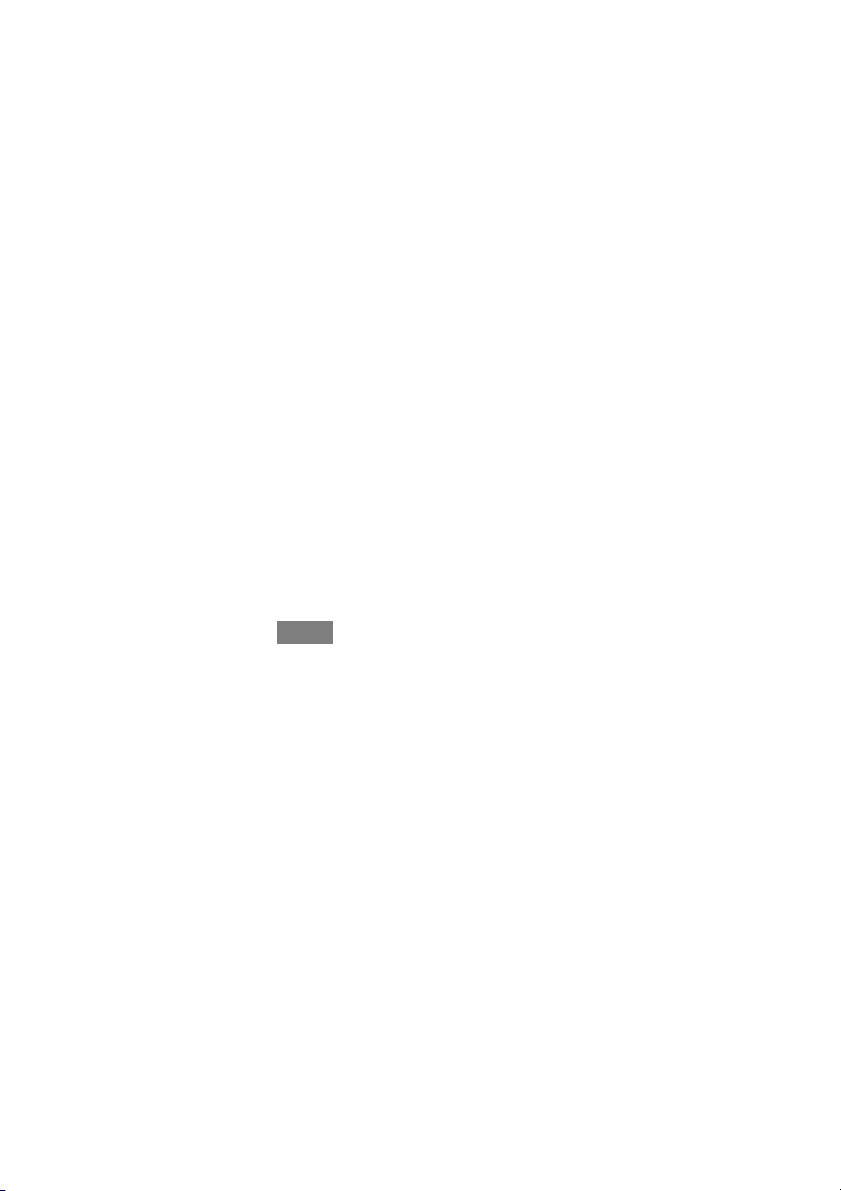
15
S You willhave the option of choosing among AUTO, MANUAL,or
OFF.
d The AUTO setting will allow the user to choose the maximum fresh
air that the ventilator will provide. Selections are Low, Medium or
High.
d The MANUAL setting allows you to select the percentage of fresh
air to supply your home.
d Use the Up (Y) and Down (B) buttons to set the desired ventilator
speed level.
d Press SAVE when finished, or CANCEL to discard any changes.
S If applicable, next select the amount of fresh air to circulate during cool-
ing mode by touching COOLING FRESH AIR. Again, you will have
the option of choosing among AUTO, MANUAL and OFF.
d Use the Up (Y) and Down (B) buttons to set the desired ventilator
speed level.
d Press SAVE when finished, or CANCEL to discard any changes.
Away Comfort ProfileHumidity Control
You may wish to have different humidity settings when you’re away. Press the
Menu area on the Main Screen to access the additional menu selections. Select
Comfort Profiles, then select Humidity and Fresh Air Profiles option.
