Canon ZR45MC, ZR50MC User Manual
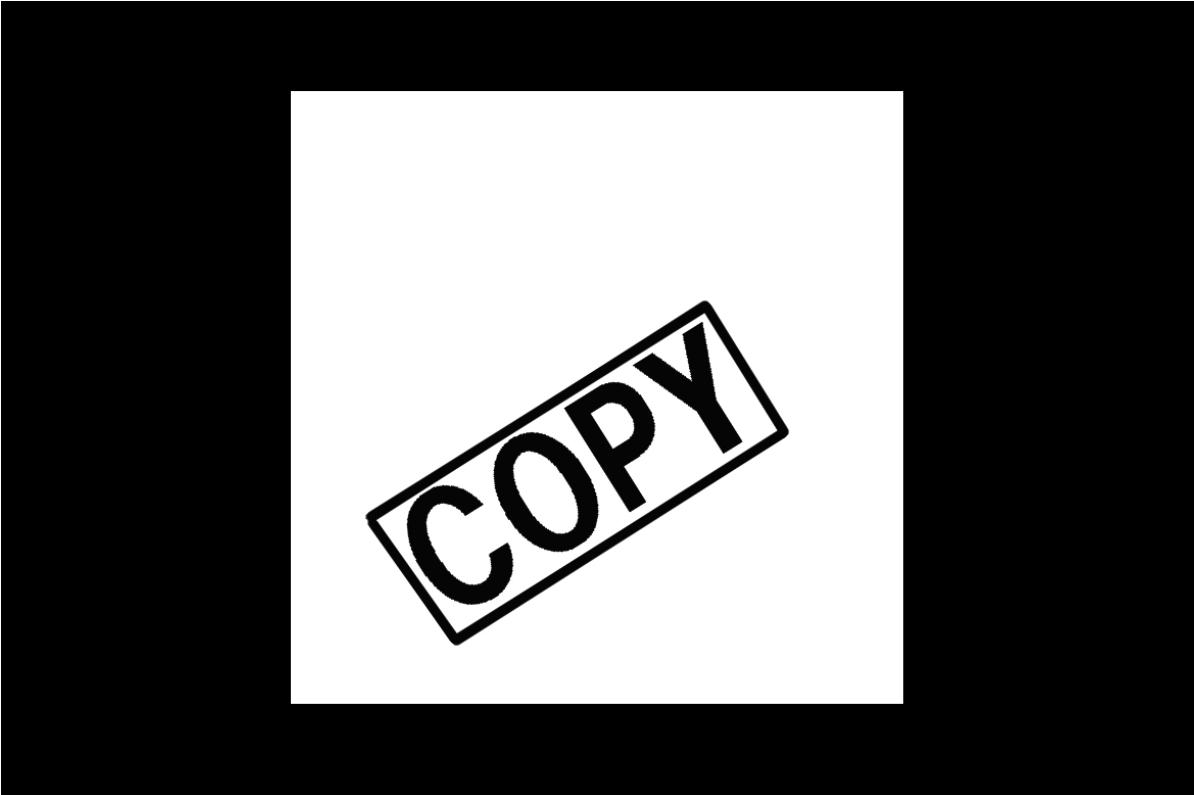
CANON INC.
U.S.A. |
CANON U.S.A., INC. NEW |
|
|
100 |
Jamesburg Road, |
|
CANON U.S.A., INC. CHICAGO |
|
|
100 |
Park Blvd., Itasca, IL |
|
CANON U.S.A., INC. LOS |
|
|
15955 Alton Parkway, Irvine, |
|
|
CANON U.S.A., INC. HONOLULU |
|
|
210 |
Ward Avenue, Suite 200, |
|
● If you have any questions, |
|
Center toll-free at 1-800 |
CANADA |
CANON CANADA INC. |
|
6390 Dixie Road, Mississauga, |
|
CANON CANADA INC. |
|
2828, 16th Street, N.E. Calgary, |
|
CANON CANADA INC. |
|
5990 Côte de Liesse, Quebec |
|
● If you have any questions, |
|
Center toll-free at 1-800 |
|
● Si vous avez des questions, |
|
Canada 1-800-828-4040 |
MEXICO |
CANON MEXICANA, S. DE |
|
Periferico Sur No. 4124 Col. |
|
México, D.F., México |
CENTRO Y |
|
SURAMÉRICA |
CANON LATIN AMERICA, |
|
703 Waterford Way Suite 400 |
ASIA |
CANON HONGKONG |
|
9/F, The Hong Kong Club |
Printed on 100% Document réalisé avec du
El papel aqui utilizado es 100% reciclado.
PUB.DIM-420 |
© CANON INC. 2002 |
0000A/ABXX |
DY8-9120-308-000 |
PRINTED IN JAPAN IMPRIME AU JAPON
IMPRESO EN JAPÓN
420-DIM.PUB
PUB.DIM-420
DIGITAL VIDEO CAMCORDER |
|
ENGLISH |
||
|
|
|||
|
|
|
E |
|
|
NUMERIQUES |
|
|
|
|
|
|
|
|
|
|
|
|
|
|
|
|
|
|
|
|
|
|
|
|
|
|
|
|
DIGITAL
Mini Digital
Digital
Video
Cassette
ZR45 MC camcorders. Please note refer mainly to the ZR50 MC model.
ZR50 MC et ZR45 MC. Veuillez noter que renvoient essentiellement au modèle
ZR50 MC y ZR45 MC. Por favor tenga en cuanta que las instrucciones y las explicaciones de este manual de instrucciones corresponden principalmente al modelo ZR50 MC.
NTSC
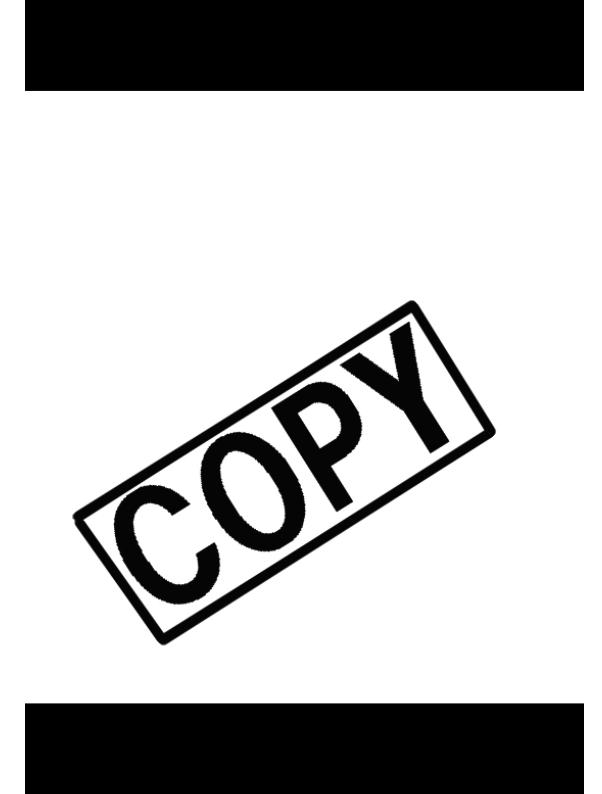
Important Usage Instructions
WARNING:
SHOCK, DO NOT REMOVE COVER (OR BACK). NO USER-SERVICEABLE PARTS INSIDE. REFER SERVICING TO QUALIFIED SERVICE PERSONNEL.
2
equilateral triangle, is intended to alert the user to the presence of important operating and maintenance (servicing) instructions in the literature accompanying the product.
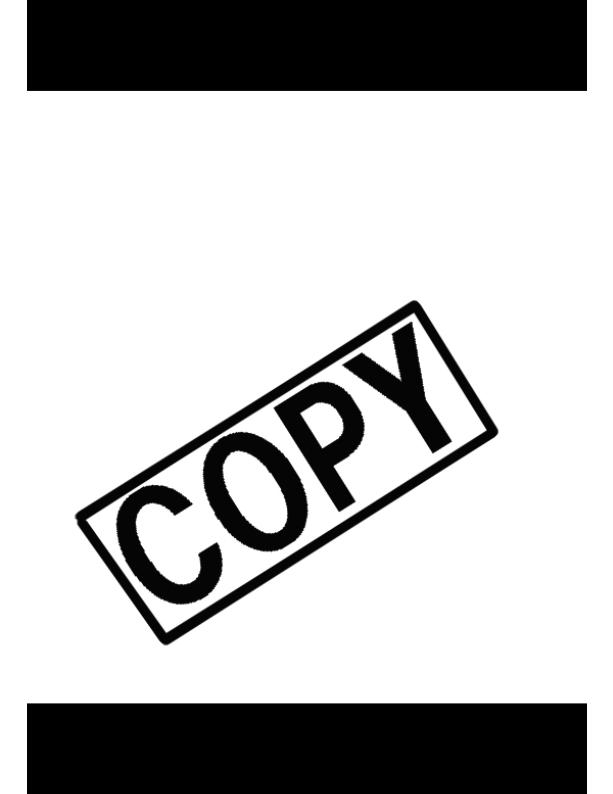
IMPORTANT SAFETY INSTRUCTIONS
In these safety instructions the word |
10. Power Sources — The CA-560 Compact |
|
|
|
|
|
|
|
|
|
|
|
|
|
and uneven surfaces may cause the product and cart combination to overturn.
3
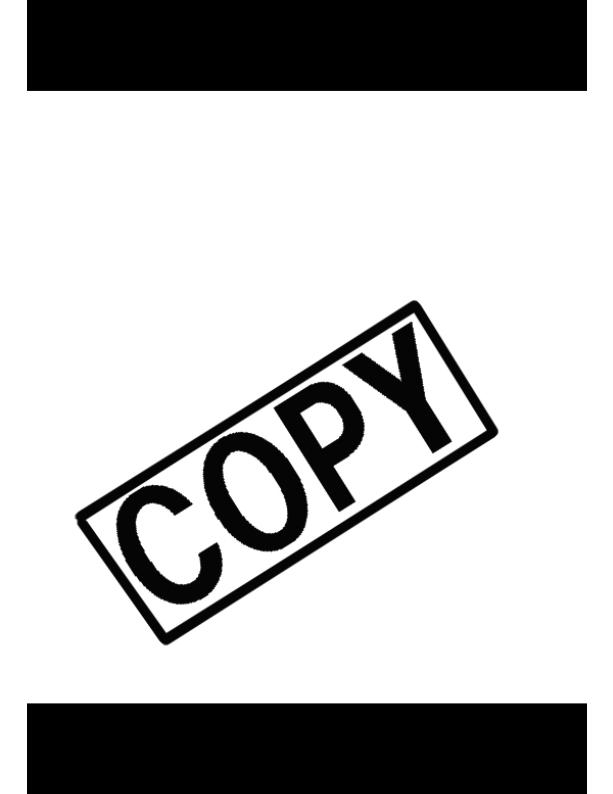
18. Damage Requiring Service —
4
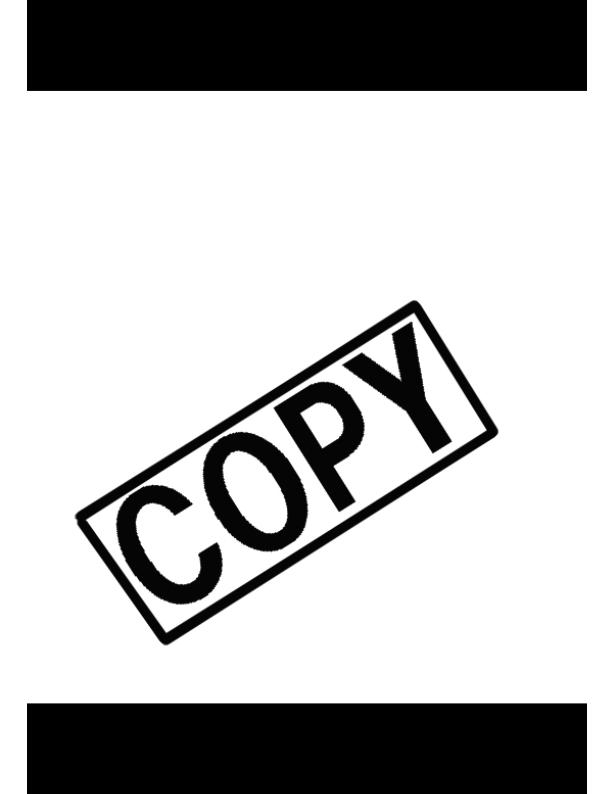
Operating Step and Reference Guide
Your camcorder is supplied with two manuals: the “Digital Video Camcorder
5
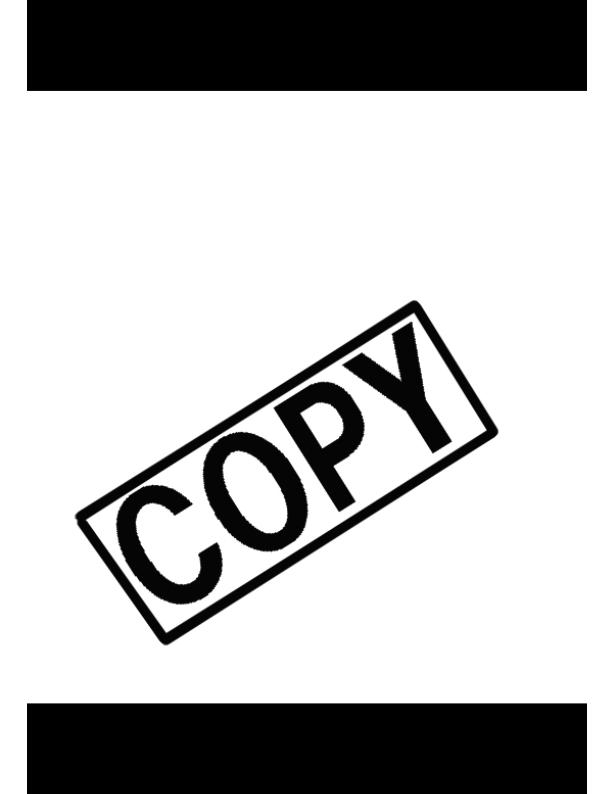
Contents
Introduction
Turning the Image Stabilizer Off ............ |
58 |
Taking Still Pictures to a Cassette............ |
56 |
6
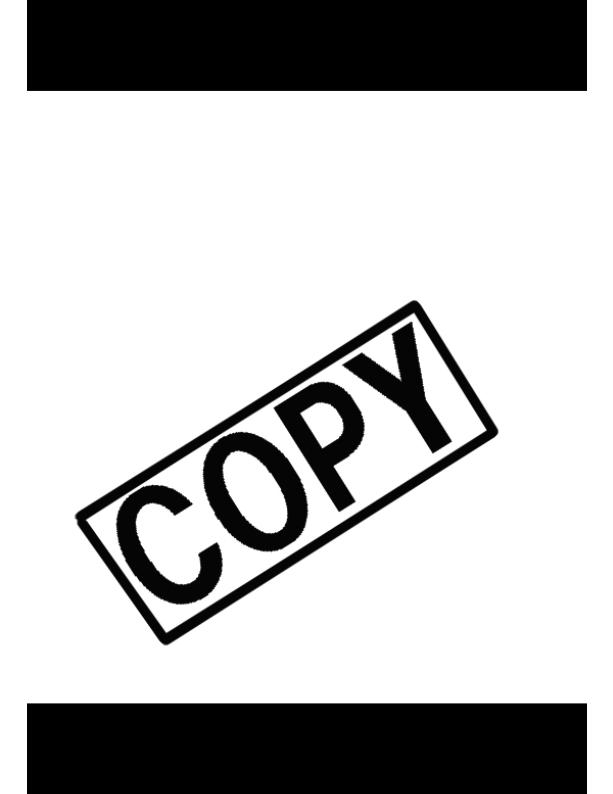
Using a Memory Card
Copying Memory Card Still Images
The serial number of this product may be found on |
Date of Purchase |
|
the bottom of the camcorder. No others have the |
Dealer Purchased From |
|
same serial number as yours. You should record |
Dealer Address |
|
the number and other vital information here and |
Dealer Phone No. |
|
retain this book as a permanent record of your |
Model Name ZR50 MC/ZR45 MC |
|
purchase to aid identification in case of theft. |
Serial No. |
7 |
|
|
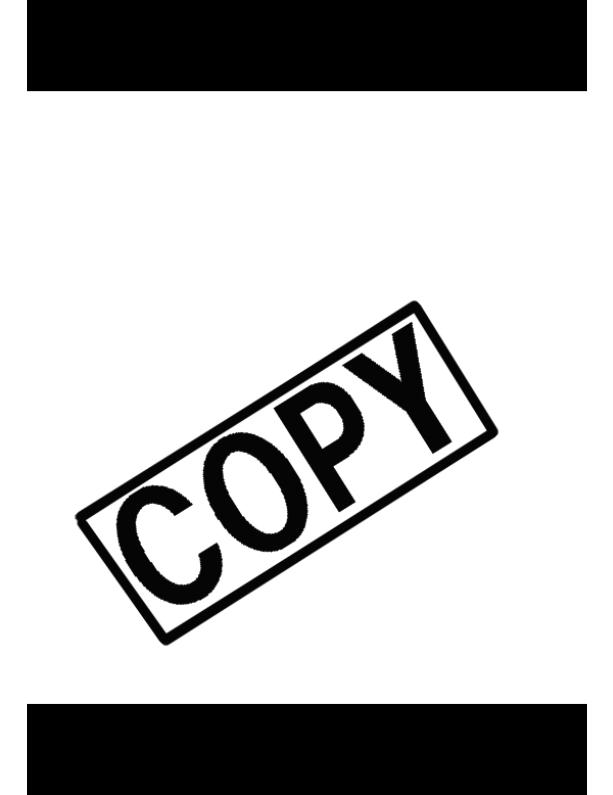
Thank you for Choosing a Canon
|
|
|
First, we’d like to thank you for |
Your camcorder is supplied with the |
|
|
|
|
|
|
|
|
|
|
PC to utilize images on a memory card recorded with the camcorder. For details, see the software instruction manual.
8
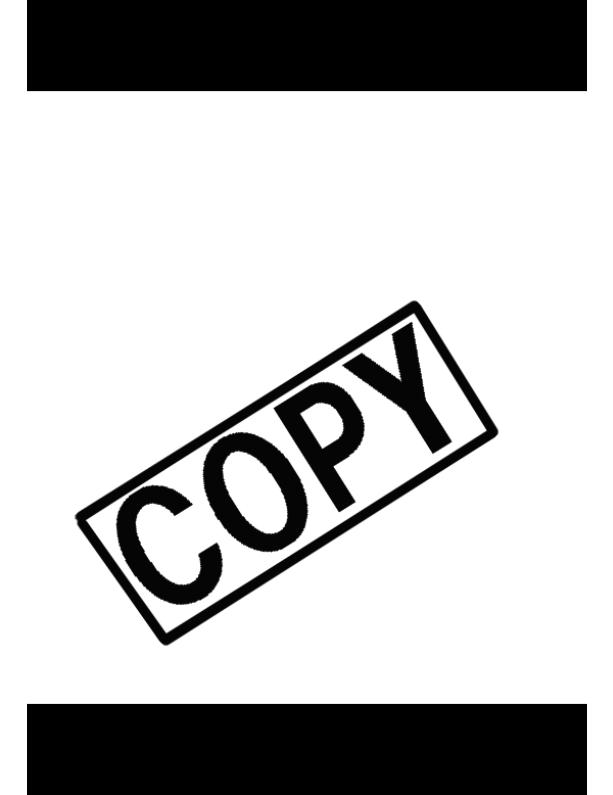
Introducing the ZR50 MC/ZR45 MC
22× Lens and 440× |
Extended Recording Time |
|
|
|
|
|
|
||
|
|
|
|
|
|
|
|
|
|
mechanical shutter. (Progressive Photo)
2.5” LCD Screen
9
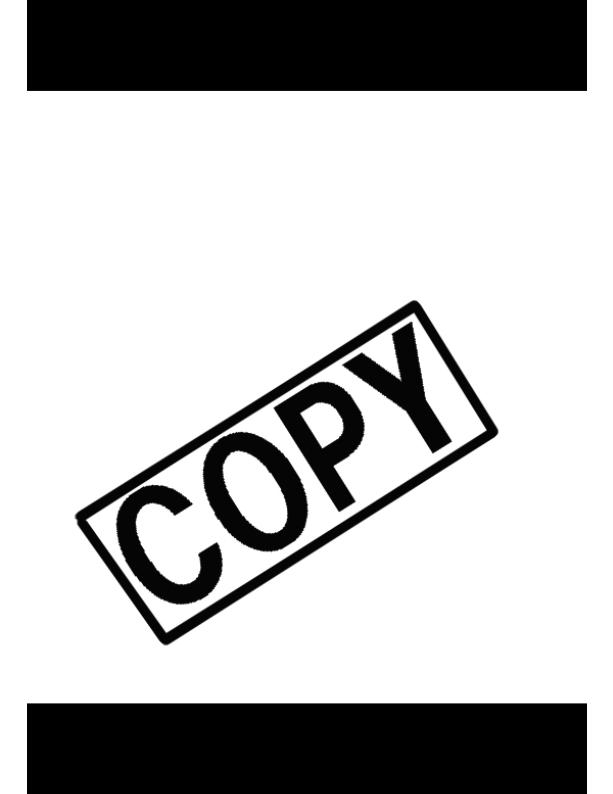
Finding Your Way Around the ZR50 MC/ZR45 MC
10
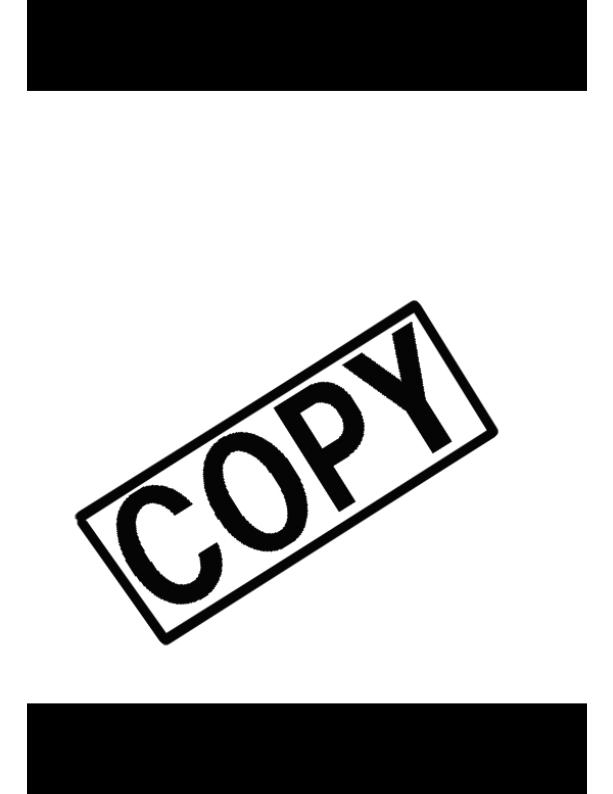
11
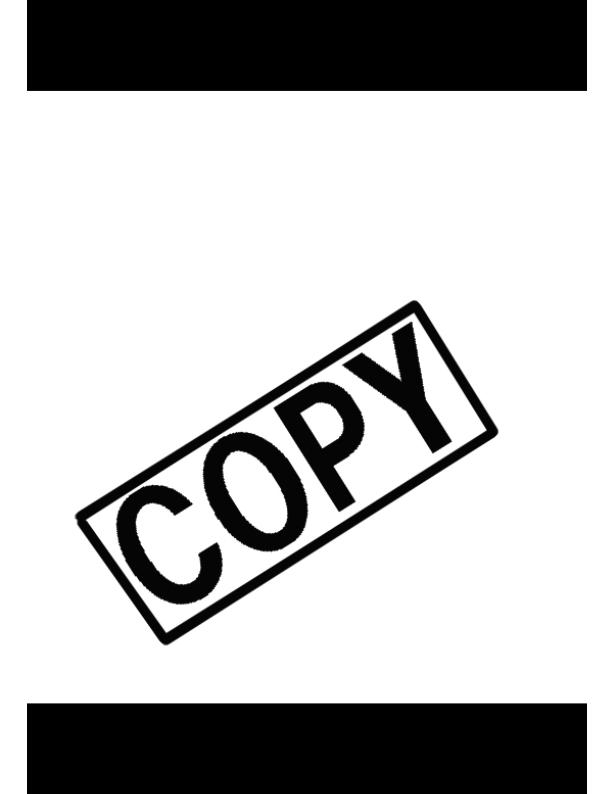
 button (p. 31) PAUSE
button (p. 31) PAUSE  button (p. 31)
button (p. 31)
12
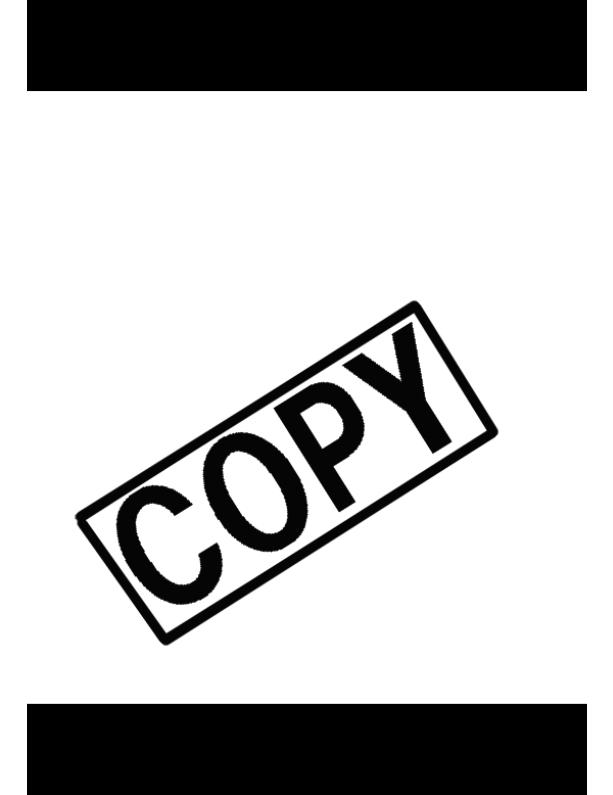
Powering Your Camcorder
Before operating your camcorder, you will need to use the power adapter to:
13
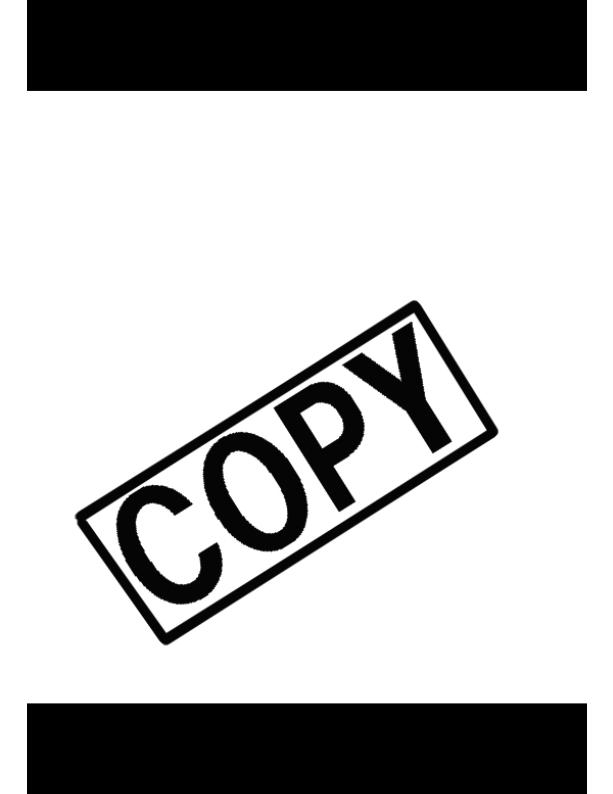
Attaching and charging the battery packs
camcorder. Unplug the power cable from the AC outlet, then disconnect it from the adapter.
14
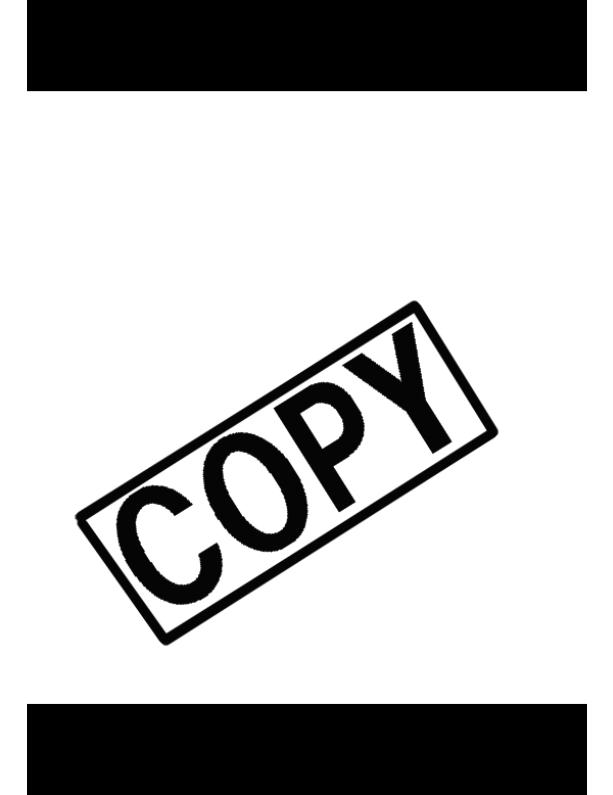
6. Remove the battery pack after use.
15
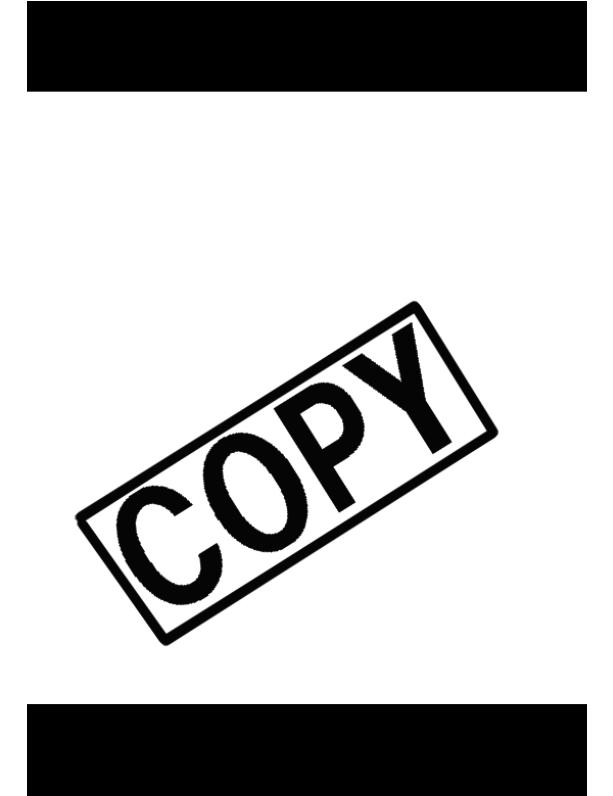
Using the Charge Adapter CR-560 Kit (optional)
|
|
|
|
|
|
BP-511 (optional) |
1 hr. 20 min. |
BP-522 (optional) |
1 hr. 40 min. |
BP-535 (optional) |
2 hr. 30 min. |
16
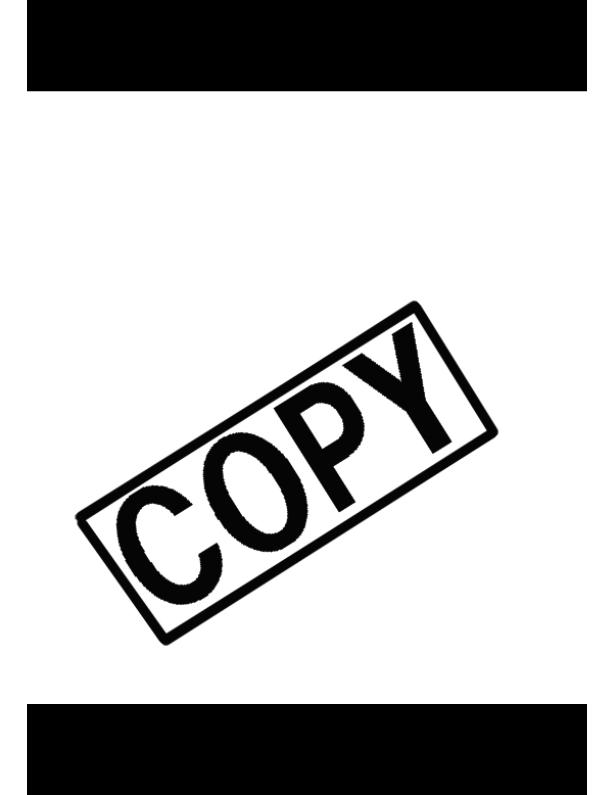
2. Operate the camcorder with power from your car battery.
17
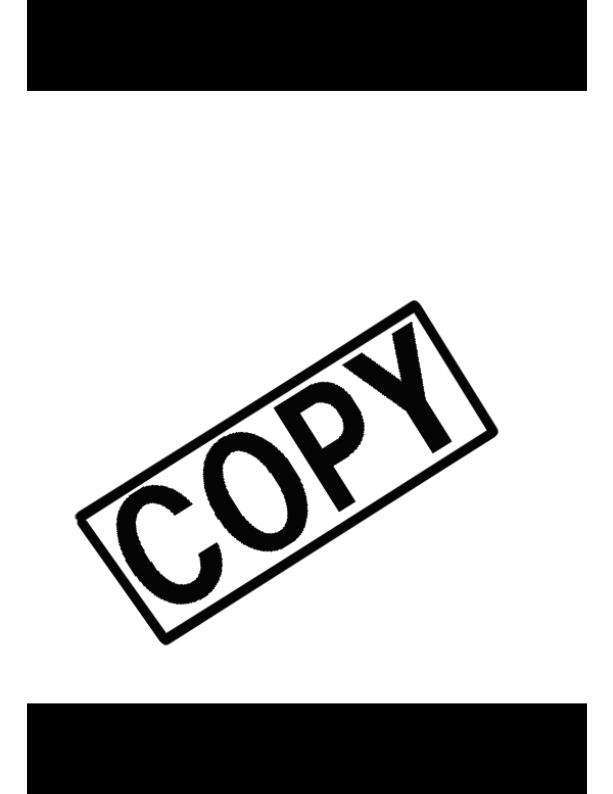
Loading a Cassette
O
•When you turn the camcorder’s power on, v flashes in the display until you load a cassette.
•With some types of tapes, the remaining tape display may not give an accurate
18 reading (  150).
150).
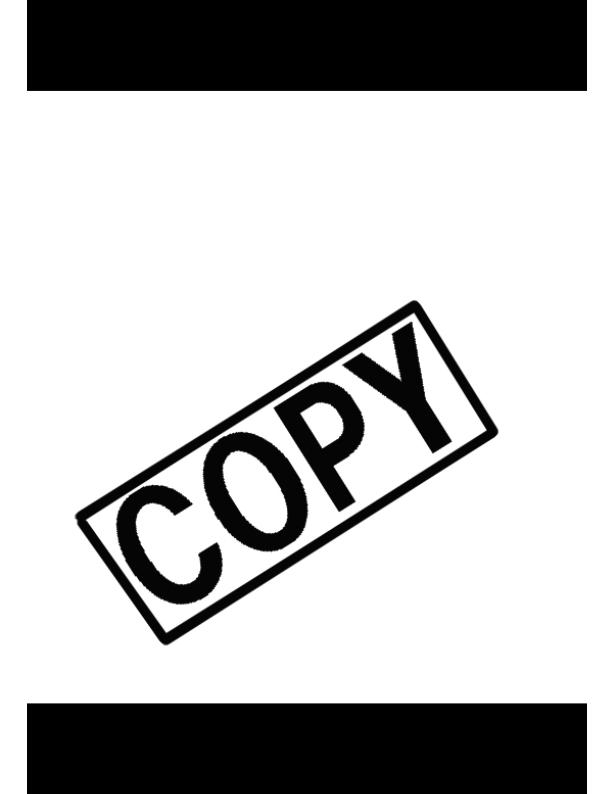
Protecting tapes from accidental erasure
19
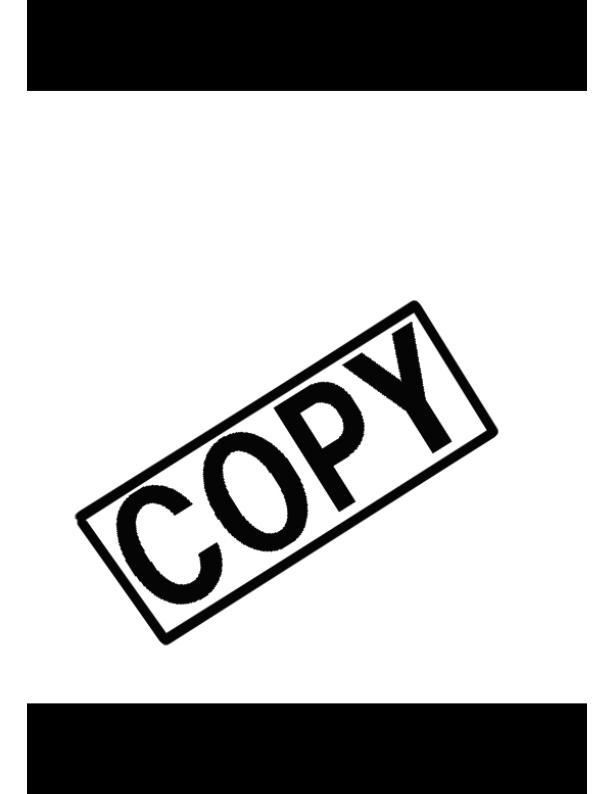
Basic Recording
POWER switch to OFF and then back to CAMERA.
2.Make sure the TAPE/CARD switch is set to TAPE.
• For still image recording to a memory card, see p. 107.
20
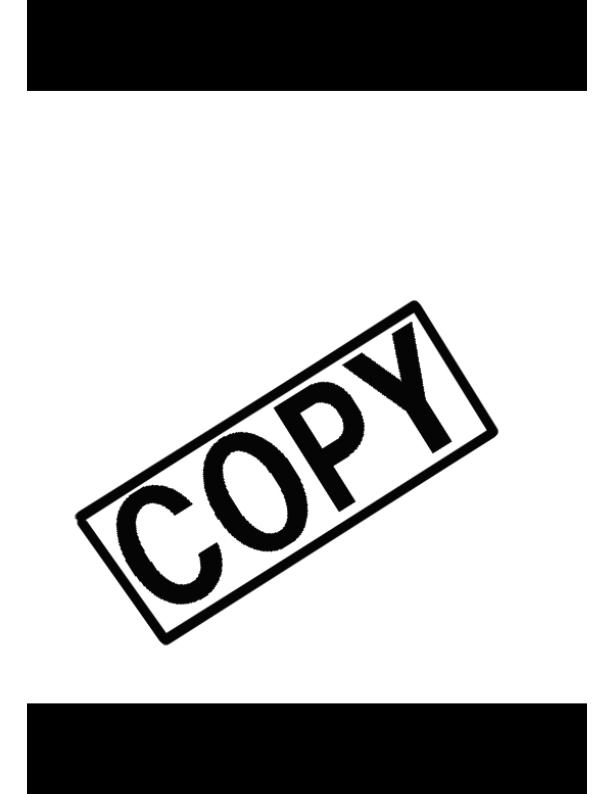
3. Load a cassette ( 18).
18).
21
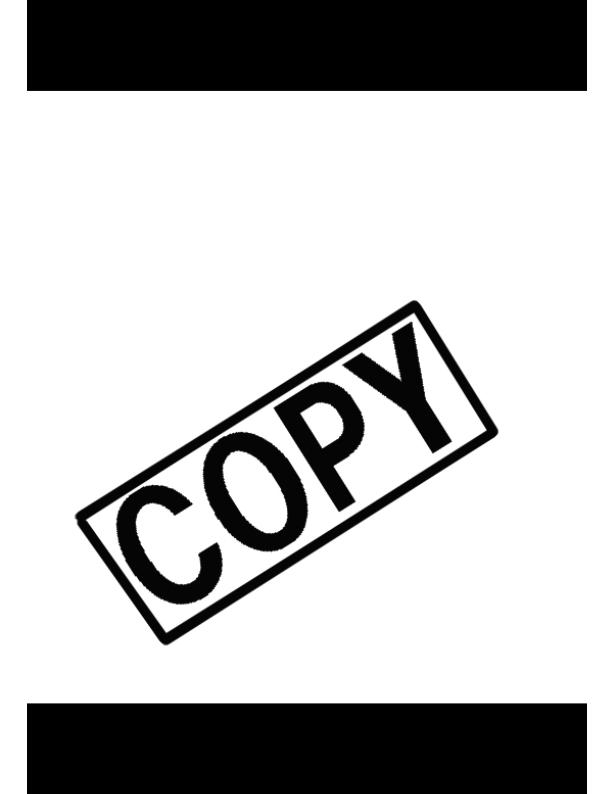
Changing the recording mode
noise may appear in the image and the sound may be distorted during playback. For important recordings, therefore, set the camcorder to SP mode.
•We recommend recording in SP mode when you plan to transfer images taken with the camcorder to your PC.
22
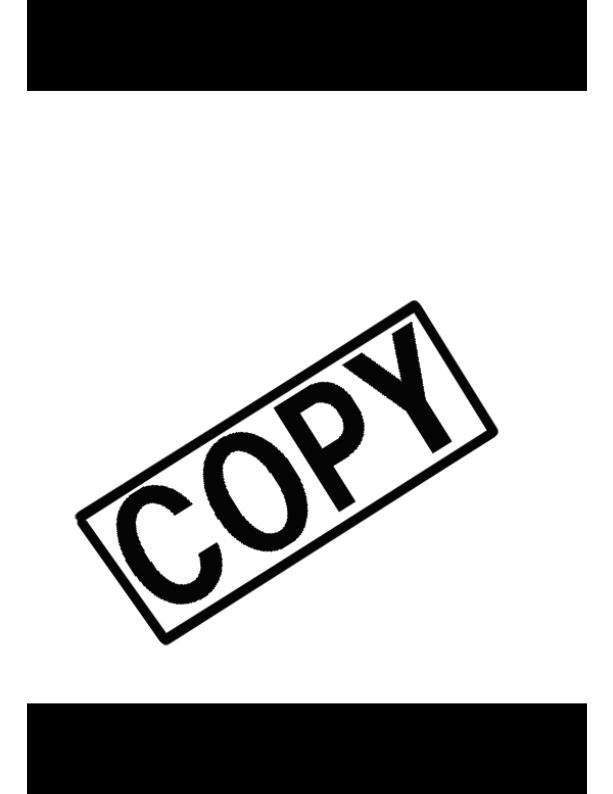
• If you record in more than one mode on the same tape, the picture may become
will appear to be vertically “squashed”(compressed).
• If you connect the camcorder to a TV with an S1 terminal or the Video ID-1 system, recordings made in the 16:9 mode for wide screen TVs will
automatically play back in wide screen mode on the TV screen.
23
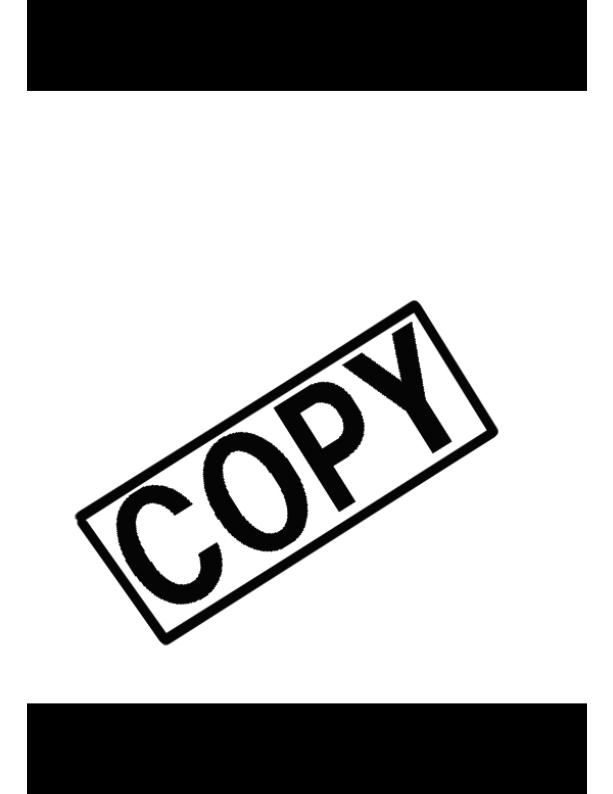
Confirmation/Warning beeps
24
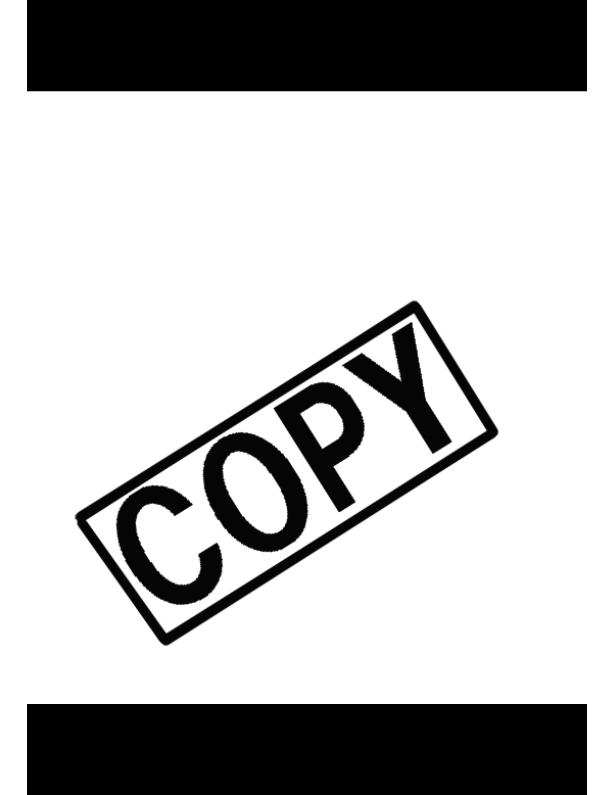
Zooming
 Zoom in
Zoom in
25
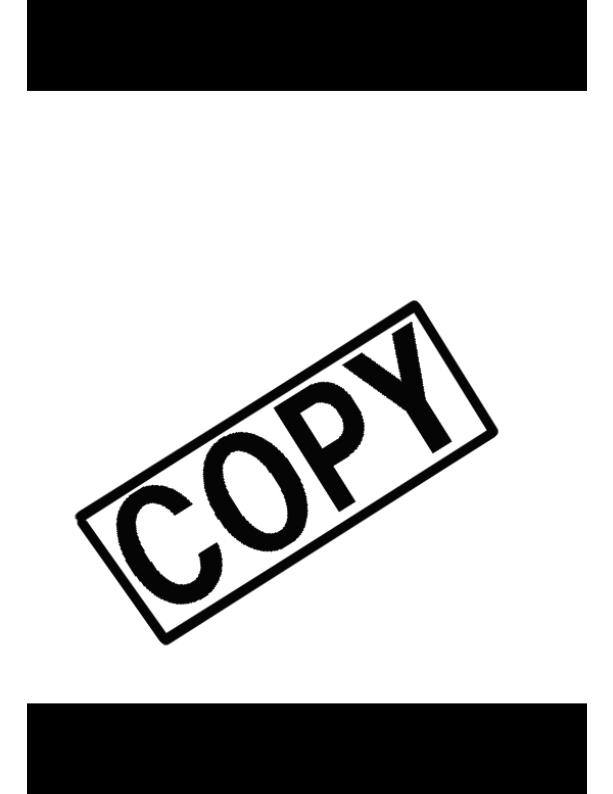
26

Using the LCD Screen
Opening and closing the LCD screen
 Notes:
Notes:
•Avoid touching the LCD screen when moving the LCD panel.
•Do not hold the camcorder by the LCD panel or the viewfinder.
27
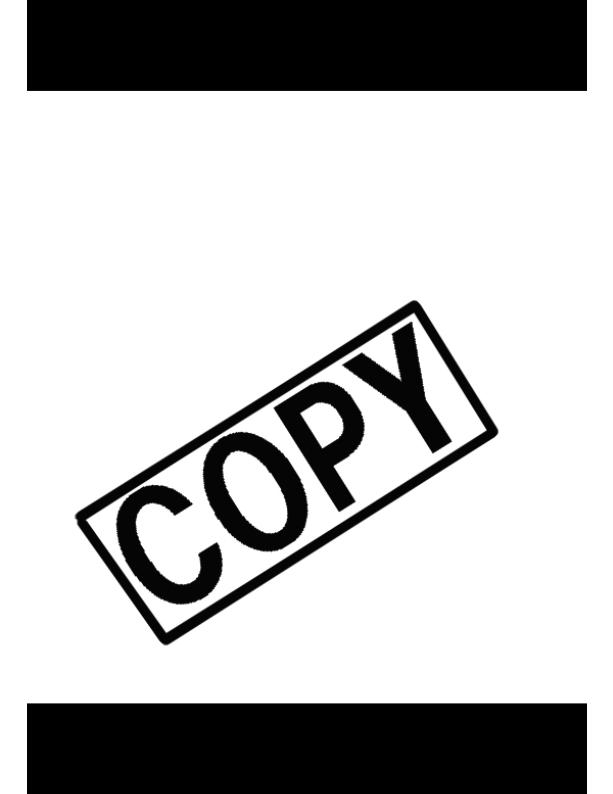
• Make sure you open the LCD panel at 90°, before attempting to rotate it.
28
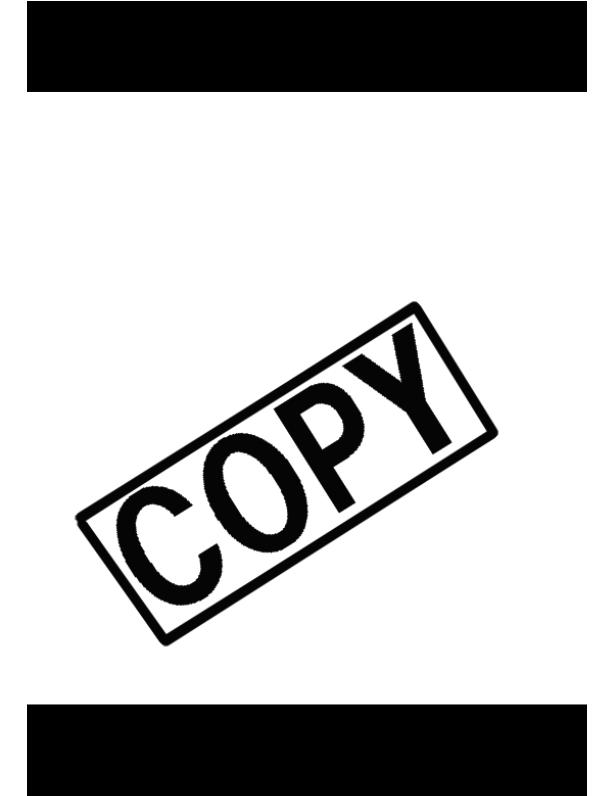
Allowing the subject to monitor recording
• These and all other indicators appear normally in the viewfinder.
29

Playing Back a Cassette
30
