Canon Z40e, Z20e, PS-NX40W, PS-NX20W Service Manual
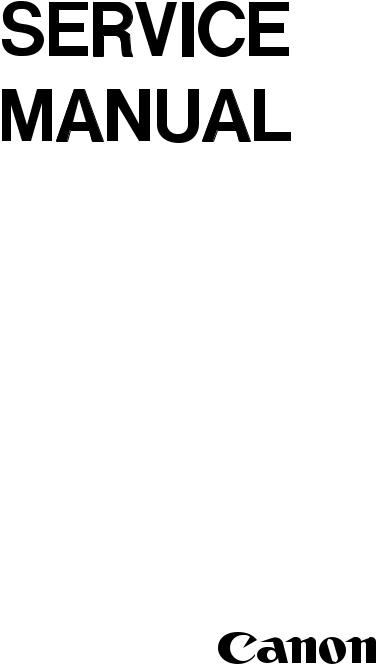
ColorPASS-Z40e/Z20e
PS-NX40W/20W
REVISION 0
AUG.2000 FY8-13GW-000
COPYRIGHT© 2000 CANON INC. |
ColorPASS-Z40e/Z20e REV.0 AUG. 2000 PRINTED IN JAPAN (IMPRIME AU JAPON) |
Application
This manual has been issued by Canon Inc. for qualified persons to learn technical theory, installation, maintenance, and repair of products. This manual covers all localities where the products are sold. For this reason, there may be information in this manual that does not apply to your locality.
Corrections
This manual may contain technical inaccuracies or typographical errors due to improvements or changes in products. When changes occur in applicable products or in the contents of this manual, Canon will release technical information as the need arises. In the event of major changes in the contents of this manual over a long or short period, Canon will issue a new edition of this manual.
The following paragraph does not apply to any countries where such provisions are inconsistent with local law.
Trademarks
The product names and company names used in this manual are the registered trademarks of the individual companies.
Copyright
This manual is copyrighted with all rights reserved. Under the copyright laws, this manual may not be copied, reproduced or translated into another language, in whole or in part, without the written consent of Canon Inc.
COPYRIGHT © 2000 CANON INC.
Printed in Japan
Imprimé au Japon
Caution
Use of this manual should be strictly supervised to avoid disclosure of confidential information.
COPYRIGHT© 2000 CANON INC. |
ColorPASS-Z40e/Z20e REV.0 AUG. 2000 PRINTED IN JAPAN (IMPRIME AU JAPON) |
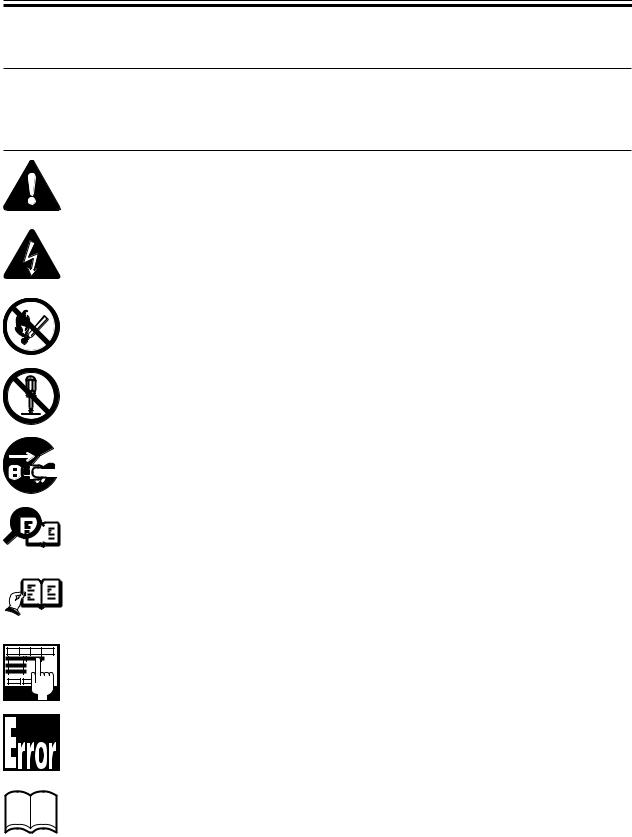
INTRODUCTION
1 Symbols Used
This documentation uses the following symbols to indicate special information:
Symbol Description
Memo
REF.
Indicates an item of a non-specific nature, possibly classified as Note, Caution, or Warning.
Indicates an item requiring care to avoid electric shocks.
Indicates an item requiring care to avoid combustion (fire).
Indicates an item prohibiting disassembly to avoid electric shocks or problems.
Indicates an item requiring disconnection of the power plug from the electric outlet.
Indicates an item intended to provide notes assisting the understanding of the topic in question.
Indicates an item of reference assisting the understanding of the topic in question.
Provides a description of a service mode.
Provides a description of the nature of an error indication.
Refers to the Copier Basics Series for a better understanding of the contents.
COPYRIGHT© 2000 CANON INC. |
ColorPASS-Z40e/Z20e REV.0 AUG. 2000 |
i |

INTRODUCTION
2 Outline of the Sevice Manual
This Service Manual provides basic facts and figures needed in the field when servicing the ColorPASS/PS-NX, and consists of the following chapters:
Chapter 1 Introduction introduces the ColorPASS/PS-NX’s features and provides an outline of operation.
Chapter 2 Preparing for Installation discusses things to do before stating the installation work.
Chapter 3 nstallation shows how to install the ColorPASS/PS-NX, and provides an outline of its control panel.
Chapter 4 Disassembly/Assembly shows how to disassemble and assemble the ColorPASS/PS-NX.
Chapter 5 Troubleshooting provides tables of typical problems and actions to take with a list of error messages.
Chapter 6 Parts Catalog contains diagrams of parts and parts names. Appendix contains a table of specifications and a list of tools.
In addition to this manual, the ColorPASS/PS-NX comes with the Getting Started, Job Management Guide, Printing Guide, Configuration Guide, Color Guide for use by the user. All service persons are encouraged to read these documents at least once to find out how the ColorPASS/PS-NX may be set up by making various optional settings.
The ColorPASS/PS-NX is a maintenance-/inspection-free product.
The description in this Service Manual are subject to change without notice for product improvement or other reasons, and major changes will be communicated in the form of Service Information bulletins.
All service persons are expected to have a good understanding of the contents of this Service Manual and all relevant Service Information bulletins and be able to identify and isolate faults in the machine.
The following are the trademarks or registered trademarks of the respective entities:
EFI and Fiery is a registered trademark of Electronics for Imaging, Inc. PostScript is a registered trademark of Adobe Systems Incorporated.
EPS (Encapsulated PostScript) is a registered trademark of Altsys Corporation. Apple, AppleTalk, EtherTalk, TrueType, and Macintosh are registered trademarks of
Apple Computer, Inc.
Windows is a registered trademark of Microsoft Corporation.
i i |
COPYRIGHT© 2000 CANON INC. |
ColorPASS-Z40e/Z20e REV.0 AUG. 2000 |

INTRODUCTION
NetWare, Novell, and Internetwork Packet Exchange (IPX) are registered trademarks of Novell, Inc.
Pentium, Celeron are registered trademarks of Intel Corporation. UNIX is a registered trademark of System Laboratories.
All brand names and product names used in this Service Manual are trademarks, registered trademarks, or trade names of their respective holders.
COPYRIGHT© 2000 CANON INC. |
ColorPASS-Z40e/Z20e REV.0 AUG. 2000 |
iii |

INTRODUCTION
Terminology and conventions
The term “ColorPASS” is used throughout this manual to refer to the ColorPASS-Z40e/ Z20e and PS-NX40W/20W.
The term “ColorPASS” is used in this manual to refer to the ColorPASS-Z40 Color Server.
The term “Network administrator” refers to the person responsible for maintaining the network at the customer site.
The term “Control Panel” refers to the area on the top of the ColorPASS including the green/red activity light, the display window (LCD-liquid crystal display), and the buttons on the sides of the display window.
The term “System software” refers to the software installed on the ColorPASS hard disk drive.
References to other ColorPASS manuals, such as the Configuration Guide, are displayed in italics.
Precautions
Always observe the following general precautions when installing and servicing the
ColorPASS:
1.Never alter an existing network without permission.
The ColorPASS will probably be connected to an existing Local Area Network (LAN) based on Ethernet or Token Ring hardware. The network is the link between the customer’s computer, existing laser printers, and other prepress equipment. Never disturb the LAN by breaking or making a network connection, altering termination, installing or removing networking hardware or software, or shutting down networked devices without the knowledge and express permission of the system or network administrator or the shop supervisor.
2.Never enter an IP address in ColorPASS Network Setup.
Only the network administrator should enter an IP address on a network device. Assigning the ColorPASS an incorrect IP address may cause unpredictable errors on any or all devices connected to the network.
3.Always disconnect power before openig the ColorPASS.
4.Handle the ColorPASS Control Panel display window with care.
The ColorPASS display window is made of glass. If the glass breaks and the liquid crystal inside leaks out, avoid contact with it. If you do come in contact with the liquid crystal, wash it off with soap and water immediately.
5.Avoid pressing the surface of the display window.
Applying pressure to the display window will cause it to change color.
6.Use a soft cloth moistened with isopropyl or ethyl alcohol to clean the surface of the ColorPASS display window.
Other solvents, such as water, may damage the polarizer on the display window.
7.Use care when handling parts of the ColorPASS as some edges on the unit may be sharp.
For example, be careful when:
•Plugging in cables at the back of the unit
•Using the power switch to power on/off the unit
i v |
COPYRIGHT© 2000 CANON INC. |
ColorPASS-Z40e/Z20e REV.0 AUG. 2000 |

INTRODUCTION
8.Follow standard ESD (electrostatic discharge) precautions while working on the internal components of the ColorPASS.
Static is always a concern when servicing electronic devices. It is highly unlikely that the area around the copier and the ColorPASS is static-free. Carpeting, leather-soled shoes, synthetic clothing fibers, silks, and plastics may generate a static charge of more than 10,000 volts. Static discharge is capable of destroying the circuits etched in silicon microchips, or dramatically shortening their life span. By observing standard precautions, you may avoid extra service calls and save the cost of a new board.
When possible, work on a ground-connected antistatic mat. Wear an antistatic grounding strap, grounded at the same place as the antistatic mat. If that is not possible:
•Attach a grounding strap to your wrist. Attach the other end to a good ground.
•When you unpack the ColorPASS from the carton for the first time, touch a metal area of the copier to discharge the static on your body.
•Before you remove the ColorPASS side panel and before you handle internal components, touch a metal part of the ColorPASS.
•Leave new electronic components inside their antistatic bags until you are ready to install them. When you remove components from an antistatic bag, place them on a grounded antistatic surface, component-side up.
•When you remove an electronic component, place it into an antistatic bag immediately. Do not walk across a carpet or vinyl floor while carrying an unprotected board.
9.Handle printed circuit boards by their edges only, but avoid touching the contacts on the edge of the board.
10.Never set a cup of coffee-or any liquid-on or near the ColorPASS or the copier.
COPYRIGHT© 2000 CANON INC. |
ColorPASS-Z40e/Z20e REV.0 AUG. 2000 |
v |

CONTENTS
Contents
CHAPTER 1 INTRODUCTION
1 |
Features ............................................... |
1-1 |
2.2 |
Operation ................................... |
1-2 |
2 |
Outline of Operation ........................... |
1-2 |
2.3 |
Print Options .............................. |
1-3 |
|
2.1 Outline ....................................... |
1-2 |
3 User Software ..................................... |
1-4 |
|
CHAPTER 2 PREPARING FOR INSTALLATION
1 |
Outline ................................................ |
2-1 |
3 |
Unpacking the ColorPASS ................. |
2-7 |
||
2 |
Checking the Customer Site ............... |
2-3 |
|
3.1 |
To Unpack the ColorPASS ......... |
2-7 |
|
|
2.1 |
Copier Model ............................. |
2-3 |
|
3.2 |
ColorPASS Panels ...................... |
2-9 |
|
2.2 |
Power ......................................... |
2-5 |
4 |
Installing the ColorPASS on |
|
|
|
2.3 |
Network ..................................... |
2-5 |
|
the copier .......................................... |
2-10 |
|
|
2.4 |
System Contact Person .............. |
2-5 |
|
|
|
|
|
2.5 |
Setting Customer |
|
|
|
|
|
|
|
Expectations ............................... |
2-5 |
|
|
|
|
CHAPTER 3 INSTALLATION
1 Installation .......................................... |
3-1 |
1.5.1 To Connect a Twisted Pair |
|
||||
1.1 |
Preliminary Checkout ................ |
3-1 |
|
|
Cable to the ColorPASS ...... |
3-7 |
|
1.1.1 To Connect Power and Start |
|
2 Control Panel ...................................... |
3-8 |
||||
|
|
the ColorPASS ..................... |
3-1 |
2.1 |
Using the Control Panel ............. |
3-8 |
|
1.2 |
Connecting to the Copier ........... |
3-3 |
2.1.1 |
Activity Light ...................... |
3-9 |
||
1.2.1 To Connect the ColorPASS |
|
2.1.2 |
Buttons ................................. |
3-9 |
|||
|
|
To the Copier ....................... |
3-3 |
2.2 |
Control Panel Screens |
|
|
1.3 |
Verifying the Connection ........... |
3-4 |
|
and Icons .................................. |
3-10 |
||
1.3.1 |
Printing the ColorPASS |
|
2.3 |
Functions Menu ....................... |
3-12 |
||
|
|
Test Page .............................. |
3-4 |
3 Shutting Down and Restarting |
|
||
1.3.2 |
Checking Scanning |
|
the ColorPASS .................................. |
3-14 |
|||
|
|
and Printing ......................... |
3-5 |
3.1 |
To Shut Down |
|
|
1.4 |
Installing Additional Options ..... |
3-6 |
|
the ColorPASS ......................... |
3-14 |
||
1.5 |
Connecting to the Network ........ |
3-6 |
3.2 |
To Restart the ColorPASS ........ |
3-14 |
||
v i |
COPYRIGHT© 2000 CANON INC. |
ColorPASS-Z40e/Z20e REV.0 AUG. 2000 |

CONTENTS
CHAPTER 4 DISASSEMBLY/ASSEMBLY
1 Points to Note ..................................... |
4-1 |
5.5 |
Ethernet board .......................... |
4-17 |
|||
1.1 |
General Cautions ........................ |
4-1 |
5.5.1 To Remove the Ethernet |
|
|||
1.2 |
Shut Down the ColorPASS ........ |
4-1 |
|
|
Board ................................. |
4-17 |
|
1.3 |
Handling the Parts ...................... |
4-1 |
5.5.2 To Replace the Ethernet |
|
|||
2 Before Disassembling the Unit ........... |
4-2 |
|
|
Board ................................. |
4-17 |
||
2.1 |
Overview .................................... |
4-2 |
5.6 |
Motherboard ............................ |
4-18 |
||
2.2 |
System Software Service ........... |
4-2 |
5.6.1 |
Removing the ColorPASS |
|
||
2.3 |
Accessing ColorPASS Internal |
|
|
|
motherboard ....................... |
4-18 |
|
|
Components ............................... |
4-4 |
5.6.2 |
Replacing the mother |
|
||
2.3.1 |
Shutting Down and |
|
|
|
board .................................. |
4-20 |
|
|
|
Restarting the ColorPASS .... |
4-4 |
5.7 Replacing Parts on the Mother |
|
||
3 Externals |
.............................................. |
4-5 |
|
board ........................................ |
4-22 |
||
3.1 |
To open the ColorPASS ............. |
4-5 |
5.7.1 |
DIMMs .............................. |
4-22 |
||
4 Checking ColorPASS Internal |
|
5.7.2 |
Motherboard CPU ............. |
4-24 |
|||
Connections ........................................ |
4-7 |
5.7.3 |
BIOS Chip ......................... |
4-25 |
|||
4.1 |
To Check Board and Cable |
|
5.7.4 |
Motherboard battery .......... |
4-25 |
||
|
Connections ............................... |
4-7 |
5.7.5 |
Motherboard jumpers ........ |
4-27 |
||
4.2 |
To Check Motherboard |
|
5.8 |
Fans .......................................... |
4-28 |
||
|
DIMM Connections ................... |
4-9 |
5.8.1 |
Back panel fans .................. |
4-28 |
||
4.3 |
Restoring ColorPASS |
|
5.8.2 |
CPU Fan ............................ |
4-30 |
||
|
Functionality After Service ....... |
4-10 |
5.9 |
Power Supply ........................... |
4-31 |
||
4.3.1 |
To Reassemble the |
|
5.9.1 |
Checking Voltages ............. |
4-31 |
||
|
|
ColorPASS ......................... |
4-10 |
5.9.2 |
Removing and replacing |
|
|
5 Electrical Parts .................................. |
4-12 |
|
|
the power supply ................ |
4-32 |
||
5.1 |
Outline ..................................... |
4-12 |
5.10 Hard Disk Drive ....................... |
4-34 |
|||
5.2 |
SCSI Board .............................. |
4-12 |
5.10.1 To Remove the Hdd ........... |
4-35 |
|||
5.2.1 To Remove the SCSI |
|
5.10.2 To Replace the Hdd ............ |
4-36 |
||||
|
|
Board ................................. |
4-12 |
6 ColorPASS System |
|
||
5.2.2 To Replace the SCSI |
|
Software Service ............................... |
4-37 |
||||
|
|
Board ................................. |
4-13 |
6.1 |
Retrieving Backup System |
|
|
5.3 |
Video Board ............................. |
4-14 |
|
Software ................................... |
4-38 |
||
5.3.1 |
To Remove the Video |
|
6.1.1 |
To Restore Backup |
|
||
|
|
Board ................................. |
4-14 |
|
|
System Software ................ |
4-38 |
5.3.2 |
To Replace the Video |
|
6.2 |
Installing system software |
|
||
|
|
Board ................................. |
4-15 |
|
from a CD ................................ |
4-40 |
|
5.4 |
UIB Board ................................ |
4-16 |
6.2.1 |
To Install ColorPASS |
|
||
5.4.1 To Remove the UIB |
|
|
|
System Software ................ |
4-40 |
||
|
|
Board ................................. |
4-16 |
|
|
|
|
5.4.2To Replace the UIB
Board ................................. |
4-16 |
COPYRIGHT© 2000 CANON INC. |
ColorPASS-Z40e/Z20e REV.0 AUG. 2000 |
vii |

CONTENTS
CHAPTER 5 TROUBLESHOOTING
1 Preliminary On-site Checkout ............ |
5-1 |
2.3 |
General ColorPASS system |
|
|||
1.1 |
The Troubleshooting Process ..... |
5-1 |
|
error conditions ........................ |
5-11 |
||
1.2 |
Where Problems Occur .............. |
5-2 |
3 Checking the Entire ColorPASS |
|
|||
1.3 |
Before You go to the |
|
System |
.............................................. |
5-13 |
||
|
Customer Site ............................. |
5-4 |
3.1 |
Checking the Copier |
|
||
1.4 |
Preliminary on-site Checkout .... |
5-5 |
|
Interface ................................... |
5-13 |
||
1.4.1 |
Checking Interface Cables ... |
5-5 |
3.1.1 |
Printing the ColorPASS |
|
||
1.4.2 |
Checking Internal |
|
|
|
Test Page ............................ |
5-13 |
|
|
|
Components ......................... |
5-6 |
3.1.2 |
Checking Scanning and |
|
|
2 Checking the ColorPASS as a |
|
|
|
Printing .............................. |
5-14 |
||
Stand-alone Unit ................................. |
5-8 |
3.2 |
Checking Network |
|
|||
2.1 |
To Isolate the ColorPASS .......... |
5-8 |
|
Connections ............................. |
5-15 |
||
2.2 |
Errors and Beep Codes during |
|
3.3 |
Printing .......to the ColorPASS |
5-15 |
||
|
Startup Diagnostics .................... |
5-8 |
|
|
|
|
|
CHAPTER 6 PARTS CATALOG
APPENDIX
1 Specifications ..................................... |
A-1 |
2 Special Tools ...................................... |
A-2 |
viii |
COPYRIGHT© 2000 CANON INC. |
ColorPASS-Z40e/Z20e REV.0 AUG. 2000 |
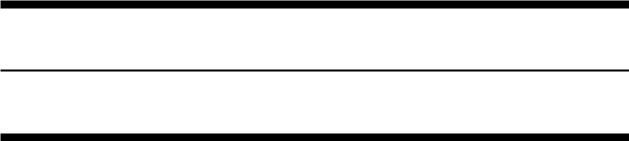
CHAPTER 1
INTRODUCTION
COPYRIGHT© 2000 CANON INC. |
ColorPASS-Z40e/Z20e REV.0 AUG. 2000 |
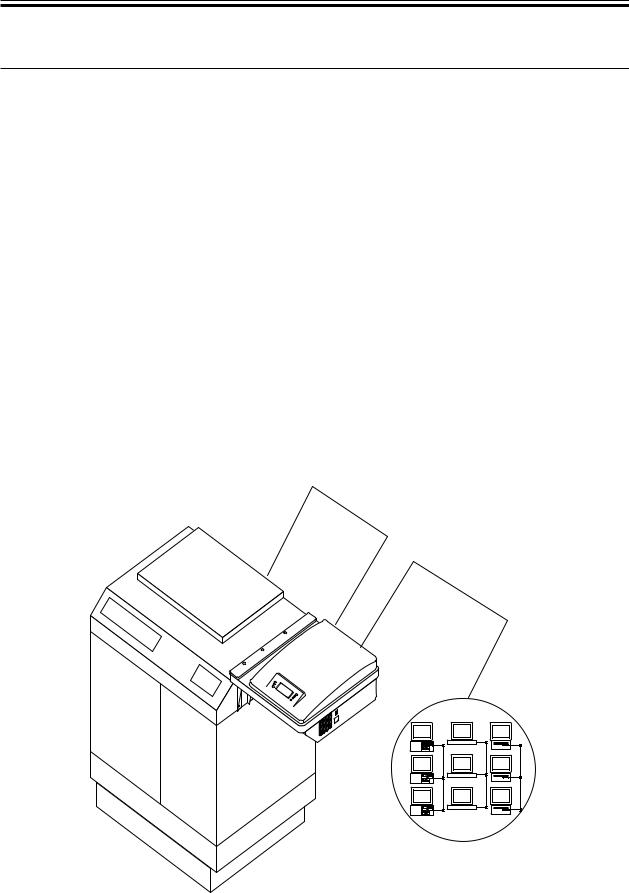
CHAPTER 1 INTRODUCTION
1 Features
The ColorPASS Color Server adds computer connectivity and highly efficient Adobe PostScript 3 color printing capability to color copiers. It is optimized for high-speed net-
work communications, processing, rasterization, and printing of continuous tone color and monochrome pages.
The ColorPASS, as an integral part of a color printing system, enables users to:
•Send images over AppleTalk, TCP/IP, and Novell networks to print on ColorPASS supported devices.
•Spool print jobs and select a printing priority for each job. Users can control spooled print jobs sent to the ColorPASS with remote user software running on networked PC and Mac OS computers.
•Print files in color, grayscale, and black and white.
•Use the copier as a high-resolution color scanner with Fiery Scan software.
•Use 136 resident PostScript fonts (126 Adobe Type 1 PostScript, and 10 TrueType), plus two Adobe Multiple Master fonts used for font substitution when printing PDF files. Fiery Downloader or any third-party LaserWriter downloader, such as the Adobe Font Downloader, can be used to download additional fonts.
•Use built-in ColorWise™ color management and NetWise™ network features.
ColorPASS
Copier |
Networked computers |
or workstations |
F01-100-01 ColorPASS printing system
COPYRIGHT© 2000 CANON INC. |
ColorPASS-Z40e/Z20e REV.0 AUG. 2000 |
1-1 |

CHAPTER 1 INTRODUCTION
2 Outline of Operation
2.1 Outline
The ColorPASS enables the customer to use a color copier as a printer and scanner. Users can print to the ColorPASS from networked PCs running Microsoft Windows, from networked Mac OS computers, and from networked UNIX workstations running TCP/IP.
2.2 Operation
The ColorPASS custom-designed boards and system software are responsible for efficient image processing and printing controls. The main functions of ColorPASS components and software are described below.
The ColorPASS uses specialized circuit boards, the motherboard and the video board, to process image data for printing and scanning images.
The motherboard includes a 433MHz CPU chip which controls the image data transfer to and from the video board and runs the interpreter. The interpreter rasterizes the page description file and then compresses the image pattern into memory using compression technology.
The interpreter outputs compressed raster data through the image frame buffer memory to the ColorPASS video board. The video board decompresses the image data and sends it to the copier through the copier interface cable. The raster data supplied to the laser in the copier charges the drum and renders the final image on paper at full copier engine speed.
High-speed DIMMs (dual in-line memory modules) on the motherboard hold the image data during printing. The ColorPASS is configured with 128MB of memory.
When Fiery Scan™ uses the copier as a scanner, the ColorPASS acquires RGB (red, green, and blue) image data from the copier, stores it in memory, and transmits it to the computer that requested the scan.
1-2 |
COPYRIGHT© 2000 CANON INC. |
ColorPASS-Z40e/Z20e REV.0 AUG. 2000 |
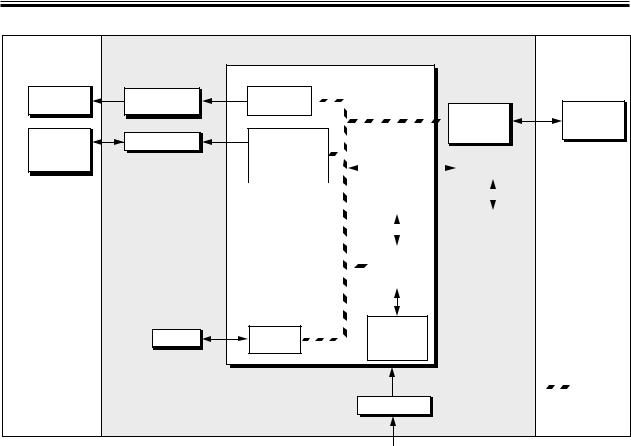
CHAPTER 1 INTRODUCTION
External Devices
Networked |
computers |
SCSI
CD-ROM drive
|
ColorPASS |
Copier |
|
Motherboard |
|
Ethernet |
Network |
|
board |
interface |
|
|
Video |
Copier |
SCSI board |
board |
|
I/O Control |
|
|
BIOS |
|
|
|
|
|
|
|
|
|
UIB board |
|
|
|
|
|
|
|
|
|
|
||||
|
|
|
|
|
|
|
|
|
|
|
|
|
|
|
|
|
|
|
|
|
|
|
|
|
|
|
|
|
|
|
|
CPU |
|
|
|
|
|
|
|
|
|
|
|
|
|
|
|
|
|
||
|
|
|
|
|
|
|
|
|
|
|
Operation |
|
|
|
|
|
|
|
|
|
|
|
|
panel board |
|
|
|
|
|
|
|
|
|
|
|
|
|
|
|
|
|
|
|
|
|
|
|
|
|
|
|
|
|
|
|
|
|
PCI/ |
|
|
|
|
||
|
|
|
|
|
|
Memory |
|
|
|
|
||
|
|
|
|
|
Controller |
|
|
|
|
|||
|
IDE |
Memory |
|
HDD |
and |
||
interface |
|||
|
interpreter |
||
|
|
+3.3/+5/±12V DC |
PCI Bus |
|
|
Power supply
AC power
F01-202-01 ColorPASS functional diagram
2.3 Print Options
The ColorPASS’s efficient capabilities allow users to use a variety of applications to create and print pages of text and/or images.
Printing over a network allows ColorPASS users to print documents directly from applications in which they were created. In addition, the ColorPASS offers an efficient way to print files that have been saved in PostScript, EPS (Encapsulated PostScript), or PDF (Portable Document Format). These files can be downloaded directly to the ColorPASS using Fiery Downloader ™, one of the remote utilities for use with the ColorPASS.
COPYRIGHT© 2000 CANON INC. |
ColorPASS-Z40e/Z20e REV.0 AUG. 2000 |
1-3 |

CHAPTER 1 INTRODUCTION
3 User Software
The full set of ColorPASS user software is provided on the User Software CD.
Adobe PS Printer Driver |
Enables users to print to the ColorPASS from Windows 95/98, Windows |
|
NT 4.0, and Mac OS computers; also supports special ColorPASS and |
|
PostScript 3 features.Windows 2000 users should use the Microsoft |
|
PostScript Printer Driver provided with Windows 2000. |
PostScript Printer |
For use with the PostScript printer driver that allows the ColorPASS to |
Description files (PPDs) |
appear in popular applications’ Print and Page Setup dialog boxes. The |
|
ColorPASS PPDs provide information about the ColorPASS and the |
|
user’s particular copier model to the application and printer driver being |
|
used. |
PostScript Screen Fonts |
PostScript screen and printer screen fonts for the 136 PostScript printer |
(Mac OS only) |
fonts installed on the ColorPASS (126 Adobe Type 1 and 10 TrueType). |
|
See the Printing Guide for a complete list of PostScript fonts installed on |
|
the ColorPASS. |
Fiery Downloader |
Enables users to print PostScript files, Encapsulated PostScript (EPS) |
|
files, and Portable Document Format (PDF) files directly to the |
|
ColorPASS without opening the application in which they were created. |
|
Fiery Downloader also enables users to manage the printer fonts installed |
|
on the ColorPASS. |
Fiery Spooler |
Enables users to view the order and priority of print jobs, customize |
(Mac OS only) |
printer settings for jobs, delete jobs, and move jobs between queues. It |
|
can also be used to view job accounting information. |
ColorWise Pro Tools |
ICC-open color management and calibration tools; enables users to edit |
|
and download ICC profiles. |
Fiery Scan |
Plug-in modules for Photoshop that enable users to scan images from the |
|
copier directly into applications. |
Fiery Link |
Enables users to monitor the status of the connected ColorPASS and the |
|
print jobs sent to it. |
Command WorkStation |
Enables the operator to control the ColorPASS functions from Windows |
software |
95/98, Windows NT 4.0 workstations, Windows 2000. |
|
To use the Command WorkStation, see the Job Management Guide. |
Color management files |
ColorSync and ICM color management files that enable users to maintain |
|
consistent color from the original artwork to the colors displayed on the |
|
monitor to the printed output. |
Color reference files |
Reference pages that users can print to view the range of colors available |
|
on the ColorPASS. For the most predictable color results, refer to these |
|
pages when defining colors in applications. For more information on |
|
color management, see the Color Guide. |
Fiery WebTools |
The ColorPASS can support Internet or intranet access with Fiery |
|
WebTools. WebTools include Status, WebSpooler, WebLink, Installer, and |
|
WebSetup. For more information about WebTools, see the user documen- |
|
tation. |
1-4 |
COPYRIGHT© 2000 CANON INC. |
ColorPASS-Z40e/Z20e REV.0 AUG. 2000 |
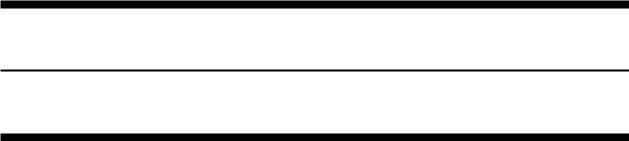
CHAPTER 2
PREPARING FOR INSTALLATION
COPYRIGHT© 2000 CANON INC. |
ColorPASS-Z40e/Z20e REV.0 AUG. 2000 |

CHAPTER 2 PREPARING FOR INSTALLATION
1 Outline
This chapter includes the following information:
•Summary of the installation sequence
•Checking the customer site
•Unpacking the ColorPASS
•ColorPASS top and back panels overview
Familiarize yourself with Chapters 2 and 3 of this guide before you attempt an installation. The installation sequence described in this chapter is designed to make your job as easy as possible. Installation problems are easier to avoid and diagnose if you proceed from the component to the system level and verify functionality at each stage.
F02-100-01 on page 2-2 outlines the recommended installation procedure for connecting the ColorPASS to the copier.
Because the ColorPASS is a node on the customer’s computer network, make sure that you coordinate your scheduled installation with the network administrator at the customer site. Refer the network administrator to the Configuration Guide for network setup information.
COPYRIGHT© 2000 CANON INC. |
ColorPASS-Z40e/Z20e REV.0 AUG. 2000 |
2-1 |
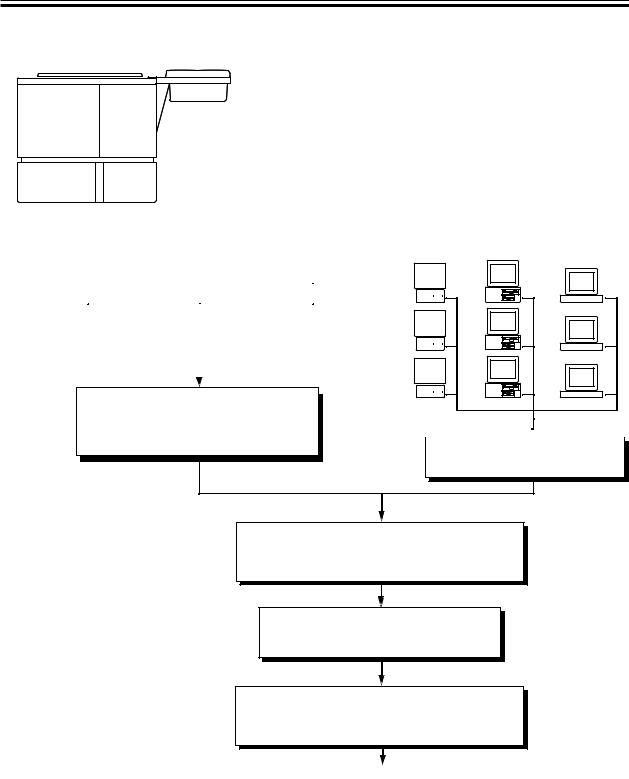
CHAPTER 2 PREPARING FOR INSTALLATION
Copier
ColorPASS
|
Check installation |
|
|
|
Unpack the ColorPASS, |
|
Mac OS |
PC |
UNIX |
||||
|
|
|
|
|
|||||||||
|
requirements and verify |
|
|
|
page 2-6 |
|
computers |
computers workstations |
|||||
|
site conditions; page 2-3 |
|
|
|
Initial startup; page 3-1 |
|
|
|
|
|
|
||
|
|
|
|
|
|
|
|
|
|
|
|
|
|
|
|
|
|
|
|
|
|
|
|
|
|
|
|
|
|
|
|
|
|
|
|
|
|
|
|
|
|
|
|
|
|
|
|
|
|
|
|
|
|
|
|
|
|
|
|
|
|
|
|
|
|
|
|
|
|
|
|
|
|
|
|
|
|
|
|
|
|
|
|
|
|
|
|
|
|
|
|
|
|
|
|
|
|
|
|
|
|
|
|
|
|
|
|
|
|
|
|
|
|
|
|
|
|
|
|
|
|
|
|
|
|
|
|
|
|
|
|
|
|
|
|
|
|
|
|
|
|
|
|
|
|
|
|
|
|
|
|
|
|
|
|
|
|
|
|
|
|
|
|
|
|
|
|
|
|
|
|
|
|
|
|
|
|
|
|
|
|
|
|
|
|
|
|
|
|
|
|
|
|
|
|
|
|
|
|
|
|
|
|
|
|
|
|
|
|
|
|
|
|
|
|
|
|
|
|
|
|
|
|
Connect copier interface cable; page 3-3 Print a ColorPASS Test Page; page 3-4
Perform Test Scan/print; page 3-5  Verify network operation without
Verify network operation without
the ColorPASS connected.
Network administrator connects the ColorPASS to the network and verifies the connection; see page 3-8 and the Configuration Guide
Network administrator configures Setup options; see the Configuration Guide
Network administrator installs ColorPASS user software on networked computers that print to the ColorPASS; see Getting Started
Full ColorPASS functionality
F02-100-01 Recommended installation steps and references
2-2 |
COPYRIGHT© 2000 CANON INC. |
ColorPASS-Z40e/Z20e REV.0 AUG. 2000 |
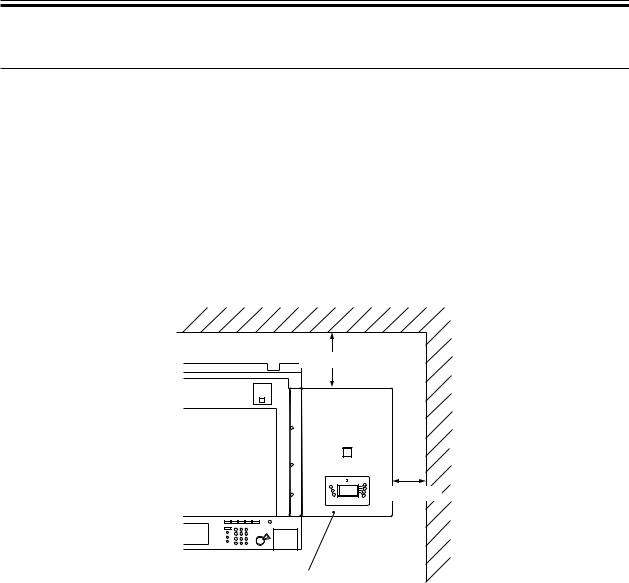
CHAPTER 2 PREPARING FOR INSTALLATION
2 Checking the Customer Site
Before you install the ColorPASS, check site conditions and inform the customer of any installation requirements.
2.1 Copier Model
■What copier model is installed?
■Is there space near the copier for the ColorPASS?
Allow at least 20cm of space at the back panel of the ColorPASS and at least 10cm of space at the side panel of the ColorPASS (see the following illustration.) You may need to move the copier out from the wall for easier access to the connectors.
20cm min |
10cm min
ColorPASS
F02-201-01
■Does the copier require service or adjustments?
Copy the copier color test page before you install the ColorPASS.
If the copied image indicates that the copier needs adjustment, inform the customer. After getting approval, complete the copier service needed.
a. CLC1100 series
■Has the correct board (IP-ED BOARD-B1 or INTERFACE BOARD-D1) been installed in the copier?
Contact your authorized representative for more information.
■Is the service mode COPIER>OPTION>INT-FACE>REMOTE set to 2?
COPYRIGHT© 2000 CANON INC. |
ColorPASS-Z40e/Z20e REV.0 AUG. 2000 |
2-3 |
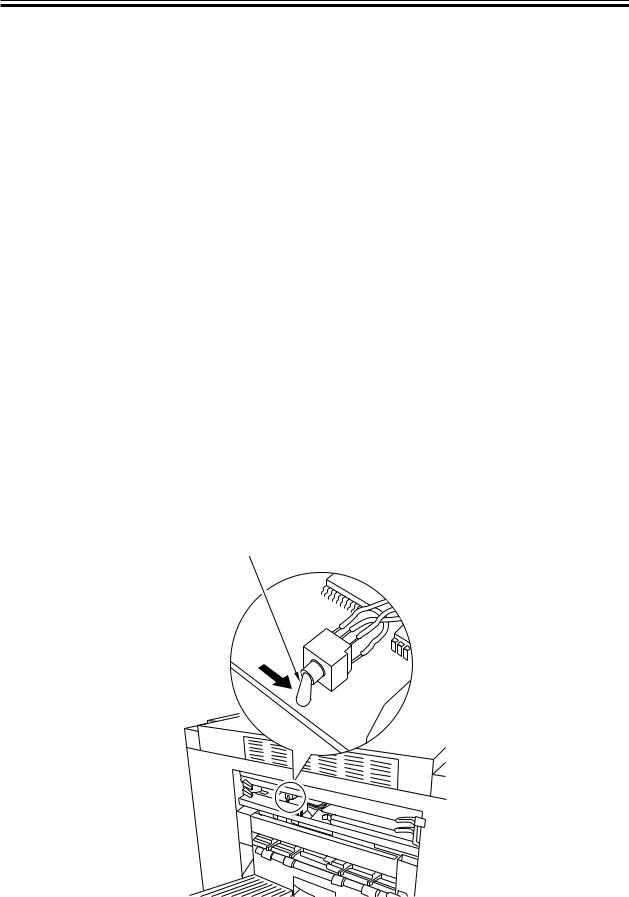
CHAPTER 2 PREPARING FOR INSTALLATION
b. CLC700/800/900
1)If a toggle switch is found on the image processor ED PCB of the CLC700/800/900 Series, set the switch to the left. If no toggle switch is found, you may skip the setting.
2)Set the following in user mode I/F switching.
Copier |
User mode setting |
|
|
I/F switching |
|
|
|
|
CLC700/800 |
Before step 2 |
A |
|
|
|
CLC700/800/900 |
After step 3 |
C |
|
|
|
T02-201-01
3) Select settings for service mode. (For details, see the copier’ Service Manual.)
a.ADJUST PASCAL-MD
Specify whether the gradation should be smoothed for output form the ColorPASS:
0:Do not change
1:Do not use
2:Smooth gradation. (However, copying speed will be lower by 0.5 sec.)
b.OPTION REMOTE
Set it to suit the preference of the user.
c.OPTION IPU-TYPE Set it to ‘00’.
d.OPTION FIL-TYPE Set it to ‘01’.
Toggle switch
F02-201-02
2-4 |
COPYRIGHT© 2000 CANON INC. |
ColorPASS-Z40e/Z20e REV.0 AUG. 2000 |

CHAPTER 2 PREPARING FOR INSTALLATION
2.2 Power
■Is there a dedicated grounded electrical outlet near the copier for the ColorPASS? Locate the grounded electrical outlet that will supply power to the ColorPASS. You should not run the ColorPASS and the copier on the same circuit. Use a surge suppressor for the ColorPASS.
•Do not use a 3-prong adapter in a 2-hole ungrounded outlet.
•Do not use an extension cord.
•Do not plug the ColorPASS into a circuit with heating or refrigeration equipment (including water coolers).
•Do not plug the ColorPASS into a switchable wall outlet. This can result in the ColorPASS being turned off accidentally.
2.3 Network
■What is the network cable and connection type?
■Is the network connection ready and tested for ColorPASS installation?
To verify that the network is functioning before you attach the ColorPASS:
•Ask the network administrator to print a document on a shared printer over the network.
•Ask the network administrator to verify the computer and network requirements as specified in Getting Started.
2.4 System Contact Person
■ Will the person responsible for the computers and the network be available at the time set for installation? Get a name as a contact.
2.5 Setting Customer Expectations
If the site is ready, installation takes about one hour. The customer should be informed of the following:
•Some nodes on the network may be unavailable for up to one hour.
•The copier may be unavailable for up to one hour.
•The network administrator needs to be available during the installation for network connectivity.
Equipment downtime and impact on the network can be minimized if the network administrator installs a network connector for the ColorPASS and confirms network functionality with the connector in place before the date scheduled for the ColorPASS installation.
•The network administrator should have a networked computer available during the installation. The appropriate software should already be installed. Documentation for the networked computer and the network operating software should be available.
•The network administrator should install the user software shipped with the ColorPASS (user documentation is also included) onto networked PC and Mac OS computers that will print to the ColorPASS.
COPYRIGHT© 2000 CANON INC. |
ColorPASS-Z40e/Z20e REV.0 AUG. 2000 |
2-5 |

CHAPTER 2 PREPARING FOR INSTALLATION
|
|
|
|
|
This guide covers ColorPASS hardware installation and service. It provides |
|
|
|
|
|
general information on connecting the ColorPASS to the customer’s net- |
|
|
|
|
|
|
|
|
|
|
|
|
|
Memo |
||||
|
work. Network setup and configuration information goes beyond the scope |
||||
|
|
|
|
|
of this guide. For network setup and configuration information, the network |
|
|
|
|
|
administrator should use the Configuration Guide. |
|
|
|
|
|
|
2-6 |
COPYRIGHT© 2000 CANON INC. |
ColorPASS-Z40e/Z20e REV.0 AUG. 2000 |

CHAPTER 2 PREPARING FOR INSTALLATION
3 Unpacking the ColorPASS
The ColorPASS is assembled and shipped from the factory in a box that includes all necessary cables and documentation, as shown in F02-301-01 on page 2-7.
3.1 To Unpack the ColorPASS
1.Open the ColorPASS Color Server box and remove the packing material.
Save the original boxes and packing materials. If you need to transport the ColorPASS at a later date, the original box and packing material will ensure safe shipment.
2.Remove the contents from the top container. Inspect the contents for visible damage. The top container should include the following items:
•Bags containing a copier interface cable and an AC power cable.
•Media package (includes a package of user documentation and software).
3.Give the media package to the customer or the network administrator.
Let the customer or network administrator know that in order to take full advantage of the ColorPASS, the user software must be installed on computers that will print to the ColorPASS.
4.Set aside the remaining components from the top container.
5.Remove the top container and any packing materials.
Set aside the packing material and note the orientation of the ColorPASS inside the shipping container in case you need to repack it later.
6.Carefully lift the ColorPASS out of the box.
COPYRIGHT© 2000 CANON INC. |
ColorPASS-Z40e/Z20e REV.0 AUG. 2000 |
2-7 |
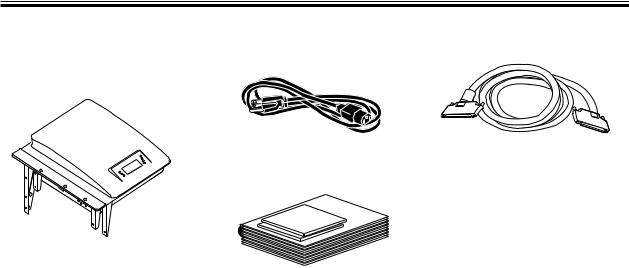
CHAPTER 2 PREPARING FOR INSTALLATION
ColorPASS power cable |
Copier interface cable |
ColorPASS
Media Package
F02-301-01 Contents of ColorPASS shipping box
2-8 |
COPYRIGHT© 2000 CANON INC. |
ColorPASS-Z40e/Z20e REV.0 AUG. 2000 |
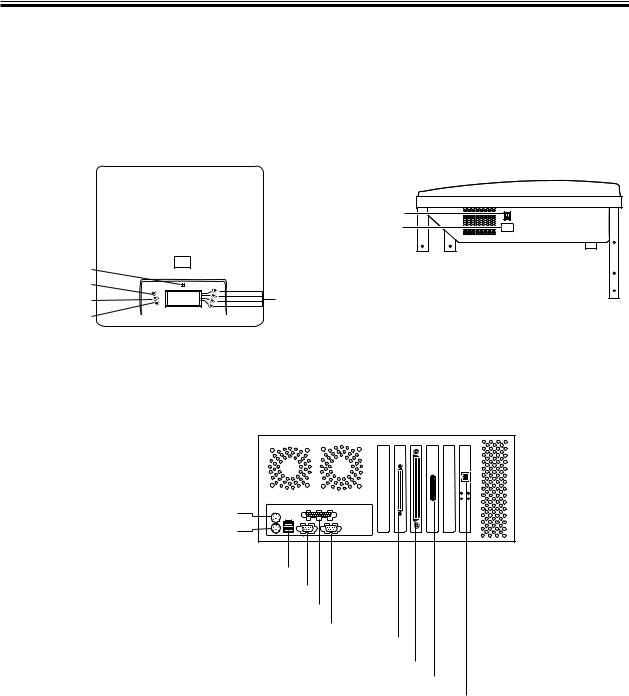
CHAPTER 2 PREPARING FOR INSTALLATION
3.2 ColorPASS Panels
Once you have unpacked the ColorPASS, you can familiarize yourself with the top and back of the ColorPASS before you install it.
Top panel
|
Side panel |
|
|
Power switch |
|
|
Power connector |
|
Activity light |
|
|
Up button |
Line selection |
|
Menu button |
||
buttons |
||
Down button |
Back panel
Mouse connector(not used)
Keyboard connector(not used)
USB connectors(not used)
Serial connector(not used)
Parallel connector(not used)
Serial connector(not used)
SCSI connector(CD-ROM)
Copier interface connector
Parallel connector(not used)
Ethernet RJ-45 connector
F02-302-01 Front and back panels
COPYRIGHT© 2000 CANON INC. |
ColorPASS-Z40e/Z20e REV.0 AUG. 2000 |
2-9 |
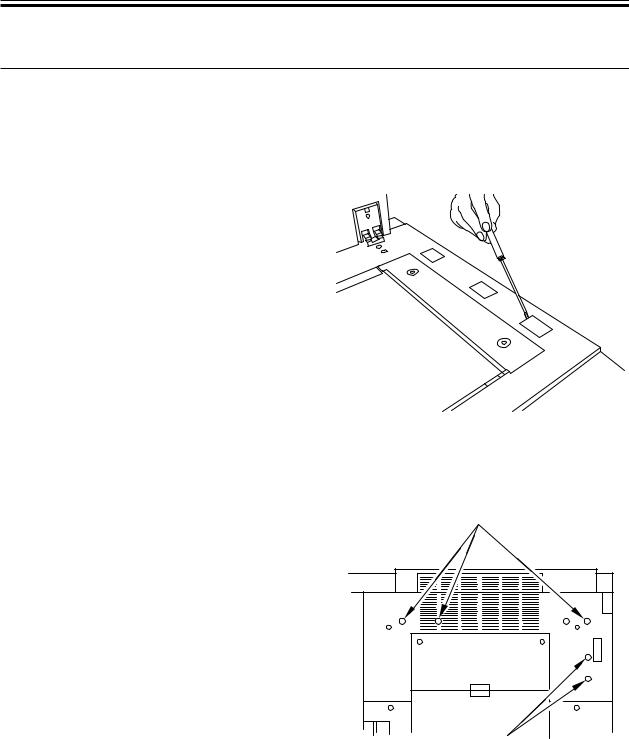
CHAPTER 2 PREPARING FOR INSTALLATION
4 Installing the ColorPASS on the copier
1)Remove the three face plates from the edge of the main copier unit as shown in F02-400-01 (CLC1100 series).
The CLC900 series copier remove only two face plates.
F02-400-01
Removing face plates from copier
2)Detach the five stickers shown in F02- 400-02.
F02-400-02 Sticker locations |
2-10 |
COPYRIGHT© 2000 CANON INC. |
ColorPASS-Z40e/Z20e REV.0 AUG. 2000 |

CHAPTER 2 PREPARING FOR INSTALLATION
3)Insert the ColorPASS bosses into the holes on the copier top edge as shown in F02-400-03.
F02-400-03 Inserting ColorPASS bosses
4)Mount the ColorPASS to the copier with three screws (M4×6) (CLC1100 series).
Attach the face plates (round) to the ColorPASS after fixing the unit in
place.
The CLC900 series copier requires only two screws for ColorPASS installation.
F02-400-04
Installing ColorPASS mounting screws
COPYRIGHT© 2000 CANON INC. |
ColorPASS-Z40e/Z20e REV.0 AUG. 2000 |
2-11 |
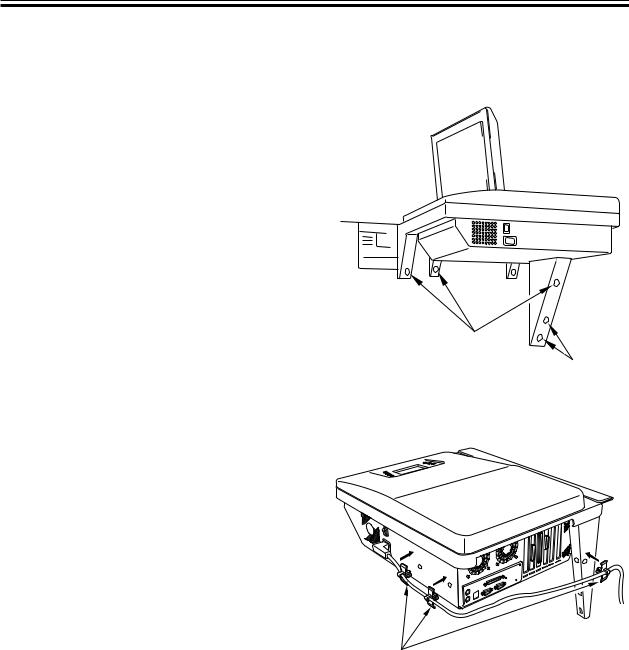
CHAPTER 2 PREPARING FOR INSTALLATION
5)Insert five screws into the holes on the supports of the ColorPASS as shown in the following illustration. Tighten the screws.
Upper side three places TP screws (M4×10).
Lower side two places RS tightening screws (M4×33).
F02-400-05
Inserting screws into ColorPASS supports
6) Fix the power cable in place to the ColorPASS using three cable clamps.
F02-400-06 Fix the power cable
2-12 |
COPYRIGHT© 2000 CANON INC. |
ColorPASS-Z40e/Z20e REV.0 AUG. 2000 |
