Canon MV500i, MV500 User Manual

PUB.DIE-168
DIGITAL VIDEO CAMCORDER
Instruction Manual
Mini Digital
Digital
Video
Cassette
|
E |
Introduction |
|
Basics the |
Mastering |
Features of Range |
Full the Using |
Editing |
|
Information |
Additional |
This instruction book explains the use of the MV500 and MV500i camcorders. The main difference between these models is that the MV500i includes a DV Recording and Analog Line-in Recording function. Please note that illustrations and explanations in this instruction book refer mainly to the MV500 model.
PAL
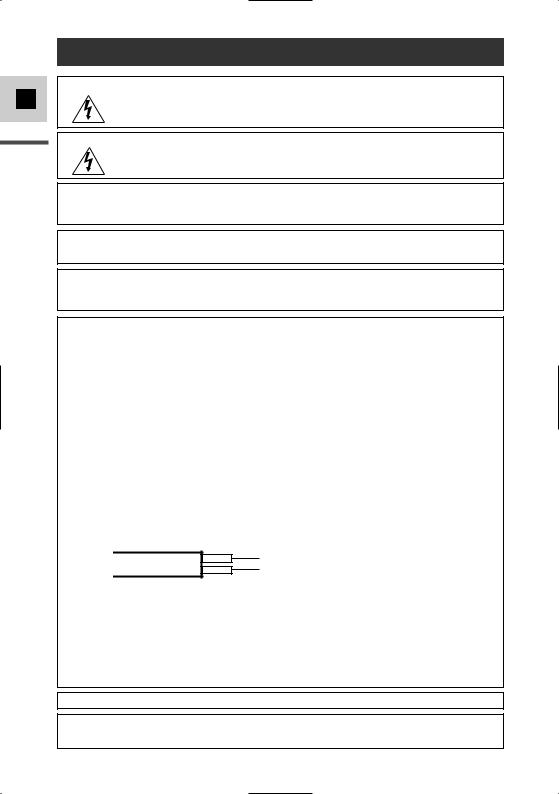
E
Introduction
Important Usage Instructions
WARNING:
TO REDUCE THE RISK OF ELECTRIC SHOCK, DO NOT REMOVE COVER (OR BACK). NO USER SERVICEABLE PARTS INSIDE. REFER SERVICING TO QUALIFIED SERVICE PERSONNEL.
WARNING:
TO REDUCE THE RISK OF FIRE OR ELECTRIC SHOCK, DO NOT EXPOSE THIS PRODUCT TO RAIN OR MOISTURE.
CAUTION:
TO REDUCE THE RISK OF ELECTRIC SHOCK AND TO REDUCE ANNOYING INTERFERENCE, USE THE RECOMMENDED ACCESSORIES ONLY.
CAUTION:
DISCONNECT THE MAINS PLUG FROM THE SUPPLY SOCKET WHEN NOT IN USE.
For Users in the UK
When replacing the fuse only a correctly rated approved type should be used and be sure to re-fit the fuse cover.
CAUTION:
CUSTOMERS IN THE U.K. SHOULD READ THIS BEFORE USING THIS PRODUCT.
CHANGING THE FUSE
THE MAINS LEAD ON THIS PRODUCT IS FITTED WITH A NON-REWIREABLE (MOULDED) PLUG, INCORPORATING A 3 AMP FUSE. SHOULD THE FUSE NEED TO BE REPLACED AN ASTA OR BSI APPROVED BS1362 FUSE OF THE SAME RATING MUST BE USED.
ALWAYS REFIT THE FUSE COVER AFTER REPLACING THE FUSE. NEVER USE THE PLUG WITH THE FUSE COVER OMITTED.
CHANGING THE PLUG
IF THE FITTED PLUG IS NOT SUITABLE FOR YOUR SOCKET OUTLETS, IT SHOULD BE CUT OFF AND AN APPROPRIATE PLUG FITTED IN ITS PLACE. IF POSSIBLE FIT AN APPROPRIATE 3 AMP FUSE. IF THE NEW PLUG HAS NO FUSE, THEN FIT A 5 AMP FUSE AT THE DISTRIBUTION BOARD.
AC POWER CORD CONNECTION
The wires in the mains lead of this apparatus are coloured in accordance with the following cord.
(IMPORTANT)
Mains Lead |
BLUE .................. |
NEUTRAL |
|
BROWN |
LIVE |
||
|
As the colours of the wires in the mains lead may not correspond with the coloured markings identifying the terminals in your plug, proceed as follows: The wire which is coloured BLUE must be connected to the terminal which is marked with the letter N or coloured black. The wire which is coloured BROWN must be connected to the terminal which is marked with the letter L or coloured red. Neither Blue wire or Brown wire is to be connected to the Earth pin of a 3 pin plug.
THE SEVERED PLUG MUST BE DESTROYED IMMEDIATELY TO AVOID ANY POSSIBLE ELECTRIC SHOCK HAZARD.
CA-560 identification plate is located on the bottom.
•Use of CV-150F/CV-250F DV cable is necessary to comply with the technical requirement of EMC Directive.
2
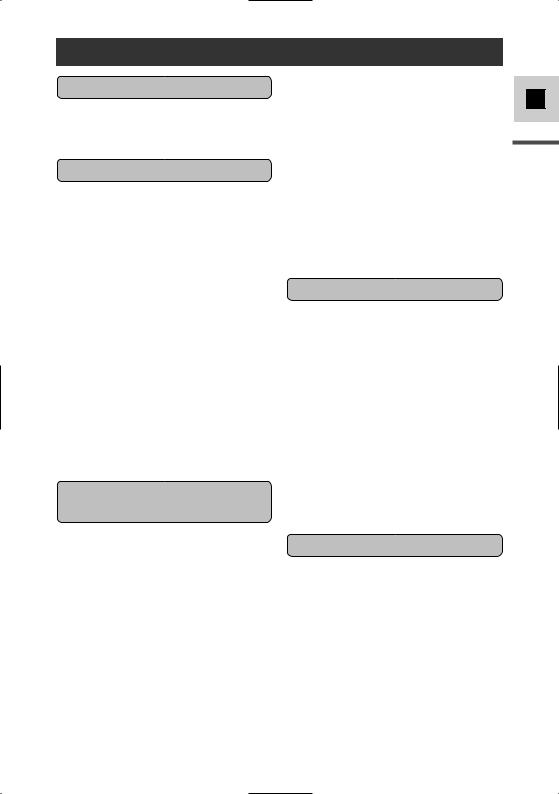
Contents |
|
Introduction |
|
Important Usage Instructions .................... |
2 |
Thank you for Choosing a Canon .............. |
5 |
Introducing the MV500/MV500i .............. |
6 |
Mastering the Basics |
|
Finding Your Way Around |
|
the MV500/MV500i.............................. |
7 |
~ Preparations ~ |
|
Attaching the Ferrite Core........................ |
10 |
Powering Your Camcorder ...................... |
11 |
Loading a Cassette .................................. |
16 |
~ Basic Recording ~ |
|
Basic Recording ...................................... |
18 |
Zooming .................................................. |
23 |
Using the LCD Screen ............................ |
25 |
~ Basic Playback ~ |
|
Playing Back a Cassette .......................... |
28 |
Connections for Playback on a |
|
TV Screen............................................ |
32 |
Tips for Making Better Videos ................ |
36 |
Using the Full Range of |
|
Features |
|
~ General ... ~ |
|
Searching and Reviewing |
|
While Recording ................................ |
38 |
Using the Menus ...................................... |
39 |
Using the Wireless Controller .................. |
43 |
~ For Recording ...~ |
|
Setting the Date and Time........................ |
46 |
Taking Still Pictures ................................ |
49 |
Turning the Image Stabilizer Off ............ |
51 |
Using the Various Recording Programs .. |
52 |
Using Digital Effects ................................ |
56 |
Audio Recording ...................................... |
61 |
Setting the Self-Timer .............................. |
63 |
~ When Making Manual Adjustments |
...~ |
Ajusting AE Shift .................................... |
65 |
Setting the Shutter Speed ........................ |
66 |
Adjusting Focus Manually ...................... |
68 |
Setting the White Balance ........................ |
69 |
~ For Playback ...~ |
|
Displaying Date, Time and Camcorder Data |
|
(Data Code) ........................................ |
71 |
Searching the Tape (Photo Search/ |
|
Date Search) ........................................ |
74 |
Returning to a Pre-Marked Position ........ |
75 |
Editing |
|
Editing to a VCR ...................................... |
76 |
Dubbing with Digital Video Equipment |
..77 |
Recording from a VCR, TV or Analog |
|
Camcorder – Analog Line-in |
|
(MV500i only) .................................... |
81 |
Digitally Outputting Analog Video and |
|
Audio Signals – Analog-Digital |
|
Converter (MV500i only) .................. |
83 |
Recording Over Existing Scenes |
|
– AV Insert Editing (MV500i only) .... |
85 |
Audio Dubbing ........................................ |
88 |
Setting the Audio Mix .............................. |
93 |
Connecting to a PC Using a DV Cable.... |
95 |
Additional Information |
|
Preparing the Camcorder.......................... |
96 |
Notes on Using the Batteries.................... |
98 |
Maintenance .......................................... |
101 |
Troubleshooting...................................... |
105 |
The MV500/MV500i System Diagram..108 |
|
Optional Accessories .............................. |
109 |
Screen Displays ...................................... |
111 |
Specifications.......................................... |
117 |
Index ...................................................... |
118 |
Menu at a Glance .................................. |
120 |
E
Introduction
3
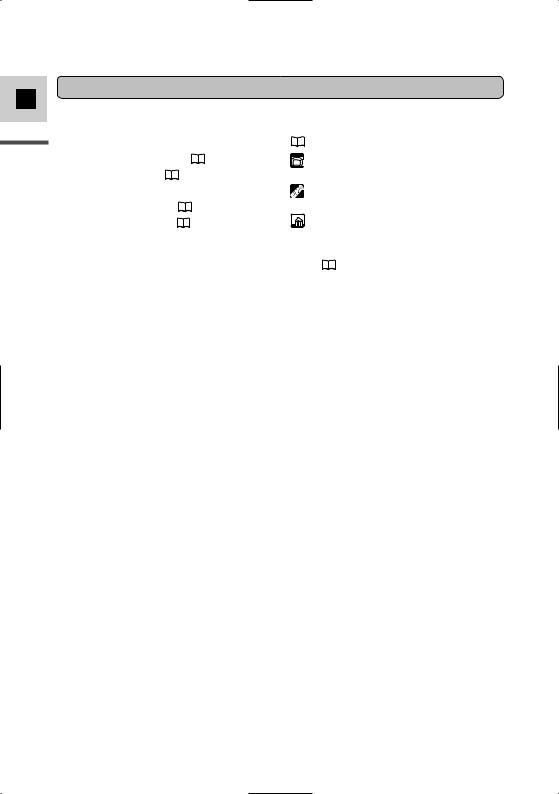
For quick reference
E
Introduction
4
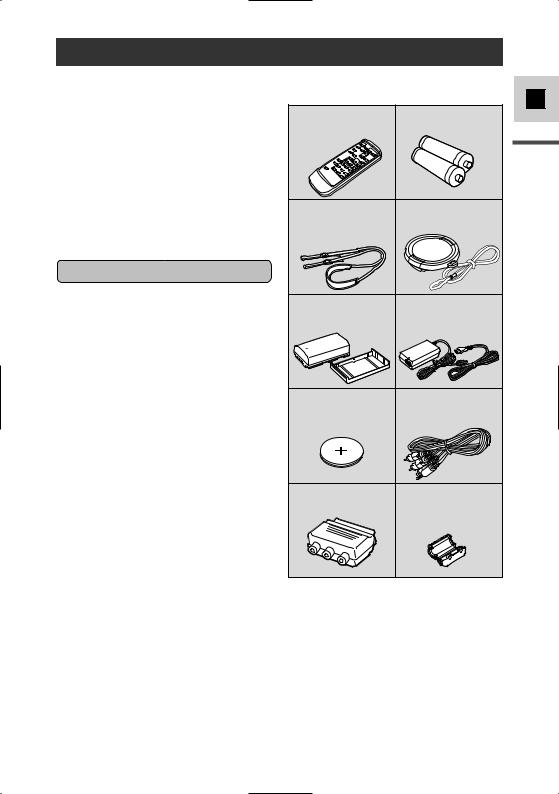
Thank you for Choosing a Canon
First, we’d like to thank you for purchasing this Canon camcorder. Its advanced technology makes it very easy to use — you will soon be making high-quality videos which will give you pleasure for years to come.
To get the most out of your new camcorder, we recommend that you read this manual thoroughly — there are many sophisticated features which will add to your recording enjoyment.
Getting started
To get started we suggest that you master the basic operations of the camcorder first, before moving on to use its full range of features.
•When connecting the camcorder to your personal computer, use the optional CV-150F or CV-250F DV cable.
Your camcorder is supplied with the following accessories:
WL-D74 Wireless |
Two AA batteries |
Controller |
|
SS-800 Shoulder Strap Lens cap and lens cap cord
BP-508 Battery Pack |
CA-560 Compact |
|
Power Adapter |
|
(including AC power cable) |
Lithium button battery STV-250N Stereo Video Cable
PC-A10 |
SCART |
Ferrite Core |
Adapter |
(Europe, Asia) |
|
E
Introduction
5
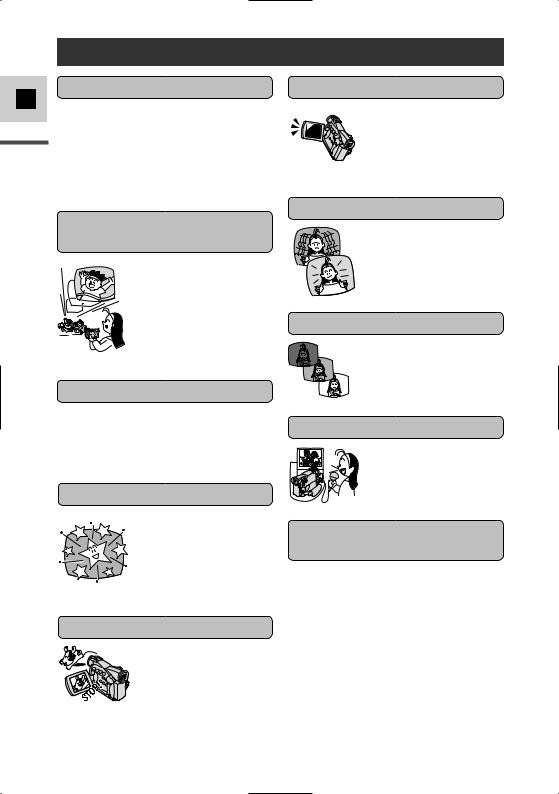
E
Introduction
Introducing the MV500/MV500i
Compact and Stylish |
2.5” LCD Screen |
18× Lens and 360× Digital
Zoom
From wide-angle to 18× telephoto—with unparalleled optical quality. The digital zoom magnifies this up to 360× for even more dramatic results.
Night Mode
IEEE 1394 DV Terminal
Using a DV cable, connect the comecorder to a PC equipped with a DV terminal and transfer your original images and sound to your PC.
Still Photos
A 2.5” LCD screen makes it easy for you to shoot colourful, well composed video. It is also great for playback.
Audio Dubbing
Add new sound to original sound on a prerecorded tape.
Analog Line-in Recording and
AV Insert Editing (MV500i only)
Connect to a VCR or analog camcorder and record to a DV tape in the MV500i. Also, replace original images on a pre-recorded tape.
6
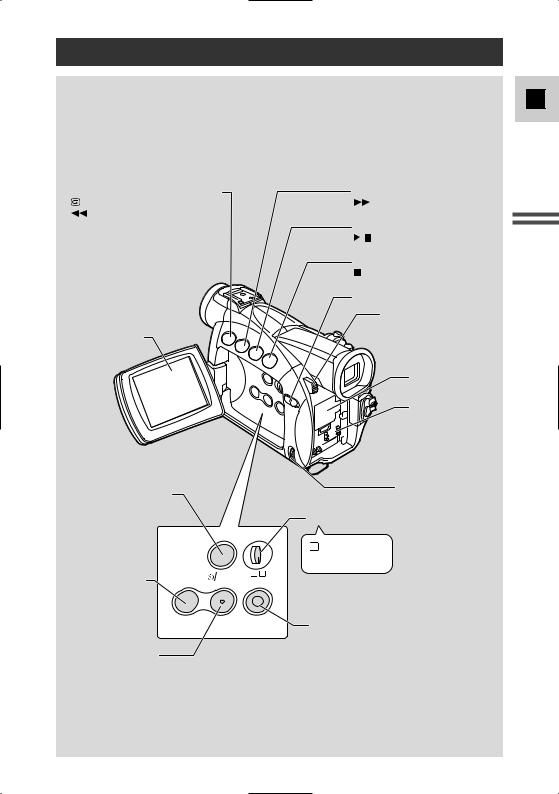
Finding Your Way Around the MV500/MV500i
E
REC (record) SEARCH – button(p. 38)/ |
REC SEARCH + button (p. 38)/ |
Record review button (p. 38)/ |
(fast forward) button (p. 28) |
(rewind) button (p. 28) |
|
|
FOCUS button (p. 68)/ |
|
(play/pause) button (p. 28) |
|
AE SHIFT button (p. 65)/ |
|
(stop) button (p. 28) |
|
LCD panel OPEN button (p. 25) |
|
BATT. (battery) RELEASE |
|
button (p. 13) |
LCD screen (p. 25) |
|
|
Backup battery |
|
cover (p. 100) |
|
Battery attachment |
|
unit (p. 12) |
 Self-timer button (p. 63)/
Self-timer button (p. 63)/
DATA CODE button (p. 71)
DIGITAL EFFECTS |
DATA |
P |
CODE |
|
|
button (p. 59) |
|
|
DIGITAL |
ON/OFF |
MENU |
EFFECTS |
|
|
Digital effects ON/OFF button (p. 59)
 Strap attachment bar (p. 97)
Strap attachment bar (p. 97)
Selector dial (p. 31, 39)
Program selector (p. 52)
P Program AE
 Easy Recording
Easy Recording
MENU button (p. 39)
Mastering Basics the
7
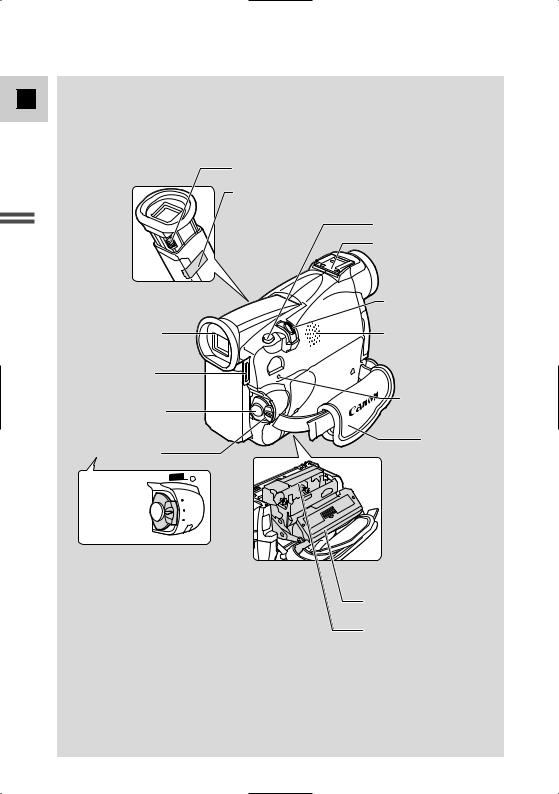
E
Mastering the Basics
Viewfinder focusing lever (p. 96)
Viewfinder protect cover (p. 102)
PHOTO button (p. 49)
Accessory shoe (p. 88)
|
Zoom controller (p. 23) |
Viewfinder (p. 96, 102) |
Speaker (p. 31) |
Strap attachment bar |
|
(p. 97) |
|
|
POWER indicator |
Start/Stop button (p. 19) |
(p. 18) |
|
Grip belt (p. 96) |
POWER switch (p. 18) |
|
CAMERA |
POWER |
|
|
• |
CAMERA |
OFF |
OFF |
PLAY(VCR)• } |
PLAY(VCR) |
• |
|
Cassette compartment cover (p. 16)
Cassette compartment (p. 16)
8
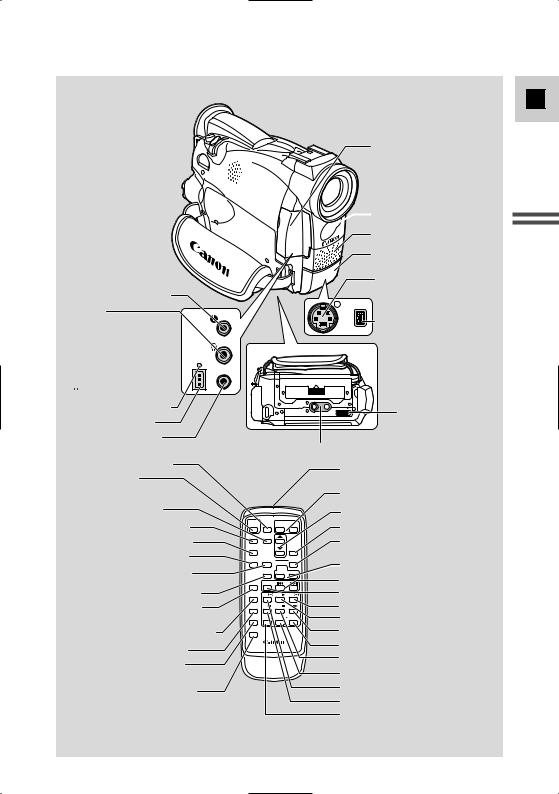
 (LANC) terminal (p. 76)
(LANC) terminal (p. 76)
MV500:
AV (audio/video) OUT terminal (p. 32)/
 (phones) terminal (p. 32) MV500i:
(phones) terminal (p. 32) MV500i:
AV (audio/video) IN/OUT terminal (p. 32, 81)/
 (phones) terminal (p. 32)
(phones) terminal (p. 32)
CHARGE indicator (p. 12)
DC IN terminal (p. 11)
MIC terminal (p. 61, 88)
PHOTO button (p. 49)
START/STOP button (p. 19)
MENU button (p. 39)
SELF TIMER button (p. 63)
Terminal cover
 Remote sensor (p. 43)
Remote sensor (p. 43)
Stereo microphone (p. 88)
Terminal cover |
|
|
|
|
MV500: S-video OUT |
|
|
|
|
terminal (p. 34) |
|
|
S |
DV |
MV500i: S-video IN/OUT |
|
|
terminal (p. 34, 81) |
||
|
|
|
|
MV500: DV OUT |
|
AV |
|
|
terminal (p. 77, 95) |
DC IN |
|
|
MV500i: DV IN/OUT |
|
Bottom view |
|
terminal (p. 78, 95) |
||
9.5V |
|
|
|
|
CHARGE |
|
|
|
|
|
MIC |
|
|
|
|
|
|
|
OPEN/EJECT switch |
|
|
|
|
(p. 16) |
|
|
Tripod socket (p. 36) |
|
|
|
|
|
Transmitter |
|
|
|
|
Zoom buttons (p. 23) |
|
|
|
|
Controller buttons (p. 40) |
|
|
START |
ZOOM |
|
|
|
/STOP PHOTO |
W T |
SET button (p. 40) |
|
|
|
|
||
TV SCREEN button (p. 111)
DATA CODE button (p. 71)
D.EFFECTS (Digital effects) button (p. 59)
AUDIO MONITOR button (p. 93)
REC PAUSE button (p. 79, 82) (MV500i only)
ZERO SET MEMORY button (p. 75)
AUDIO DUB. button (p. 89)
AV INSERT button (p. 87) (MV500i only)
REMOTE SET button (p. 44)
SELF |
MENU |
|
|
TIMER |
|
|
|
TV |
|
|
SET |
SCREEN |
|
|
|
DATA |
D.EFFECTS |
|
ON/OFF |
CODE |
|
||
|
AUDIO |
MIX |
|
|
BALANCE |
ST-2 |
|
|
MONITOR |
ST-1 |
|
REC |
SEARCHSELECT |
|
|
PAUSE |
|
|
|
ZERO SET |
PLAY |
FF |
|
MEMORY |
REW |
||
AUDIO |
–/ |
STOP |
+/ |
DUB. |
|||
AV |
PAUSE |
SLOW |
×2 |
INSERT |
|||
REMOTE SET
WIRELESS CONTROLLER WL-D74
Digital effects ON/OFF button (p. 59)
MIX BALANCE buttons (p. 93)
Search buttons (p. 74)
SEARCH SELECT button (p. 74) FF  button (p. 28)
button (p. 28)
PLAY  button (p. 28)
button (p. 28)



 button (p. 29)
button (p. 29)
× 2 button (p. 30)
STOP  button (p. 28)
button (p. 28)
SLOW  button (p. 29) REW
button (p. 29) REW  button (p. 28)
button (p. 28) 


 button (p. 29)
button (p. 29)
PAUSE  button (p. 29)
button (p. 29)
E
Mastering Basics the
9
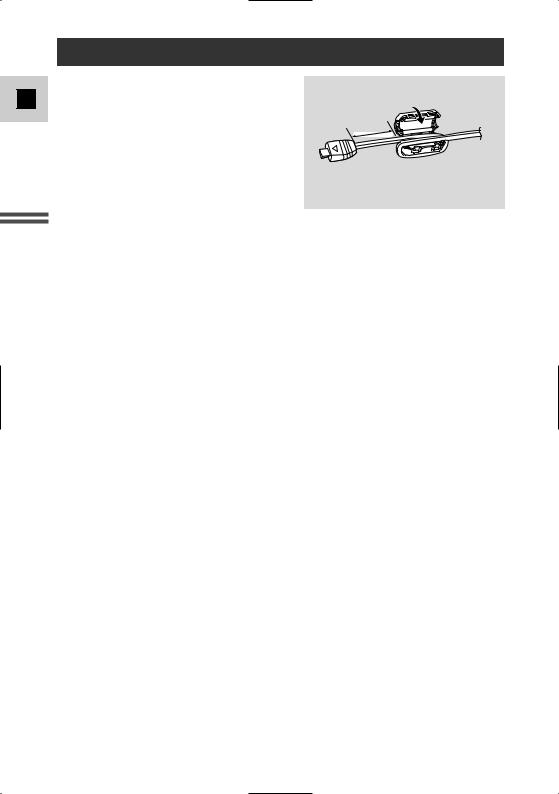
E
Mastering the Basics
Attaching the Ferrite Core
Attach the enclosed ferrite core before you connect the CA-560 Compact Power Adapter to the camcorder.
Attach the ferrite core to the cable about 4 cm from the plug end (the plug to be connected to the camcorder) of the CA-560 Compact Power Adapter.
•Pass the cable through the centre of the core and wrap it around the core once, then close the unit until it clicks shut.
4cm
CA-560 Compact Power Adapter
10
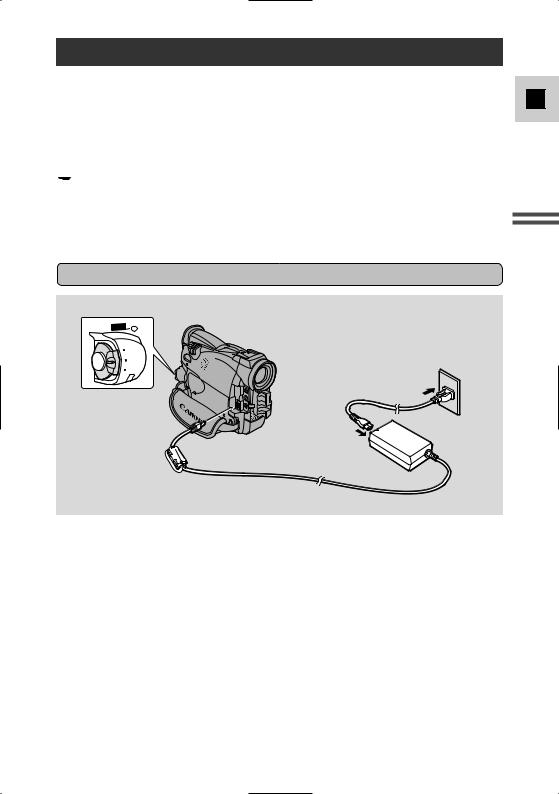
Powering Your Camcorder
Before operating your camcorder, you will need to use the power adapter to:
Provide power from a mains outlet or
Charge a battery pack
 Notes:
Notes:
•The power adapter converts current from a household power socket (100–240 V AC, 50/60 Hz) to the DC current used by your camcorder.
•If the adapter is used next to a TV, it may cause bars to appear on the TV — move the adapter away from the TV or the aerial cable.
Connecting the camcorder to a mains outlet
1 |
POWER |
CAMERA
OFF
PLAY(VCR)
4 
2
3
E
Mastering Basics the
Use the power adapter to provide your camcorder with instant power from a mains outlet. Always turn the camcorder off before connecting/removing the power source.
1.Set the POWER switch to OFF.
2.Connect the power adapter to the camcorder’s DC IN terminal.
3.Connect the power cable to the power adapter.
4.Plug the power cable into a mains outlet.
5.Disconnect the power adapter from the camcorder after use. Unplug the power cable from the mains outlet, then disconnect it from the adapter.
11
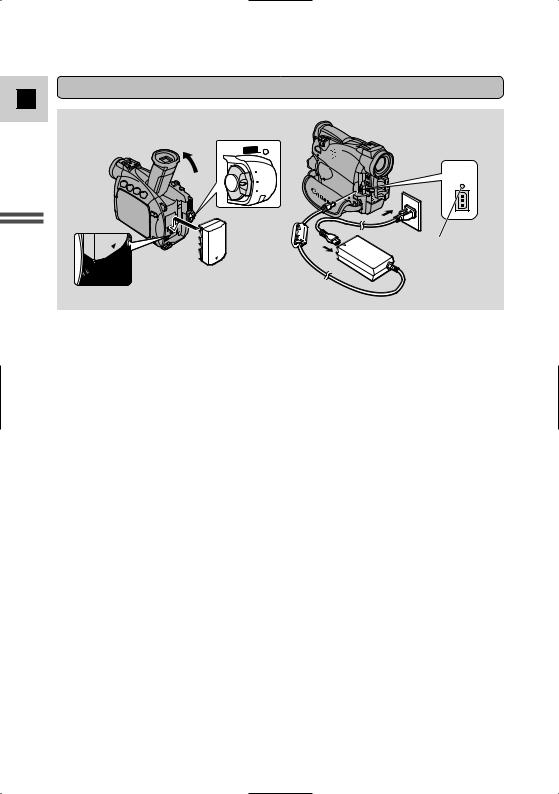
Attaching and charging the battery packs
E
Mastering the Basics
1
POWER
CAMERA
OFF
PLAY(VCR)
3
DC IN 9.5V
CHARGE
CHARGE indicator
Your battery pack was partially charged before it left the factory. It should have enough power for you to check that your camcorder is working properly. However, you must charge the battery pack fully if you want it to power the camcorder for more than a few minutes.
Always turn the camcorder off before connecting/removing the battery.
1.Set the POWER switch to OFF.
2.Attach the battery to the camcorder.
•Remove the battery pack’s terminal cover.
•Rotate the viewfinder upwards.
•With the triangle on the battery pack pointing downwards, align the edge of the battery pack with the line on the camcorder, press lightly and slide the battery down until it clicks into place.
3.Connect the power adapter to the camcorder.
4.Connect the power cable to the adapter and plug it into a mains outlet.
•The charge indicator flashes red to show that charging is in progress. Single flashes mean that the battery pack is less than 50% charged. Double flashes mean that it is more than 50% charged. The indicator glows steadily when the battery pack is fully charged. If the indicator blinks rapidly and continuously (twice a second), the battery pack may be defective.
•The battery pack will also charge when the POWER switch is turned to positions other than OFF. The CHARGE indicator may flash.
5.When charging is complete, disconnect the power adapter from the camcorder. Unplug the power cable from the mains outlet, then disconnect it from the adapter.
12
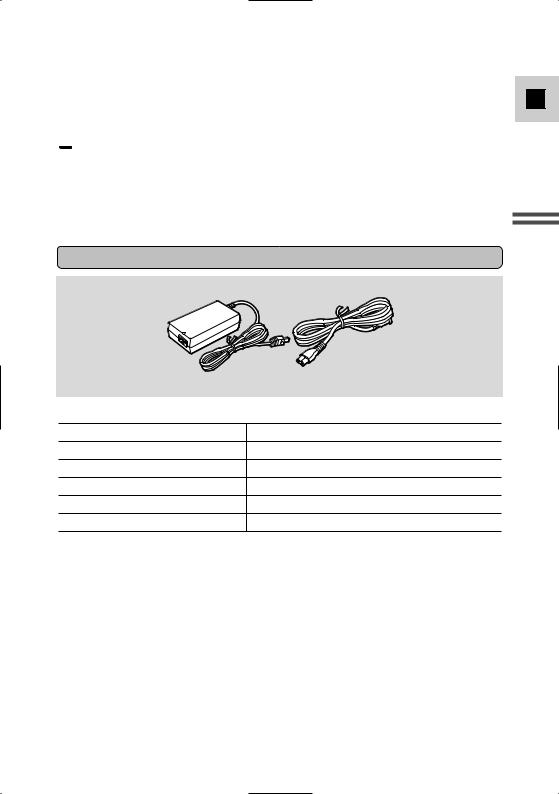
6.Remove the battery pack after use.
•Rotate the viewfinder upwards.
•Press and hold the BATT. RELEASE button while you slide the battery up.
 Notes:
Notes:
•Never connect an unspecified product to the camcorder’s DC terminal. Likewise, do not connect the power adapter to an unspecified product.
•You can find detailed notes for using the batteries in the “Notes on Using the
Batteries” (  98). These notes include charging and recording times and how to install the backup battery.
98). These notes include charging and recording times and how to install the backup battery.
CA-560 Compact Power Adapter
E
Mastering Basics the
13
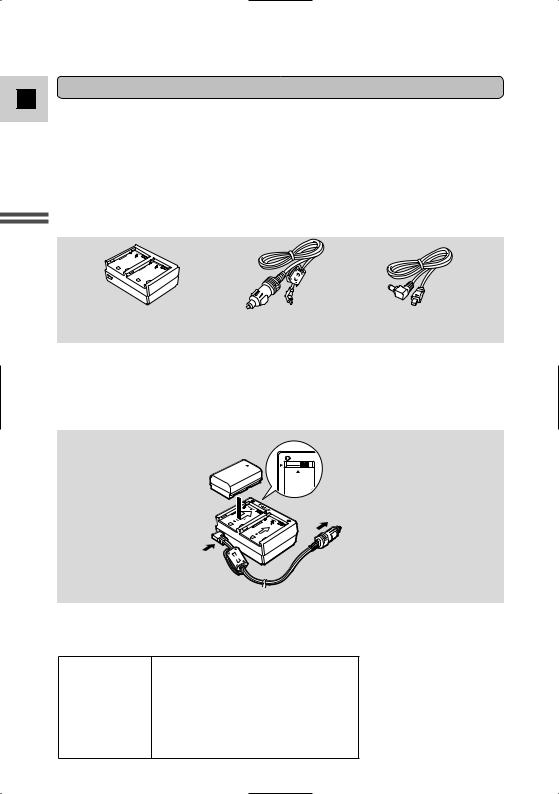
Using the Charge Adapter CR-560 Kit (optional)
E
The Compact Power Adapter CA-560 included with the camcorder can be used along with the CR-560 Kit for 3 different ways to power the camcorder or charge battery packs:
1.Charge the BP-500 Series battery packs with power from your car battery.
2.Operate the camcorder with power from your car battery.
3.Charge the BP-500 Series battery packs from a household mains outlet.
The Charge Adapter/Car Battery Cable Kit CR-560 includes the following:
Mastering the Basics
Charge Adapter |
Car Battery Cable |
DC Cable |
1.Charge the BP-500 Series battery packs with power from your car
battery.
1 or 2 battery pack(s) + Charge Adapter + Car Battery Cable → car’s cigarette lighter
CHARGE
To car’s cigarette lighter
•Fast charging for the high-capacity BP-522 and BP-535 (both optional). Fifteen minutes of charging gives 70 minutes of recording (using the viewfinder).
|
Time required for full charge |
|
from car battery or a mains outlet |
BP-508 |
1 hr. 20 min. |
BP-512 (optional) |
1 hr. 20 min. |
BP-511 (optional) |
1 hr. 20 min. |
BP-522 (optional) |
1 hr. 40 min. |
BP-535 (optional) |
2 hr. 30 min. |
14
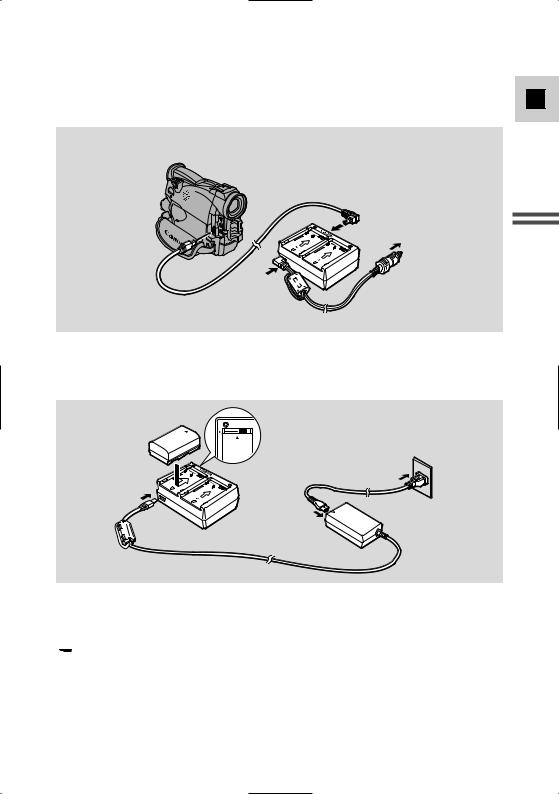
2. Operate the camcorder with power from your car battery.
Camcorder + DC Cable + Charge Adapter + Car Battery Cable → car’s |
E |
cigarette lighter |
|
To car’s cigarette lighter
Mastering Basics the
3.Charge the BP-500 Series battery packs from a mains outlet.
1 or 2 battery pack(s) + Charge Adapter + Compact Power Adapter
CHARGE
•Fast charging for the high-capacity BP-522 and BP-535 (both optional). Fifteen minutes of charging gives 70 minutes of recording (using the viewfinder).
 Note:
Note:
• For full details of how to use the CR-560, refer to its instruction manual.
15
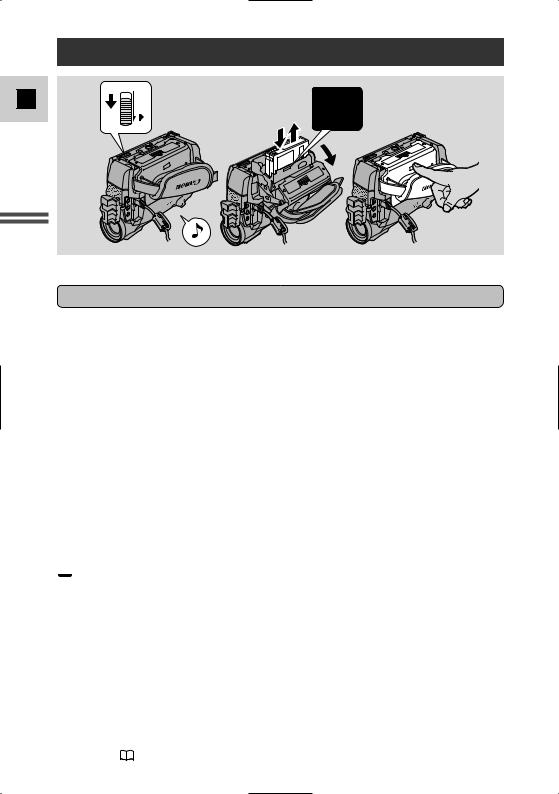
E
Loading a Cassette
OPEN/EJECT
PUSH
Mastering the Basics
Only use videocassettes marked with the D logo.*
Loading and unloading
1.Make sure that you have attached a power source.
2.Slide the OPEN / EJECT 5 switch (on the bottom of the camcorder) to release the cassette compartment cover.
•Pull the cover fully open (while holding the button) and wait a couple of seconds for the cassette compartment to open automatically.
•The confirmation beep sounds when the cassette cover fully opens.
3.Load or unload the cassette.
•Insert the cassette gently with the window facing the grip belt, and the REC/SAVE tab up.
•Remove the cassette by pulling it straight out.
4.Press the P mark on the compartment until it clicks, and wait for it to close.
5.Click the cover back into place.
* D is a trade mark.
 Notes:
Notes:
•Do not interfere with the cassette compartment while it is opening or closing automatically, and do not attempt to close the cover until the cassette compartment has fully retracted.
•After loading a cassette, use record search (  38) to find the point where you want to start recording.
38) to find the point where you want to start recording.
• Be careful not to get your fingers caught in the cassette compartment cover.
• Do not leave the cassette in the camcorder after use — return it to its case and store it in a cool, clean, dry place.
• When you turn the camcorder’s power on, v flashes in the display until you load a cassette.
• With some types of tapes, the remaining tape display may not give an accurate
reading ( 112).
16
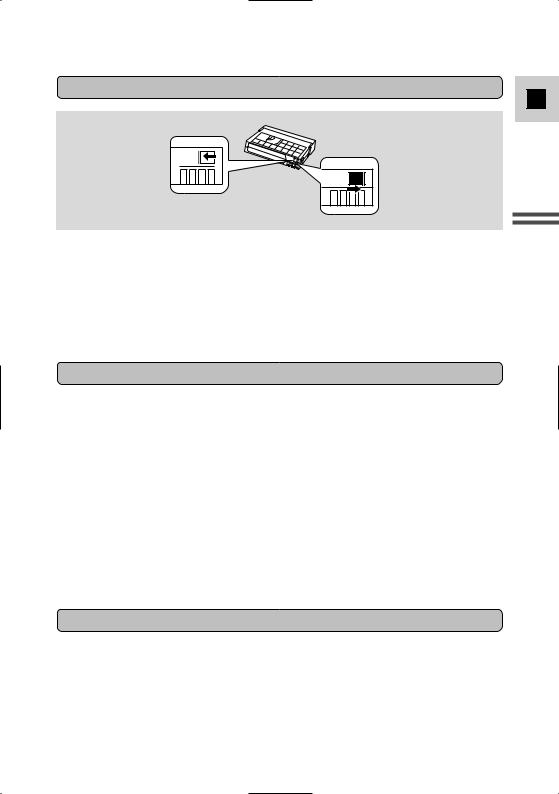
Protecting tapes from accidental erasure
E
REC 
SAVE 
REC 
SAVE 
To protect your recording from accidental erasure, slide the tab on the cassette so that it exposes the hole. (This switch position is usually labelled SAVE or ERASE OFF.)
If you load this cassette and put the camcorder in record pause mode (  18), “THE TAPE IS SET FOR ERASURE PREVENTION” is displayed for approx. 4 seconds and then the v mark flashes in the display.
18), “THE TAPE IS SET FOR ERASURE PREVENTION” is displayed for approx. 4 seconds and then the v mark flashes in the display.
If you want to record on the cassette again, slide the tab back so the hole is closed.
Handling cassettes
Cassette memory
You are unable to use the cassette memory function with this camcorder.
Mastering Basics the
17
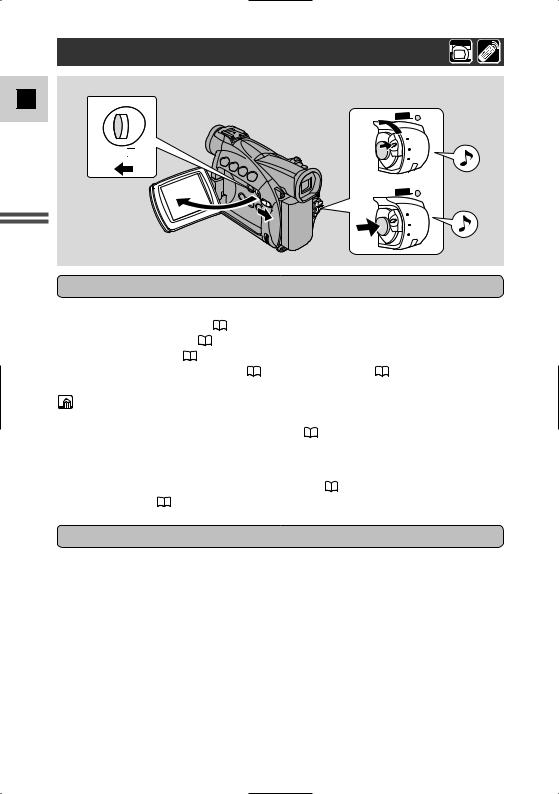
Basic Recording
E
3
 P
P
MasteringBasics
the Before you start recording
1 |
POWER |
CAMERA
OFF
PLAY(VCR)
4, 5 |
POWER |
CAMERA
OFF
PLAY(VCR)
To record
1.Press the small button on the POWER switch and hold, turn the POWER switch to CAMERA.
•The camcorder automatically sets to record pause mode. PAUSE appears in the display.
•If you haven’t set the date and time display, SET THE TIME ZONE, DATE AND TIME appears in the display. For setting the time zone, see p. 46. For setting the date and time, see p. 48.
•The camcorder power indicator lights up.
•The confirmation beep sounds.
•The camcorder will turn itself off if you leave it in record pause mode for more than about 5 minutes. To return to record pause mode, turn the POWER switch to OFF and then back to CAMERA.
18
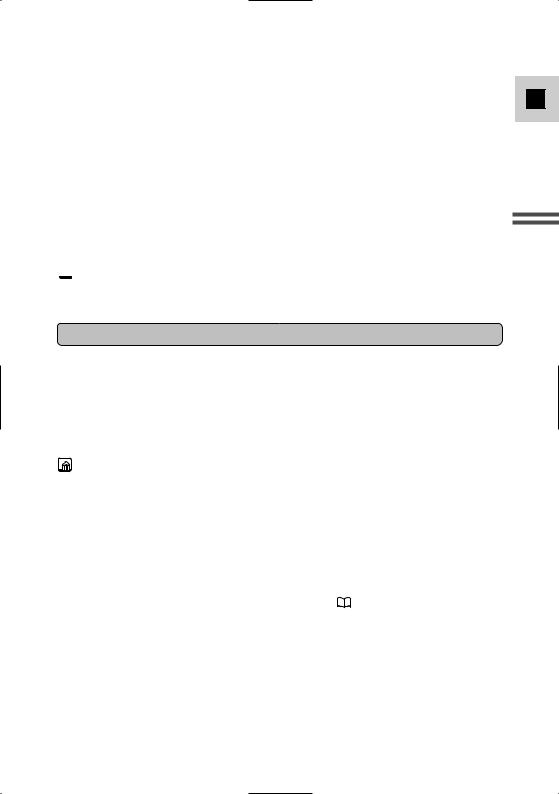
2.Load a cassette (  16).
16).
3.Slide the program selector to [.
•This selects the camcorder’s Easy Recording program. It allows you to simply point and shoot without making any manual adjustments (  52).
52).
4.Press and release the start/stop button once to begin recording.
•For still image recording to a cassette, see p. 49.
5.Press and release the start/stop button again to pause recording.
•The camcorder returns to record pause mode and PAUSE reappears in the display.
•You can stop and restart recording as often as you like by pressing the start/stop button.
 Note:
Note:
• After loading a cassette, start recording when the tape counter has stopped.
When you have finished recording
E
Mastering Basics the
19
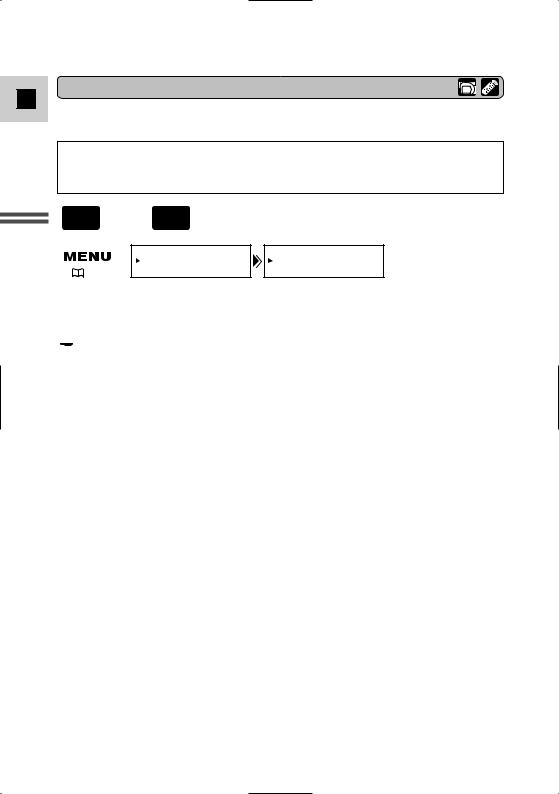
Changing the recording mode
E
You can record and play back a tape in SP (standard play) and LP (long play) modes. LP extends tape usage by 1.5 times.
You can’t add sound (audio dubbing) or images (AV insert) to a tape that has been recorded in a mode other than SP mode. If you plan to use either of these functions later, record in SP mode.
Mastering the Basics
20
MV500i PLAY
CAMERA , (VCR)
|
VCR SET UP |
REC MODE••••SP |
( |
39) |
|
To change to LP mode, open the menu and select VCR SET UP. Then select REC MODE, set it to LP and close the menu.
 Notes:
Notes:
•When recording and playing back tapes in LP mode, the nature of the tape and usage conditions may affect recording, mosaic-like noise may appear in the image and the sound may be distorted during playback. For important recordings, therefore, set the camcorder to SP mode.
•We recommend recording in SP mode when you plan to transfer images taken with the camcorder to your PC.
•If you record in both modes on the same tape, the picture may become distorted during playback and the time code may not be written correctly.
•A tape recorded in LP mode on other digital equipment may produce the mosaic-like noise and the sound may become distorted when playing back on this camcorder.
•A tape recorded in LP mode on this camcorder may produce the mosaic-like noise and the sound may become distorted when playing back on other digital equipment.
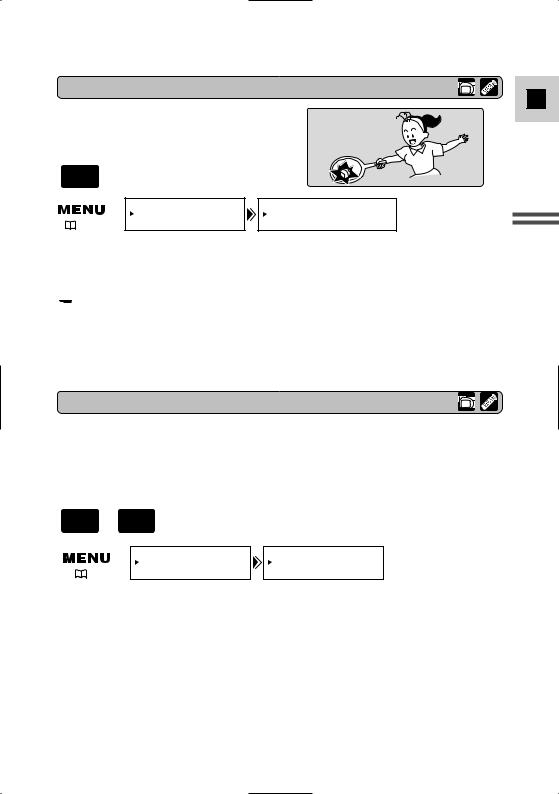
16:9 (Wide screen TV recording)
E
Produces images in the 16:9 format for playback on wide screen TVs.
CAMERA
|
CAM.SET UP |
16:9••••••••OFF |
( |
39) |
|
To switch 16:9 to ON, open the menu and select CAM.SET UP. Then select 16:9, set it to ON and close the menu.
 Notes:
Notes:
•“16:9” is shown in the display when you switch the 16:9 mode on.
•You cannot use the 16:9 mode with the Easy Recording program.
•If you play back a recording made for 16:9 on a normal TV screen, the image will appear to be vertically “squashed” (compressed).
Confirmation/Warning beeps
Mastering Basics the
PLAY
CAMERA , (VCR)
To turn the beep off, open the menu and select SYSTEM. Then select BEEP, set it to OFF and close the menu.
21
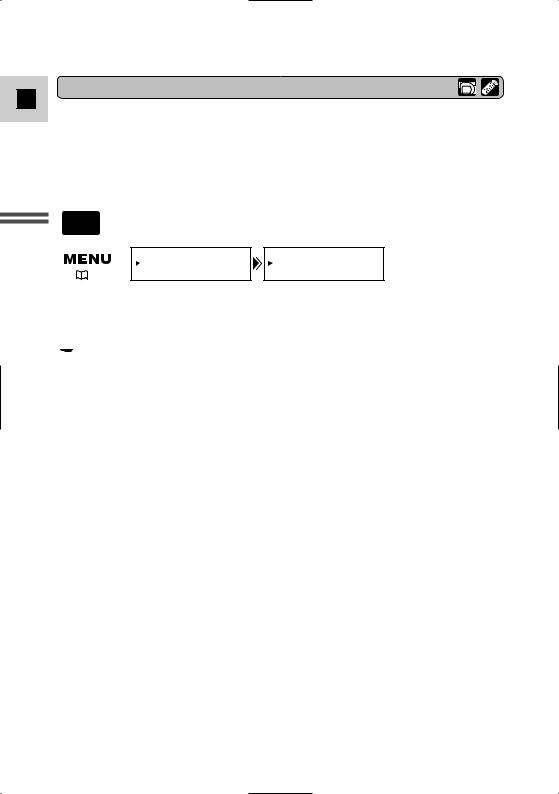
Demonstration mode
E
Mastering the Basics
22
CAMERA
|
DISP.SET UP |
DEMO MODE••••ON |
( |
39) |
|
To turn the demonstration mode off, open the menu and select DISP. SET UP. Then select DEMO MODE, set it to OFF and close the menu.
 Note:
Note:
•To cancel the demo mode once it has begun: push any button, turn off the power or load a cassette.
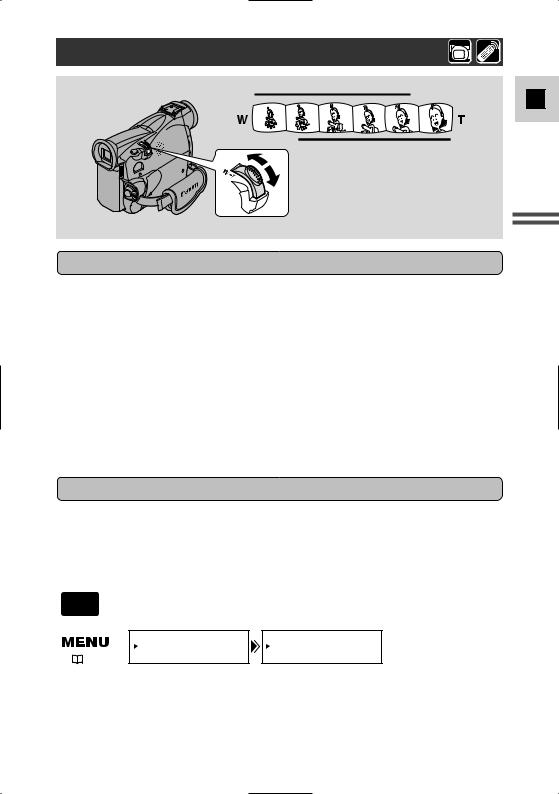
Zooming
 Zoom in
Zoom in
Zoom out
18× optical zoom
72×/360× digital zoom
Magnifies the camcorder’s zoom range by up to 20× in CAMERA mode. The zoom control continues to work as usual. You can freely zoom in and out between 1× and 360× magnification — the camcorder automatically switches
between optical zooming (up to 18×) and digital zooming (18× to 72× or 18× to 360×).
CAMERA
|
CAM.SET UP |
D.ZOOM••••••72× |
( |
39) |
|
To change the digital zoom, open the menu and select CAM.SET UP. Then select D.ZOOM, set it to OFF or 360× and close the menu.
E
Mastering Basics the
23
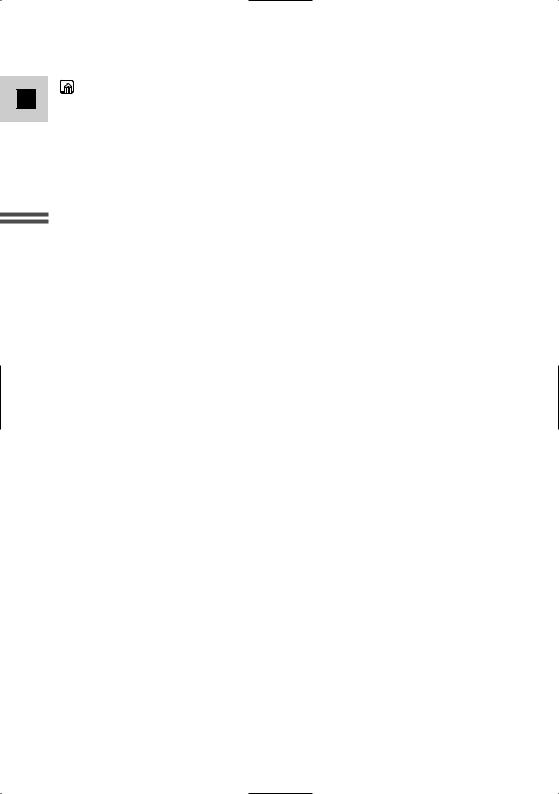
Notes:
E• When zooming, as a rule, keep at least 1 m (3 ft 33/8 in) between you and your subject. However when the zoom is at the wide-angle position, you can focus on a subject as close as 1 cm (3/8 in).
•Image resolution is slightly lower when the magnification is greater than 18×.
•You cannot use digital zoom in the Night recording program.
•The zoom indicator appears for 4 seconds. When the digital zoom is set to 72×, the zoom indicator extends (light blue). When the digital zoom is set to 360× zoom, the zoom indicator extends again (a darker blue).
Mastering the Basics
24
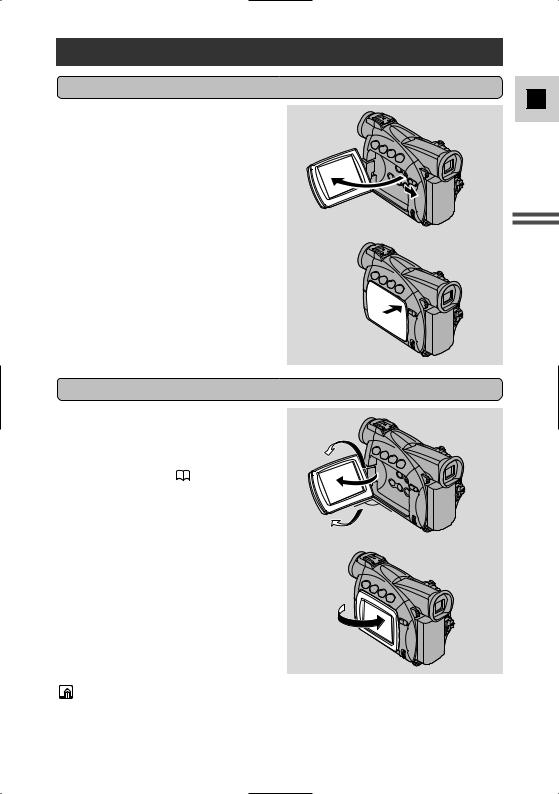
Using the LCD Screen
Opening and closing the LCD screen
E
Mastering Basics the
Changing the angle of the LCD screen
180
90°
90°
You can also push the panel flat against the camcorder until it is flush with the side, with the screen facing outwards.
Notes:
•Avoid touching the LCD screen when moving the LCD panel.
•Do not hold the camcorder by the LCD panel or the viewfinder.
•Make sure you open the LCD panel at 90°, before attempting to rotate it.
25
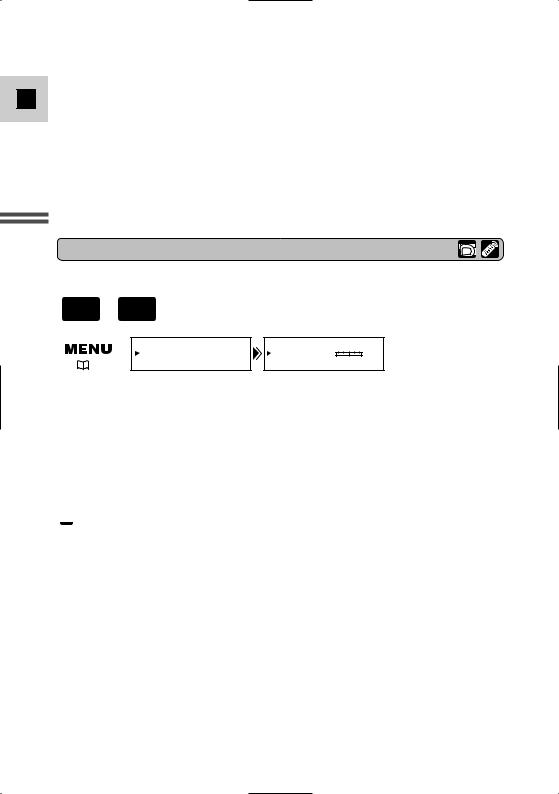
• Always rotate the LCD panel vertically into place, before closing it or pushing
Eit flat against the side of the camcorder.
•Always fully close the LCD panel until it clicks securely.
•Be careful not to leave the LCD, viewfinder or lens exposed to direct sunlight outdoors or in a window. Doing so could cause damage.
•Bright light falling on the LCD screen may cause glare that makes it difficult for you to view the image. In this case, switch to using the viewfinder. You are also able to adjust the brightness of the screen (see “Adjusting the LCD screen” below).
Mastering the Basics
Adjusting the LCD screen
You can adjust the brightness of the LCD screen.
PLAY
CAMERA , (VCR)
|
DISP.SET UP |
BRIGHTNESS••– |
+ |
( |
39) |
|
|
Open the menu and select DISP.SET UP from the menu. Then select BRIGHTNESS, adjust the level with the selector dial and close the menu.
A bar showing the level appears in the display.
•Turn the selector dial up to make the display brighter.
•Turn the selector dial down to make the display darker.
 Notes:
Notes:
•The camcorder will remember your brightness setting even after you turn it off.
•The brightness of the LCD does not affect that of the recorded images or the viewfinder.
About the LCD Screen
The LCD screen built into this camcorder is a high precision product. However, small black dots or bright points of light (red, blue or green) may
appear constantly on the LCD screen. This is not a malfunction of the LCD screen and they are not recorded on the tape. (Effective dots: more than 99.99%)
26
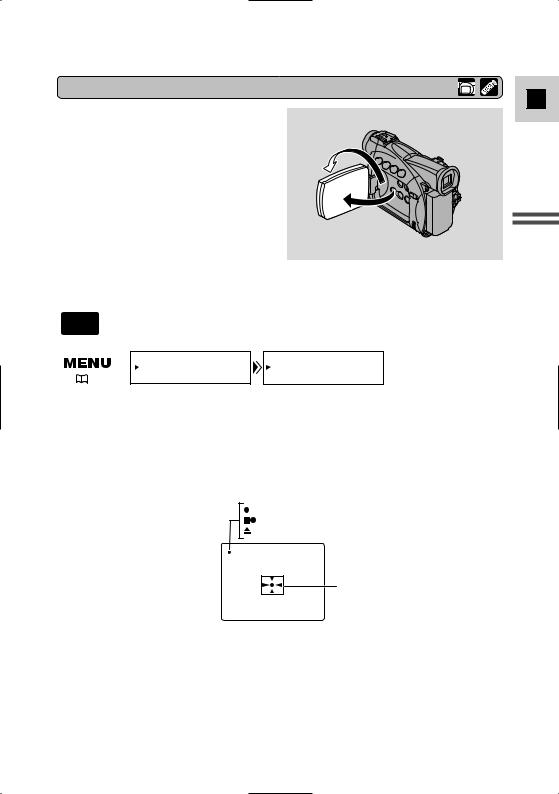
Allowing the subject to monitor recording
When you turn the LCD panel so that it faces the same direction as the lens, you can watch yourself during recording or let your subject monitor recording. The viewfinder is also activated when the panel is in this position. (Adjust the viewfinder,
 96)
96)
• You can choose the display style, reversed (mirror on) or not (mirror off). The recording itself is unaffected regardless of which one you choose.
CAMERA
|
DISP.SET UP |
MIRROR••••••ON |
( |
39) |
|
To turn the mirror mode off, open the menu and select DISP.SET UP. Then select MIRROR, set it to OFF and close the menu.
REC
REC PAUSE
EJECT
E
Mastering Basics the
Self-timer (  63)
63)
• These and all other indicators appear normally in the viewfinder.
27
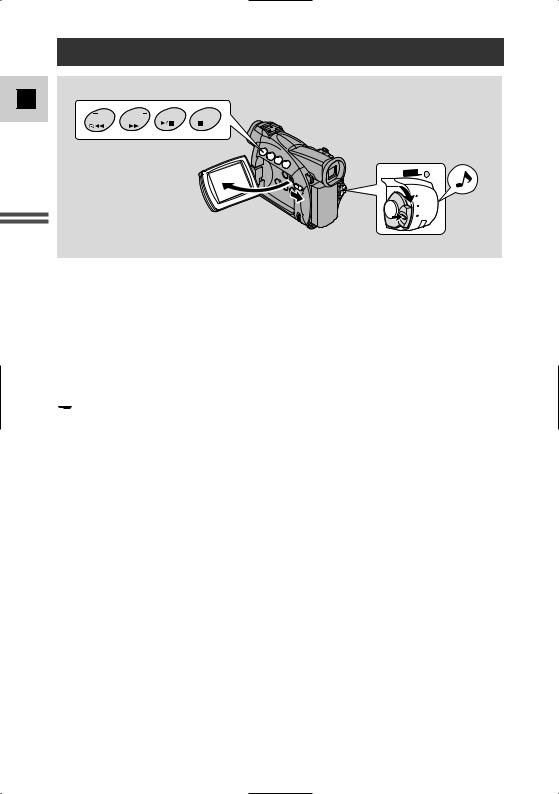
Playing Back a Cassette
E
REC |
REC |
FOCUS |
AE SHIFT |
|
SEARCH |
SEARCH |
|||
|
|
Mastering the Basics
POWER
CAMERA
OFF
PLAY(VCR)
You can use the LCD screen for instant, on-the-spot playback. The camcorder also plays back the sound track via the built-in speaker (  31).
31).
•When you play back a tape, you can also close the LCD panel with its screen side facing up.
•When you’re using the viewfinder to view playback, close the LCD panel.
To play back your recordings on a TV, see p. 32.
To use the wireless controller, see p. 43.
 Note:
Note:
•To avoid accidental recording, make sure that you slide the tab on the cassette so that it exposes the hole (the switch position is usually labelled SAVE or ERASE OFF).
1.Attach a power source and turn the POWER switch to PLAY (VCR).
•The power indicator lights up.
2.Load the cassette.
3.Press the e (play) button to start playback.
•To end playback, press the 3 (stop) button.
•To wind the tape forwards, stop playback and press the 1 (fast forward) button.
•To wind the tape backwards, stop playback and press the ` (rewind) button.
•If the playback picture is rough (mosaic-like noise), clean the video heads using a Canon DVM-CL Digital Video Head Cleaning Cassette or a commercially available digital video head cleaning cassette.
28
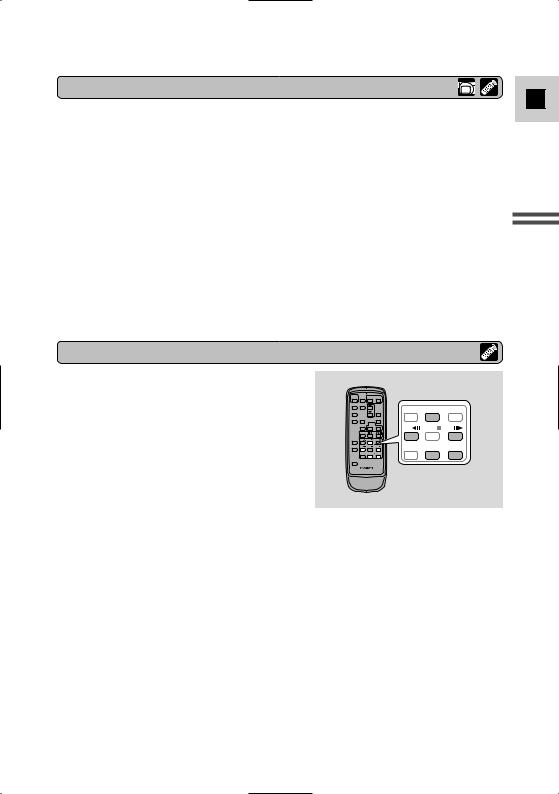
Other playback modes
E
Mastering Basics the
Special playback
Frame Advance
To play back frame by frame, press the +/ ae button repeatedly during playback pause.
Press and hold to play back continuous frame advance.
Frame Reverse
To play back in reverse frame by frame, press the –/4a button repeatedly during playback pause.
Press and hold to play back continuous frame reverse.
Slow Forward Playback
REW PLAY
PLAY FF
FF
– / |
STOP |
+ / |
PAUSE SLOW
SLOW × 2
× 2
To play back at about 1/3 normal speed, press the SLOW M button during normal playback.
Press the PLAY e button to return to normal playback.
Slow Reverse Playback
To play back in reverse at about 1/3 normal speed, press the –/4a button and then the SLOW M button during normal playback.
Press the PLAY e button to return to normal playback.
29
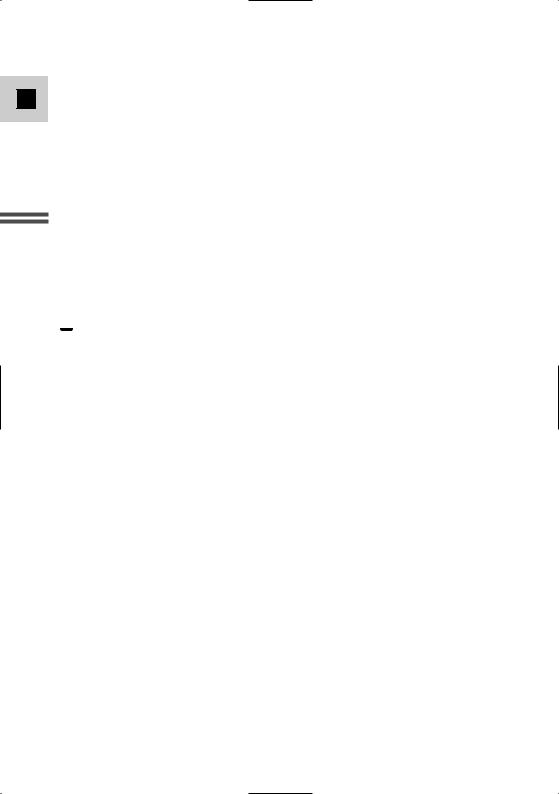
E
Mastering the Basics
Reverse Playback
To play back in reverse at normal speed, press the –/4a button during normal forward playback.
Press the PLAY e button to return to normal forward playback.
•The camcorder automatically goes into stop mode after about 2 minutes of paused reverse playback.
Forward ×2 Playback
Press the ×2 button during normal playback.
Press the PLAY e button to return to normal playback.
Reverse ×2 Playback
Press the –/4a button and then the ×2 button during normal playback. Press the PLAY e button to return to normal playback.
 Notes:
Notes:
•Mosaic-like noise appears on the screen during some of the special playback modes.
•There’s no audio during special playback.
30
